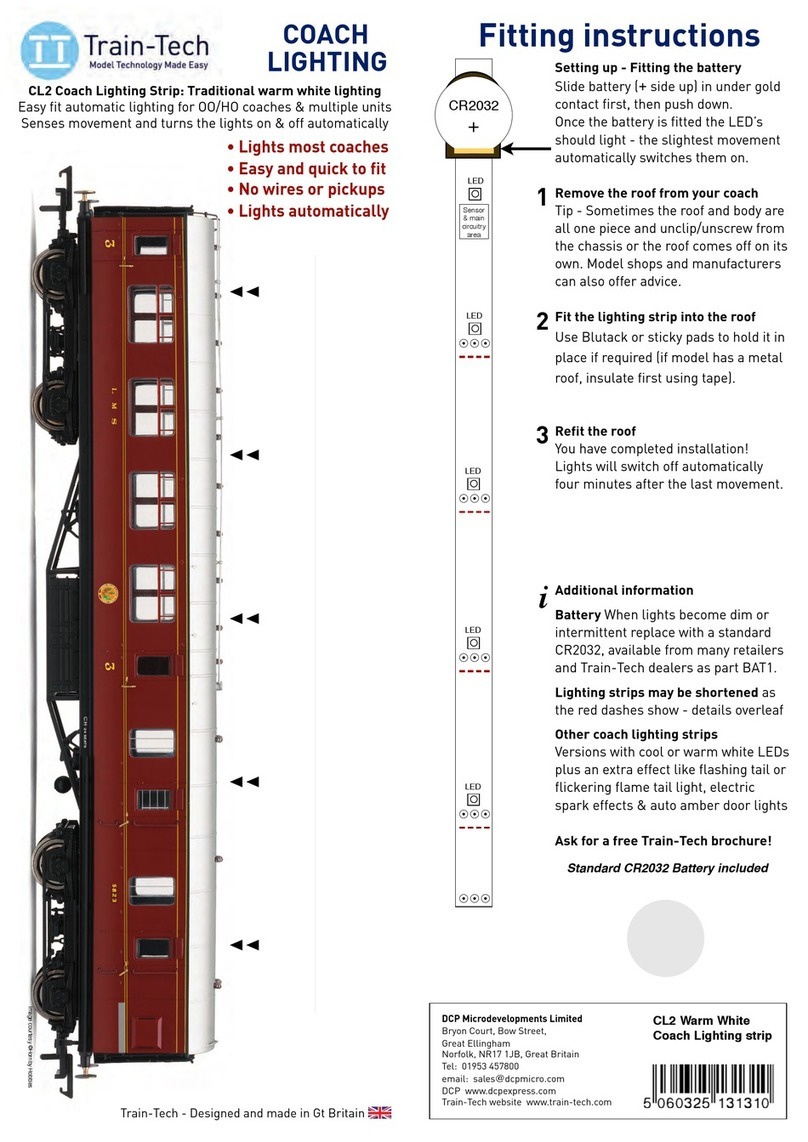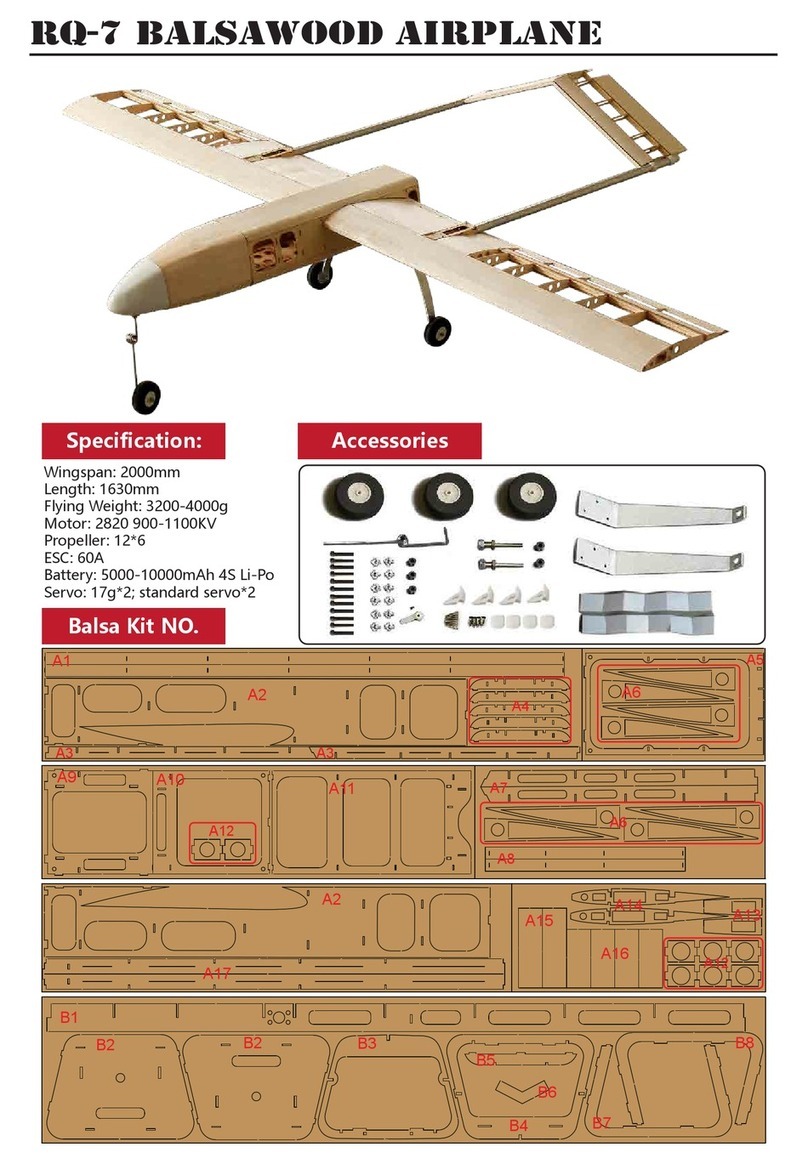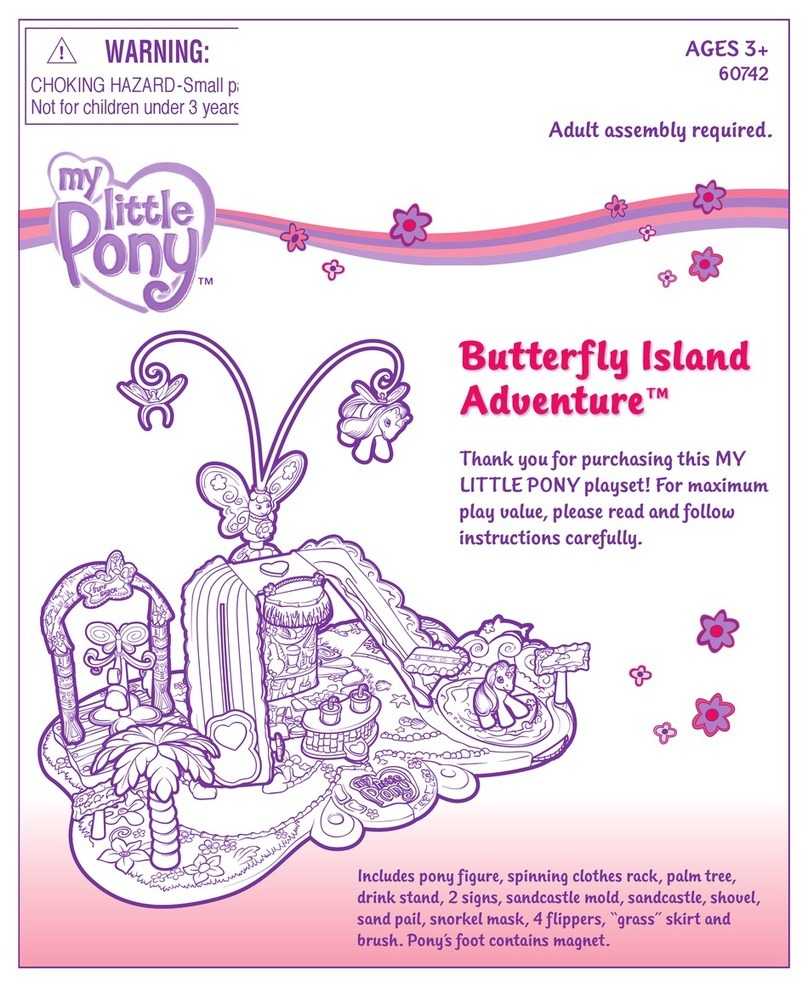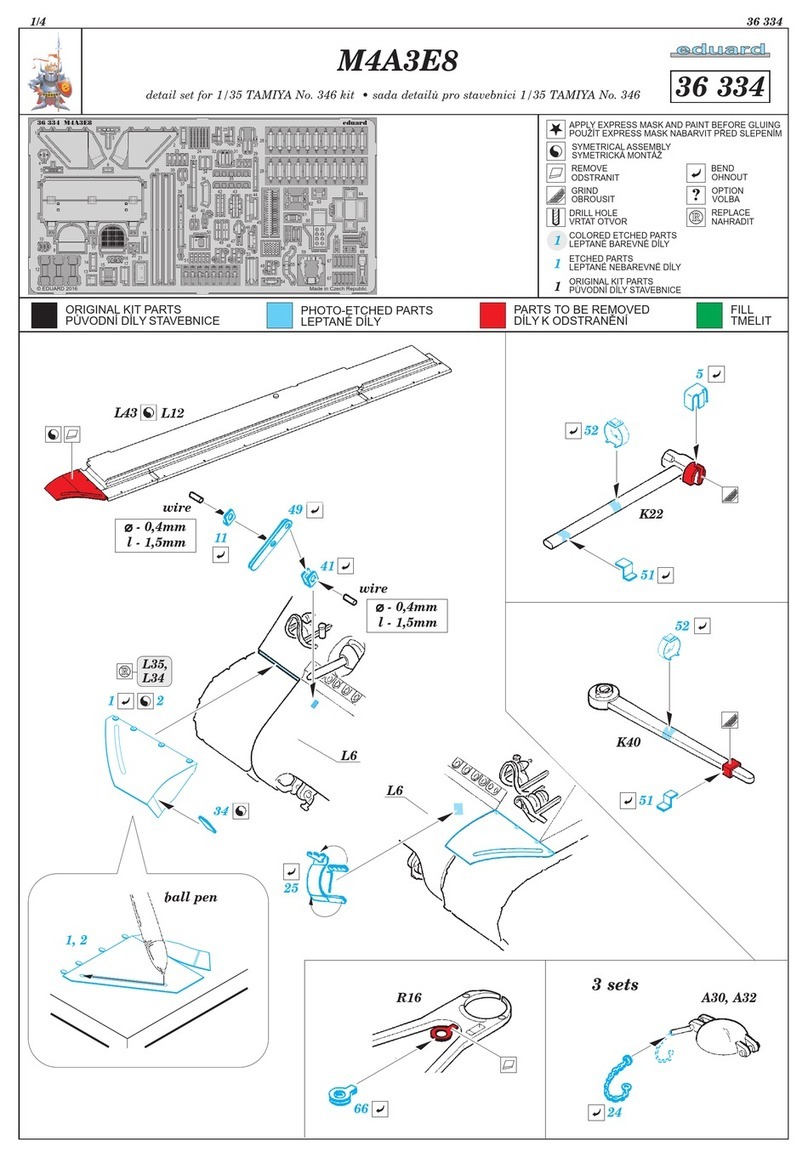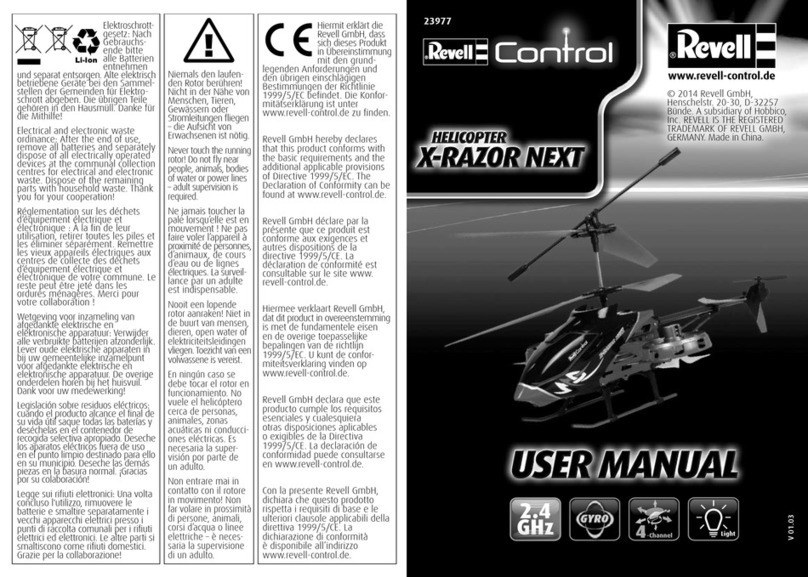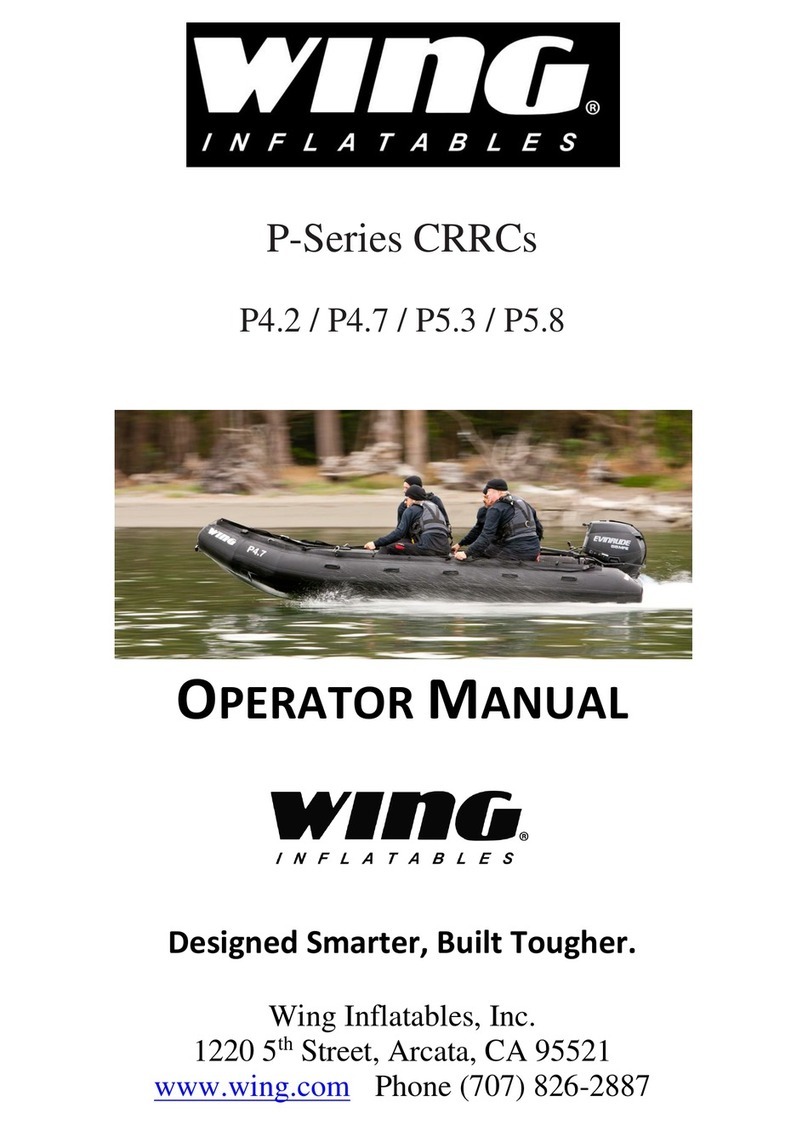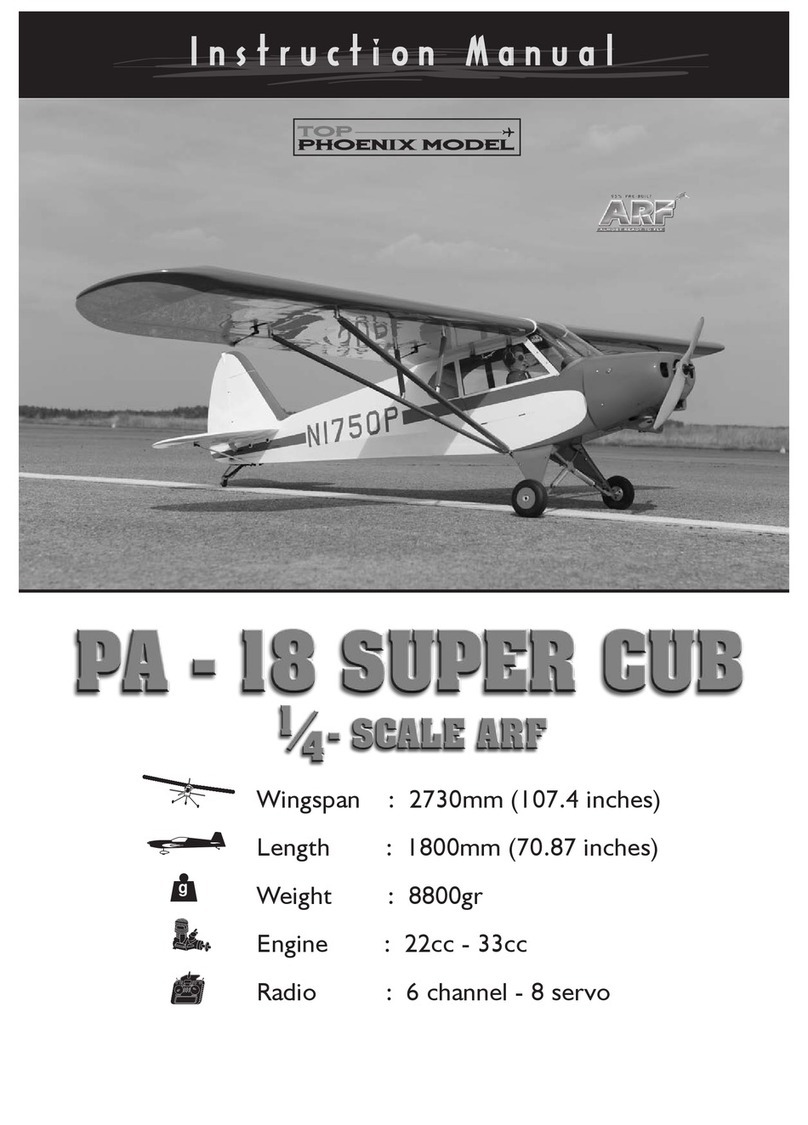Train-Tech DS5HS User manual

DS5HS - Outer Distant High Speed Red-Yellow-Green-Yellow Digital DCC Signal
HANDLE WITH CARE - THIS MODEL IS NOT A TOY AND IS FRAGILE!
This signal incorporates a DCC decoder to enable it to be plugged or wired directly into the track and be controlled by any controller which
is able to control DCC accessories. Please read these instructions before fitting your signal.
* Wiring to non Hornby or Bachmann fixed Tracks
These signals will only clip directly
into standard Hornby or
Bachmann tracks which have
slots for a power clip. If you do not
have this type of track or want to
position your signal in a different
place you can carefully cut off
contact fingers where shown and
connect wires from the 2 contacts
marked X to the nearest DCC track - it does not matter
which way round the wires are connected.
(NB Peco Streamline flexible track does have deep
slots which can work by using packing under fingers)
Troubleshooting
Step 2 is the ʻOne TouchʼDCC stage which programs the
accessory address into the signal. If it does not work:
• Check that one of the signal LEDs is lit - if not and
locos etc run correctly on the same piece of track check
the signal contact fingers are clean and tightly fitted
between the track sleeper and rail - clean if necessary.
• If a Signal LED is lit double check that your DCC
controller is in accessory addressing mode - note that
this is completely different to Locomotive addresses and
will be explained in your controller instructions.
•Try fitting the signal to another section of track (or use
pieces of wire to temporarily connect it to another track)
• If these steps fail contact your dealer or DCP support.
x
x
1 2 3 4 5 6 7 8 9 10
11 12 13 14 15 16 17 18 19 20
21 22 23 24 25 26 27 28 29 30
31 32 33 34 35 36 37 38 39 40
41 42 43 44 45 46 47 48 49 50
51 52 53 54 55 56 57 58 59 60
61 62 63 64 65 66 67 68 69 70
71 72 73 74 75 76 77 78 79 80
81 82 83 84 85 86 87 88 89 90
91 92 93 94 95 96 97 98 99 100
AD CA DA ES EN GE GY MY PN NW
ABCDEFGHIJKLMNOPQRSTUVWXYZ
ABCDEFGHIJKLMNOPQRSTUVWXYZ
Location board labels
These legends can be cut out and glued to the
model Location board on the plastic detailing
sprue. We suggest you use the DCC address you
have programmed into your signal which will
make the signal easier to identify and operate.
Synchronising with other Signals and Points
Although each signal can have its own unique address, if
you wish you can easily synchronise some of your
signals and/or points to work together to add basic
automation to your layout which can also make it easier
to run and more realistic.
For example you may wish to sync a Home and Distant
signal together so that the Distant signal automatically
changes with the Home signal before it. To do this you
simply program both signals with the same DCC address
which you can do either by touching the contacts on both
signals then programming them at the same time, or
doing each individually with the same address.
Note that a Train-Tech Digital signal always goes to
Green immediately after programming, making it easier
to synchronise multiple signals as all signals have green.
Similarly you could sync a Signal to a Point controlled by
a Train-Tech DCC Point controller so that the signal is
always red when the point is against it and green when it
is clear to go. Again you can do this by programming the
Point and Signal with the same DCC address.
Computer Control
Some DCC controllers can be connected to a PC to
enable computer control of locomotives and accessories
like this signal - for more details on what is compatible
with your system consult your controller supplier.
We recommend first cutting the thicker supports to
release main parts then trimming off the small supports
Extra details
The signal is supplied with a kit of plastic parts for you
to add extra details like ladder, handrails, phone and
location board if you wish. These may be cut from the
supports using small cutters or a knife on a cutting mat,
but take care as these parts are extremely small and
fragile, so we recommend using the following technique
to remove them without damage.
We suggest you first remove ladder and main parts by
carefully cutting the thicker supports first - after cutting
these they should break away from the other parts by
gently ʻrockingʼand you can then trim the fine supports.
Parts may be cut from the supports using a knife on a
cutting mat or by using precision cutters which can be
invaluable for modellers - they are available from model
shops or direct from us at www.dcpexpress.com
You will also find that fine nose pliers or tweezers are
useful both for cutting out and fitting parts.
Parts can be glued in place using model adhesives
such as Liquid poly or cynoacrylate ʻsuperglueʼetc.
Signal design
This signal is our own design and tool and is based
on colour light signals in North Norfolk. As well as a
range of Digital signals you can also buy various kits
based on this signal in 2, 3 or 4 aspect single and
dual head designs with LEDs or a basic kit to add
your own lights or make up as a dummy signal.
Easy to use One-Touch™Digital Signal and Point
controllers are also available.
You can use the Location board (small square sign) to
show the DCC address of the signal by cutting out and
glueing the number from the table printed.
You can also weather or paint the signal and add
scatter material or ballast etc around the base and
fingers, but take care not to cover the Learn or contact
fingers and never let water or moisture get into base of
the signal as this contains sensitive electronics.
www.train-tech.com
Caution
This product is not a toy but a precision moulded
model kit and as such has small parts which may
choke or harm a child. Always take care when using
tools, electricity, adhesives and paints, especially when
children or pets are nearby.
FITTING YOUR SIGNAL
Switch off your DCC controller and
power to your Track before fitting signal!
•Locate the power clip slots in the track* and
holding the signal BASE only, carefully align
and push the signal contact fingers into slots.
This may be a tight fit so take great care!
•Switch on controller and power to the track -
the Signal will light.
If the signal does not light at this stage see
ʻTroubleshootingʼbelow before going further
SETTING THE SIGNAL ADDRESS
•
You need to choose a DCC address for your
signal. Because DCC accessories can only
have 2 ʻdirectionsʼyour 4 aspect HS signal
needs four addresses and so will use both the
address you program & the next 3 consecutive
addresses, so ensure addresses are unused for
any other accessories before programming.
For example, if you choose main address 65
the signal will use address 65, 66, 67 and 68.
•
• Set up your controller to control DCC
accessories (refer to your controllers
instructions) and set your controller to the main
address you choose for your signal.
•
• To program the signal, use a short link of
insulated wire to briefly touch together the
ʻLearnʼcontacts until the signal lights flash, then
send the or ʻdirectionʼcommand from your
controller that you want to signal green. The
signal will stop flashing, light up green and your
signal is now programmed to the address you
chose and the next consecutive address.
2
Power
clip slots
Always hold signal by base,
never by the post or head!
!
CONTROLLING YOUR SIGNAL
Control the signal by setting your controller to the
DCC accessory address of your signal and
sending a ʻdirectionʼcommand from your
controller to change the Signal colour (actual
terms used for accessory control vary between
controllers so please refer to their instructions)
Address (eg 65) or =Red or Green
Addr+1 (eg 66) or =Yellow or 2 Yellow
Addr+2 (eg 67) or =Flashing Green
Addr+3 (eg 68) or =Flash Yell or Flash 2 Yell
Each signal head can have their own unique
address or can be synchronised to other DCC
signals or points etc by giving them the same
address as each other. Your signal will retain your
chosen address unless you change it, which you
can do by following step 2.
Carefully Push
contact fingers in
between the
Power clip slots
1
3
Tip: The Location board can
be used to show the DCC
address of your signal to
make it easier to identify -
you can cut out and glue the
address from the table
printed below
Extra Details can also be
fitted - see below
ʻLearnʼContacts
Touch together contacts under
base to program Signal address
Document Ref D779642/1

+
See our website, your local model shop or contact us for a free colour brochure
DCP Microdevelopments, Bryon Court, Bow Street, Great Ellingham, NR17 1JB, UK
Telephone 01953 457800 • email sales@dcpmicro.com • www.dcpexpress.com
www.Train-Tech.com
DS5HS Outer Distant
Red•Yellow•Green•Yellow
+HS Mainline G•Y Flashing
DCC clip-in signal
• DCC Decoder in base
• Signal plugs into track
- just like a power clip!
• Or connect 2 wires
• Detailing
kit included
One-Touch DCC™ Digital Signals
• Signal with DCC decoder built into base
• Can just plug direct into track – no wires!
• Easy to fit and use – no CV programming!
• Can sync to other signals & points
DS1 Home: Red Rand Green G
DS2 Distant: Yellow Yand Green G
DS3 Home Distant: RYG
DS4 Distant: YGY
DS5 Outer Distant:RYGY
DS5HS Outer Dist:RYGY(High Speed mainline)
DS6 Dual Head Home: RG
DS7 Dual Head Distant: YG
DS8 Stop-Caution: Red Rand Yellow Y
General purpose signal kit:
SK1 Basic kit 2/3/4 aspect & dual heads - no LEDs
Signal kits with LEDs and resistors
SK2 Home 2 aspect kit with Red RGreen GLEDs
SK3 Distant 2 aspect kit with YGLEDs
SK4 Home Distant 3 aspect kit with RYGLEDs
SK5 Distant 3 aspect kit with YGYLEDs
SK6 Outer Distant 4 aspect with RYGYLEDs
SK7 Dual head Home 2 aspect with RGLEDs
SK8 Dual head Distant 2 aspect with YGLEDs
Track not included
DCC OO HO
WIRE
FREE
DS1/2
DS6/7
One-Touch DCC™ Point Controllers
DCC OO HO N Z
• Control points and uncouplers using DCC
• Easy to use – No CV programming!
• Work with most solenoid point motors
• Just connect 2 wires to nearby DCC rails
• Easy screw terminals – no soldering
• Built in CDU for efficient operation
• Can sync to other points and signals
One-Touch DCC
™
Point controllers
PC1 DCC Single Point Controller
PC2 DCC Quad Points Controller
Point motor and track not included
PC1
PC2
One-Touch DCC™ Signal Controllers
• Control LED & Semaphore signals by DCC
• Easy to set up & use –No CV programming!
• Easy screw terminals – no soldering
• Can sync to other points & signals
DCC ANY
GAUGE
SC1 Dual 2 aspect colour light signals controller
Controls one or two 2 aspect colour light signals.
Compatible with Train-Tech SK2, SK3, SK7, SK8 and
most other manufacturer’s LED signals
SC2 3 or 4 aspect or 2 aspect+route signal control
Controls one 3 aspect or one 4 aspect or one 2 aspect
+ route signal. Compatible with Train-Tech SK4, SK5,
SK6 and most other manufacturer’s LED signals
SC3 Dual Dapol OO/N Sempahore signal controller
Controls one or two standard OO or N Dapol motorised
semaphore signals by DCC. Signals connect direct to
the SC3 - no modifications or power supply needed.
SC2
SC3
Dapol Signals for photo - not included
Buffer Lights
• Add realistic stop light to any siding
• Simply clips onto track – No wires!
• Fits next to most buffer stops & kits
• Or at platform end or free standing
• Low cost, easy to fit and use
• On DCC both lights are on constantly
• On DC one light is on & varies with speed
• Helps bring your layout to life!
DCCDC OO
OO
N
HO
HO
BL1 OO/HO gauge Buffer Light
BL2 N gauge Buffer Light
Track and buffer stop not included
HO
HO
OO
OO
N
N
DCC
DCC
DC
DC
Track Tester
Automatic Tail, Firebox, Loco & Coach Lights
• Quickly tests track for power faults
• Low cost and easy to use
• Works on N, TT, OO or HO Track
• Indicates the DC polarity, or DCC, or a fault
• Small enough to check point frogs
• No switch - senses motion & turns on!
• Turns off automatically 4 minutes after stop
• No pickup, wires or soldering - LED plugs in
• Fit in brake vans, coaches, loco, wagons etc
• Runs for ages on small button battery
LFX Lighting Effect Controllers
LFX1 Level Crossing Barrier
Controls Amber and Red LED’s
as seen at level crossings. Can
power up to 4 sets of steady
amber and flashing red LEDs
LFX2 Home & Shop Lighting
Randomly controls lights in houses, shops, stations, pubs
LFX3 Traffic Lights
Controls one pair of timed traffic lights (Tip: You can
adapt one of our Signal kits to make traffic lights)
LFX4 Log or Camp Fires
Controls amber, yellow, red LEDs for a realistic fire effect
LFX5 Welding effects
Realistic electric arc welding effects with bright LEDs
LFX6 Quad LED Lighting Controller
Controls 4 sets of LEDs on and off using separate DCC
addresses. Directly powers 4 LEDs per output (DCC only)
• Add lighting effects to your layout
• LEDs screw in – no resistors or soldering
• Powered by either 12-16V DC or DCC:
• On DC the effect is on when powered
• On DCC the effect can be controlled
LFX1 shown with supplied LEDs fitted
to a Peco barrier kit - not included
ANY
GAUGE
ANY
GAUGE
DCCDC
Self Assembly Colour Light Signal Kits
• Every kit includes the head, post and base
plus detailing kit inc ladder, handrails, etc
• Aluminium ‘post’ included with each kit
• Low cost – adapt to your own design
• Control by switches or a signal controller
TT1 Track Tester
Single output modules:
AL1 Flashing Tail light
AL2 Flame Tail / Firebox
AL3 Constant lighting
LEDs & battery included
Dual output modules:
AL21 Flashing + constant
AL22 Flame + constant
AL23 Sparkarc + constant
AL24 Doors open + constant
DCCDC OO
Auto
NHO
SEE WWW.TRAIN-TECH.COM OR CONTACT DCP FOR FREE COLOUR BROCHURE
0313
The LEDs are pre-fitted
onto a long narrow PCB
stick to pass through your
baseboard. Just attach your
signal control wires to PCB
DCCDC
WIRE
FREE
WIRE
FREE
Rolling stock not included
Fits in
N scale
upwards
Other Train-Tech Toy manuals

Train-Tech
Train-Tech GS1 User manual

Train-Tech
Train-Tech DS7 User manual

Train-Tech
Train-Tech LK1 User manual

Train-Tech
Train-Tech SFX 21+ User manual
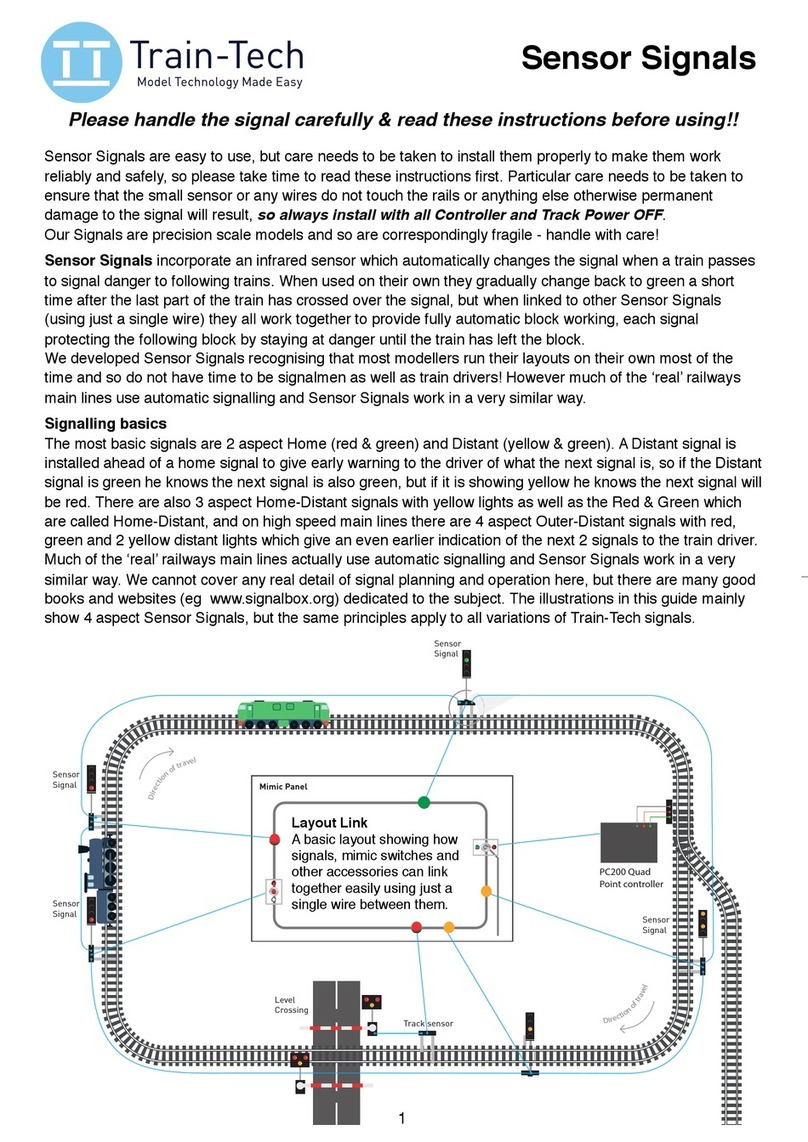
Train-Tech
Train-Tech Sensor Signals User manual

Train-Tech
Train-Tech SH6 User manual

Train-Tech
Train-Tech SH4 User manual
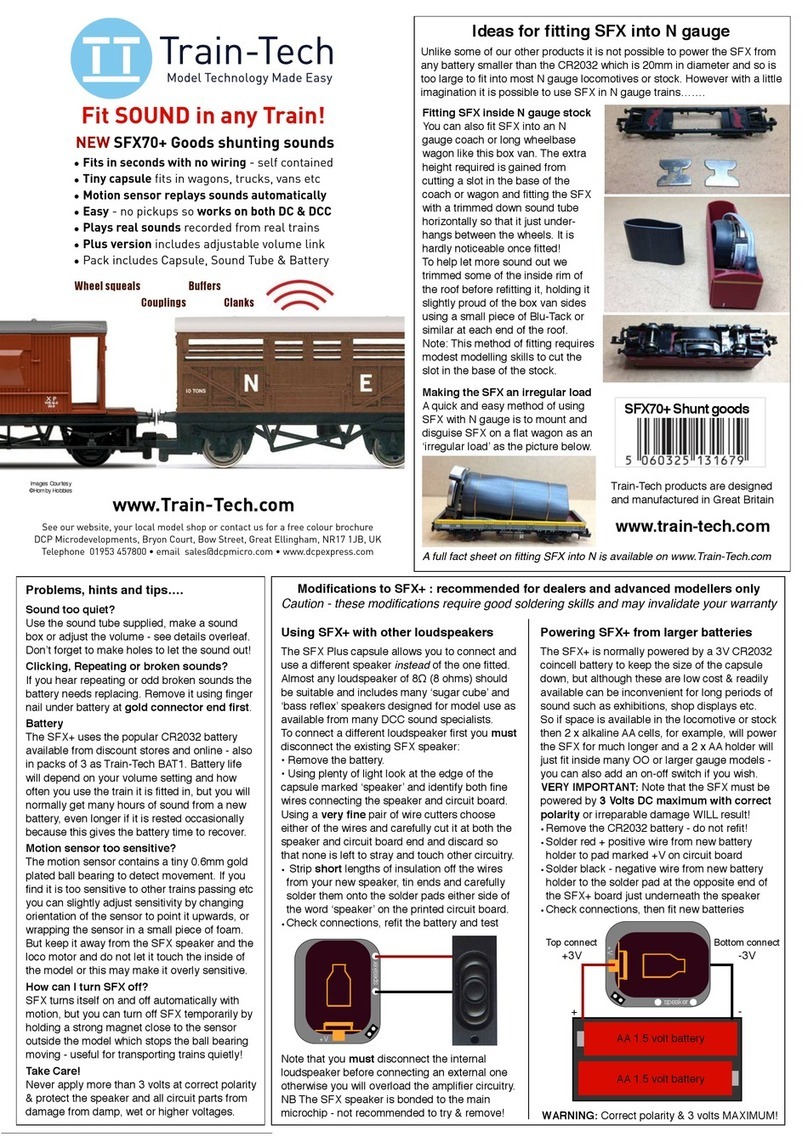
Train-Tech
Train-Tech SFX70+ User manual
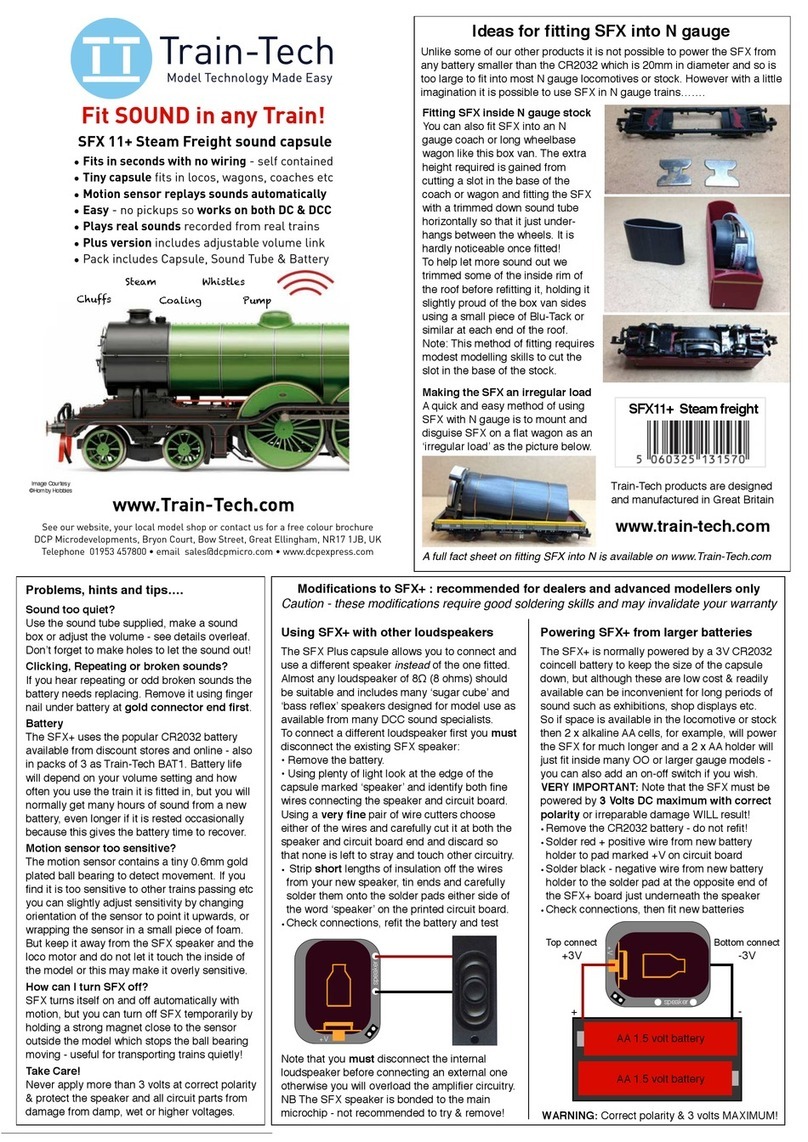
Train-Tech
Train-Tech SFX 11+ User manual

Train-Tech
Train-Tech SFX 10+ User manual