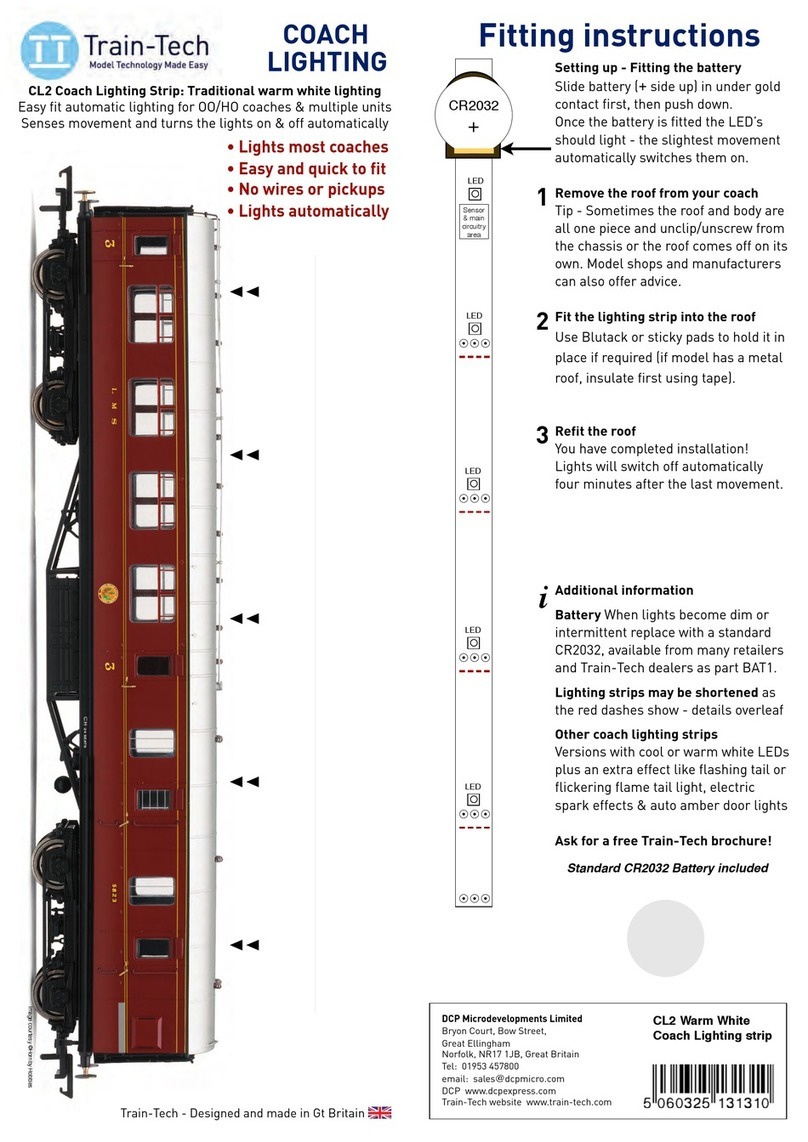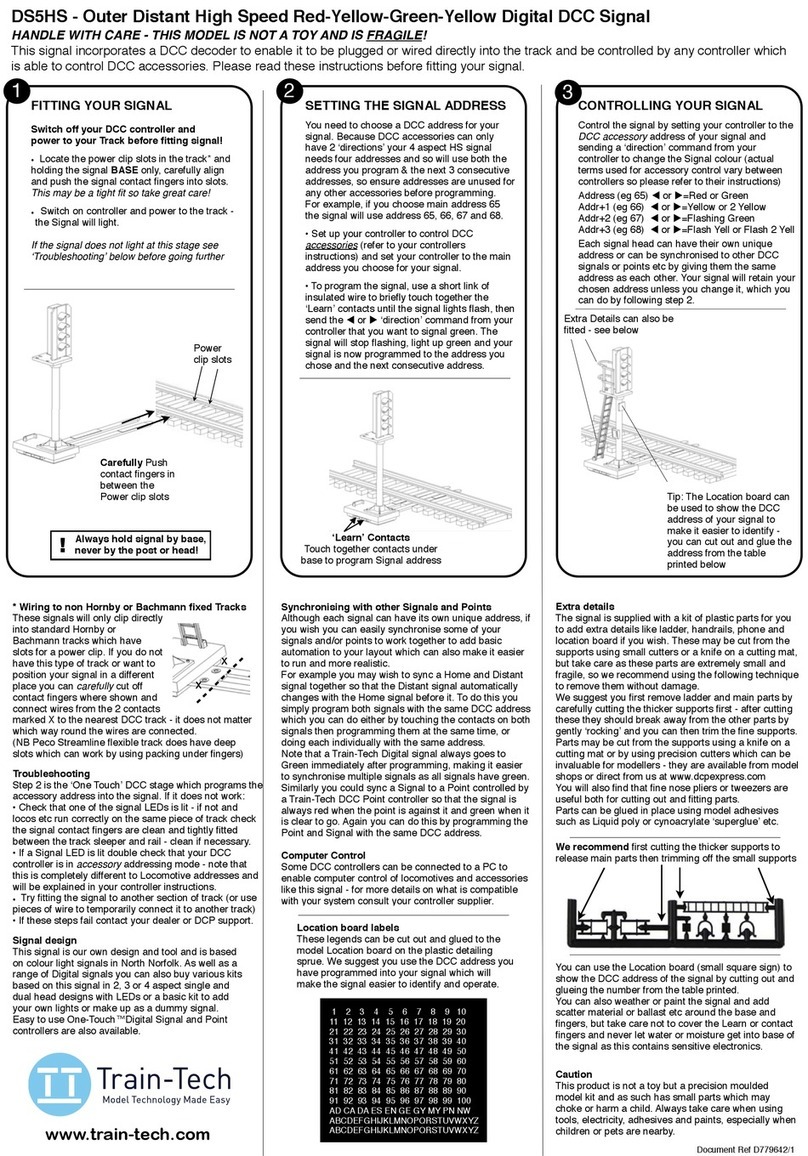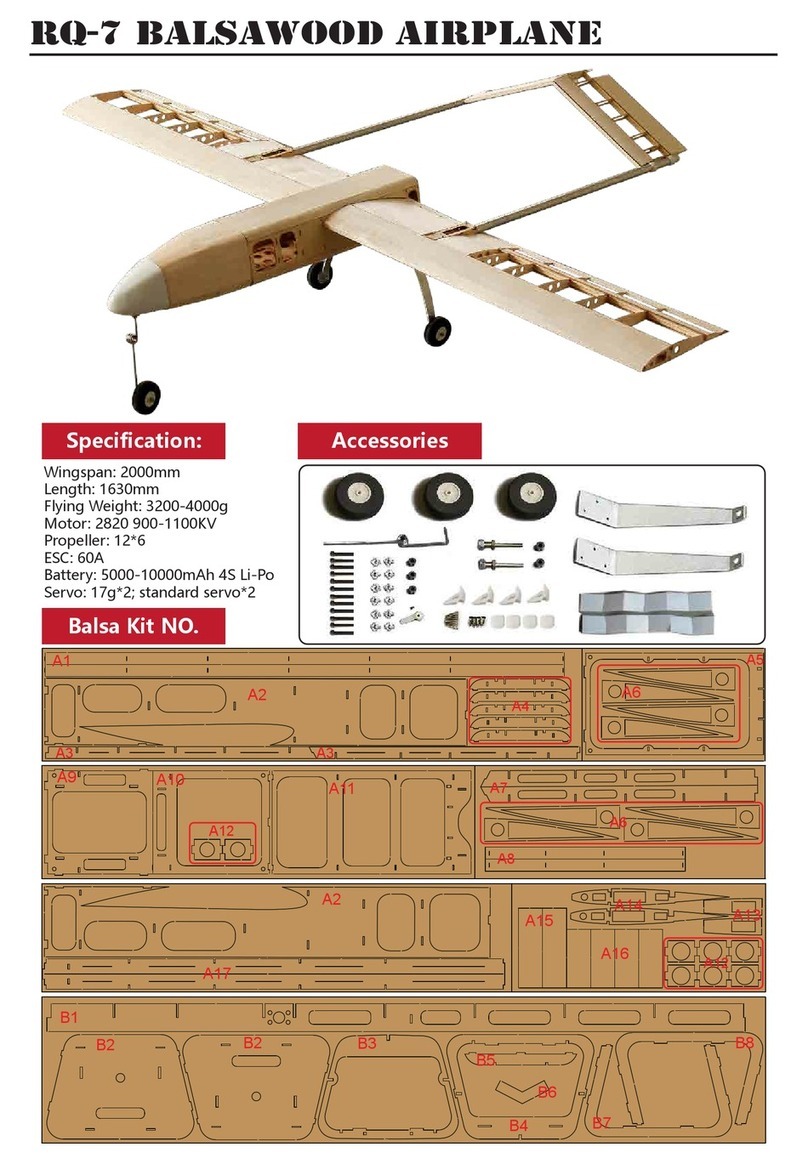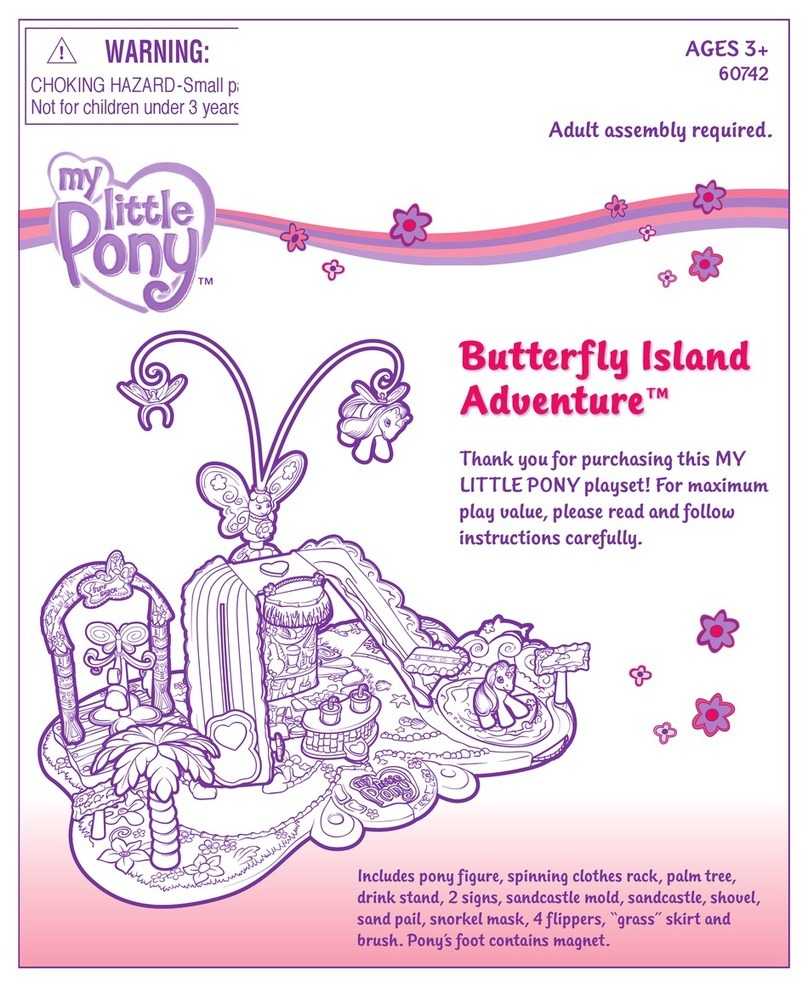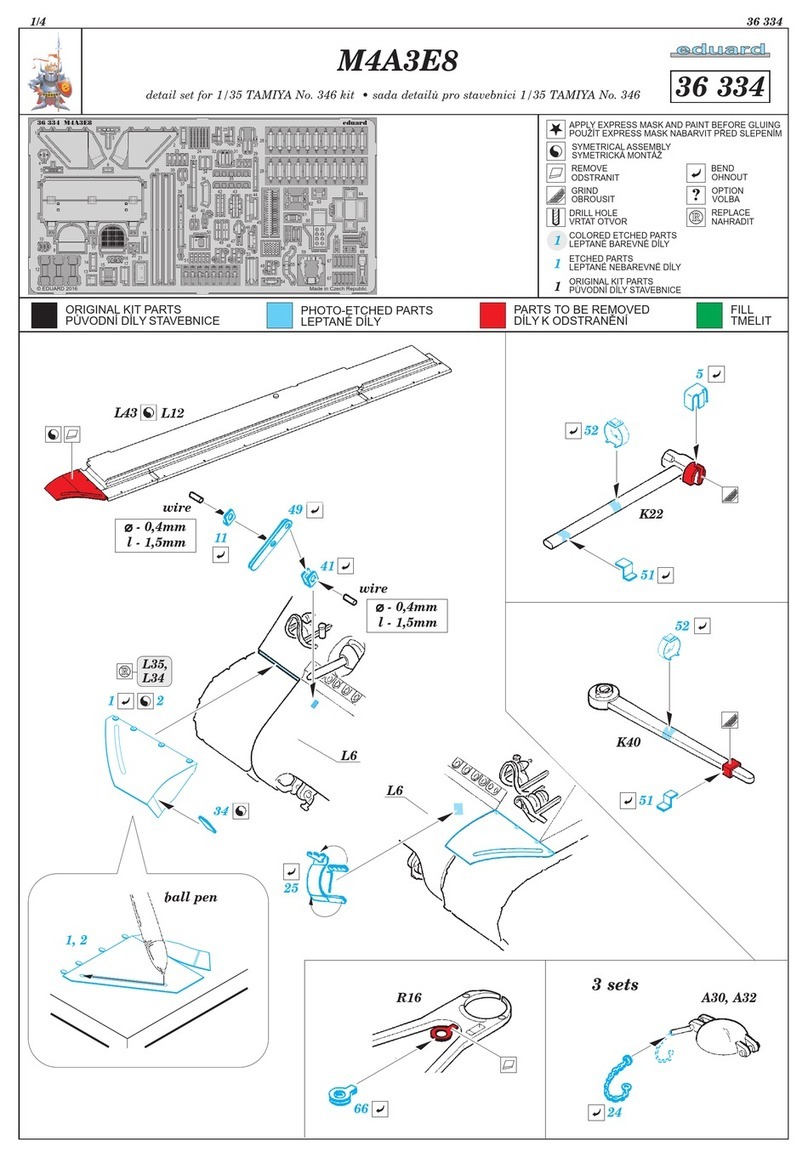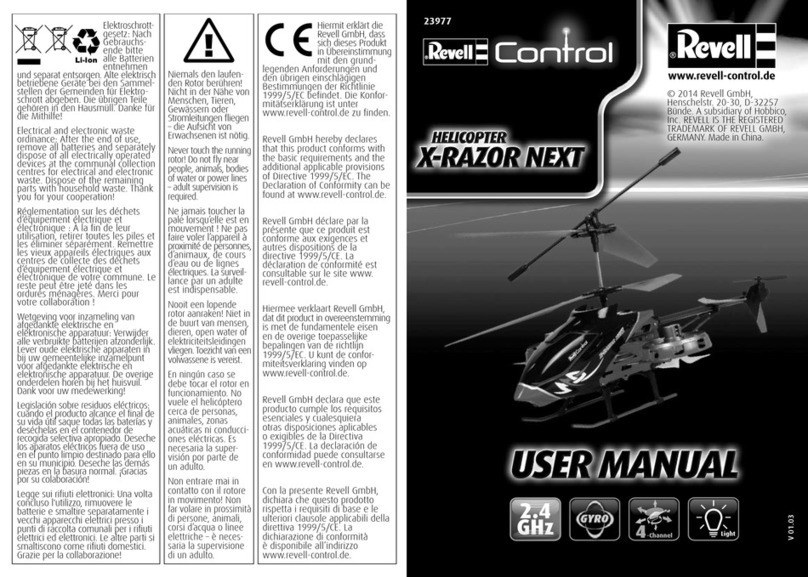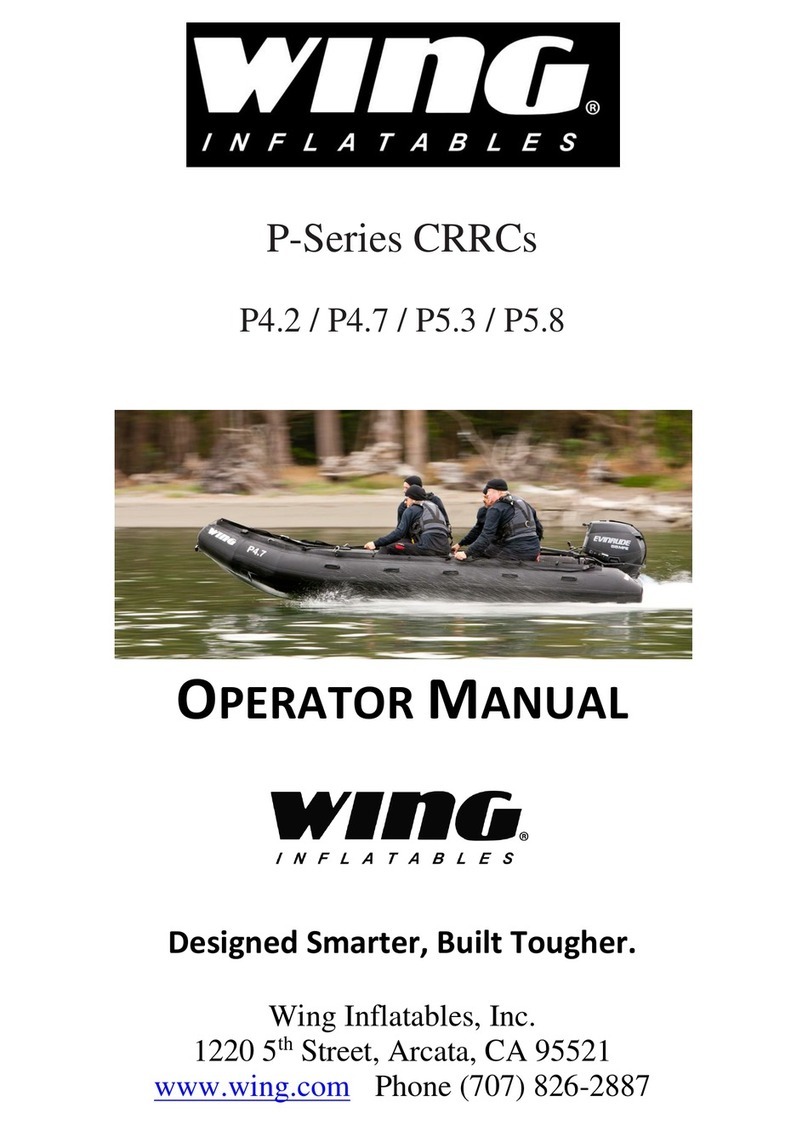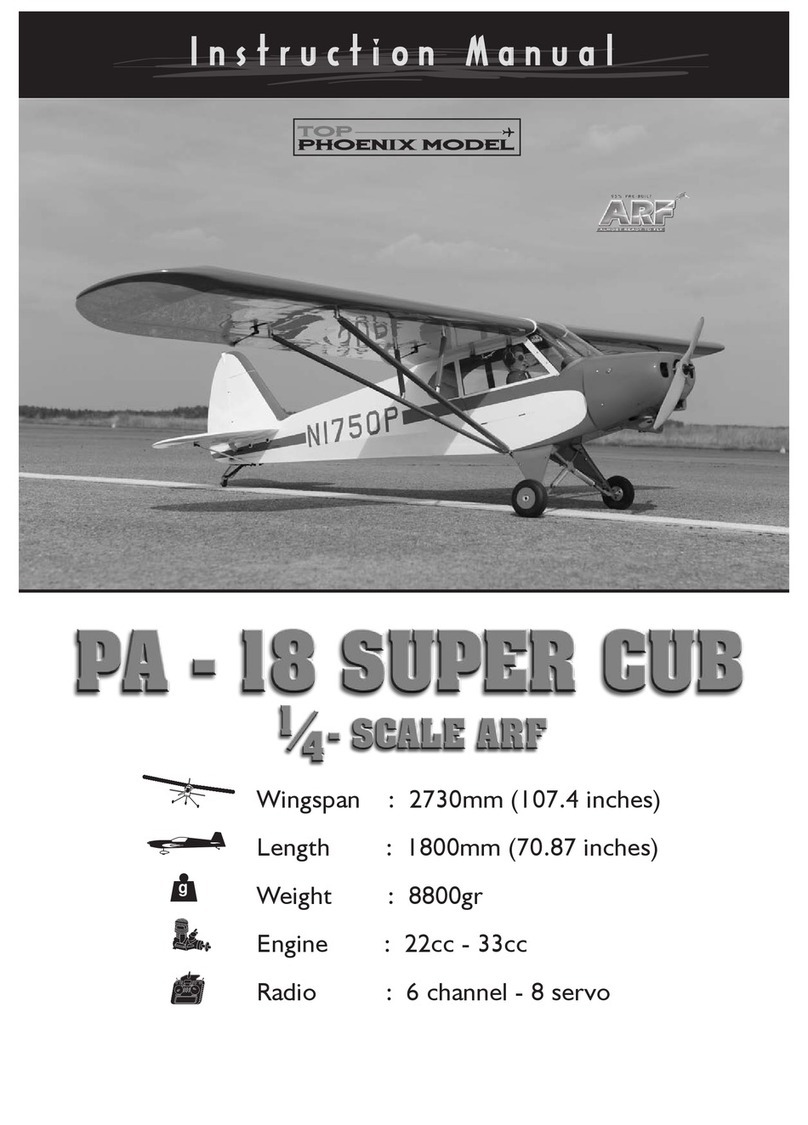Train-Tech Sensor Signals User manual

Sensor Signals
1!
Please handle the signal carefully & read these instructions before using!!
PC200 Quad
Point controller
Track sensor
Mimic Panel
Sensor
Signal
Level
Crossing
Sensor
Signal
Sensor
Signal
Sensor
Signal
D
i
r
e
c
t
i
o
n
o
f
t
r
a
v
e
l
D
i
r
e
c
t
i
o
n
o
f
t
r
a
v
e
l
Sensor Signals are easy to use, but care needs to be taken to install them properly to make them work
reliably and safely, so please take time to read these instructions first. Particular care needs to be taken to
ensure that the small sensor or any wires do not touch the rails or anything else otherwise permanent
damage to the signal will result, so always install with all Controller and Track Power OFF.
Our Signals are precision scale models and so are correspondingly fragile - handle with care!
Sensor Signals incorporate an infrared sensor which automatically changes the signal when a train passes
to signal danger to following trains. When used on their own they gradually change back to green a short
time after the last part of the train has crossed over the signal, but when linked to other Sensor Signals
(using just a single wire) they all work together to provide fully automatic block working, each signal
protecting the following block by staying at danger until the train has left the block.
We developed Sensor Signals recognising that most modellers run their layouts on their own most of the
time and so do not have time to be signalmen as well as train drivers! However much of the ‘real’ railways
main lines use automatic signalling and Sensor Signals work in a very similar way.
Signalling basics
The most basic signals are 2 aspect Home (red & green) and Distant (yellow & green). A Distant signal is
installed ahead of a home signal to give early warning to the driver of what the next signal is, so if the Distant
signal is green he knows the next signal is also green, but if it is showing yellow he knows the next signal will
be red. There are also 3 aspect Home-Distant signals with yellow lights as well as the Red & Green which
are called Home-Distant, and on high speed main lines there are 4 aspect Outer-Distant signals with red,
green and 2 yellow distant lights which give an even earlier indication of the next 2 signals to the train driver.
Much of the ‘real’ railways main lines actually use automatic signalling and Sensor Signals work in a very
similar way. We cannot cover any real detail of signal planning and operation here, but there are many good
books and websites (eg www.signalbox.org) dedicated to the subject. The illustrations in this guide mainly
show 4 aspect Sensor Signals, but the same principles apply to all variations of Train-Tech signals.
Layout Link
A basic layout showing how
signals, mimic switches and
other accessories can link
together easily using just a
single wire between them.

2
Always hold and push the signal by
its base, NEVER by the post or head!
!
To fit signal into the track, locate the
power clip slots in the track between the
rails and the sleepers and, holding the
signal BASE, carefully align and slide the
signal contact fingers into the slots all the
way until the signal stops - the sensor
should be close to but not touching the rail!
This may be a tight fit so take great care!
FITTING YOUR SIGNAL Switch off power before installing!
Power clip slots
provided at regular
intervals on some track types
Firstly you need to choose your location, ideally not on a sharp curve because the optical sensor
needs to ‘see’ the train above it and long wheelbase stock like coaches could either knock the
signal or miss the sensor if on a curve. Next you need to provide the Sensor Signal with power:
• Sliding Signal into the track suitable for DCC layouts only
DCC layouts have power on the tracks all of the time and so Sensor Signals may take their power
straight from the track by sliding contact fingers into the slots which some track has for power
clips. Note this is only suitable for some track such as Hornby and Bachmann fixed track and a
very good connection must be made at all times for reliable operation. Some Peco track also has
slots but they are much wider and will need packing to make a solid reliable connection. If in any
doubt we recommend wiring directly to the signal - see below.
Sensor - careful never to let the sensor pins
to touch the rail or signal will be damaged!
• Wiring the Signal suitable for both DC and DCC layouts
If your layout is conventional DC, or you have DCC but do not like the slide in fingers or do not
have suitable track with power clip slots as above, you can wire your Sensor Signal to your layout
supply by cutting off the track fingers and soldering two wires - see below.
Signals can be powered by DC or DCC and require a voltage of 12-16 Volts max and current of
approx 0.05A each (note they should never be powered by an AC or unsmoothed DC supply).
Recommended supply for DC use is Gaugemaster Model GMC-WM4 12 V 1.25A Power Supply
Using a sharp pair of wire sidecutters or modelling
cutters, carefully trim off the fingers exactly along the
dotted lines marked - - - - - - on the signal circuit
base, taking great care not to touch or damage the
small black sensor or any of its wires as this will
cause permanent damage to the sensor signal!
Carefully solder 2 thin pretinned wires into the holes
marked P P on the signal circuit base & drawing,
making sure that any loose strands or whiskers
of wire do not touch any other contact or
component! On DC layouts connect these wires to a
12-16V DC supply and on DCC layouts connect them
to the nearest rails, DCC Bus bar or direct to the DCC
controller output.
Take care not to let the rail touch these sensor
wires or any other contacts or components!
PP
Power
Power

3
Train
Sensor
Avoid bright light or the sun
shining directly at sensor
• Using a sensor signal on its own
As soon as the power is switched on your signal should light green. If it does not light at all check
the power connections thoroughly - see previous page.
To test push a wagon or coach past the signal. The sensor should detect it and the signal should
change from green to red (or to yellow on a distant signal).
Several seconds after the train has passed the signal it will change back to green (via yellow if it is
a home-distant type signal). Note that the signal will only change back to green after it has not
seen any train over it for several seconds, so if you have a long train it will stay at danger for as
long as a train is moving over it. A signal used on its own can only ever work in this way because it
does not know how far ahead the train is, but if multiple Sensor Signals are linked together the first
signal will stay at danger until a train has cleared the following block and so on through the block
sections protected by other sensor signals - see page 4.
The sensor uses infrared and is quite tolerant
of varied lighting conditions, but for reliable
operation avoid strong lights (such as the sun,
bright or flickering lights) or shadows directly
onto the sensor.
The sensor should detect most locomotives
and rolling stock, but if a particularly tall or
dark train passes undetected a small label or
dab of white paint underneath will help reflect
the infrared more consistently.
• Manual override of a single Sensor Signal
Although Sensor Signals will work completely autonomously, you can manually override them to
force a signal to stop/caution using either a Mimic Switch or a DCC command. On the real railway
these are called semi-automatic signals and exist so that a central signal box can stop trains in
the event of an emergency like a tree which has fallen on the line or for other operational reasons.
A Mimic Switch is an easy way to override a Sensor Signal and also offers other benefits such as
an LED showing the colour of the signal and another LED which lights when the train passes the
signal, as well as controlling a route indicator etc. Wiring is simple too with just one wire from the
signal to the mimic switch and it works on both DC and DCC layouts. (details on a following page)
Mimic
Switch
A Mimic switch
connects to a
Sensor Signal using
just one wire and
allows manual
override of the
signal as well as
LEDs which show
signal state and
train detection, etc
DCC override
If you are using the Sensor Signal on a DCC layout you can override the signal to stop/caution
using a single command to an address you set up using One-Touch DCC - see page 6. (Make
sure that you choose an address not used on anything else on your layout!)
Signal colour LED
Train detect LED

4
• Using multiple Sensor Signals
Sensor Signals really come into their own when you link several together because they all
sequence as a complete block section system automatically! Our examples show 4 aspect
signals but different types may be mixed and will all work together, including distant only signals
which show yellow when the next signal is red. The example below shows 4 signals linked,
although in practice you can run virtually any number of signals connected in this way as long as
you have sufficient power to supply them all (each signal needs approximately 0.05A).
Use solid core
wire to link signals
If the Sensor signals are located in a
continuous circuit of track then you can link every
signal to each other front to back in a loop for fully automatic
block signalling around the track.
Tip - careful not to obstruct the sensor ‘view’ with the link wires
Train
Sensor
Wiring is easy because you just need one
wire between each signal, the output of one
to the input of the next one as shown.
Always use Single core wire (1/0.6mm
type is best) stripped 3-4mm at each end
which just plugs into the signal sockets -
you can either hide wires under your
baseboard or run them on the top alongside
the track - just like the real thing!
If you are using the Sensor Signals on a
complete circuit, you can link every signal to
each other to make each section automatic.
If it is an ‘end to end’ type layout the last
signal will turn green a short while after the
end of the train has passed the signal.
If the signals are used on a single line which
has trains running in both directions you can
signal both sides, but only link together
signals running in the same direction.
If a train runs backwards the signals will
turn red (or yellow on a distant signal), then
after a short time cycle back to green.
• Manual override of multiple Sensor Signals
Multiple Sensor Signals can be overridden to show stop / caution in the same way as a single
signal can, and because they are linked they also control any distant signals located in front of
them to correctly display yellow or double yellow etc.
Signal colour LED
Occupancy LED
Mimic switches can be wired to one
or more linked Sensor Signals using
just a single wire.
The top LED lights the same colour
as the signal. The bottom LED
flashes as a train goes past a signal
and lights continuously while a train
is still in the following section to show
block occupancy - ideal for a control
panel to show where trains are on
your layout.
If your layout is digital you can also
manually override any signal to red
using a DCC command - see page 6
Link first signal to the last on complete circuits for automatic operation
Mimic Switches

5
• Route Indicator Signals
Sensor Signals are also available with ‘Feather’ and ‘Theatre’ type route indicators which can be
switched on and off using either DCC or a Mimic Switch as shown later.
Route indicators advise the train driver which route or platform etc they are going and are often
dictated by how points are set.
Theatre Indicator - creating your own character
The Theatre route indicator on your signal can be set to display almost any
single character or symbol of your choice; If you lift the Theatre hood you will
see that there is a square of 25 (5 x 5) small holes which are lit from behind
using a miniature LED built into the signal. Carefully mask the holes you do not
want to light from behind using narrow strips of black insulating tape or BluTack,
Black Tack etc and then replace the hood. When the route is activated light will
shine through the unmasked holes and display your character.
You could use a pencil on the blank templates below to decide on which holes
you need to block to create your own character or symbol.
This is called a ‘dot matrix display’ and is how many theatre and other signs and displays are
created on the real railway.
DCC Control of a Signal Route Indicator
Feather or Theatre route indicators can either be on or off and are all controlled in the same way,
much like the main signal control. If you are controlling your points using DCC you can give the
route the same address so that it lights automatically when the point(s) are set to the selected
route. To set the route address, set your chosen accessory address on your controller and then
touch the Learn contacts together twice until the feather or theatre flashes. Then send a ▹/ "
Direction or 1 / 2 command from your controller to set the address for your route indicator to be
on. (NB: if you want the route to synchronise to a point operation, ensure the same command
used also sets the point to that route).
More information on the DCC control page 6.
Note that the signal automatically turns off a route indicator if the signal is at Red.

6
• Using Mimic Switches with Sensor Signals
•
Sensor signals may be used on their own but Train-Tech Mimic Switches and Mimic Lights are a
great way of both controlling and monitoring your signals and trains on a control panel.
Mimic switches can override a Sensor Signal to show stop/caution or switch on a route indicator and
they come supplied with 2 plug-in LEDs to show the red, green or yellow state of the signal they are
connected to, as well as train presence and occupancy of the following block. It is easy to mount
using a single mounting hole and easy to connect having just a single wire to the signal and 2 wires
to the same DC or DCC supply that you are supplying the signals from.
Mimic Switches come in two versions fitted with either a 3 way toggle switch or push button and
there is also a Mimic Light version which has just the indicator lights and no control. Mimic switches
can also be used to control and monitor other Layout Link compatible products such as points and
level crossings - full instructions supplied with each Mimic product or see Train-Tech.com
Mimic Switch Wiring and Functions
LIGHT FUNCTIONS:
LED A mimics the signal status:
Red, Yellow or Green
Pulsing red if on Manual override
LED B Train passing & occupancy:
Pulses as train goes past signal
Constant while train is in following block
LED C (optional - no LED socket fitted)
Mimics signal’s route indicator
(if a feather or theatre version)
LED D (optional - no LED socket fitted)
Lights as train passes the sensor
LED E (optional - no LED socket fitted)
Mimics the 2nd yellow (if fitted on signal)
SWITCH FUNCTIONS:
1: Route indicator (if fitted on signal)
2: Automatic
3: Manual override - signal stop/caution
CONNECTIONS:
A
B
C
E
D
Fit long wire of LEDs to top marked socket •
•
• ••
•
DC / DCC power (same supply as signal)
To centre socket of the Sensor Signal
• Using DCC to control a Sensor Signal
In addition to using a mimic switch you can use DCC to override a signal and/or control a route
indicator. Train-Tech products use a unique system called One-Touch DCC to easily set up any
DCC accessory - note you must set controller to DCC Accessory control mode, not loco mode.
To Setup a Sensor Signal for DCC manual override control
To setup your signal for DCC manual override, use a short link of insulated wire
to briefly touch together the two hidden ‘Learn’ contacts (see picture) until the
signal lights flash, then send a Direction ▹/ "or a 1 / 2 (depending on the make
of your controller) on the accessory address you want to use to manually
override your Sensor Signal. The signal will stop flashing and your Automatic
signal can now be overridden at any time using the command and address you
chose - change it between override / automatic using ▹/ "or 1 / 2 command on
your address. Other Sensor Signals linked to this signal will react correctly too,
so for example a distant will display yellow when the following signal is red. Make
sure you choose an address which is not used by anything else on your layout!
To set up DCC control of a Feather or Theatre indicator on a Sensor Signal
To setup a signal with a Route Indicator, use a short link of insulated wire to
briefly touch together the two hidden ‘Learn’ contacts (see picture) until the signal
lights flash, then touch them again and the Route indicator should flash.
Send a Direction ▹/ "or a 1 / 2 (depending on your controller) on the
accessory address you want to use to use to turn the Route on. The Route will
stop flashing and will now light using the command and address you chose. You
can use the same address as a DCC controlled point so that it changes with the
point - note that the route indicator always lights with the same ▹/ "or 1 / 2 you
used to set up, so use the same as the point to make them work together.
Two ‘Learn’ Contacts
Touch together the two
contacts under the base to
set signal DCC addresses
DC / DCC power (same supply as signal)

7
We recommend that you first remove ladder and
main parts by carefully cutting the thicker
supports first - after cutting these they should
break away from the other parts by gently
‘rocking’ and you can then trim away the fine
supports. Parts may be cut from the supports
using a knife on a cutting mat or by using
precision cutters - they are available from model
shops or from www.dcpexpress.com
You will also find that fine nose pliers or tweezers
are useful for fitting parts. Parts can be glued in
place using model adhesives such as Liquid poly
or cynoacrylate ‘superglue’ etc.
You can use the Location board (the small
square sign) to show the DCC address of the
signal by cutting out and glueing the number
from table printed opposite. The lower sign with a
horizontal bar is for a Semi-automatic signal.
You can weather or paint the signal and add
scatter material or ballast etc around the base
but take care not to cover the Sensor, Learn or
contact fingers and never let liquid get into base
of the signal as this contains sensitive electronics
which will be permanently damaged by moisture.
1 2 3 4 5 6 7 8 9 10
11 12 13 14 15 16 17 18 19 20
21 22 23 24 25 26 27 28 29 30
31 32 33 34 35 36 37 38 39 40
41 42 43 44 45 46 47 48 49 50
51 52 53 54 55 56 57 58 59 60
61 62 63 64 65 66 67 68 69 70
71 72 73 74 75 76 77 78 79 80
81 82 83 84 85 86 87 88 89 90
91 92 93 94 95 96 97 98 99 100
AD CA DA ES EN GE GY MY PN NW
ABCDEFGHIJKLMNOPQRSTUVWXYZ
ABCDEFGHIJKLMNOPQRSTUVWXYZ
• Detailing your signal
The signal is supplied with a sprue of plastic parts for you to add optional details like ladder,
handrails, phone and location board if you wish (as shown on several signal illustrations). These
parts are extremely small & fragile, so we recommend using the following to remove and fit them:
We recommend first cutting the thicker supports to release main
parts, then trimming off the small parts from the supports
Location board labels
• Troubleshooting….
•When powered one of the signal lights should always be lit and not flickering. If not and locos run correctly track check
signal power connections - if using signal contact fingers for connection check they are clean and tightly fitted between
the track sleeper and rail - clean if necessary or consider wiring the signal instead of using slide in fingers. The power
connections to every Sensor Signal linked together must be very good and consistent to ensure reliable operation.
•If powering your Sensor Signal from DC it must be a Smooth DC supply between 12 and 16 volts DC maximum - we
can recommend the Gaugemaster GMC-WM4 power pack as ideal, being 12 volt Smooth & Regulated DC @1.25A.
•If the signal stays on one colour, not changing as the train passes, check that signal is pushed in around the sleepers
and the sensor is close to the rail (but NOT touching!) so that it can ‘see’ the train moving over it and that there is no
bright light or sun shining directly onto the sensor to prevent it from working. We do not recommend mounting Sensor
Signals on curves because long stock can miss the sensor on outside curves or crash into the signal on inside curves.
• If signal stays on red (or yellow on a distant signal) check you have not sent an override command inadvertently - note
that Sensor Signals are set to a Test DCC address at the factory and this might be the same address as something else
on your layout, so if in doubt give it your own unique address even if you do not intend using DCC override - see page 6
•If sensing is unreliable on some trains you can add a white label or white paint under the train to improve reflectivity,
but it should work with most stock. Do not get the signal wet or cover the sensor with paint or any other scenic material.
•If your signal does not respond to DCC, double check that your controller is in accessory addressing mode (not regular
locomotive addressing) to set up & operate (this will be explained in your controllers instructions).
• If these steps fail please contact your supplier or us direct: www.train-tech.com [email protected] 01953 457800
Computer and advanced control systems
Some DCC controllers can be connected to a PC or tablet to enable computer control of locomotives and accessories -
for full details on compatibility consult your controller supplier. Some controllers have Railcom® or Railcom Plus®and
although our Sensor Signals will work with this system on if you are not using Railcom it is best to turn it off.
Signal design
Our signals are based on colour light signals in Norfolk which we photographed, CAD, tooled and make in the UK.
As well as Sensor signals we also make DCC fitted and switch controlled signals with Feathers & Theatres, plus a wide
range of easy to use signal and point controllers, lighting and sound effect products. Ask for our latest free brochure.
Caution
This product is not a toy but a precision model kit and as such contains small parts which may choke or harm a child.
Always take special care when using tools, electricity, adhesives and paints, especially if children or pets are nearby.
Publication reference D779643/4A ©DCP 2017 David Palmer

See our website, your local model shop or contact us for a free colour brochure
DCP Microdevelopments, Bryon Court, Bow Street, Great Ellingham, NR17 1JB, UK
Telephone 01953 457800 • email sales@dcpmicro.com • www.dcpexpress.com
www.Train-Tech.com
Automatic Sensor Signal
DC & DCC compatible
• Signal slides in track
like a power clip!
or connect 2 wires
• Detailing
kit included
Built-in Sensor detects
trains & changes
signals automatically
+ Auto Block working!
Train Tech overview - ask for free catalogue
Signal kits - OO/HO low cost easy to make signals for DC
Sensor Signals - easy automatic block signalling - DCC or DC
Smart Lights - small effects built in - DC/DCC - just 2 wires:
Arc welding • Emergency vehicle • TV • Fire effect •"Party disco
Automatic Coach Lights - motion - no pickups or wiring:
Older Warm White • Modern Cool White • Tail Light • Spark Arc
Automatic Tail Lights - motion - easy, no wires - lantern LED:
Flickering flame oil lamp • Modern Flashing • Constant light
Track Tester - quickly tests DC polarity or DCC - N-TT-HO-OO
SFX+ Sound capsules - no wires! - real trains - DC or DCC
Steam •"Diesel • DMU • Passenger coach • Shunted stock
Buffer Light - clip in lights for buffer stops - N or OO - DC/DCC
LFX Lighting effects - DC/DCC - screw terminals - with LEDs:
Home & Shop lighting • Welding •"Flashing Effects •"Fire
Traffic Lights - fully assembled - just connect to DC or DCC
Level Crossings - assembled - N & OO versions - DC / DCC
DCC fitted signals - slide in the track - easy one touch setup:
2 aspect • 3 aspect • 4 aspect • Dual head • Feathers • Theatre
DCC Point Controllers - easy to connect - one touch setup
DCC Signal Controllers - easy to connect - one touch setup
For Colour light signals • Dapol Semaphore signals
LEDs, battery boxes, connectors , switches, tools….
COMPREHENSIVE CATALOGUE FREE ON REQUEST
www.train-tech.com
Table of contents
Other Train-Tech Toy manuals

Train-Tech
Train-Tech DS7 User manual

Train-Tech
Train-Tech SFX 10+ User manual

Train-Tech
Train-Tech GS1 User manual
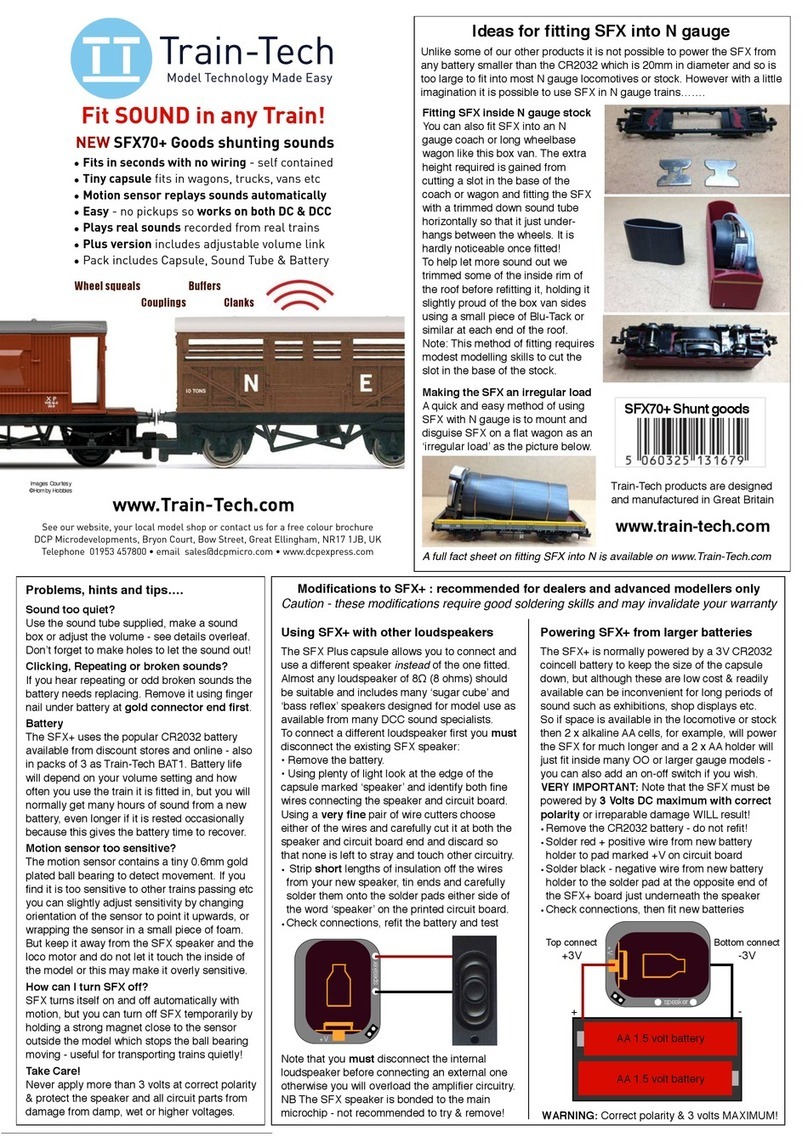
Train-Tech
Train-Tech SFX70+ User manual
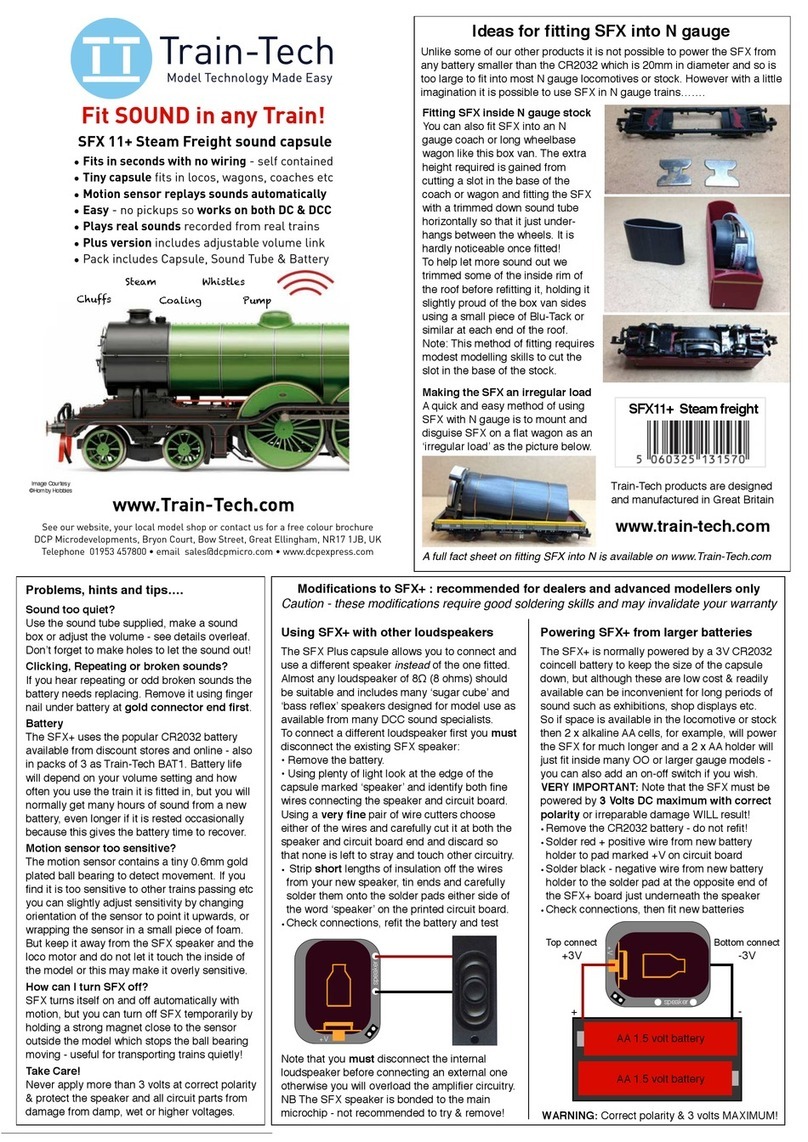
Train-Tech
Train-Tech SFX 11+ User manual

Train-Tech
Train-Tech SH4 User manual

Train-Tech
Train-Tech LK1 User manual

Train-Tech
Train-Tech SH6 User manual

Train-Tech
Train-Tech SFX 21+ User manual

Train-Tech
Train-Tech SFX User manual