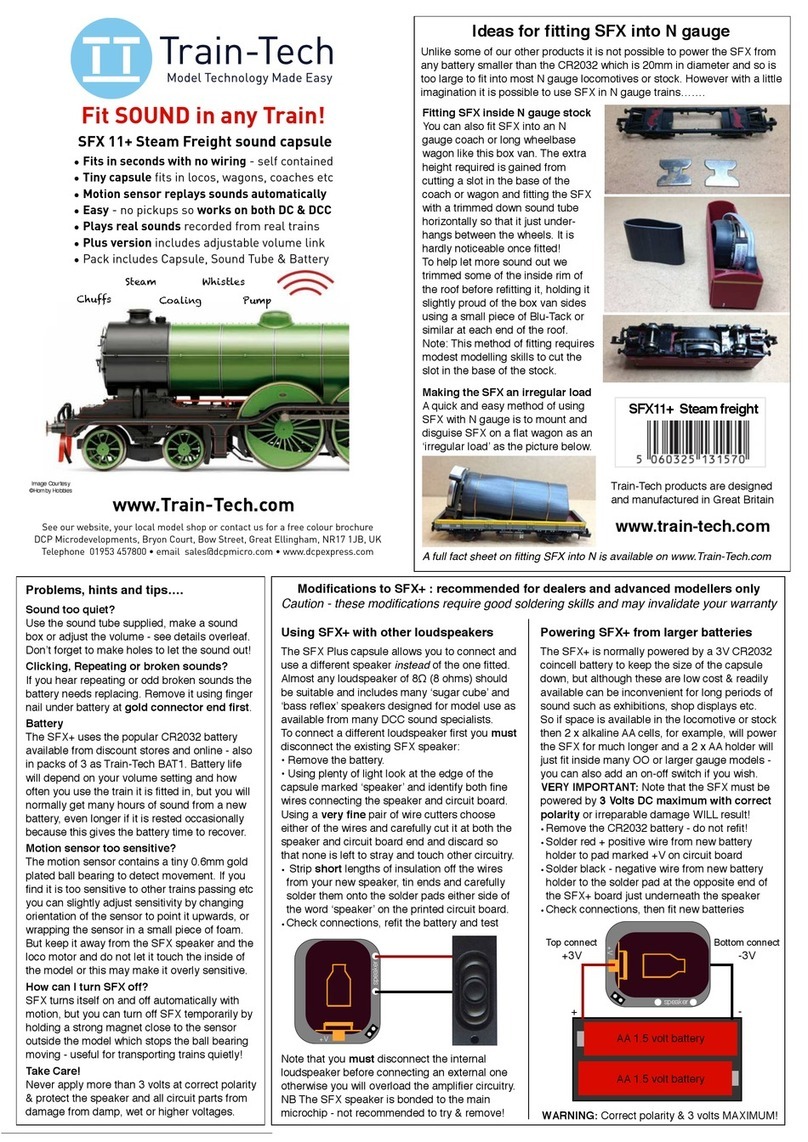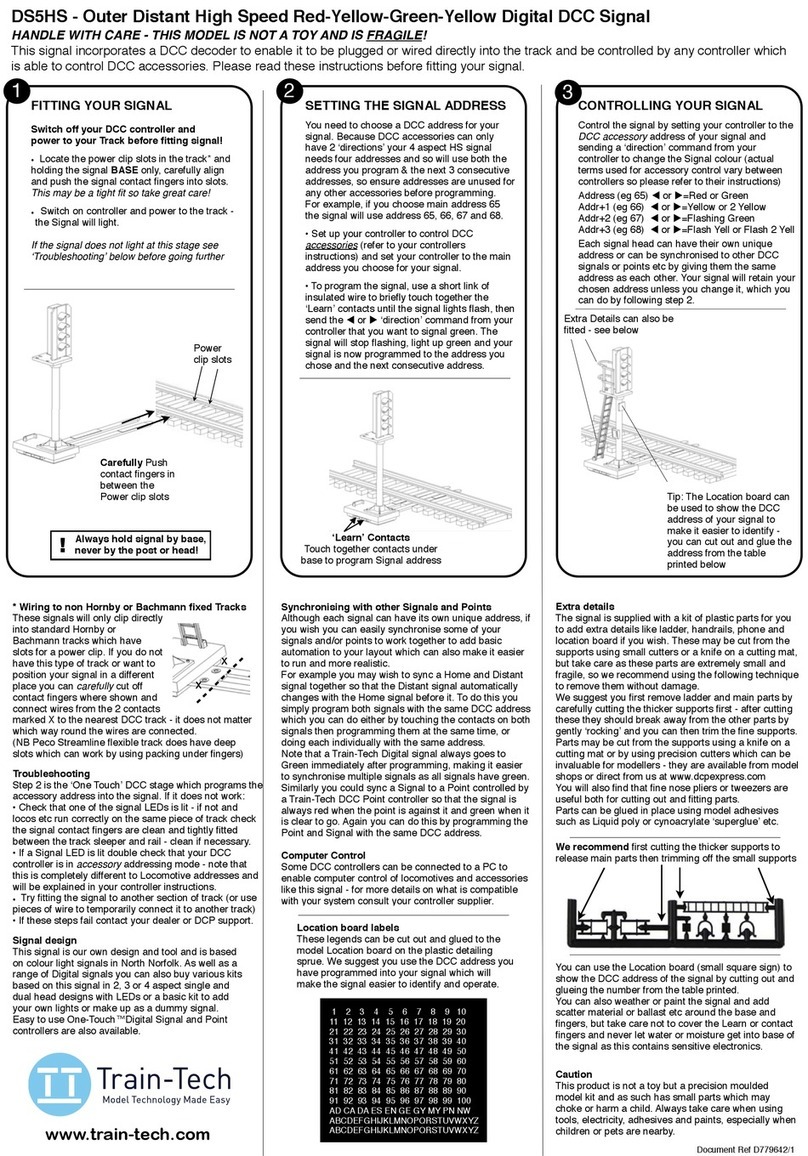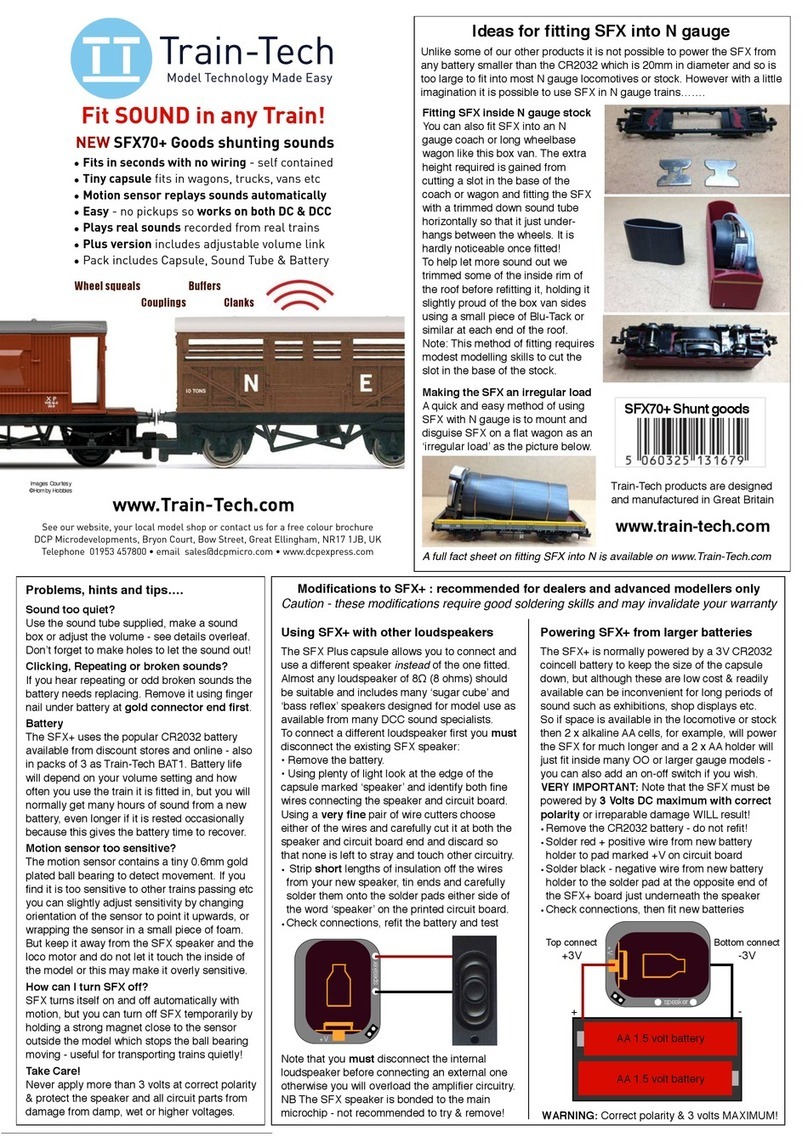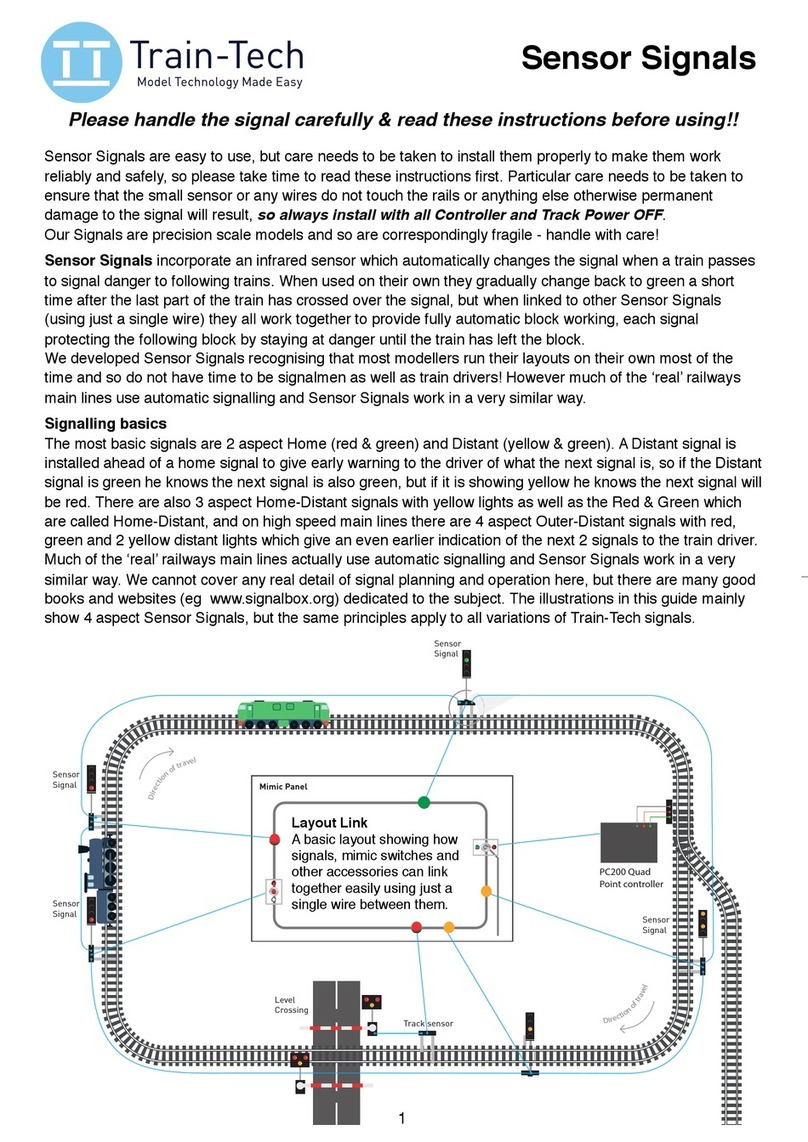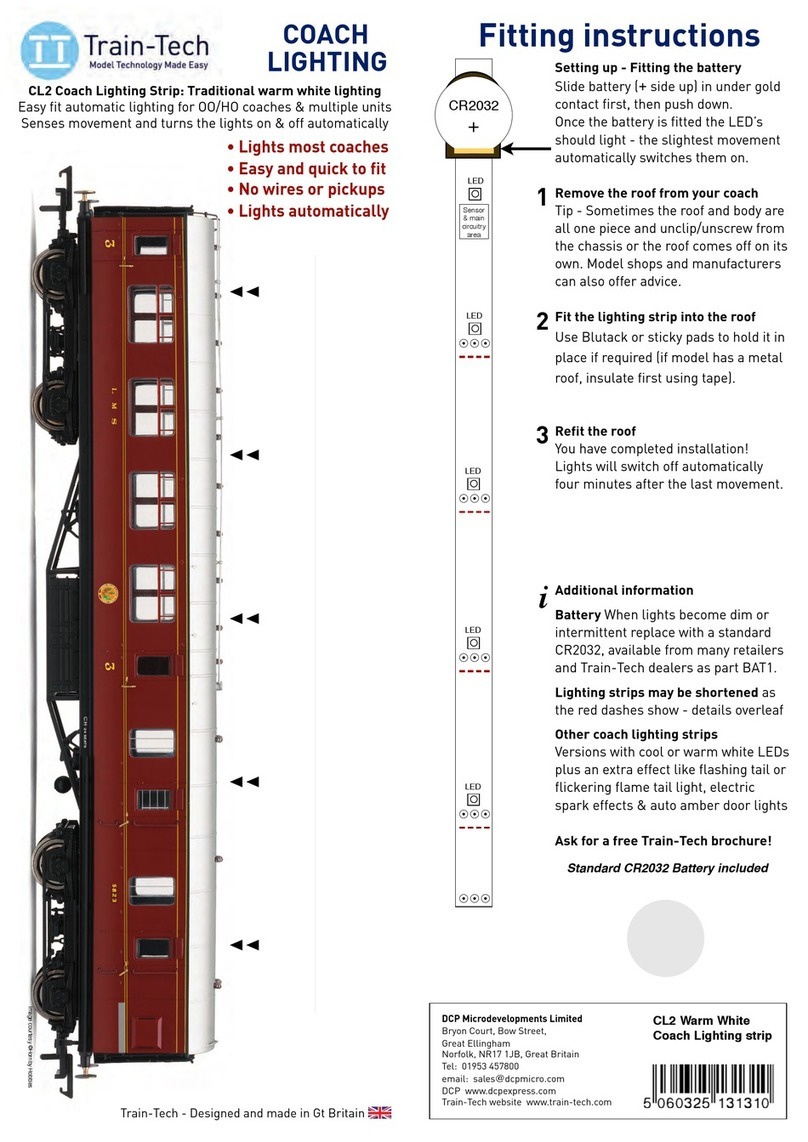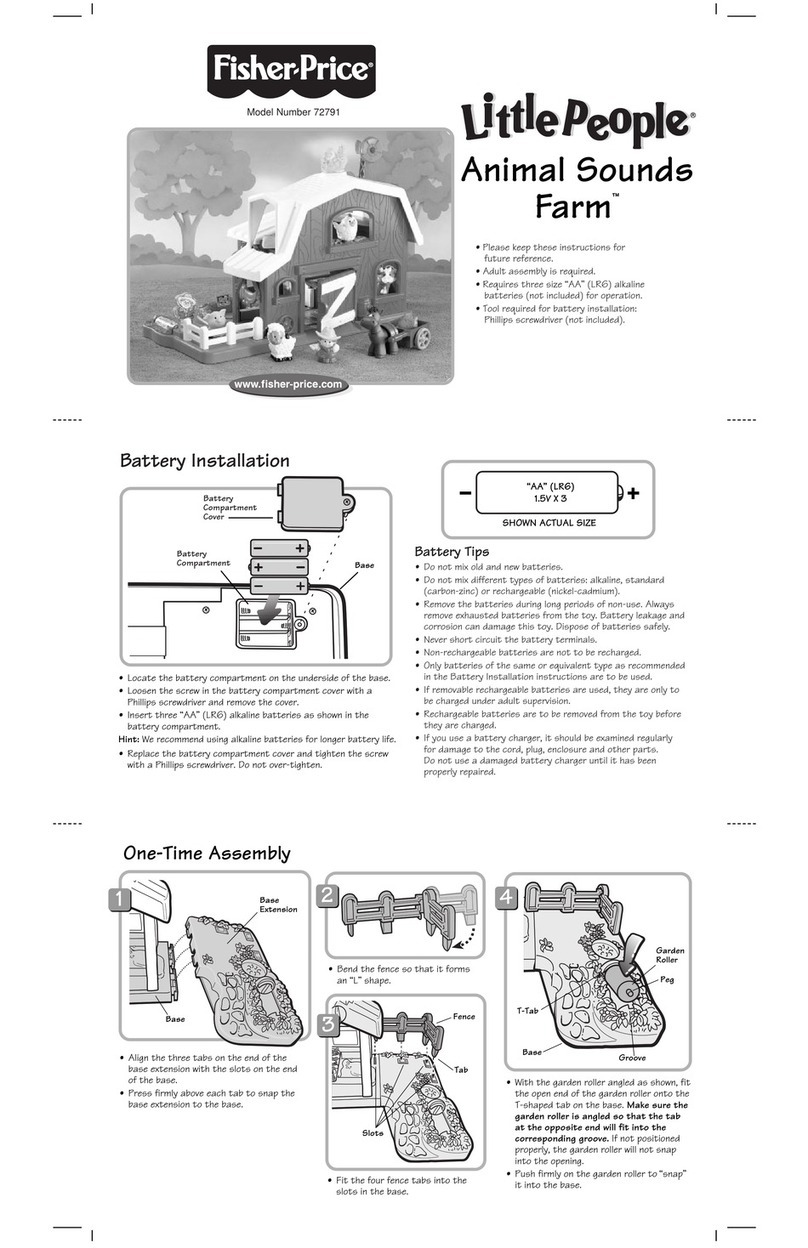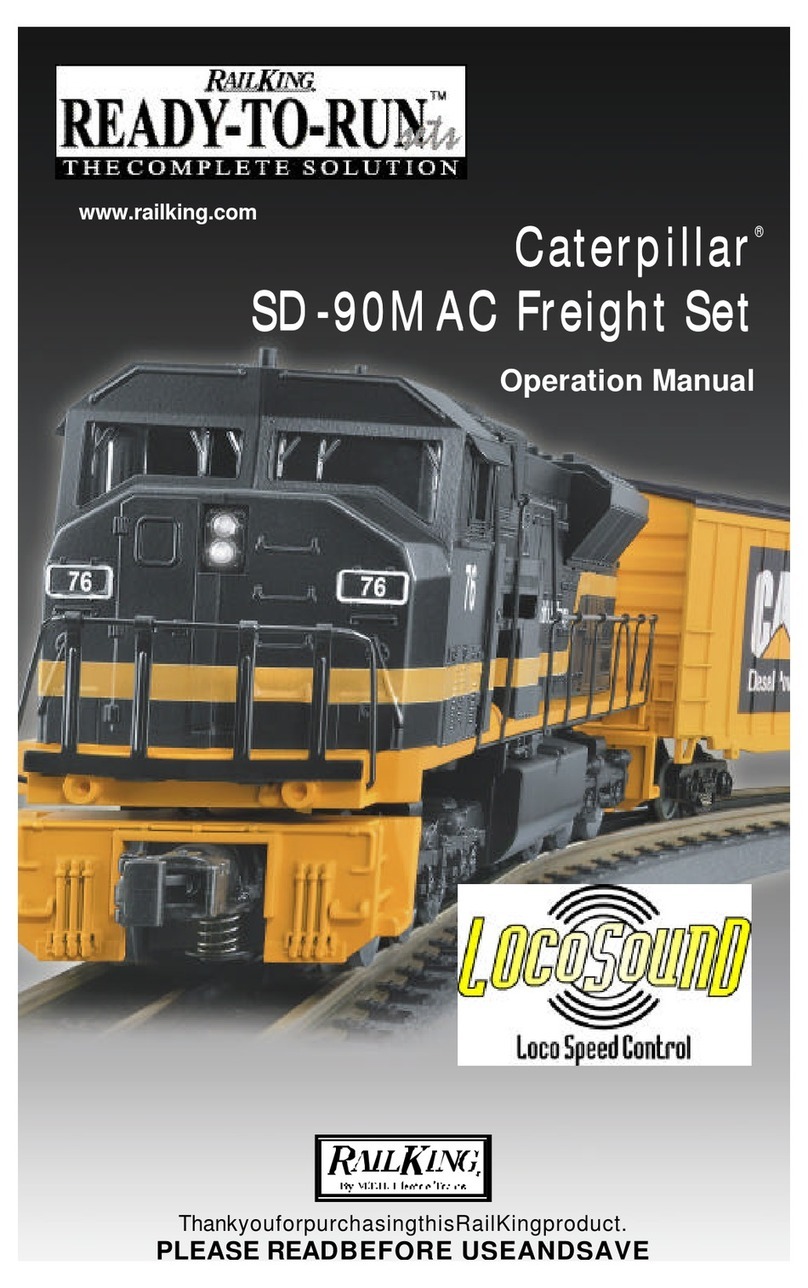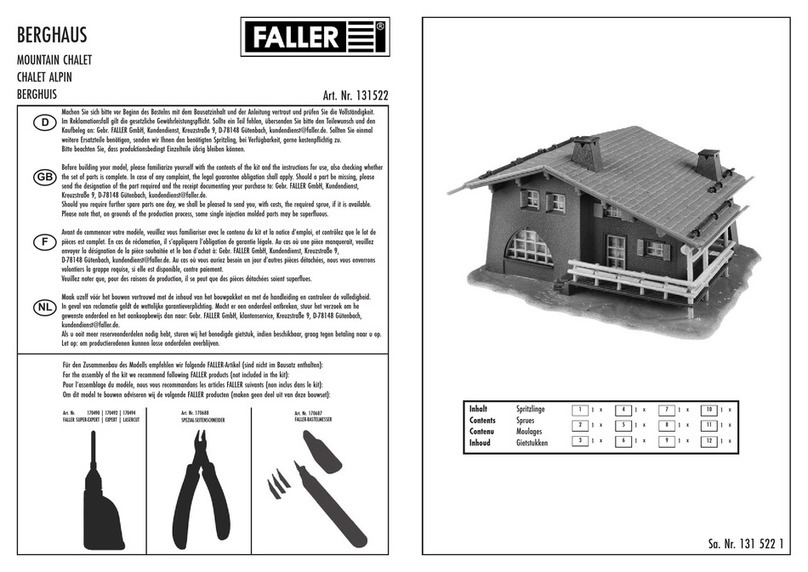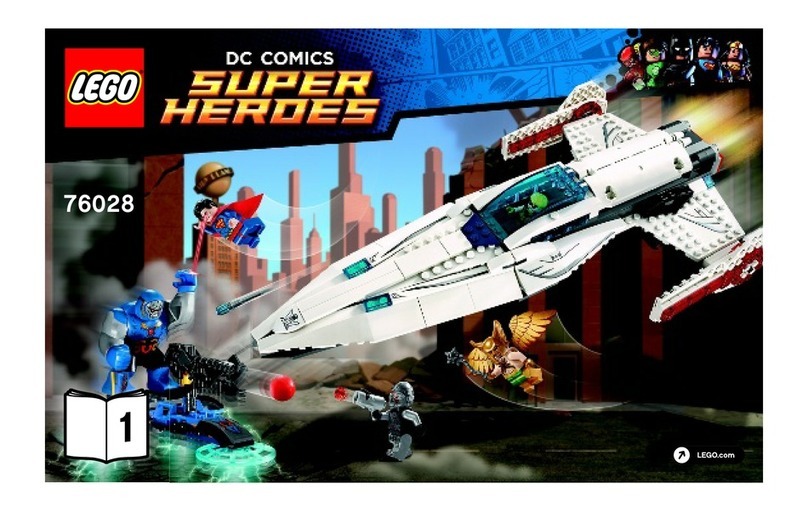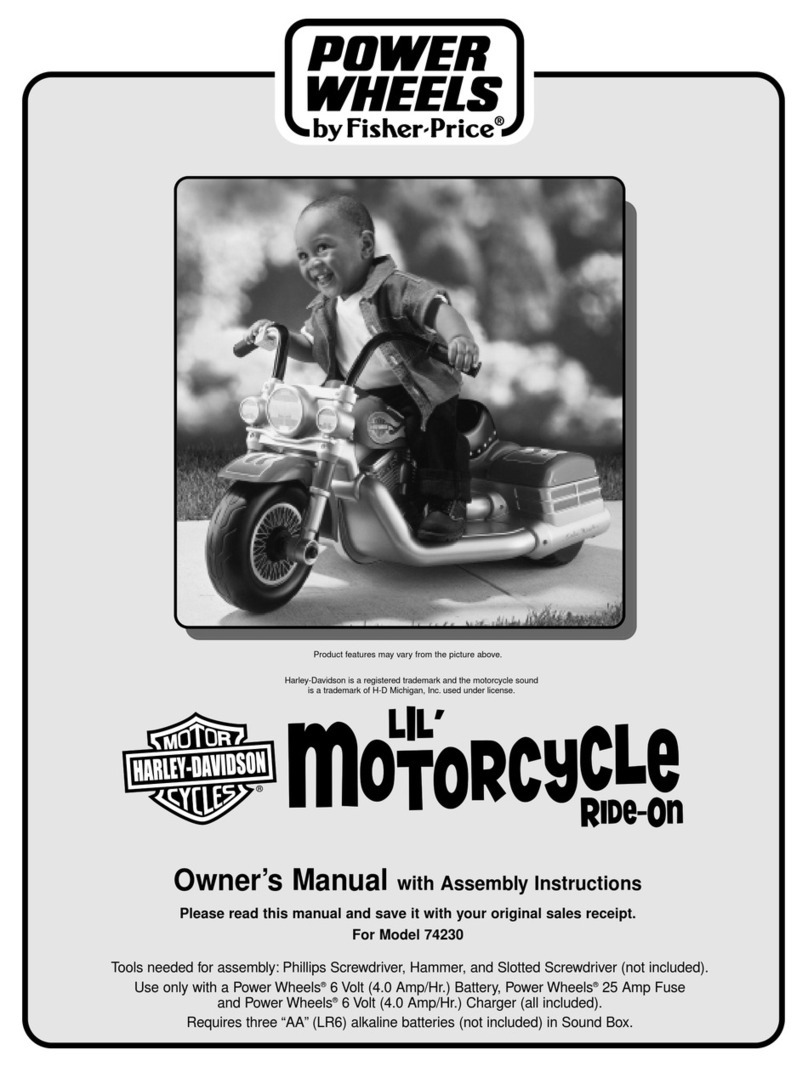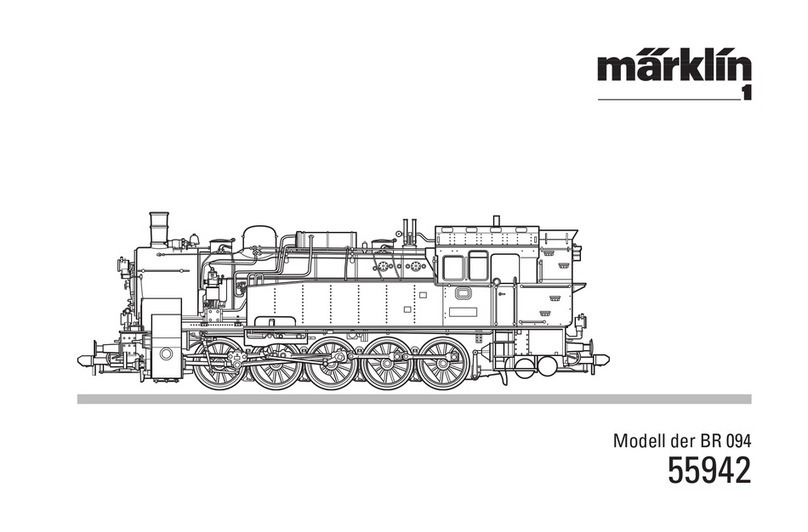GS1 Ground Signal
1"
Please handle carefully & read these instructions fully before installing!!
Contents list:
• GS1 Red-White Ground signal assembly
•Mounting cap: x 1 (2 part)
•Sample length of solid core wire 1/0.6mm
•Instruction guide
Introduction
This ground signal is an accurate OO scale representation of ground signals as seen on real
railways and they are usually found around fiddle and shunting yards. The two lower LED lights
can be set to display either modern Red-Red or original Red-White style for Stop.
The built in electronics includes a digital decoder for DCC control, an input for a Track Sensor to
control the signal automatically with train movement and another input for connection to a Train-
Tech Mimic switch which can control the signal, indicate signal status and if Track Sensors are
used also show train occupancy, all linked using a single wire.
It is beyond the scope of these instructions to explain exactly where to locate and use Ground
Position signals (sometimes called Shunt Signals), but there are plenty of good books on railway
signalling as well as many resources online.
Please handle it with extreme care - as with most precision scale models it is fragile!
Document Ref D779732/1 DP160318
Troubleshooting
This product is designed to be easy to fit and use but here are a few tips which may help should
you have problems following installation. Remember only wire and install with power turned OFF.
•Flickering lights when powered from DC?
Check that the DC is really smooth DC and not rough from a crudely rectified AC. Train-Tech offer
a low cost capacitor smoothing unit to convert rough DC to smooth DC called SM1 and also
Gaugemaster make a good quality 12V regulated and smooth mains power unit ideal for model
railway electronics, part No WM4.
•Intermittent automatic operation?
If using Track Sensors which are powered using the slide in track fingers check that they are
making good contact with the rails and that the sensor is close to but not touching the rail.
•Cannot program control by DCC?
This Ground Signal works on DCC Accessory addresses, not loco addresses, so check your
DCC controller can control DCC accessories and make sure the controller is set to Accessory
mode before you set up.
•Problems plugging in wires to the sockets?
The sockets fitted to the Ground Signals and Track Sensors are designed to be used with single
core wire 1/0.6mm gauge or similar, as per sample supplied (sometimes called ‘Bell Wire’). Do
not use stranded wire as this will not fit properly and stray strands may not go into the socket and
touch other contacts or components causing damage.