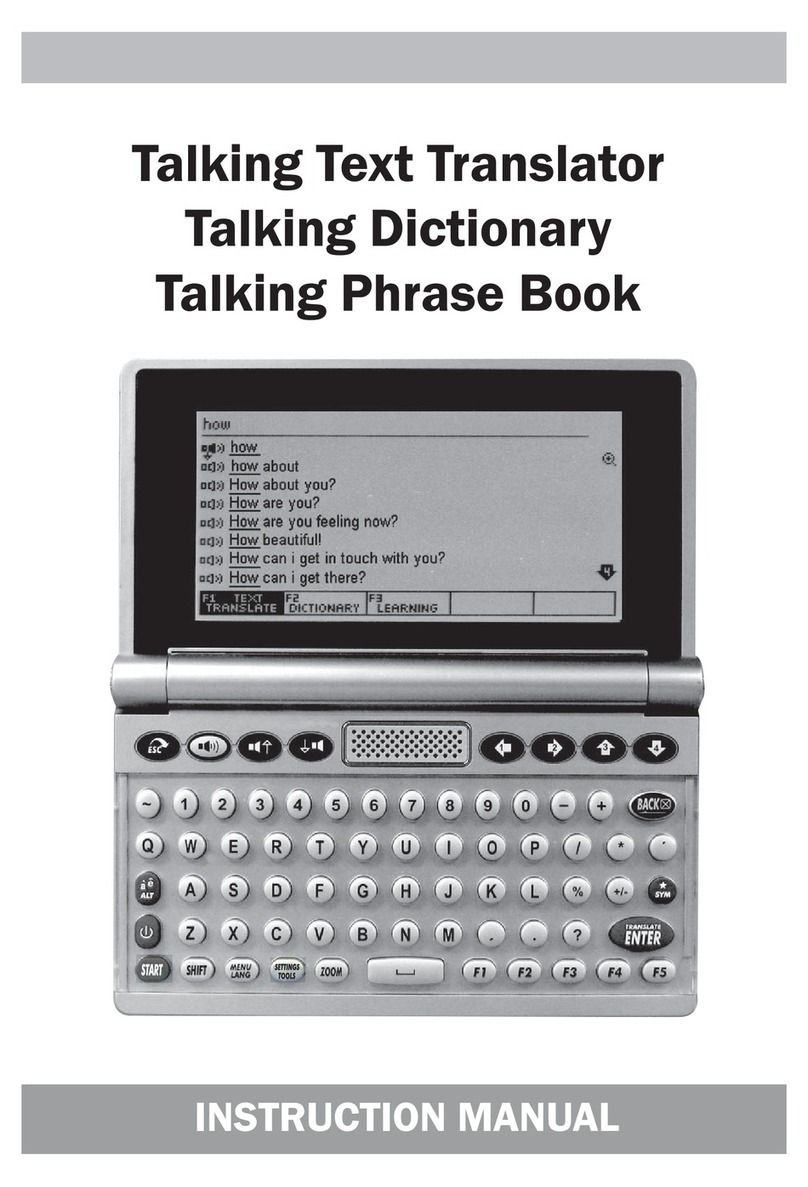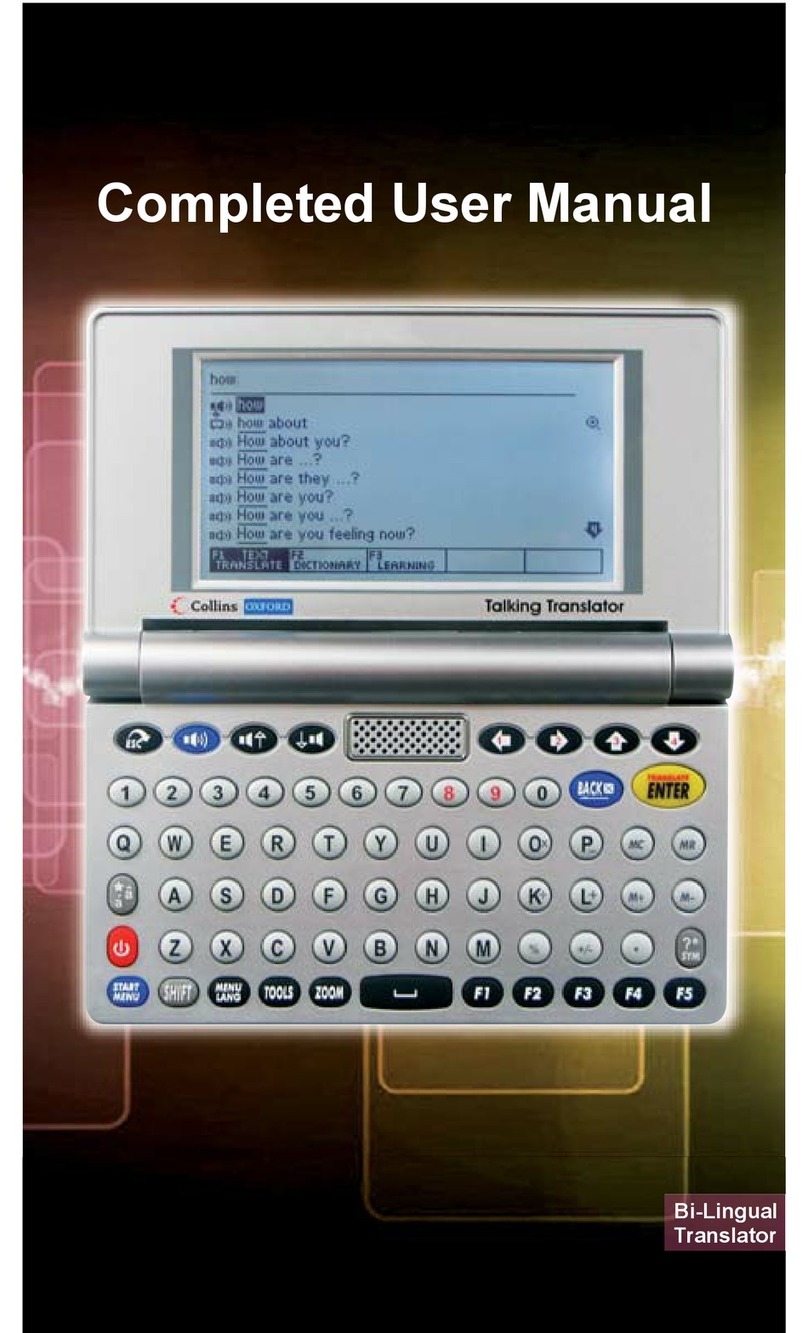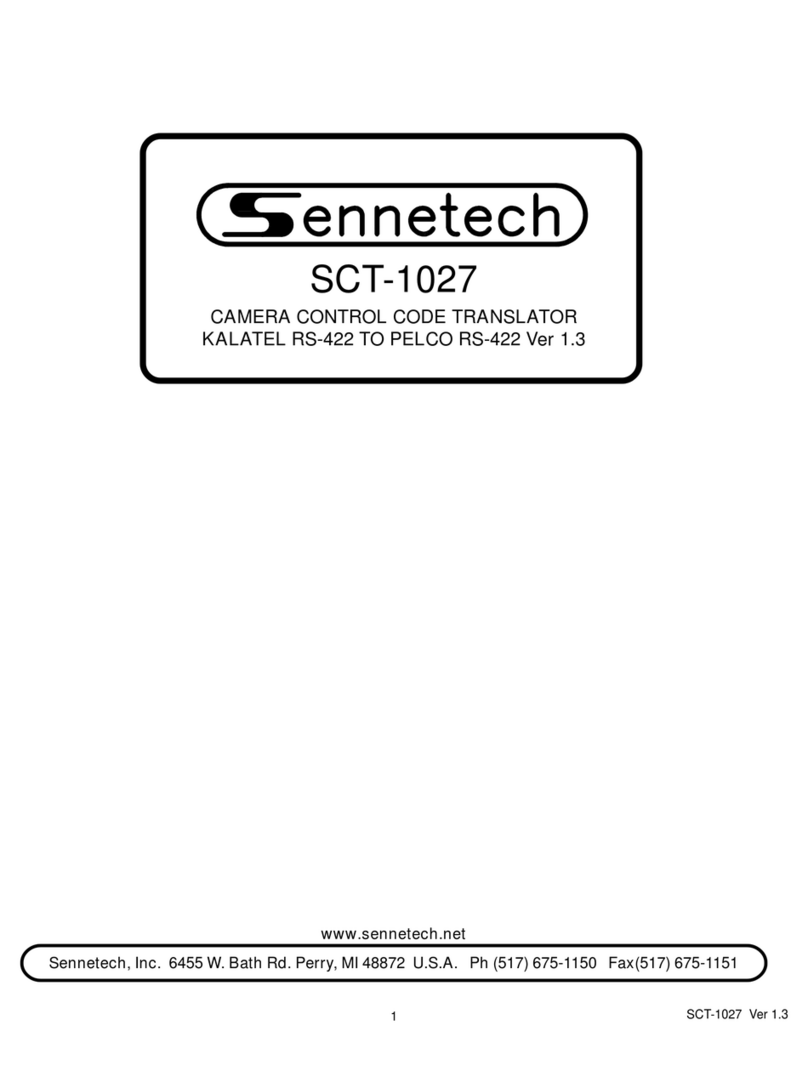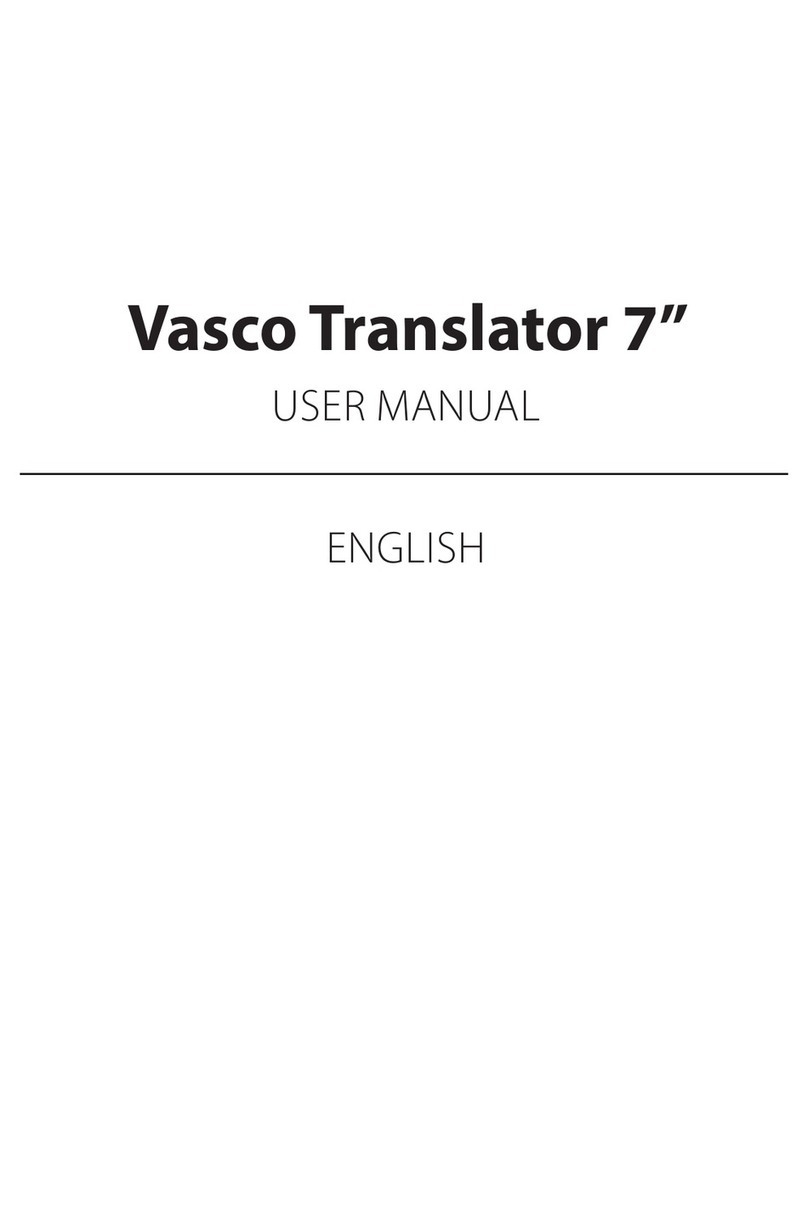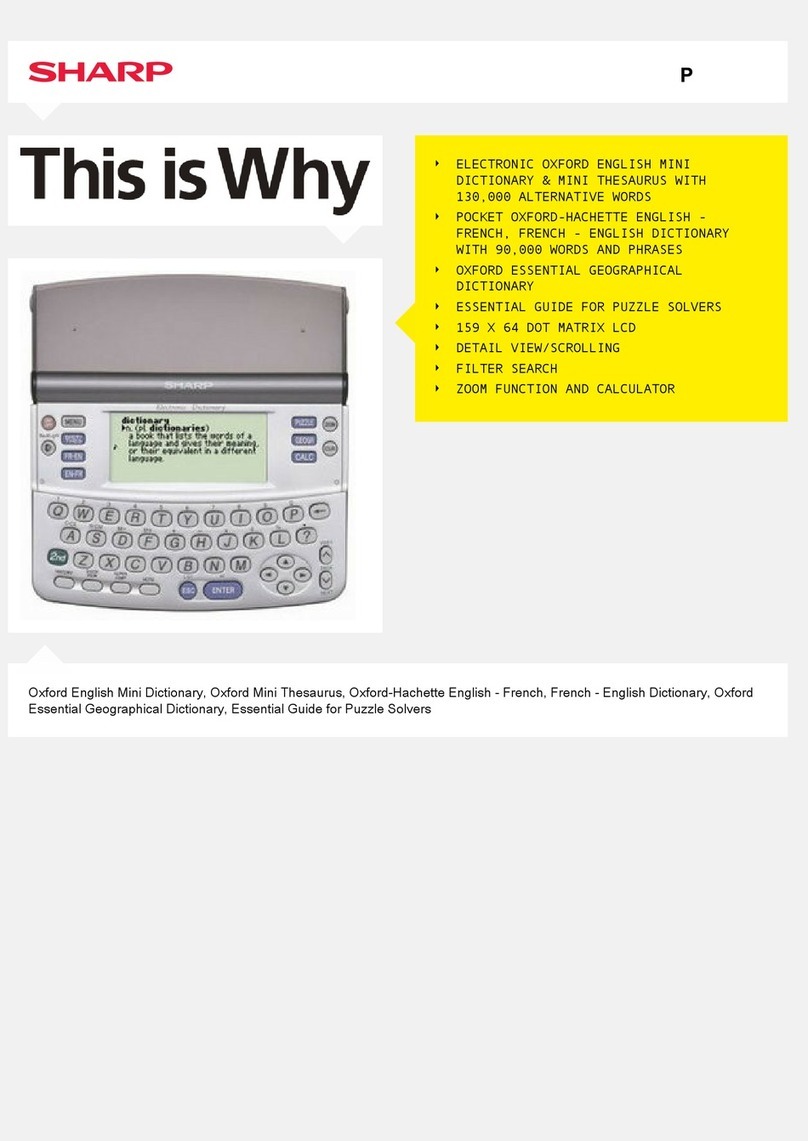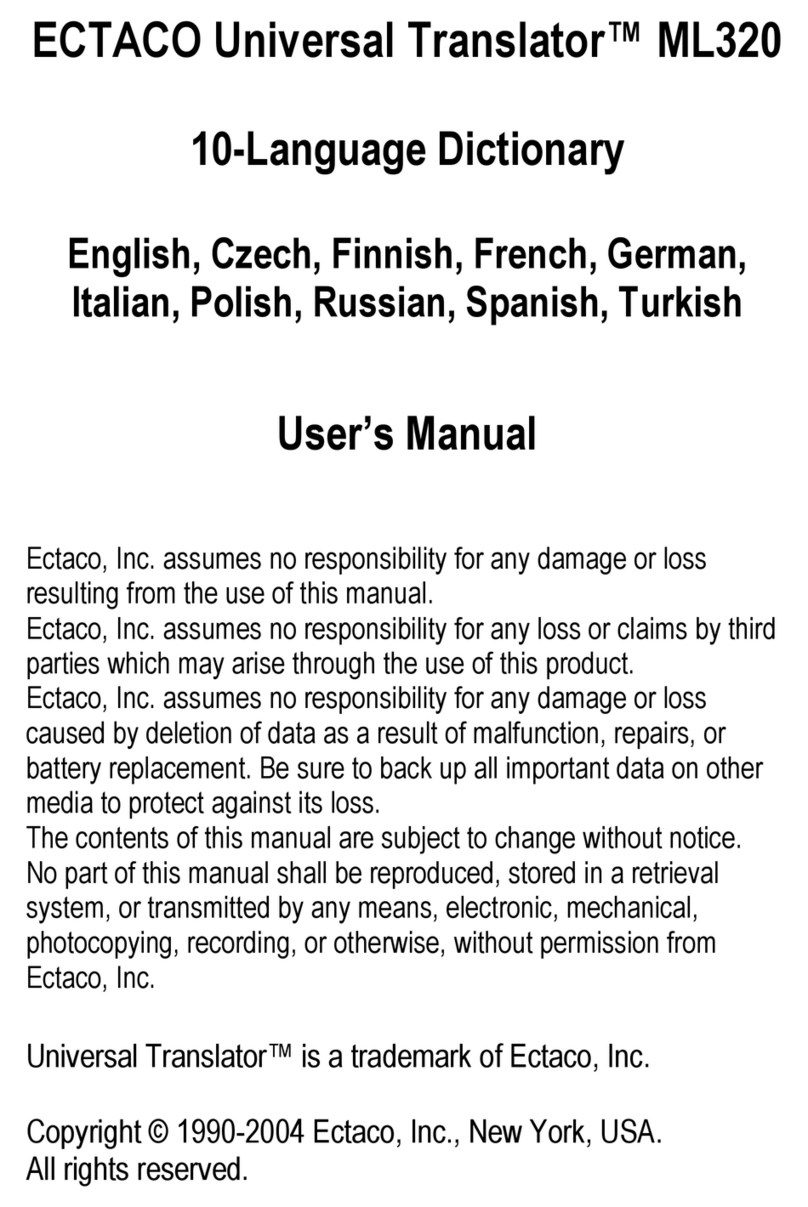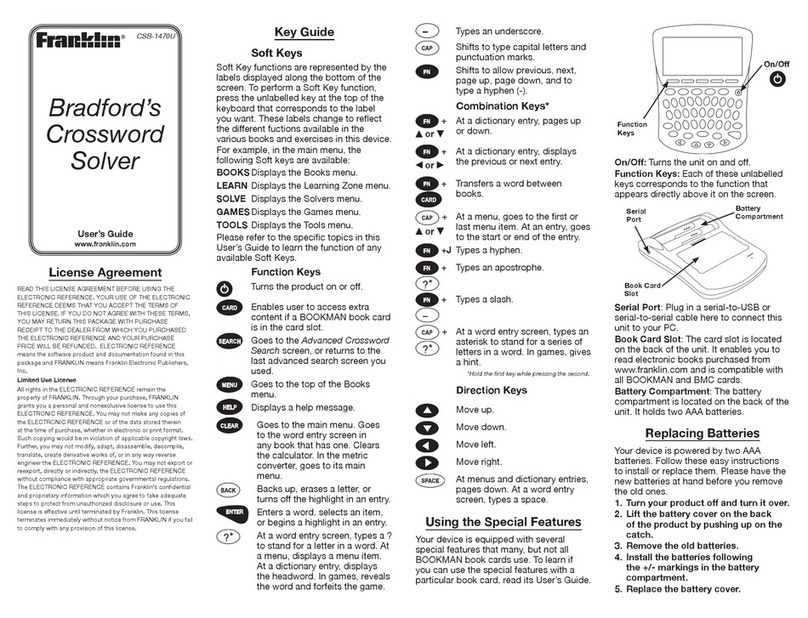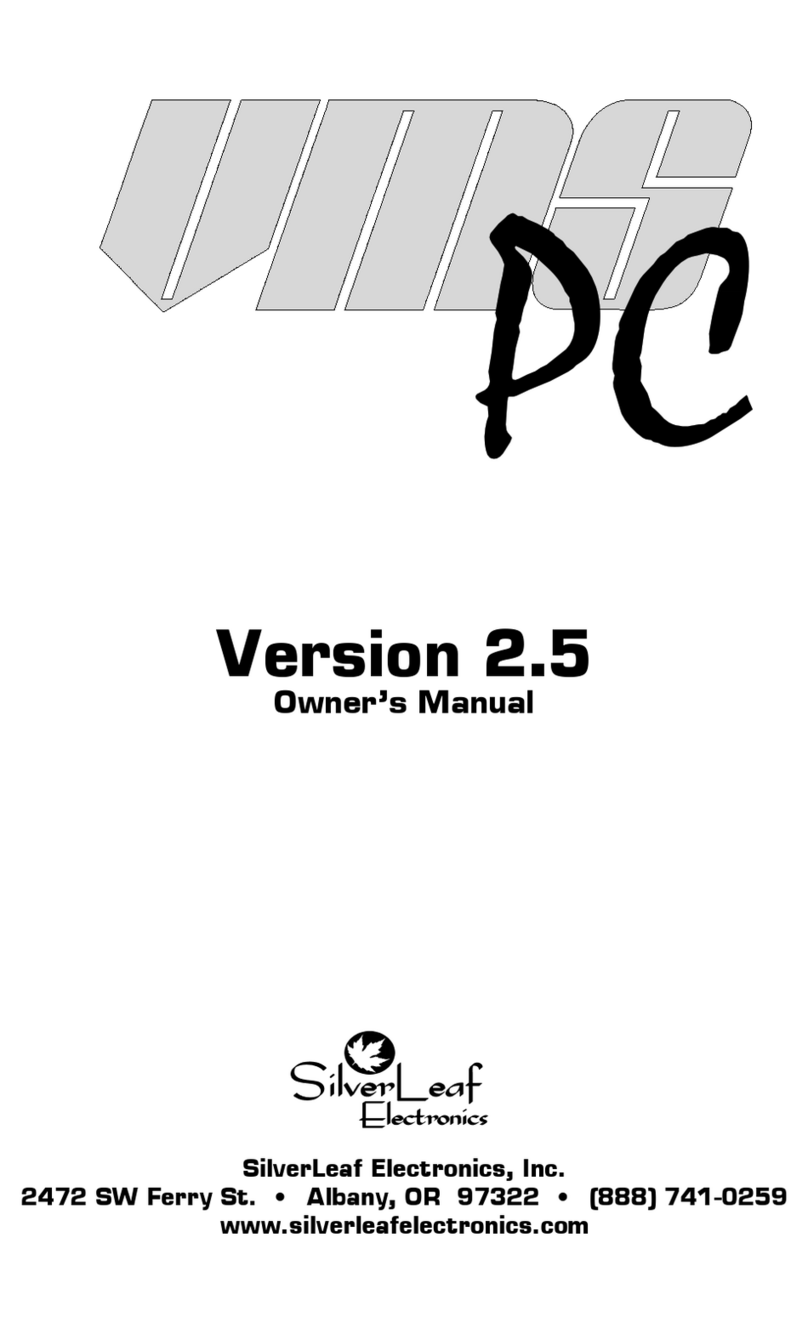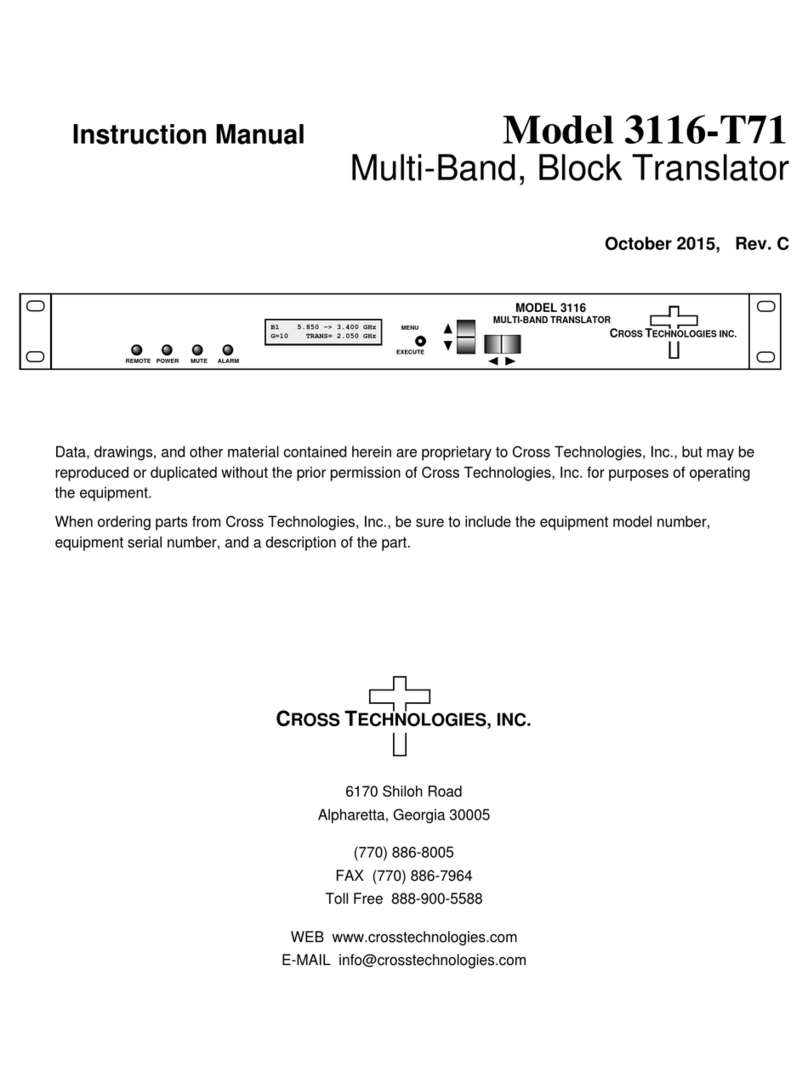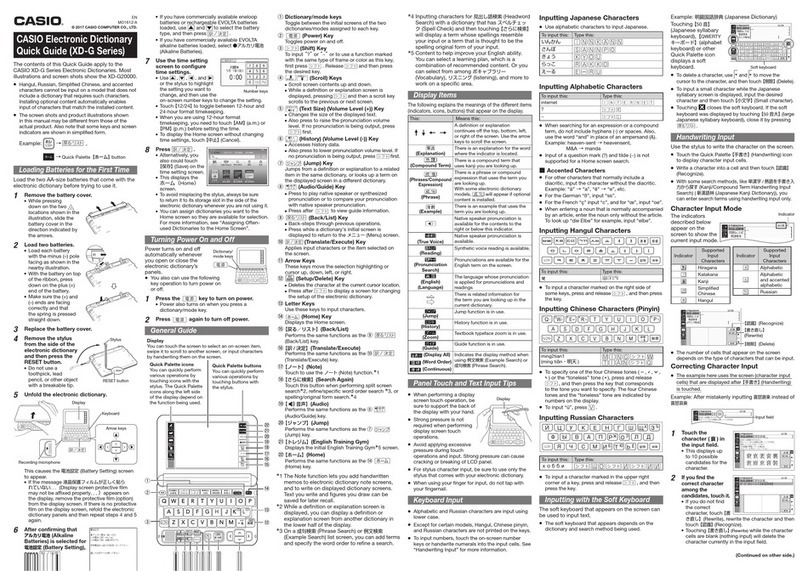Trano M 8xx User manual

Completed User Manual
Multi-Lingual
Translator

1
Power Source
• The translator is powered by 2 AAA Alkaline
(non-rechargeable) batteries (included).
• The translator can also operate via USB,
connected to PC/laptop. Note batteries will not
be charged via USB.
• It can be operated via mini USB adapter (not
included), compatible with the cell phone
devices in market, e.g. Blackberry, Nokia,
Samsung etc.
• When batteries power is low, appear on
display. If this happens, replace batteries.
• Turn off the translator before replacing batteries.
• Do not use different types of batteries or used
batteries.
• Make sure batteries make good contact with the
metal plates.
• Always remove a weak or dead battery from the
device.
• To avoid damage caused by leakage of battery
uid, replace batteries once every 6 months.
• Do not expose batteries to direct heat.
Micro-SD Reader
Micro-SD cartridge is provided on the side of
translator. Micro-SD card (not included) could be
used to download les to the translator. Micro-SD
reader accepts card up to 8GB.

2
“.txt les” le
1. Insert your Micro SD card.
2. Press to switch the unit on and press .
Use down keys to select Text Reader, followed
by .
3. Use ( / ) keys to select SD Card and
press .
4. Use arrow keys to select the text le and press
to read.

3
USB
The translator can be connected to a computer
via USB cable to download les as necessary. Note
USB download works with Windows system only.
USB driver will automatically install rst time you
plug in the USB cable. You can copy text les and
MP3 les to Removable Disk.
Disconnecting USB cable un-mounts Removable
Disk and resets the translator.
1. Connect translator to a computer via USB cable.
2. The following message will pop up. Press
key to highlight YES and press to
conrm.

4
Reading “.txt les” in your Translator
1. Press TOOLS and select Text Reader.
2. Highlight Disk E and press ENTER to see your
folder list.
3. Use arrow keys to select your desired le and
press ENTER to read.

5
Resetting the Translator
If the keyboard fails to respond, or if the screen
performs erratically, you should reset the
translator.
Remove the batteries. Put the batteries back after
~1 minute.
The function of keys

6
1. : On/Off button. Translator has auto
turn off function (3, 5, or 10 minutes).
You can set the time under Tool
Shut Off Time. Factory default is set to
3 minutes.
2. : Main Language Menu.
3. : Menu language. Select your language
and press Enter.
4. : System Setup, Calculator, Time
Conversion, Currency Conversion, Unit
Conversion, MP3 Player, My Recorder,
Games, Science Formula, Text Reader,
User Manual, Copyright, Version.
5. : Zoom in/out
6. : Space.
7. : F1 function key.
8. : F2 function key.
9. : F3 function key.
10. : F4 function key.
11. : F5 function key.
12. : a) Capital letter. If Shift key is pressed
twice, CAPS sign will appear on top
right corner of screen.

7
b) In cross word translation, press shift
key, then press right arrow key
to highlight two or more words.
Tips: While typing letters with the shift key on a
PC, the shift key + the letter key are pressed
simultaneously, in the translator you have to
press shift key once followed by the letter key.
For instance in TAMIL model:
On the PC keyboard:
Press & hold key and press letter (D) to get
“அ”
On the TRANSLATOR keyboard:
Press key once (do not hold it down) then
press letter (D) to get “அ”.
13. : âá - Accent key: Press target alphabet,
and then press the Accent key to get
available characters. E.g. Press ‘o’,
then press the Accent key to get [ô, œ]
etc.
★ - Favorites: In Translate or
Dictionary mode, press this key to copy
screen to your favorite list.
Tips: While typing letters with the key on
translator keyboard, you have to press the letter
key once followed by the key.
For instance in French model, on the translator
keyboard press letter (A) once (do not hold it
down) then press key to get “á”.

8
14. In Translation mode – input Symbol:
Special characters and wildcard/
placeholder.
(?) Placeholder for unknown letter, e.g.
‘AMA?ING’ .
(*) Wildcard, e.g ‘AMAZ*’, provides
options such as AMAZE, AMAZED, etc.
In Calculator mode – no function.
15. : Escape, returns to previous screen.
16. : Backspace, delete the last input.
17. : Speaker, press to hear pronunciation.
18. / : Speaker up/down and move
to available voice option.
19. / : Navigator up/down and
Page up/Page down.
20. / : Left/ Right.
21. : Enter key.
22. : (e.g. M86 model)
a. Russian letter.
b. Bulgarian letter.
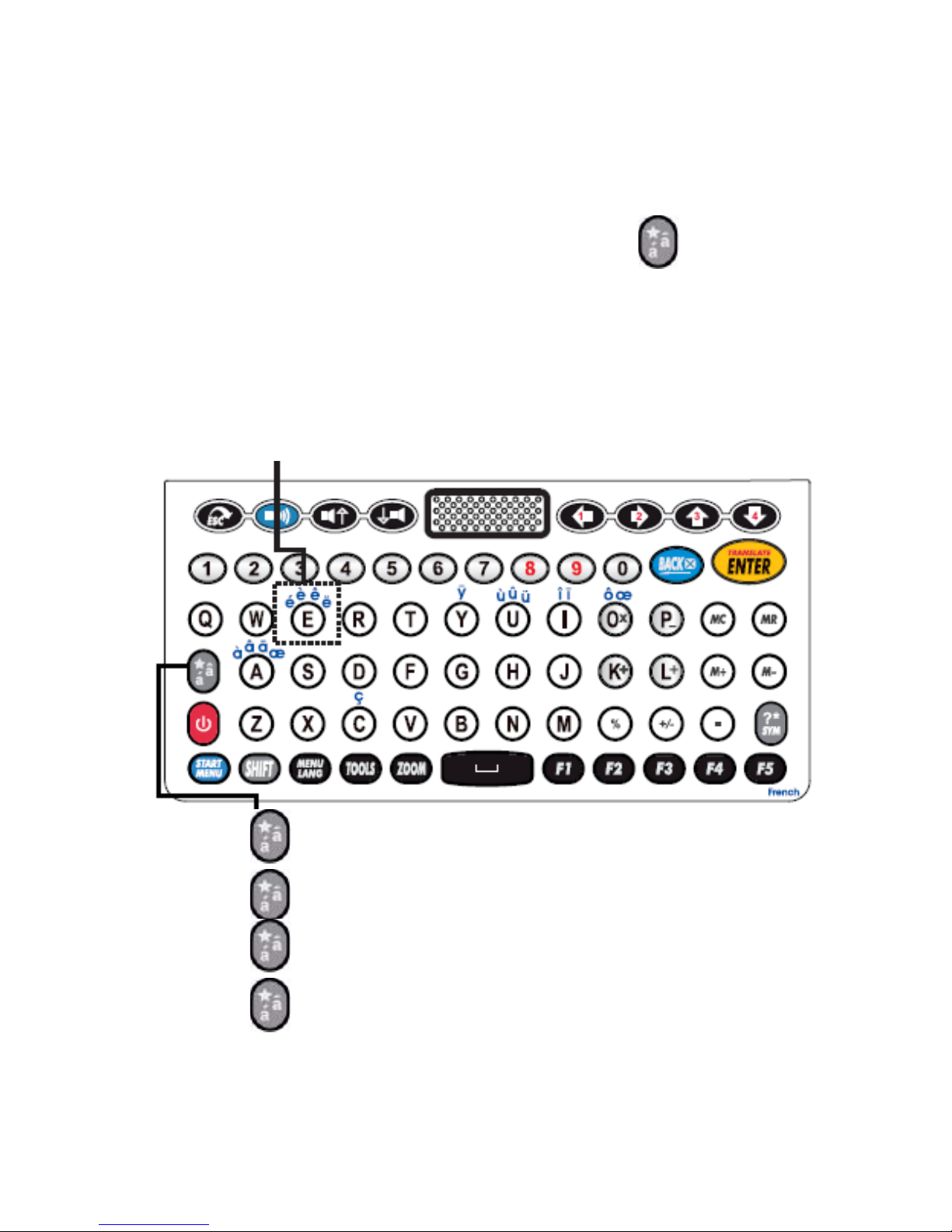
9
Alphabet with Accent (Vowel)
(Available in some European model)
Some languages have their own alphabet with ac-
cent. Simply press the original key and key, to
get the available characters.
E.g. English-French
In the home language of French.
Type in “e”, display shows: “e”
Press once, display shows: “è”
Press twice, display shows: “é”
Press three times, display shows: “ê”
Press four times, display shows: “ë”

10
Alphabet with Accent (Vowel)
a
á
à
â
ä
ă
ā
ã
å
ą
æ
c
ć
č
ç
d
ď
đ
Press A, press repeatedly to
get your desired character.
Press C, press repeatedly to
get your desired character.
Press D, press repeatedly to
get your desired character.

11
e
é
è
ė
ê
ë
ĕ
ē
ę
ə
g
ğ
ģ
i
í
ì
î
ï
ī
į
k
ķ
Press E, press repeatedly to
get your desired character.
Press G, press repeatedly to
get your desired character.
Press I, press repeatedly to
get your desired character.
Press K, press repeatedly to
get your desired character.

12
l
ĺ
ľ
ļ
ł
n
ń
ň
ñ
ņ
o
ó
ò
ô
ö
õ
ő
ø
œ
r
ŕ
ř
Press L, press repeatedly to
get your desired character.
Press N, press repeatedly to
get your desired character.
Press O, press repeatedly to
get your desired character.
Press R, press repeatedly to
get your desired character.

13
s
ś
š
ş
β
t
ť
ţ
u
ú
ù
û
ü
ū
ů
ų
ű
y
ý
ÿ
z
ź
ż
ž
Press S, press repeatedly to
get your desired character.
Press T, press repeatedly to
get your desired character.
Press U, press repeatedly to
get your desired character.
Press Y, press repeatedly to
get your desired character.
Press Z, press repeatedly to
get your desired character.
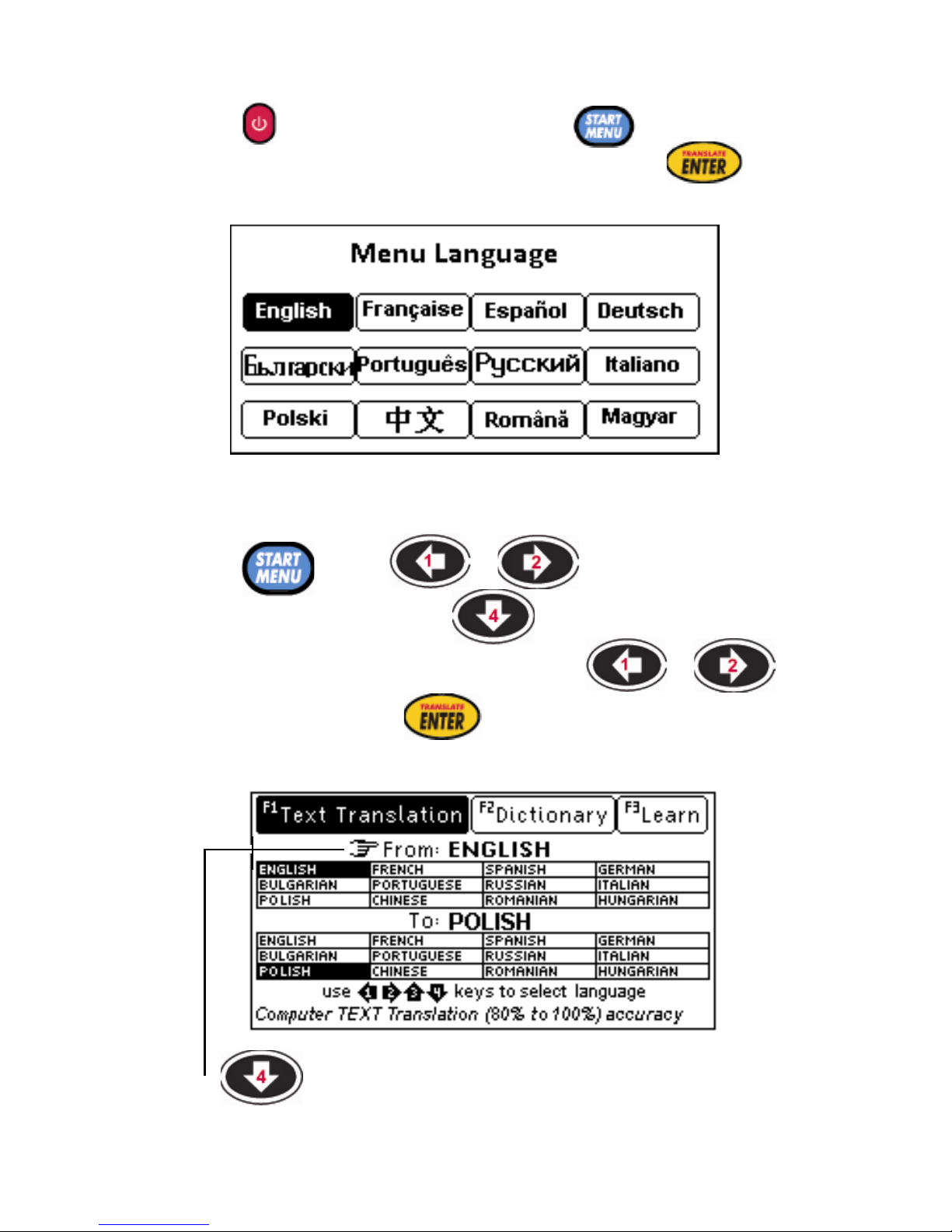
14
Getting Started
Press to turn device on, press , or arrow
keys to select Menu Language and press .
E.g. M86 model :
START MENU
Press , use / to select source
language, then use the key to move the
indicating icon to target language, use /
to select and press .
Use key to move the indicating icon from
source language to target language

15
1. Text Translate
Type any word or phrase and press ENTER. If your
input is found in the available database, you will
be offered the option. You can navigate with arrow
If not, the Text Translation Technology (CITE)
will be used. The result should be used as refer-
ence rather than exact translation.
keys to desired option and find the exact translation.

16
Press to select the target language.
Press ( / / / ) keys to
select and press .
You can search for a word directly, which will
simply list all the words containing the given word.
More powerful searches can be done using place-
? any unknown letter
* more unknown letter
For English word, you can press to see
complete English dictionary result.

17
Basic icons
1. The sound icons are shown in front of words
that have audio recordings.
Press key to hear the pronunciation. Press
/ keys to move up/down.
= Human pronunciation is active (selected).
= Human pronunciation is not active (not
selected). Press / to select.
= Computer pronunciation is active (selected).
= Computer pronunciation is not active (not
selected). Press / to select.
= No pronunciation is available.
2. = Navigation icons corresponding
with the arrow keys on the right
side of screen.
3. = American English.
4. = British English.
5. = Roman Phonetic.

18
Inection
Press key to see inection of the selected
noun.
For verbs, pressing key will show the conju-
gation.

19
Press left/right key ( / ) to select the
tense.
Press speaker up/down key ( / ) to
move sound icon and press to hear the
pronunciation.
Function keys (available on selected screen)
F1 = to view displayed word or phrase in
any of the available languages.
F2 = a) to record your own pronunciation of
displayed word or phrase.
b) To view English Dictionary or other
available dictionaries.
Table of contents
Other Trano Electronic Dictionary manuals