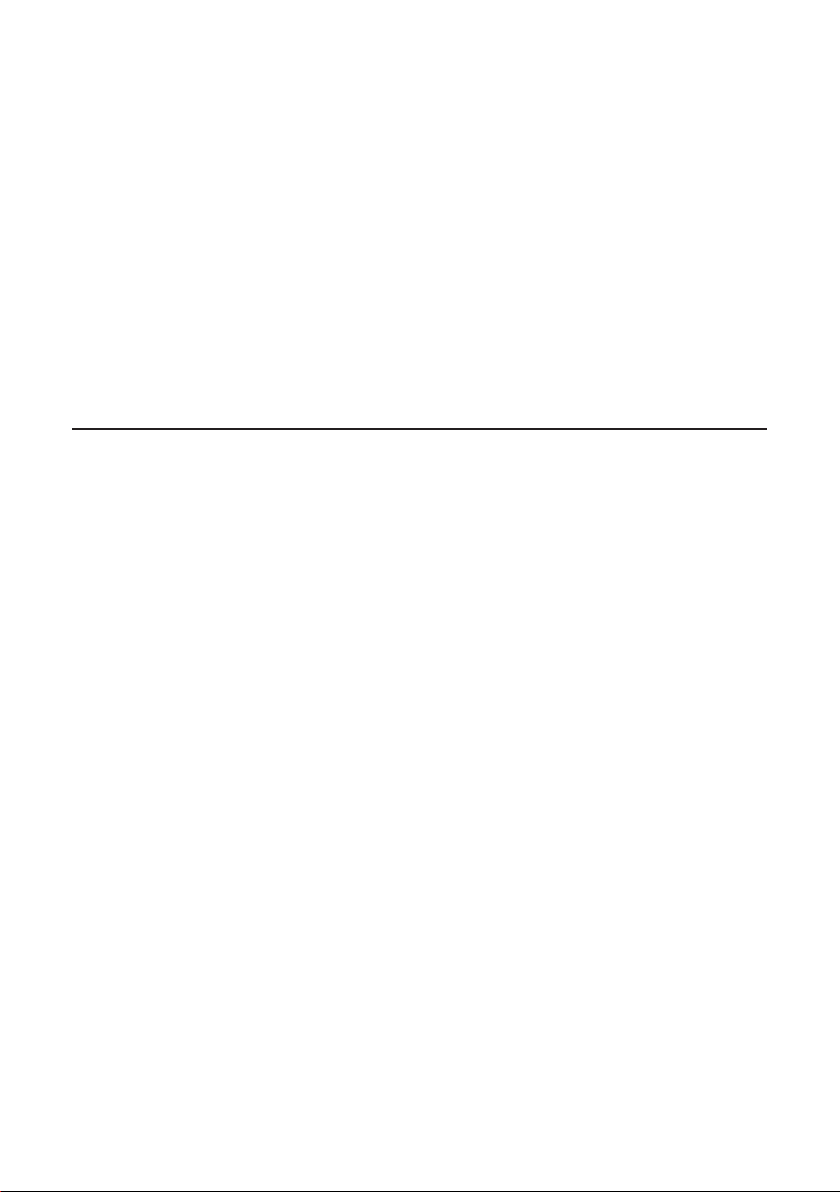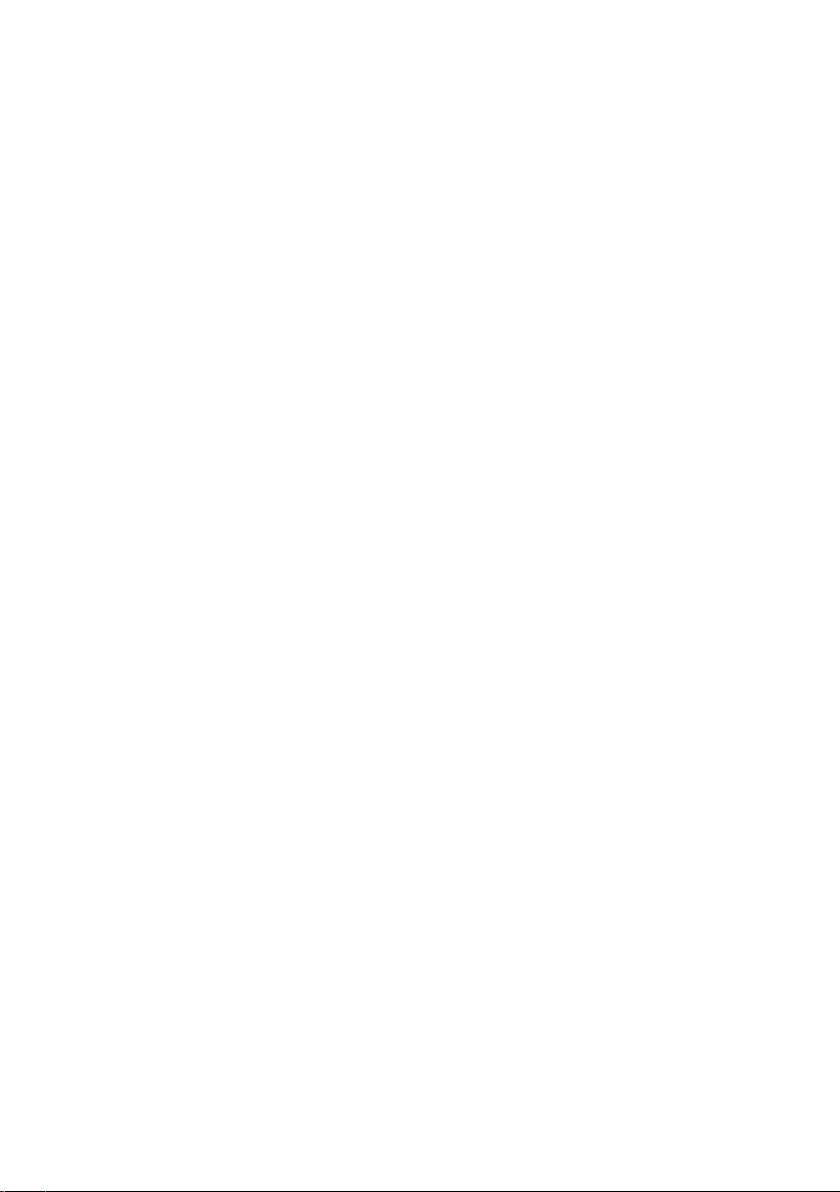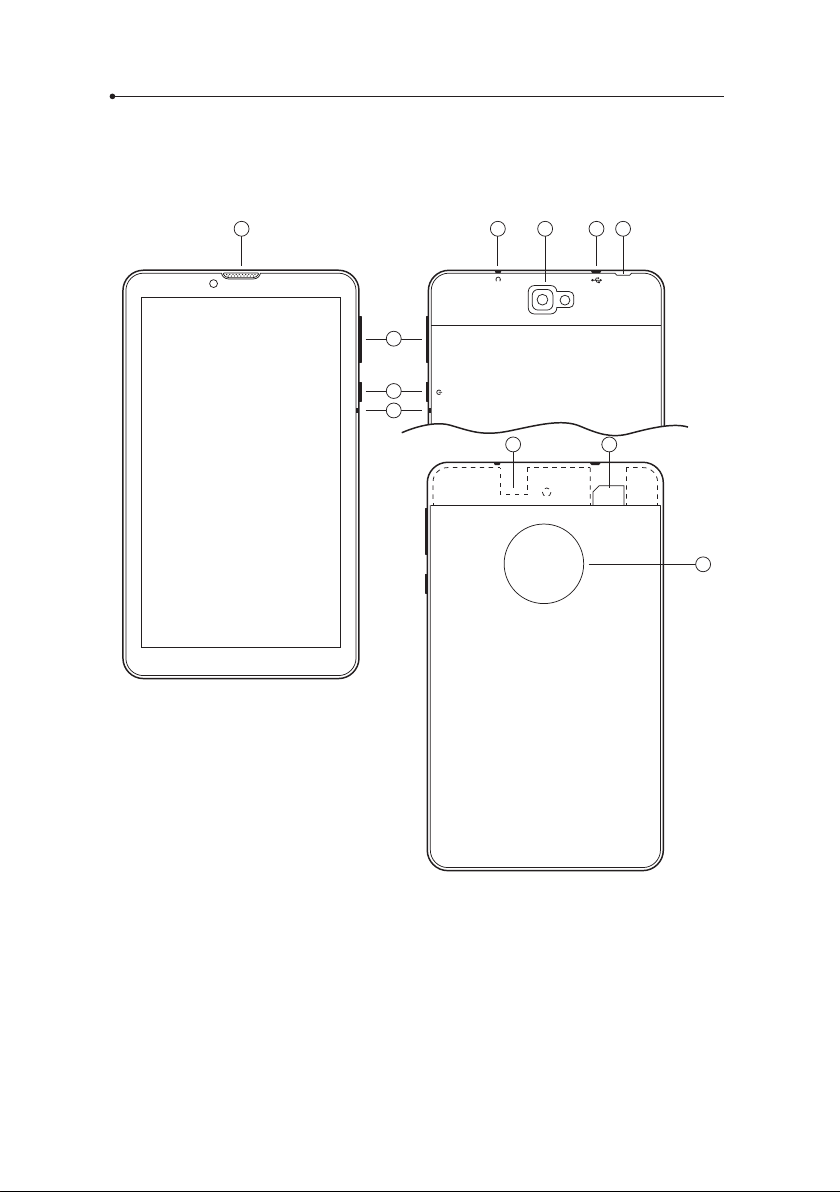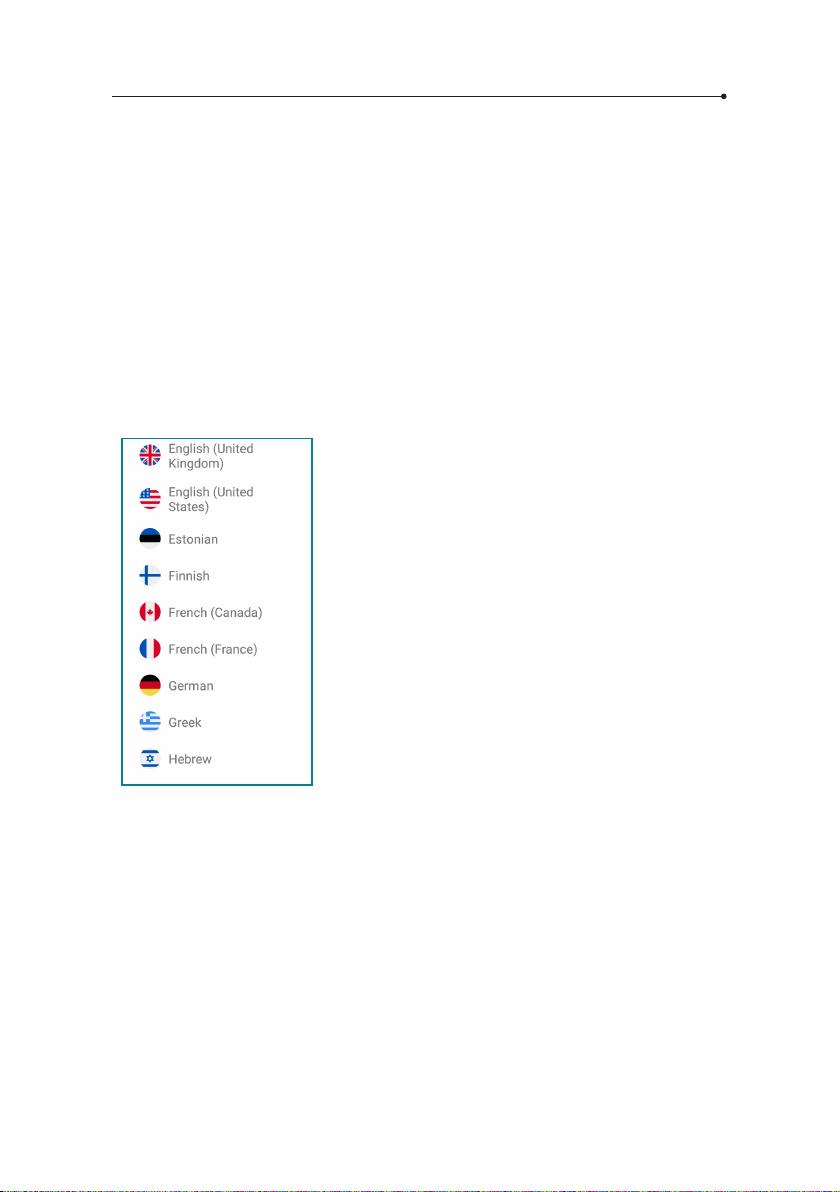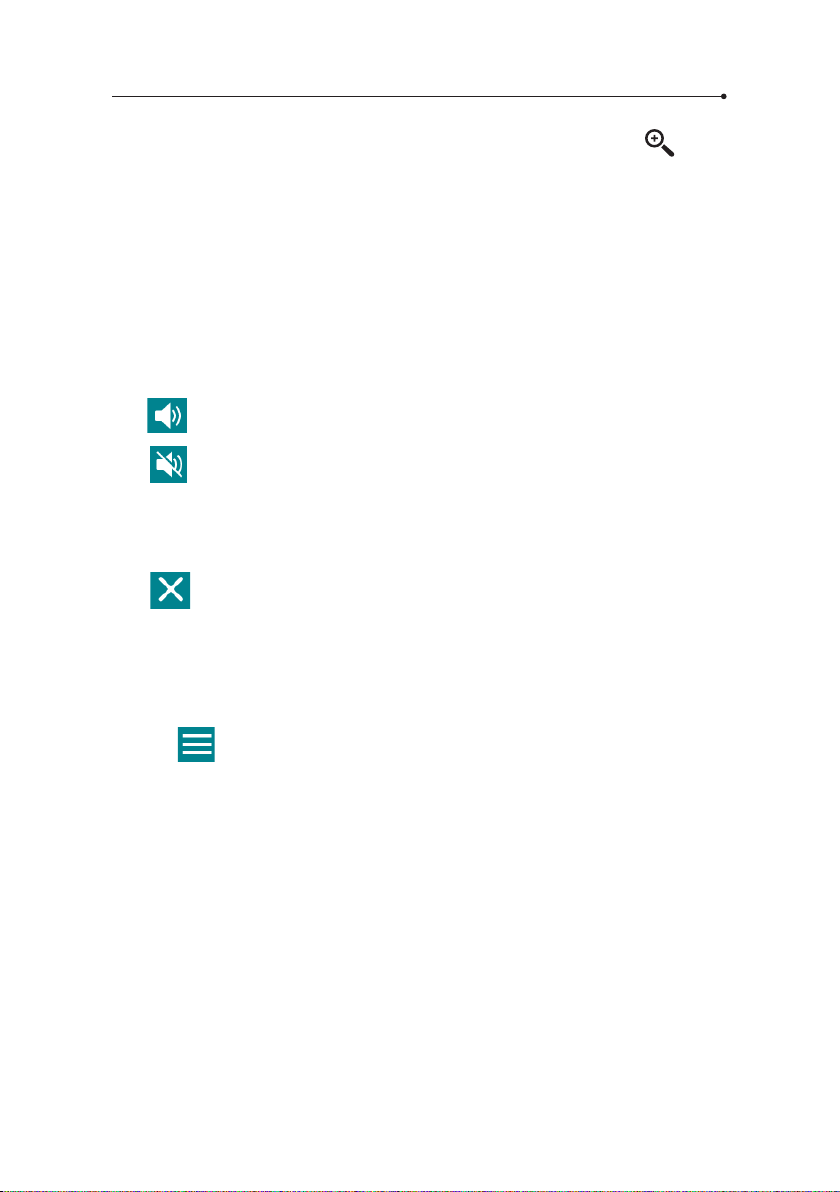6
1.3 Memory card
A memory card is provided with the device. Removing and/or damaging
the card may cause incorrect functioning of the device. In the event of dam-
aging the card, contact the seller.
1.4 Built-in SIM card
The device is equipped with an international SIM card that allows it to
work without WiFi. The built-in SIM card is pre-paid and doesn’t require
any contract.
1.4.1 Top-up
The SIM card is active and topped-up. In order to top up your account visit:
www.vasco-sim.com or contact the seller.
1.4.2 SIM card expiration
The SIM card expires after 2 years from the last use of the device. In order to
prolong this period, just use your device through a GSM network.
1.4.3 SIM card number
Your SIM card number starts with +372. You will nd the complete number
on the inner side of the box, on the protective case or under the cover of
the battery.
WARNING: Don’t bend or scratch the SIM card. It should not have any
contact with water, dust or electricity.
1.5 First start
After turning the device on, swipe left or right and choose your language.
Then, read and accept the terms of service. The language chosen will
change all the regional settings, including the language of the keyboard.
You will see the main screen of Vasco Translator. The device is now ready
to use.