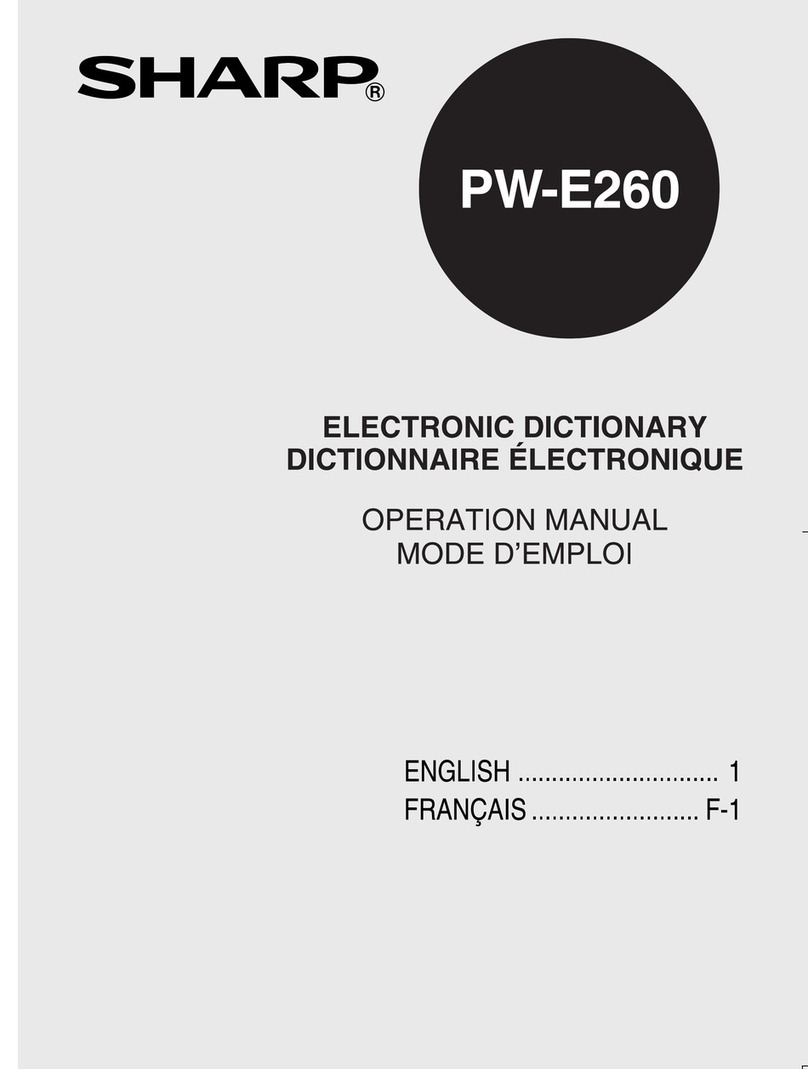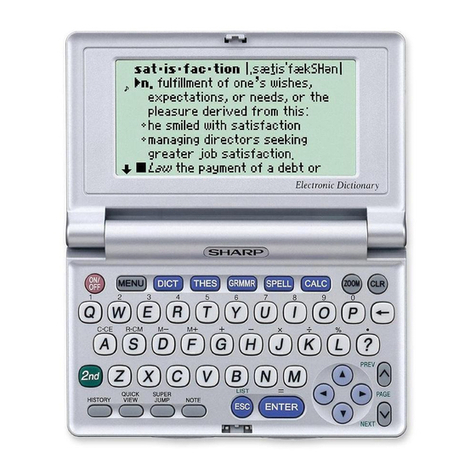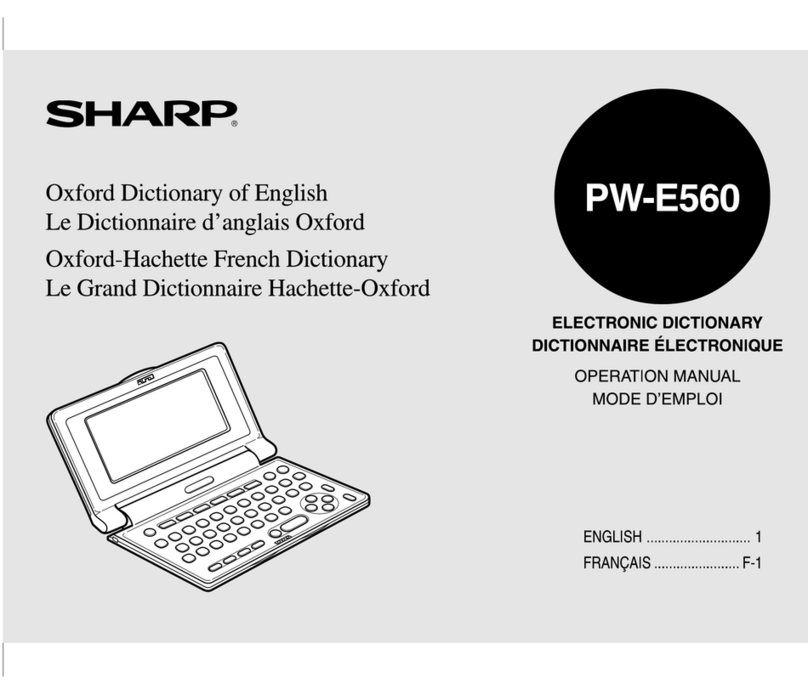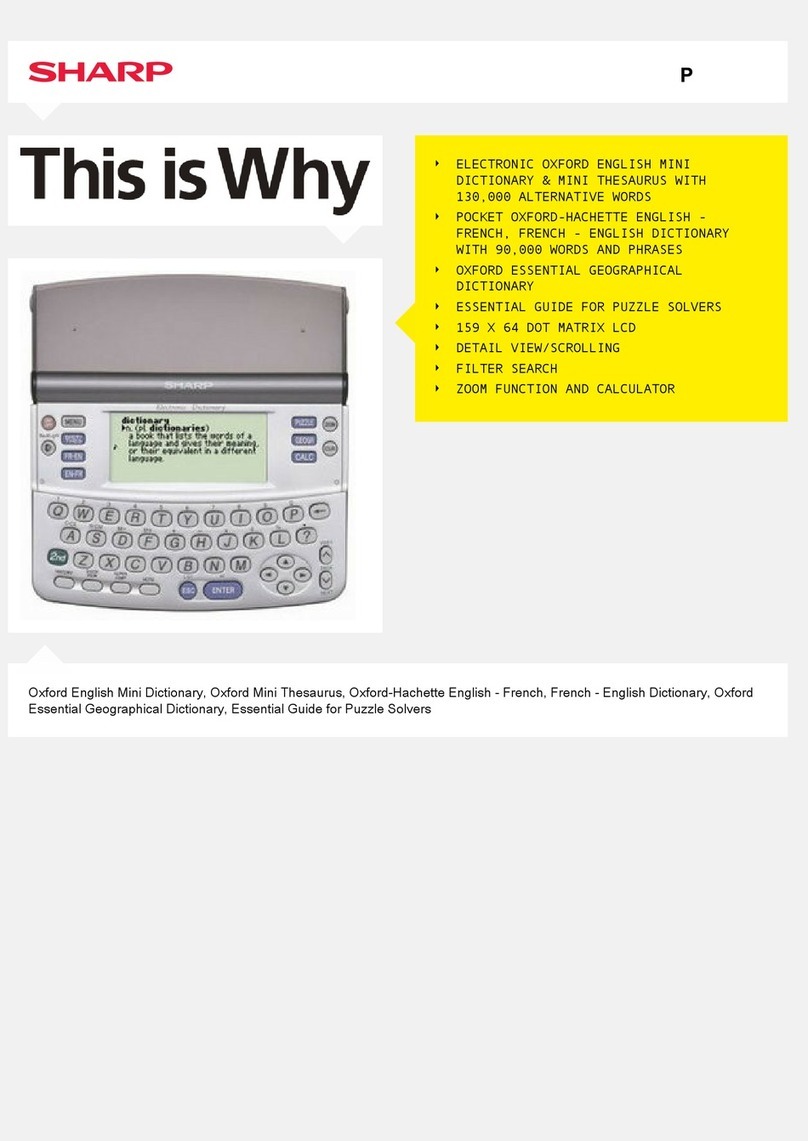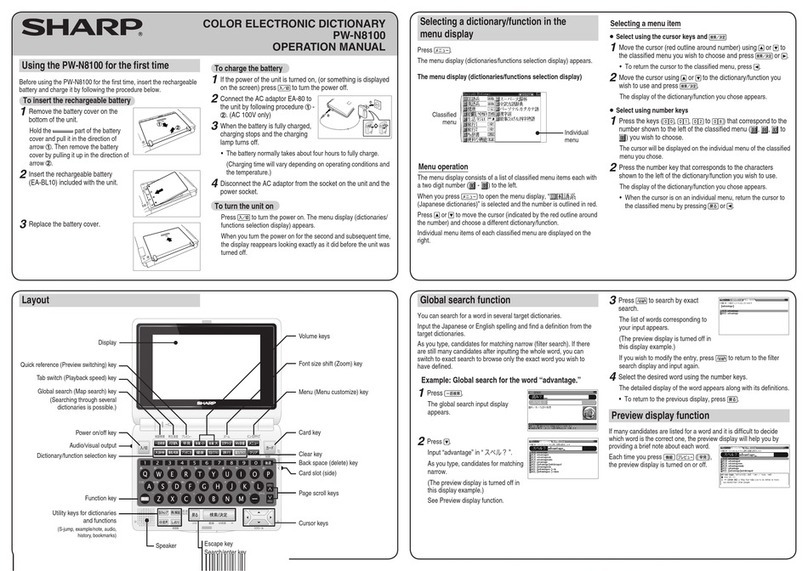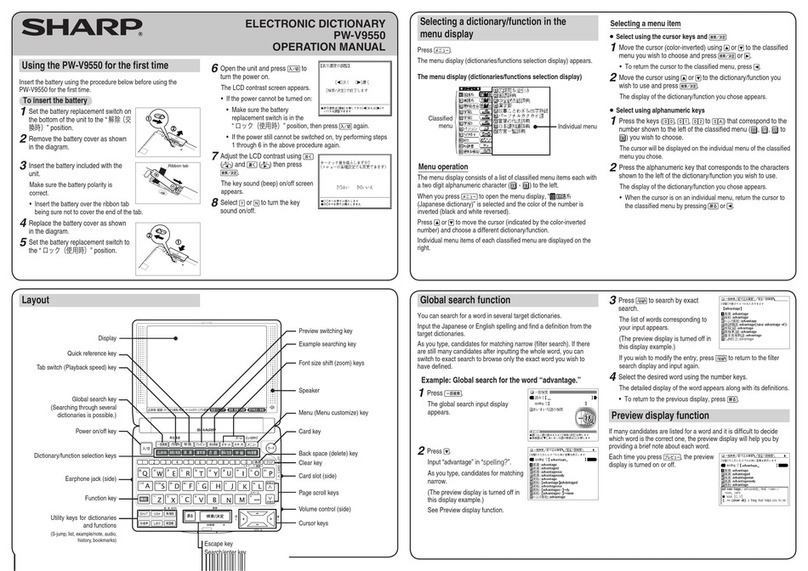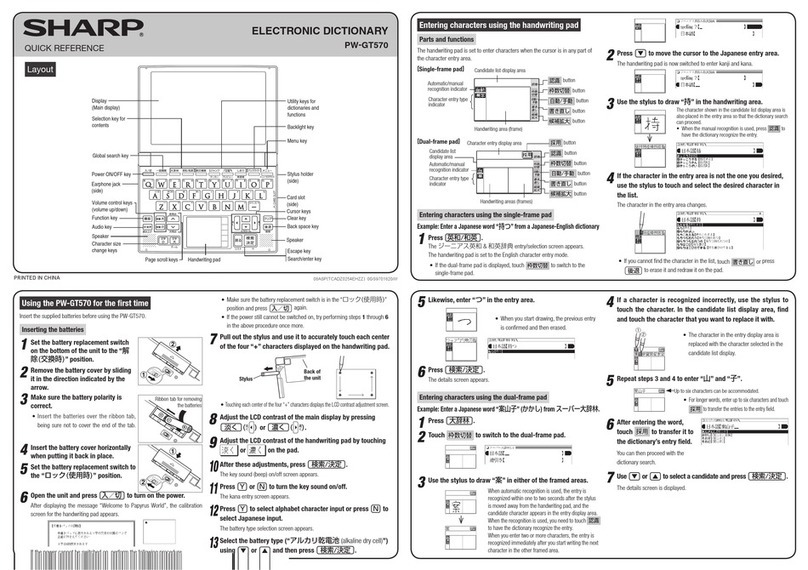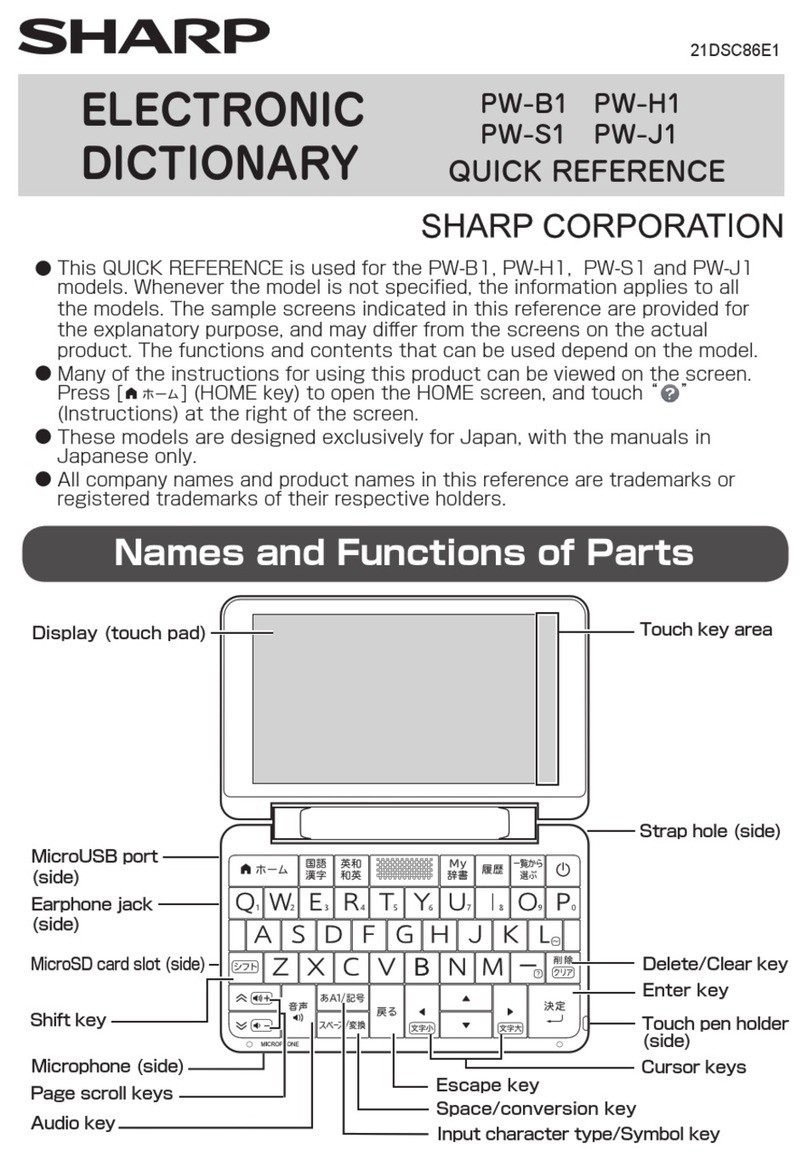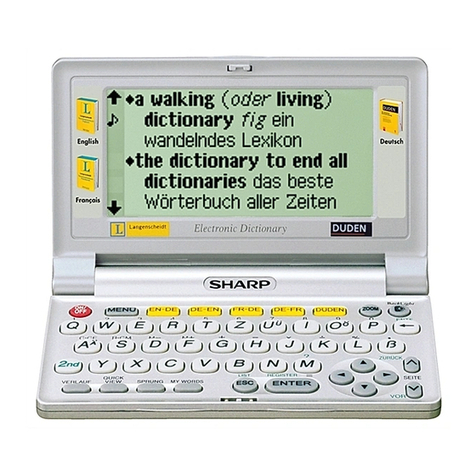Entering characters using the handwriting pad
Parts and functions
The handwriting pad is set to enter characters when the cursor is in any part of
the character entry area.
[Single-frame pad]
•
Touching the 枠数 button switches the single-frame pad to the dual-frame
pad or frameless pad.
認識 button
枠数 button
自動/手動 button
書き直し button
拡大 button
手書
/
50
音
button
Backlight button
Handwriting area (frame)
Candidate list display area
スペース
button
Character entry type
indicator
Automatic/manual
recognition indicator
Entering characters using the single-frame pad
Example: Enter a Japanese word “持つ” from a Japanese-English dictionary.
1Press 英和/和英 and then to move the cursor to the
Japanese entry area.
The handwriting pad is now switched to enter kanji and kana.
2
Use the stylus to write “持” in the handwriting area.
3
If the character in the entry area is not the one you desired,
use the stylus to touch and select the desired character in
the list.
The character in the entry area changes.
• If you cannot find the character in the list, touch 書き直し or press
後退 to erase it and redraw it on the pad.
4
Likewise, enter “つ” in the entry area.
5
Press
検索/決定
.
The details screen appears.
Entering characters using the frameless pad
Example: Enter the word “clump” in an English-Japanese dictionary
1
Before entering the word in an English-Japanese dictionary,
touch
枠数
to switch the pad to the frameless pad. *
* You can only switch to the frameless pad when entering alphabet characters.
2
Use the stylus to write the word “clump” in the handwriting area.
If automatic recognition is set, the character will be
recognized and a candidate character will appear in
the character entry display area 1 to 2 seconds after
the stylus has been removed.
If manual recognition is set, write the final character
and then touch 認識 to let it be recognized. For
longer words, enter up to twelve characters and
touch 採用 to transfer them to the entry area.
3
If the word is correctly recognized, touch 採用 to transfer it
to the entry area.
4
If the word is not correctly recognized, do the following:
<
Replacing characters>
If the recognized number of characters is correct but
a character is incorrect, touch the incorrect character.
Candidate characters will appear below the word. Touch
the correct character and it will replace the incorrect
character.
<
Selecting from the candidates>
If the number of recognized characters is incorrect
(and characters are incorrect), the separation between
the characters is not correctly recognized. In this case,
touch 別候補 and select the correctly spelled word
from the candidates that appear below the word.
Points on writing handwritten characters
Paying attention to the following points will ensure that handwritten characters are
easily recognized.
• Write each individual stroke clearly. Ensure that characters have the correct
number of strokes.
• Write clearly and do not use short or conventional forms. Avoid writing
sloping characters.
• On the single-frame or dual-frame pad, write lower case characters smaller
to distinguish between identical-looking upper and lower case characters
such as upper case “C” and lower case “c”. Small characters such as the
small “っ” should also be written smaller.
• Write English letters in block form and do not attach ornamentation to the
ends of strokes.
• When using frameless entry, write English characters separately, one at
a time. You cannot write in cursive style or return to previously formed
characters to add dots or crosses.
• When using frameless entry, write words on a single line. You cannot write
on two lines.
• When writing letters, do not press hard; always write lightly.
Using the mark on the screen
Appearance of the
,
,
,
,
, or
mark on the details screen indicates more information related to the entry is
available, such as example sentences, explanations, notes, illustrations, diagrams,
tables, and videos.
By pressing 例/解説 in screens where this mark is displayed, the mark will
display inverted.
When there are multiple marks, move to the desired mark by using , ,
, or . By pressing 検索/決定 , the contents are displayed.
To exit, press 戻る twice.
Listen to audio
When the mark appears, audio of the displayed information can be played
back.
Press to select the first mark, and the color of the mark is inverted.
Press , , , or to move the highlight to the desired mark and
press 検索/決定 (or touch the mark) to play back the contents.
Example: Play back the audio using “英会話とっさのひとこと
辞典”.
1
Press
辞書
メニュー
, use to select “英会話”, and then
use to select “英会話とっさのひとこと辞典”.
Press 検索/決定 until the details screen is displayed.
2
Press and the mark
becomes inverted ( ).
Each time you press
検索/決定 , the audio plays.
If several marks appear, press or to move the cursor to
the desired mark and press 検索/決定 .
By highlighting an English word and pressing 検索/決定 , you can look up
the word in English-Japanese dictionary and play back the audio.
◆Press 戻る to stop the audio during play. Press 戻る and the color of
reverts to non-inverted.
◆Use 音量小 or 音量大 to first set the volume to low, then adjust it to
the desired level.
Selecting functions by touching
You can select various functions by touching the screen with the stylus, (or highlighting
by dragging).
1
Press 英和/和英 .
2Enter the word (Eg.: “header”) in the “スペル
?
” field, and
press 検索/決定 .
3
Touch the starting point “文”
and drag to highlight the
words up to the end point “ど”.
4
Touch the function to execute (Eg.: “マーカー (マーカーを
引きます)” (mark user-selected words).
The marker color selection window appears.
5
Select the marker color to use (green, yellow, pink, orange,
purple).
The words are registered in the word dictionary and marked in the selected color.
• To select a different function such as Audio or S-jump, select the desired
function in Step 4 by touching it.
Buttons in the main display
辞書メニュー
button
手書き大 button
50音キー button
暗記メモ button
戻る button
検索/決定 button
button
button
前見出 button
button
button
次見出 button
The 辞書メニュー , 戻る , 検索/決定 , / , and / buttons have the
same functions as the keys with the same names.
暗記メモ :Shows the handwritten memo list screen.
手書き大 :Use for handwriting entry in the main display screen.
50音キー :Use for kana entry in the main display screen.
Kana entry in the main display screen
Kana entry can be used to enter Japanese.
Example: Entering “だいひょう” in the Koujien dictionary.
1
Press
広辞苑
.
The search entry screen appears. Select the Japanese entry area.
Entered character display area
2
Touch
50音キー
.
The kana entry pad appears..
3
Enter “だいひょう” using the
kana entry pad.
Touch the kana buttons in the order shown below. The entered characters will
appear in the entered character display area.
•た→
(“た” changes to “だ”)
→い→ひ→よ→小文字
(”よ” changes
to “ょ”)
→う
•
If you enter an incorrect character, touch the
削除
button. The character to the
left of the cursor is deleted.
When you have finished entering the characters, touch
採用
. The characters in the
entered character display area move to the content entry area and searching takes place.
Handwriting entry in the main display screen
Follow the steps below to enter characters in the main display screen by handwriting.
Example: Entering “福” in the Koujien dictionary
1
Press
広辞苑
.
The search entry screen appears. Select the Japanese entry area.
Entered character display area
Candidate list display area
Handwriting area
2
Touch
手書き大
.
The handwriting entry pad appears
in the main display screen.
3
Write the kanji that you want to
look up in the handwriting area.
The handwriting entry pad appears
in the main display screen.
•For manual recognition or for immediate
recognition after writing the character, touch
認識
.
•
If a character other than the desired character appears in the entered character
display area, touch the character that you want to change to select it, and then
touch the correct character in the candidate display area.
When you have finished entering characters, touch 採用 . The characters
entered in the entered character display area move to the content entry area
and searching takes place.
The character shown in the candidate list display area
is also placed in the entry area so that the dictionary
search can proceed.
• When the manual recognition is used or when you
want to have the entry recognized soon after you
finished writing, press 認識 .
•
When you start drawing, the previous entry is confirmed
and then erased.
PW-A7000_QUICK REFER.indb 2 2010/11/26 9:03:43