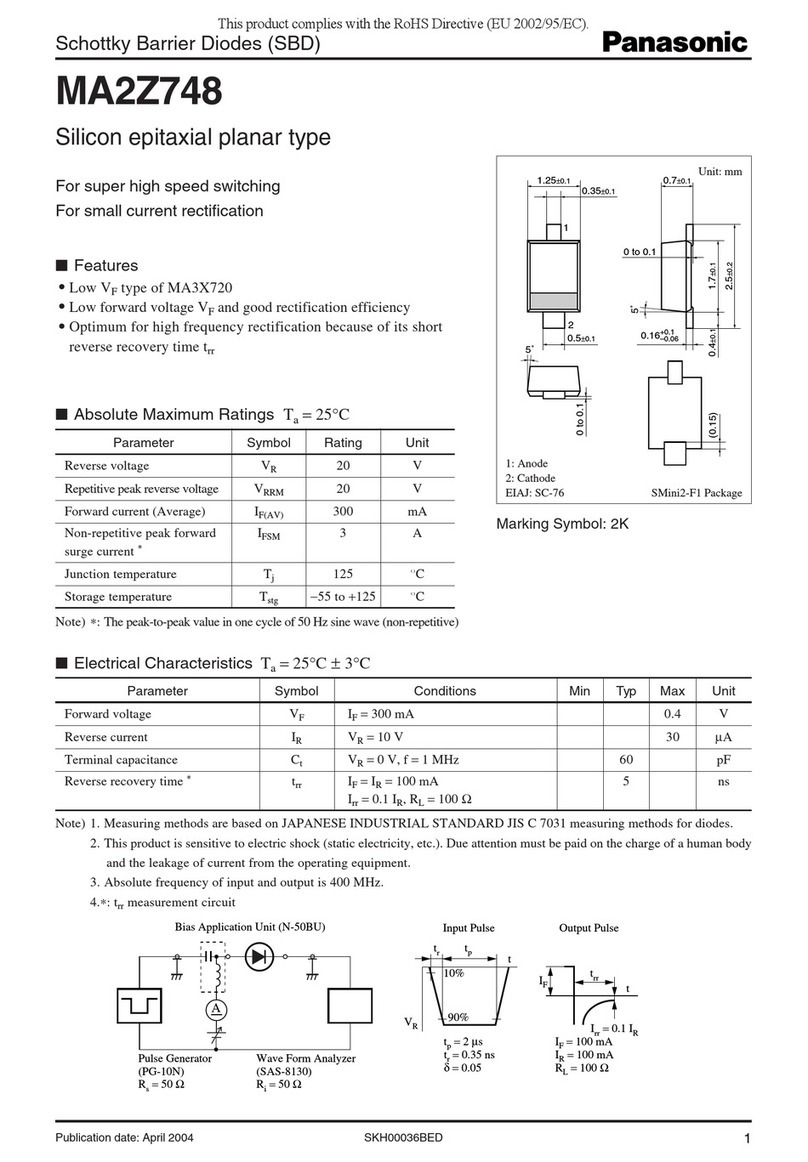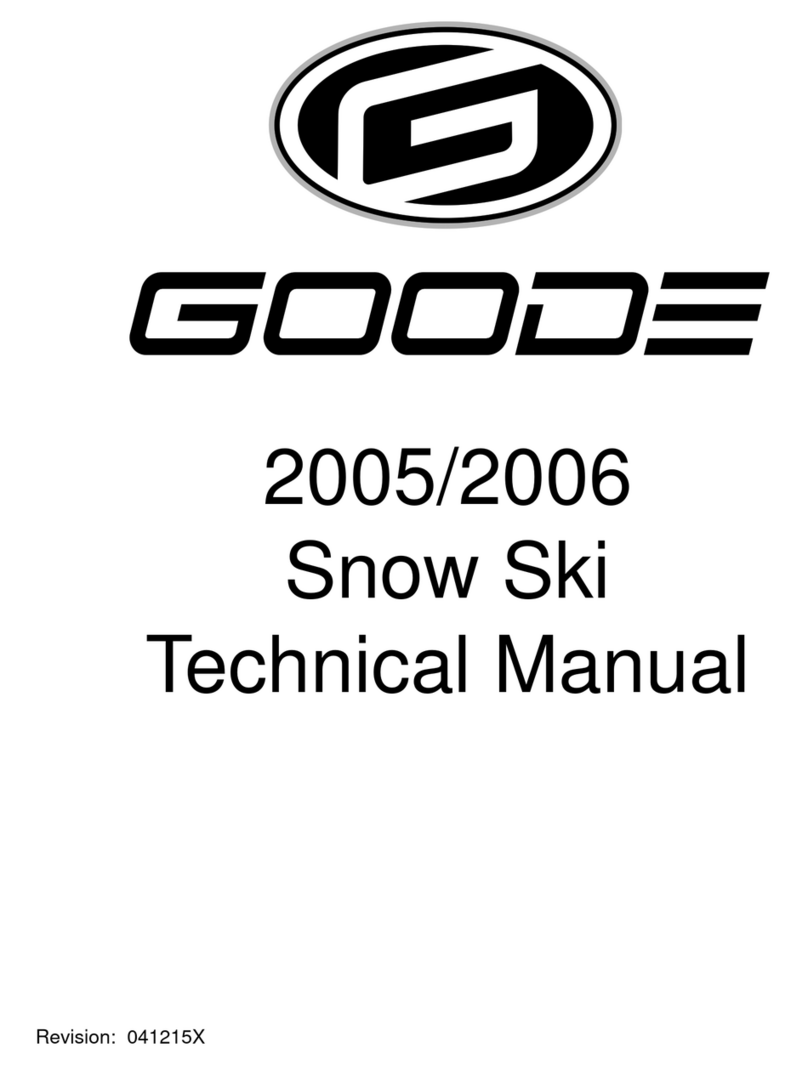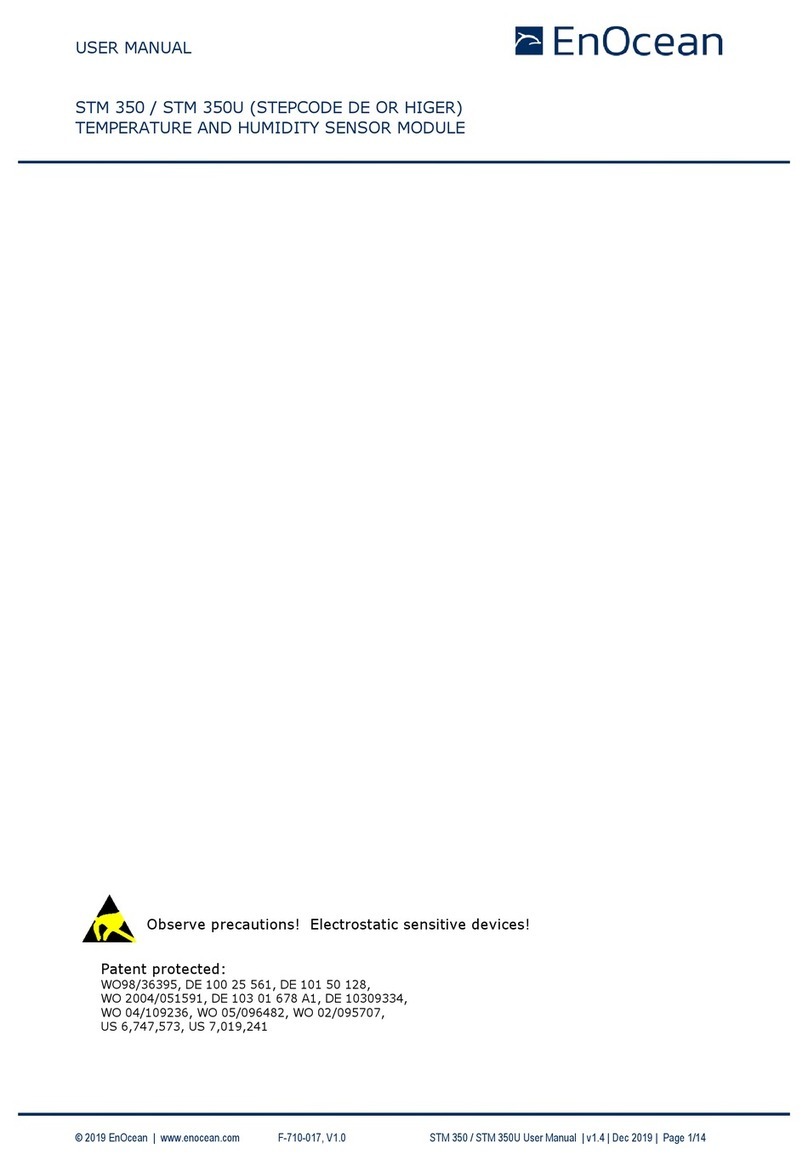Transcell Technology TI-1520 User manual
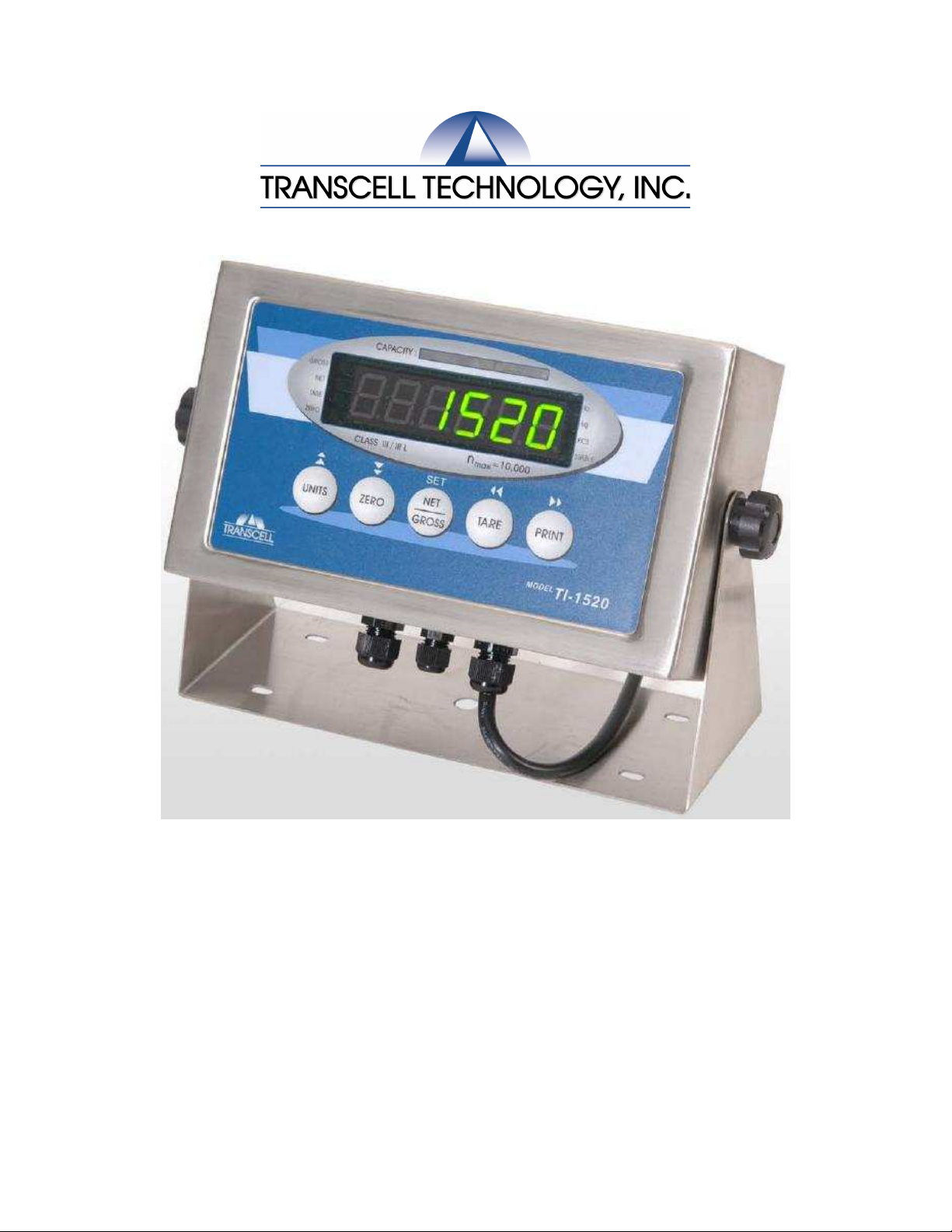
MODEL
TI-1520
Digital Weight Indicator
User Manual
Revision 1.8 August 3, 2012

i
TABLE OF CONTENTS
Page
INTRODUCTION.................................................................................................................................................1
FCC NOTE...........................................................................................................................................................1
INSTALLATION..................................................................................................................................................2
PREPARATION ................................................................................................................................................2
CONNECTIONS................................................................................................................................................2
CONNECTING THE WEIGH PLATFORM.......................................................................................................3
CONNECTING THE SERIAL I/O DEVICE ...................................................................................................4
CONFIGURATION..............................................................................................................................................4
OVERVIEW......................................................................................................................................................4
ACCESSING THE MENUS............................................................................................................................4
MENU STRUCTURE.......................................................................................................................................5
SETUP MENU DESCRIPTIONS....................................................................................................................5
SETUP MENU PROCEDURES .....................................................................................................................7
USER MENU DESCRIPTIONS......................................................................................................................8
USER MENU PROCEDURES........................................................................................................................9
EXITING THE MENUS .................................................................................................................................10
CALIBRATION...................................................................................................................................................11
CALIBRATION OVERVIEW.........................................................................................................................11
ZERO CALIBRATION (F16) ........................................................................................................................11
SPAN CALIBRATION (F17).........................................................................................................................11
VIEW CALIBRATION VALUES (F18).........................................................................................................12
KEY-IN ZERO CALIBRATION VALUE (F19) ............................................................................................13
KEY-IN SPAN CALIBRATION VALUE (F20).............................................................................................13
OPERATION......................................................................................................................................................14
DISPLAY........................................................................................................................................................14
KEYBOARD...................................................................................................................................................15
FUNCTION KEYS .....................................................................................................................................15
GENERAL SCALE OPERATION................................................................................................................15
WEIGHING AN ITEM................................................................................................................................15
PIECE COUNTING MODE.......................................................................................................................16
PEAK HOLD MODE..................................................................................................................................16
REMOTE DISPLAY MODE......................................................................................................................17
LEGAL FOR TRADE SEALING......................................................................................................................17
APPENDIX A: SPECIFICATIONS...................................................................................................................18
APPENDIX B: SERIAL PORT INFORMATION.............................................................................................19
SERIAL PORT MODES................................................................................................................................19
DEMAND DUPLEX MODE.......................................................................................................................19
CONTINUOUS DUPLEX MODE..............................................................................................................19
AUTO PRINT MODE.................................................................................................................................19
TEST AND MEASUREMENT MODE......................................................................................................19
OUTPUT STRING.........................................................................................................................................20
TEXT PRINT TICKET...............................................................................................................................21
STRING FORMAT 1 (Condec Demand String)....................................................................................22
STRING FORMAT 2 (Condec Continuous String).............................................................................23
APPENDIX C: DISPLAYED ERROR CODES....................................................................................................25
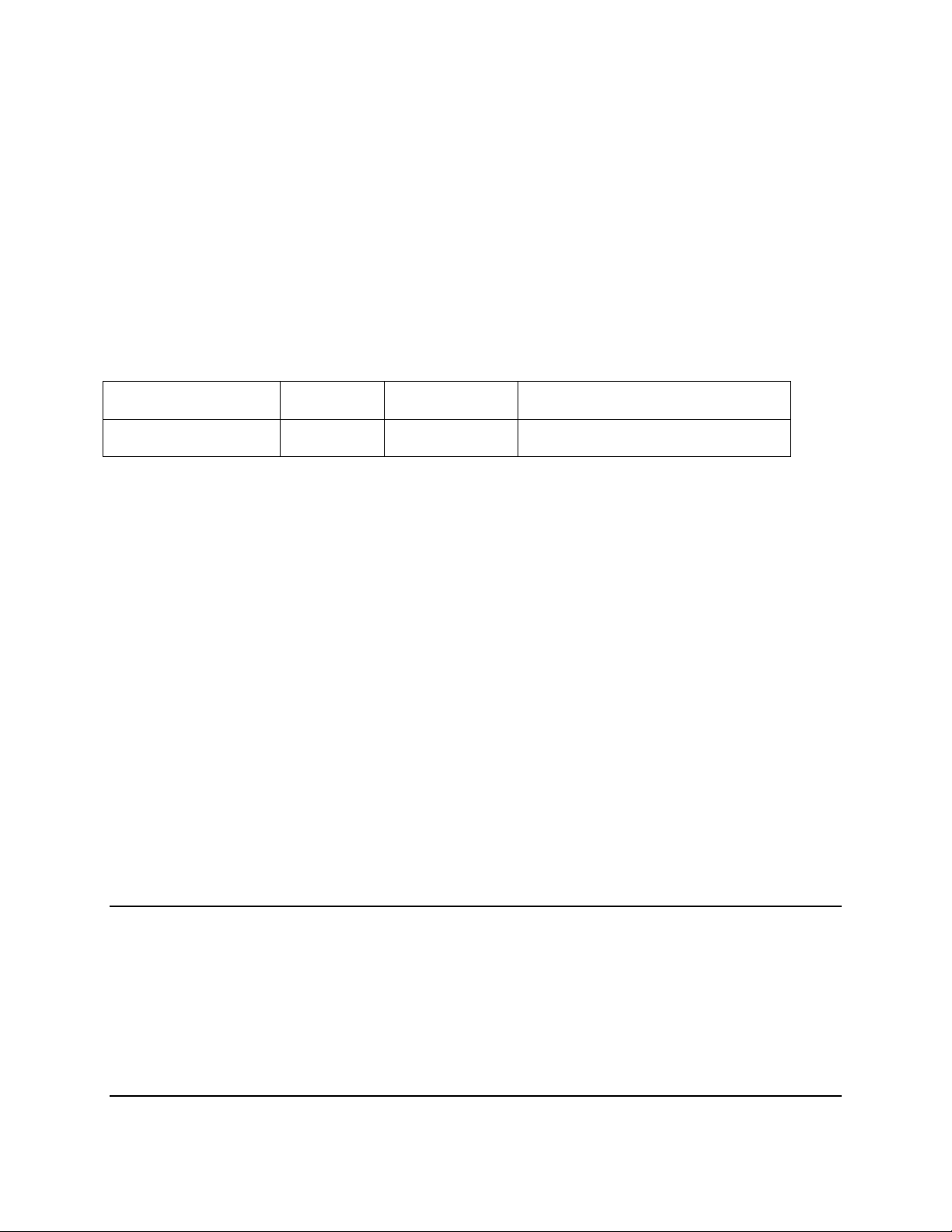
1
INTRODUCTION
The TI-1520 Digital Indicator is a general purpose, industrial grade weight indicator. One model is
currently available, distinguishable by display type, enclosure type and power supply. Table 1 shows the
TI-1520 product matrix.
This model can readout up to 50,000 display divisions and can supply enough current for up to 8-350Ω
load cells. All setup parameters may be entered via the front panel keys, including calibration.
If your Model TI-1520 Digital Indicator is part of a complete floor scale or has already been installed for
you, you may skip to the operating instructions. Prior to using the indicator, please read this chapter
carefully and completely. Store the manual in a safe and convenient place so it will be available if you
have questions concerning the operation of the scale.
MODEL DISPLAY
TYPE ENCLOSURE
TYPE POWER SOURCE
TI-1520 LED Stainless Steel 100-240 VAC, 50/60 Hz 30W
TABLE 1: TI-1520 Product Matrix
FCC NOTE
Note: This equipment has been tested and found to comply with the limits for a Class B digital device,
pursuant to part 15 of the FCC Rules. These limits are designed to provide reasonable protection against
harmful interference in a residential installation. This equipment generates, uses and can radiate radio
frequency energy and, if not installed and used in accordance with the instructions, may cause harmful
interference to radio communications. However, there is no guarantee that interference will not occur in a
particular installation. If this equipment does cause harmful interference to radio or television reception,
which can be determined by turning the equipment off and on, the user is encouraged to try to correct the
interference by one or more of the following measures:
—Reorient or relocate the receiving antenna.
—Increase the separation between the equipment and receiver.
—Connect the equipment into an outlet on a circuit different from that to which the receiver is connected.
—Consult the dealer or an experienced radio/TV technician for help.
©Transcell Technology, Inc. 2009-2012. All rights reserved.
The information contained herein is the property of Transcell Technology and is supplied without liability for errors or omissions. No part
may be reproduced or used except as authorized by contract or other written permission. The copyright and theforegoing restriction on
reproduction and use extend to all media in which the information may be embodied.
Contents subject to change without notice.
975 Deerfield Parkway Buffalo Grove, IL 60089
Tel (847) 419-9180 Fax(847) 419-1515
http://www.transcell.com
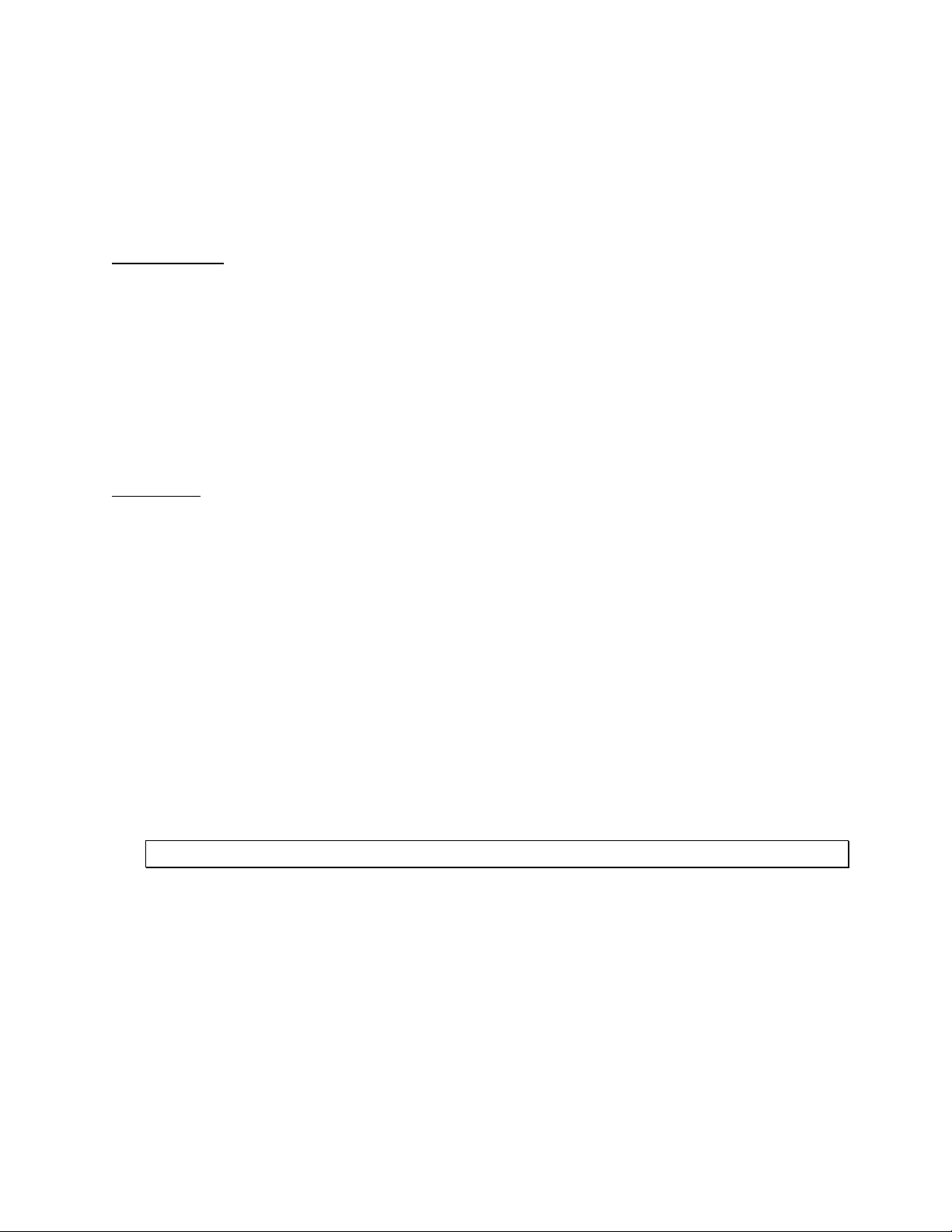
2
INSTALLATION
PREPARATION
Any precision instrument requires a suitable environment in which to operate as intended. Please review
each of the following prior to installation:
Electrical Power
The TI-1520 indicator has been designed to operate from 100 to 240 VAC at 50/60 Hz. All units ship with
the appropriate power plug for its area of intended use.
To avoid electrical noise interference and/or stray AC electrical transients, try to operate the indicator
from a circuit separate from any equipment containing inductive devices such as a contactor coil,
solenoid, relay coil, or motor. Be sure to use shielded cables for the load cell connections (ground shield
wire at indicator) and run these cables away from your AC/DC power cables if possible.
In extreme cases, it may be necessary to install surge suppressors, line conditioners or even UPS
(Uninterruptible Power Supplies) systems (not included).
Environment
-Avoid installing the indicator in areas of direct sunlight or high humidity
-Avoid sudden temperature change – if this is unavoidable allow equipment to ‘soak’ at a constant
temperature for at least three hours before use
-Ensure that steady, clean AC power is available to the unit
Remember that the installer is ultimately responsible to assure that a particular
installation will be and remain safe and operable under the specific conditions
encountered.
CONNECTIONS
The rear cover must first be removed to make the appropriate connections to the weigh platform, printer,
remote display and power supply. To remove the rear cover, simply remove the screws that secure it to
the enclosure and set aside.
Caution! Disconnect power source from indicator prior to removing rear cover.

3
CONNECTING THE WEIGH PLATFORM
ATTENTION INSTALLERS:
It is highly recommended that you install the enclosed green/yellow cable between
the load cell cable shield and the AC ground lug on the main PCBA. Do not connect
the load cell cable shield to the green load cell input terminal.
The TI-1520 indicator contains a connection terminal on the main board for connection to the load cell
cable. Connect your shielded load cell cable (not included) to the appropriate terminal on the main
board. NOTE: 6-wire connection is optional.
Load Cell Terminal (J4)
Pin No. Marking Function
Pin No. Marking Function
1 +EXC + Excitation 5 S+ + Signal
2 +SEN + Sense 6 S- - Signal
3 -EXC - Excitation 7 GND Do not use
4 -SEN - Sense
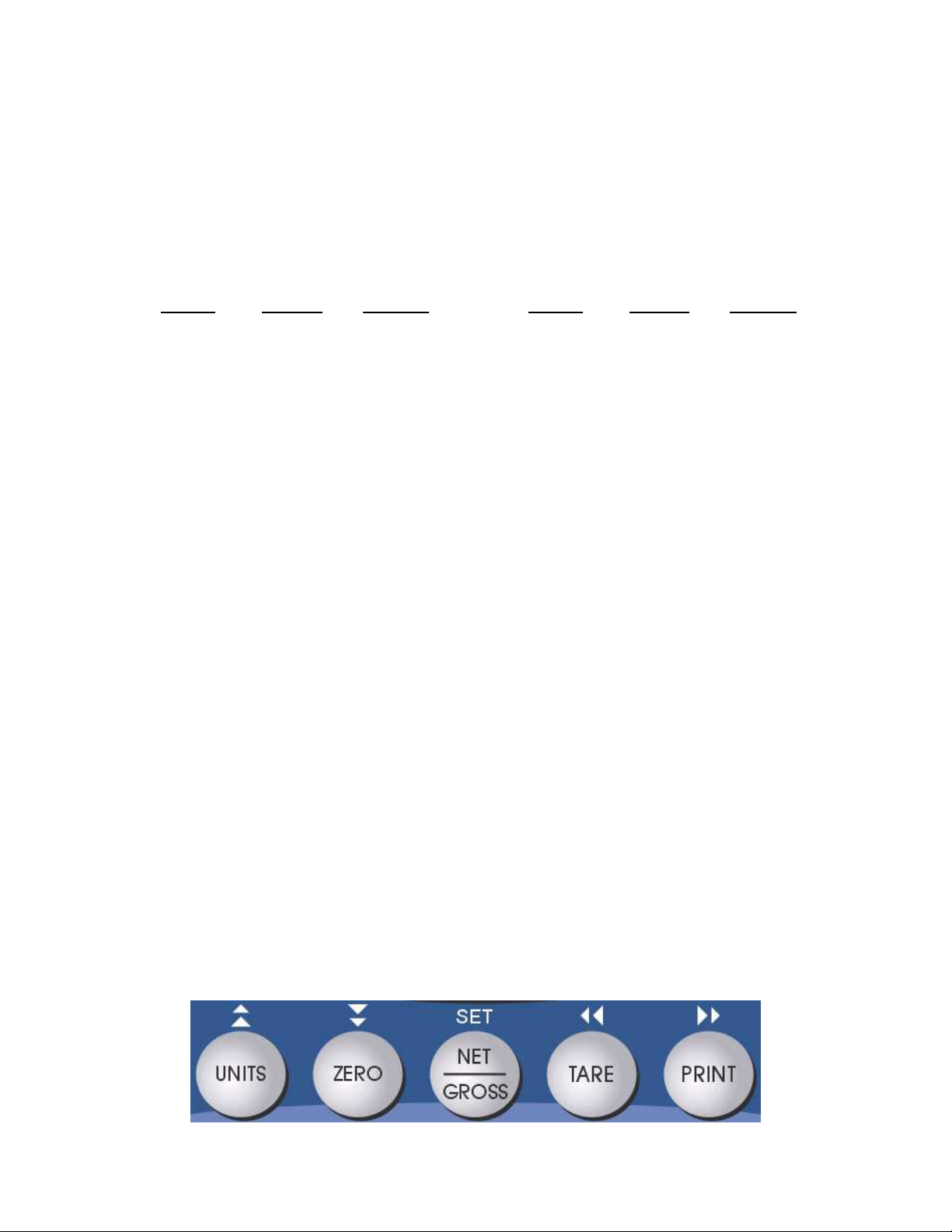
4
CONNECTING THE SERIAL I/O DEVICE
The TI-1520 model comes standard with one full duplex RS-232 serial port, designed for connection to a
computer or a serial printer. The same port may be also used as a simplex, RS-232 port designed for
connection to a remote display.
Connection assignments for all serial RS-232 communication terminals on the TI-1520 are shown below.
RS-232 Terminal (J3)
Pin No. Marking Function
Pin No. Marking Function
1 TXD2 TXD 4 RXD1 CTS
2 RXD2 RXD 5 GND Ground
3 TXD1 RTS
CONFIGURATION
OVERVIEW
The indicator contains two main configuration menus:
•The Setup (“F”) menu, which configures the indicator to your weigh platform
•The User (“A”) menu, which configures the serial communication port and enables some user
options
The Setup and User menus consist of several menu selections, each with its own sub-menu of selections
or programming procedures. To configure the indicator you must first enter the appropriate menu mode.
Once there, four of the front panel keys become directional navigators to move around in the menus,
and one key is used to save or SET the selections.
ACCESSING THE MENUS
To access the Setup (“F) menu:
1. Power off the indicator.
2. Locate the slide switch on the rear cover and move it to the opposite position.
NOTE: A metal plate held on by two drilled-head screws may conceal the slide switch.
3. Power on the indicator.
The display shows ” F 1” to indicate that you are in Setup Menu mode.
4. Use the navigation keys shown in the figure below to move through the menu.
To access the User (“A) menu:
1. Enter the Setup (“F”) menu.
2. Use the right or left directional keys shown below to move right or left in the Setup (“F”) menu
until the indicator shows ” A 1”.
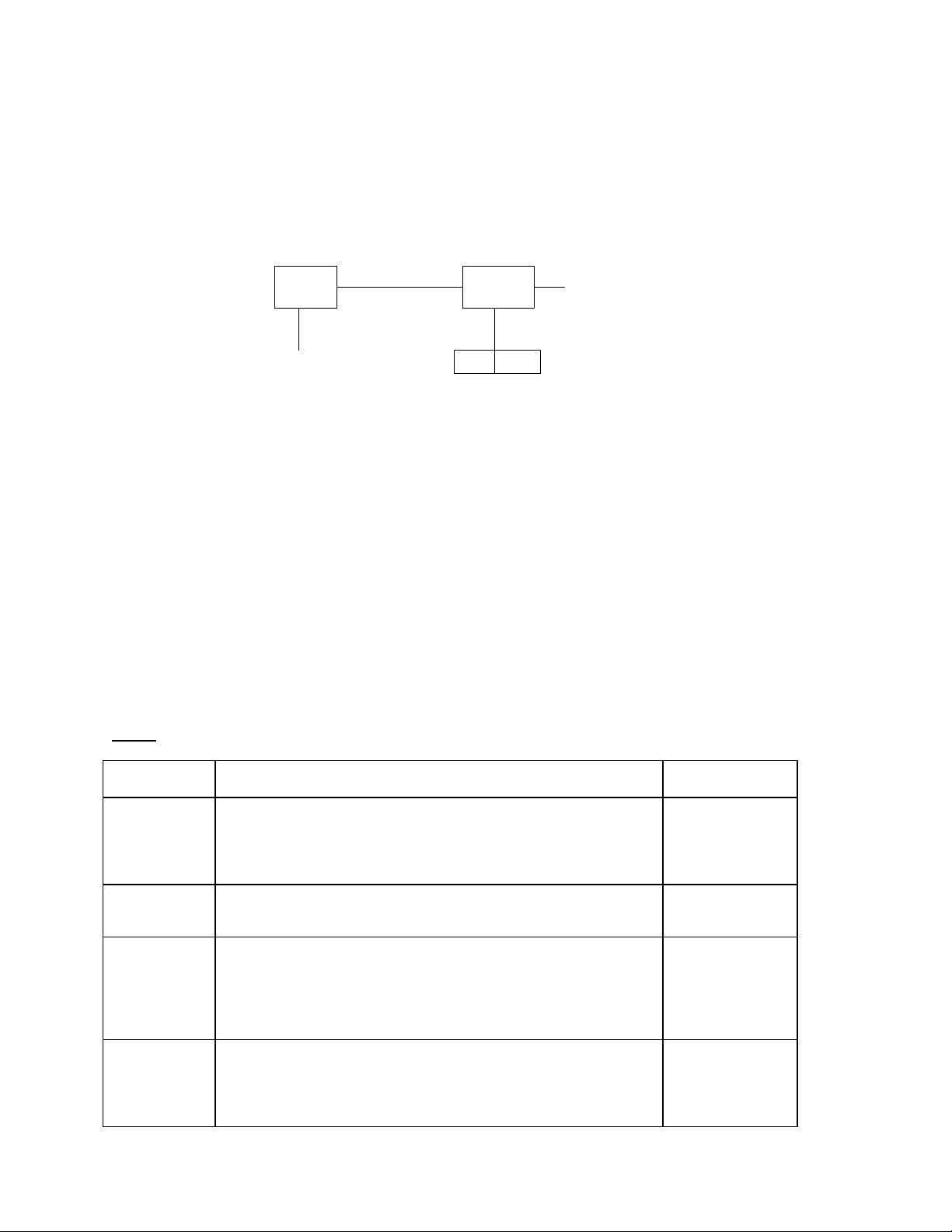
5
MENU STRUCTURE
All menus consist of a top level (heading) and a secondary level. The top level contains the code (e.g.
F1) for the parameter to be configured. The secondary level contains the selection list or allows access
to a programming sequence.
Use the directional keys to move around in the Menu Structure shown below.
F1
Grads
10 80
F2
Sampling
Numeric Entry
Etc.
1. To move to a new heading, use the TARE (left) or PRINT (right) key to move right or left
in the Menu.
2. To move to the selection or programming level, press the ZERO (down) key once. The
currently saved selection is shown.
3. To view the available selections for the current heading, use the TARE (left) or PRINT
(right) key to move through the selection field.
4. To save a new selection, press the NET/GROSS (Set) key .To exit without saving, press
the UNITS (up) key to return to the current heading.
5. Repeat Steps 2 through 5 until the Menu is programmed.
SETUP MENU DESCRIPTIONS
This section provides more detailed descriptions of the selections found in the Setup Menu Chart.
Factory-set defaults are shown in bold; (NA) for North America and (€)for Europe.
NOTE: Some selections are subject to local legal metrology regulations
CODE/NAME DESCRIPTION SELECTION LIST
F1
Graduations Specifies number of full-scale graduations, i.e. capacity / division.
Value should be consistent with legal regulations and environmental
limits on the useful system resolution. Pressing the ZERO key to
scroll down one level begins the sequence
Key-in
100 - 50000
10000 (NA)
6000 (€)
F2
Sampling Rate Sets the sampling rate in Hertz (measurements per second). Use
10 Hz for most applications or 80 Hz for extra fast response time 10 (NA/€) 80
F3
Zero Track
Band
Selects the range within which the scale will automatically zero.
Note that the scale must be in standstill to automatically zero.
Selections are in display divisions (d).
0d
0.5d (NA/€)
1d
3d
5d
F4
Zero Range Selects the range (expressed as a percentage of full scale capacity)
within which the scale may be zeroed. Note that the indicator must
be in standstill to zero the scale.
100% (NA)
1.9%
2% (€)
20%
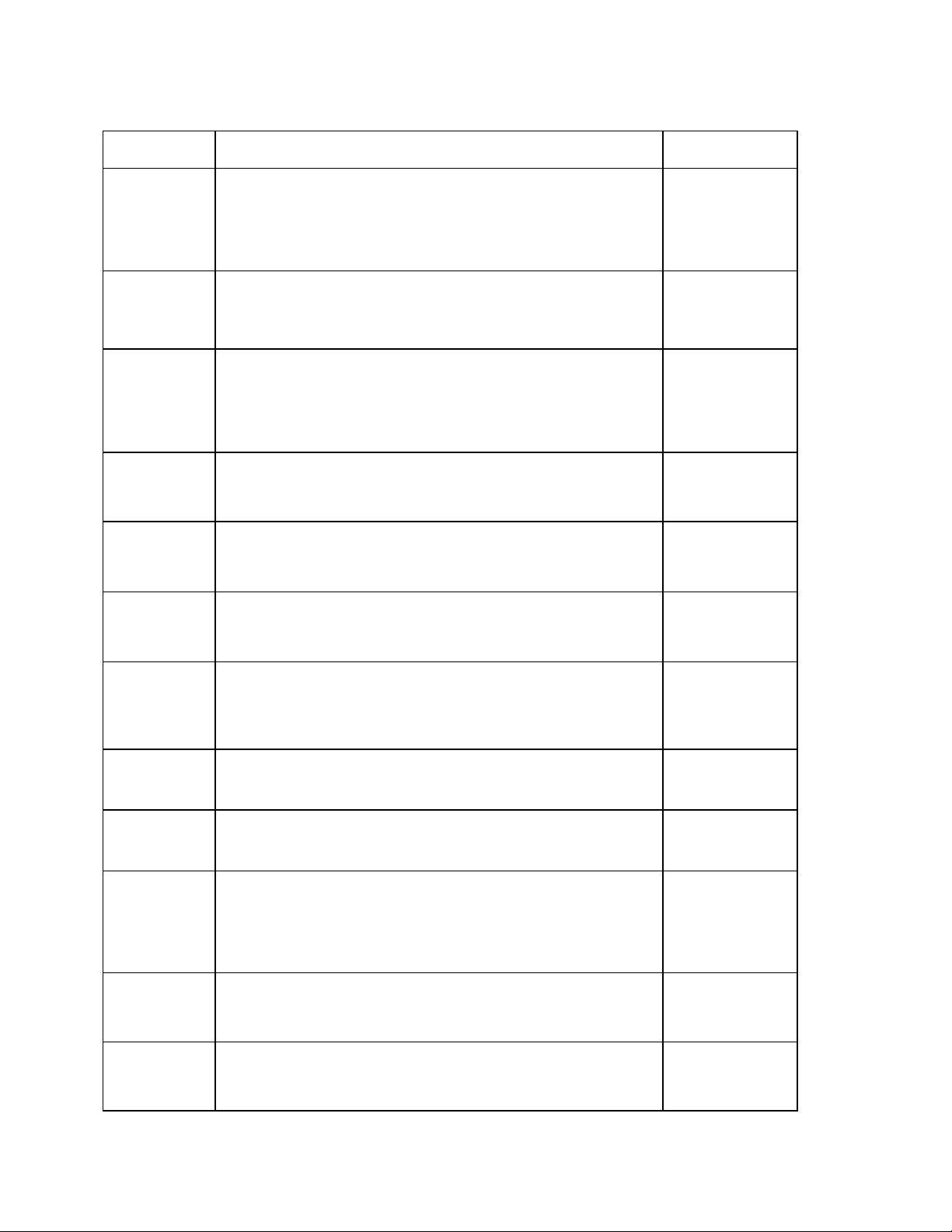
6
CODE/NAME DESCRIPTION SELECTION LIST
F5
Motion Band Sets the level at which motion is detected. If motion is not detected,
the scale can process a Print or Zero command. Maximum value
varies depending on local regulations. Expressed as scale divisions
per second (d/s). Pressing the ZERO key to scroll down one level
begins the sequence
Key-in
0.0d/s – 32.0d/s
1.0d/s (NA/€)
F6
Digital Filter Averages weight readings to produce higher stability. Choose the
speed that works best for your application.
“FAST” = Fast “nnEd” = Medium “SLo” = Slow
FAST
nnEd (NA/€)
SLo
F7
Overload Limit Selects the desired formula which determines the point at which the
indicator shows overload. All selections are based on the primary
unit selected in F8.
"FS" = Full scale capacity.
FS
FS + 2% (NA)
FS + 5%
FS + 1d
FS + 9d (€)
F8
Calib. Unit Selects the primary base unit to be used in the calibration process.
Also the default unit for normal operation.
"1" = primary unit is lb. "2" = primary unit is in kg.
1 (NA)
2 (€)
F9
Display
Divisions
Determines the desired weight increments. Value should be
consistent with legal requirements. 1 (NA)
2
5 (€)
F10
Decimal Pt. Determines location of the decimal point. 0 (NA) 0.0 (€)
0.00 0.000
0.0000 00
F14
Units
Conversion
Allows the lb/kg key to be disabled so that an operator cannot
accidentally press the key and change the displayed units.
"0" = Disable the Units key "1" = Enable the Units key
0 (€)
1 (NA)
F16
Zero
Calibration
Places indicator into the zero calibration routine. Scrolling down with
the ZERO key one level begins the procedure. Press ZERO key
to begin sequence
F17
Span
Calibration
Places indicator into the span calibration routine. Scrolling down
with the ZERO key one level begins the procedure. Press ZERO key
to begin sequence
F18
View
Calibration
Actuates the function that allows you to view both the zero and span
calibration value. The values displayed in this function are valid only
after Calibration (F16 & F17) has been successfully completed.
Scrolling down with the ZERO key one level begins the procedure.
Multi-point cal
Press ZERO key
to begin sequence
F19
Key-in Zero Allows you to key-in known zero calibration value in case of memory
loss in the field. Scrolling down with the ZERO key one level begins
the procedure.
Press ZERO key
to begin sequence
F20
Key-in Span Allows you to key-in a known span calibration value in case of
memory loss in the field. Scrolling down with the ZERO key one
level begins the procedure.
Press ZERO key
to begin sequence

7
CODE/NAME DESCRIPTION SELECTION LIST
F21
Factory Reset
North America
This sub-menu will reset all parameters in the “F” and “A” menu to
the default settings for North America. USE WITH CAUTION! Press the ZERO
key twice to
execute.
F22
Factory Reset
Europe
This sub-menu will reset all parameters in the “F” and “A” menu to
the default settings for Europe. USE WITH CAUTION! Press the ZERO
key twice to
execute.
F23
Fine Tune
4-20 mA
Actuates the function that allows you to fine-tune the optional
4-20 mA analog output. Pressing the ZERO key to scroll down one
level begins the sequence.
Press the ZERO
key to begin
sequence
F30
Special
Application
Used to select one special application feature, subject to local legal
requirements.
“0” = None (Gross/Net), “2” = Remote Display, “3” = Piece Count,
“5” = Peak Hold
0 (NA/€)
2
3
5
F31
Gross Zero
Band
Selects the range within which the scale will automatically clear the
tare and switch to Gross mode. Note that the scale must be in
standstill. Selections are in display divisions (d). Scrolling down with
the ZERO key one level begins the procedure.
“0” = Disabled
Key-in
0 - 10
0 (NA)
10 (€)
F32
Center of Zero
Band
Selects the range around gross zero within which the scale will
display the Center of Zero annunciator. Selections are in display
divisions (d). 0.25d (US)
0.5d (€)
F34
Auto Print Min.
Weight
Selects the minimum weight at which the auto print function will
work if enabled. Selections are in display divisions (d). Scrolling
down with the ZERO key one level begins the procedure.
“0” = Disabled
Key-in
0 - 100
1 (NA/€)
SETUP MENU PROCEDURES
This section provides instructions for all of the Setup Menu procedures except F16 through F20 whose
procedures can be found in the Calibration section.
Fine-tune Optional 4-20 mA output (F23)
1. While in the Setup Menu mode, scroll to "F 23", then scroll down once using the ZERO key
to enter Fine-tune menu. The indicator outputs 4 mA and displays a number.
2. While monitoring the voltage across RL (see Appendix E), use the right (PRINT) or left
(TARE) keys to change the displayed value until the measured voltage is exactly 1 VDC.
3. Press the SET (Net/Gross) key to save. The indicator outputs 20 mA and displays another
number.
4. While monitoring the voltage across RL, use the right (PRINT) or left (TARE) keys to change
the displayed value until the measured voltage is exactly 5 VDC.
5. Press the SET (Net/Gross) key to save and revert back to F23.
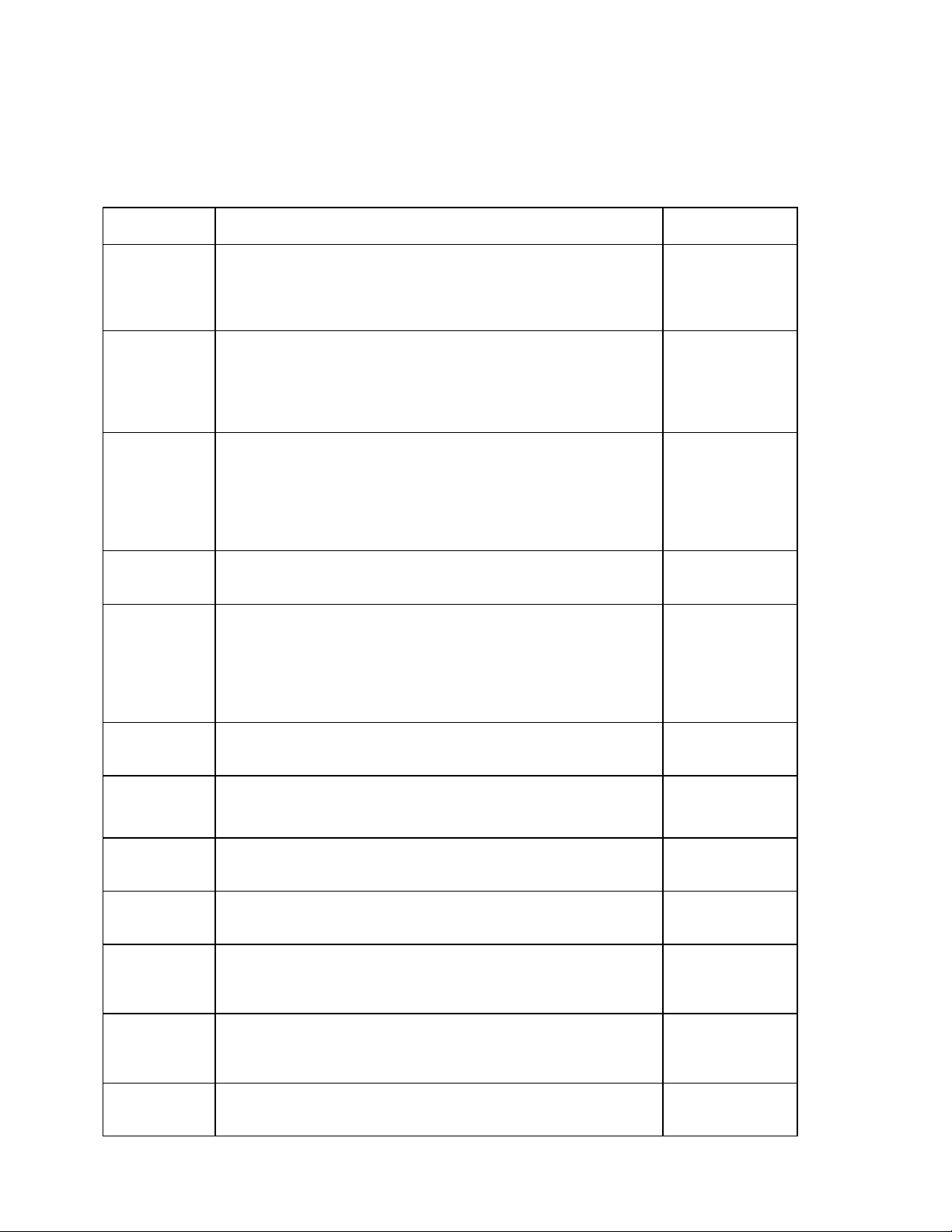
8
USER MENU DESCRIPTIONS
This section provides more detailed descriptions of the selections found in the User Menu Chart.
Factory-set defaults are shown in bold; (NA) for North America and (€)for Europe.
CODE/NAME DESCRIPTION SELECTION LIST
A1
Baud Rate Selects the baud rate for data transmission through the serial port. 300, 600, 1200,
2400, 4800,
9600 (NA/€),
19200, 38400
A2
Data Bits and
Parity
Selects the number of data bits and parity of serial transmission.
"8n" = 8 data bits with no parity bit and one stop bit
"7O" = 7 data bits with odd parity bit and one stop bit
"7E" = 7 data bits with even parity bit and one stop bit
"7n" = 7 data bits with no parity bit and two stop bits
8n (NA/€)
7O
7E
7n
A3
Serial Port
Mode
Selects the mode of the I/O serial port: Refer to Appendix B for more
information. "d" = Demand Duplex
"C" = Continuous Duplex
"Auto" = Auto Print
“3” = Test and Measurement
d (NA/€)
C
Auto
3
A4
Diagnostics
Actuates the function that illuminates all digit segments, decimal
points, and LED annunciators in a test sequence. Press ZERO key
to begin sequence
A6
Output String Loads in a pre-defined output string (print format) for the serial port.
Refer to Appendix B for details.
"0" = Text Print Ticket
"1" = String Format 1 (Condec Demand)
"2" = String Format 2 (Condec Continuous)\
“3” = Text Print Ticket with MP-20 Auto Label Feed
0√
√√
√(NA/€)
1
2
3
A8
ID No. Entry Actuates the function that allows entry of a new ID No. Pressing the
ZERO key to scroll down one level begins the sequence. 0 – 999999
99 (NA/€)
A14
Time Format Selects the printed format for time.
"0" = AM/PM "1" = 24 Hr 0√
√√
√(NA)
1√
√√
√(€)
A15
Set Time Actuates the function that allows setting the time. Pressing the
ZERO key to scroll down one level begins the test sequence. Press ZERO key
to begin sequence
A16
Set Date Actuates the function that allows setting of the date. Pressing the
ZERO key to scroll down one level begins the test sequence. Press ZERO key
to begin sequence
A17
Date Format Selects the printed format for date.
"1" = mm/dd/yy "2" = dd/mm/20yy “3” = dd/mm/yy
"4" = dd/mm/20yy "5" = yy/mm/dd “6” = 20yy/mm/dd
1√
√√
√(NA) 2
3√
√√
√(€) 4
5 6
A31
Edit Output
String
Actuates the function that allows editing of output string. Pressing
the ZERO key to scroll down one level begins the test sequence. Press ZERO key
to begin sequence
A34
Decimal Point Selects printed (not displayed) decimal point character.
"0" = Period (‘.’) "1" = Comma (‘,’) 0 (NA)
1 (€)
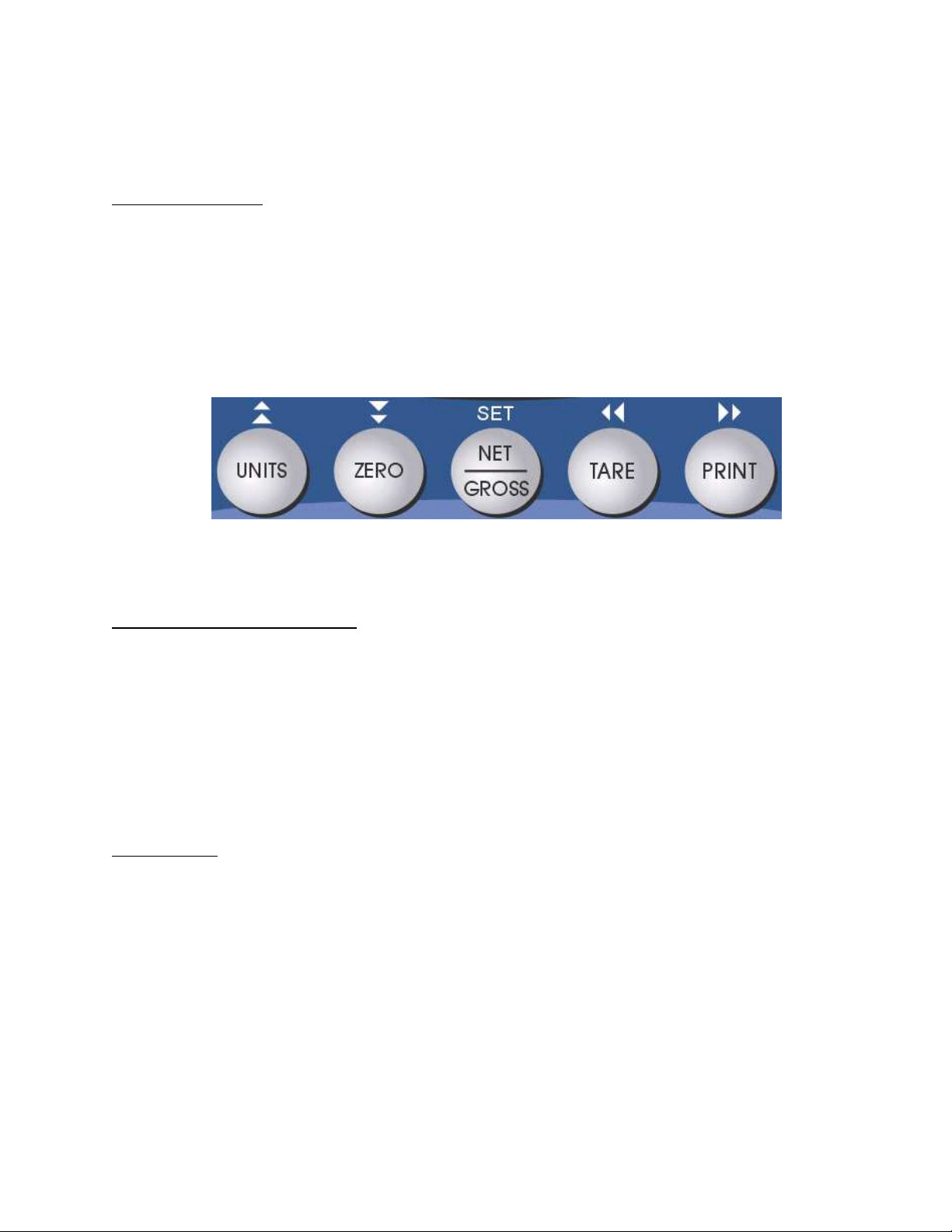
9
USER MENU PROCEDURES
This section provides instructions for all of the User Menu procedures.
ID Number Entry (A8)
1. While in the User Menu mode, scroll to "A 8", and then scroll down once using the ZERO key to
enter the ID Number menu.
2. The display will momentarily show "ID NO", followed by a value with one flashing digit. This
value will be the current ID number value.
3. Use the four directional keys (shown below) to adjust the displayed value to the actual ID
Number value. Increase the flashing digit by pressing the UNITS key. Decrease the flashing digit
by pressing the ZERO key. Pressing the PRINT key or the TARE key will change the position of
the flashing digit.
4. After setting the exact value, press the NET/GROSS key to save the ID Number value. The
display will show "SET" momentarily, and then revert back up to A8.
LF (Line Feeds) Number Entry (A9)
1. While in the User Menu mode, scroll to "A 9", and then scroll down once using the ZERO key to
enter the Line Feeds menu.
2. The display will momentarily show "LF", followed by the current line feeds value.
3. Use the four directional to adjust the displayed value to the actual line feeds value. Increase the
flashing digit by pressing the UNITS key. Decrease the flashing digit by pressing the ZERO key.
Pressing the PRINT key or the TARE key will change the position of the flashing digit.
4. After setting the exact value, press the NET/GROSS key to save the line feeds value. The
display will show "SET" momentarily, and then revert back up to A9.
Set Time (A15)
Your indicator will keep track of the current time for you, which can then be printed on the print ticket.
Use this procedure to set the time, which must be entered in military (24-hr) format. For example, for
9:00 AM, you would enter 900. For 5:00 PM, you would enter 1700.
1. While in the User Menu mode, scroll to "A 15", and then scroll down once using the ZERO key to
enter the set time menu.
2. The display will momentarily show "ENT TI", followed by a value with one flashing digit. This
value will be the current time in military (24-hr) format.
3. Use the four directional keys to adjust the displayed value to the actual time value. Increase the
flashing digit by pressing the UNITS key. Decrease the flashing digit by pressing the ZERO key.
Pressing the PRINT key or the TARE key will change the position of the flashing digit.
4. After setting the exact value, press the NET/GROSS key to save the time value. The display will
show "End TI" momentarily, and then revert back up to A15.

10
Set Date (A16)
Your indicator will keep track of the current date for you, which can then be printed on the print ticket.
Use this procedure to set the date, which must be set in mm/dd/yy format. For example, for January
7, 2008, you would enter 010708. For November 30, 2008 you would enter 113008.
1. While in the User Menu mode, scroll to "A 16", and then scroll down once using the ZERO key to
enter the date entry menu.
2. The display will momentarily show "ENT DT", followed by a value with one flashing digit. This
value will be the current date in mm/dd/yy format.
3. Use the four directional keys to adjust the displayed value to the actual date value. Increase the
flashing digit by pressing the UNITS key. Decrease the flashing digit by pressing the ZERO key.
Pressing the PRINT key or the TARE key will change the position of the flashing digit.
4. After setting the exact value, press the NET/GROSS key to save the date value. The display will
show "End DT" momentarily, and then revert back up to A16.
Edit Output String (A31)
Please see Appendix B for more information.
EXITING THE MENUS
Exit any configuration menu by moving the slide switch to its original position. The display will go through
a digit check, and then settle into Normal Operating mode. All front panel keys will nowreturn to their normal
mode of operation.

11
CALIBRATION
CALIBRATION OVERVIEW
If your indicator was shipped as a complete scale, then calibration is not necessary. Please check
with your installer or supplier if you are unsure. Transcell recommends having your weighing
equipment checked by a qualified scale technician at least once a year depending on its intended
use and working environment.
The indicator requires two types of calibration: zero and span. Zero calibration (F16) requires the scale to
be empty (nothing on scale) and the span calibration (F17) requires known test weights. After a
successful calibration, you should record all calibration values in Table 2 using the F18 View Calibration
procedure.
In the unlikely event that any calibration value is lost, the setup menu makes provisions for re-entering
these values via F19 and F20; thus eliminating the need for re-calibration with test weights.
NOTE: This section assumes that the indicator is in Setup (“F”) Menu mode. If the indicator is not in
Setup Menu mode, refer to previous section for instructions.
ZERO CALIBRATION (F16)
1. While in the Setup mode, scroll to "F 16", then scroll down once using the ZERO key to enter
zero calibration menu. The display will momentarily show "C 0" followed by a value. This value
is the internal A/D count and can prove useful when trying to troubleshoot setup problems.
2. After making sure that there are no test weights on the platform, press the ZERO key again to
zero out the displayed value.
3. Press the NET/GROSS key to save the zero point value. The display will show "EndC0"
momentarily, and then revert back up to F16. At this time, proceed to the F17 span calibration
to complete indicator calibration.
SPAN CALIBRATION (F17)
1. While in the Setup mode, scroll to "F 17", then scroll down once using the ZERO key to enter
span calibration menu. The display will momentarily show "C 1" for the first span calibration
point, followed by a value with one flashing digit. This value will be zero with the Decimal Point
parameter selected in F10.
2. Place the first test weight on the weighing mechanism.
3. Use the four directional keys to adjust the displayed value to the actual test weight value.
Increase the flashing digit by pressing the UNITS key. Decrease the flashing digit by pressing
the ZERO key. Pressing the PRINT key or the TARE key will change the position of the
flashing digit.
4. After entering the exact value, press the NET/GROSS key to save the value. If the C1
calibration was successful, the display will show "EndC1" momentarily, followed by
"C 2" for the second calibration point.
5. Repeat steps 2 thru 4 for C2 and C3. At the conclusion of C3, the indicator reverts back up to
F17. NOTE: If you wish to use only one calibration point (C1), simply press the NET/GROSS
key when prompted for C2 and C3 (do not enter in a calibration value).

12
6. At this time it is suggested that the calibration values be recorded for future use (see next
section).
If the calibration was not successful, one of the error messages below will appear. Take the
indicated action to correct the problem, and then perform a new calibration.
"Err0" - The calibration test weight or the keyed-in weight is larger than the full capacity of the
scale. Change the calibration test weight or check the input data.
"Err1" - The calibration test weight or the keyed-in weight is smaller than 1% of the full
capacity of the scale. Change the calibration test weight or check the input data.
"Err2" – There is not enough signal from the load cells to establish a proper calibration. Most
commons causes include incorrect load cell wiring, a mechanical obstruction or a faulty load
cell.
VIEW CALIBRATION VALUES (F18)
Note: The values displayed in this procedure are valid only after a successful calibration has been
performed using F16 and F17.
1. While in the Setup mode, scroll to "F 18", then scroll down once using the ZERO key to enter
View calibration menu.
2. The display will show the information listed in Table 2. The code will display briefly followed by
the value. It is recommended that you record each value in the table below. Press any key to
continue down the list. At the completion of the list, the indicator reverts back up to F18.
CODE NAME VALUE
C 0 Zero Calibration Value
T 1 First Test Weight Value
C 1 First Span Calibration Value
T 2 Second Test Weight Value
C 2 Second Span Calibration Value
T 3 Third Test Weight Value
C 3 Third Span Calibration Value
Table 2: Calibration Value Table

13
KEY-IN ZERO CALIBRATION VALUE (F19)
Note: This procedure is intended for emergency use only in the case of non-volatile memory loss.
A valid zero calibration value, obtained from a successful F16 calibration procedure, must
be used.
1. While in the Setup mode, scroll to "F 19", and then scroll down once using the ZERO key. The
display will momentarily show "ET C 0", followed by a value of zero
2. Use the four directional keys to enter in the actual zero calibration value.
3. After entering the exact value, press the NET/GROSS key to save the value. The display will
show "E E C 0" momentarily, and then revert back up to F19.
KEY-IN SPAN CALIBRATION VALUE (F20)
Note: This procedure is intended for emergency use only in the case of non-volatile memory loss.
Valid span calibration values, obtained from a successful F17 calibration procedure, must
be used.
1. While in the Setup mode, scroll to "F 20", and then scroll down once using the ZERO key. The
indicator will prompt you to enter the information in Table 3.
2. If the value shown is correct, press the NET/GROSS key to move to the next parameter.
Otherwise, use the four directional keys to enter in the actual calibration value
3. After setting the exact value, press the NET/GROSS key to save the value.
4. If the entered values are entered successfully, the display will show "E" momentarily before
continuing to the next parameter. At the completion of the sequence, the indicator will then
revert back up to F20.
CODE NAME
ET T 1 First Test Weight Value
ET C 1 First Span Calibration Value
ET T 2 Second Test Weight Value
ET C 2 Second Span Calibration Value
ET T 3 Third Test Weight Value
ET C 3 Third Span Calibration Value
Table 3: Calibration Value Entry Table
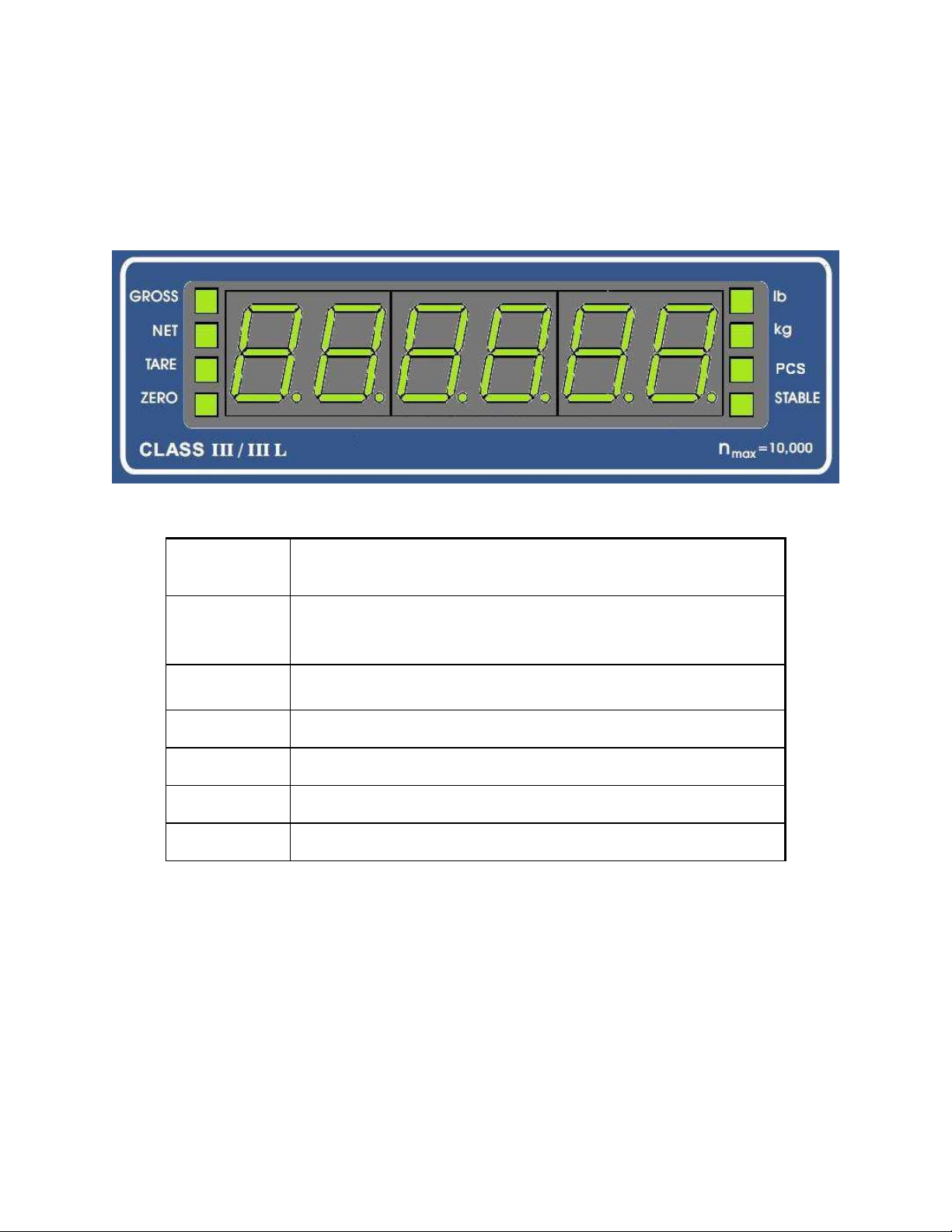
14
OPERATION
DISPLAY
This model utilizes a 6-digit LED (Light Emitting Diode) display. Table 4 summarizes the display
annunciators.
LED
Annunciator MEANING
ZERO Better known as the “Center of Zero” annunciator, this light is active
whenever the displayed weight is within a pre-programmed band from true
zero.
NET Indicates that the indicator is displaying net weight.
GROSS Indicates that the indicator is displaying gross weight.
TARE Indicates that a tare weight has been established in the system.
lb, kg, PCS Indicates the unit of the displayed weight. PCS stands for “pieces”.
STABLE This light is on whenever the scale is stable.
TABLE 4: TI-1520 Annunciator Definitions

15
KEYBOARD
The keyboard is composed of five function keys shown below.
FUNCTION KEYS
Units – This key toggles the indicator among the available weight units if enabled in the User (“A”)
menu. Available weight units include lb, kg and pieces.
Zero - This key sets the indicator to display zero provided the following conditions are met:
1. The indicator is displaying Gross weight.
2. The displayed weight is within the zero reset range that is programmed in F4 of the Setup (“F”)
Menu.
3. The scale is not in motion.
4. The scale is not in overload (see Appendix D for error codes).
Net/Gross - This key toggles the indicator between Gross weight and Net weight only if a Tare has
been established.
Tare - This key is used to establish a Tare provided the following conditions are met:
1. The indicator is not at or below Gross zero.
2. The scale is not in motion.
3. The scale is not in overload (see Appendix D for error codes).
Print - This key is used to send weight information out to the serial port provided the following
conditions are met:
1. The scale is not in motion.
2. The scale is not in overload (see Appendix D for error codes).
GENERAL SCALE OPERATION
WEIGHING AN ITEM
1. Select the desired weighing unit by pressing the lb/kg key until that unit is indicated on the
display.
2. If necessary, press the ZERO key to obtain a weight reading of zero.
3. If weighing an item in a container, place the empty container on the scale’s platter and, after
allowing the weight indication to stabilize, press the TARE key. The display shows zero weight
and turns the NET annunciator on
4. Place the object to be weighed on the scale’s platter and allow the weight indication to
stabilize. If the item weight exceeds the scale’s weight capacity, it displays “oooooo”.
5. Read the weight shown on the display. If you have established a tare, you may toggle between
the gross weight and the net weight by pressing the NET/GROSS key
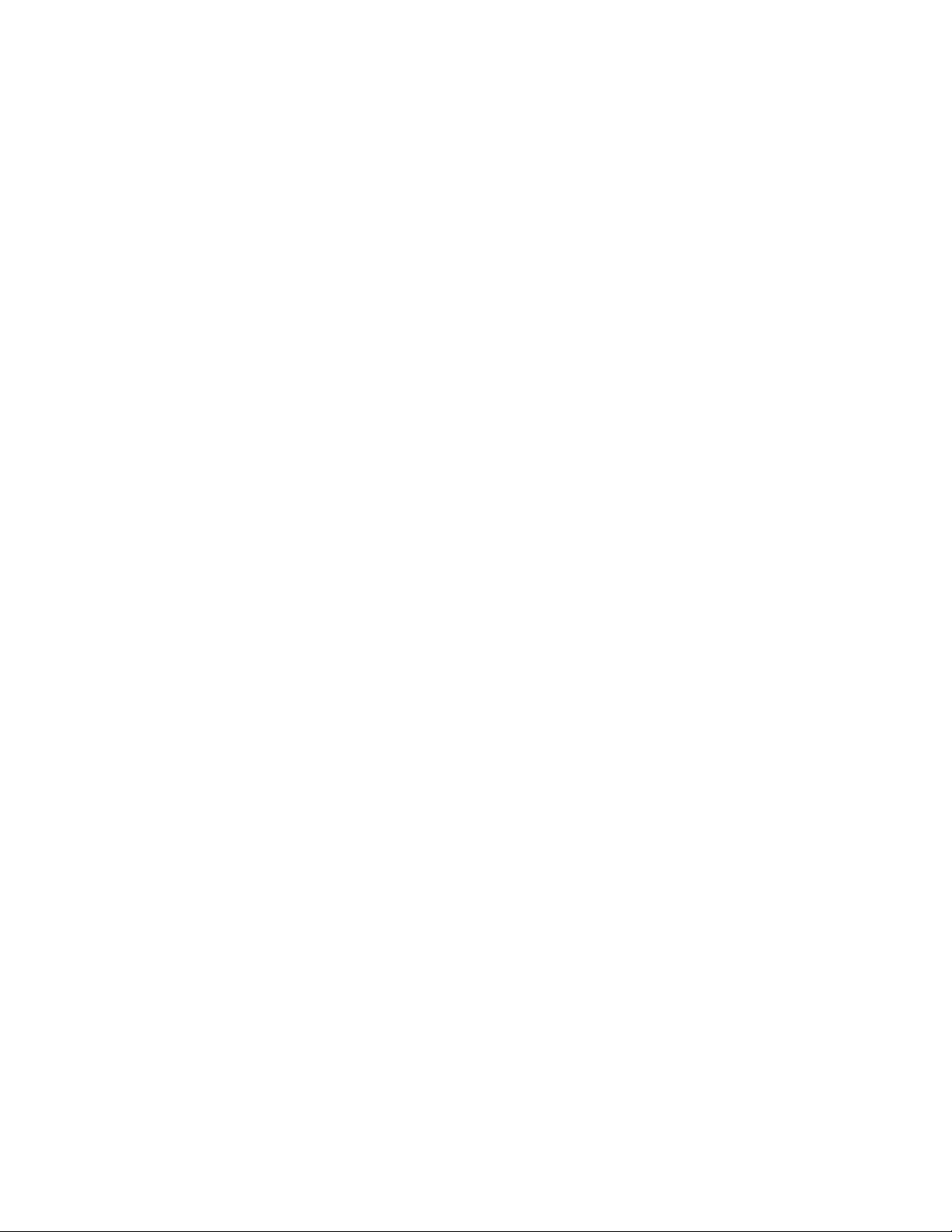
16
PIECE COUNTING MODE
IMPORTANT NOTE: The piece counting function cannot be used in commercial (NTEP)
applications.
To activate this mode, set F30 to 3. This mode is used to indicate the number of pieces of an item
you have placed on the scale’s platform and is accessed by pressing the UNITS key. To ensure
accuracy, the parts you are counting must be consistent in weight.
The indicator uses the sampling method to determine the average piece weight (APW) of the items
you wish to count. When sampling items, always count the parts in your hand and place them on
the platform all at once. If the APW of the items is too light or the total weight of the sample is too
light, accuracy cannot be guaranteed. You will get an error message, but piece counting will still be
allowed. This indicator does not retain the piece weight when powered down.
1. If the items you will be counting require a container, you must first tare the container off by
pressing the TARE key.
NOTE: The TARE key is inoperative when in sampling mode.
2. Press the UNITS key until “5 0” is indicated on the display. If the screen does not show “5 0”,
press the ZERO key once. The indicator is prompting you to place five identical items on the
platform.
NOTE: If you wish to change the sample number, simply press the UNITS key repeatedly until
the desired sample number appears. Available choices are 5, 10, 20, 50 and 100. If you
continue to push the UNITS key, the indicator will resort back to weighing mode and you must
start again from Step 2.
3. Place the sample items on the platform all at once and allow the weight indication to stabilize.
Once this is done, the zero indicated after the sample number will change to a “–“. For example,
“5 –“.
4. Press the NET/GROSS key to take the sample. If the sample size is large enough, the indicator
now displays the number of pieces on the platform and the “PCS” annunciator is lit. If not, the
indicator briefly displays “Lo” and automatically increments the sample size. Repeat Step #4
with the new sample size.
NOTE: If the indicator continues to display “Lo” even after sampling 100 pieces, the unit weight
of the items you wish to count is too light for your scale to process accurately.
5. To exit the piece count mode, press the UNITS key.
NOTE: The APW will NOT remain in scale memory when you exit piece counting mode.
PEAK HOLD MODE
IMPORTANT NOTE: The peak hold function cannot be used in commercial (NTEP) applications.
To activate this mode, set F30 to 5. This mode is used to indicate and hold the peak weight
recorded during a specific process. The most common application is testing the breaking point of a
part or assembly.
1. Push the UNITS key to active peak hold mode; the display briefly shows “HOLD”. If the display
does not show 0, then press the ZERO key.
2. Apply force to the piece – the display indicates and holds the peak force applied.
3. To reset the peak value to zero, press the ZERO key.
4. To exit peak hold mode, press the UNITS key again; the display briefly shows “-HOLD”.

17
REMOTE DISPLAY MODE
To activate this mode, set F30 to 2. This mode is used to emulate a remote display for a separate
indicator. For it to work properly, a remote indicator must be transmitting information to the TI-1520
continuously and at the same transmission (baud) rate configured in A1.
LEGAL FOR TRADE SEALING
Indicators can be sealed for commercial (Legal for Trade) applications as follows.
1. On the back of the indicator, locate the setup/calibration switch cover.
2. Thread a wire security seal through both drilled head screws securing the calibration switch cover
as well as the single drilled head screw holding on the rear panel.

18
APPENDIX A: SPECIFICATIONS
ANALOG SPECIFICATIONS
Full Scale Input Signal ±3.125 mV/V
Minimum Sensitivity - Non trade 0.3 µV / grad
Minimum Sensitivity - H-44/R76 0.6 µV / grad
Input Impedance 30MΩ, typical
Internal Resolution Approximately 260,000 counts @ 2mV/V input
Display Resolution 50,000 display division max
Measurement Rate 10/80 Hz, selectable
System Linearity Within 0.01% of FS
Calibration Method Software Calibration, with long term storage in EEPROM
Excitation Voltage +5 VDC, 8 x 350Ωload cells
DIGITAL SPECIFICATIONS
Microcontrollers Winbond W75E58
Program Memory 32K x 8, internal to µC
SRAM: 1024 x 8, internal to µC
EEPROM: 256 x 8, external to µC
Digital Filtering Software selectable
SERIAL COMMUNICATIONS
Serial Port Full Duplex, selectable Baud rate
8 data bits, no parity, 1 stop bit
7 data bits, odd parity, 1 stop bit
7 data bits, even parity, 1 stop bit
7 data bits, no parity, 2 stop bits
OPERATOR INTERFACE
Display – LED Indicators 1" (25 mm) 7-segment, LED, 6 Digit
Additional Symbols Net, Gross, Stable, Tare, lb, kg, Zero, PCS
Keyboard 5-key flat membrane panel
POWER
Mains 100-240 VAC, 50/60 Hz, 30W
DC Power Consumption 200mA + 15mA/350ΩLoad Cell
Fuse (Internal) 1A 250V SLOW BLOW
ENVIRONMENTAL
Operating Temperature –10°to +40°C
Storage Temperature -25°to +70 °C
MECHANICAL
Overall Dimensions (L x W x H) 10.4" x 3.1" x 7.7" (265mm x 80mm x 195mm)
APPROVALS
NTEP Class III/IIIL CC 99-017
Measurement Canada Class III/IIIHD Approval No. AM-5305R01
FCC FCC Part 15
:
Subpart B
Table of contents
Other Transcell Technology Accessories manuals

Transcell Technology
Transcell Technology TI-700 User manual

Transcell Technology
Transcell Technology TI-700K User guide

Transcell Technology
Transcell Technology TI-500 Plus Parts list manual

Transcell Technology
Transcell Technology TI-500E User manual
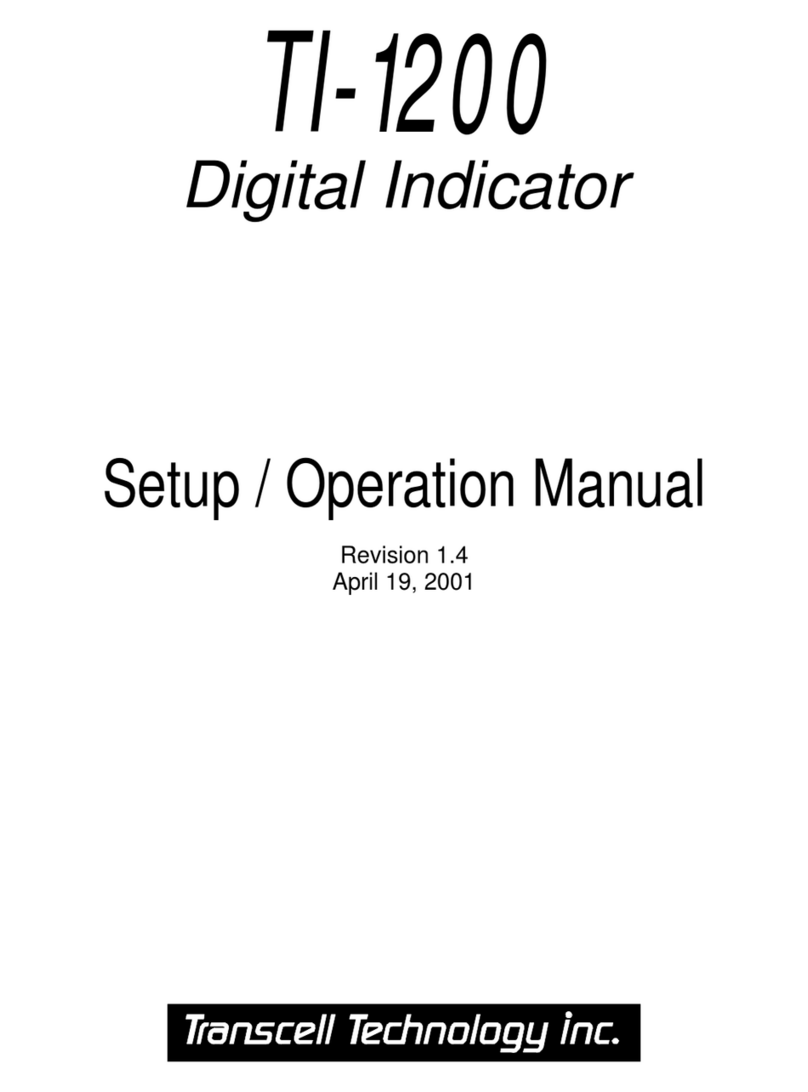
Transcell Technology
Transcell Technology TI-1200 Series Parts list manual

Transcell Technology
Transcell Technology TI-700K User manual
Popular Accessories manuals by other brands

Apogee
Apogee ensemble user guide
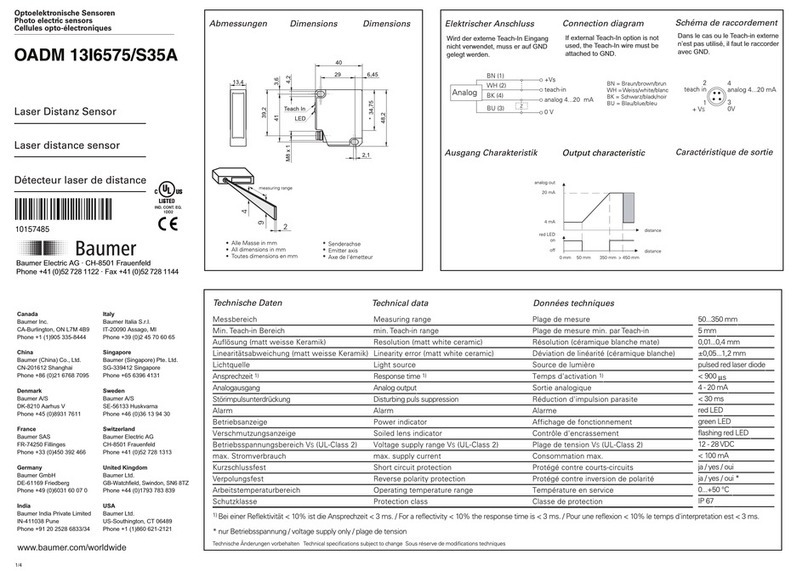
Baumer
Baumer OADM 13I6575/S35A manual

Hunter
Hunter FLOW-SYNC HFS Owner's manual and installation guide

Spinshot
Spinshot SPINSHOT plus user manual

Rittal
Rittal DK 7030.190 Installation guide and short user's guide

Honeywell Home
Honeywell Home C7189U installation instructions