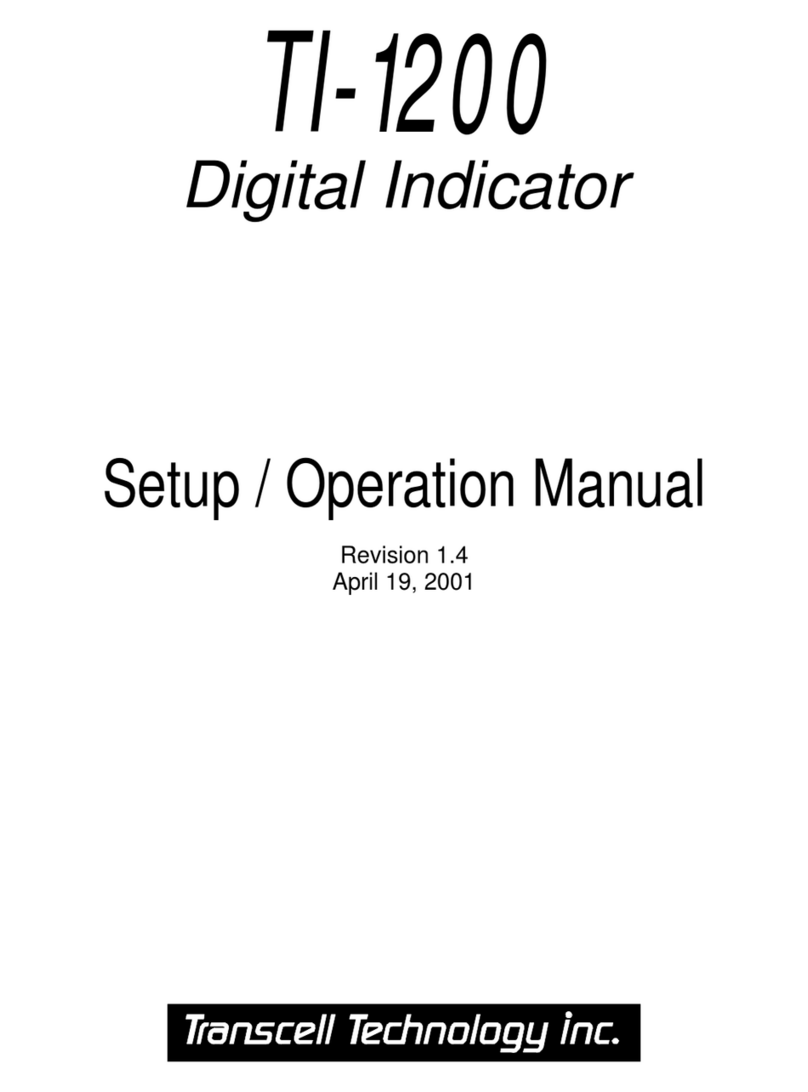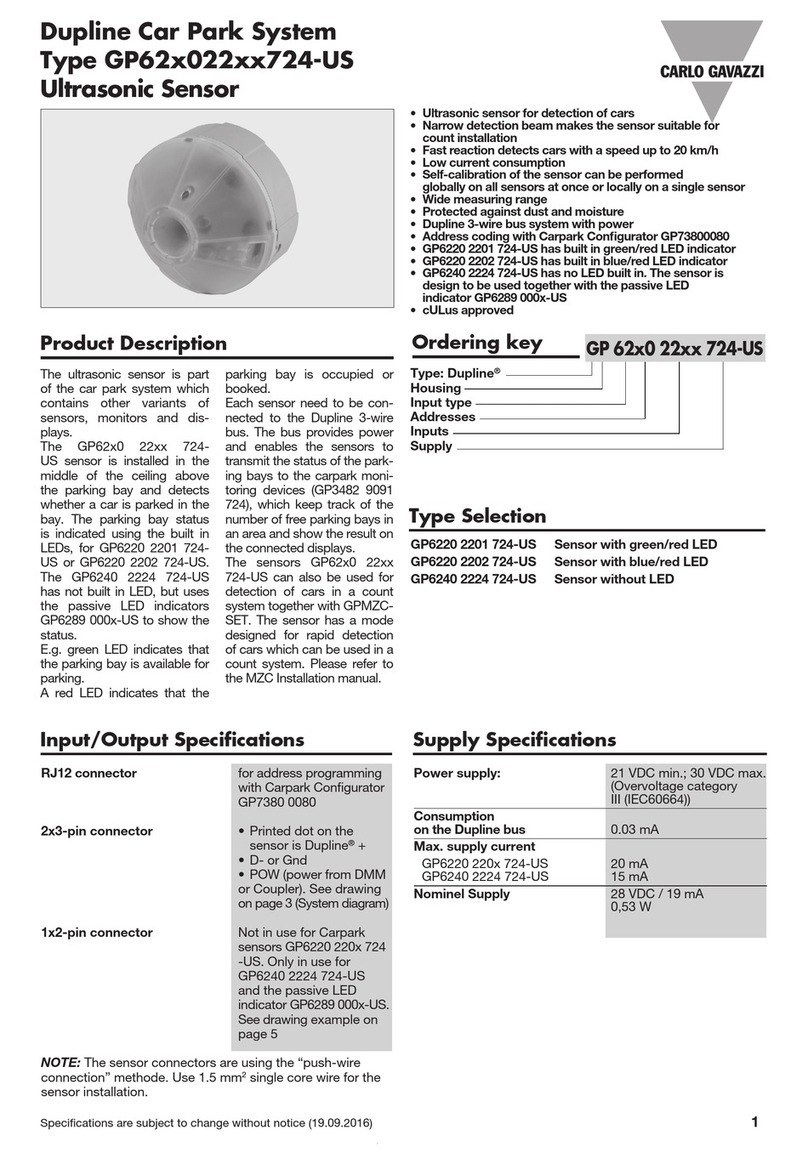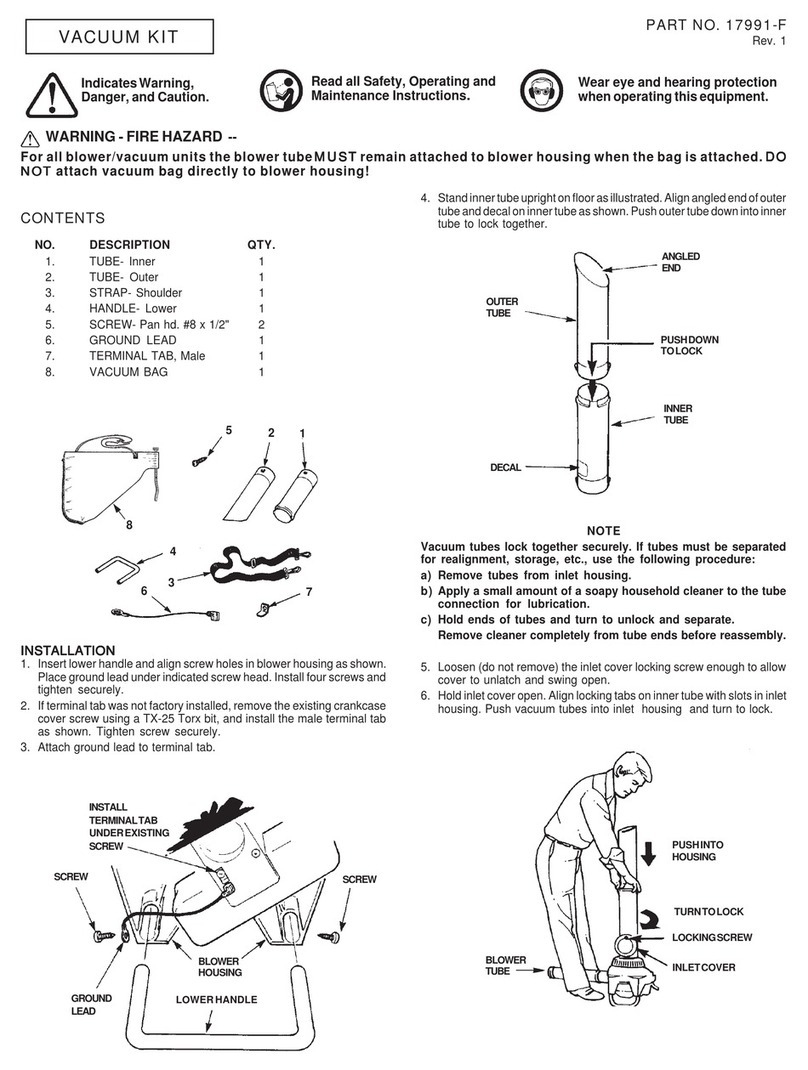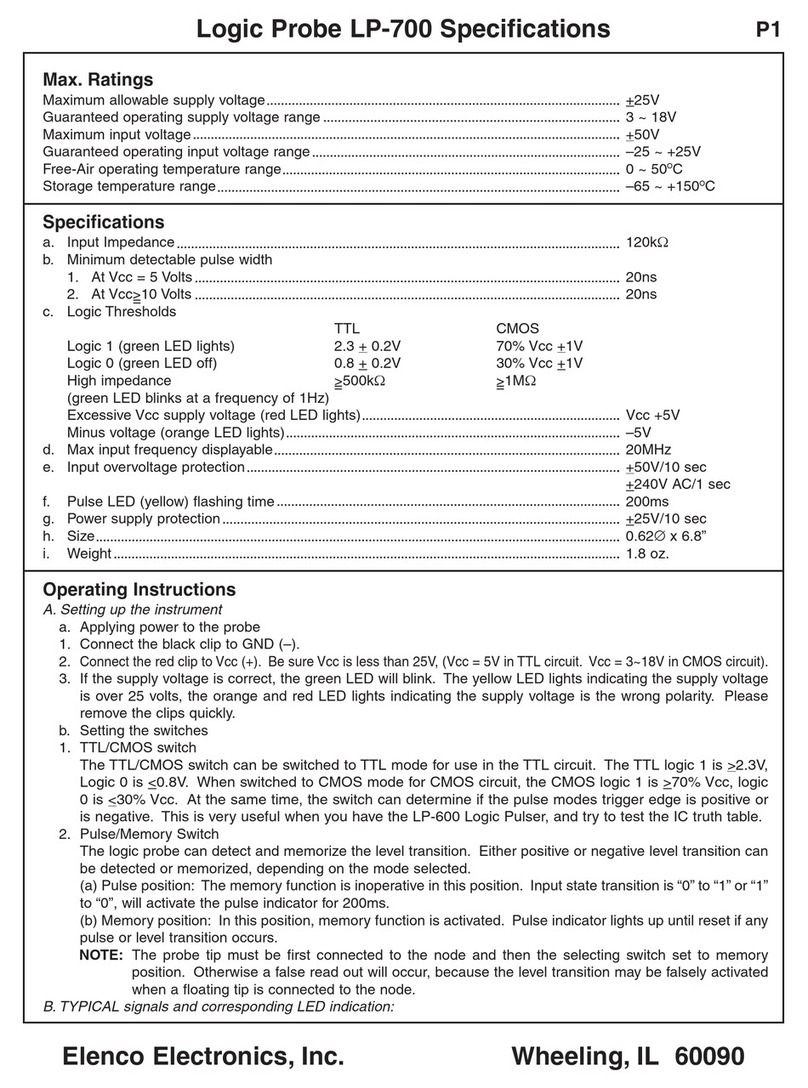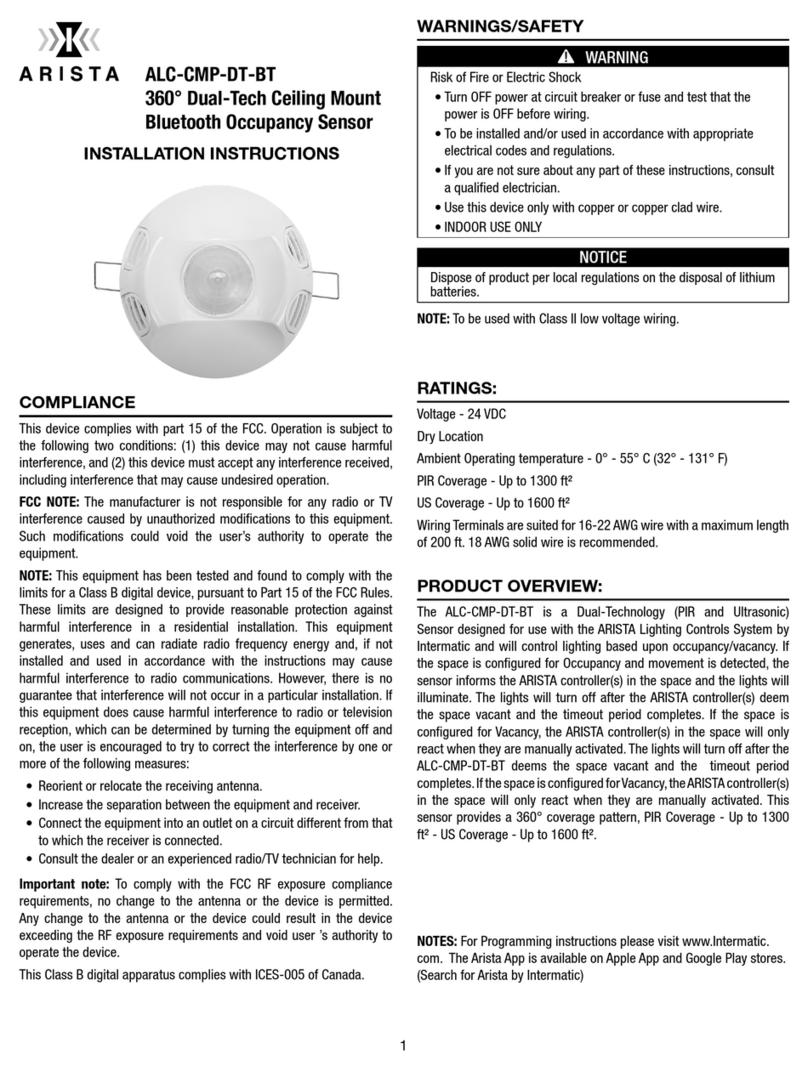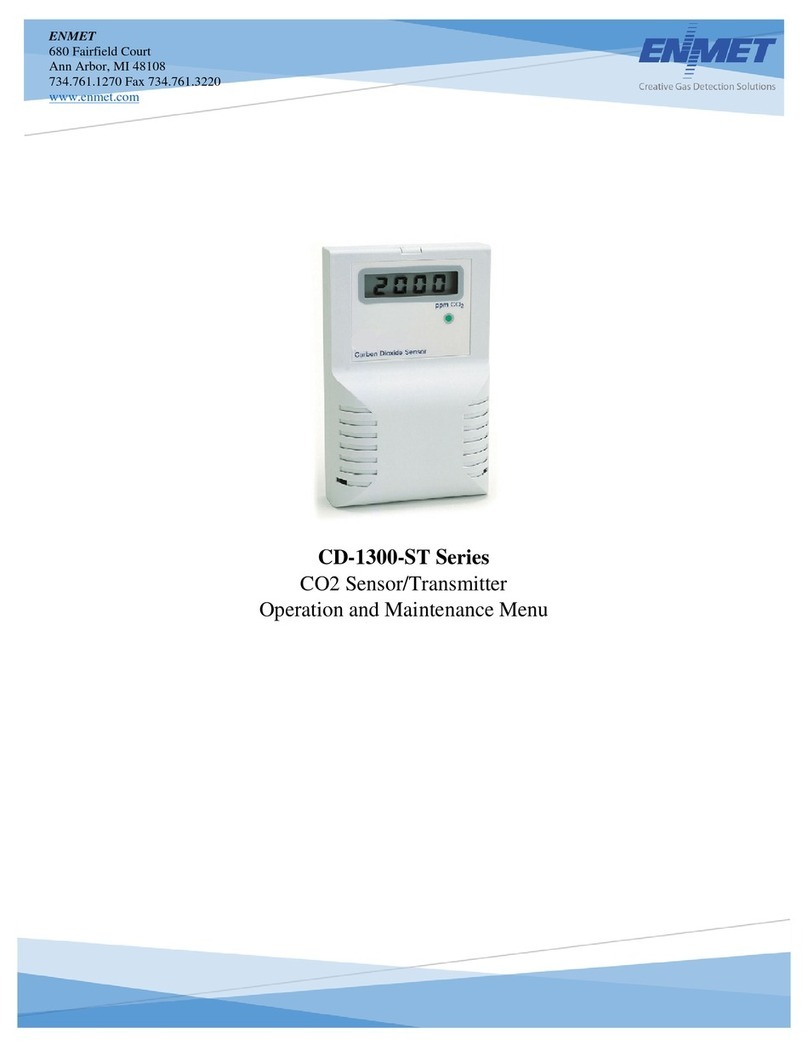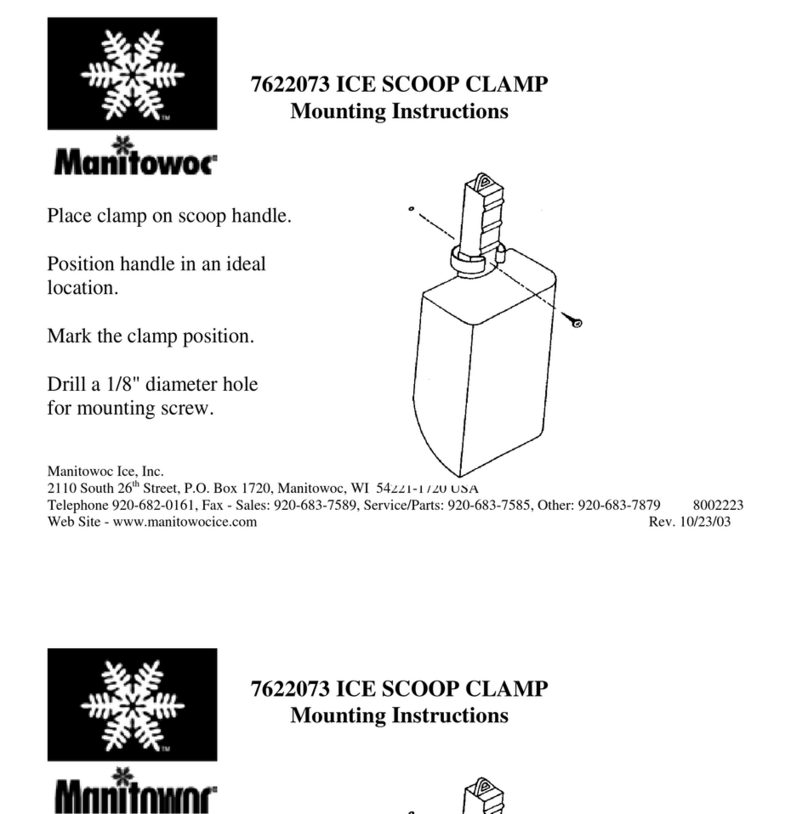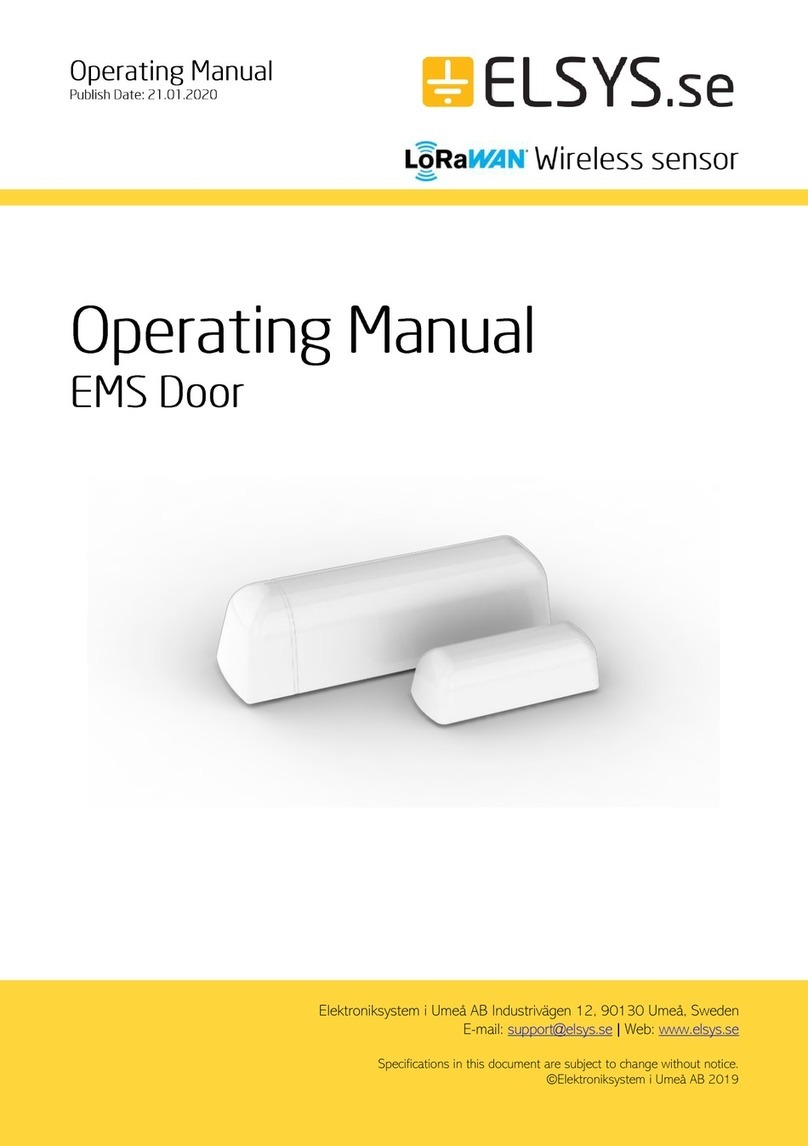10
Piece Counting
IMPORTANT NOTE: The piece counting function cannot be used in commercial (NTEP) appli-
cations.
This mode of operation is enabled by setting F30 to “3” in the Setup Menu (see separate in-
staller’s guide for more information). This mode is used to indicate the number of pieces of an
item you have placed on the scale’s platform and is accessed by pressing the UNITS key. To
ensure accuracy, the parts you are counting must be consistent in weight.
The indicator uses the sampling method to determine the average piece weight (APW) of the
items you wish to count. When sampling items, always count the parts in your hand and place
them on the platform all at once. If the APW of the items is too light or the total weight of the
sample is too light, accuracy cannot be guaranteed. You will get an error message, but piece
counting will still be allowed. This indicator does not retain the piece weight when powered
down.
1. If the items you will be counting require a container, you must first tare the container off by
pressing the TARE key.
NOTE: The TARE key is inoperative when in sampling mode.
2. Press the UNITS key until “5 0” is indicated on the display. If the screen does not show “5
0”, press the ZERO key once. The indicator is prompting you to place five identical items on
the platform.
NOTE: If you wish to change the sample number, simply press the UNITS key repeatedly
until the desired sample number appears. Available choices are 5, 10, 20, 50 and 100. If
you continue to push the UNITS key, the indicator will resort back to weighing mode and
you must start again from Step 2.
3. Place the sample items on the platform all at once and allow the weight indication to stabi-
lize. Once this is done, the zero indicated after the sample number will change to a “–“. For
example, “5 –“.
4. Press the NET/GROSS key to take the sample. If the sample size is large enough, the indi-
cator now displays the number of pieces on the platform and the “PCS” annunciator is lit. If
not, the indicator briefly displays “Lo” and automatically increments the sample size. Repeat
Step #4 with the new sample size.
NOTE: If the indicator continues to display “Lo” even after sampling 100 pieces, the unit
weight of the items you wish to count is too light for your scale to process accurately.
5. To exit the piece count mode, press the UNITS key.
NOTE: The APW will NOT remain in scale memory when you exit piece counting mode.
Peak Hold Mode
IMPORTANT NOTE: The peak hold function cannot be used in commercial (NTEP) appli-
cations.
This mode of operation is enabled by setting F30 to “5” in the Setup Menu and F35 to “3” in the
User Menu (see separate installer’s guide for more information). This mode is used to indicate
and hold the peak weight recorded during a specific process. The most common application is
testing the breaking point of a part or assembly. The TI-700K records both positive and negative
peak weights.
1. Push the UNITS key to active peak hold mode; the “P” annunciator turns ON.
2. Apply force to the piece –the display indicates and holds the peak force applied.