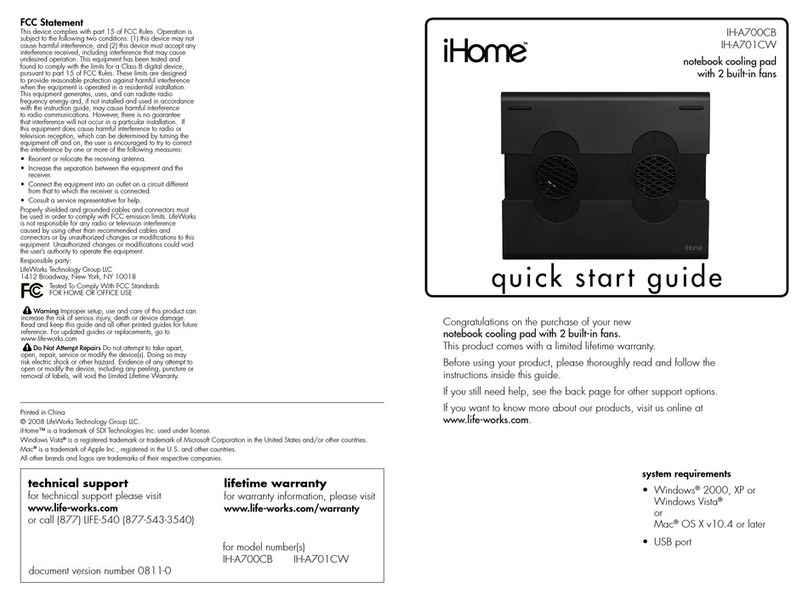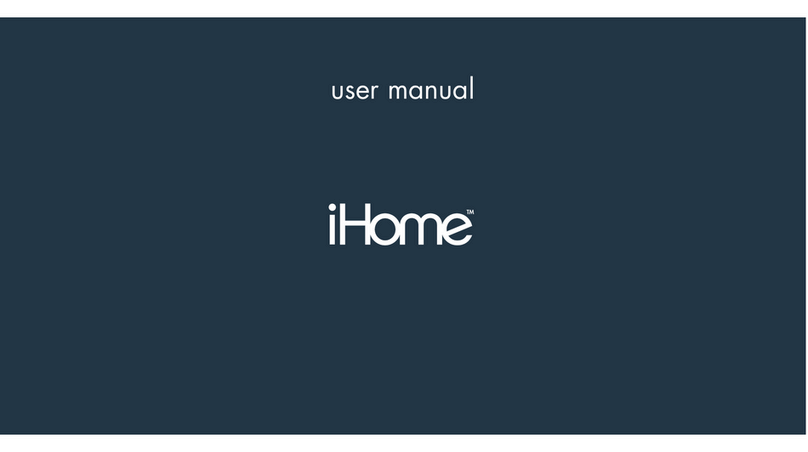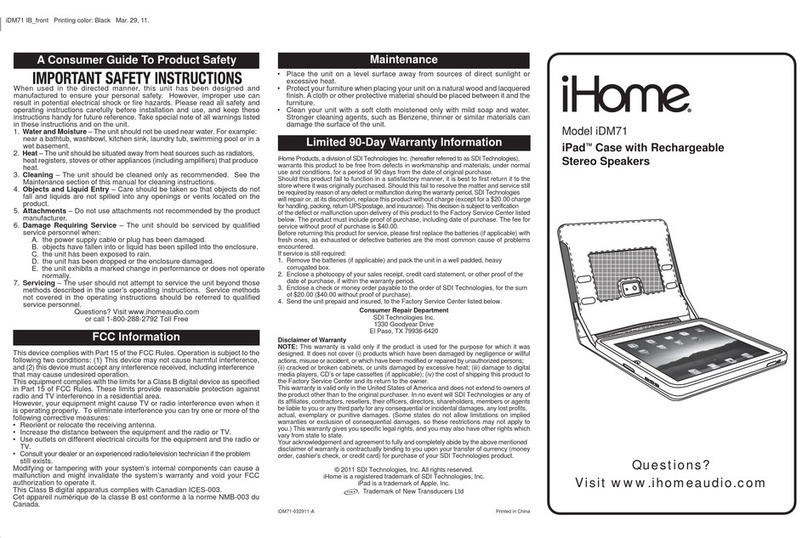iHome K236LS User manual
Other iHome Computer Accessories manuals
iHome
iHome iConnect IH-K235LB User manual
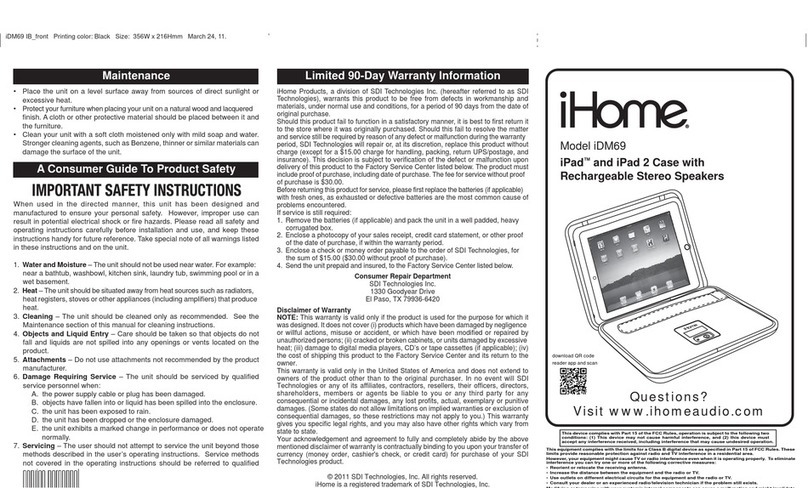
iHome
iHome iDM69 User manual
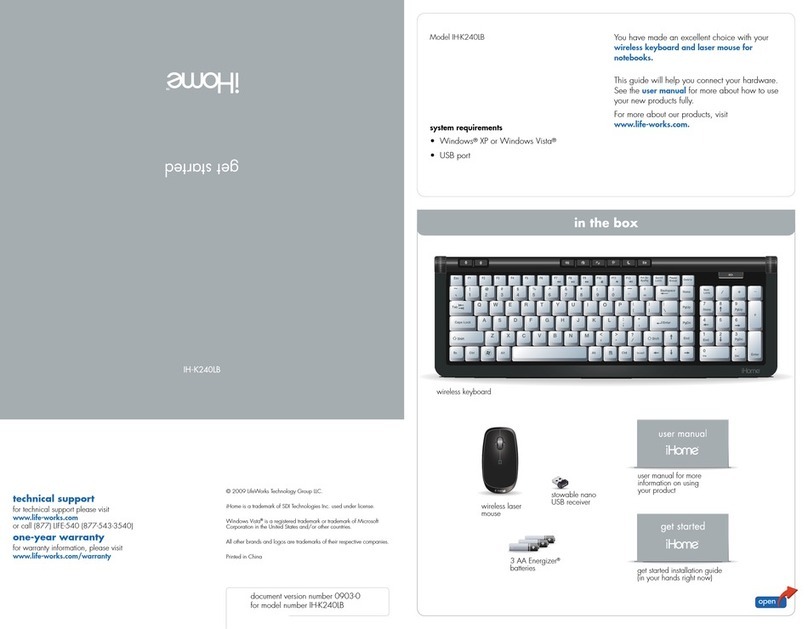
iHome
iHome IH-K240LB User manual
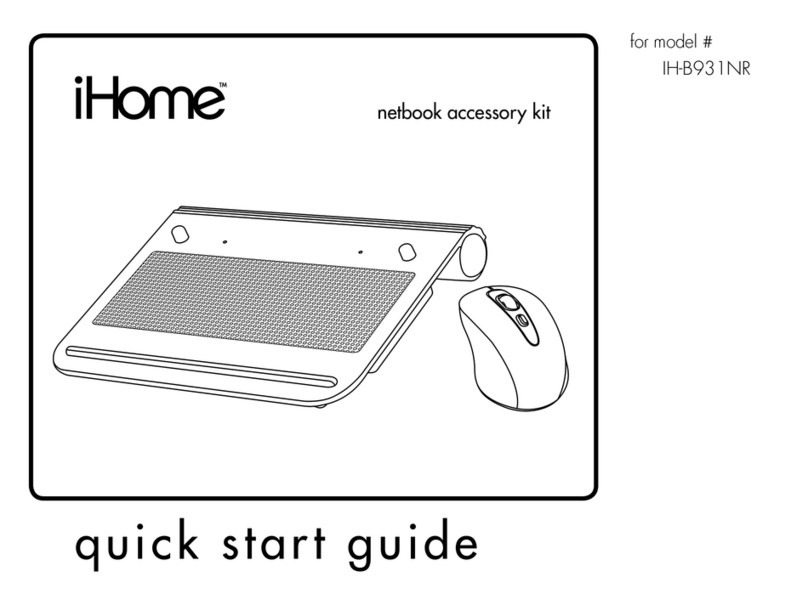
iHome
iHome IH-B931NR User manual
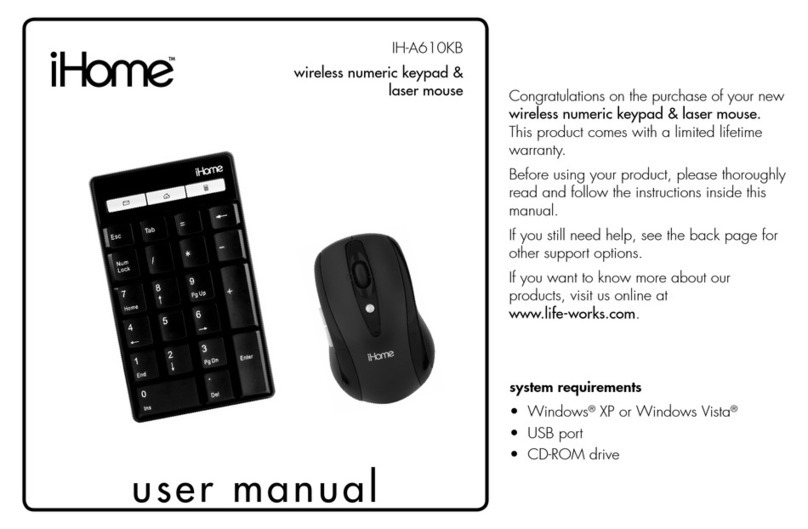
iHome
iHome IH-A610KB User manual
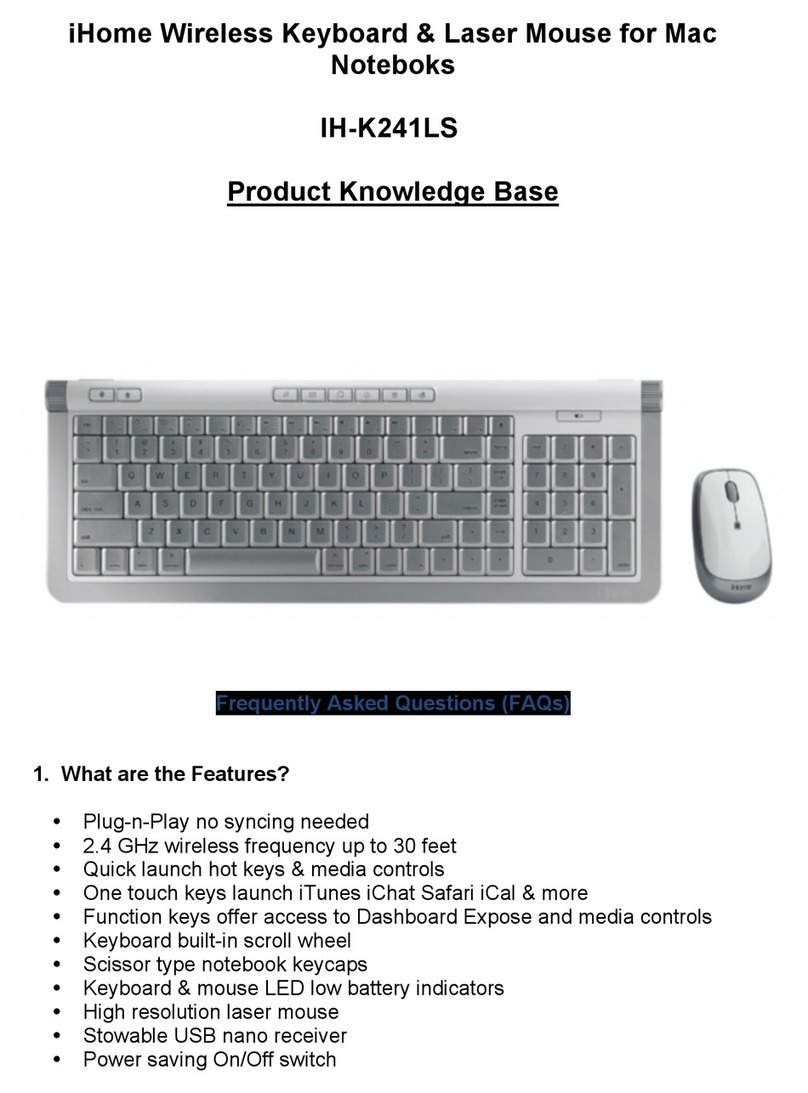
iHome
iHome IH-K241LS Instruction Manual
iHome
iHome iConnect IH-K236LS User manual

iHome
iHome IH-K225LB Installation guide
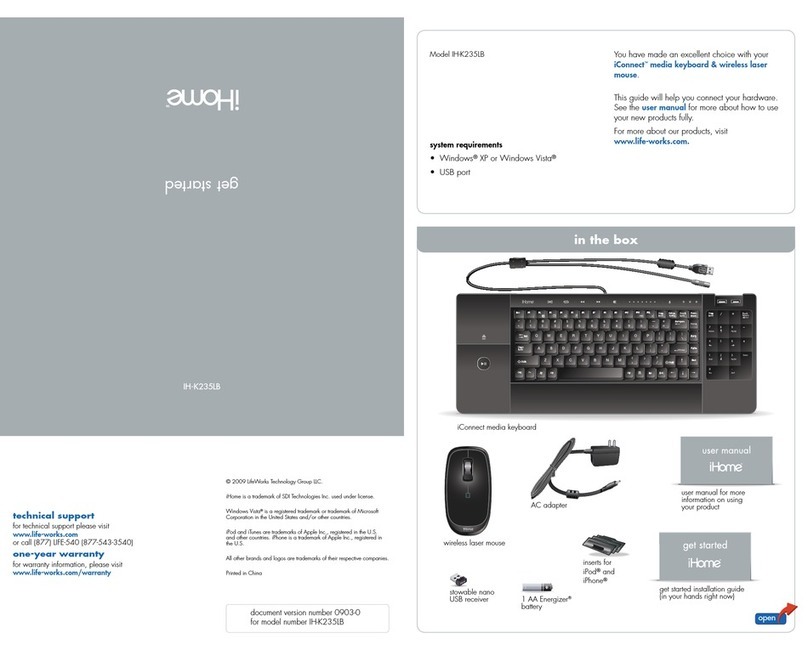
iHome
iHome iConnect IH-K235LB User manual
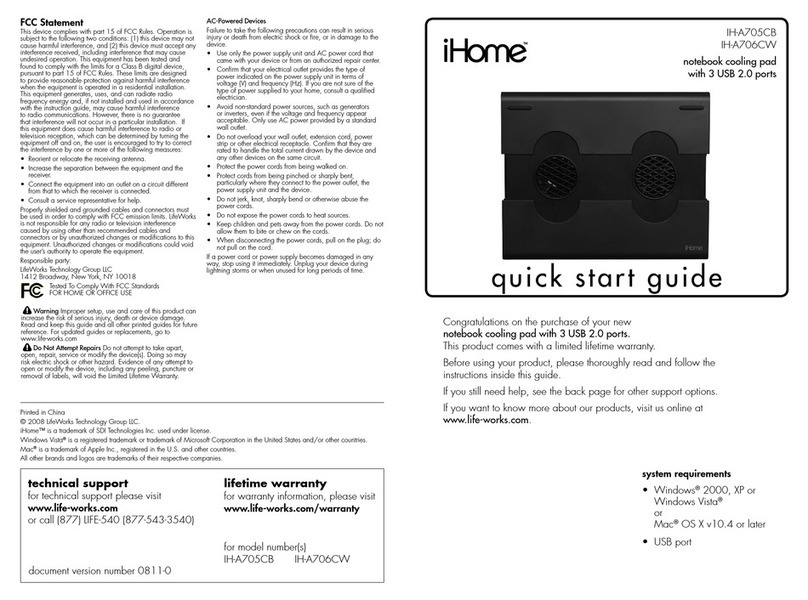
iHome
iHome IH-A705CB User manual