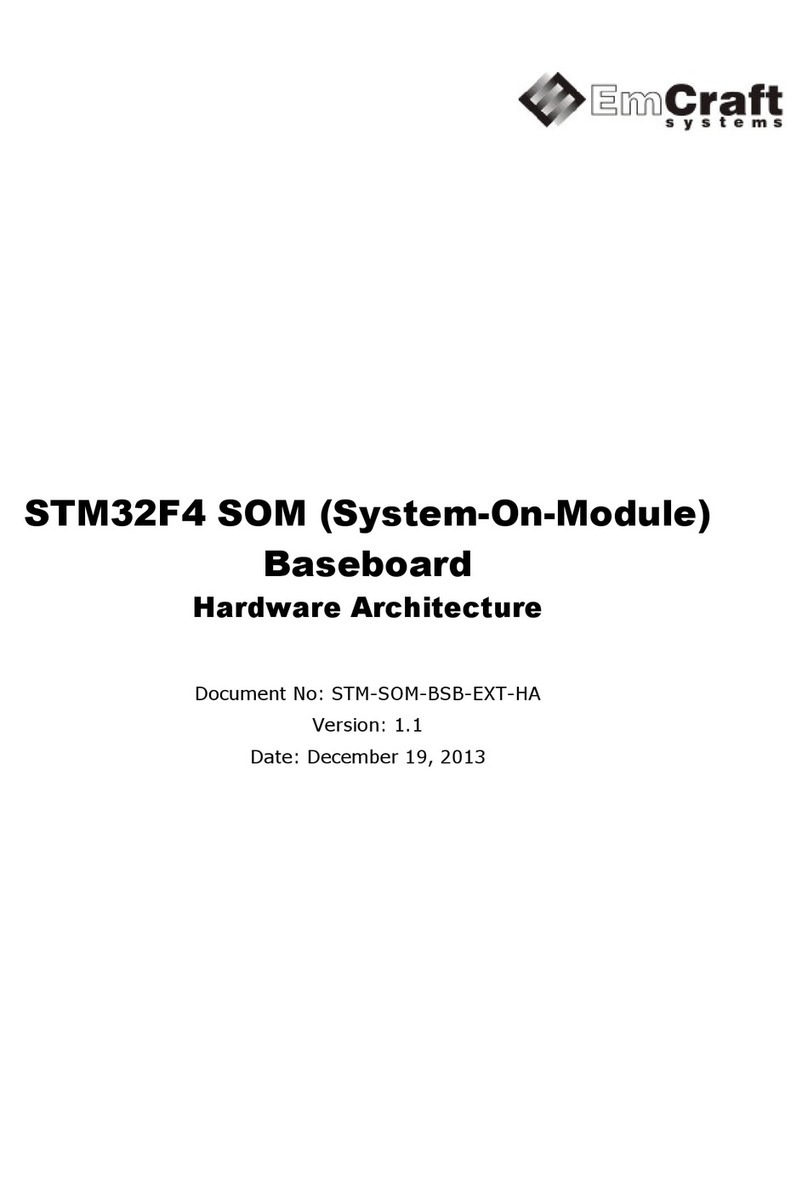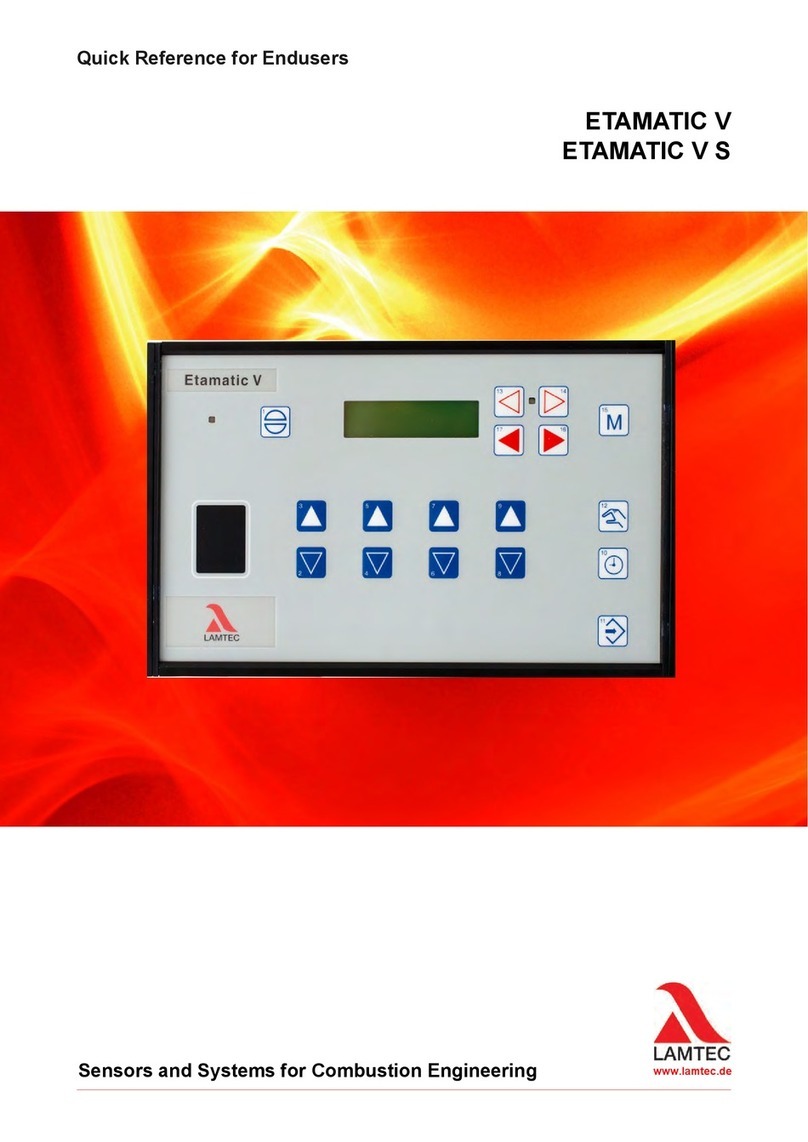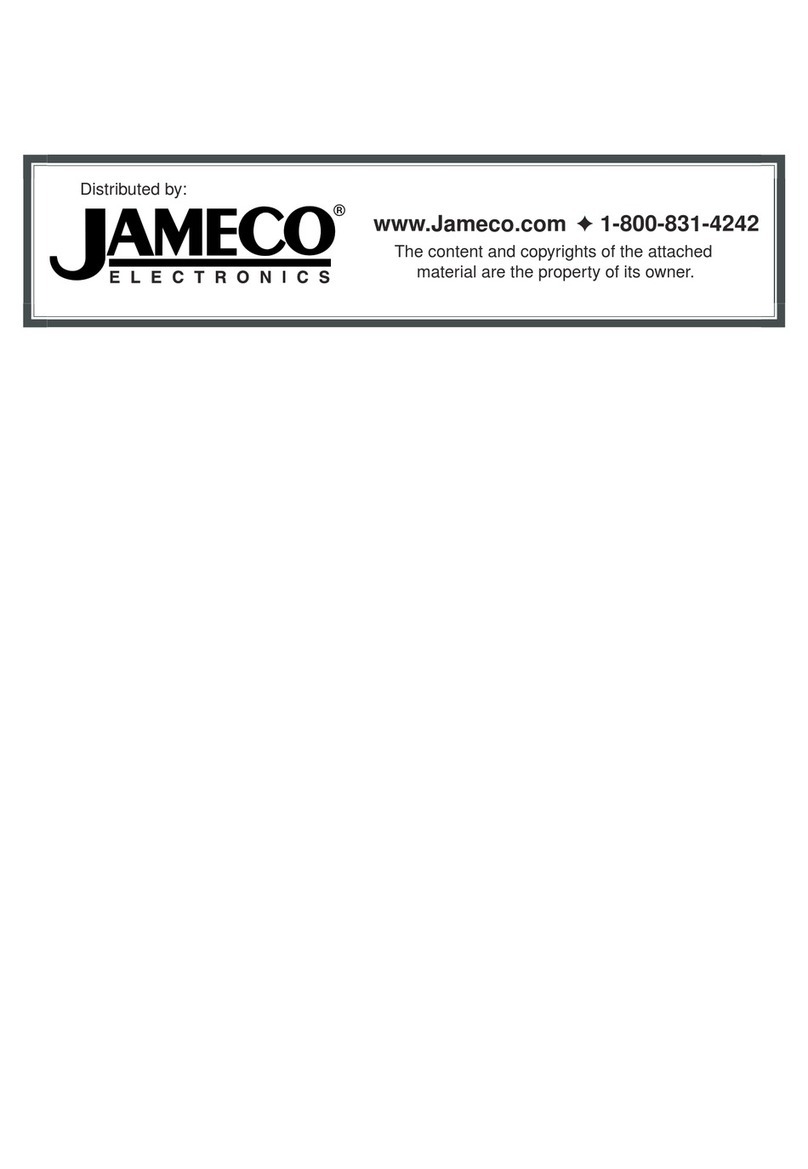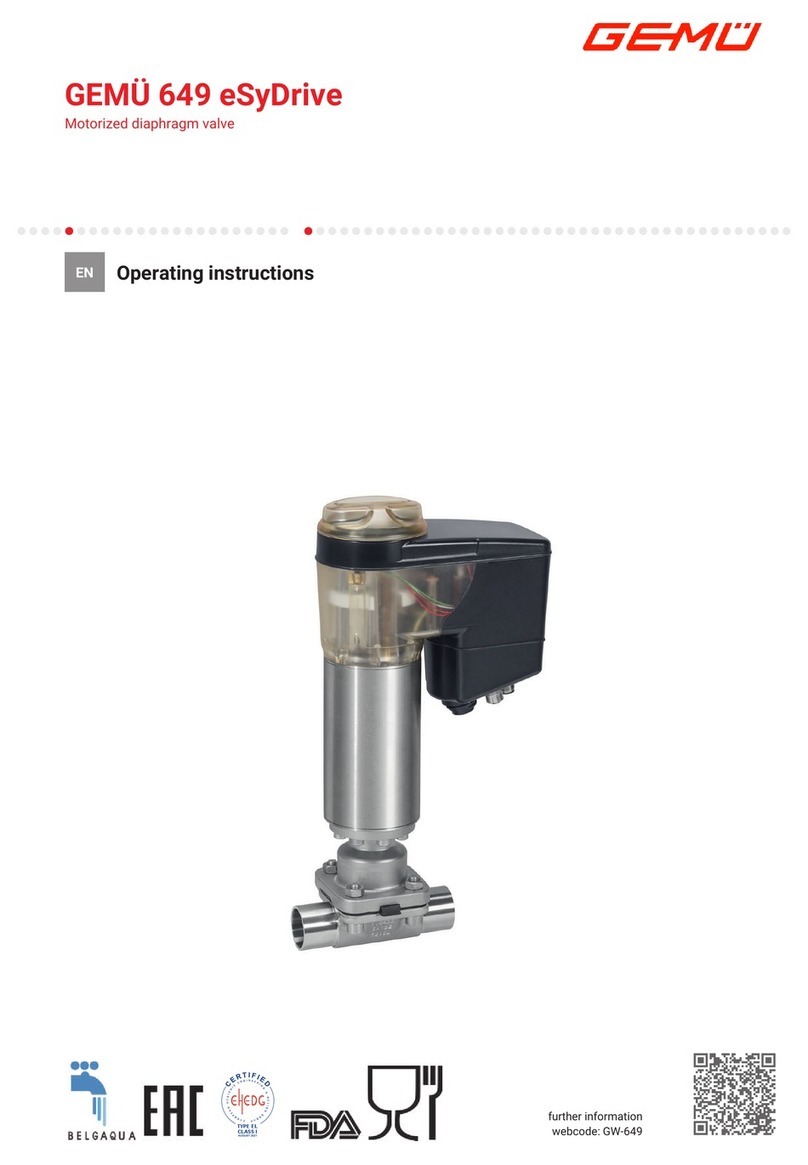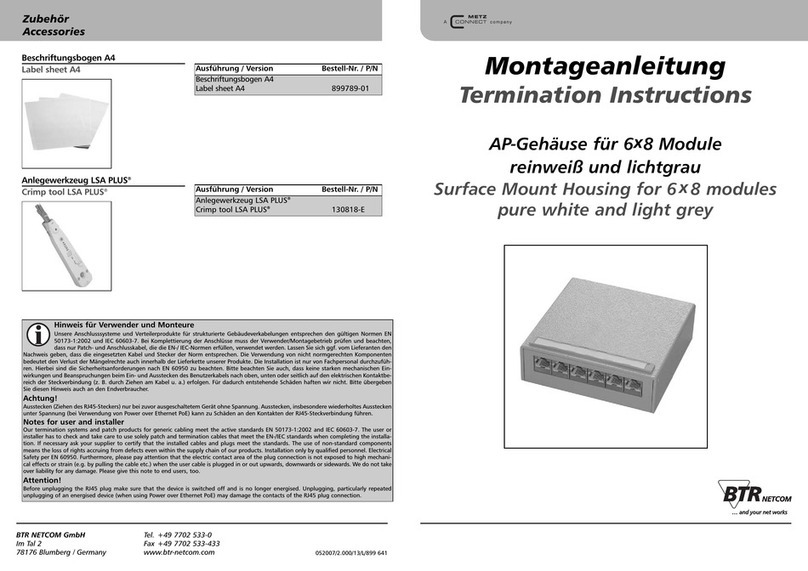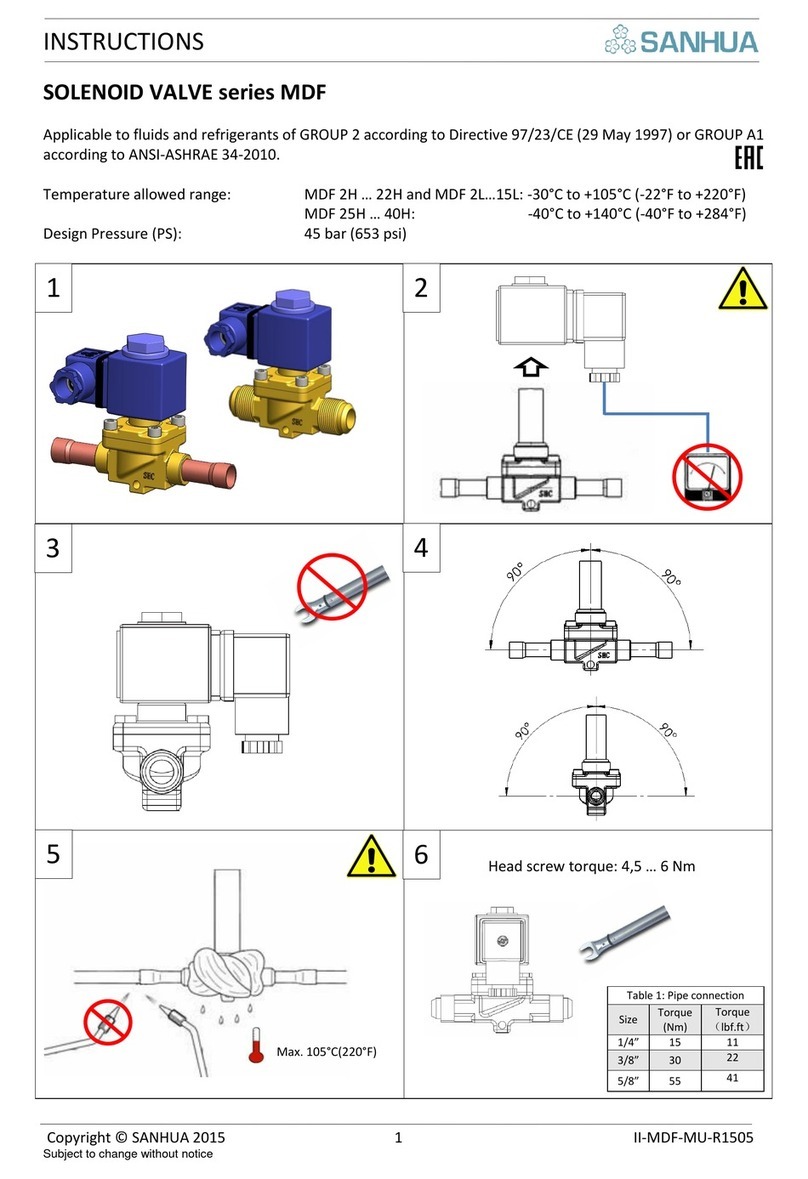Transmode Systems TM-Series Parts list manual

TM-Series
Technical Description
8ch Variable Optical Attenuator-II (VOA-8CH/II)
8ch Variable Optical Attenuator (VOA-8CH R1)
Rev F, 2009-02-10

IN COMMERCIAL CONFIDENCE
OPTICAL COUPLER UNIT
Date: Doc. number: Rev: Page
©Transmode 2009-02-10 TD-VOA-8CH F 2 (26)
1General...............................................................................................................3
1.1 In commercial confidence ...............................................................................................3
1.2 Document Revision History.............................................................................................3
2Functional Description........................................................................................4
2.1 General description, VOA-8CH/II....................................................................................4
2.2 General description, VOA-8CH.......................................................................................5
2.3 Comparison VOA-8CH and VOA-8CH/II.........................................................................6
2.4 Placement in card cage ..................................................................................................8
3Setting up VOA via ENM GUI.............................................................................9
3.1 ENM Frame Overview...................................................................................................10
3.2 Verbose mode...............................................................................................................11
3.3 Equipment Frame .........................................................................................................12
3.4 NE configurations..........................................................................................................13
3.5 VOA-8CH......................................................................................................................14
3.5.1 Equipment view, unit and interface settings..................................................................14
3.5.2 Inventory tab.................................................................................................................15
3.5.3 VOA interface tab..........................................................................................................16
3.6 VOA-8CH/II...................................................................................................................17
3.6.1 Equipment view, unit and interface settings..................................................................17
3.6.2 Inventory tab.................................................................................................................18
3.6.3 All ports tab...................................................................................................................19
3.6.4 Pre tab ..........................................................................................................................20
3.6.5 Module tab....................................................................................................................21
3.6.6 Post tab........................................................................................................................22
4Management.....................................................................................................23
4.1 Board data ....................................................................................................................23
4.2 Alarms...........................................................................................................................23
5Mechanical Layout ...........................................................................................24
5.1 VOA-8CH......................................................................................................................24
5.2 VOA-8CH/II...................................................................................................................25
6Technical data..................................................................................................26
Transmode Systems AB © 2009 Transmode Systems AB
Box 42114 All rights reserved. No part of this document
SE-126 14 Stockholm may be reproduced without written Home page: www.transmode.com
SWEDEN permission of the copyright holder

IN COMMERCIAL CONFIDENCE
OPTICAL COUPLER UNIT
Date: Doc. number: Rev: Page
©Transmode 2009-02-10 TD-VOA-8CH F 3 (26)
1 GENERAL
The specifications and information within this manual are subject to change without further
notice. All statements, information and recommendations are believed to be accurate but
are presented without warranty of any kind. Users must take full responsibility for their
application of any products.
In no event shall Transmode Systems AB be liable for any indirect, special, consequential
or incidental damages, including, without limitation, lost profits or loss or damage to data
arising from the use or inability to use this manual, even if Transmode or its suppliers have
been advised of the possibility of such damages.
1.1 In commercial confidence
The manual is provided in commercial confidence and shall be treated as such.
1.2 Document Revision History
Revision Date Description of changes
A 2006-06-20 First released version
B 2007-06-29 Clarified info on placement in chassis. Addition of GUI
information
C 2008-05-28 Change of logotype
Addition of VOA-8CH/II
D 2008-11-28 Rev change on VOA-8CH/II
E 2009-01-16 Clarifications on attenuation ranges
F 2009-02-10 New document front
Addition of power consumption in chapter 6
Transmode Systems AB © 2009 Transmode Systems AB
Box 42114 All rights reserved. No part of this document
SE-126 14 Stockholm may be reproduced without written Home page: www.transmode.com
SWEDEN permission of the copyright holder

IN COMMERCIAL CONFIDENCE
OPTICAL COUPLER UNIT
Date: Doc. number: Rev: Page
©Transmode 2009-02-10 TD-VOA-8CH F 4 (26)
2 FUNCTIONAL DESCRIPTION
2.1 General description, VOA-8CH/II
Figure 1: Block diagram of the VOA-8CH/II
The VOA-8CH/II contains eight identical and independent Variable Optical Attenuators
(VOAs). The VOA-8CH/II does not contain any optical power monitoring, just eight
separate attenuation functions.
The VOA-8CH/II is intended to be used for power balancing of the laser power from the
transponders in amplified optical systems. The VOA-8CH/II should be used together with
an external optical spectrum analyzer or the Optical Monitoring unit (OCM/2P) to ensure
proper power adjustments.
When the unit is without electrical power, the attenuators are set to maximum attenuation.
Upon electrical power up, the attenuation is set to max and then adjusted to the previous
applied values. These values are collected from the Control Unit.
The VOA-8CH/II is a bi-directional unit.
All Tx/Rx interfaces marked “Pre” are ports that are facing a Transponder or MuxPonder.
All Tx/Rx interfaces marked “Post” are ports facing a MDU.
Note that the return path, i.e. from “Post” to “Pre” is not attenuated. This is a glass-through
connection.
Transmode Systems AB © 2009 Transmode Systems AB
Box 42114 All rights reserved. No part of this document
SE-126 14 Stockholm may be reproduced without written Home page: www.transmode.com
SWEDEN permission of the copyright holder

IN COMMERCIAL CONFIDENCE
OPTICAL COUPLER UNIT
Date: Doc. number: Rev: Page
©Transmode 2009-02-10 TD-VOA-8CH F 5 (26)
2.2 General description, VOA-8CH
Figure 2: Block diagram of VOA-8CH
The 8ch VOA (VOA-8CH) contains eight identical and independent Variable Optical
Attenuators. Each VOA function contains an optical monitor to establish the optical power
level after attenuation.
The 8ch VOA is intended to be used for attenuation of the laser power from the
transponders in amplified optical systems.
The VOA has two operational modes:
•Constant Power
•Constant Attenuation
The default mode is Constant Power. The other mode is to be used under certain
conditions and situations. See Installation & Commissioning manual for further details.
When the unit is without electrical power, the attenuators are set to minimal attenuation.
Upon electrical power up, the attenuation is set to max and then adjusted to the previous
applied values. These values are collected from the Control Unit. The transceiver will then
see the right attenuation when ALS (APSD) start up procedure is performed.
An alarm is generated if actual power level deviates from expected.
The VOA-8CH is a uni-directional unit.
All Rx interfaces marked “Pre Att” are ports that are facing a Transponder or MuxPonder.
All Tx interfaces marked “Post Att”” are ports facing a MDU.
Note that the return path, i.e. from a MDU to the Rx-port of a Transponder/MuxPonder is
done via a patch cord, i.e. not through the VOA-8CH.
NOTE! This unit is given a LTB (Last Time Buy) in May 2009)
Transmode Systems AB © 2009 Transmode Systems AB
Box 42114 All rights reserved. No part of this document
SE-126 14 Stockholm may be reproduced without written Home page: www.transmode.com
SWEDEN permission of the copyright holder

IN COMMERCIAL CONFIDENCE
OPTICAL COUPLER UNIT
Date: Doc. number: Rev: Page
©Transmode 2009-02-10 TD-VOA-8CH F 6 (26)
2.3 Comparison VOA-8CH and VOA-8CH/II
Parameter VOA-8CH VOA-8CH/II
Number of VOA functions 8 8
Optical Power Monitoring Yes No
Settings per VOA Constant power (dBm)
Constant attenuation (dB) Constant attenuation (dB)
Ports Uni-directional Bi-directional
Setting at electrical power loss Minimum attenuation Maximum attenuation
Placement in card cage Passive slot Active slot or passive slot
TM-101/102 mounting No Yes
The VOA-8CH provides power balancing (attenuation plus power level measurement) just
before the optical Multiplexer (see figure below). This measurement point does not take
into account the variations through the different Multiplexer ports and any passage through
extension ports. The VOA-8CH is a perfect choice for networks where this setup is
sufficient. An addition of a new Transponder or replacement of an existing will ensure that
the same optical power level is fed to the network.
Figure 3: Example network with VOA-8CH
Transmode Systems AB © 2009 Transmode Systems AB
Box 42114 All rights reserved. No part of this document
SE-126 14 Stockholm may be reproduced without written Home page: www.transmode.com
SWEDEN permission of the copyright holder

IN COMMERCIAL CONFIDENCE
OPTICAL COUPLER UNIT
Date: Doc. number: Rev: Page
©Transmode 2009-02-10 TD-VOA-8CH F 7 (26)
For stretched networks where the power balancing must be done with greater care, the
measurement of optical power must be done where impact on different losses through
optical multiplexers and amplifier gain variations can be taken into account. The
VOA-8CH/II is intended for these stretched point-to-point and bus networks where the
optical power of the wavelengths is measured using the Optical Monitoring unit (OCM/2P).
Figure 4: Example node with VOA-8CH/II and OCM/2P
The figure shows an example node where the OCM/2P is connected to the monitor ports of
the optical amplifiers. The OCM/2P can be placed at end nodes and intermediate OADM
nodes or line amplifier nodes, i.e. where ever it is relevant to enable power level
measurements. An OCM-VOA control loop can be established to provide automatic power
balancing within a NE. See separate document within the I&C manual for details on setup.
A Transmission Control Plane application is provided via the Transmode Network Manager
(TNM) where an analysis of the power levels can be done along a link to give guidance on
where power adjustments shall be made.
Transmode Systems AB © 2009 Transmode Systems AB
Box 42114 All rights reserved. No part of this document
SE-126 14 Stockholm may be reproduced without written Home page: www.transmode.com
SWEDEN permission of the copyright holder

IN COMMERCIAL CONFIDENCE
OPTICAL COUPLER UNIT
Date: Doc. number: Rev: Page
©Transmode 2009-02-10 TD-VOA-8CH F 8 (26)
2.4 Placement in card cage
The VOA-8CH is only relevant in a TM-3000 chassis. It is a “semi-passive” unit and must
be placed in a passive slot, i.e. slots 13-17.
The VOA-8CH/II is an active unit and can be placed in any slot in the TM-3000 chassis.
Transmode Systems AB © 2009 Transmode Systems AB
Box 42114 All rights reserved. No part of this document
SE-126 14 Stockholm may be reproduced without written Home page: www.transmode.com
SWEDEN permission of the copyright holder

IN COMMERCIAL CONFIDENCE
OPTICAL COUPLER UNIT
Date: Doc. number: Rev: Page
©Transmode 2009-02-10 TD-VOA-8CH F 9 (26)
3 SETTING UP VOA VIA ENM GUI
After login to the ENM using a web browser, the initial view is the Equipment view. The
appearance will differ depending on what chassis that is used. The figure below shows the
view that is presented when logging into a TM-3000.
Figure 5: ENM GUI
The window has several clickable objects as well as menu links. A certain configuration
window or information object can be reached via menu links or via clickable objects. Some
buttons will change color to reflect alarm status (e.g. fan and power buttons). This will be
explained in more detail in the sections that follow.
Transmode Systems AB © 2009 Transmode Systems AB
Box 42114 All rights reserved. No part of this document
SE-126 14 Stockholm may be reproduced without written Home page: www.transmode.com
SWEDEN permission of the copyright holder

IN COMMERCIAL CONFIDENCE
OPTICAL COUPLER UNIT
Date: Doc. number: Rev: Page
©Transmode 2009-02-10 TD-VOA-8CH F 10 (26)
3.1 ENM Frame Overview
There are three main frames through which the node can be managed.
The “left frame” is a static frame that is always seen in the browser. Pressing on the
equipment link will bring the user back to the starting point.
The “top frame” is dynamically updated and shows the number of alarms and the highest
severity among them.
The biggest frame is the “equipment frame”. This frame is changed according to the
choices made on all the three frames.
See the figure below to see a split view of these three frames.
Figure 6: ENM GUI Split View
Transmode Systems AB © 2009 Transmode Systems AB
Box 42114 All rights reserved. No part of this document
SE-126 14 Stockholm may be reproduced without written Home page: www.transmode.com
SWEDEN permission of the copyright holder

IN COMMERCIAL CONFIDENCE
OPTICAL COUPLER UNIT
Date: Doc. number: Rev: Page
©Transmode 2009-02-10 TD-VOA-8CH F 11 (26)
3.2 Verbose mode
The browser can be set in two modes where different depth of information is presented.
This setting is done via the “Browser settings” that is shown on the menu to the left.
For normal operation of a NE the browser shall be set in Verbose mode “off”. This will
present the most relevant information and settings and provide a more compact display of
the different windows.
Figure 7: Verbose Mode
The default setting is “Verbose mode” in “off” mode. To activate verbose mode, click in the
tic-box and press “Apply”. Some configurations can only be done with the verbose mode
activated. This will vary from unit to unit.
When needed configurations have been done it is recommended to reset the verbose
mode to “off”.
Transmode Systems AB © 2009 Transmode Systems AB
Box 42114 All rights reserved. No part of this document
SE-126 14 Stockholm may be reproduced without written Home page: www.transmode.com
SWEDEN permission of the copyright holder

IN COMMERCIAL CONFIDENCE
OPTICAL COUPLER UNIT
Date: Doc. number: Rev: Page
©Transmode 2009-02-10 TD-VOA-8CH F 12 (26)
3.3 Equipment Frame
The equipment frame seen in the figure below points out interesting information and areas
with information on what happens when clicking on them.
Figure 8: Equipment Frame
The “Chassis tab” indicates the chassis type. If several chassis are connected into a single
NE entity, the included chassis’ will be found under separate tabs. A Control Unit (CU) is
required to connect multiple chassis into one NE. It is thus not possible to combine multiple
TM-101 chassis in this way since no CU is used in this configuration.
The “Save configuration status” icon changes color when there are unsaved changes in the
configuration.
A warning window will be presented upon logout from the ENM if there are unsaved
changes. It is then possible to save, leave unsaved or cancel the logout via this window.
All un-saved configurations will be lost if the node is re-booted. It is possible to log-in again
and do the save command. All unsaved configurations and settings will however be lost
upon a re-boot of the unit.
For each of the Traffic Units (TU’s) there is an area that can be clicked on to show the
active alarms for that unit. To configure a TU there is an empty area that can be clicked on
and a board wizard will pop up.
Transmode Systems AB © 2009 Transmode Systems AB
Box 42114 All rights reserved. No part of this document
SE-126 14 Stockholm may be reproduced without written Home page: www.transmode.com
SWEDEN permission of the copyright holder

IN COMMERCIAL CONFIDENCE
OPTICAL COUPLER UNIT
Date: Doc. number: Rev: Page
©Transmode 2009-02-10 TD-VOA-8CH F 13 (26)
3.4 NE configurations
When a node is to be commissioned the first time a number of configuration steps must be
taken on both NE and board level. To ease this process a Node and Board Wizard is
provided. The wizards present a series of pages where configuration data is entered. Every
page has a help text where all parameters are described.
The NE related configuration is done via the “Node Installation Wizard” and is activated via
the menu item “Getting started” to the left. The following data is entered:
•DNS and Node Name
•IP address
•Default Gateway
•Date and time (NTP)
•SNMP Traps
•Passwords
•Radius and Tacacs+ settings
•Backup upload settings
•Backup/Restart settings
The entered values are saved and activated after completion of the wizard when the
“finish” button is pressed. The above parameters can also be set “manually” via the
corresponding configuration windows.
The board/unit related settings can be done via the “Board Wizard”. The “Board Wizard”
will prompt for different parameters depending on the unit type.
For TM-3000 and TM-301 chassis the “Board Wizard” will include all installed units in the
card cage.
Some pages have a series of buttons at the bottom.
“Refresh”: Updates all values on the page.
“Apply”: Performed changes are activated (note that the change is not saved)
“Multi Set”: Enables setting of multiple parameters that are related and relevant
“View Table”: All related and relevant data is listed in table format
“Help”: Opens an information window on parameters
For additional information on how to commission on node and network level, see the
“Installation & Commissioning” sections within the System Manual.
Transmode Systems AB © 2009 Transmode Systems AB
Box 42114 All rights reserved. No part of this document
SE-126 14 Stockholm may be reproduced without written Home page: www.transmode.com
SWEDEN permission of the copyright holder

IN COMMERCIAL CONFIDENCE
OPTICAL COUPLER UNIT
Date: Doc. number: Rev: Page
©Transmode 2009-02-10 TD-VOA-8CH F 14 (26)
3.5 VOA-8CH
3.5.1 Equipment view, unit and interface settings
When clicking on one of the interfaces on the VOA-8CH unit in the equipment view, the
following window is presented.
A number of tabs enable access to information and enter configuration data.
Transmode Systems AB © 2009 Transmode Systems AB
Box 42114 All rights reserved. No part of this document
SE-126 14 Stockholm may be reproduced without written Home page: www.transmode.com
SWEDEN permission of the copyright holder

IN COMMERCIAL CONFIDENCE
OPTICAL COUPLER UNIT
Date: Doc. number: Rev: Page
©Transmode 2009-02-10 TD-VOA-8CH F 15 (26)
3.5.2 Inventory tab
The Inventory tab provides inventory data.
Transmode Systems AB © 2009 Transmode Systems AB
Box 42114 All rights reserved. No part of this document
SE-126 14 Stockholm may be reproduced without written Home page: www.transmode.com
SWEDEN permission of the copyright holder

IN COMMERCIAL CONFIDENCE
OPTICAL COUPLER UNIT
Date: Doc. number: Rev: Page
©Transmode 2009-02-10 TD-VOA-8CH F 16 (26)
3.5.3 VOA interface tab
The VOA-8CH unit has eight independent VOA-functions. Each of them can be selected
via the drop-down menu at “Name”. As shown in chapter 5, the corresponding port
numbers are:
VOA function 1: Tx-Rx port 1 - 9
VOA function 2: Tx-Rx port 2 - 10
VOA function 3: Tx-Rx port 3 - 11
VOA function 4: Tx-Rx port 4 - 12
VOA function 5: Tx-Rx port 5 - 13
VOA function 6: Tx-Rx port 6 - 14
VOA function 7: Tx-Rx port 7 - 15
VOA function 8: Tx-Rx port 8 - 16
Each VOA function can be set in two modes:
•constPower – A target value in dBm is set. The VOA function will regulate slowly
towards the set power value.
•constAttenuation – A target attenuation value is set in dB. The VOA function will be set
to the given value.
Individual settings per VOA function is done via the “Change” button at “Control mode”.
Same settings on all VOA functions can be done via the button “MultiSet”.
Transmode Systems AB © 2009 Transmode Systems AB
Box 42114 All rights reserved. No part of this document
SE-126 14 Stockholm may be reproduced without written Home page: www.transmode.com
SWEDEN permission of the copyright holder

IN COMMERCIAL CONFIDENCE
OPTICAL COUPLER UNIT
Date: Doc. number: Rev: Page
©Transmode 2009-02-10 TD-VOA-8CH F 17 (26)
3.6 VOA-8CH/II
3.6.1 Equipment view, unit and interface settings
When clicking on one of the interfaces on the VOA-8CH/II unit in the equipment view, the
following window is presented.
This start page provides general information about the unit. The other tabs are described
below.
Transmode Systems AB © 2009 Transmode Systems AB
Box 42114 All rights reserved. No part of this document
SE-126 14 Stockholm may be reproduced without written Home page: www.transmode.com
SWEDEN permission of the copyright holder

IN COMMERCIAL CONFIDENCE
OPTICAL COUPLER UNIT
Date: Doc. number: Rev: Page
©Transmode 2009-02-10 TD-VOA-8CH F 18 (26)
3.6.2 Inventory tab
Inventory information on HW and SW
Transmode Systems AB © 2009 Transmode Systems AB
Box 42114 All rights reserved. No part of this document
SE-126 14 Stockholm may be reproduced without written Home page: www.transmode.com
SWEDEN permission of the copyright holder

IN COMMERCIAL CONFIDENCE
OPTICAL COUPLER UNIT
Date: Doc. number: Rev: Page
©Transmode 2009-02-10 TD-VOA-8CH F 19 (26)
3.6.3 All ports tab
This is the primary page for the VOA-8CH/II where the attenuation settings are set. All
eight VOA functions are displayed on the same page and settings can be applied
individually or on all VOA functions in one operation.
The “Frequency” column is used to label the different VOA functions with the wavelength
channel number that they operate on. This is a manual setting. The actual setting is
presented and the two last columns enable an increase or decrease of attenuation.
At the bottom of the page, a grouped setting can be applied by a tick in the box “Set
attenuation on all ports with admin status up”. Only one type of setting can be done at a
time.
“Wanted attenuation”: This value can not be set to less than 2.5 dB (which is the insertion
loss) and not higher than 20 dB (which is the max attenuation, including the insertion loss)
Transmode Systems AB © 2009 Transmode Systems AB
Box 42114 All rights reserved. No part of this document
SE-126 14 Stockholm may be reproduced without written Home page: www.transmode.com
SWEDEN permission of the copyright holder

IN COMMERCIAL CONFIDENCE
OPTICAL COUPLER UNIT
Date: Doc. number: Rev: Page
©Transmode 2009-02-10 TD-VOA-8CH F 20 (26)
3.6.4 Pre tab
Pre tab stands for the ports pre-attenuation and presents in essence the same information
and possible configurations as on the “All ports” tab. The difference is that each VOA
function is presented individually via the drop down menu “Name”.
“Wanted attenuation”: This value can not be set to less than 2.5 dB (which is the insertion
loss) and not higher than 20 dB (which is the max attenuation, including the insertion loss)
Transmode Systems AB © 2009 Transmode Systems AB
Box 42114 All rights reserved. No part of this document
SE-126 14 Stockholm may be reproduced without written Home page: www.transmode.com
SWEDEN permission of the copyright holder
This manual suits for next models
2
Table of contents