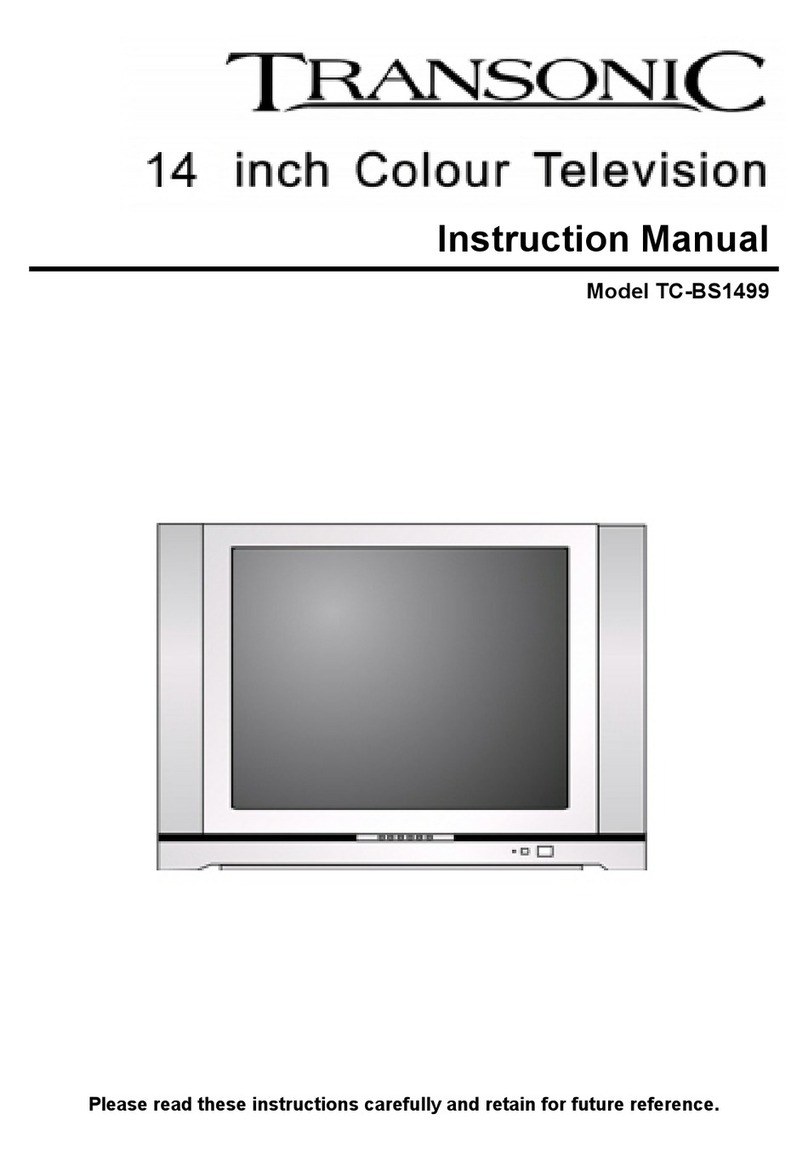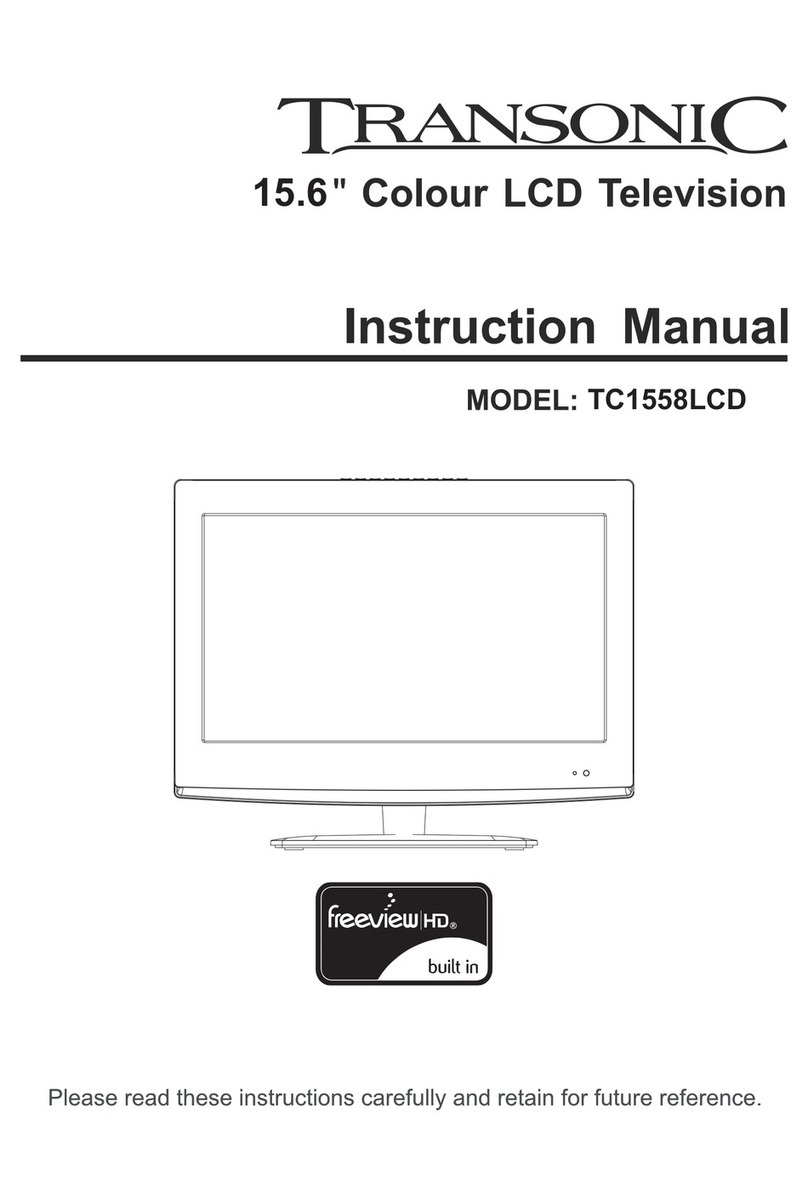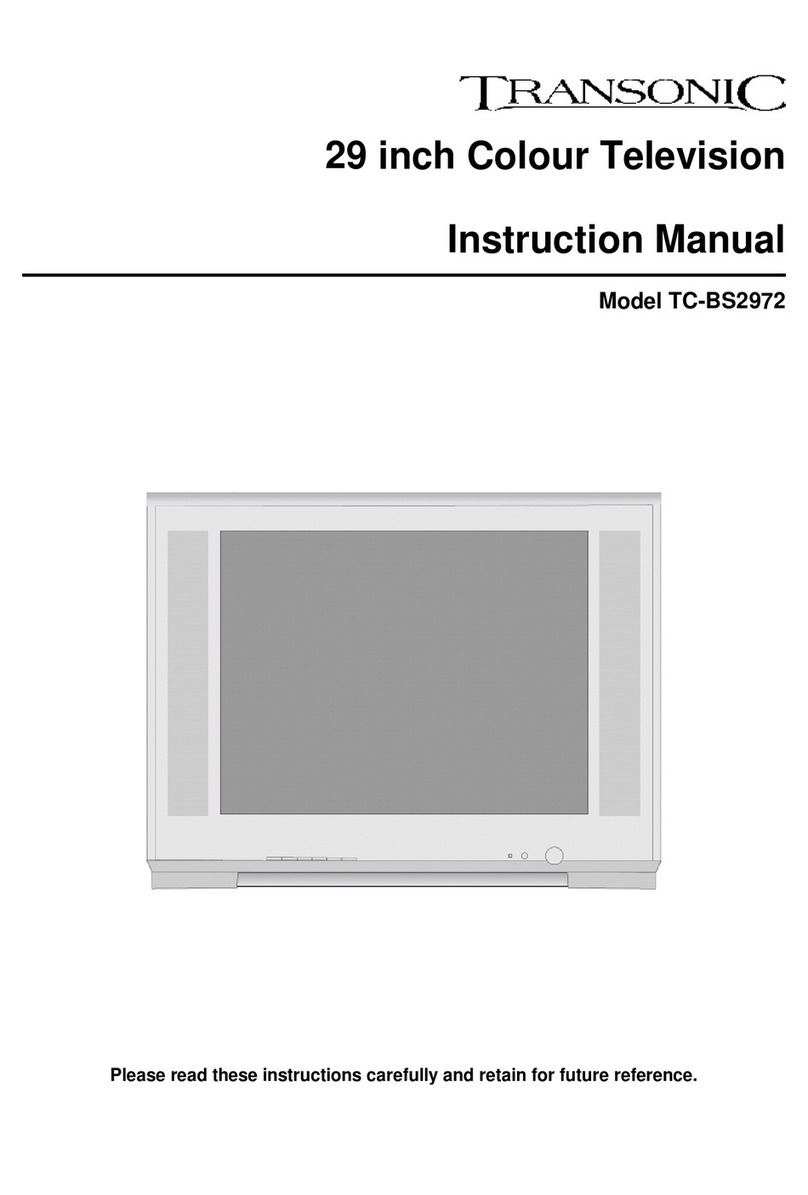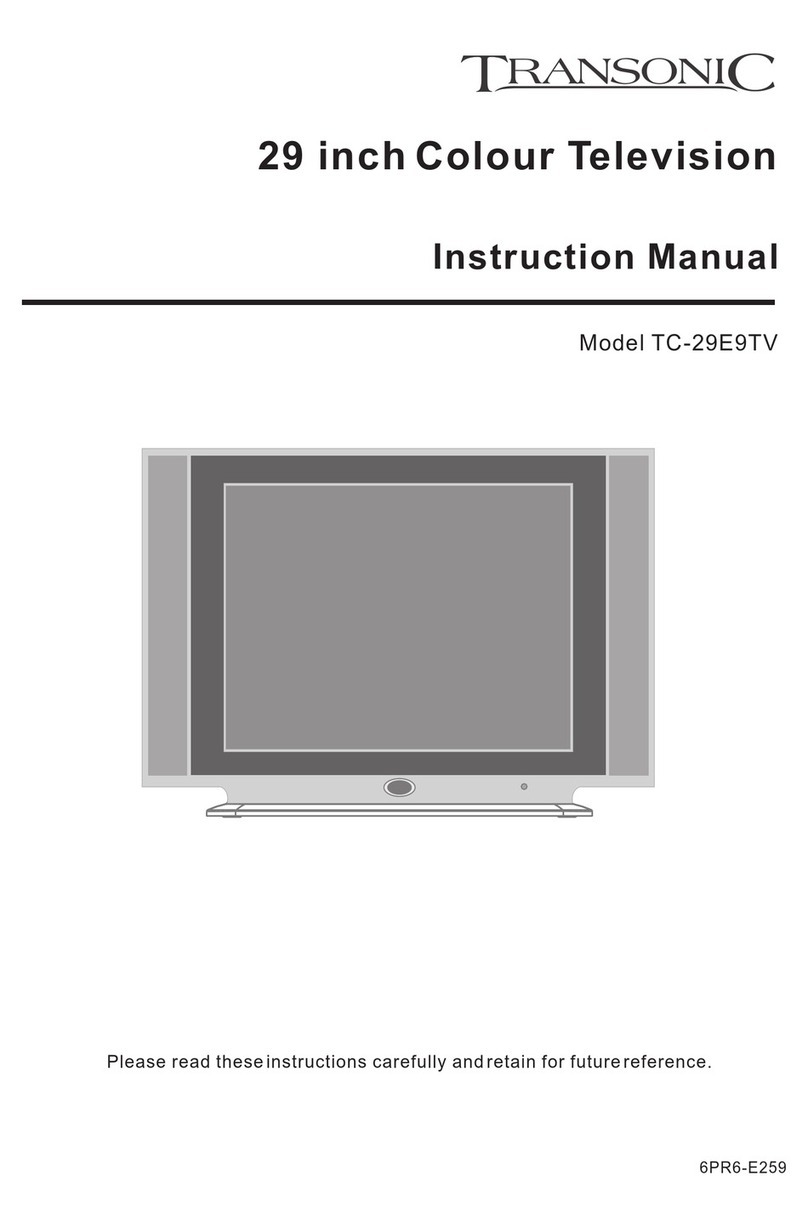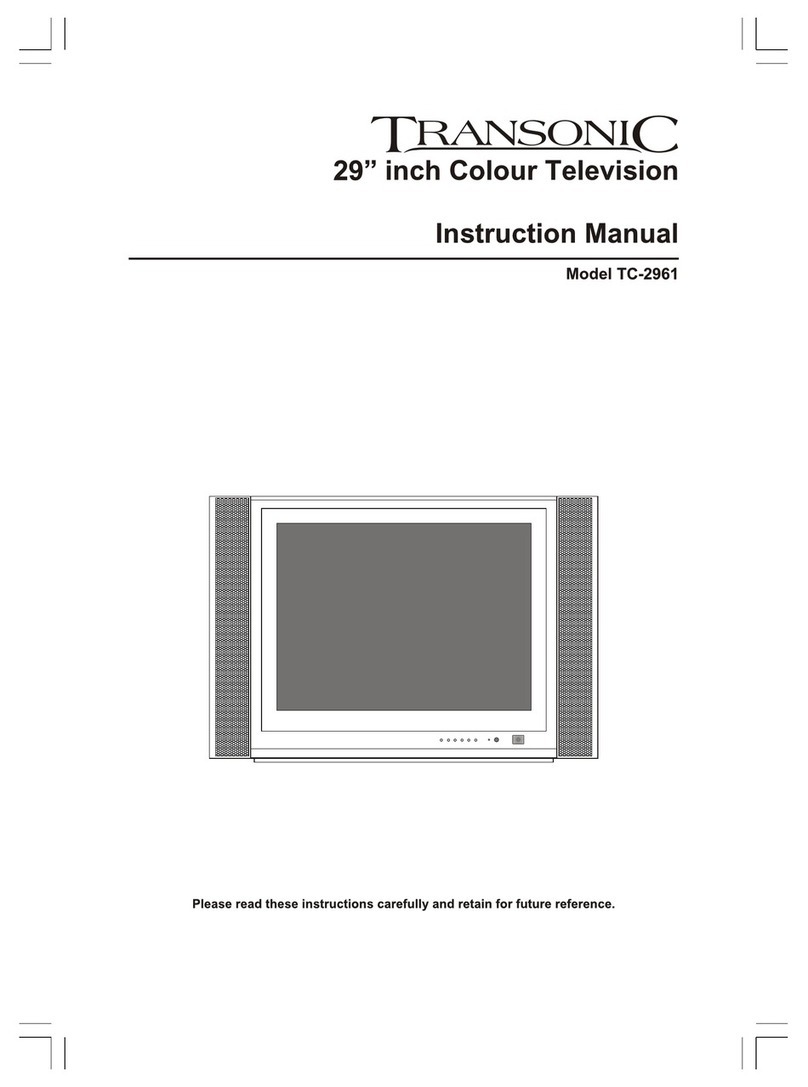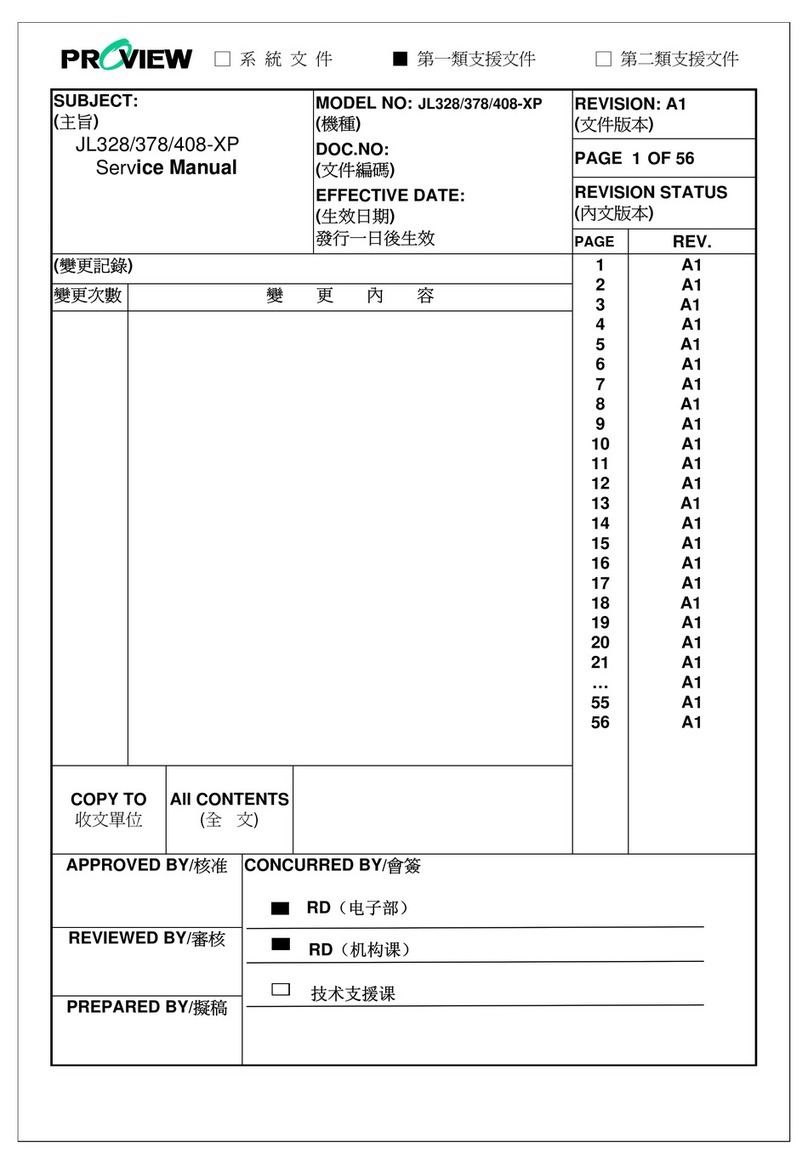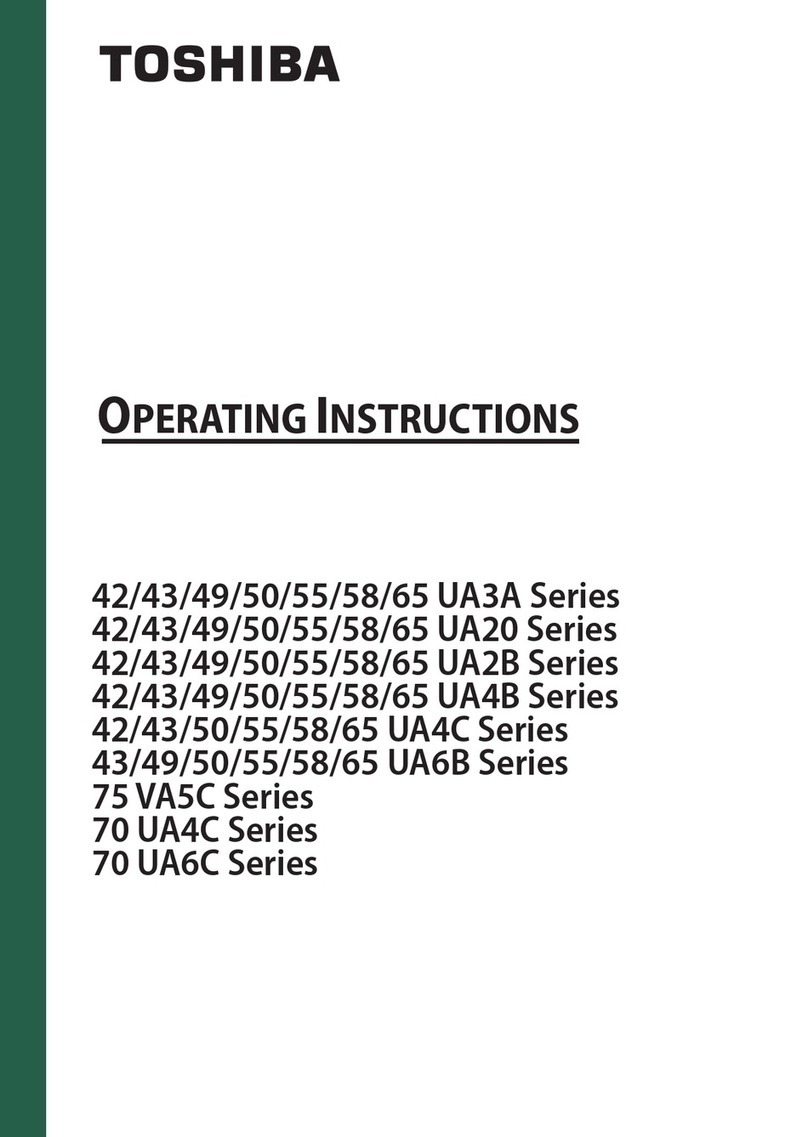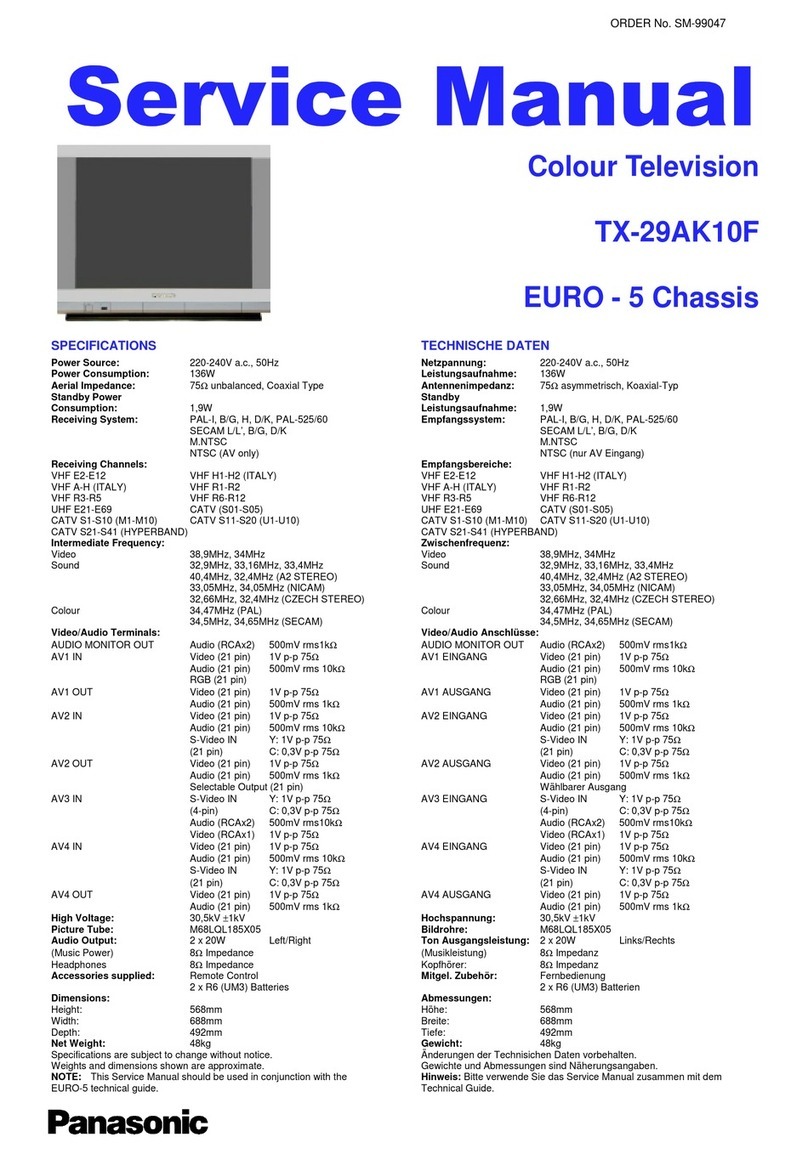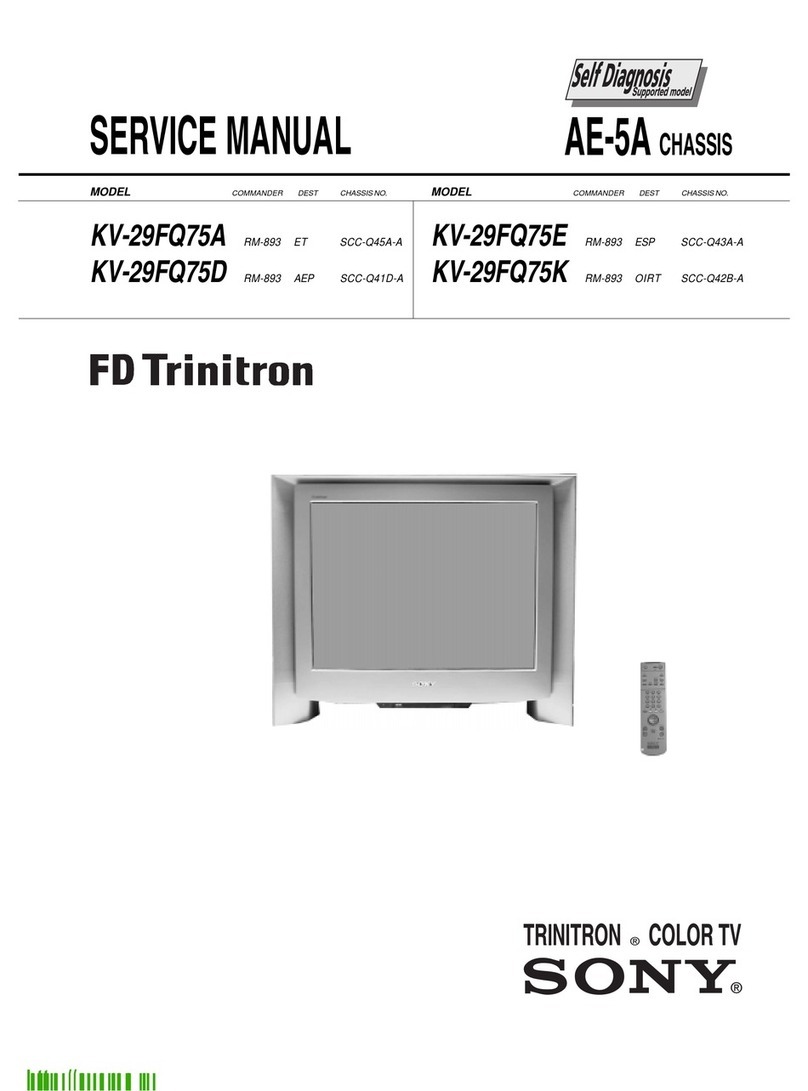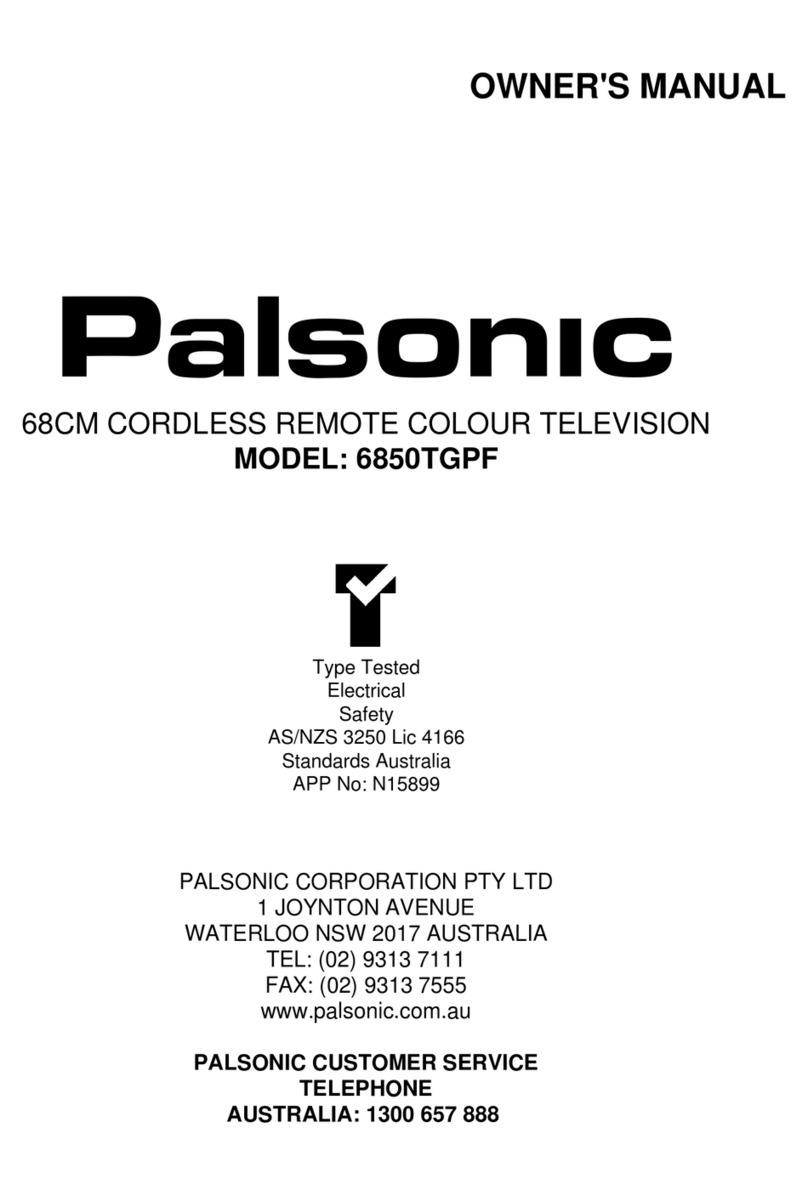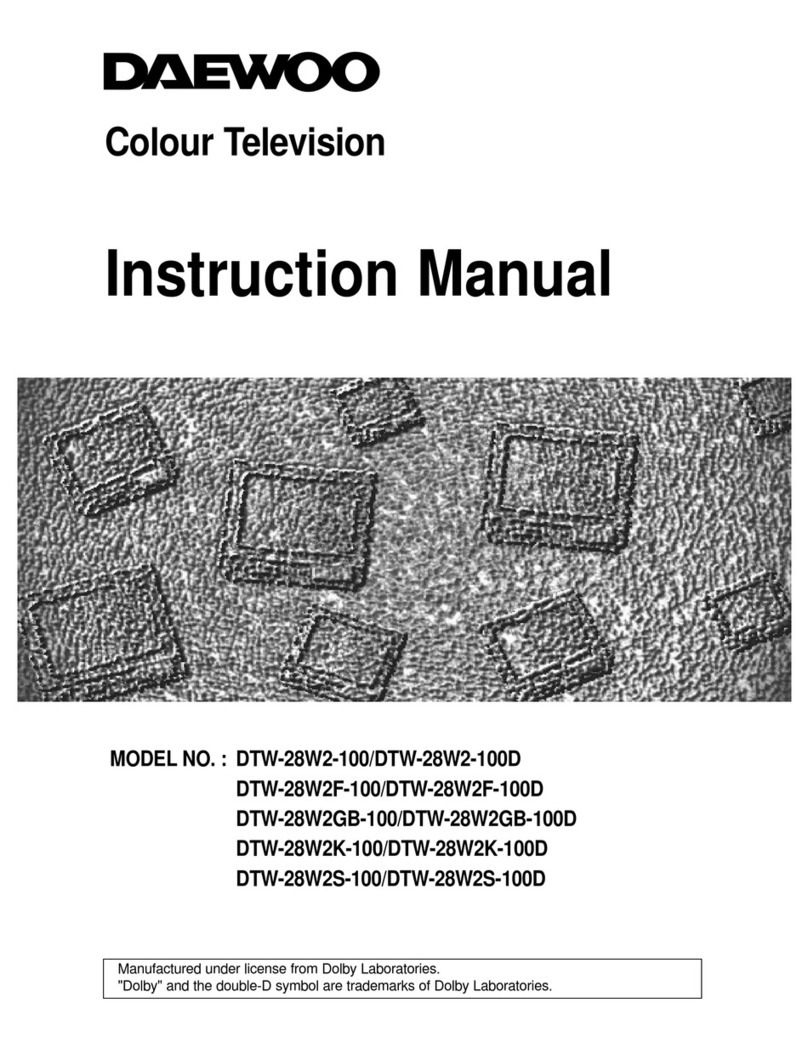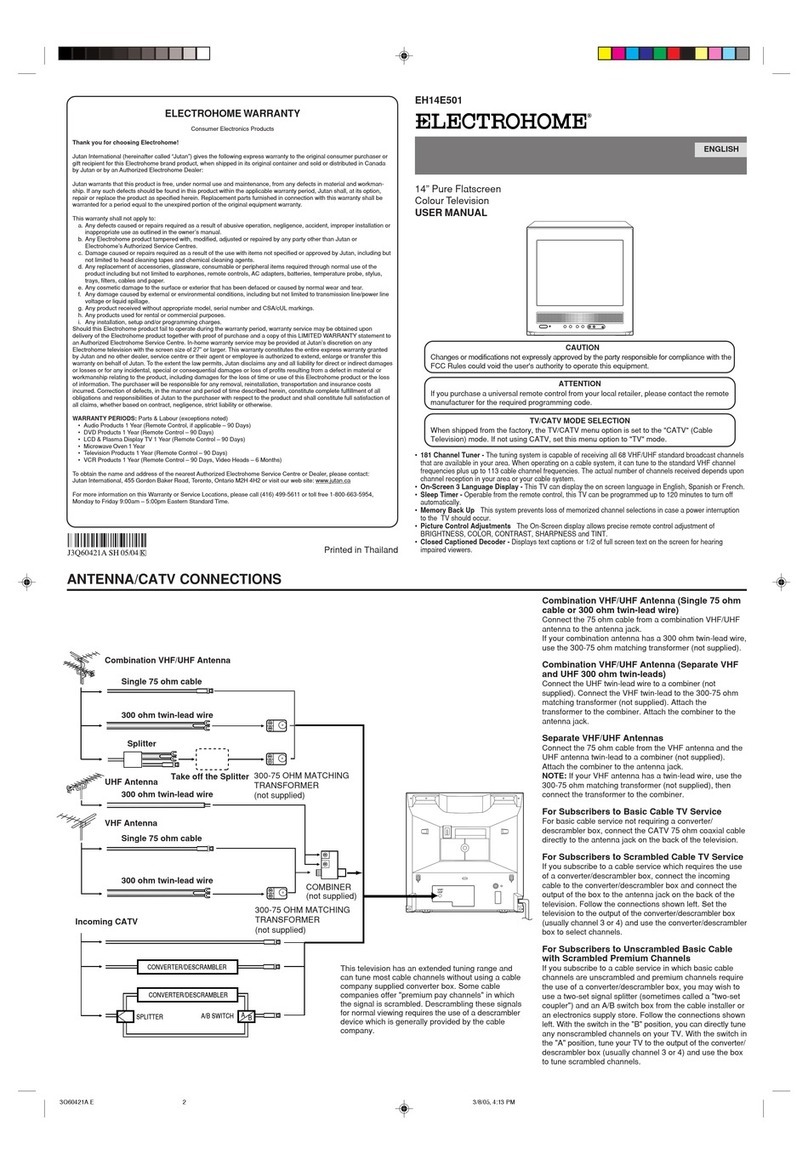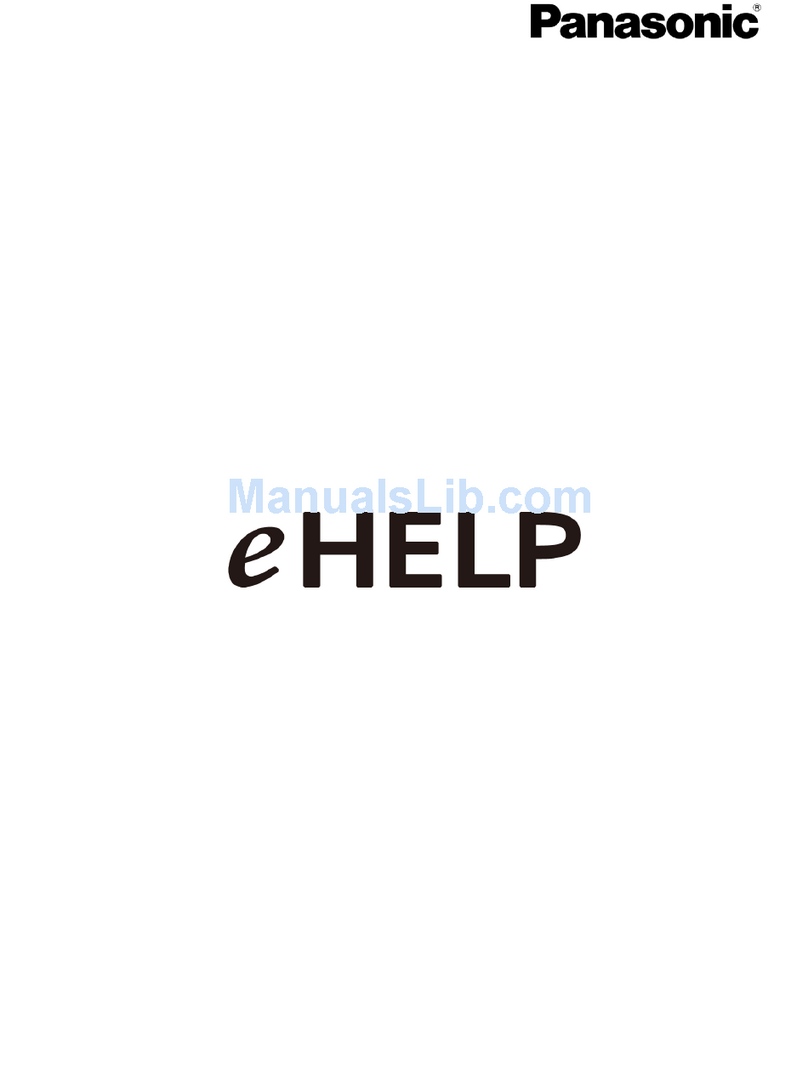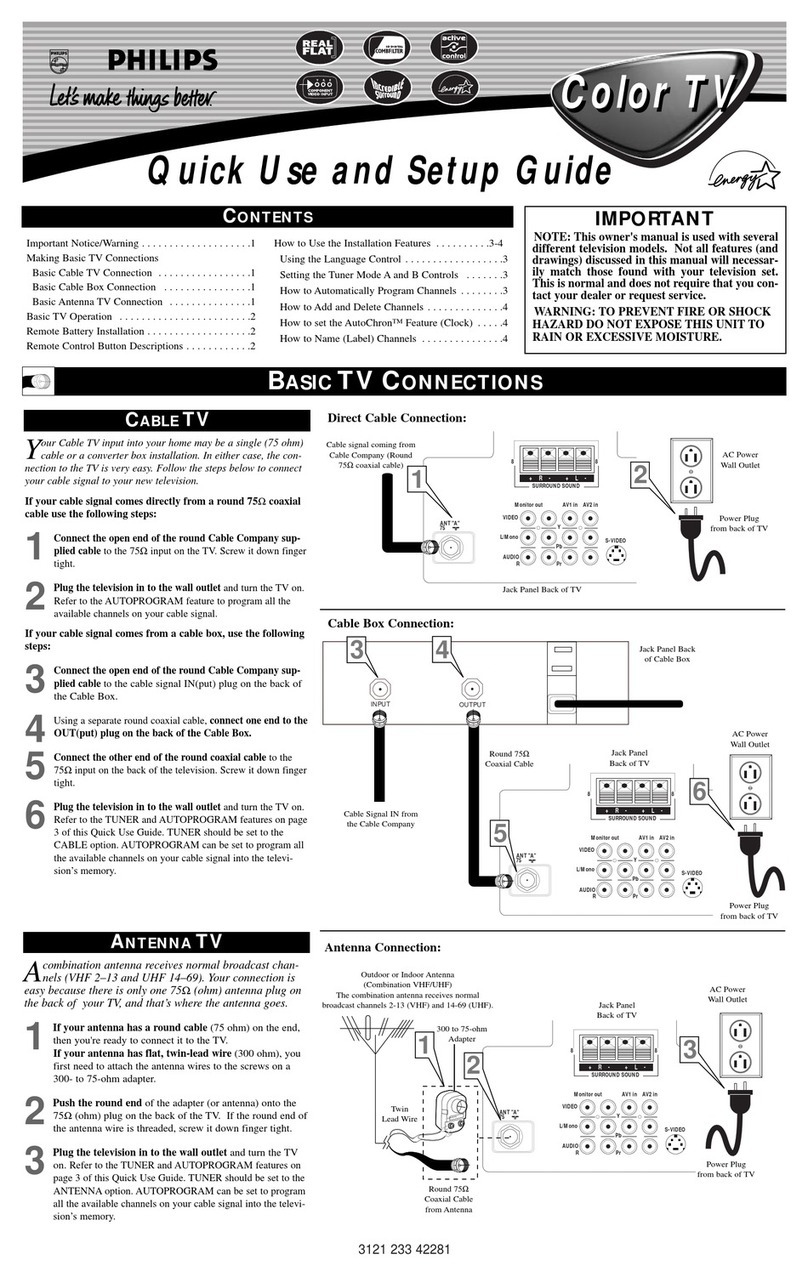Transonic TC-L3236LCD User manual

Instruction Manual
MODEL: TC-L3236LCD
Please read these instructions carefully and retain for future reference.
32" Colour LCD Television

1
Help line
Help line
For assistance during normal working hours (9am-5pm,Mon-Fri, Now Zealand local time) call
Oriental Pacific International Ltd
NZ call:0800 89 85 80
Email:[email protected]
IMPORTANT SAFEGUARDS
The graphic symbol is used in this manual or on the back cover of the set mean the
following:
Read this manual in full before use.
The lightning flash symbol is intended to alert the user to the enclosures that
contain hazardous voltages.Class I Double insulated Appliance.
The exclamation symbol is intended to alert the user to the presence of
important operating and maintenance(servicing) instructions in the literature
accompanying the appliance.
When using any electrical apparatus always observe safety regulations and use
basic safety precautions to reduce the risk of fire, electric shock and personal
injury; including the following.
Read, Keep and Follow these instrucitions, heeding all Warnings.
INTRODUCTION
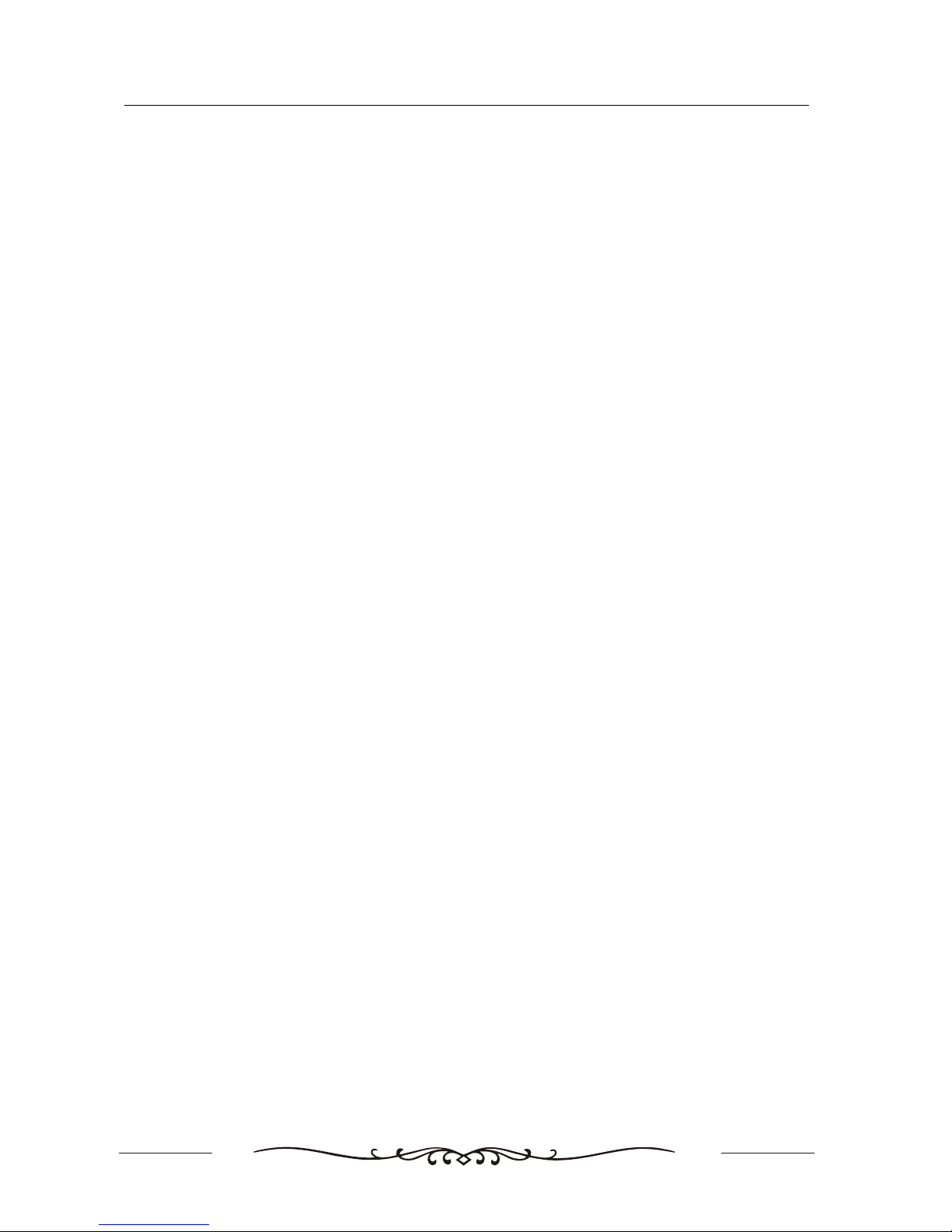
2
IMPORTANT SAFEGUARDS
WARNING! No objects filled with liquid, such as vases, shall be placed on this equipment or in any position
where liquid may fall into this equipment or any other electrical apparatus.
WARNING! Do not use this apparatus near water. To avoid the risk of fire or electric shock, do not expose
this apparatus to rain or moisture. The apparatus shall not be exposed to dripping or splashes and is strictly
for indoor use only.
WARNING! Do not insert any objects into any openings of this equipment or any other electrical apparatus.
WARNING! Do not remove any cover.
WARNING! Not for use in tropical humid climates.
WARNING! Do not immerse in any liquid whilst in use or clearing. Clean only with a damp cloth, cry with
a dry towel. Do not use harsh abrasives as these may damage the plastic parts.
WARNING! Do not block any ventilation openings. Keep away from curtains. newspapers and restricted
areas. Install in accordance with any specific manufacturer's instructions. Always allow a sufficient gap around
the apparatus to avoid overheating.
WARNING! Do not install near any heat sources such as radiators, gas heaters, stoves or other apparatus
(including amplifiers) that produce heat. Do not leave in direct sunlight.
WARNING! Keep out of reach of young children. This apparatus is not suitable for use by young children
or infirm persons without supervision. Young children must be supervised to ensure that they do not play with
the apparatus. Ensure young children have enough knowledge to operate the equipment safety if they do
have access to this equipment.
WARNING! Do not abuse or damage a power cord. If any power cord is damaged, it must be replaced by
the manufacturer, its service agent or a similarly qualified person in order to avoid a hazard. A replaceable
cord must be replaced with an authorised replacement from an authorised service agent only.
WARNING! Only use attachments/accessories specified by the manufacturer.
WARNING! Unplug completely from the power source this apparatus during lightening storms or when
unused for long periods of time.
WARNING! If this apparatus is to be used by a third party, please supply these instructions with it.
WARNING! Attention is drawn to the environmental aspects of disposing of any battery.
WARNING! Refer all servicing to qualified personal. Servicing is required when the apparatus has been
damaged in any way, such as when the power supply cord or plug is damaged, liquid has been spilled or obj-
ects have fallen into the apparatus, the apparatus has been exposed to rain or moisture, does not operate
normally or has been dropped.
WARNING! For household use only, this apparatus is not intended for commercial use.
WARNING! No liability will be accepted for any personal injury or damage caused by failure to follow these
instructions.
WARNING! Do not place any naked flame source, such as lighted candles on any electrical apparatus.
WARNING! Connect to a suitable 230-240V - 50 Hz power supply only. This equipment must be connected
to a mains socket with a protective earth connection suitable for class 1 equipment.
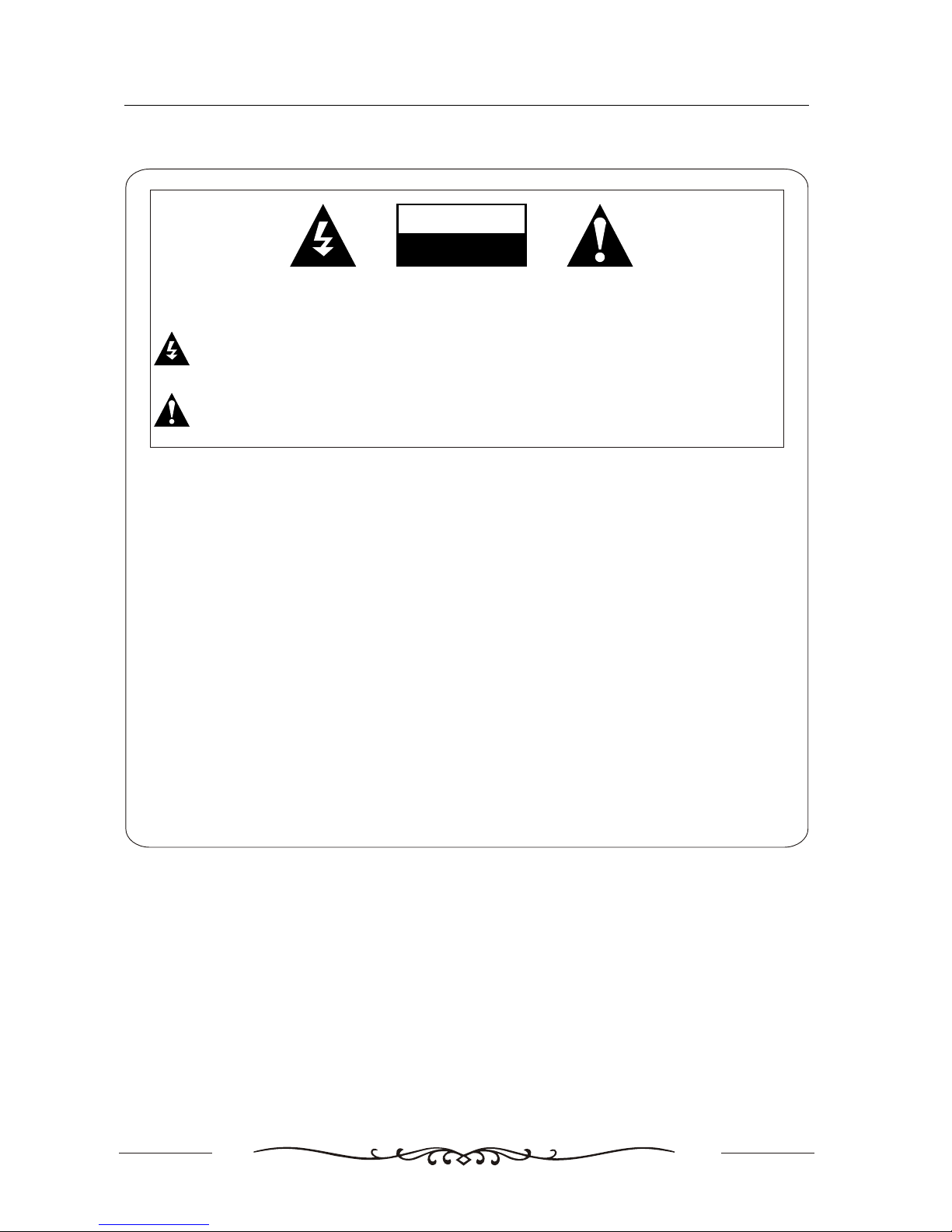
3
Warning
Warning
REGULATORY INFORMATION
This equipment generates, uses and can radiate radio frequency energy and, if not installed and
used in accordance with the instructions, may cause harmful interference to radio communication.
However, there is no guarantee that interference will not occur in a particular installation. If this
equipment does cause harmful interference to radio or television reception, which can be determined
by turning the equipment off and on, the user is encouraged to try to correct the interference by one or
more of the following measures:
- Relocate the receiving antenna.
- Increase the separation between the equipment and receiver.
- Connect the equipment into an outlet on a circuit different from that to which the receiver is connected.
- Consult the dealer or experienced radio/TV technician for help.
Any changes or modifications not expressly approved by the party responsible for compliance
could void the user’s authority to operate the equipment.
CAUTION:
Do not attempt to modify this product in any way without written authorization from supplier. Unauthorized
modification could void the user’s authority to operate this product.
CAUTION
RISK OF ELECTRIC SHOCK
DO NOT OPEN
WARNING:
TO REDUCE THE RISK OF ELECTRIC SHOCK DO NOT REMOVE COVER (OR BACK). NO USER
SERVICEABLE PARTS INSIDE. REFER TO QUALIFIED SERVICE PERSONNEL.
The lightning flash with arrowhead symbol, within an equilateral triangle, is intended to alert the user to
the presence of uninsulated”dangerous voltage”within the products enclosure that may be of sufficient
magnitude to constitute a risk of electric shock to persons.
The exclamation point within an equilateral triangle is intended to alert the user to the presence of
important operating and maintenance (servicing )instructions in the literature accompanying the appliance.

4
Owne's
r Manual
Safety instructions
Safety instructions
WARNING :
To reduce the risk of fire or electric shock, do not expose this apparatus to rain or moisture.
Apparatus shall not be exposed to dripping or splashing and no objects filled with liquids, such as
vases, shall be placed on the apparatus.
IMPORTANT SAFETY INSTRUCTIONS
1. Read these instructions.
2. Keep these instructions.
3. Heed all warnings.
4. Follow all instructions.
5. Do not use this apparatus near water.
6. Clean only with a dry cloth.
7. Do not block any of the ventilation openings. Install in
accordance with the manufacturer’s instructions.
8. Do not install near any heat source such as radiators,
heat registers, stoves, or other apparatus (including
amplifiers) that produce heat.
9. Do not defeat the safety purpose of the polarized or
grounding type plug. A polarized plug has two blades
with one wider than other. A grounding type plug has
two blades and a third grounding prong. The wide blade
or the third prong is provided for your safety.
When the provided plug does not fit into your outlet,
consult an electrician for replacement of the obsolete
outlet.
10. Protect the power cord from being walked on or
pinched particularly at plugs.
11. Only use the accessories specified by the
manufacturer.

5
Safety instructions
Safety instructions continued
12. Use only cart, stand, tripod, bracket, or table specified
by the manufacturer or sold with the apparatus.
13. Unplug this apparatus during lightning storms or when
unused for a long time.
14. Refer all servicing to qualified service personnel.
Servicing is required when the apparatus has been
damaged in any way.
Note
- If the TV is cold, there may be a small “flicker” when you turn it on.
- Avoid touching the LCD screen or holding your finger(s) against it.
CAUTION connecting the Power Cord
Do not overload wall outlets. Overloaded wall outlets could damage the TV and could result in electric shock or fire.
Periodically examine the cord of your appliance; if its appearance indicates damage or deterioration, unplug it. Stop
using it until you have it replaced with a cord authorized by your dealer. Protect the power cord from physical
or mechanical abuse, such as being twisted, kinked or pinched.
On Disposal
- The fluorescent lamp used in this product contains a small amount of mercury
- Disposal of this product must be carried out in accordance to the regulations of your local authority.
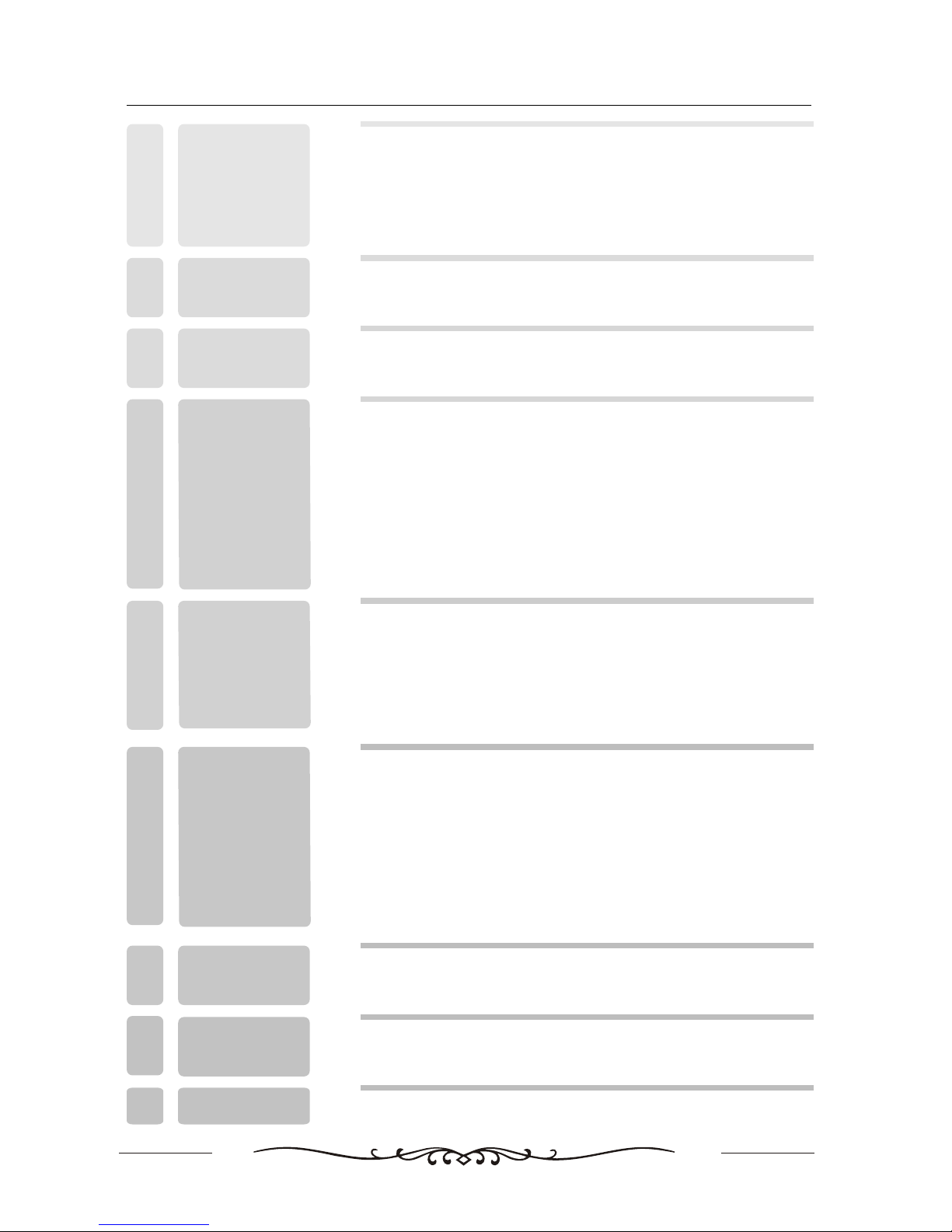
13
2
6
8
FRONT AND BACK
CONNECTIONS
OF LCD
3
REMOTE CONTROL
5
4
TV INSTALLATION
DRAWINGS
Power Cord Connection
VGA Connection
AV Connection
YPbPr Connection
S-Video Connection
Antennas Connection
10
11
11
10
9
9
Remote control instructions in TV mode
Remote control instructions in TELETEXT mode
Remote control setup
14
15
7
PACKING LIST
2
6CONFIGURATION
OF THE LCD
6
Contents
Help line & Important safeguards
Warning
Safety instructions
Contents
1
5
4
INTRODUCTION
HDMI Connection 12
16
18
20
19
20
21
21
SCART Connection 12
TELETEXT OPERATION
SEARCH menu
PICTURE menu
SOUND menu
TIMER menu
SETUP menu
SCREEN menu
SOURCE menu
22
23
TROUBLESHOOTING
AND ADVICE
7
24
SPECIFICATIONS
8
GUARANTEE CARD
925

2. PACKING LIST
Remote Control
1.5V
1.5V
AAA Batteries
User Manual
LCD TV SET
7
IN THE CARTON
Power Cord
SCART conversion Adapter
Instruction Manual
MODEL: TC-L3236LCD
Please read these instructions carefully and retain for future reference.
32" Colour LCD Television
POW ER MUT E SOUR CE
PMO DE SMO DE SLE EP
1 2 34
5 6 78
0
TV MENU
V-
P-
SUB TITL E HOLD SIZ E REVE AL
I/II
V+
P+
EXIT
9
TEXT DISPLAY
MIX IND EX CAN CEL SU BPAGE
OK
ENT ER
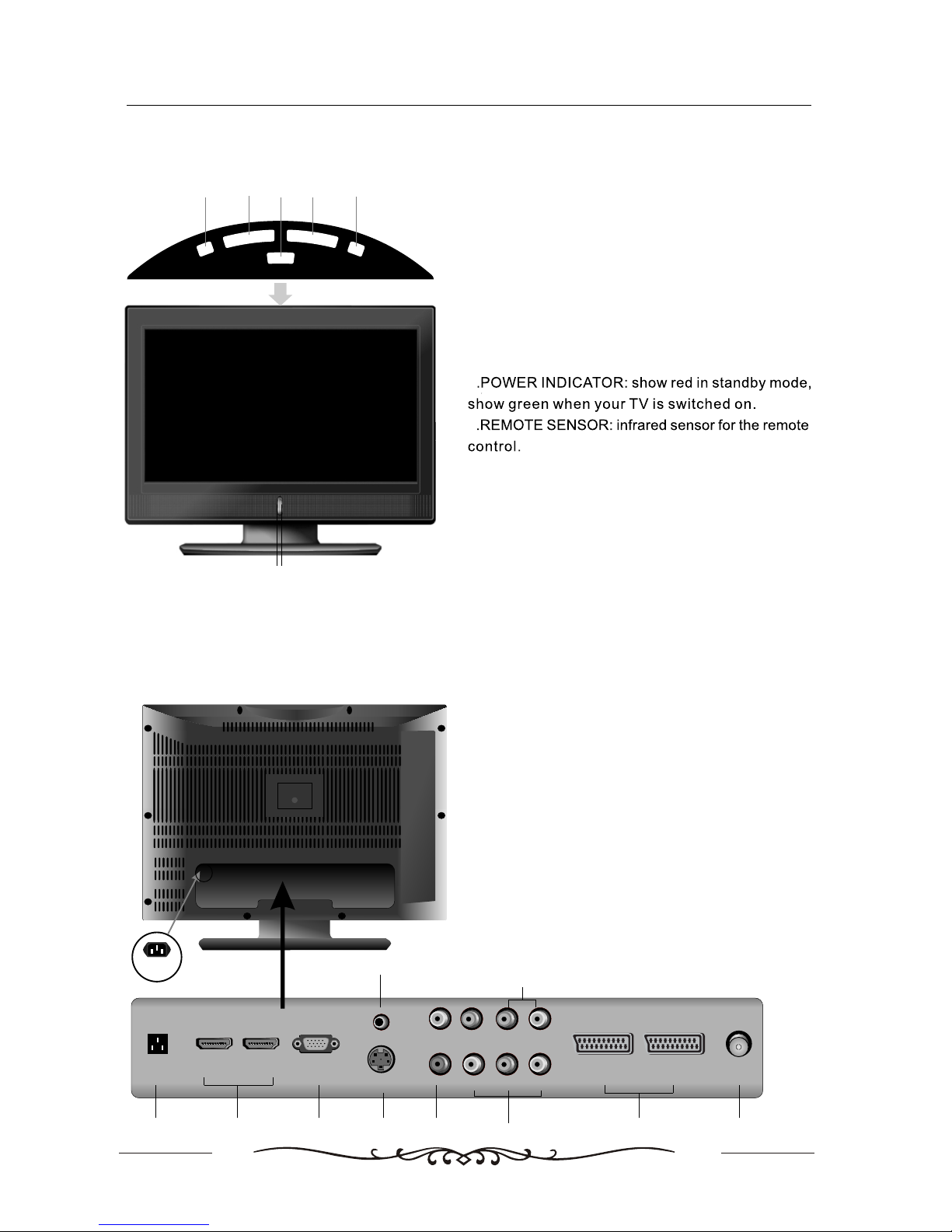
P-
P+
V-
V+
POWER
S
O
U
R
C
E
M
E
N
U
8
FRONT , BACK , CONNECTIONS OF LCD
FRONT , BACK , CONNECTIONS OF LCD 3. TV
Back View and Control Connections
1.Press“POWER” button to turn standby mode
on or off.
2.Press“P+”or “P-”to scan through channels.
Front View
4.Press “MENU”to bring up the main menu on
the screen.
5.Press“SOURCE”to select the input source.
3.Press“V+”or “V-”to increase or decrease
the volume.
6
7
23
54
1
6 7
RF IN
S-VIDEO
HDMI1
PC AUDIO
PC IN
Y IN
Pr
Pb
VIDEO
HDMI2
R IN
L IN
R
LSCART1SCART1 SCART2SCART2
AC
AC IN
8. VIDEO: Connect the Video output jack of DVD or
VCR.
10. RF: Connect the antenna.
2. HDMI: Connect the HDMI output jack of DVD.
3. VGA: Connect the PC-RGB output jack of PC.
6. YPbPr: Connect the YPbPr output jack of DVD or VCR.
4. S-VIDEO: Connect the S-VIDEO output jack of
DVD or VCR.
9. SCART: Connect the SCART jack of VCR or DVD.
7. Audio input: For YPbPr video or PC, 3.5mm stereo
socket.
1. AC IN: Main power input.
1 3
2
7
469 10
5
5. PC AUDIO: Connect the Audio output jack of PC.
8

AC IN
Power Cord Connection
- Connect the power cord correctly as shown.
- Press the POWER switch of your LCD TV to switch the unit on. The power indicator on the front panel lights up in
Green.
4. BASIC A INSTALL TION
Antennas Connection
9
TV INSTALLATION DRAWINGS
VHF TV ANTENNA
UHF TV ANTENNA
75 OHM COAXIAL CABLE
300 OHM FLAT CABLE
To TV ANTENNA JACK
INSTALLATION OF ANTENNA
300 OHM 75 OHM ADAPTOR
75 OHM DIN
Connect the 75 OHM coaxial cable from the antenna to the antenna socket on the rear panel, as
shown above.
NOTES:
For better reception, especially in outlying areas or where ghost or interference happens, an external
roof-mounted antenna is recommended.
For UHF TV reception, use the specified UHF antenna. Consult the local AV technician.
When using 300 OHM flat cable, a 300 OHM-75 OH M adapter should be ad opted for a proper
connection to the antenna jack (The adaptor not supplied).
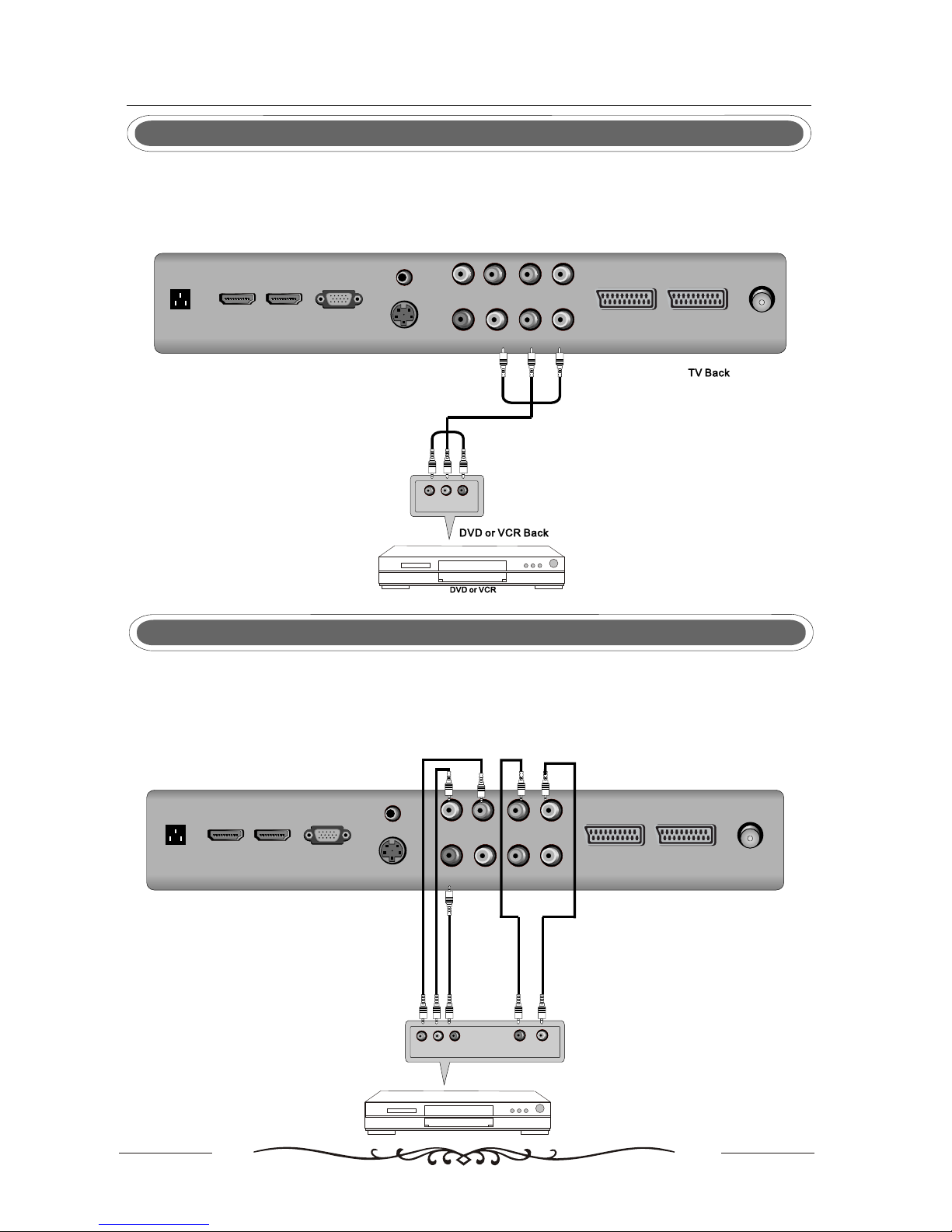
RCA Video CableRCA Video Cable
V V L L RR
Connect the VIDEO and AUDIO output jack of the DVD or VCR to the AV IN jacks on the set using
the RCA cable (Yellow [video], White and Red [left & Right audio]).
Select the AV input source using the SOURCE button on the remote control.
AV Connection
YPbPr Connection
Connect the YPbPr output of the DVD or VCR to the YPbPr input on the set. The picture quality is
improved; compared to connecting a regular VCR to the video input. Connect the Audio output of
the DVD or VCR to the Audio input jacks on the set using the RCA cable.(3.5mm plug-2 X RCA plug)
Match the jacks colors : Y is green, Pb is blue, Pr is red, Audio left is white and Audio right in red.
Select YPbPr input source with using the SOURCE button on the remote control.
10
TV INSTALLATION DRAWINGS
RF IN
S-VIDEO
HDMI1
PC AUDIO
PC IN
Y IN
Pr
Pb
VIDEO
HDMI2
R IN
L IN
R
L
SCART1SCART1 SCART2SCART2
Y Y Pb Pb PrPr R R L L
DVD BackDVD Back
RCA Video CableRCA Video Cable
TV BackTV Back
RCA Audio CableRCA Audio Cable
R R
R R
R R
RF IN
S-VIDEO
HDMI1
PC AUDIO
PC IN
Y IN
Pr
Pb
VIDEO
HDMI2
R IN
L IN
R
LSCART1SCART1 SCART2SCART2
AC
AC

VGA Connection
Connect the RGB output of the PC to the VGA jack on the set. Connect the AUDIO output of the
PC to the PC AUDIO jack on the set . Select the PC IN input source with using SOURCE button on
the remote control.
S-Video Connection
Connect the S-VIDEO output of the DVD or VCR to the S-VIDEO input on the set. The picture quality
is improved compared to connecting a regular VCR to the video input.
Connect the Audio output of the DVD or VCR to the Audio input jacks on the set using the RCA cable.
Select S-VIDEO input source, using the SOURCE button on the remote control.
11
TV INSTALLATION DRAWINGS
RF IN
S-VIDEO
HDMI1
PC AUDIO
PC IN
Y IN
Pr
Pb
VIDEO
HDMI2
R IN
L IN
R
L
SCART1SCART1 SCART2SCART2
1
TV BackTV Back
DVD or VCR DVD or VCR
DVD or VCR BackDVD or VCR Back
AUDI OAUDI O
S-VIDEO CableS-VIDEO Cable
Audio CableAudio Cable
1
RF IN
S-VIDEO
HDMI1
PC AUDIO
PC IN
Y IN
Pr
Pb
VIDEO
HDMI2
R IN
L IN
R
L
SCART1SCART1 SCART2SCART2
Stereo Audio CableStereo Audio Cable
AUDIOAUDIORGB-PC OUTPUTRGB-PC OUTPUT
PC INPUT1
PC INPC IN
Y Y
TV BackTV Back
AC
AC

HDMI Connection
HDMI connection allows the user to transfer all audio/video/control signals through one
cable only. These signals are transferred in digital. HDMI cable is not supplied.
12
TV INSTALLATION DRAWINGS
DVD or VCR DVD or VCR
DVD or VCR BackDVD or VCR Back
TV BackTV Back
HDMI OUT
HDMI CableHDMI Cable
HDMI1 PC INHDMI2
DVD or VCR DVD or VCR
DVD or VCR BackDVD or VCR Back
TV BackTV Back
HDMI OUT
HDMI CableHDMI Cable
HDMI1 PC INHDMI2
AC AC
RF IN
R IN
L IN
R
L
SCART1SCART1 SCART2SCART2 RF IN
R IN
L IN
R
L
SCART1SCART1 SCART2SCART2
Connect the SCART connector on the external video device to the SCART connector on the
LCD TV using a SCART cable.
Connection SCART
DVD or VCR DVD or VCR
Scart cableScart cable
DVD or VCR BackDVD or VCR Back
TV BackTV Back
DVD or VCR DVD or VCR
Scart cableScart cable
DVD or VCR BackDVD or VCR Back
TV BackTV Back
Note: SCART1 operates as both input and output terminals. SCART2 is for input only.

5. REMOTE CONTROL
13
REMOTE CONTROL
Remote control instructions in TV mode
POWER MUTE SOURCE
PMODE SMODE SLEEP
1 2 34
5 6 78
0
TV MENU
V-
P-
SUBTITLE HOLD SIZE REVEAL
I/II
V+
P+
EXIT
9
TEXT DISPLAY
MIX INDEX CANCEL SUBPAGE
POWER
Turn the LCD TV ON or OFF.
MUTE
Press to mute the sound. Press again or press V+ to
un-mute the TV.
NUMBER BUTTONS
Press 0-9 to select a TV channel directly when you are
watching TV. The channel change after 2 seconds.
PMODE
Press repeatedly to cycle through the available video
picture modes.
SMODE
Press to cycle through the different sound settings.
SLEEP
Lets you select amount of time before your TV turn itself
off automatically.
SOURCE
Press to cycle through the input source in following:
I/II
Press to search the NICAM modes.
TV/MENU
Brings up the main TV menu to the screen.
THUMBSTICK( ▲/ ▼/◄ / ►/ OK ENTER )
Allows you to navigate the on-screen menus and
adjust the system settings to your preference.
EXIT
Exit the main TV menu to the screen.
P+/P-
Press to scan through channels.
V+/V-
Press to increase / decrease the sound level.
-/--
Press this button to enter a program number for
multiple program channel such as 2-1,etc.
Return to the previous channel viewed.
DISPLAY
Press to display the source and channel's information.
OK
ENTER
TV AV SCART2AV SCART1 SCART2YC
YPbPr
S-VIDEO
VGA
HDMI1HDMI2

14
REMOTE CONTROL
Remote control instructions in TELETEXT mode
POWER MUTE SOURCE
PMODE SMODE SLEEP
1 2 34
5 6 78
0
TV MENU
V-
P-
SUBTITLE HOLD SIZE REVEAL
I/II
V+
P+
EXIT
9
TEXT DISPLAY
OK
ENTER
TEXT
Press to switch between TV and Teletext mode.
SUBPAGE
TELETEXT Subpage.
MIX
TV and TXT pictures are mixed together in
transparent background.
CANCEL
TELETEXT CANCEL.
HOLD
Freeze the current page.
SIZE
Change the picture’s size.
SUBTITLE
To display subtitle.
REVEAL
Reveal or hide the hidden words.
COLOR BUTTONS
Select 4 Preferred TELETEXT page.
NUMBER BUTTONS
Press 0-9 to select a teletext page.
INDEX
Request index page when index link is valid.
P+/P-
Page up and Page down.
MIX INDEX CANCEL SUBPAGE

Remote control setup
15
REMOTE CONTROL/ACCESSORIES
) Open the cover.
) Your remote requires 2X AAA Batteries. When inserting the batteries, make sure correct polarity
marks"+"and "-" on the batteries match the diagram as shown within the battery compartment.
) Replace the battery cover.
To prevent battery leakage which may result in bodily injury or damage to the remote:
1. Install all batteries correctly, and as marked on the remote control.
2. Do not mix batteries: (OLD and NEW or CARBON and ALKALINE, etc)
Remove batteries when the remote is not used for a long time.
Battery Installation
3. Recommeded use ALKALINE type batteries.

6. CONFIGURATION OF THE LCD
16
CONFIGURATION OF THE LCD
Auto Tuning
SEARCH
PICTURE
SOUND
TIMER
SETUP
SCREEN
SOURCE
Auto Tuning
Search
Program Edit
System
Autosearch
Country NEW ZEALAND
BG
-Press▲/ ▼to select the selection,◄ / ►to adjust the option as required.
-Press ENTER to confirm and exit the menu.
SYSTEM
It is as per “country”
Storage from
Press ►to start storage from.
Auto Search
Press ►to start Auto search. When it is auto searching,press MENU to stop and return to the previous
menu.
Country
Press◄ / ► to select the country as requirement.
Storage from 1
SEARCH menu
Storage 2
Sound System
Color System
77.25MHz
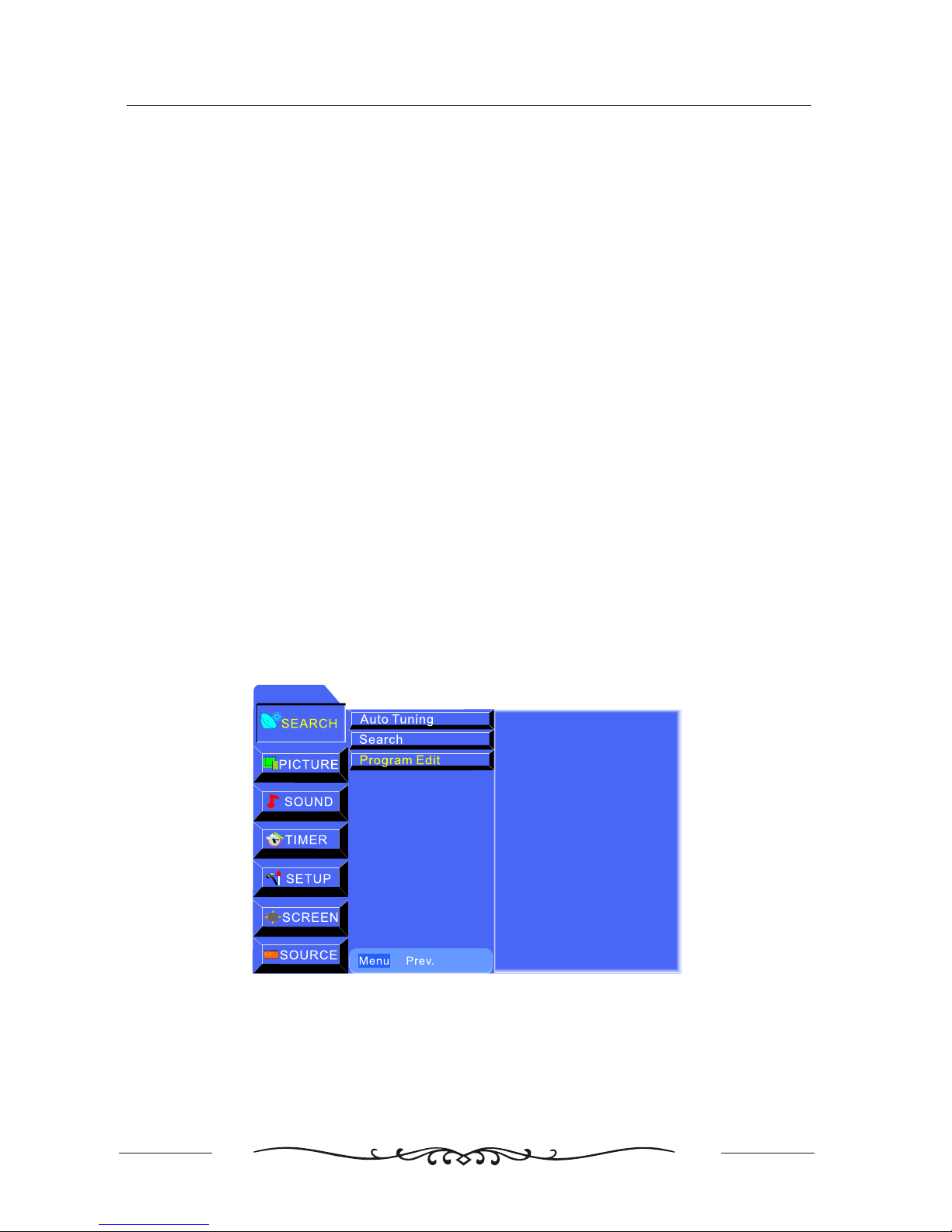
17
CONFIGURATION OF THE LCD
To Set
Program Edit
-Press ▲/ ▼ to select the selection,◄ / ► to adjust the option as requirement.
-Press OK ENTER to confirm and exit the menu.
Storage
Press◄ / ► to select a channel No.
Sound System
Press ◄ / ► to select sound system of the program. Select "BG" for New Zealand.
Color System
Press ◄ / ► to select color system of the program. Select "PAL" or "Auto" for New Zealand.
Manual Search
Press ◄ / ► to search backward/forward.
Fine
Press◄ / ► to fine tuning if the signal of the current channel is weak.
Name
To add a channel name, press◄ / ► to select the position of word, press▲/ ▼ to select the letter
you want.
-Press OK to enter the Program Edit submenu.
Search

18
CONFIGURATION OF THE LCD
0
1
2
3
4
5
6
7
8
9
Delete
Press▲/ ▼ / ◄ / ► to select the channel you want to delete, press OK to confirm, then press the ▲/ ▼ / ◄ / ►
RED on the remote control, and the color of channel will change to red. Press the RED again to
delete, or press MENU to channel.
Copy
Pre s s ▲/ ▼ / ◄ / ► t o s e lect the chan n el y ou w a nt t o c o py, p ress OK to c o nfir m . P r e ss t he ▲/ ▼ / ◄ / ►
GREEN on the remote control, and the color of channel will change to green. Press▲/ ▼ / ◄ / ► to
select the channel you want to be copied, and Press the GREEN again to copy, or press MENU to
cancel.
▲/ ▼ / ◄ / ►
Move
Pre s s▲/ ▼ / ◄ / ► to sel e ct t he c hann el y ou w ant to move , pres s OK to conf irm. Pre s s t h e ▲/ ▼ / ◄ / ►
YELLOW on the remote control and the color of the channel will change to yellow. Press▲/ ▼▲/ ▼
/ ◄ / ► to change the position of channel you want , press the YELLOW again to move, or / ◄ / ►
press MENU to cancel.
Skip
Press▲/ ▼ / ◄ / ► to select the channel you want to skip, press OK to confirm. Press the CYAN▲/ ▼ / ◄ / ►
on the remote control, and the color of the channel will change to CYAN (which indicates this
program is skipped). Then press the CYAN again to skip channel.
OK
Delete
Move
Copy
Skip
Soft
User
50
50
PICTURE menu

19
CONFIGURATION OF THE LCD
Audio Mode
Balance
Treble
Bass
Surround
Music
Movie
Sports
User
-Press MENU to display the OSD menu, ▲/ ▼ to select the menu PICTURE, ► to OK the submenu.
-Press MENU to return to the main menu from the submenu.
Picture Mode
Press ▲/ ▼ to select the presetting picture mode. Dynamic, Standard, Soft, User. Press OK to confirm
and return to preview menu.
Color temperature
Press◄ / ► to adjust the color temperature. Cold, Normal, Warm.
Contrast
Press◄ / ► to adjust the contrast.
Brightness
Press◄ / ► to adjust the brightness.
Color
Press◄ / ► to adjust the color.
Sharpness
Press◄ / ► to adjust the sharpness.
Tint
Press◄ / ► to adjust the tint (only used in NTSC mode.).
▲/ ▼ ►
▲/ ▼
◄ / ►
◄ / ►
◄ / ►
◄ / ►
◄ / ►
◄ / ►
-Press MENU to display the OSD menu,▲/ ▼ to select the menu SOUND, ►to enter the submenu.
-Press MENU to return to the main menu from the submenu.
Audio Mode
Press▲/ ▼ to select sound mode. Surround, Flat, Music, Movie, Sport, User. Press OK to confirm
and return to preview menu.
Balance
Press ◄ / ► to adjust the balance.
Treble
Press◄ / ► to adjust the treble.
Bass
Press◄ / ► to adjust the bass.
▲/ ▼
▲/ ▼
◄ / ►
◄ / ►
◄ / ►
Flat
0
20
20
SOUND menu
Other Transonic TV manuals