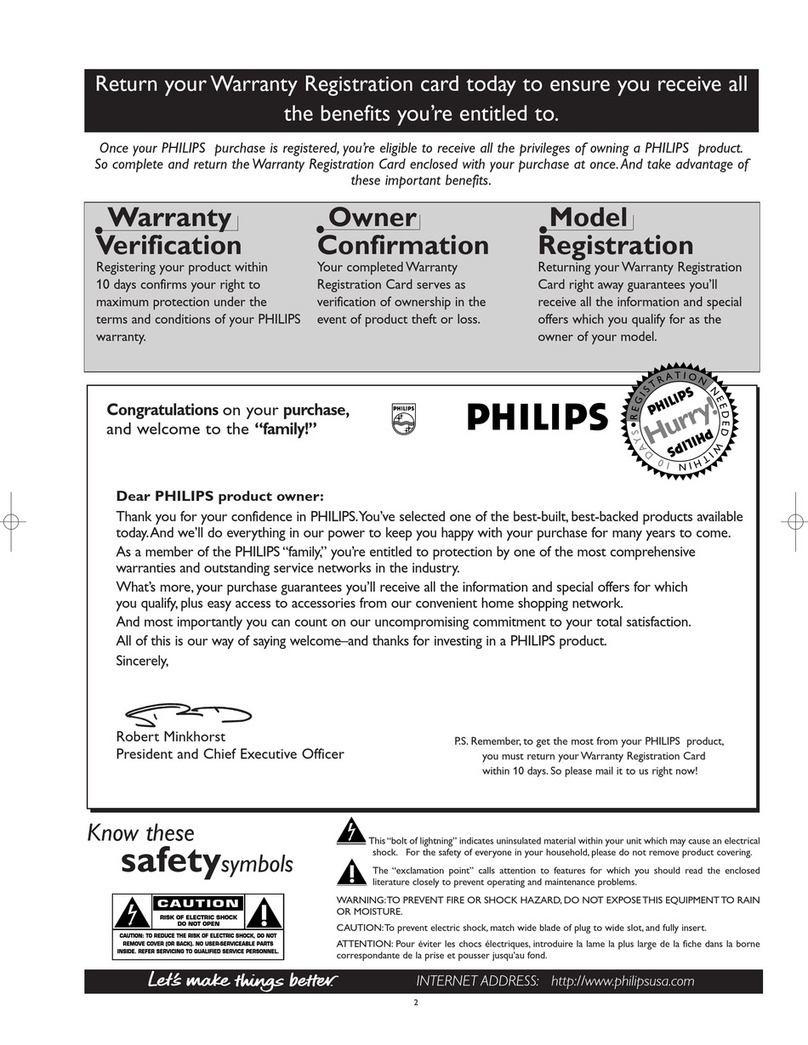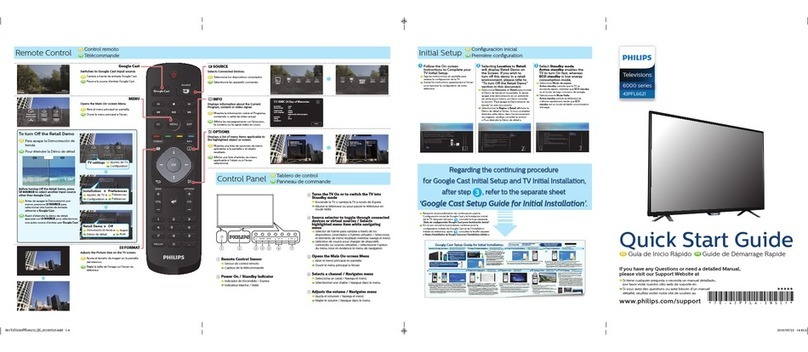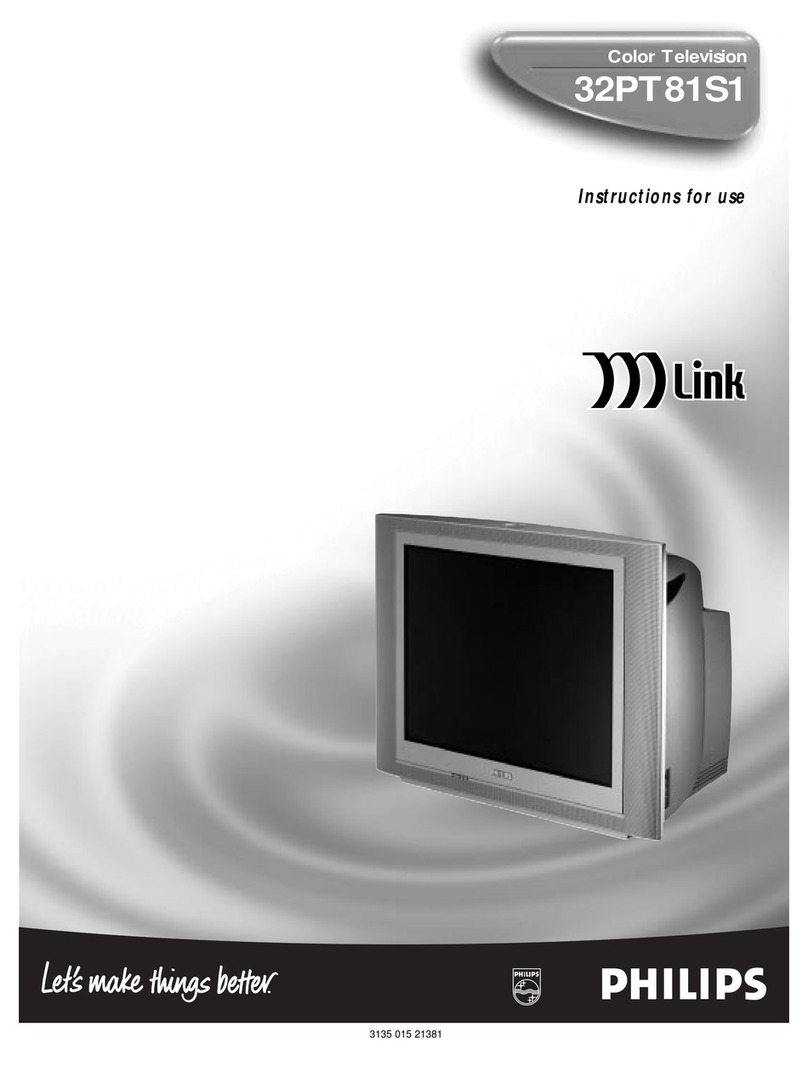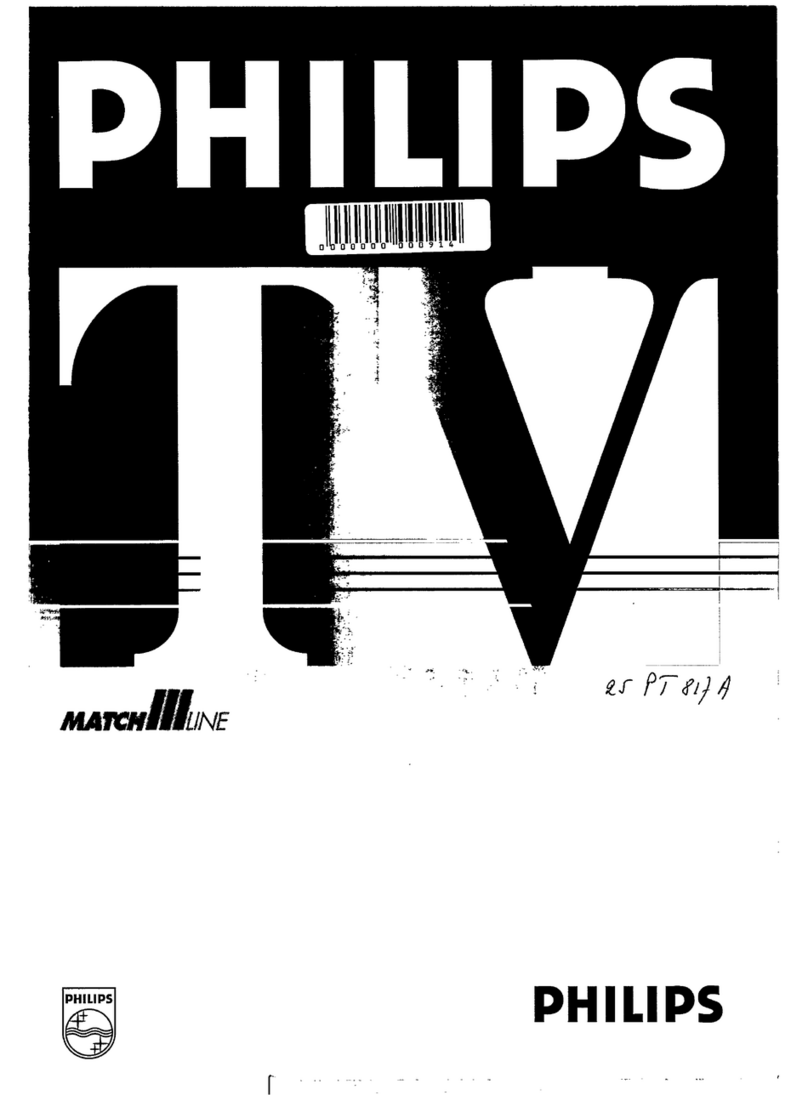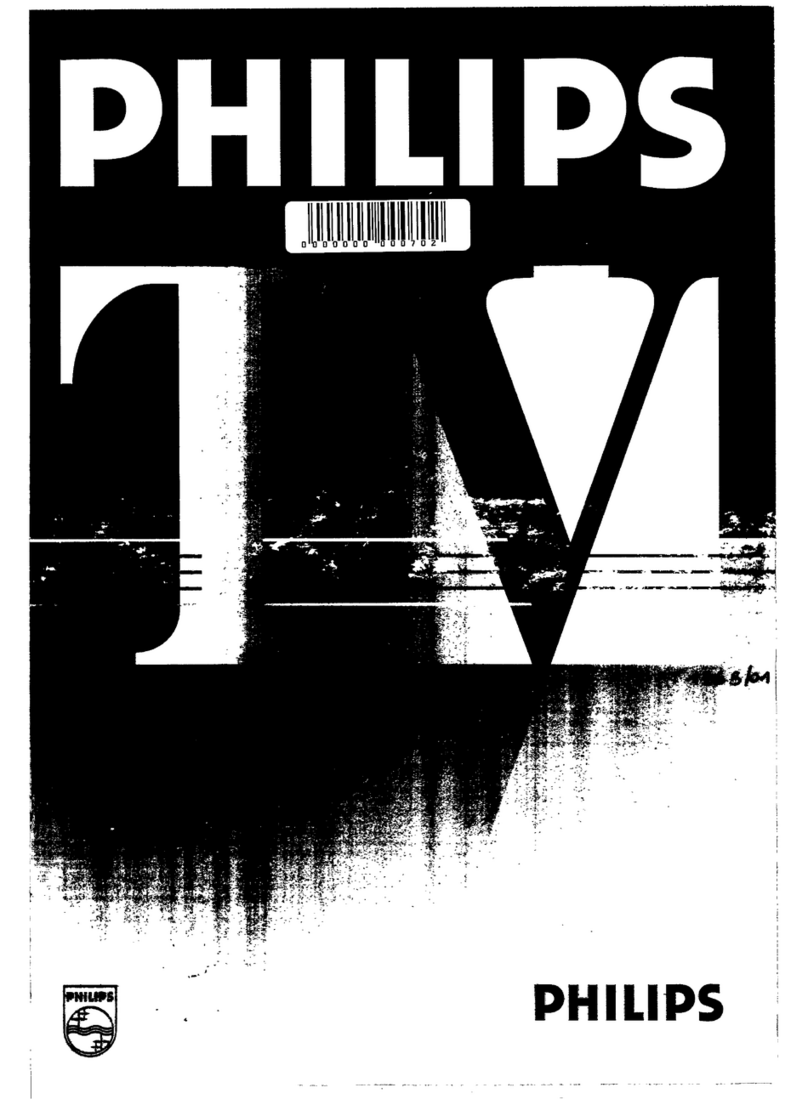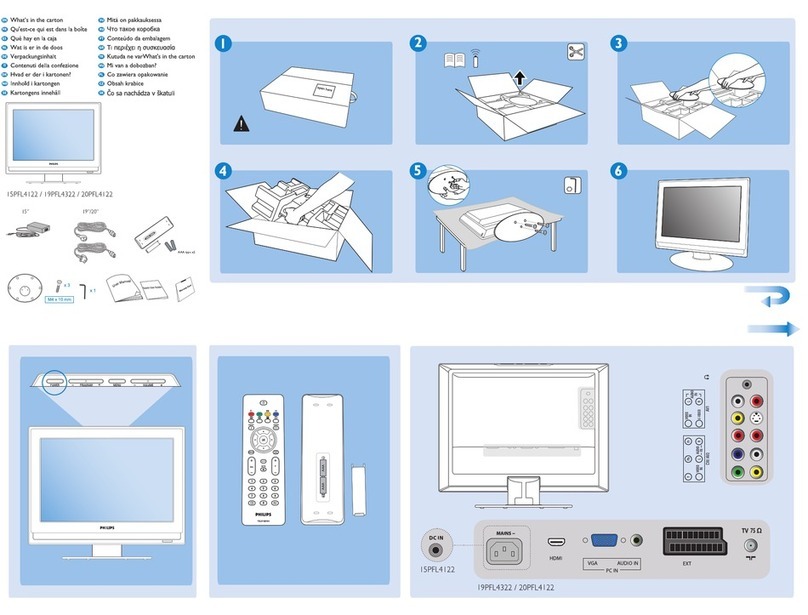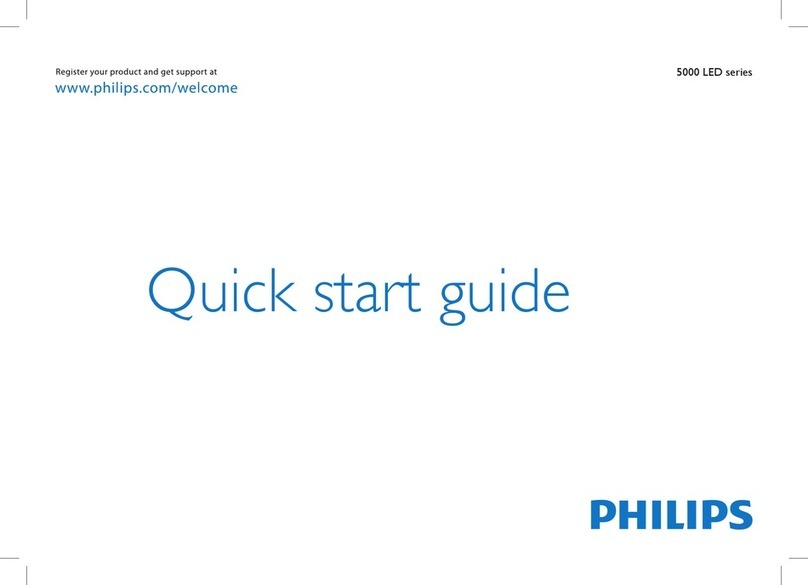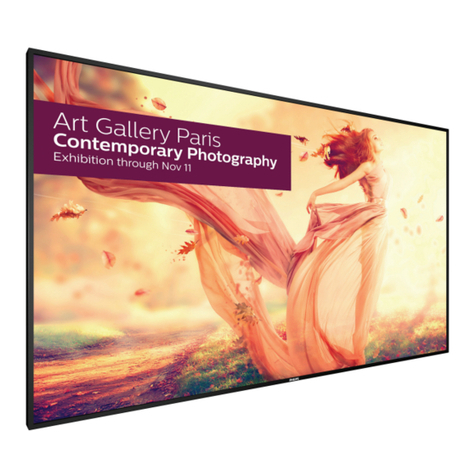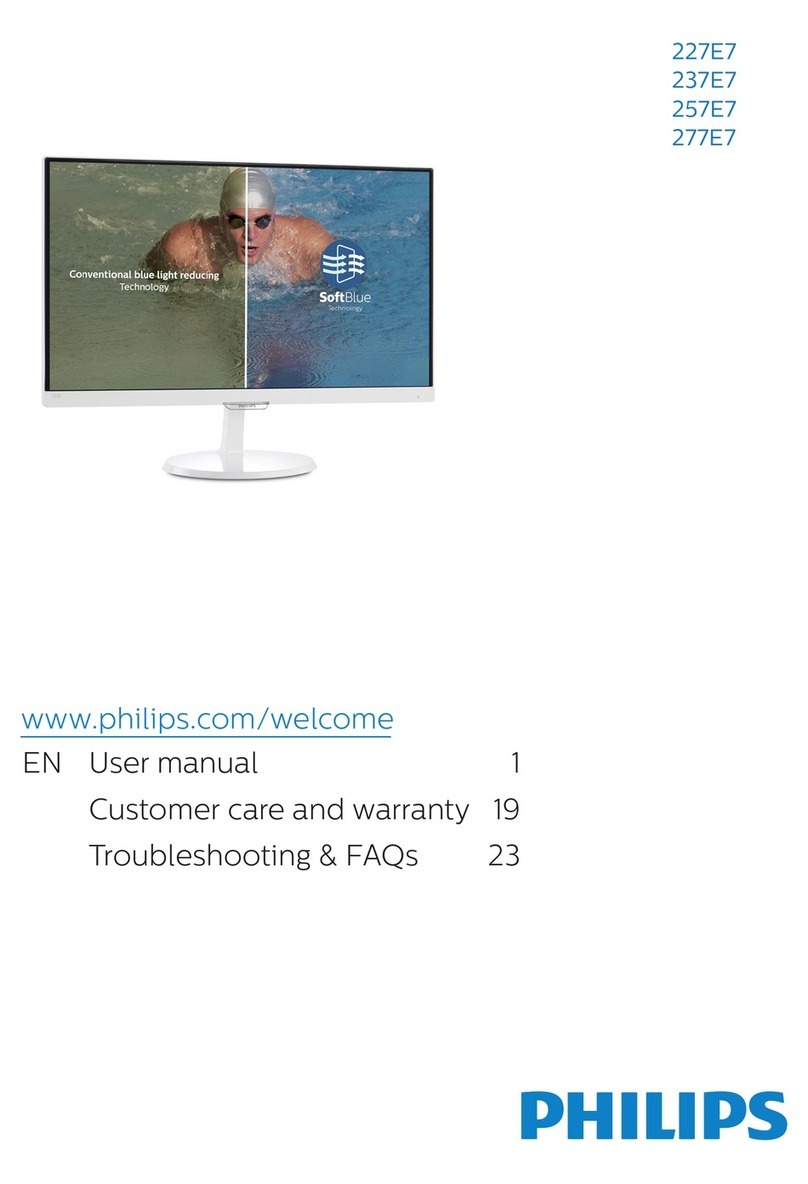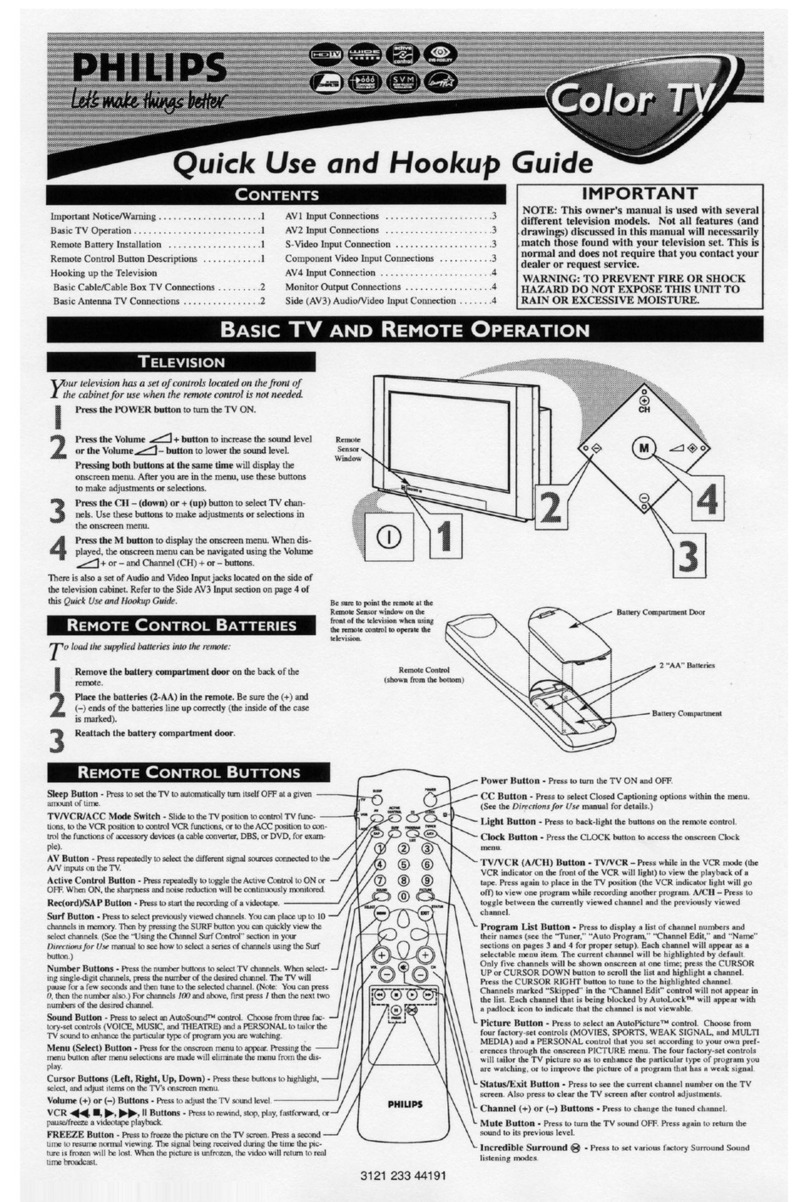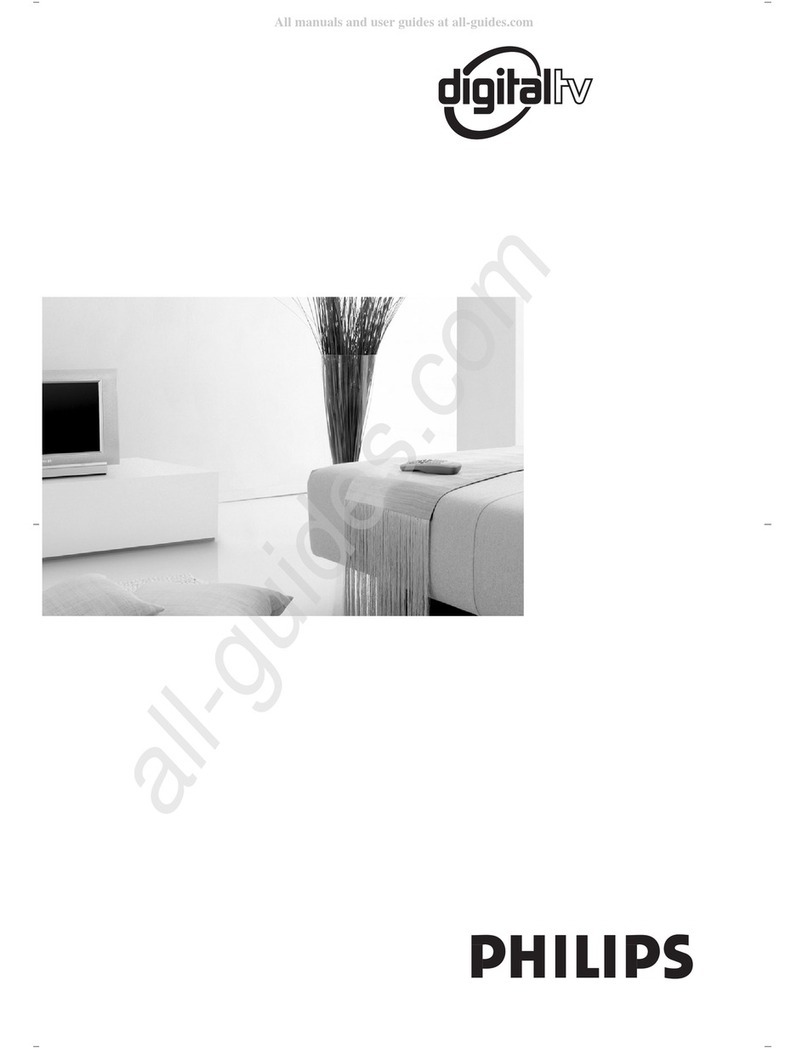2
BASIC TV AND REMOTE OPERATION
Y
our television has a set of controls located on the top of
the cabinet for use when the remote control is not needed.
1Press the POWER button to turn the TV ON.
Note: The time it takes the TV to startup can be affected
by the AutoChron™ feature (page 4). With AutoChron ON,
the TV will search for a PBS channel to set the clock
before powering itself on. This can take several seconds.
2Press the VOLUME (+) button to increase the sound
level or the VOLUME (–) button to lower the sound level.
Pressing both buttons at the same time will display the
onscreen menu. After you are in the menu, use these buttons
to make adjustments or selections.
3Press the CHANNEL– (down) or + (up) button to select
TV channels. Use these buttons to make adjustments or
selections in the onscreen menu.
There is also a set of Audio and Video Input jacks located on the
side of the television cabinet. This jack panel also contains a S-video
and headphone jack. These jacks are great for connecting a video
camcorder or any accessory device that will only be hooked up tem-
porarily.
TELEVISION
Remote Sensor Window
Audio, Video, S-Video
and Headphone Jacks
located on the side of
the television.
Volume and Channel buttons are located
on the top of the television cabinet.
To load the supplied batteries into the remote:
1Remove the battery compartment door on the back of
the remote.
2Place the batteries (2-AA) in the remote. Be sure the (+)
and (–) ends of the batteries line up correctly (the inside of
the case is marked).
3Reattach the battery compartment door.
Be sure to point the remote at the Remote Sensor window on the
front of the television when using the remote control to operate the
television.
REMOTE CONTROL BATTERIES
Remote Control
(shown from the bottom)
Battery Compartment Door
2 “AA” Batteries
Battery Compartment
REMOTE CONTROL BUTTONS
Sleep Button
Press to set the TV to automatically turn itself OFF. Press to set the TV
to automatically turn itself OFF after a period of time. Choose 15, 30,
45, 60, 90, 120, 180, or 240 minute before the TV will automatically
turn off.
Status/Exit Button
Press to see the current channel number on the TV screen. Also press to
clear the TV screen after control adjustments.
TV/VCR/ACC Mode Switch
Slide to the TV position to control TV functions, to the VCR position to con-
trol VCR functions, or to the ACC position to control the functions of acces-
sory devices (a cable converter, DBS, or DVD, for example).
Multimedia Button
Press repeatedly to select the different signal sources connected to the
A/V inputs on the TV.
VCR-Record Button
Press to start the recording of a videotape.
Incr. Surr. Button
Press to set various factory Surround Sound listening modes.
Number Buttons
Press the number buttons to select TV channels. When selecting single-
digit channels, press the number of the desired channel. The TV will
pause for a few seconds and then tune to the selected channel. (Note:
You can press 0, then the number also.) For channels 100 and above,
first press 1then the next two numbers of the desired channel.
Sound Button
Press to select an AutoSound™ control. Choose from three factory-set
controls (VOICE, MUSIC, and THEATRE) and a PERSONAL control
that you set according to your own preferences through the onscreen
Sound menu. The three factory-set controls will tailor the TV sound so
as to enhance the particular type of program you are watching.
Menu Button
Press for the onscreen menu to appear. Pressing the menu button after
menu selections are made will eliminate the menu from the display.
Cursor Buttons (Left, Right, Up, Down)
Press these buttons to highlight, select, and adjust items on the TV's
onscreen menu.
Volume (+) or (–) Buttons
Press to adjust the TV sound level.
Mute Button
Press to turn the TV sound OFF. Press again to return the sound to its
previous level.
Power Button
Press to turn the TV ON and OFF.
CC Button
Press to select Closed Captioning options within the menu. (See the
Instructions for Use manual for details.)
Light Button
Press to back-light the buttons on the remote control.
Clock Button
Press the CLOCK button to access the onscreen Clock menu.
TV/VCR (A/CH) Button
TV/VCR – Press while in the VCR mode (the VCR indicator on the
front of the VCR will light) to view the playback of a tape. Press again
to place in the TV position (the VCR indicator light will go off) to view
one program while recording another program.
A/CH – Press to toggle between the currently viewed channel and the
previously viewed channel.
Program List Button
Press to display a list of channel numbers and their names (see the
“Tuner,” “Auto Program,” “Channel Edit,” and “Name” sections on
pages 3 and 4 for proper setup). Each channel will appear as a selec-
table menu item. The current channel will be highlighted by default.
Only five channels will be shown onscreen at one time; press the
CURSOR UP or CURSOR DOWN button to scroll the list and high-
light a channel. Press the CURSOR RIGHT button to tune to the high-
lighted channel. Channels marked “Skipped” in the “Channel Edit”
control will not appear in the list. Each channel that is being blocked
by AutoLock™ will appear with a padlock icon to indicate that the
channel is not viewable.
Picture Button
Press to select an AutoPicture™ control. Choose from four factory-set
controls (MOVIES, SPORTS, WEAK SIGNAL, and MULTI MEDIA)
and a PERSONAL control that you set according to your own prefer-
ences through the onscreen PICTURE menu. The four factory-set con-
trols will tailor the TV picture so as to enhance the particular type of
program you are watching, or to improve the picture of a program that
has a weak signal.
Surf Button
Press to select previously viewed channels. You can place up to 10 chan-
nels in memory. Then by pressing the SURF button you can quickly view
the select channels. (See the “Using the Channel Surf Control” section in
your Instructions for Use manual to see how to select a series of channels
using the Surf button.)
VCR 䊴䊴,■,䊳,䊳䊳,II Buttons
Press to rewind, stop, play, fastforward, or pause a
videotape.
Channel (+) or (–) Buttons
Press to change the tuned channel.
Power ON LED