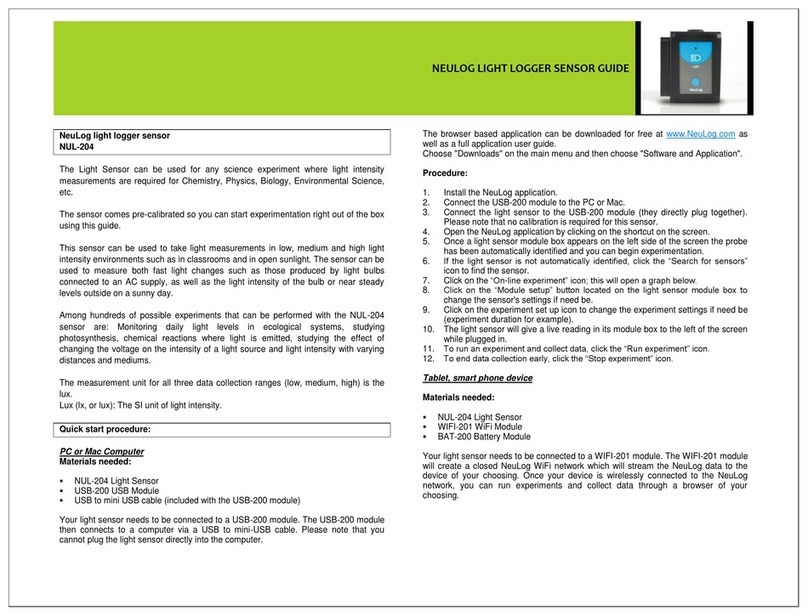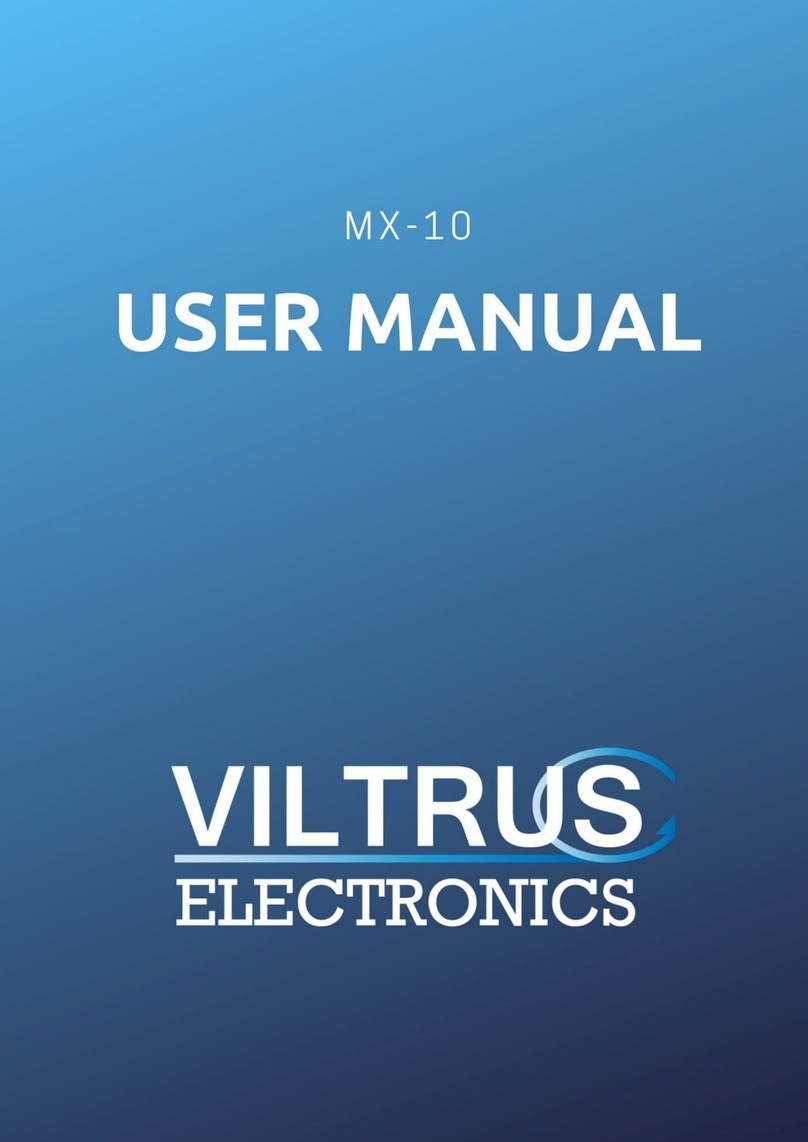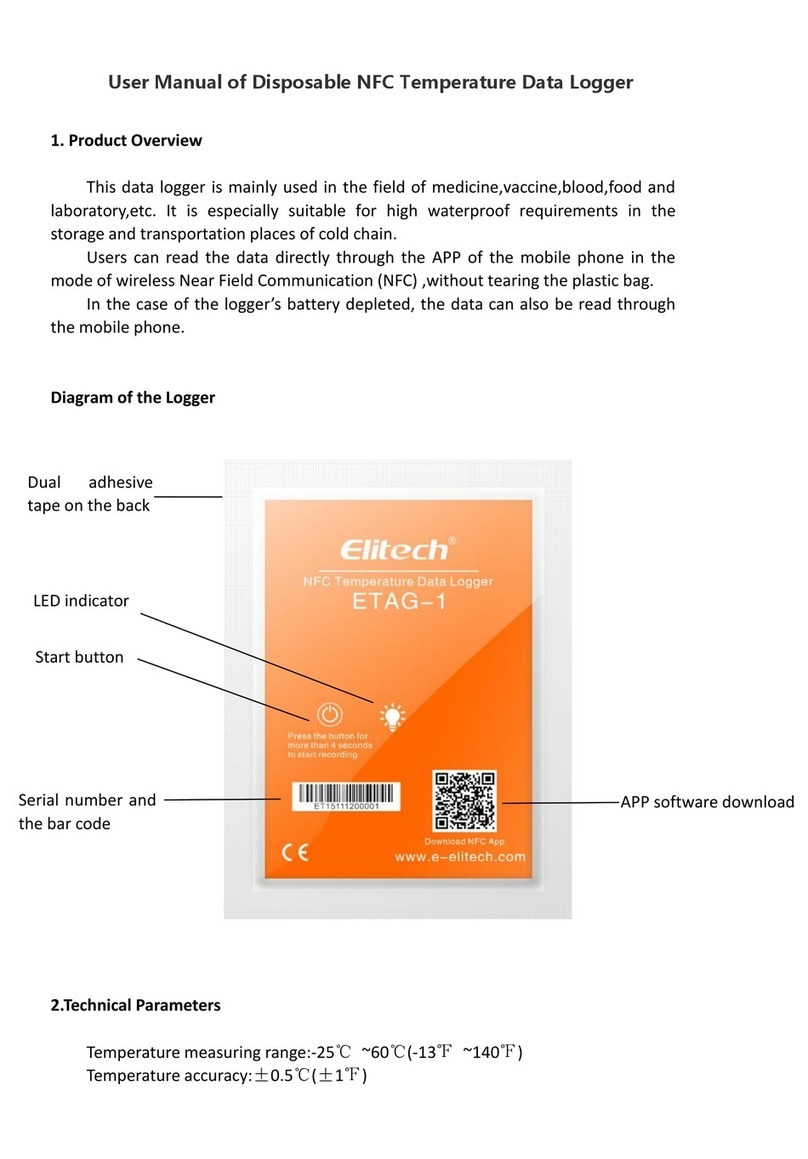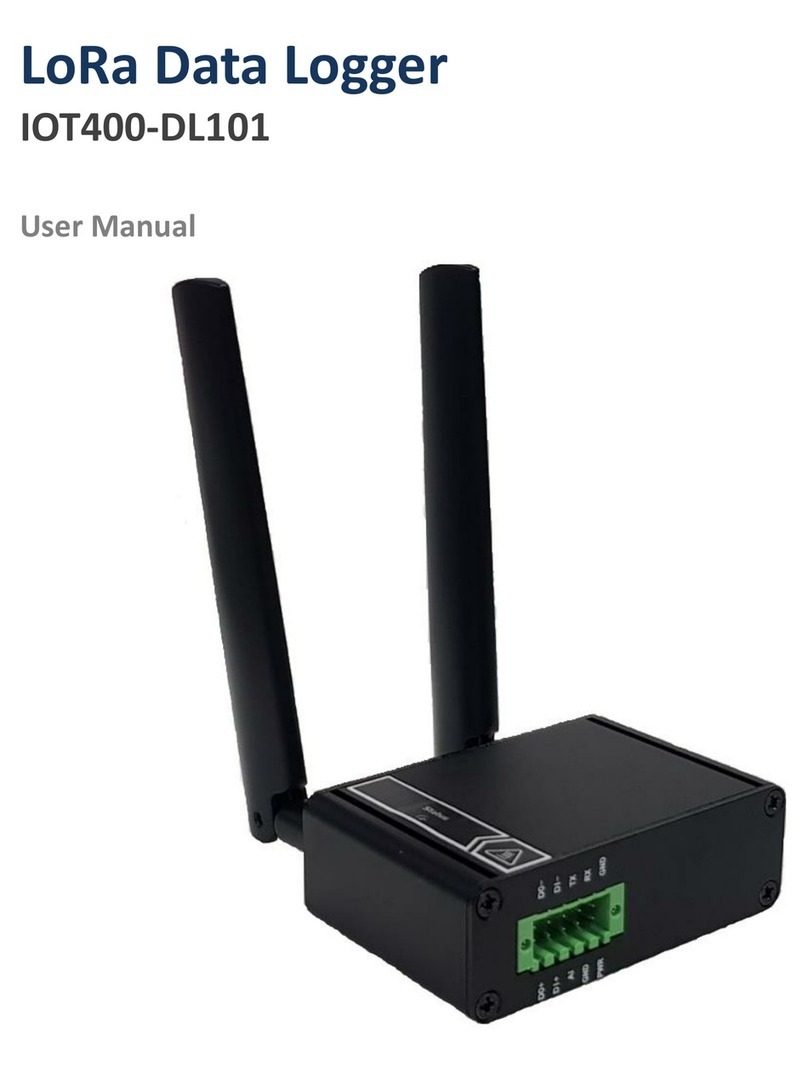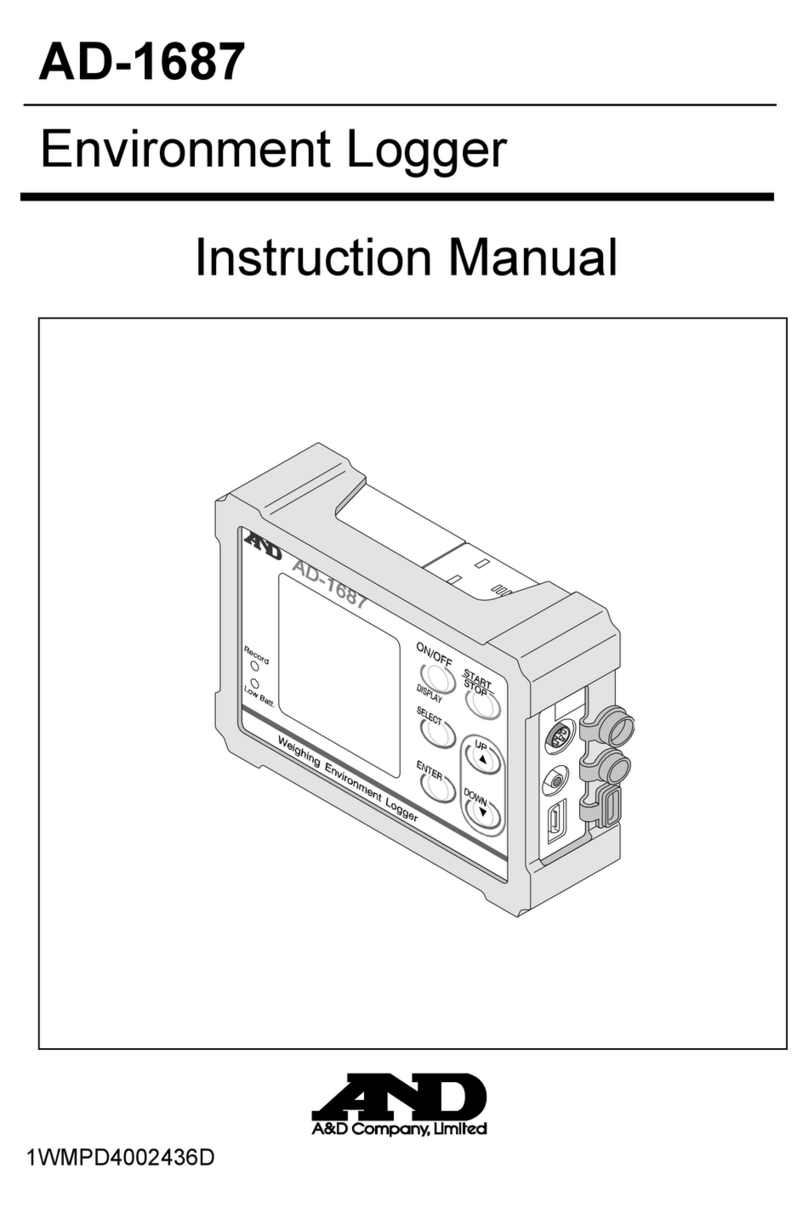Transystem 747ProS User manual

747ProS GPS Trip Recorder
User’s Manual
Published on 7-Jan-2011 V1.0

2
Table of Contents
Chapter 1 Before you begin.....................................................................................................4
1.1 Note and Warning ......................................................................................................4
1.2 Introduction................................................................................................................5
1.3 Features.......................................................................................................................5
1.4 Applications.................................................................................................................5
1.5 Appearance .................................................................................................................6
1.6 Power Switch and Push Button.................................................................................7
1.7 Appearance & LED indication..................................................................................7
1.8 BuzzerAlarm..............................................................................................................8
1.9 Motion sensor for Smart Log....................................................................................8
Chapter 2 Getting Started .......................................................................................................9
2.1 Checking the package content...................................................................................9
2.2 Getting Started............................................................................................................9
2.3 Helpful Tips...............................................................................................................10
Chapter 3 How to configure your GPS Record?................................................................. 11
3.1 Driver Installation.................................................................................................... 11
3.2 GpsView software..................................................................................................... 11
3.2.1 Configuration.................................................................................................12
3.2.2 Update AGPS.................................................................................................13
Chapter 4 Using Photo Tagger software...............................................................................15
4.1 Execute and install software utility Photo Tagger.................................................15
4.2 Google Earth.............................................................................................................15
4.3 Software Utility --- GPS Photo Tagger...................................................................15
Appendix.................................................................................................................................16
Appendix A. Specifications............................................................................................16

3
Appendix B. Free software from partners...................................................................18
Appendix C. Certification..............................................................................................20
Appendix D. Warranty Information.............................................................................22

4
Chapter 1 Before you begin
1.1 Note and Warning
- 747ProS uses + Lithium-Ion battery. If 747ProS is used in temperature lower than -10 C°
or higher than 60C°, its battery charging capability will decrease. Please leave the
747ProS far from heat or high temperature environment. In addition, do not expose your
747ProS in temperature higher than 140 F°/60C°. If you do not follow these rules, the
battery inside 747ProS may overheat, explode or burn itself, and this will lead to very
serious damage. The + Lithium-Ion battery inside the 747ProS should be recycled.
- For a long period not using 747ProS, take out the battery and store it in dry/cool places.
- For safety, keep the 747ProS and all accessories out of children’s reach.
- The manufacturer assumes no responsibility for any damages and loss resulting from the
use of this manual, or from deletion of data as a result of malfunction, dead battery, or
from misuse of the product in any way.
- Use only the supplied and approved accessories. Unauthorized accessories, modifications
or attachments could damage the 747ProS, and may violate regulations governing radio
devices.
- Use a dry, clean soft cloth to clean the unit. Do not use harsh cleaning solvents,
chemicals, or strong detergents.
- Do not attempt to open the 747ProS yourself. Unauthorized hacking may damage the
unit, and void your warranty.

5
1.2 Introduction
747ProS is a powerful GPS Datalogger comes with the latest MTK chipset to work under
most of circumstance. 747ProS allows you to log your route by setting the interval of time/
distance/ speed and intelligent auto gear function and motion sensor for smart logging(smart
mode) to save memory and power.747ProS also implement with special power circuit
design to start logging when car start and protect the electric serge from car power (Car
mode). Easy to use and through user friendly utility, it can display the tracks on Google
Earth/Map.
1.3 Features
1. zBuilt-in MTK II GPS
2. zPush button for POI recording
3. zLog up to 250,000 waypoints
4. zHigh receiving sensitivity
5. zAGPS available
6. zEmbedded sensor for smart operation
7. zAudio alarm
8. zRechargeable battery
9. zPhoto Tagger software
1.4 Applications
- zRecord your travels
- zManage trip expense
- zRepresent one's driving behavior
- zGeo-photo support

1.5 Appearance
1. Slide switch (Power off/ Car mode/ Smart Log mode)
2. Smart Log LED
3. Battery status LED (red/green)
4. GPS LED (red/green)
5. DC jack (mini USB type)
6. POI button
6

1.6 Power Switch and Push Button
Power Switch
Right (Off) Power off
Middle (Car mode) When the external power source was connected to 747ProS, it will
be wake up and start logging. In contrast, if 747ProS no any external
power supply, it will forever go into power saving mode.
Left (Smart LOG) Log time interval will be changed according to the speed detected by
the Device. Speed for each time interval can be programmed by the
provided software.
Push button
Push Push button to record POI (Points of Interest),
LED will blink 3 times which means the POI is recorded.
1.7 Appearance & LED indication
The 747ProS GPS Trip Recorder has three LED lights, one is Smart Log LED, the 2nd one is
Battery Status LED, the 3rd one is GPS Status LED/ Push to log LED. The status table of LED
shows as follows: Blue - Always OFF = Motion sensor OFF
Blue - Blink every 2 seconds = logging, Motion sensor ON
1. Motion
sensor LED Blue - Blink every 5 seconds = power saving mode
Green - always ON = Charging
Green - OFF = Fully charged
2. Battery
status LED Red - always ON = Low battery
Orange - always ON = Not Fix and searching for satellite
Orange - Blink every 2 seconds=GPS fix and logging (smart mode)
Orange - Blink every 1 second=GPS fix and logging (car mode)
Orange - OFF = Power saving mode or power off
Red - always ON = memory full
Red - Blink every 2 seconds= 80% memory occupied
3. GPS &
Memory
status LED
Red - Quick blink 3 times = POI recorded
7

8
1.8 BuzzerAlarm
747ProS is equipped with a buzzer and it supports the alarm by sound. 747ProS will beep as
an alarm to let you know when the GPS position is fixed, or when you push the POI button or
switch to change to car / smart log mode.
Default is “ON” for both smart mode and car mode.
Mode change Quick beep 1 time (can nit be turned off)
POI recorded Quick beep 3 times
GPS Fix Quick beep 2 times.
Buzzer function for POI record and GPS fix can be turned on/off by pressing the
POI button for 4 seconds or provided software.
Built-in
buzzer
Turn on/off buzzer long beep 2 times
1.9 Motion sensor for Smart Log
For automatically start/stop logging and smart power management and waypoint saving.
747ProS will enter power saving mode when it is static for 2 minutes and recover when
motion is detected. (This function is turned on as default at smart mode and turned off as
default at car mode and can be turned off/on by pressing the POI button for 8 seconds or
provided software)

9
Chapter 2 Getting Started
2.1 Checking the package content
Congratulations on your purchase of the 747ProS with + Lithium-Ion chargeable battery.
Before you start using 747ProS, please make sure if your package includes the following
items. If any item is damaged or missing, please contact your dealer at once.
- 747ProS GPS Trip Recorder x 1
- USB to mini-USB cable x 1
- DC cigarette lighter adapter x 1
- + Lithium-Ion chargeable battery x 1
- CD Tool x 1 (user manual, software utility, driver)
- Quick start guide x 1
*. Unit package contents may vary depending on countries without prior notice.
*. NOTE: The CigaretteAdapter can only be used to charge 747ProS. Please don’t make use
of it with devices other than 747ProS.
2.2 Getting Started
Please follow the procedure step by step.
Charging Your Battery
To charge your 747ProS, you have to plug your USB cable into the power source. Charging
time is about 3~4 hours and you can charge from PC/ Notebook’s USB HOST or from
cigarette-lighter in car.
For the 1st time you use the 747ProS, please charge battery until it is full. The LED that
represents the battery is the right-most battery icon.

10
- If the LED is red, that means battery power is critically low. Charge immediately.
- If the LED is green, that means battery is charging now.
- If no LED light display that means battery is fully charged.
2.3 Helpful Tips
- It’s better to turn off the 747ProS when you don’t use it, or the serial Flash's life can’t last
long.
- Some vehicles having heavy metallic sun protecting coating on windshields may affect
GPS signal receptions
- Driving in and around high buildings may affect GPS signal receptions.
- Driving in tunnels or indoor park may affect signal receptions.
- In general, any GPS receiver performs best in open space where it can see clean sky. Also
weather will affect GPS reception – rain & snow contribute to worse sensitivity.
- 747ProS output data updates every second, therefore the actual position and the position
shown in your map may have slight time delay. This may happen when you drive at
higher speed or make a turn around a corner.
- Note that 747ProS may not work indoors where it can not see the sky.
- For the 1st time you use the 747ProS, it will take 1 to 3 minutes to obtain the satellite
constellation information and fix your position, this is called “Cold Start”. If you replace
the battery, 747ProS will do Cold Start again.
- If your 747ProS can’t fix your position for more than 20 minutes, we suggest you change
to another spot with open space and then try again.

Chapter 3 How to configure your GPS Record?
The GpsView program only supports the Microsoft Windows based platform.
3.1 Driver Installation
Before the USB connector plugs in your PC/ Laptop, please have your USB Driver
Installation ready. (Install InstallDriver.exe driver for USB port from CD-ROM.)
3.2 GpsView software
Open GpsView software and select correct COM port and Baud Rate and then click “On”
button to establish the communication between 747ProS and PC. If the connection is
successful, the NMEA stream will keep showing.
Default baud rate of 747ProS is 115200bps
NMEA sentence
Satellite
reception
Satellite No.
Cold, warm and
hot start test
button
11

3.2.1 Configuration
In Setup Page, Output frequency of each NMEA can be changed from 1second to 5 seconds
and Fix update–Rate can be changed from 1 time to 5 times per second. DGPS like WAAS,
EGNOS, MSAS can be enable or disable. Here also allow users to update the AGPS and
record the NMEA sentence.
12
NMEA output
setting
Update rate
setting
SBAS setting
Firmware version
& name
Record NMEA
sentence

13
For example:
NMEA output setting + Fix
update-rate =Real NMEA output
GGA(1), GSA(1), GSV(1),
RMC(1) + 1 = GGA(1), GSA(1), GSV(1), RMC(1)
GGA(1), GSA(1), GSV(1),
RMC(1) + 2 = GGA(1/2), GSA(1/2), GSV(1/2),
RMC(1/2)
GGA(1), GSA(1), GSV(1),
RMC(1) + 3 = GGA(1/3), GSA(1/3), GSV(1/3),
RMC(1/3)
GGA(1), GSA(1), GSV(1),
RMC(1) + 4 = GGA(1/3), GSA(1/3), GSV(1/3),
RMC(1/3)
GGA(1), GSA(1), GSV(1),
RMC(1) + 5 = GGA(1/5), GSA(1/5), GSV(1/5),
RMC(1/5)
Note:
1. GGA(1) means GGA sentence output every 1 second, GGA(2) output every 2 seconds.
2. GGA(1/2) means GGA sentence output 2 times per second, (1/5) output 5 times per
second.
3.2.2 Update AGPS
Step1. Make sure you have network available for accessing the internet.
Step2. Connect 747ProS to PC and then open GpsView to establish the communication.
Step3. Go to “Setup” page
Step4. Click “Update” button under AGPS to update the AGPS data. The program will
connect to the AGPS server and download the data automatically. You can also check the
valid time of AGPS by clicking Query. Clear AGPS data by clicking Reset.

Note: AGPS has 6 day time limited.
14

15
Chapter 4 Using Photo Tagger software
4.1 Execute and install software utility Photo Tagger
Complete GPS Photo Tagger and USB driver installation (Refer to CD)
4.2 Google Earth
If you computer is not yet installed with Google Earth. Google Earth has free download
version, go download it in the internet first. For more information, please visit
http://www.google.com/earth/index.html
4.3 Software Utility --- GPS Photo Tagger
For further function to use the Photo Tagger software in detail, please refer to Photo Tagger
user manual:
Photo Tagger software > Help > User Manual
To use a mini-USB cable to connect the 747ProS to your PC, you have to power on the
747ProS unit.

16
Appendix
Appendix A. Specifications
General
Frequency L1,1575.42MHZ
C/A Code 1.023MHZ
Datum WGS84
Performance Characteristics
Without aid: 3.0m 2D-RMS
<3m CEP(50%) without SA(horizontal)
Position Accuracy*
DGPS (WAAS,EGNOS,MSAS):2.5m
Velocity Accuracy*Without aid: 0.1m/s, DGPS (WAAS,EGNOS,MSAS):0.05m/s
Acceleration*Without aid:<4g, DGPS (WAAS,EGNOS,MSAS):<4g
Timing Accuracy*50 ns RMS
Reacquisition Time*<1s
Hot start*1.5s
Warm start*34s
Cold start*35s
AGPS*<15s
Sensitivity*Acquisition:-148dBm Max., Tracking:-165dBm Max.
Update*1Hz
Dynamic
Altitude Maximum 18,000m
Velocity Maximum 515m/s

17
Acceleration Maximum 4g
Power
Input Voltage Vin : 5.0V±5%
Battery Chargeable + Lithium-Ion battery
Operation time 30 hours
Standby time 300 hours
I/O
Available Baud Rates 115200 bps
Protocols NMEA 0183 v3.01
Record data (default) RCR/ Date/ Time/ GPS valid/ Latitude/ Longitude/ Altitude/ Speed、Heading
Environment
Operating Temperature -10°C ~ +60°C
Storage Temperature -20°C ~ +60°C
Charging 0°C ~ +45°C
USB Bridge
Standard Fully compliant with USB2.0
Full – speed 12Mbps
Dimension 72 x 47 x 20 mm
Data Log
250,000 way points or more
Log GPS data by time interval/ distance/ speed limit.
Log GPS data by button push.
User can configure settings by using utility.
* Citation MTK original chipset spec.

Appendix B. Free software from partners
- locr GPS Photo software.
Please find the installation file for Windows in CD tool, or go to http://www.locr.com for
further information.
-HoudahGeo
Please find the installation file for Mac in CD tool, or go to http://www.houdah.com for
further information.
18

19

20
Appendix C. Certification
FCC Notices
This device complies with part 15 of the FCC rules. Operation is subject to the following two
conditions:
1. This device may not cause harmful interface, and
2. This device must accept any interference received, including interference that
may cause undesired operation.
FCC RF Exposure requirements:
This device and its antenna(s) must not be co-located or operation in conjunction with any
other antenna or transmitter.
NOTE: THE MANUFACTURER IS NOT RESPONSIBLE FOR ANY RADIO OR TV
INTERFERENCE CAUSED BY UNAUTHOURIZED MODIFICATION TO THIS
EQUIPMENT. SUCH MODIFICATIONS COULD VOID THE USER’S AUTHORITY TO
OPERATE THE EQUIPMENT
Other manuals for 747ProS
1
Table of contents
Other Transystem Data Logger manuals