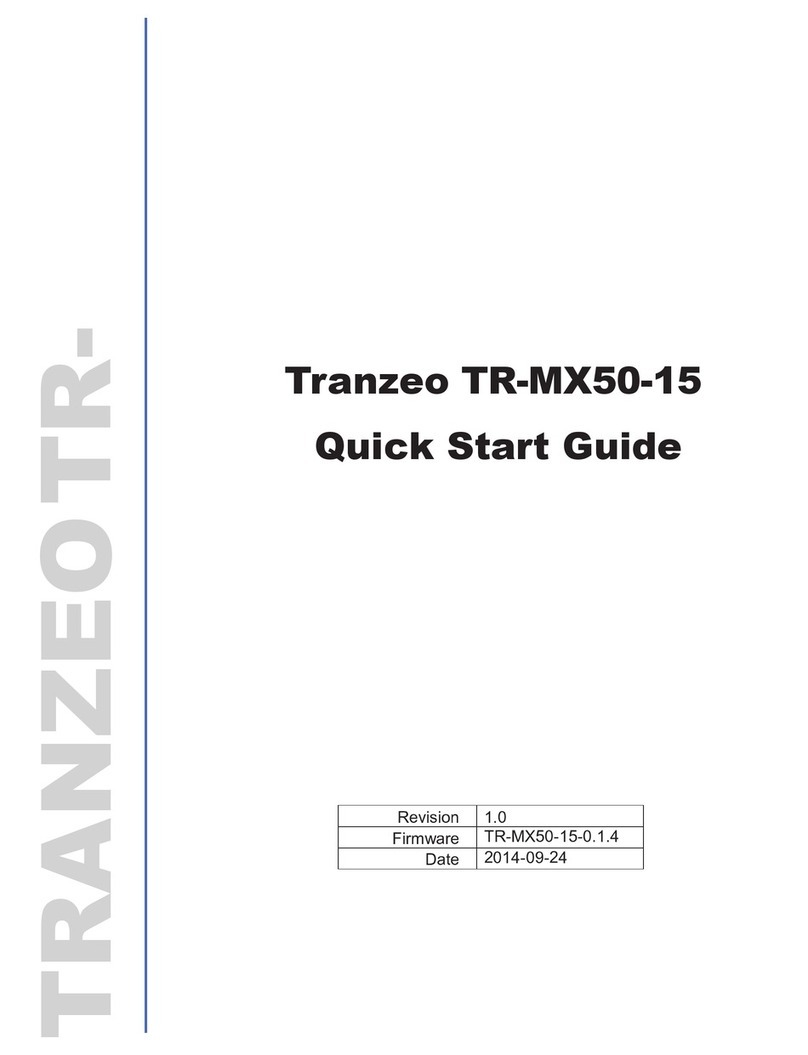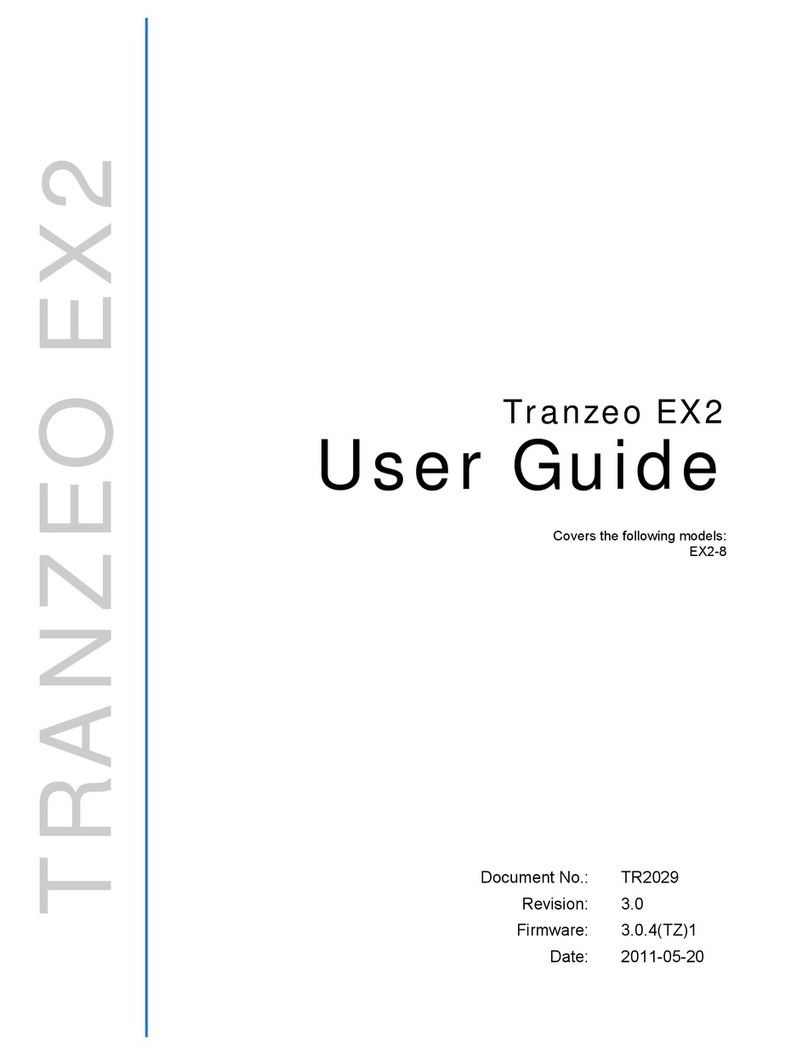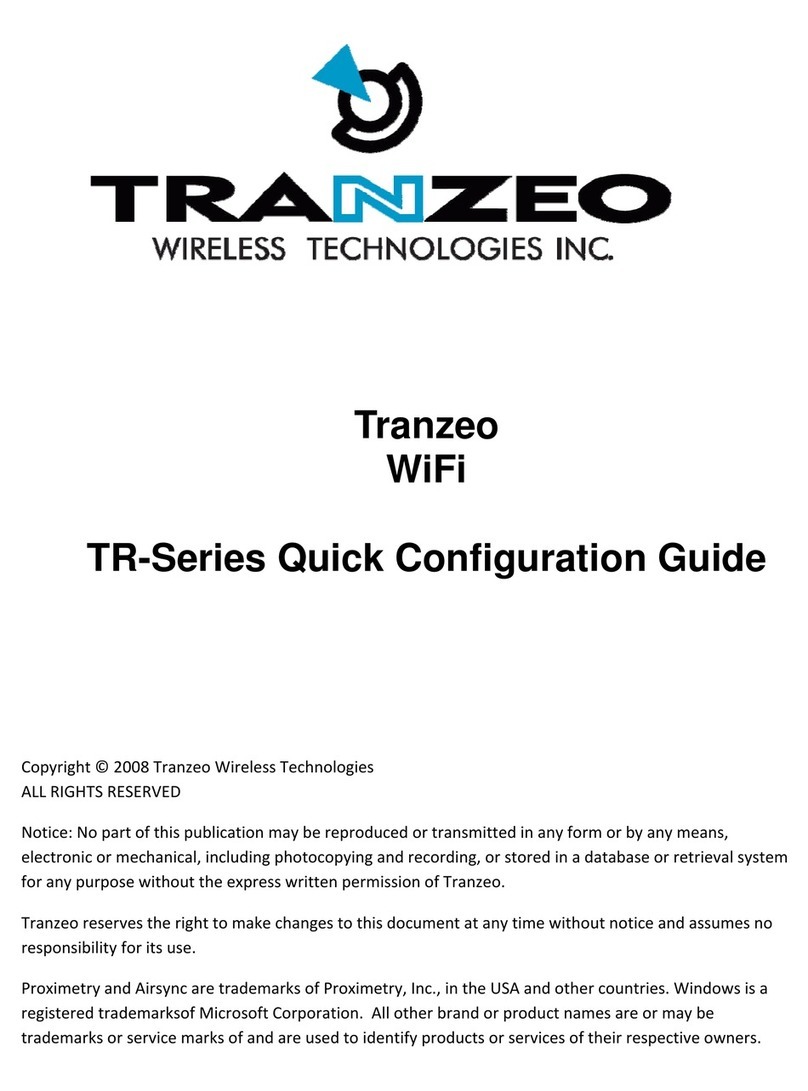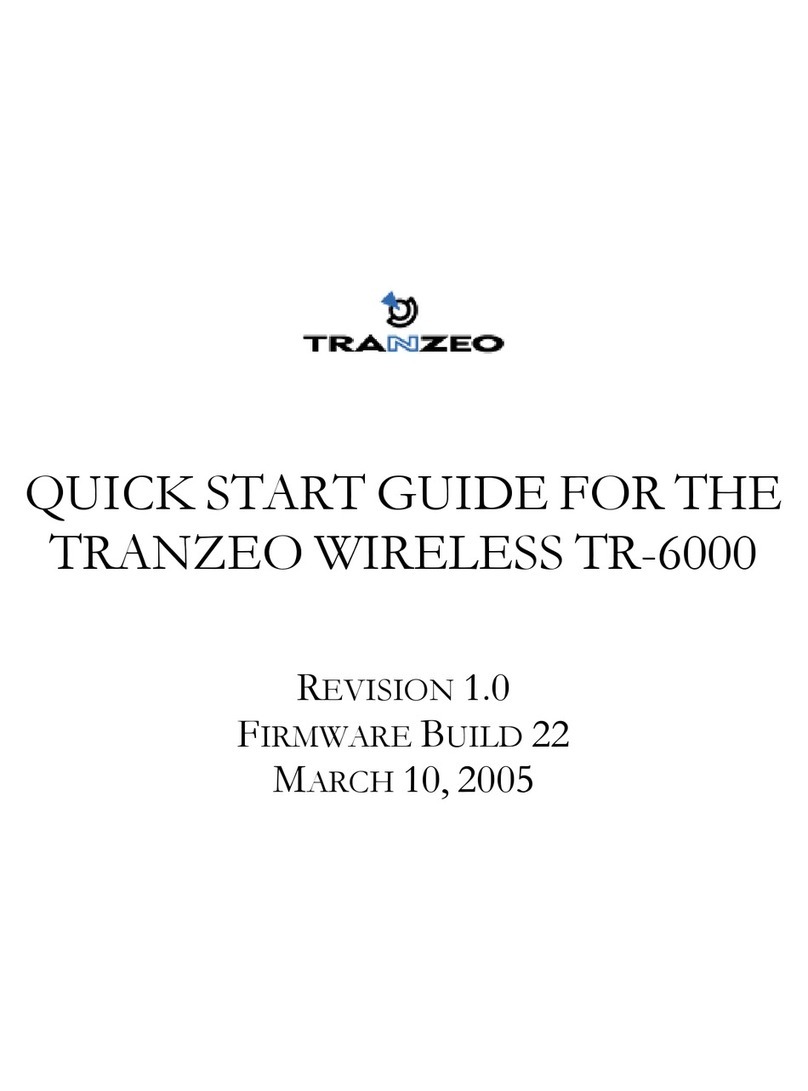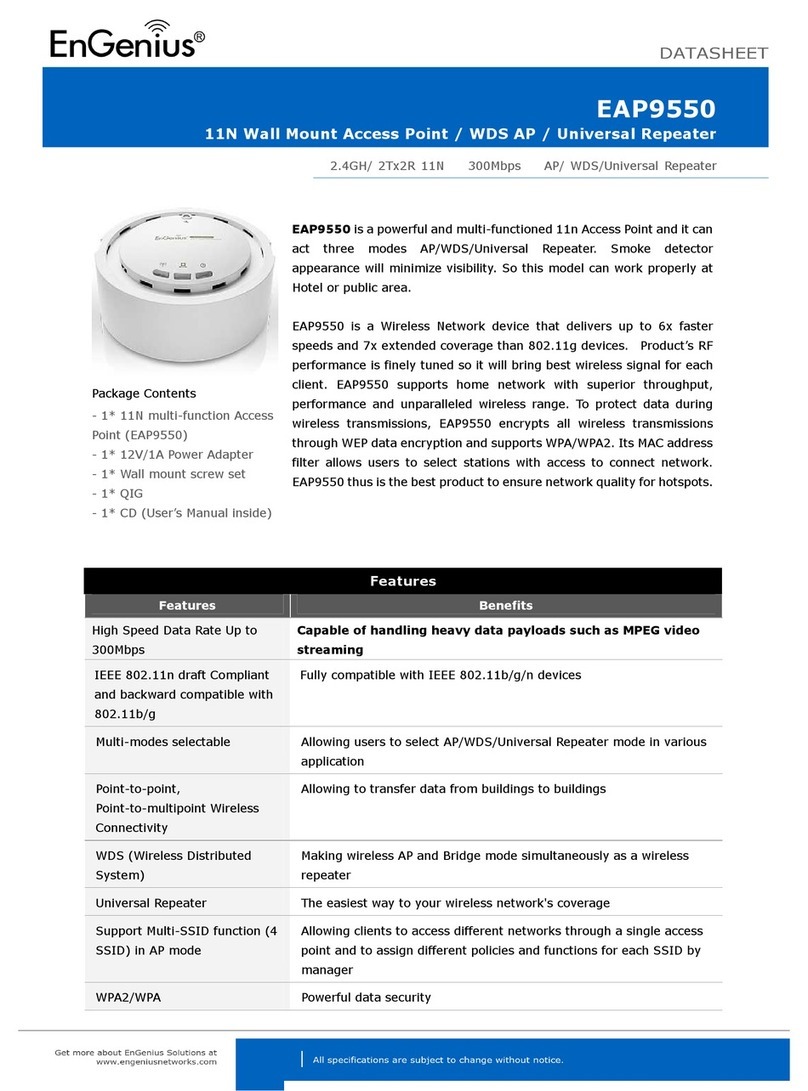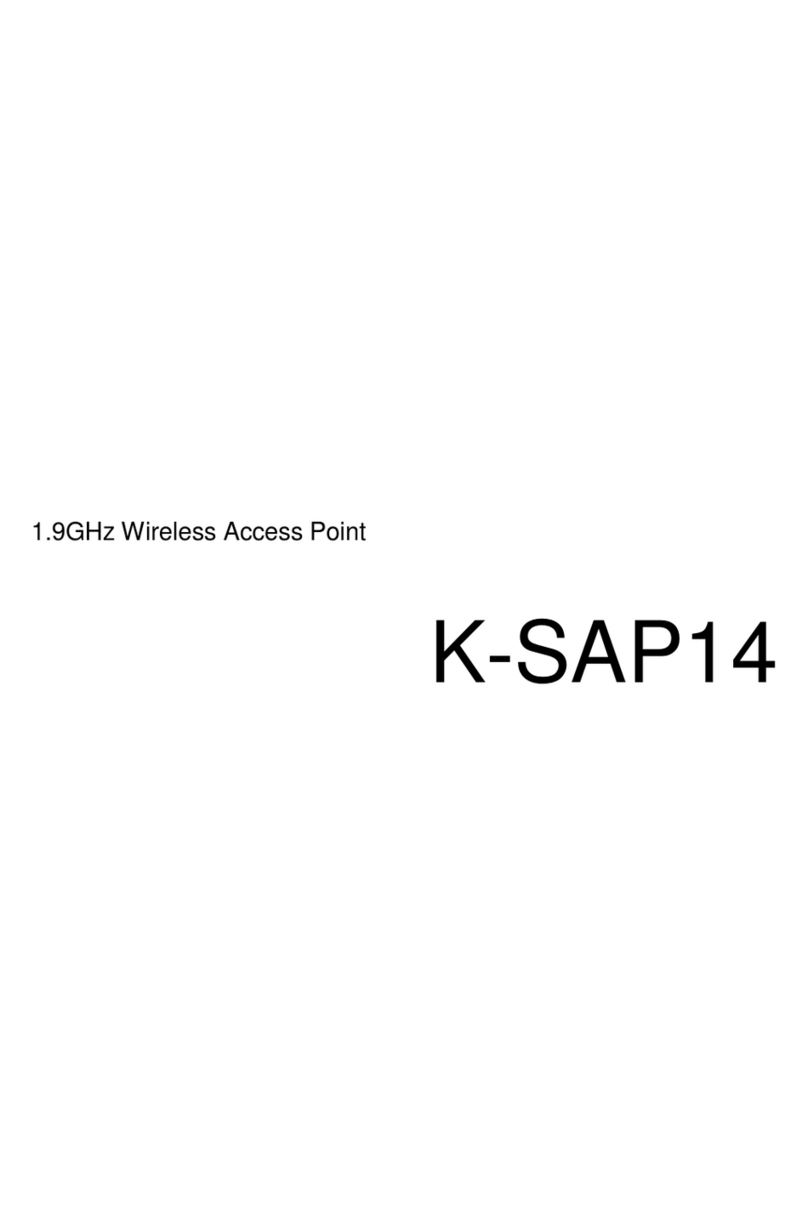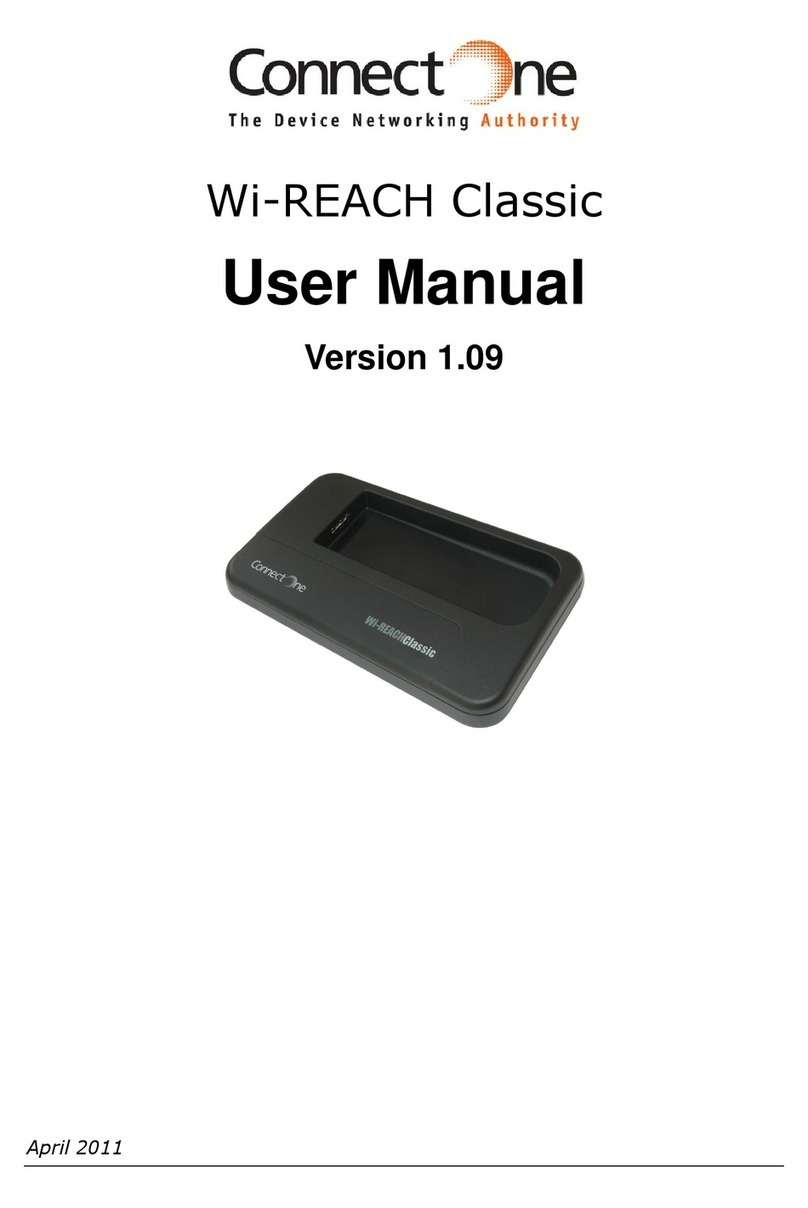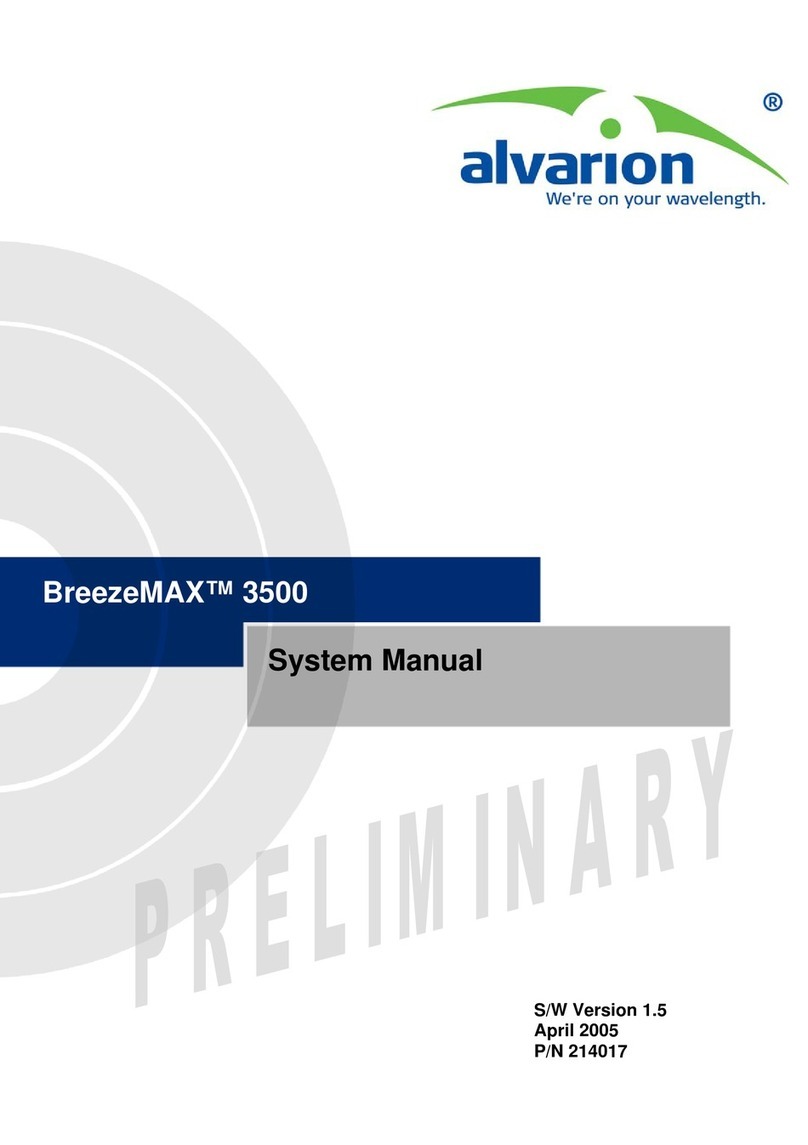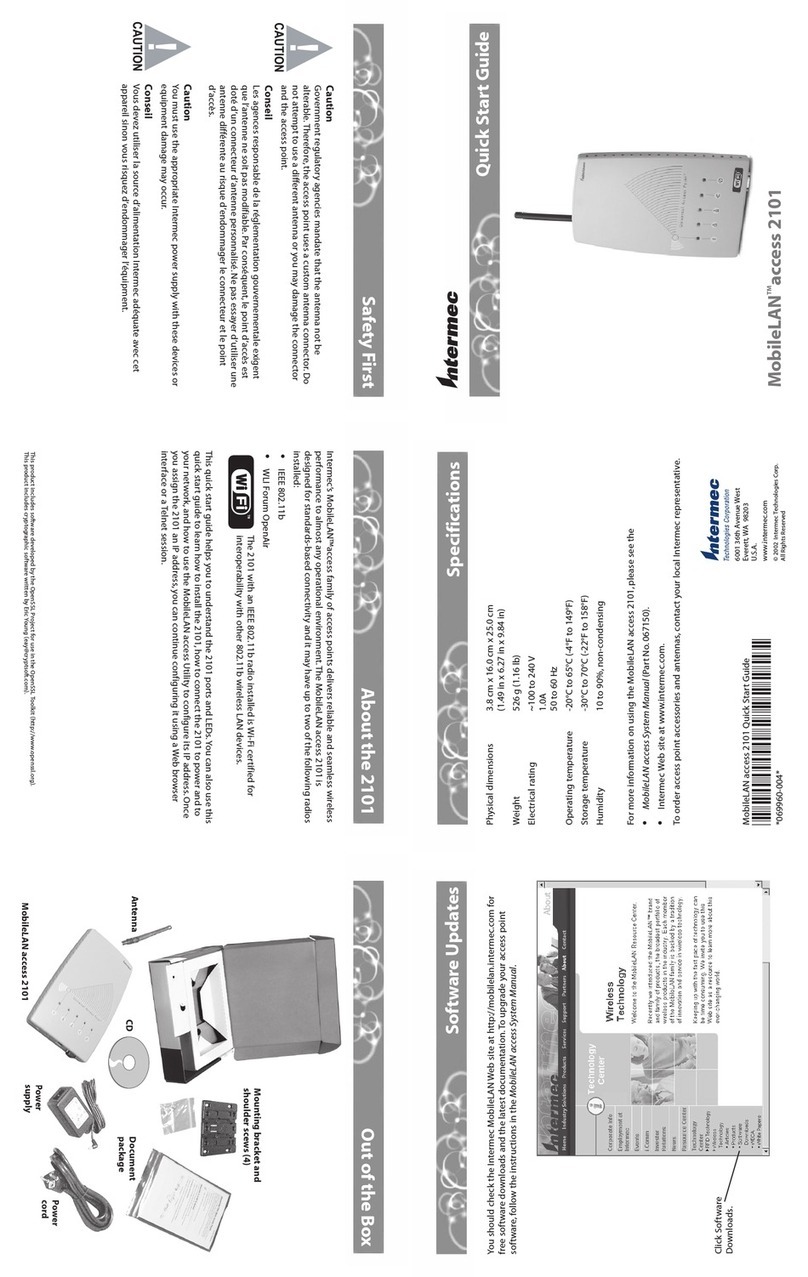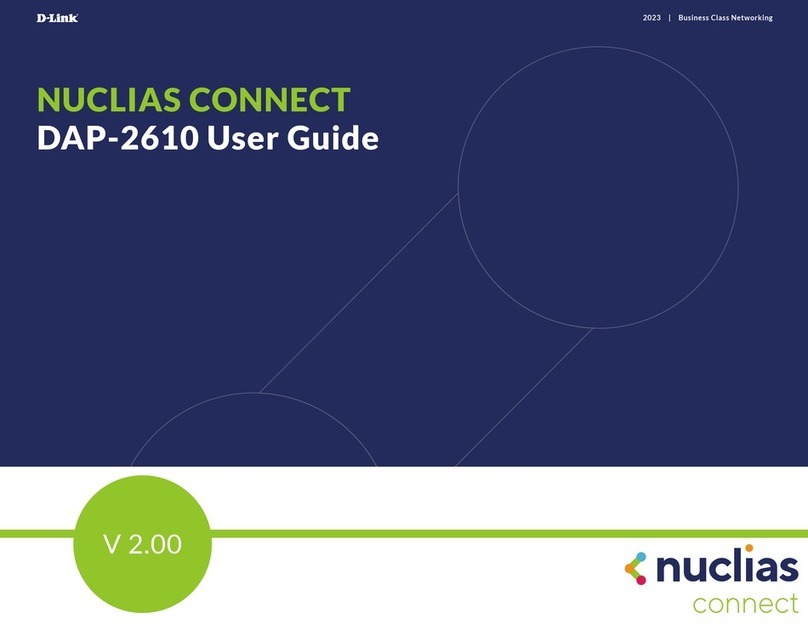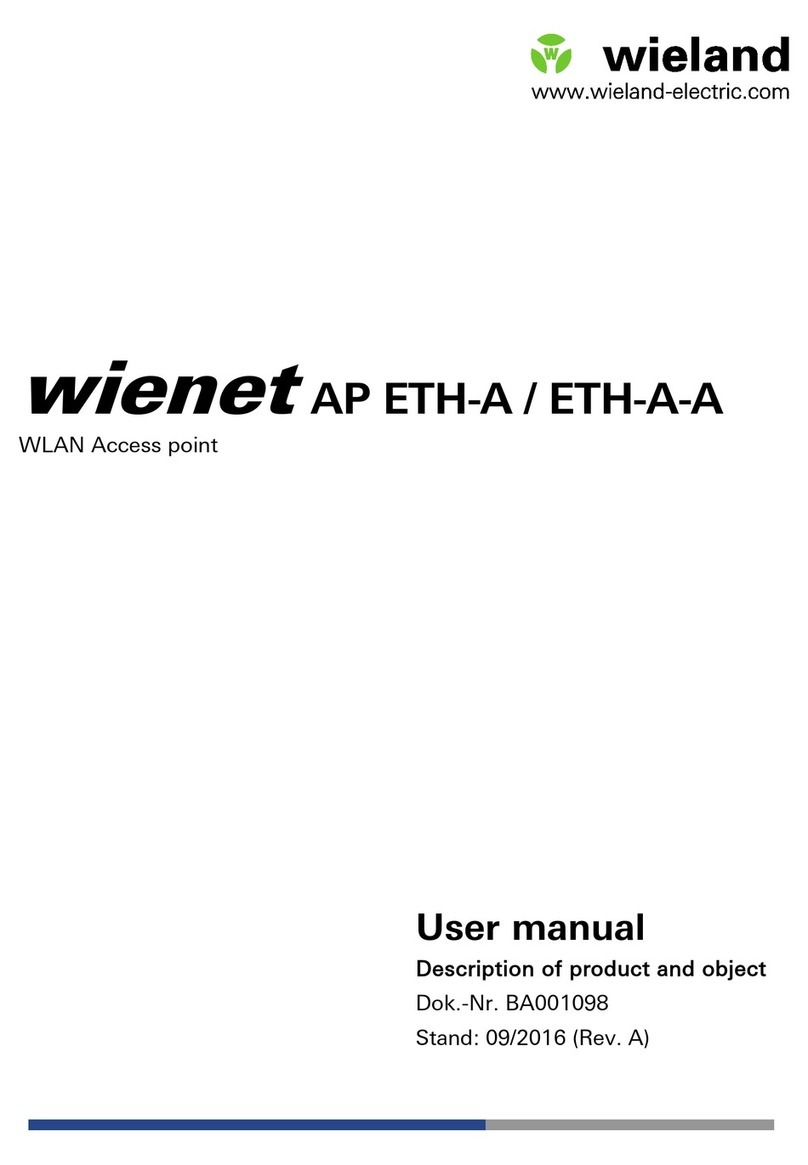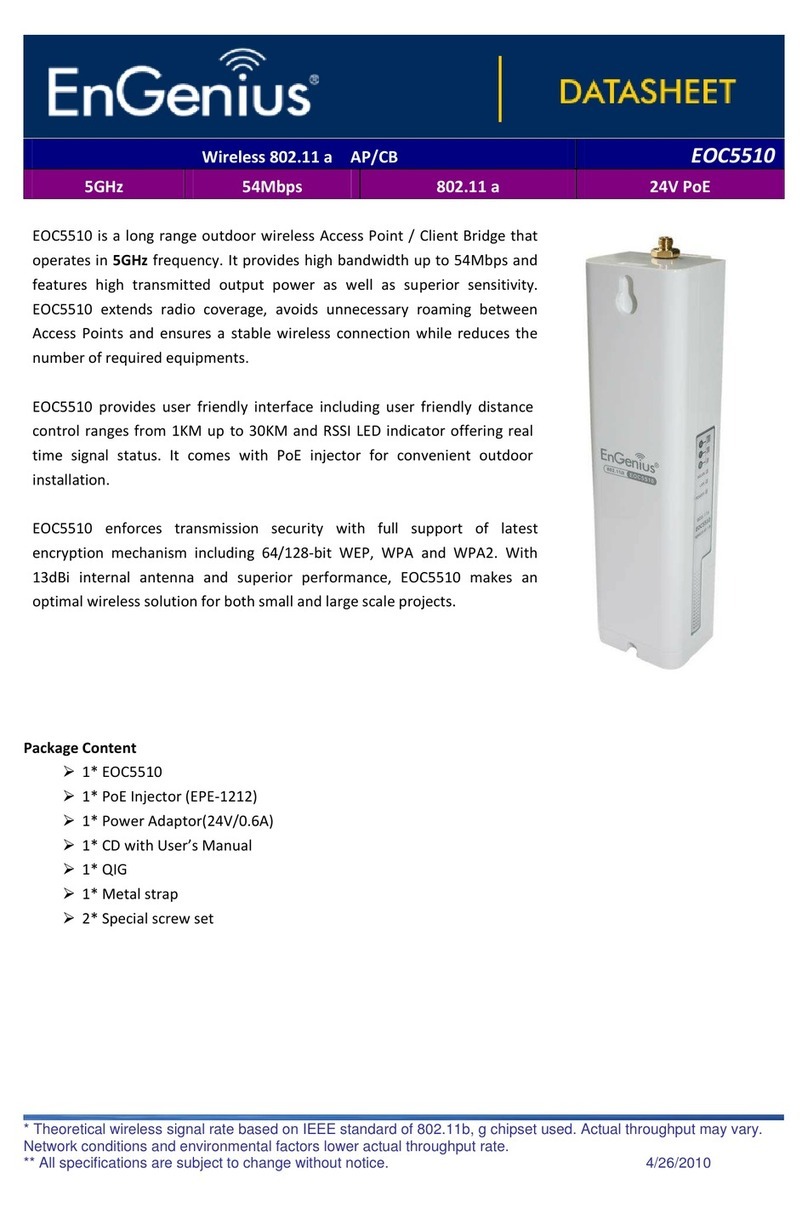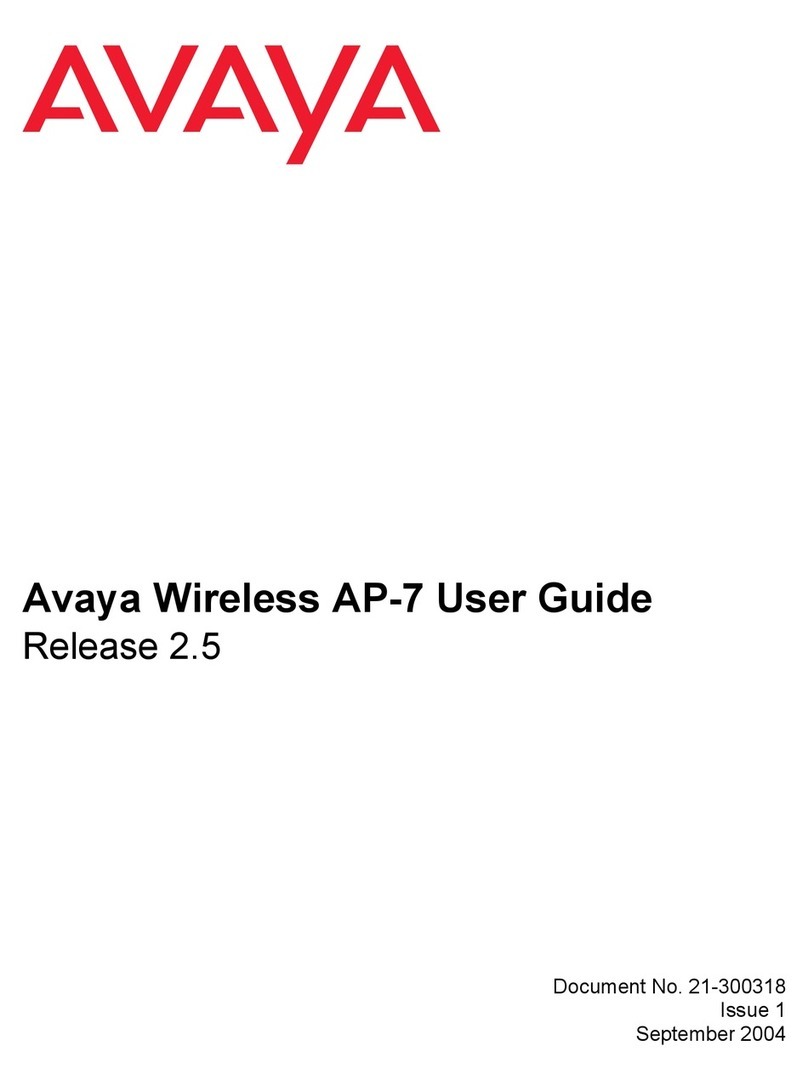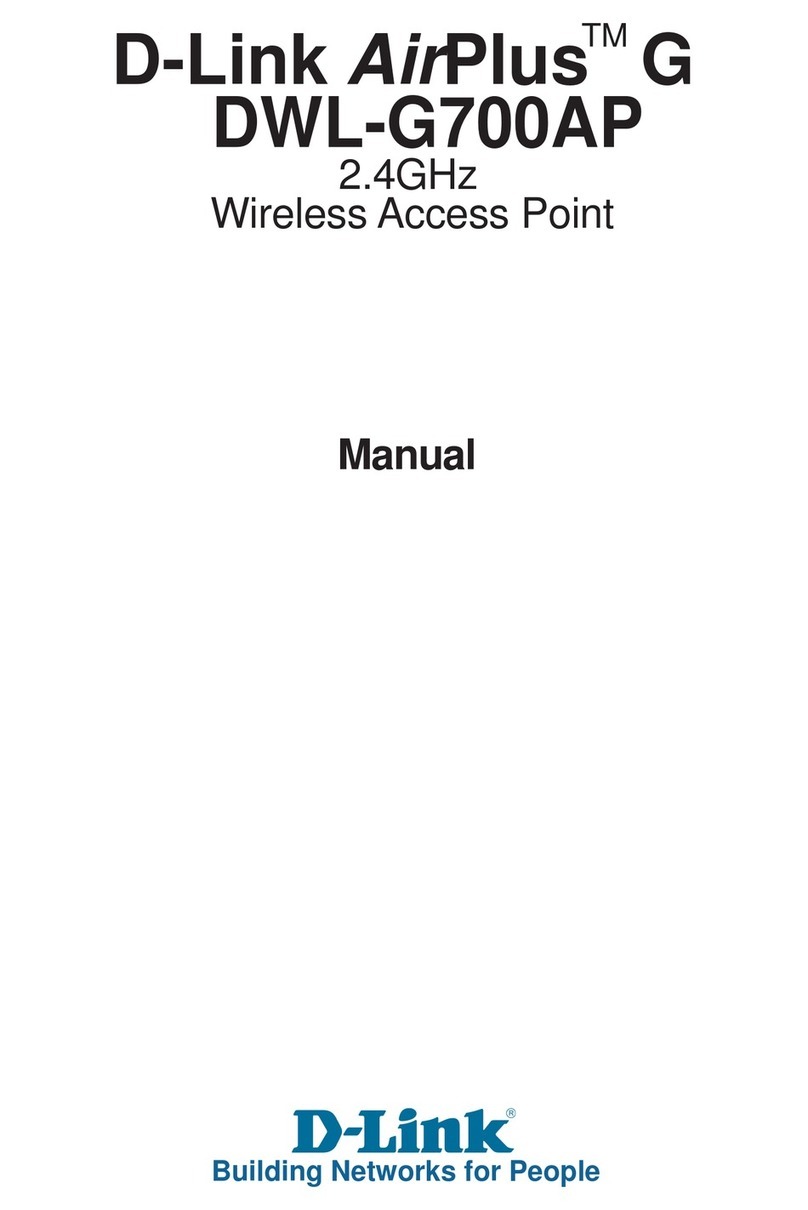Tranzeo ER-1000 User manual

Document No. TR0190 Rev A1
ER-1000 Access Point
User’s Guide
Rev. A1
Communicate Without Boundaries
Tranzeo Wireless Technologies Inc.
19473 Fraser Way, Pitt Meadows, BC, Canada V3Y 2V4
www.tranzeo.com

ER-1000 Access Point User’s Guide
TR0190 Rev. A1 2
Tranzeo, the Tranzeo logo and ER-1000 are trademarks of Tranzeo Wireless Technologies Inc. All rights
reserved.
All other company, brand, and product names are referenced for identification purposes only and may be
trademarks that are the properties of their respective owners.
Copyright © 2007, Tranzeo Wireless Technologies Inc.

ER-1000 User’s Guide
TR0190 Rev. A1 3
FCC Notice to Users and Operators
This device complies with Part 15 of the FCC Rules. Operation is subject to the following two
conditions: (1) This device may not cause harmful interference, and (2) This device must
accept any interference received, including interference that may cause undesired operation.
This equipment has been tested and found to comply with the limits for Class B Digital Device,
pursuant to Part 15 of the FCC Rules. These limits are designed to provide reasonable
protection against harmful interference in a residential installation. This equipment generates
and can radiate radio frequency energy and, if not installed and used in accordance with the
instructions, may cause harmful interference to radio communications. However, there is no
guarantee that interference will not occur in a particular installation. If this equipment does
cause harmful interference to radio or television reception, which can be determined by turning
the equipment off and on, the user is encouraged to try to correct the interference by one or
more of the following measures.
•Reorient or relocate the receiving antenna
•Increase the separation between the equipment and receiver
•Connect the equipment into an outlet on a circuit different from that to which the receiver is
connected
•Consult the dealer or an experienced radio/TV technician for help
To reduce potential radio interference to other users, the antenna type and its gain should be
so chosen that the equivalent isotropically radiated power (EIRP) is not more than that
required for successful communication
Any changes or modification to said product not expressly approved by Tranzeo
Wireless Technologies Inc. could void the user's authority to operate this device.
The Tranzeo ER-1000 Access Point must be installed by a trained professional,
value added reseller, or systems integrator who is familiar with RF cell planning
issues and the regulatory limits defined by the FCC for RF exposure, specifically
those limits outlined in sections 1.1307.

ER-1000 User’s Guide
TR0190 Rev. A1 4
Table of Contents
1Working with the ER-1000................................................................................. 8
1.1ER-1000 Variants..................................................................................................8
1.2ER-1000 Capabilities ............................................................................................8
1.3ER-1000 Interfaces...............................................................................................9
1.3.1Ethernet and PoE............................................................................................... 10
1.3.2Antenna.............................................................................................................. 11
1.4Deployment Considerations................................................................................11
1.4.1AP Channel Selection ........................................................................................ 11
2Connecting to the ER-1000.............................................................................. 13
2.1Network Interfaces..............................................................................................13
2.2Connecting to an Unconfigured ER-1000............................................................14
2.3Default Login and Password ...............................................................................15
2.4Resetting the ‘admin’ Password..........................................................................15
3Using the Web Interface .................................................................................. 16
3.1Accessing the Web Interface...............................................................................16
3.2Navigating the Web Interface..............................................................................18
3.3Setting Parameters .............................................................................................18
3.4Help Information..................................................................................................19
3.5Rebooting............................................................................................................19
4Using the Command Line Interface................................................................ 21
4.1Accessing the CLI...............................................................................................21
4.2User Account.......................................................................................................21
4.3CLI Interfaces......................................................................................................22
4.4CLI Features .......................................................................................................22
4.4.1Control of the Cursor.......................................................................................... 22
4.4.2Cancel a Command ........................................................................................... 22
4.4.3Searching the Command History ....................................................................... 23
4.4.4Executing a Previous Command........................................................................ 23
4.5CLI Commands...................................................................................................23
4.5.1‘?’ command....................................................................................................... 23
4.5.2‘whoami’ command ............................................................................................ 23
4.5.3‘help’ command.................................................................................................. 24
4.5.4‘show’ command ................................................................................................ 24
4.5.5‘use’ command................................................................................................... 25
4.5.6‘set’ command.................................................................................................... 25
4.5.7‘get’ command.................................................................................................... 26
4.5.8‘list’ command .................................................................................................... 27
4.5.9‘ping’ command.................................................................................................. 27

ER-1000 User’s Guide
TR0190 Rev. A1 5
4.5.10‘ifconfig’ command ............................................................................................. 28
4.5.11‘route’ command................................................................................................. 28
4.5.12‘clear’ command................................................................................................. 28
4.5.13‘history’ command.............................................................................................. 29
4.5.14‘!’ command........................................................................................................ 30
4.5.15‘exit’ command................................................................................................... 31
4.5.16‘quit’ command................................................................................................... 31
5Initial Configuration of an ER-1000................................................................. 32
6Status Information ........................................................................................... 34
6.1Configuration Overview Page..............................................................................34
6.2Interface Status...................................................................................................35
6.2.1Virtual AP Interfaces .......................................................................................... 35
6.2.2Wired Interface Status........................................................................................ 36
6.3Bridging...............................................................................................................36
6.4Routing Table......................................................................................................37
6.5ARP Table...........................................................................................................38
6.6Event Log............................................................................................................39
6.7DHCP Event Log.................................................................................................39
7Configuration Profile Management................................................................. 41
7.1Saving the Current Configuration........................................................................41
7.2Load a Configuration Profile................................................................................42
7.3Delete a Configuration Profile .............................................................................42
7.4Downloading a Configuration Profile from an ER-1000.......................................43
7.5Uploading a Configuration Profile to an ER-1000................................................44
8Mode of Operation ........................................................................................... 45
9System Settings............................................................................................... 47
9.1User Password....................................................................................................47
9.2Node ID...............................................................................................................48
9.3DNS / Domain Settings .......................................................................................49
9.4DNS Proxy Configuration....................................................................................50
9.5NetBIOS Server ..................................................................................................51
9.6SNMP..................................................................................................................51
9.7Location...............................................................................................................52
9.8Certificate Information.........................................................................................54
9.9Time Synchronization..........................................................................................54
9.10Web GUI Console...............................................................................................56
9.11OnRamp Configuration Access...........................................................................56
9.12CLI Timeout.........................................................................................................58
10Client Addressing Schemes............................................................................ 59
10.1Implicit Addressing Scheme................................................................................60
10.1.1LAN Prefix.......................................................................................................... 61

ER-1000 User’s Guide
TR0190 Rev. A1 6
10.1.2Client Address Space Segmentation in Implicit Addressing Mode..................... 61
10.2Explicit Addressing Scheme................................................................................64
11Ethernet Interface Configuration .................................................................... 66
11.1DHCP..................................................................................................................66
11.2Manual IP Configuration......................................................................................69
12Bridge Interface Configuration ....................................................................... 71
12.1IP Configuration ..................................................................................................71
12.2Bridging Parameters ...........................................................................................73
13Virtual Access Point (VAP) Configuration ..................................................... 74
13.1Virtual Access Point Interfaces............................................................................75
13.2Enabling and Disabling Virtual Access Points.....................................................75
13.3Virtual Access Point Client Device Address Space.............................................75
13.4Channel...............................................................................................................77
13.5ESSID .................................................................................................................78
13.6IP Configuration of Client Devices.......................................................................79
13.6.1IP Configuration of Clients Devices via DHCP................................................... 79
13.6.2Manual IP Configuration of Client Devices......................................................... 79
13.7Client Devices.....................................................................................................81
13.8Encryption and Authentication.............................................................................81
13.8.1WEP Encryption................................................................................................. 82
13.8.2WPA Pre-Shared Key Mode (WPA-PSK)........................................................... 83
13.8.3WPA EAP Mode................................................................................................. 84
13.9Transmit Power Cap ...........................................................................................85
13.10Radio Rate..........................................................................................................86
13.11Preamble Length.................................................................................................86
13.12Beacon Interval...................................................................................................87
13.13Maximum Link Distance......................................................................................87
14Client DHCP Configuration.............................................................................. 89
14.1Using Local DHCP Servers.................................................................................89
14.2Using a Centralized DHCP Server......................................................................92
14.2.1Support for Clients with Static IP Addresses...................................................... 93
14.2.2Configuring the ER-1000s.................................................................................. 93
14.2.3Configuring the Central DHCP Server................................................................ 95
15Connecting an ER-1000 to a LAN ................................................................... 97
15.1Routed mode.......................................................................................................97
15.1.1Manual Configuration......................................................................................... 97
15.1.2Network Address Translation (NAT)................................................................... 98
15.2Bridge Mode........................................................................................................99
16Controlling Access to the ER-1000............................................................... 100
16.1Firewall..............................................................................................................100
16.2Gateway Firewall...............................................................................................101

ER-1000 User’s Guide
TR0190 Rev. A1 7
16.3Blocking Client-to-Client Traffic.........................................................................102
16.4Connection Tracking .........................................................................................103
16.4.1Connection Tracking Table Size ...................................................................... 104
16.4.2Connection Tracking Timeout .......................................................................... 104
16.4.3Limiting Number of TCP Connections Per Client Device ................................. 105
16.5Custom Firewall Rules ......................................................................................105
16.6Access Control Lists (ACLs)..............................................................................107
17Quality of Service (QoS) Configuration........................................................ 109
17.1Priority Levels....................................................................................................109
17.2Rate Limiting.....................................................................................................112
17.3Rate Reservation ..............................................................................................114
18Enabling VLAN Tagging ................................................................................ 117
18.1Client Access Interface Configuration...............................................................117
18.2Ethernet Interface Configuration .......................................................................118
19Integration with Enterprise Equipment ........................................................ 120
19.1Configuring Splash Pages.................................................................................120
19.1.1Enabling Splash Pages.................................................................................... 120
19.1.2Configuring Splash URLs................................................................................. 122
19.1.3Sample HTML Code for Splash Pages ............................................................ 123
19.1.4Configuring the Authentication Server.............................................................. 124
19.1.5Trusted MAC Addresses.................................................................................. 125
19.1.6Bypass Splash Pages for Access to Specific Hosts......................................... 126
19.2Layer 2 Emulation.............................................................................................127
20Diagnostics Tools .......................................................................................... 129
20.1Ping...................................................................................................................129
20.2Traceroute.........................................................................................................129
20.3Packet Capture .................................................................................................130
20.4Centralized DHCP Testing................................................................................132
20.5RADIUS Server Testing ....................................................................................133
20.6Diagnostic Dump...............................................................................................133
21Firmware Management .................................................................................. 135
21.1Displaying the Firmware Version.......................................................................135
21.2Upgrading the Firmware....................................................................................135
Glossary............................................................................................................................... 137
Abbreviations....................................................................................................................... 138

Chapter 1: Working with the ER-1000
TR0190 Rev. A1 8
1 Working with the ER-1000
Thank you for choosing the Tranzeo ER-1000 802.11 Access Point. The ER-1000 is a full-
featured access point in a ruggedized enclosure designed for outdoor installation. This user’s
guide presents a wide array of configuration options, but only a limited number of options have
to be configured in order to deploy an ER-1000.
1.1 ER-1000 Variants
There are two ER-1000 variants available, as shown in Table 1.
Model Number Frequency Band 802.11 standard
ER-1000HG 2.4 GHz 802.11b/g
ER-1000HA 5.8 GHz 802.11a
Table 1. ER-1000 variants
Throughout the manual, “ER-1000” will be used to collectively refer to this family of
products. Where the functionality of the variants differs, the actual model number will
be used.
1.2 ER-1000 Capabilities
Based on the IEEE 802.11b/g and 802.11a standards and complete with FCC certification, the
ER-1000 family of outdoor access points are fully standards compliant. This family of outdoor
access points has been designed with a multitude of network and management features for
ease of installation and operation in any new or existing network. Features include:
•Multiple ESSIDs per radio
•High-powered +26dBm output in 802.11b/g mode
•High-powered +23dBm output in 802.11a mode
•Router or bridge mode operation
•DHCP server
•DHCP relay
•QoS support (IEEE 802.11e WMM)
•VLAN support (IEEE802.1q)
•Security
oWPA
oWPA2
oWEP 64/128

Chapter 1: Working with the ER-1000
TR0190 Rev. A1 9
oStateful packet inspection
oCustom firewall rules
•Web GUI
•Tranzeo CLI (SSH)
•Remote upgrade
•Configuration management
1.3 ER-1000 Interfaces
The interfaces available on the ER-1000 are Ethernet and a radio port.
Ethernet
Figure 1. ER-1000 interfaces.
AP radio
port
Expansion
port for
future use

Chapter 1: Working with the ER-1000
TR0190 Rev. A1 10
Interface Description
AP radio port N-type antenna connector for access point radio
Ethernet 10/100 Mbit Ethernet interface
Passive PoE PoE power input (9-28VDC, 12W)
Not compatible with IEEE 802.3af
Table 2. ER-1000 Interfaces
1.3.1 Ethernet and PoE
The ER-1000 has a 10/100 Ethernet port that supports passive Power over Ethernet (PoE).
The PoE power injector should supply an input voltage between 9-28VDC and a minimum of
12W. The pinout for the Ethernet interface on the ER-1000 is provided in Table 3.
The ER-1000 is equipped with an auto-sensing Ethernet port that allows both regular
and cross-over cables to be used to connect to it.
Pin Signal Standard Wire Color
1 Tx+ White/Orange
2 Tx- Orange
3 Rx+ White/Green
4 PoE V+ Blue
5 PoE V+ White/Blue
6 Rx- Green
7 Gnd White/Brown
8 Gnd Brown
Table 3. Ethernet port pinout
To power the ER-1000, connect an Ethernet cable from the Ethernet port of the ER-1000 to
the port labeled “CPE” on the supplied PoE injector and apply power to the PoE injector using
the supplied power supply

Chapter 1: Working with the ER-1000
TR0190 Rev. A1 11
DO NOT CONNECT ANY DEVICE OTHER THAN THE ER-1000 TO THE PORT
LABELED “CPE” ON THE PoE INJECTOR. NETWORK EQUIPMENT THAT
DOES NOT SUPPORT PoE CAN BE PERMANENTLY DAMAGED BY
CONNECTING TO A PoE SOURCE. NOTE THAT MOST ETHERNET
INTERFACES ON PERSONAL COMPUTERS (PCs), LAPTOP/NOTEBOOK
COMPUTERS, AND OTHER NETWORK EQUIPMENT (E.G. ETHERNET
SWITCHES AND ROUTERS) DO NOT SUPPORT PoE.
1.3.2 Antenna
The ER-1000 AP radio port is an N-type RF connector that can interface with a wide range of
Tranzeo antennas. After purchasing the desired 2.4GHz or 5.8GHz antenna (for the ER-
1000HG or ER-1000HA models respectively), attach the antenna to the access point (AP)
radio port on the ER-1000. The antenna must be chosen such that its gain combined with the
output power of the radio complies with maximum radiation power regulatory requirements in
the area the ER-1000 is used.
1.4 Deployment Considerations
The ER-1000’s radio operates in either the 2.4 GHz or the 5.8 GHz ISM band, depending on
the model. It is possible that there will be other devices operating in these bands that will
interfere with the ER-1000’s radio. Interference from adjacent ER-1000s can also degrade
performance if the ER-1000s are not configured properly.
It is advisable to carry out a site survey prior to installation to determine what devices are
operating in the band that your ER-1000 uses. To detect the presence of other 802.11 devices,
a tool such as Netstumbler (http://www.netstumbler.com/downloads/) can be used. A spectrum
analyzer can be used for further characterization of interference in the band.
1.4.1 AP Channel Selection
A site survey should be conducted to determine which access point channel will provide the
best performance. Some of the 802.11b/g channels that the ER-1000HG’s radio can be
configured to use are overlapping. Only channels 1, 6, and 11 are non-overlapping.

Chapter 1: Working with the ER-1000
TR0190 Rev. A1 12
Figure 2. 802.11b/g channel chart, showing top, bottom, and center frequencies for each channel

Chapter 2: Connecting to the ER-1000
TR0190 Rev. A1 13
2 Connecting to the ER-1000
The ER-1000 can be configured and monitored by connecting to one of its network interfaces.
The wired Ethernet interface on the ER-1000 should be used for initial configuration of the
device, but the wireless network interface can be used to connect to the device after initial
configuration has been completed.
2.1 Network Interfaces
The ER-1000 has several network interfaces, as shown in Table 4.
The network interfaces listed in the table below are logical, not hardware, interfaces.
Some of the interfaces listed in the table share the same hardware interface.
Interface Hardware
Interface Primary Function Interface
Availability Default
Address
Can be
altered by
the user?
Wired Ethernet Connecting to a LAN Enabled by
default 10.253.0.1/24 No
Bridge N/A
Access to the device when
operating in bridge mode Enabled in
bridge mode 10.253.1.1/24 No
Static
Configuration Ethernet
Configuring the device
before a unique Ethernet
IP address has been
configured
Always
present 169.254.253.253/16 Yes
OnRamp
Configuration Ethernet
Configuring the device
before a unique Ethernet
IP address has been
configured. Unlike the
static configuration
interface, this interface’s
address can be modified,
allowing multiple
unconfigured ER-1000s to
be attached to a LAN
Disabled by
default N/A No
VAP 1 – 4 AP radio Providing connectivity to
wireless client devices
Only VAP1
enabled by
default
10.253.1.1/24
10.253.2.1/24
10.253.3.1/24
10.253.4.1/24
No
Centralized
DHCP N/A Provides a gateway for
client devices when using
centralized DHCP mode
All disabled
by default N/A No
Table 4. ER-1000 network interfaces
Note that the “Static Configuration” interface is the only interface that has a fixed address that
cannot be changed by the user. Since this interface is known to always be present, it can be

Chapter 2: Connecting to the ER-1000
TR0190 Rev. A1 14
used for initial configuration and for accessing devices whose configuration settings are
unknown.
2.2 Connecting to an Unconfigured ER-1000
Use the Static Configuration interface with IP address 169.254.253.253 and netmask
255.255.0.0 to establish network connectivity to an unconfigured ER-1000.
The Static Configuration interface functions only with the ER-1000’s wired
interface. Do not try to access the ER-1000 over a wireless link using the
address of this interface.
To connect to an ER-1000 using its Static Configuration IP address, you must configure your
computer’s IP address to be in the 169.254.253.253/16 subnet, e.g. 169.254.253.1 and
connect the computer’s Ethernet cable to the “PC” port on the ER-1000’s PoE injector.
ENSURE THAT THE DATA CONNECTION FROM THE PC OR THE LAN IS MADE
TO THE “PC” PORT. DO NOT CONNECT ANY DEVICE OTHER THAN THE ER-
1000 TO THE PORT LABELED “CPE” ON THE PoE INJECTOR. NETWORK
EQUIPMENT THAT DOES NOT SUPPORT PoE CAN BE PERMANENTLY
DAMAGED BY CONNECTING TO A PoE SOURCE. NOTE THAT MOST
ETHERNET INTERFACES ON PERSONAL COMPUTERS (PCs),
LAPTOP/NOTEBOOK COMPUTERS, AND OTHER NETWORK EQUIPMENT
(E.G. ETHERNET SWITCHES AND ROUTERS) DO NOT SUPPORT PoE.
Since the Static Configuration IP address is the same for all ER-1000s, you
should not simultaneously connect multiple ER-1000s to a common LAN and
attempt to access them using the Static Configuration IP address.

Chapter 2: Connecting to the ER-1000
TR0190 Rev. A1 15
If you are configuring multiple ER-1000s with the same computer in rapid
succession, it may be necessary to clear the ARP cache since the IP addresses for
the ER-1000s will all be the same, but the MAC addresses will vary. The following
commands can be used to clear the ARP cache
Windows XP (executed in a command prompt window)
arp -d *
to clear the entire cache, or
arp -d 169.254.253.253
to just clear the ER-1000 entry
Linux
arp -d 169.254.253.253
2.3 Default Login and Password
The ER-1000’s default login is ‘admin’ and the default password is ‘default’. The login and
password are the same for the web interface and the CLI. Changing the password using one of
the interfaces will change it for the other interface as well.
2.4 Resetting the ‘admin’ Password
The ER-1000 supports a password recovery feature for the ‘admin’ account, should the
password be lost.
Completing the password recovery procedure requires that you contact
Tranzeo technical support. Please check the Tranzeo website
(www.tranzeo.com) for how to contact technical support and hours of
operation.
For security purposes, the ‘admin’ password can only be reset in the first 15
minutes of operation of the device. You will be able to power the unit on and
off to be able to reset the password.

Chapter 3: Using the Web Interface
TR0190 Rev. A1 16
3 Using the Web Interface
The ER-1000 has a web interface accessible through a browser that can be used to configure
the device and display status parameters.
3.1 Accessing the Web Interface
You can access the web interface by entering one of the ER-1000’s IP addresses in the URL
field of a web browser (see section 2.2 for a description of how to access an unconfigured ER-
1000 using its Ethernet interface). When you enter this URL, you will be prompted for a login
and password. The default login and password used for the web interface are ‘admin’ and
‘default’, respectively.
Figure 3. Login window for web interface
Since the certificate used in establishing the secure link to the ER-1000 has not been signed
by a Certification Authority (CA), your browser will most likely display one or more warnings
similar to those shown below. These warnings are expected and can be disregarded.
Figure 4. Certificate warning

Chapter 3: Using the Web Interface
TR0190 Rev. A1 17
A configuration overview page is loaded by default after the login process has been completed.
This page contains the following information
•Firmware version and list of installed patches
•System uptime
•System mode of operation (router or bridge)
•Bridge information (if bridge mode is selected)
•IP addresses, netmasks, and MAC addresses for each client access interface
•Status, channel, ESSID, and encryption type for each virtual access point interface
•VLAN status and ID for all interfaces
To access the status page from any other page in the web interface, click on the “Status” link
in the navigation bar that appears on the left side of the web interface.
Figure 5. Configuration overview page displayed when logging in

Chapter 3: Using the Web Interface
TR0190 Rev. A1 18
3.2 Navigating the Web Interface
The web interface uses a three-tiered navigation scheme.
1. The first tier of navigation is the navigation bar shown on the left side of the screen. This
navigation bar is displayed on all pages in the web interface and remains the same on
all pages.
2. The second tier of navigation is the primary row of tabs shown across the top of the
screen on many of the pages in the web interface. The labels in these tabs vary based
on which page is selected on the navigation bar.
3. The third tier of navigation is the second row of tabs shown below the first row. These
tabs are not present on all pages and their labels vary based on the selections made on
the navigation bar and the primary row of tabs.
Figure 6. Web interface navigation components
The time displayed at the top of the navigation bar is the current time of the PC used to log in
to the web GUI, not the time kept by the ER-1000.
3.3 Setting Parameters
Many of the web interface pages allow you to set ER-1000 operating parameters. Each page
that contains settable parameters has a “Save Changes” button at the bottom of the page.
When you have made your changes on a page and are ready to commit the new configuration,
1
2
3

Chapter 3: Using the Web Interface
TR0190 Rev. A1 19
click on the “Save Changes” button. It typically takes a few seconds to save the changes, after
which the page will be reloaded.
For the changes to take effect, the ER-1000 must be rebooted. After a change has been
committed, a message reminding the user to reboot the ER-1000 will be displayed at the top of
the screen.
Figure 7. Page showing "Save Changes" button and message prompting the user to reboot
3.4 Help Information
Help information is provided on most web GUI pages. The help information is shown on the
right-hand side of the page. The help information can be hidden by clicking on the ‘Hide Help’
link inside the help frame. When help is hidden, it can be displayed by clicking on the ‘Show
help’ link.
3.5 Rebooting
Click on the “Reboot” link on the left of the page and then click on the “Reboot Now” button to
reboot the ER-1000. Any changes made prior to rebooting will take effect following completion
of the boot process.
It takes approximately 3 minutes for the device to reboot.

Chapter 3: Using the Web Interface
TR0190 Rev. A1 20
Figure 8. Rebooting the ER-1000
This manual suits for next models
2
Table of contents
Other Tranzeo Wireless Access Point manuals