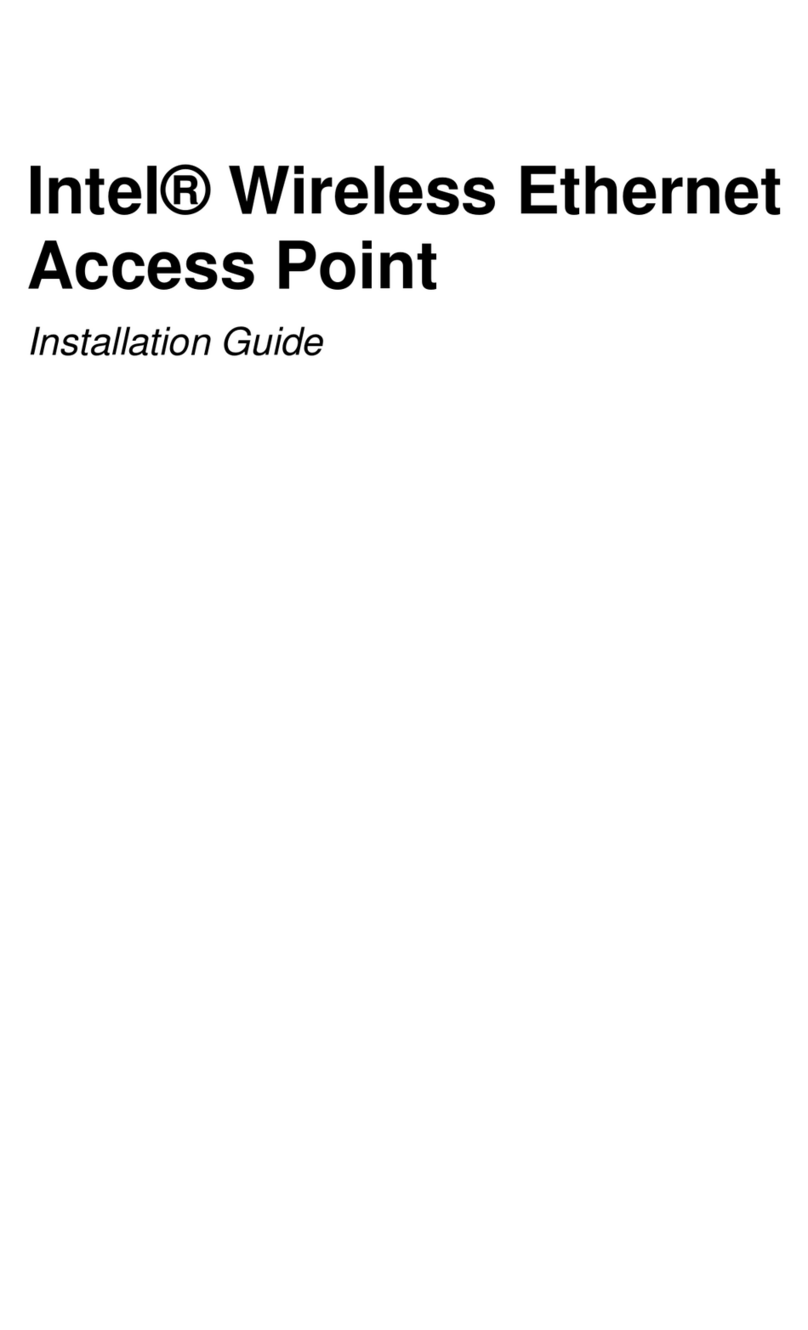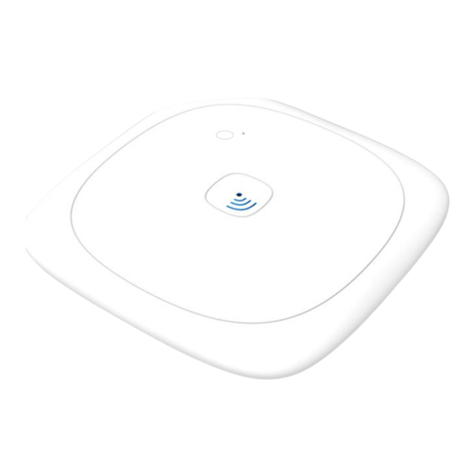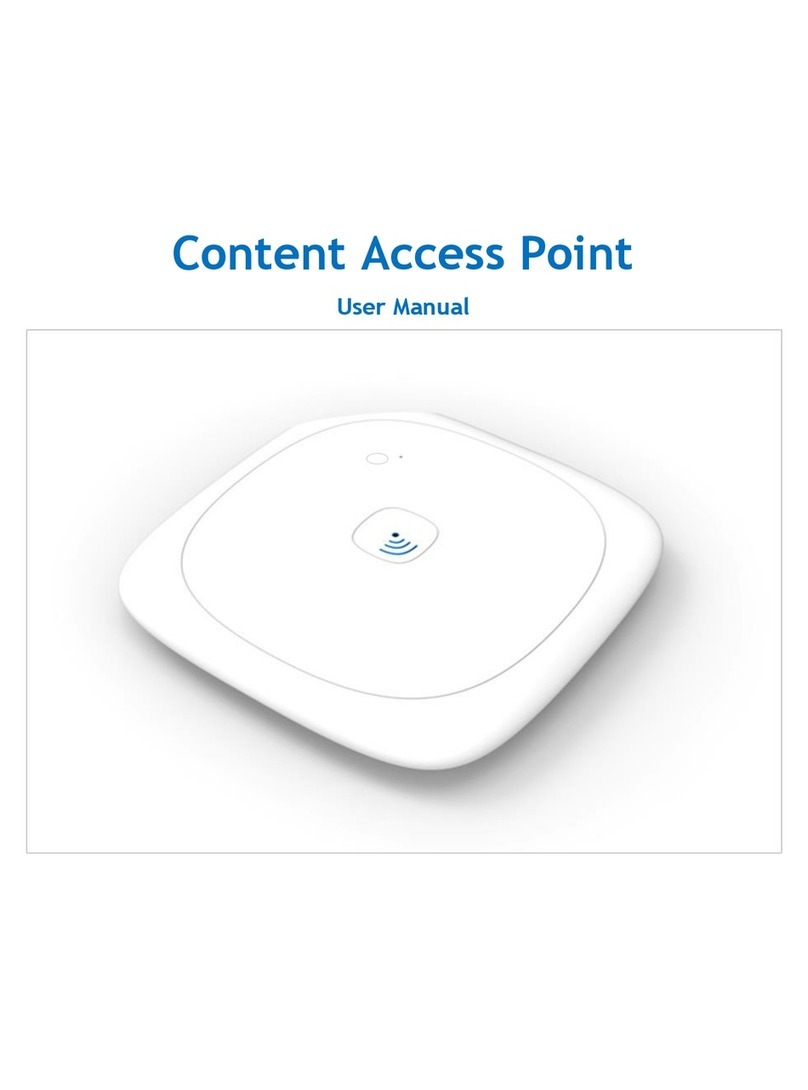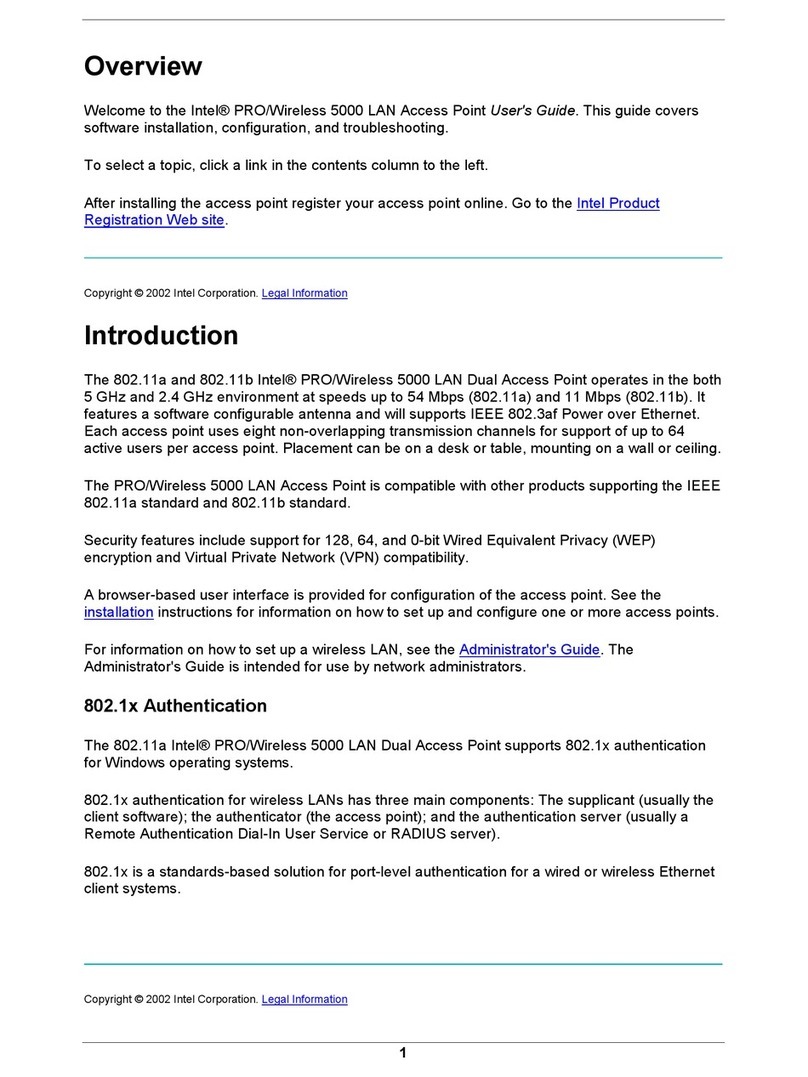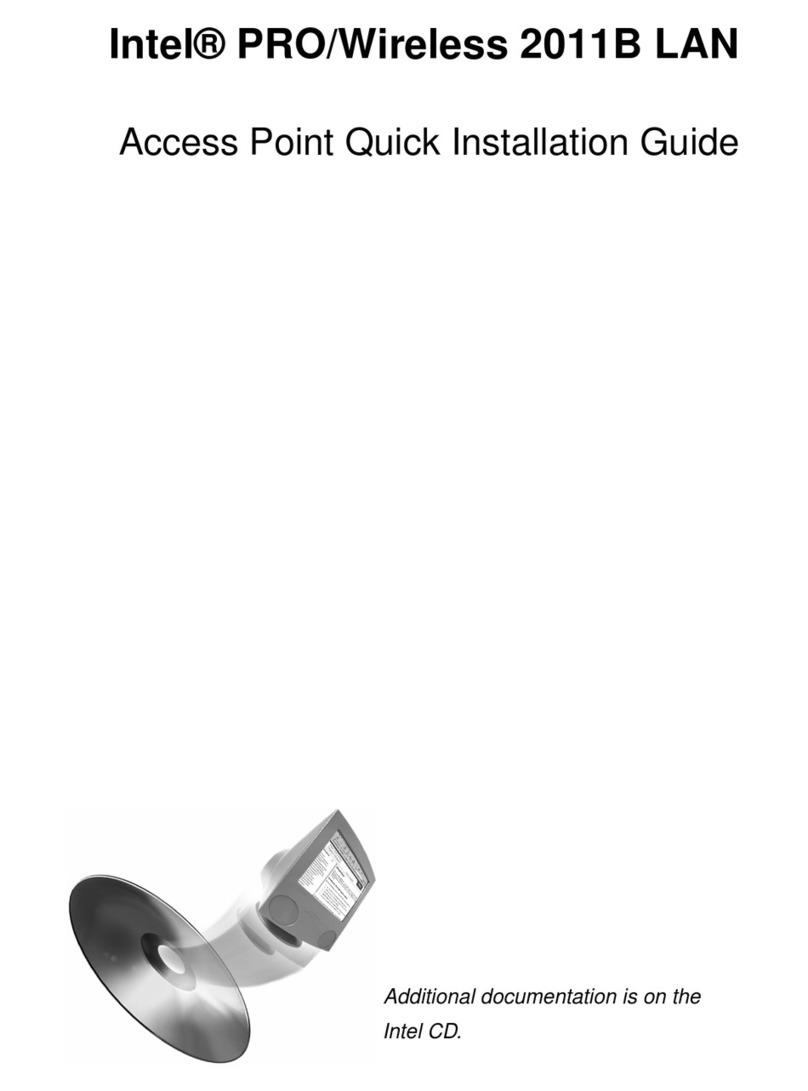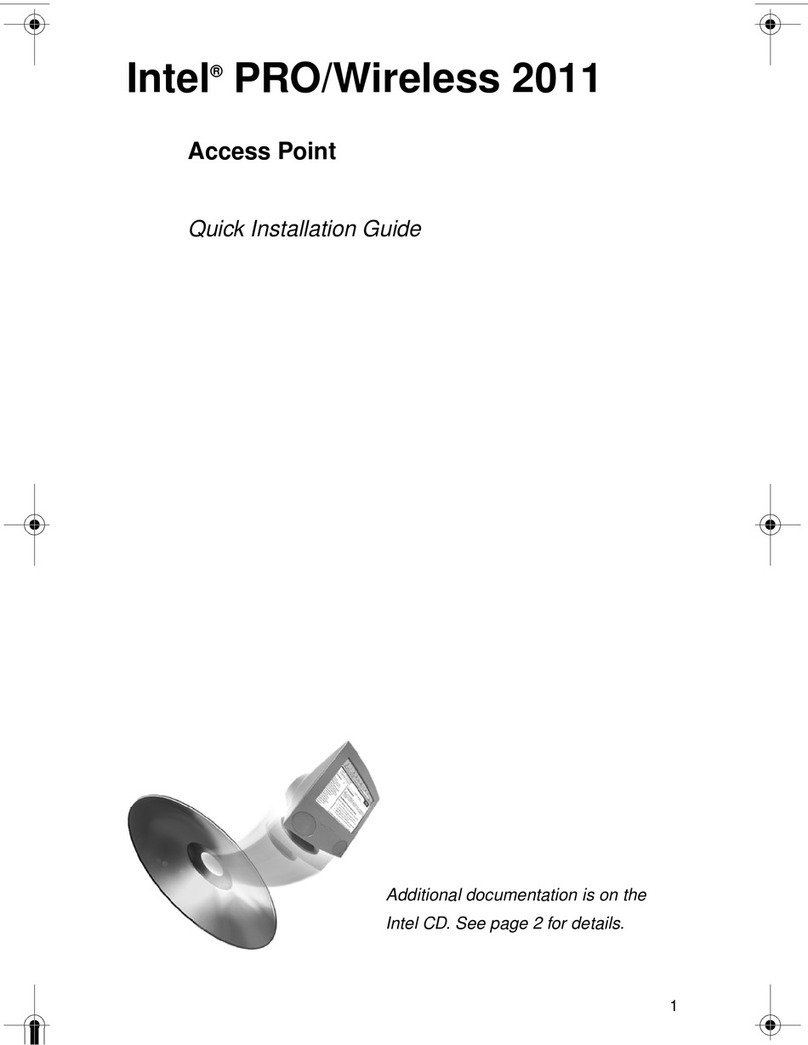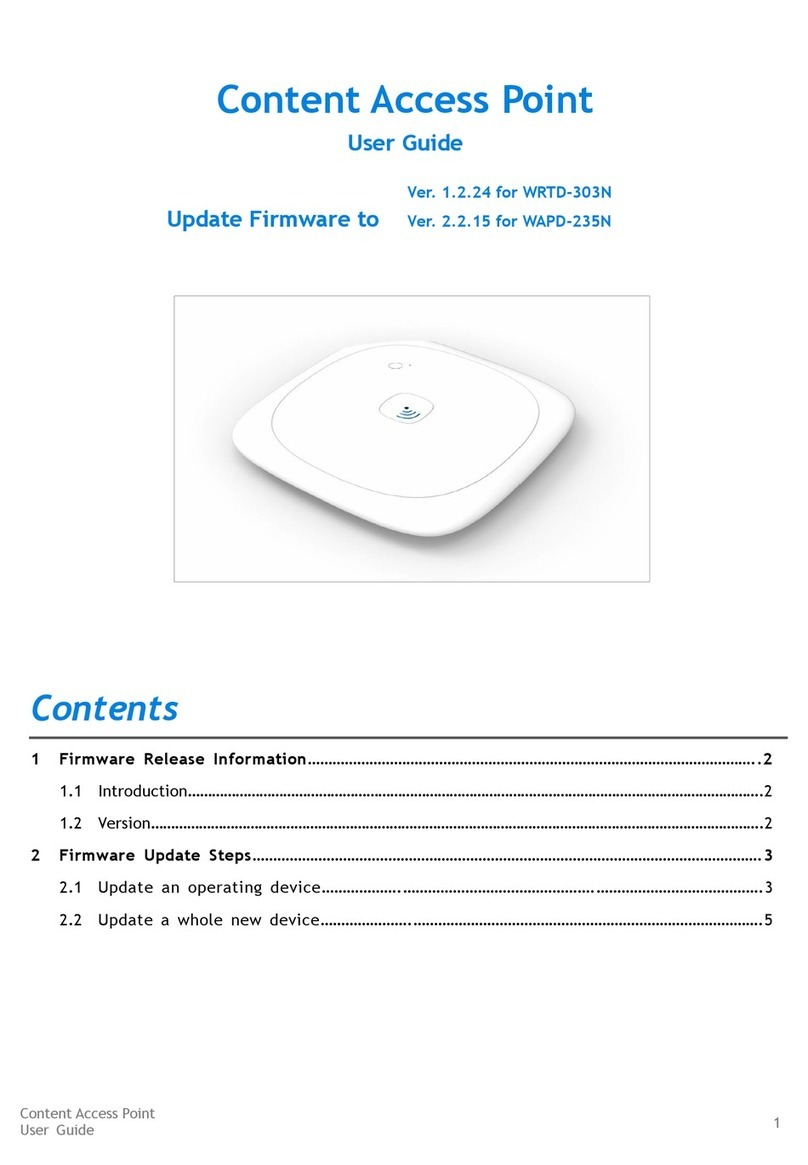Content Access Point
November 2016 User Manual
5
Figure 13: Student – Access Lesson Planner.................................................................................................................................... 19
Figure 14: Student - Home, lessons, library page......................................................................................................................... 20
Figure 15: Student - Open lesson and content............................................................................................................................... 20
Figure 16: Student - Search for lessons and content .................................................................................................................. 21
Figure 17: Teacher - Wirelessly connect to the Content Access Point............................................................................... 22
Figure 18: Teacher - Access Lesson Planner.................................................................................................................................... 23
Figure 19: Teacher - Login....................................................................................................................................................................... 23
Figure 20: Teacher - Preloaded content and My uploaded content..................................................................................... 23
Figure 21: Teacher - Create categories............................................................................................................................................. 24
Figure 22: Teacher - Add, edit, and delete categories and subcategories....................................................................... 24
Figure 23: Teacher - Upload content.................................................................................................................................................. 25
Figure 24: Teacher – Upload content, add metadata information....................................................................................... 26
Figure 25: Teacher – USB/SD import................................................................................................................................................... 26
Figure 26: Teacher - Select items to import from USB/SD....................................................................................................... 27
Figure 27: Teacher - Feature/unfeature content......................................................................................................................... 28
Figure 28: Teacher - Hide content....................................................................................................................................................... 29
Figure 29: Teacher - Hide library from students........................................................................................................................... 30
Figure 30: Teacher - Delete content................................................................................................................................................... 30
Figure 31: Teacher - Create lesson...................................................................................................................................................... 31
Figure 32: Teacher - Add content to lesson with drag-and-drop.......................................................................................... 32
Figure 33: Teacher - Add content to lesson using dropdown list.......................................................................................... 33
Figure 34: Teacher - Remove content from lesson...................................................................................................................... 33
Figure 35: Teacher - Edit lesson name............................................................................................................................................... 34
Figure 36: Teacher - Feature/unfeature lesson............................................................................................................................ 34
Figure 37: Teacher - Delete lesson...................................................................................................................................................... 35
Figure 38: Teacher - Search for lessons and content.................................................................................................................. 36
Figure 39: Teacher - Manage device settings................................................................................................................................. 37
Figure 40: Teacher - Change device settings.................................................................................................................................. 37
Figure 41: Admin – Access Lesson Planner ....................................................................................................................................... 39
Figure 42: Admin – Manage content.................................................................................................................................................... 40
Figure 43: Admin – Upload package..................................................................................................................................................... 40
Figure 44: Admin – USB/SD import package.................................................................................................................................... 41
Figure 45: Admin - Delete package, teacher content, categories........................................................................................ 42
Figure 46: Admin - Add Tile.................................................................................................................................................................... 43
Figure 47: Admin – Select offline website package..................................................................................................................... 43
Figure 48: Admin – Add offline website title, icon, and set access properties.............................................................. 44
Figure 49: Admin – Add bookmark, title, icon, and set access properties........................................................................ 45
Figure 50: Admin - Setup wizard........................................................................................................................................................... 46
Figure 51: Admin - General settings.................................................................................................................................................... 47
Figure 52: Admin - Date and time settings...................................................................................................................................... 48
Figure 53: Admin - Wireless settings and access control list .................................................................................................. 50
Figure 54: Admin - LAN settings............................................................................................................................................................ 51
Figure 55: Admin - WAN settings.......................................................................................................................................................... 53
Figure 56: Admin - Firewall settings................................................................................................................................................... 54
Figure 57: Admin - Account settings................................................................................................................................................... 55
Figure 58: Admin - Device management........................................................................................................................................... 57
Tables
Table 1: System LED status.................................................................................................................................................................. 12
Table 2: 3G/4G/LTE LED status......................................................................................................................................................... 12
Table 3: WAN Ethernet LED status................................................................................................................................................... 12
Table 4: Power button........................................................................................................................................................................... 12
Table 5: Factory reset button............................................................................................................................................................ 12