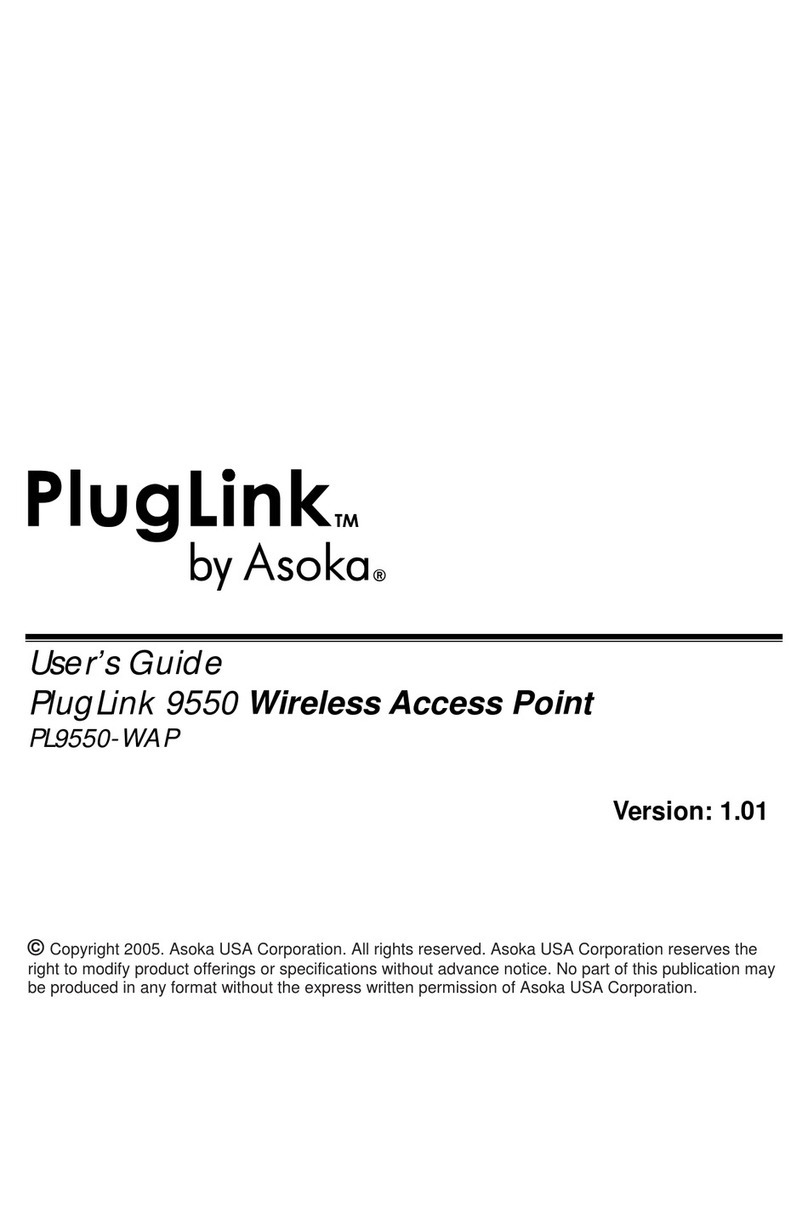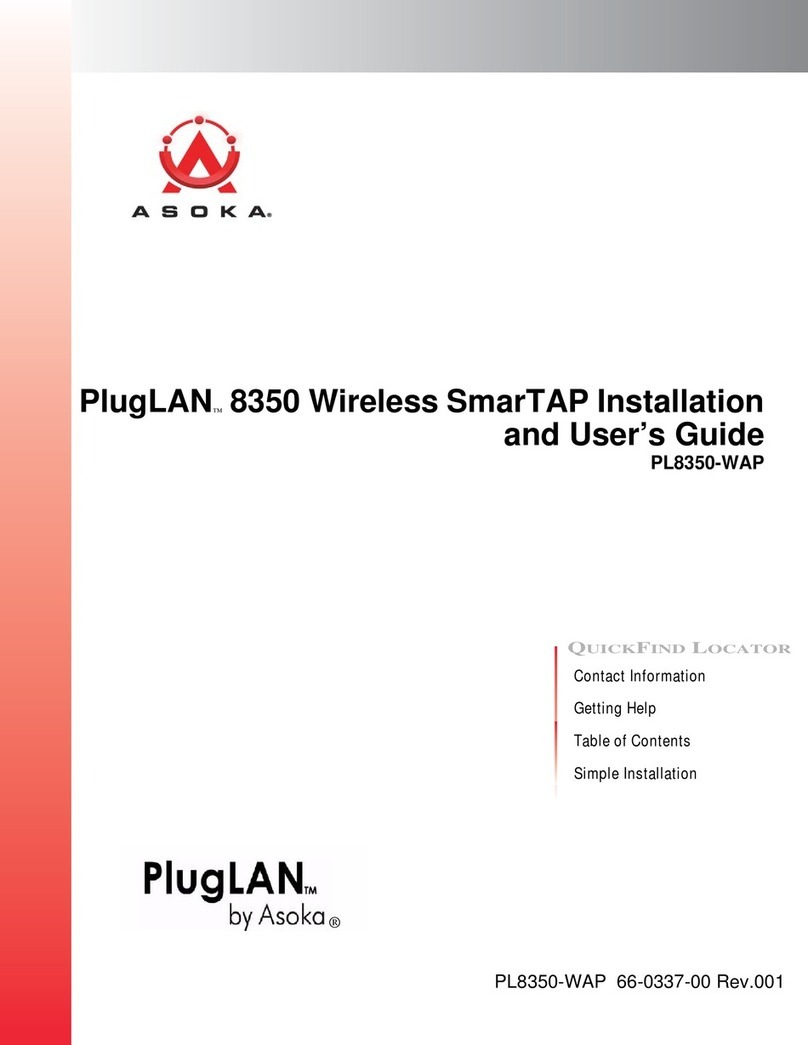Important Safety Information
This product is intended for connection to the AC power. The following
precautions should be taken when using this product.
- Read all instructions before installing and operating this product.
- Follow all warnings and instructions marked on the product.
- Do not operate this product near water.
- This product relies on a building’s electrical installation for short-cir-
cuit (over current) protection. Ensure that a fuse or circuit breaker no
larger than 15 Amp is used on the phase conductors (all current-carry-
ing conductors).
- Do not allow anything to rest on the product.
- The PlugLink Wireless Access Point should be plugged directly into an
AC wall outlet.
(Note: The appropriate voltage, 110/230V, will be clear-
ly marked on the box).
- Only a qualified technician should service this product. Opening or
removing covers may result in exposure to dangerous voltage points or
other risks.
(Note: Opening or removing the covers will void your prod-
uct warranty).
- Unplug the PlugLink Wireless Access Point from the AC wall outlet and
refer the product to a qualified service representative for the following
conditions:
- If liquid has been spilled onto the product.
- If the product has been exposed to rain or water.
- If the product does not operate normally when the operating
instructions have been followed.
- If the product exhibits a distinct change in performance.
PlugLink™ Wireless Access Point User Guide
5