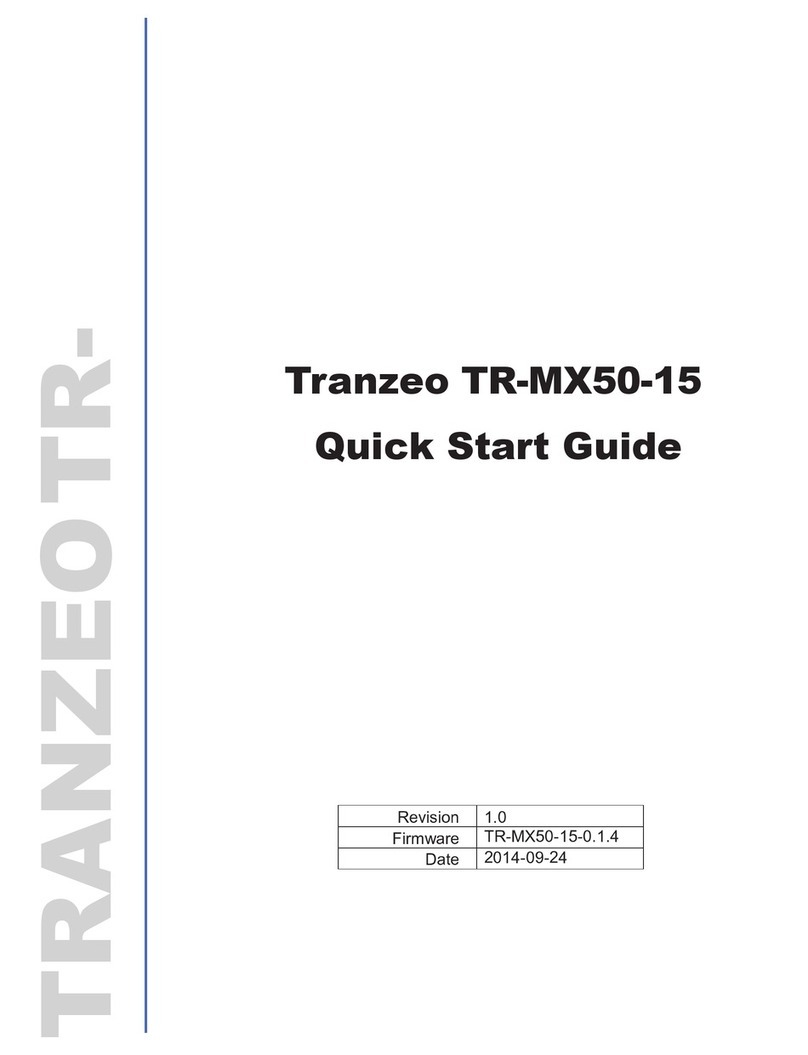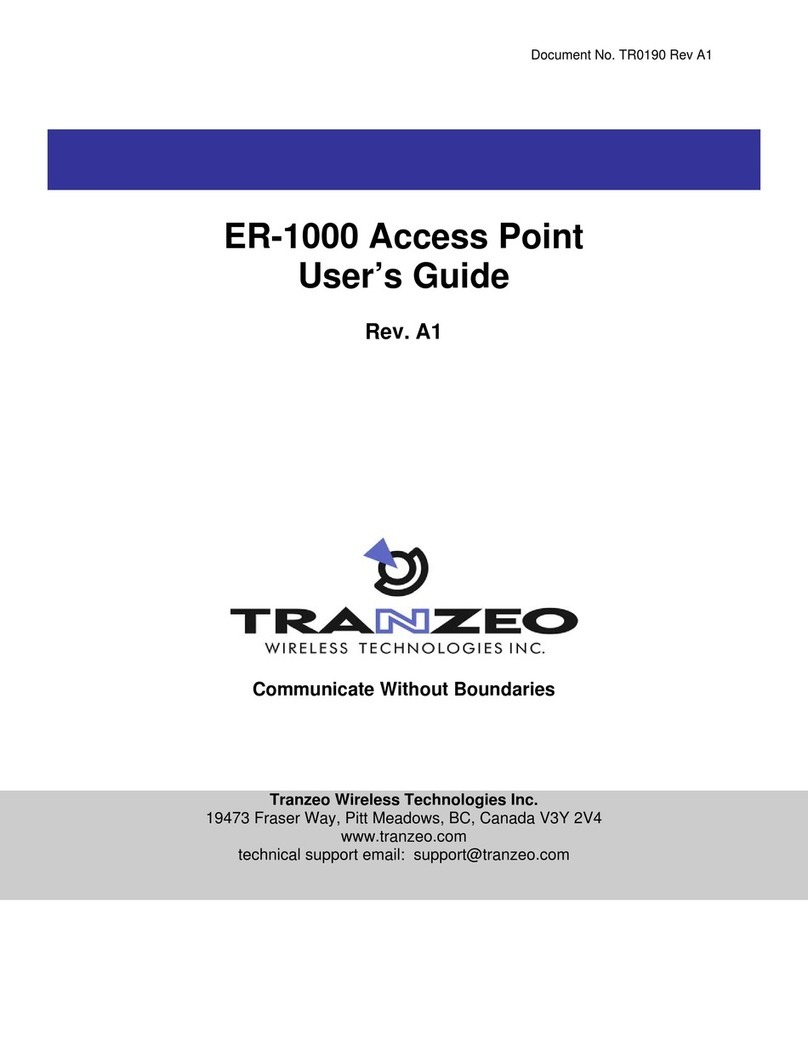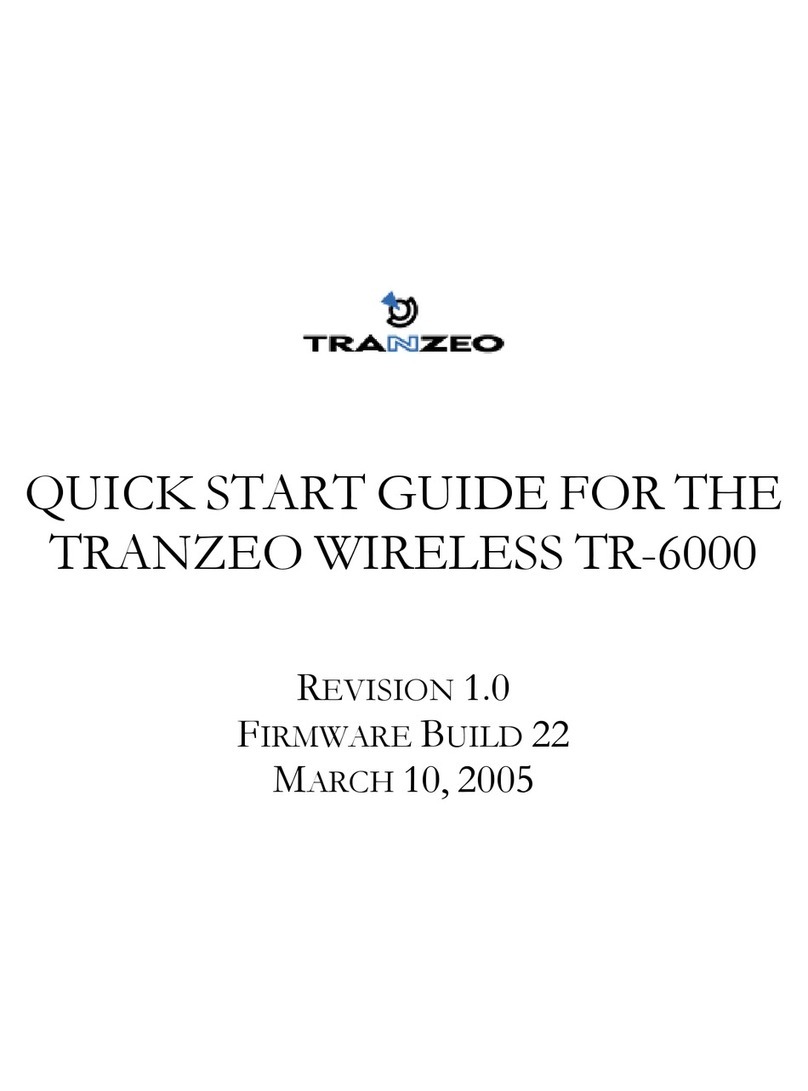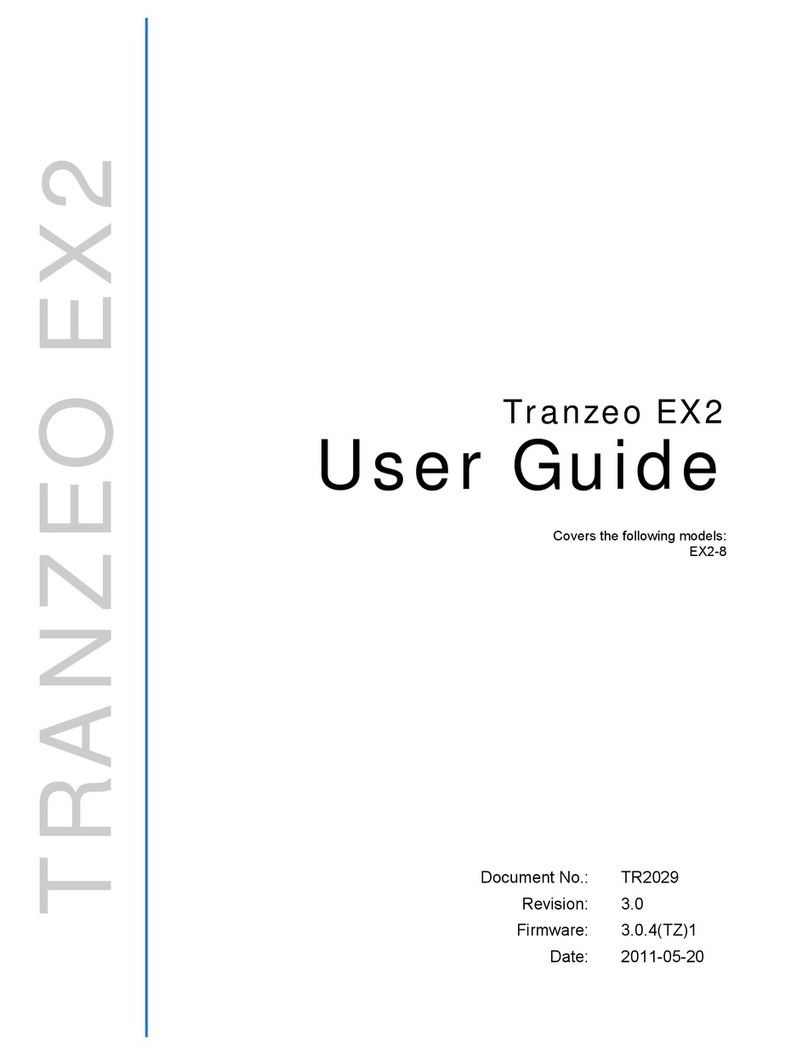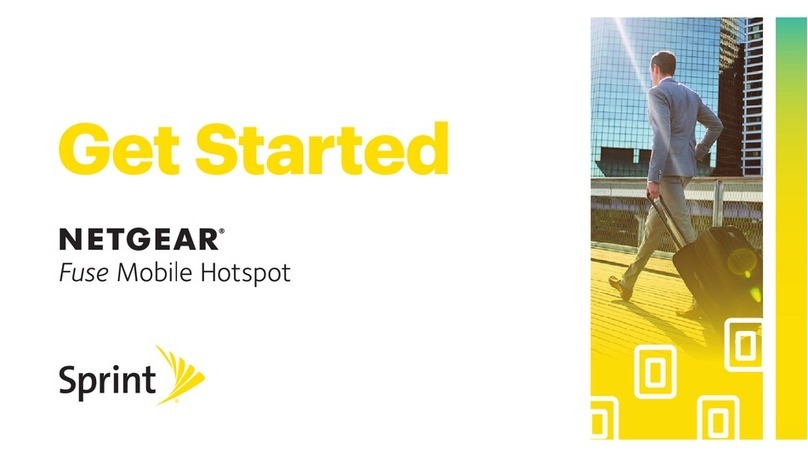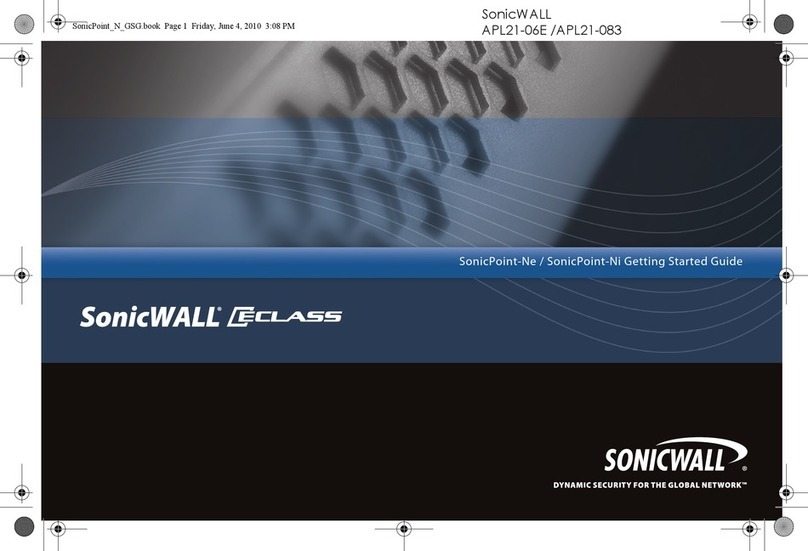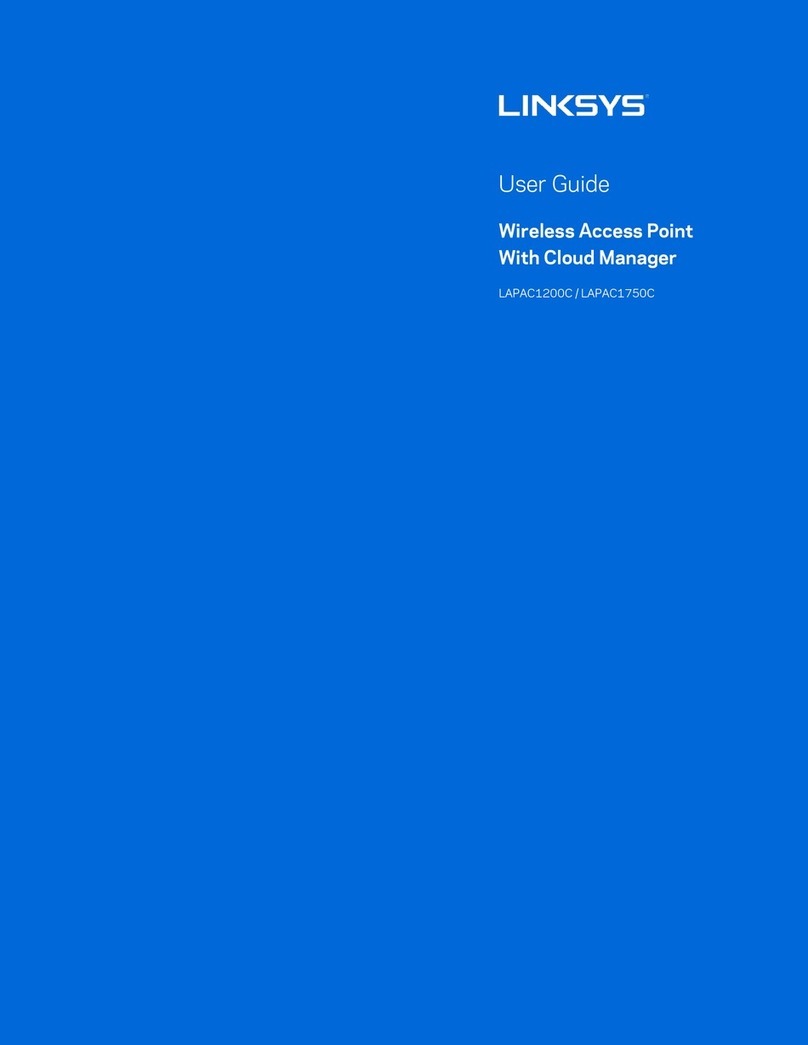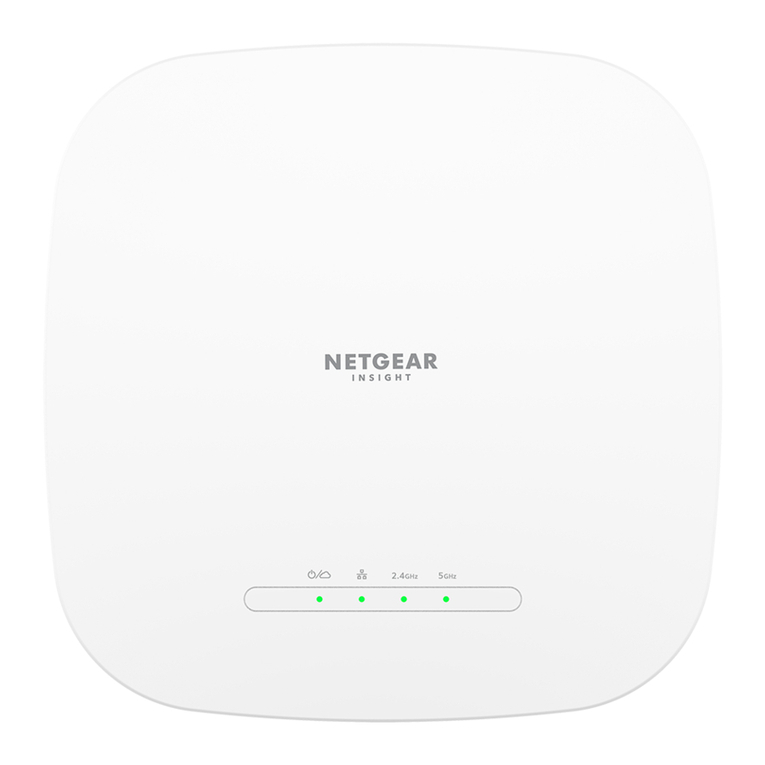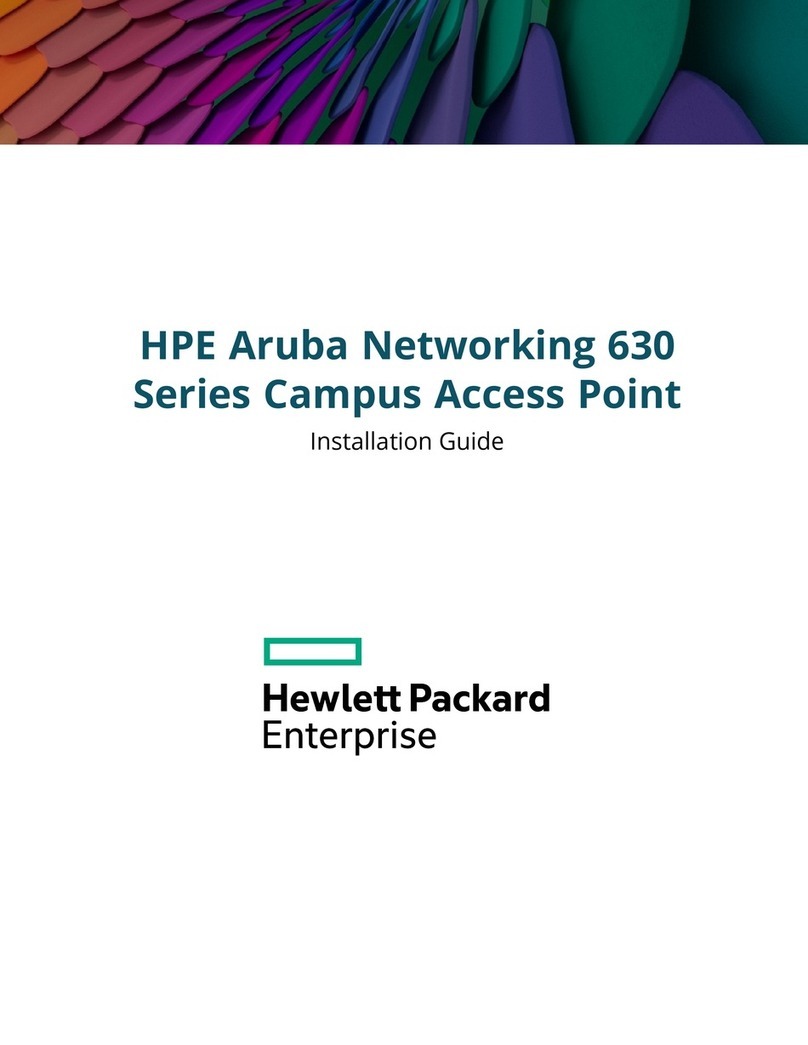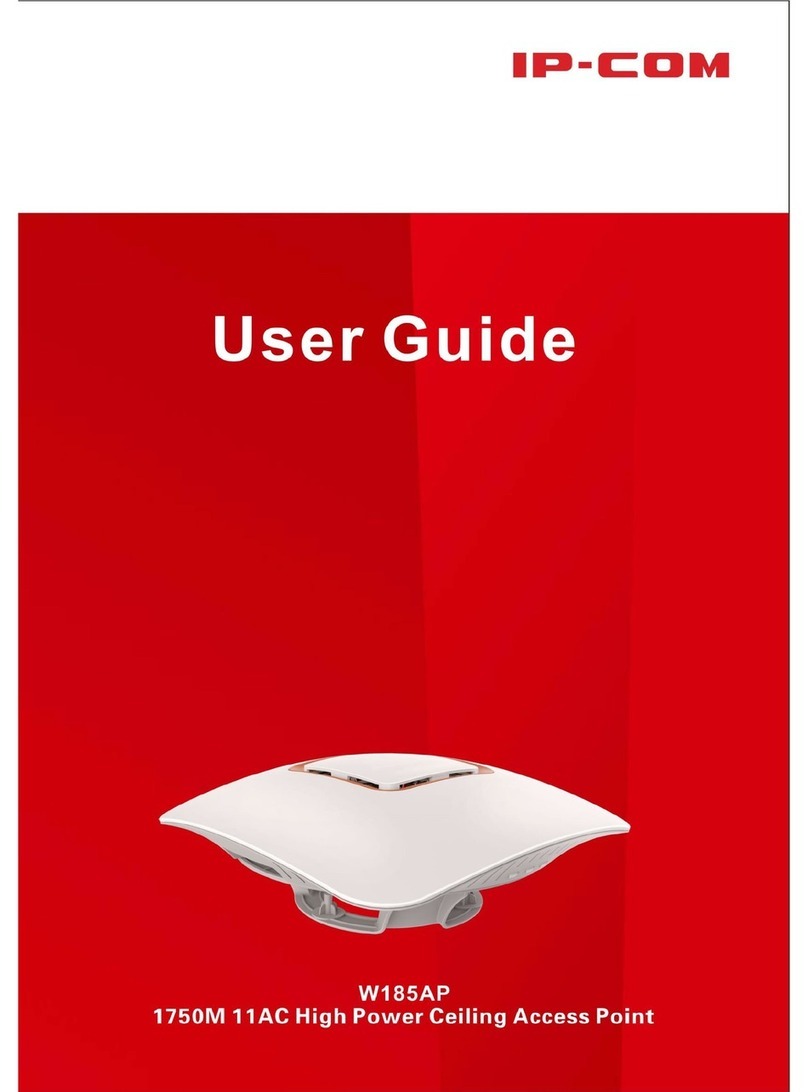Tranzeo TR-Series User manual

iAirSync2.2QuickConfigurationGuide–TranzeopBS
Tranzeo
WiFi
TR-Series Quick Configuration Guide
Copyright©2008TranzeoWirelessTechnologies
ALLRIGHTSRESERVED
Notice:Nopartofthispublicationmaybereproducedortransmittedinanyformorbyanymeans,
electronicormechanical,includingphotocopyingandrecording,orstoredinadatabaseorretrievalsystem
foranypurposewithouttheexpresswrittenpermissionofTranzeo.
Tranzeoreservestherighttomakechangestothisdocumentatanytimewithoutnoticeandassumesno
responsibilityforitsuse.
ProximetryandAirsyncaretrademarksofProximetry,Inc.,intheUSAandothercountries.Windowsisa
registeredtrademarksofMicrosoftCorporation.Allotherbrandorproductnamesareormaybe
trademarksorservicemarksofandareusedtoidentifyproductsorservicesoftheirrespectiveowners.

TR‐SeriesQuickConfigurationGuide ii
TABLE OF CONTENTS
PREFACE ............................................................................................1
DocumentRevisionLevel .............................................................................................................1
DocumentConventions ................................................................................................................1
1 QUICK CONFIGURATION.................................................................3
1.1Step1:Accesstothedevice ..............................................................................................3
1.2Step2:NetworkConfiguration..........................................................................................4
1.3Step3:WirelessSettings ...................................................................................................5
2USING AIRSYNC WITH TR SERIES DEVICES..................................6
2.1AirSyncsupportedfunctionality ........................................................................................6
2.2Registrationprocessanddevicedetailview .....................................................................6
2.3Configurationmanagerandinterfacedetailview.............................................................8
2.4Statisticsandmonitoring.................................................................................................11

TR‐SeriesQuickConfigurationGuide 1
Preface
This guide provides all the information you need to manage the Tranzeo TR Series
Devices with AirSync. This document is intended for system administrators who are
familiar with fundamentals of WLAN (Wireless Local Area Networks) technology and
already have already installed AirSync server and AirConsole.
Document Revision Level
Revision Date Description
Version 1.0.0 October 2008 Preliminary Release
Version 1.0.1 November 2008 Cosmetics changes
Document Conventions
This guide uses the following typographic conventions:
Convention Description
Bold Text on a window, other than the window title, including menus,
menu options, buttons, and labels.
Italic Variable.
screen/code Text displayed or entered on screen or at the command prompt.
boldface screen font Information you must enter is in boldface screen font.
< italic screen > Variables appear in italic screen font between angle brackets.
[ ] Default responses to system prompts are in square brackets.
This guide uses icons to draw your attention to certain information. Warnings are the
most critical.

TR‐SeriesQuickConfigurationGuide 2
Icon Meaning Description
Note Notes call attention to important and/or additional
information.
Tip Tips provide helpful information, guidelines, or suggestions
for performing tasks more effectively.
Caution Cautions notify the user of adverse conditions and/or
consequences (e.g., disruptive operations).
WARNING Warnings notify the user of severe conditions and/or
consequences (e.g., destructive operations).

TR‐SeriesQuickConfigurationGuide 3
1 Quick Configuration
1.1Step 1: Access to the device
The TR Series Devices has a default, static IP address configured on its Ethernet
(eth0) interface with web access enabled. This IP address is printed on the packaging
in which the TR Series device was provided. We will use 169.254.253.253 as the
default IP address the device has been configured to use in this document. Web
access should be used for initial configuration of each TR series device, using the
default address specified on the TR Series device packaging.
To connect to the TR Series Device, first configure your PC Ethernet interface to
share the same subnet with the TR Series device. Next, connect the computer’s
Ethernet cable to the “PC” port on the TR Series Device PoE injector.
Now we can access the TR Series device’s web interface. Open a web browser on the
PC and enter this address directly in to the web browser, for example to
169.254.253.253. A login window such as shown below will open. Use the default
login of admin with password default:
Figure 1. Login page.

TR‐SeriesQuickConfigurationGuide 4
1.2Step 2: Network Configuration
After login via the webgui, click on the Network Configuration tab as illustrated
below:
Figure 2. Network Configuration page.
Set the appropriate parameters in the Network Configuration page. Especially: Bridge
or Router mode, WAN or LAN mode, IP address, net mask (set Gateway and DNS if
you selected LAN mode). To save the settings click the Apply button.

TR‐SeriesQuickConfigurationGuide 5
1.3Step 3: Wireless Settings
Next, enter the Wireless Settings page:
Figure 3. Wireless Settings page.
Set the appropriate parameters in the Wireless Settings page. Especially: Wireless
Mode, SSID, Channel, Tx Rate, Beacon Interval. To save the settings click the Apply
button.
Now the TR Series device is ready to use with AirSync and as a WiFI Access Point in
our network.

TR‐SeriesQuickConfigurationGuide6
2Using AirSync with TR Series Devices
2.1AirSync supported functionality
TR Series Devices are supported by AirSync in the following ways:
•Manual device registration – ability to manually register and then support a
device in AirSync system.
•Configuration management – ability to configure interface parameters from
AirConsole.
•Network monitoring – ability to observe on AirConsole charts with historical or
current traffic and radio parameters on interfaces and specific connections.
2.2Registration process and device detail view
To maintenance and monitor TR Series Devices in a managed network, first register
each device in AirSync. Each TR Series device must be manually registered with
AirSync. To accomplish this first enter AirConsole end enter the Devices tab.
Figure 4. The Manage ribbon tab.

TR‐SeriesQuickConfigurationGuide 7
To register each TR Series Device click the Add Device button, set the proper values
(especially Device Type, User Name and Password) within each empty white field,
and click Save.
Figure 5. Add Device.
Next you must add the device interface.
Figure 6. Add Device Interface.

TR‐SeriesQuickConfigurationGuide 8
Set proper values in the Device Interface page (especially IP Address) and click the
Save button. If everything was set properly, the TR Series Device will be added to
the list and its status will be shown in AirConsole, as illustrated in the following
figure.
Figure 7. Device Tab, details view.
Figure7illustrates how AirConsole’s details view shows the status of each device. This
view is accessible using the Details button in AirConsole. The details view provides
basic information about each device such as the device: Name, Image Build ID, Uuid
etc. Within this view you can edit and change device specific information. To do this,
use the Edit button on Device details tab. You can change such field as Name,
Remote Access IP Address, HTTP management option and GPS parameters. After any
changes, you must save (use the Save button). You can always cancel any changes
and leave edit mode using the Cancel button.
2.3Configuration manager and interface detail view
To change interface parameters first we need to open the interface tab. There are a
few different ways to do this and one of them is to choose Device interface from the
manage tabs ribbon (for details see Figure 4. The Manage ribbon tab.).
Ourregistereddevicewith
proper(green)status.
HTTPManagersettings.
Editbutton.
Detailsbutton.

TR‐SeriesQuickConfigurationGuide 9
Figure 8. Interface tab, details view.
Here we have the available list of interfaces for of all devices available in AirSync (in
this figure filtered by device). Use the Filter button to filter interfaces by device
(other option are also available). Use the Details button to see more details and
hidden subtabs. Now we can see additional information about the interface we chose
from the list (Figure 8. Interface tab, details view.). Using the Edit button you can
change some basic information about the interface.
Choose the interface and enter the “Configuration” tab on the interface details view to
see the Configuration Manager.
Detailsviewtabs:
Avaiabledeviceinterfaces.
Editbutton.
Filters.

TR‐SeriesQuickConfigurationGuide 10
Figure 9. Configuration manager.
The configuration manager for the wlan-eth interface is split in to 2 columns:
•WIRELESS SETTINGS, where you can set radio settings such as wireless
mode, channel or SSID;
•SECURITY SETTINGS, where you can set security settings such as security
mode, authentication method or WEP keys.
Each parameter has its own status, actual value (that is set on device) and desired
value (that we can change manually in AirConsole) (see Figure 9. Configuration
manager.). The following synchronization states between the AirSync server and
EnRoute devices are possible:
•IN SYNC: the actual value of parameter is equal to the desired value.
•OUT OF SYNC: the actual value is different than the desired value.
•REQUESTED: AirSync has just sent new desired values to the device.
•IN PROGRESS, the changing parameter process is in progress.
Parameterstatus.
Desiredandactual
values.
Configurationcontrol
buttons.

TR‐SeriesQuickConfigurationGuide 11
•TIME OUT: the changing parameter process didn’t finish on time.
To modify parameters we need to use one of the configuration control buttons:
•Send, sends the “desired value” to each device;
•Set to default, sets the desired value of all parameters on the interface to
the default values (remember to use the Send button after that action, to
propagate all changes);
•Set to actual, sets the desired value of all parameters pertaining to the
interface to their actual value as stored on the TR series device.
2.4Statistics and monitoring
In the AirConsole application, the connection tab is separated into actual (white and
blue background) and expired (red and pink background) connections. The
connections tab is available in the device details view (for all devices) and in the
interface detail view (only for the individual interfaces). This idea is illustrated in
Figure 10. The connection tab.
Figure 10. The connection tab.
Connectiontab.
Statisticforindividual connection.

TR‐SeriesQuickConfigurationGuide 12
AirSync has a built in statistic module, which can show statistics for each device,
individual interface, or individual connection. The statistics menu can be opened from
within the context menu of a device (see Figure 11. Statistics via device context
menu.), interface (see Figure 12. Statistics via interface context menu.) or individual
connection (see Figure 10. The connection tab.).
Figure 11. Statistics via device context menu.
Statisticsforselecteddevice.

TR‐SeriesQuickConfigurationGuide 13
Figure 12. Statistics via interface context menu.
Eachinterface(device)statisticswindowwecanshowthetransmittedbytes(TxBytes),
transmittedframes(TxFrames),receivedbytes(RxBytes),receivedframes(RxFrames),and
duplicateframesreceived(RxDuplicates)asshowninFigure13.Devicestatistics.
Statisticsforselectedinterface.

TR‐SeriesQuickConfigurationGuide 14
Figure 13. Device statistics.
Forseperatedconnectionstatisticsthetransmittedbytes(TxBytes),transmittedframes
(TxFrames),receivedbytes(RxBytes),receivedframes(RxFrames),andduplicateframesreceived
(RxDuplicates)arealsoavailable.Inaddition,foreachindividualconnectionwecanalsoviewthe
RSSI,SignalLevelandRate(asisshowninFigure14.Individualconnectionstatistics.).

TR‐SeriesQuickConfigurationGuide 15
Figure 14. Individual connection statistics.
For more information, please visit www.tranzeo.com.
This manual suits for next models
1
Table of contents
Other Tranzeo Wireless Access Point manuals