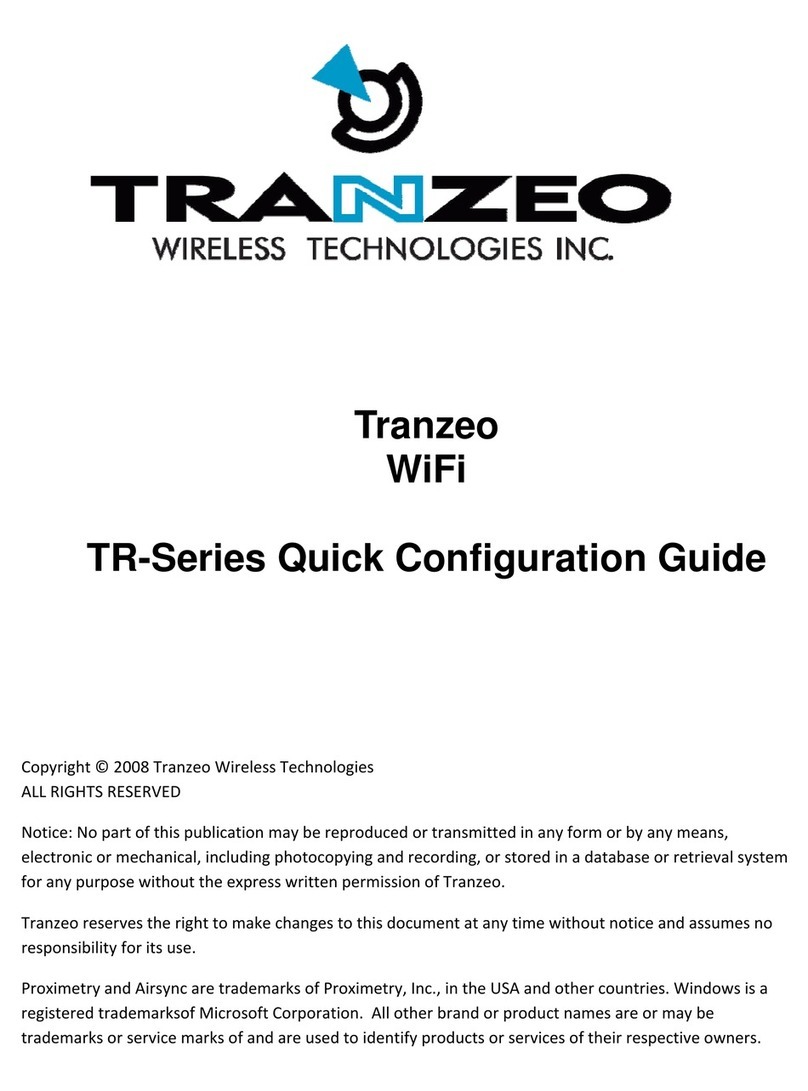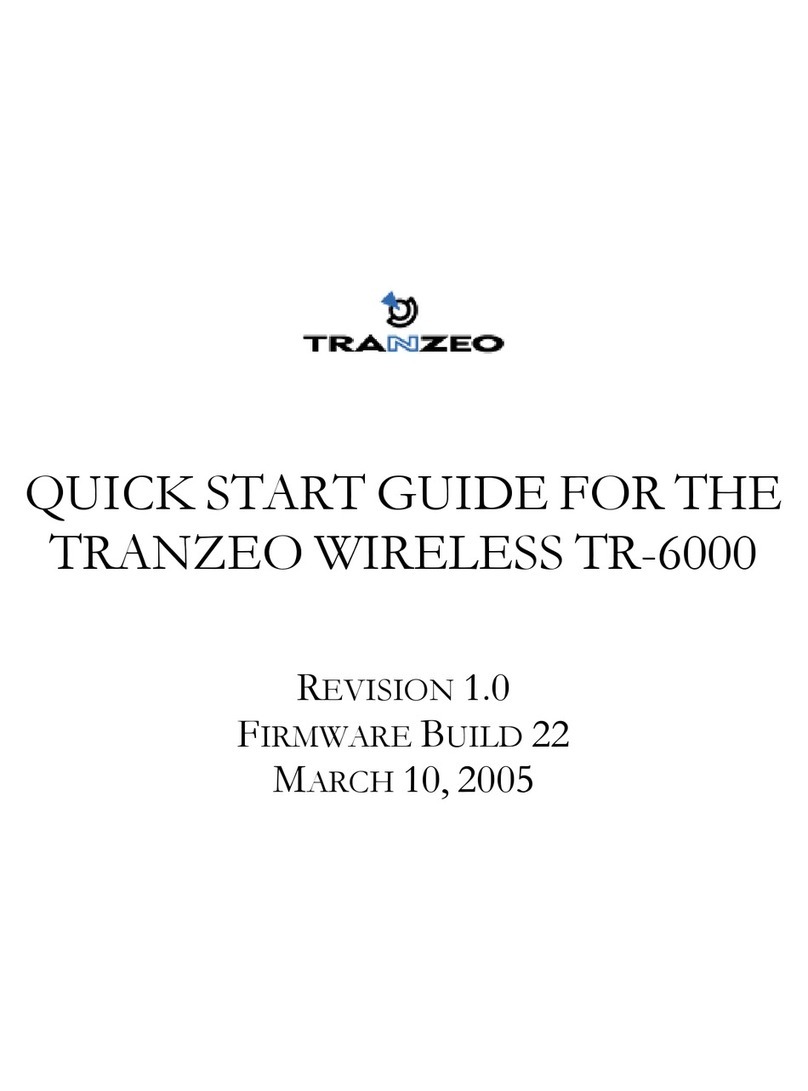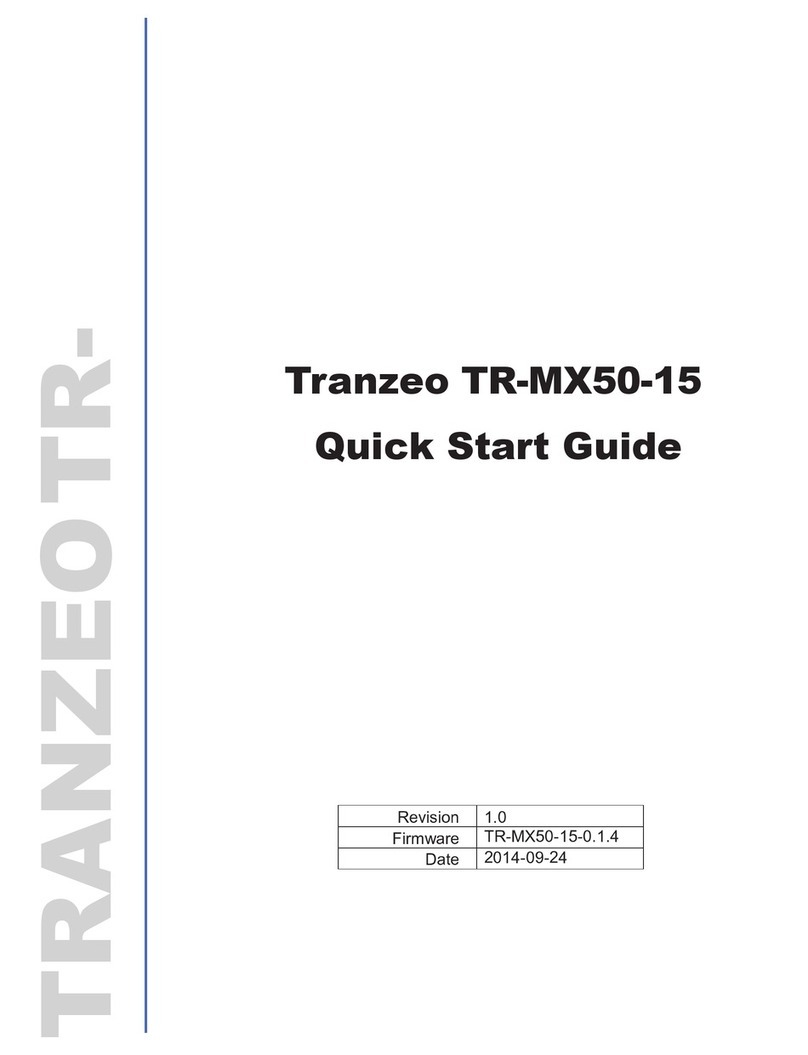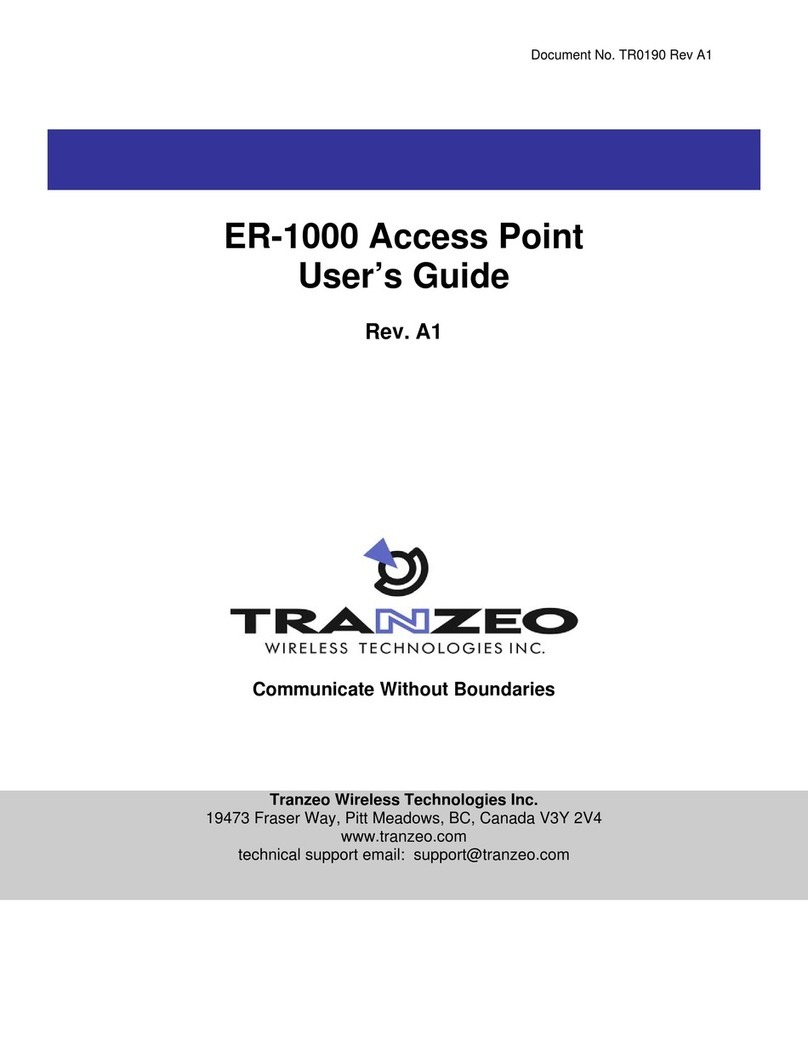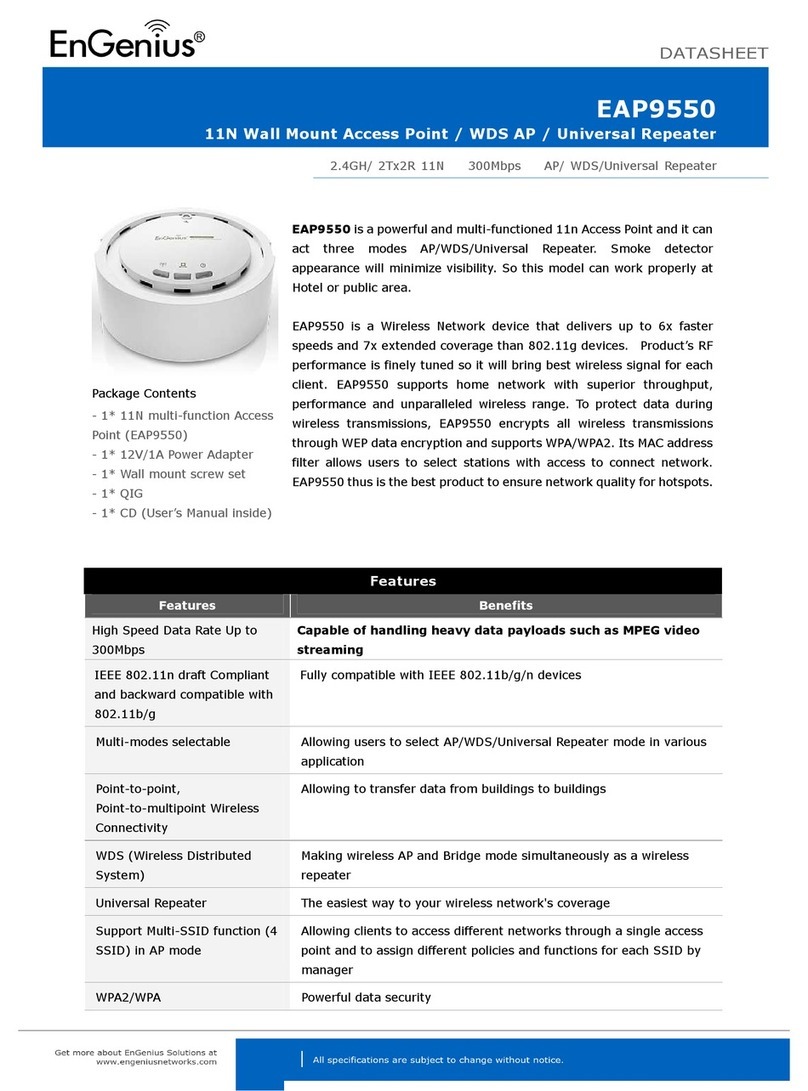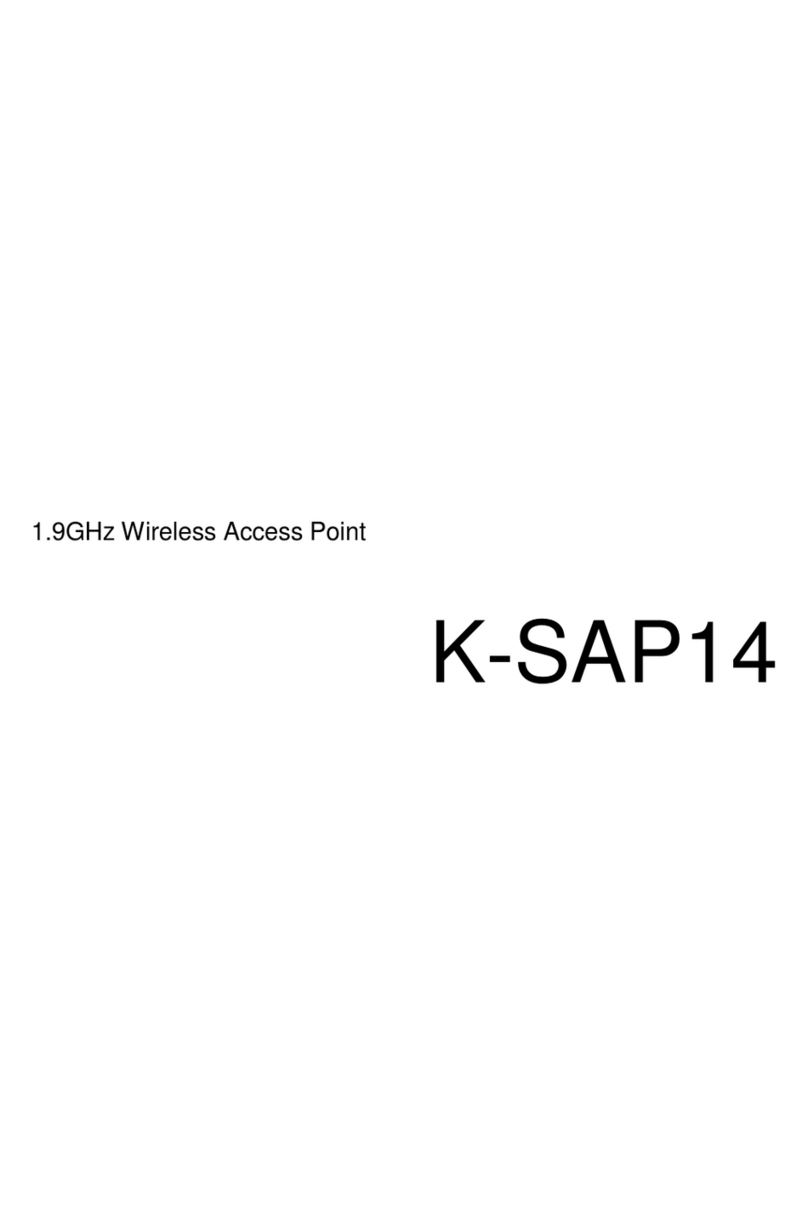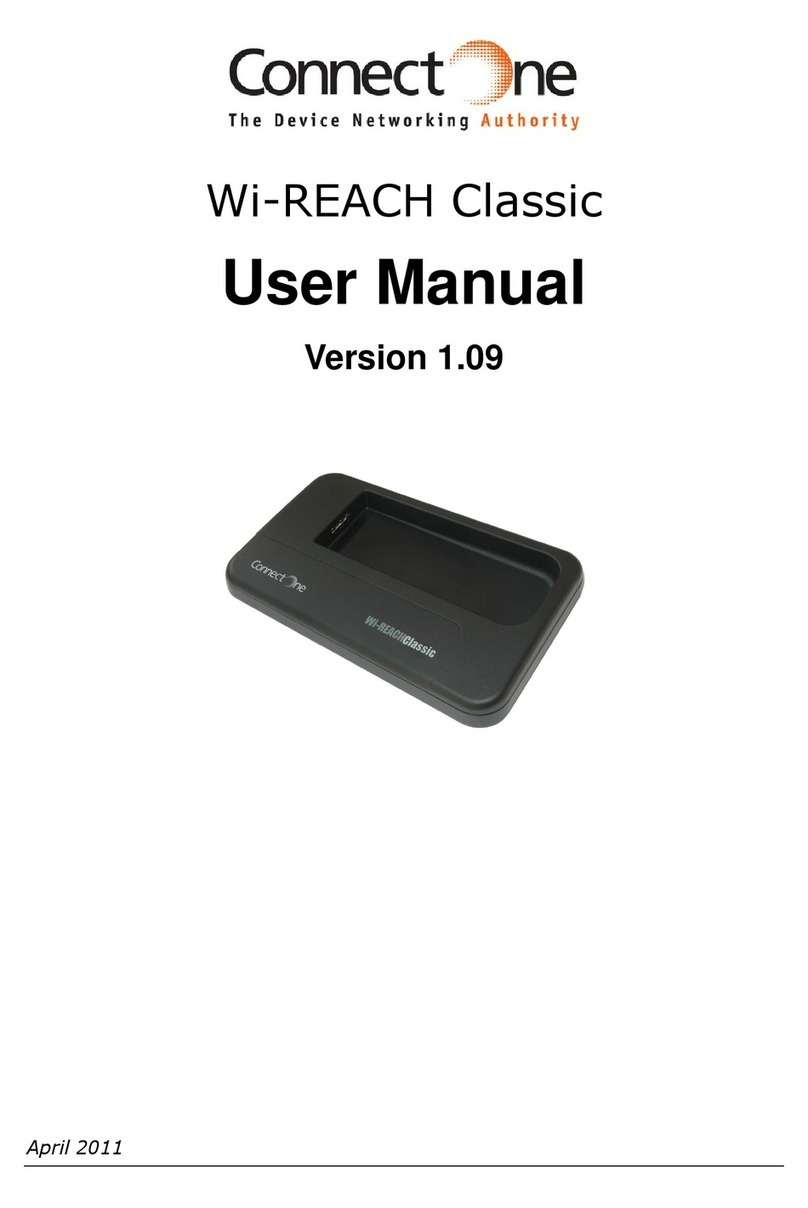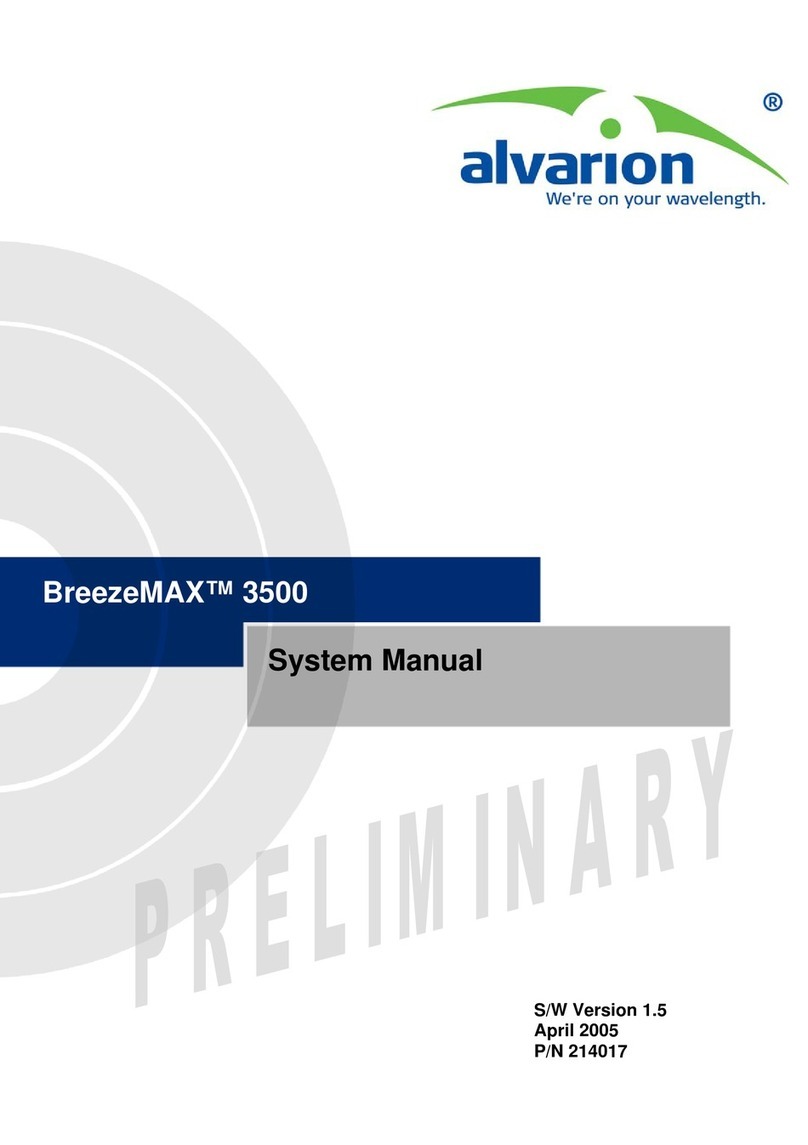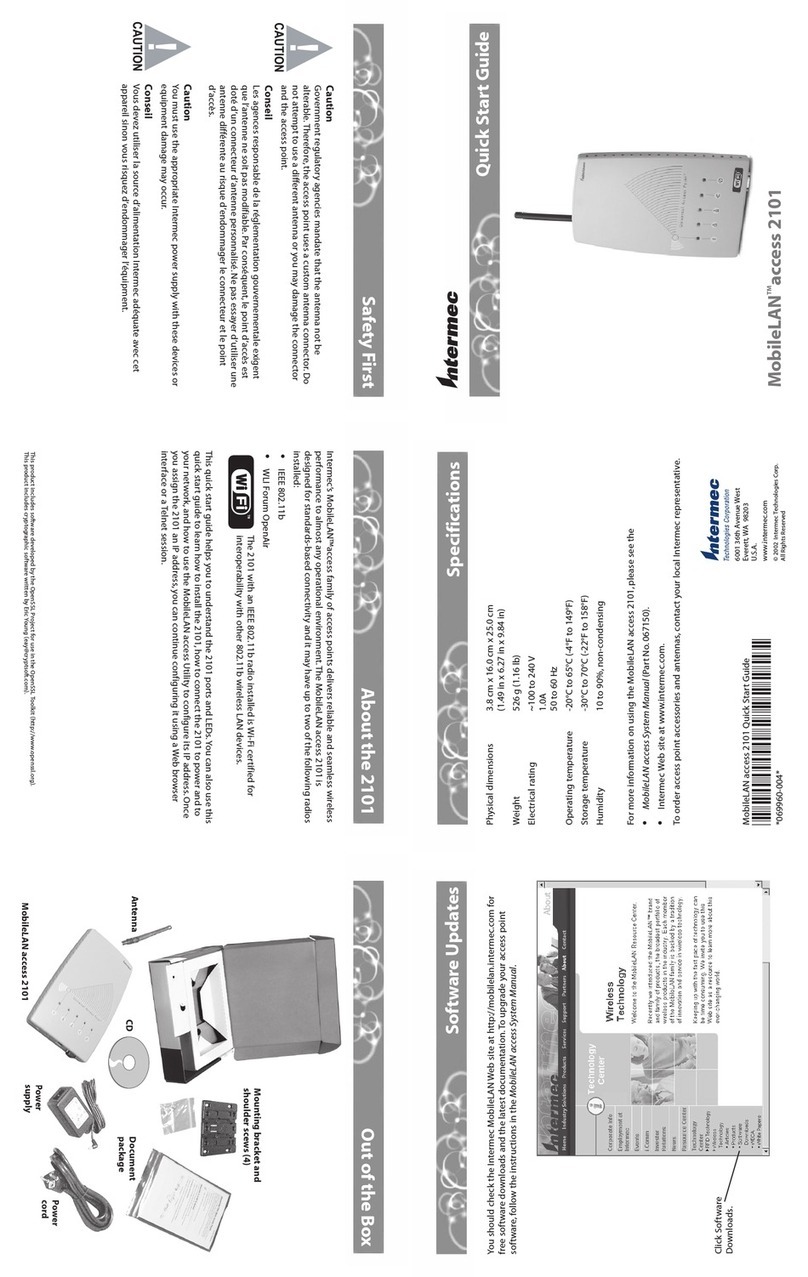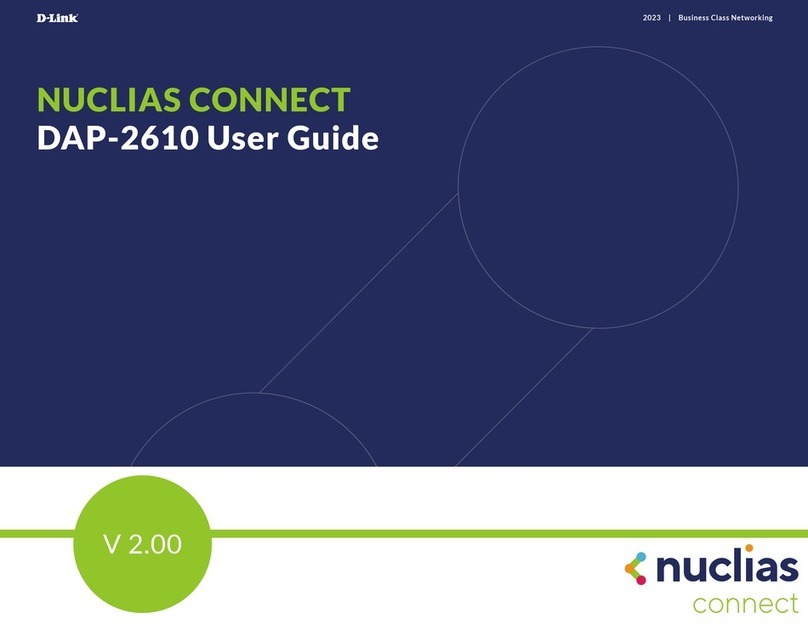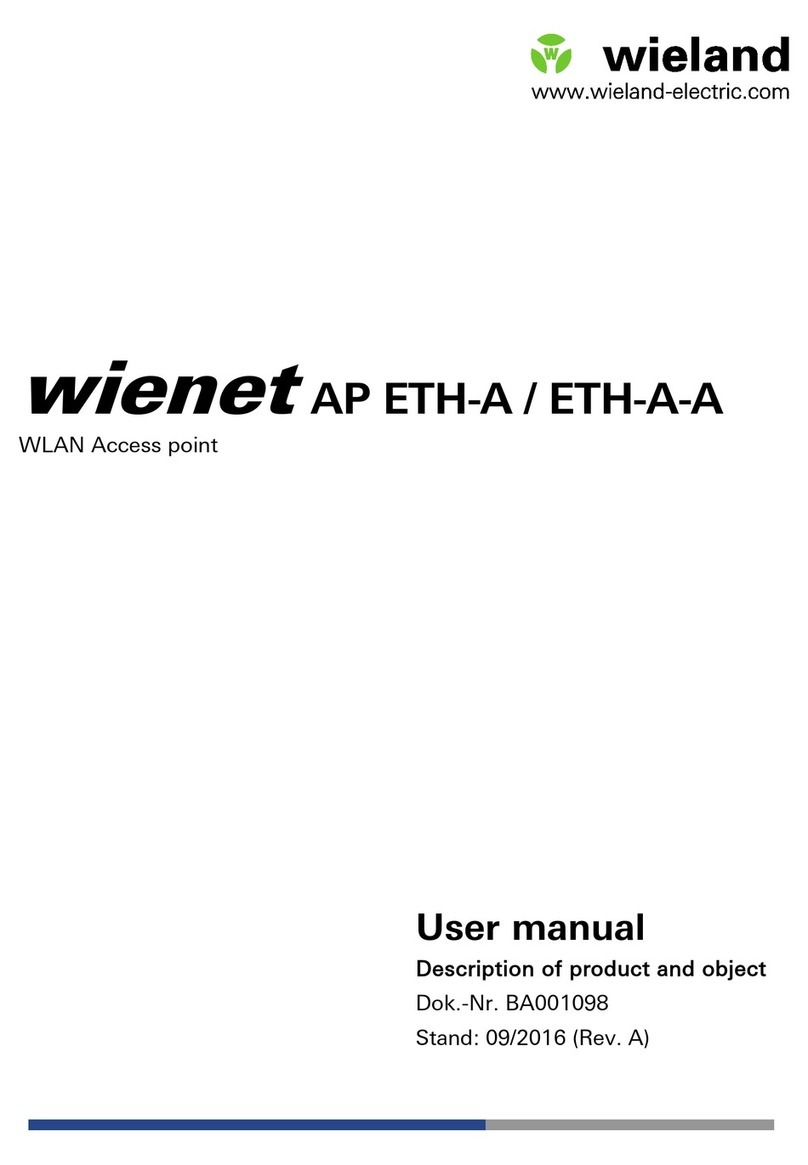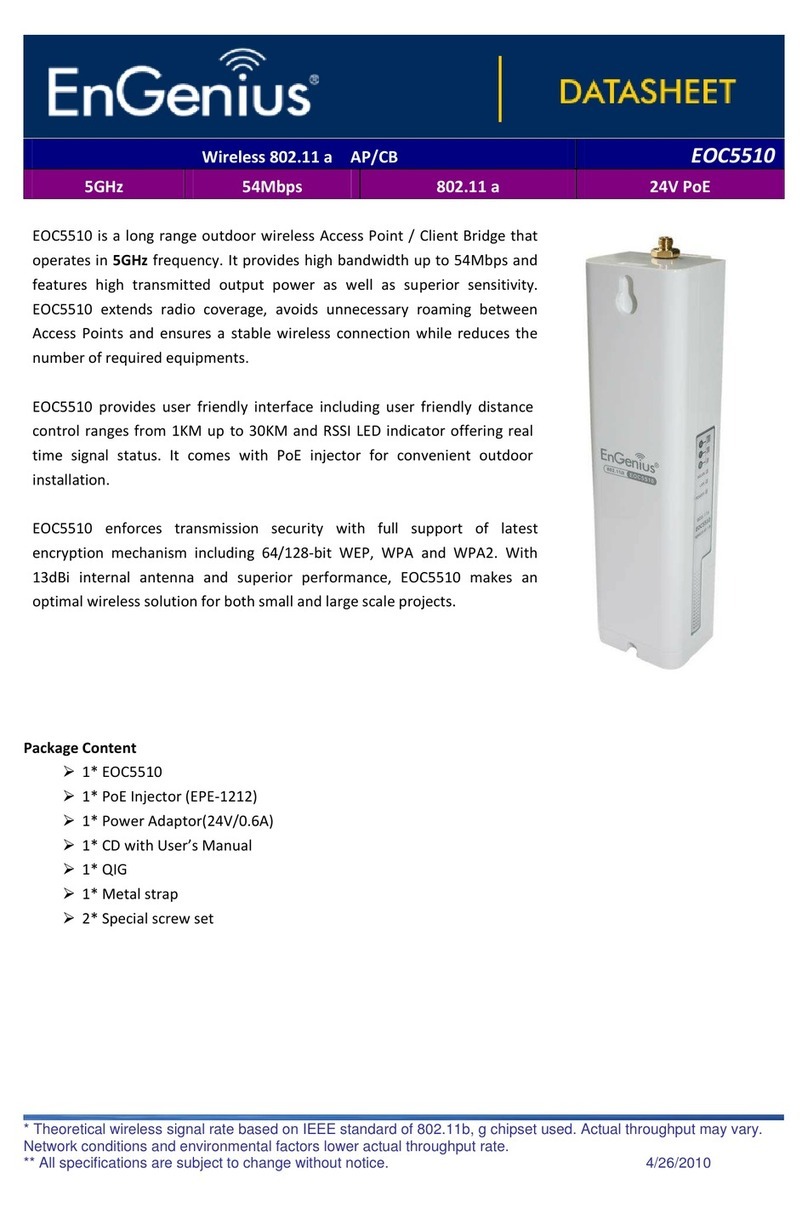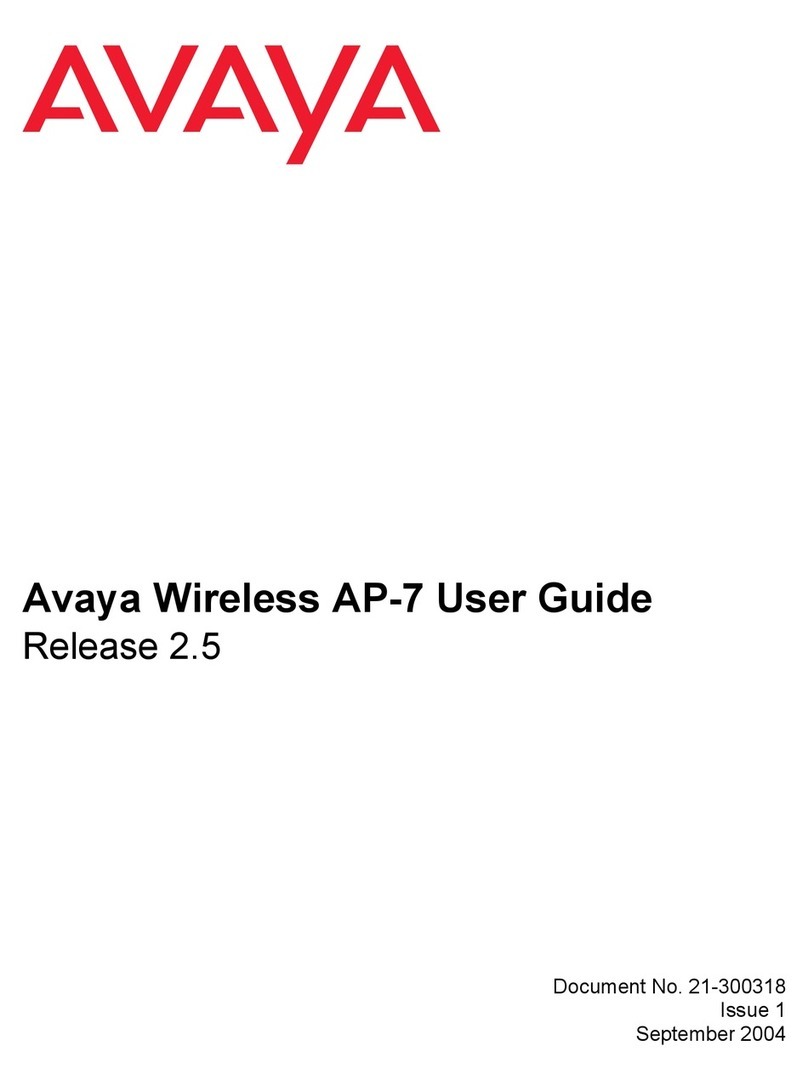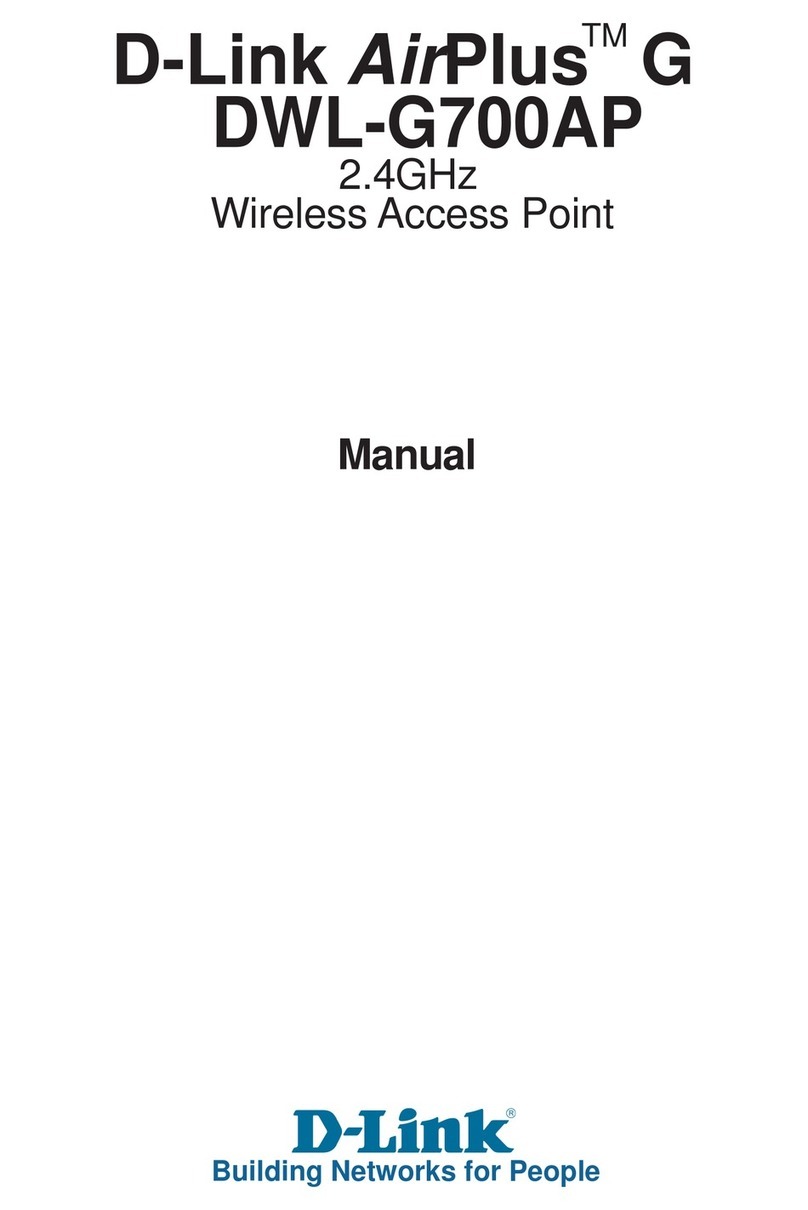Tranzeo EX2 User manual

TRANZEO EX2
Tranzeo EX2
User Guide
Covers the following models:
EX2-8
Document No.: TR2029
Revision: 3.0
Firmware: 3.0.4(TZ)1
Date: 2011-05-20

iiiiii
This document is intended for Public Distribution 19473 Fraser Way,
Pitt Meadows, B.C. Canada V3Y 2V4
ii
Document Revisions:
Version 2.0 September 3, 2010
Version 3.0 May 20, 2011
Tranzeo Wireless Technologies Inc.
19473 Fraser Way
Pitt Meadows, BC
Canada V3Y 2V4
Toll Free Number: 1.866.872.6936

iiiiiiiii
This document is intended for Public Distribution
19473 Fraser Way,
Pitt Meadows, B.C. Canada V3Y 2V4
Safety Information
iii
EX2 Series
Tranzeo Wireless Technologies
This device has been tested and found to comply with the limits for a Class B digital device
pursuant to Part 15 of the FCC rules. These limits are designed to provide reasonable
protection against harmful interference when the device is operated in a residential
environment. This device generates, uses, and can radiate radio frequency energy. If not
installed and used in accordance with the user guide, may cause harmful interference to radio
communication. In case of harmful interference, the users will be required to correct the
interference at their own expense.
The users should not modify or change this device without written approval from Tranzeo
Wireless. Modification will void warranty and authority to use the device.
For safety reasons, people should not work in a situation where RF exposure limits could be
exceeded. To prevent this situation, the users should consider the following rules:
• Install the antenna so that there is a minimum of 100 cm (39.37 in) of distance between
the antenna and people.
• Do not turn on power to the device while installing the antenna.
• Do not connect the antenna while the device is in operation.
• Do not collocate or operate the antenna used with the device in conjunction with any
other antenna or transmitter.
FCC Compliance
Safety Information
Operation of this device is subject to the following two conditions: (1) this device may not
cause interference, and (2) this device must accept any interference, including interference
that may cause undesired operation of the device.
Industry Canada Compliance

iviviv
This document is intended for Public Distribution
19473 Fraser Way,
Pitt Meadows, B.C. Canada V3Y 2V4
Safety Information
iv
EX2 Series
Tranzeo Wireless Technologies
You must read and understand the following safety instructions before installing the device:
• This antenna’s grounding system must be installed according to Articles 810-15, 810
-20, 810-21 of the National Electric Code, ANSI/NFPA No. 70-1993. If you have any
questions or doubts about your antenna’s grounding system, contact a local licensed
electrician.
• Never attach the grounding wire while the device is powered.
• If the ground is to be attached to an existing electrical circuit, turn off the circuit before
attaching the wire.
• Use only Tranzeo Power over Ethernet (POE) adapter approved for this model.
• Never install radio equipment, surge suppressors or lightning protection during a storm.
! Safety Instructions
Lightning Protection
The key to lightning protection is to provide a harmless route for lightning to reach ground.
The system should not be designed to attract lightning, nor can it repel lightning. National,
state and local codes are designed to protect life, limb, and property, and must always be
obeyed. When in doubt, consult local and national electrical codes or contact an electrician or
professional trained in the design of grounding systems.
The product requires professional installation. Professional installers ensure that the
equipment is installed following local regulations and safety codes.
Professional Installation Required

vvv
This document is intended for Public Distribution
19473 Fraser Way,
Pitt Meadows, B.C. Canada V3Y 2V4
Table of Contents
v
EX2 Series
Tranzeo Wireless Technologies
Chapter 1: Overview ........................................................................1-1
Introduction ......................................................................................................1-1
Product Kit .......................................................................................................1-1
Product Description..........................................................................................1-1
LED Panel Indicators...................................................................................1-2
Chapter 2: Hardware Installation......................................................2-1
Getting Ready...................................................................................................2-1
Tools Required.............................................................................................2-1
Site Selection ...............................................................................................2-1
Polarity.........................................................................................................2-2
Power Supply...............................................................................................2-2
Restore Factory Defaults .............................................................................2-2
Installing the Ethernet Cable ............................................................................2-3
Mounting the Radio..........................................................................................2-4
Connecting an External Antenna......................................................................2-5
Grounding the Radio ........................................................................................2-5
Connecting the Radio .......................................................................................2-6
Best Practices ...................................................................................................2-7
Chapter 3: Configuration...................................................................3-1
Connecting to the Radio ...................................................................................3-1
Changing the IP Address - Windows XP ....................................................3-1
Login into the Configuration Interface.............................................................3-2
Web Interface ...................................................................................................3-3
System Menu....................................................................................................3-4
Basic Settings...............................................................................................3-4
Bridge IP Settings ........................................................................................3-5
Router IP Settings ........................................................................................3-6
Time Settings ...............................................................................................3-8
RADIUS Settings.........................................................................................3-9
Firewall Settings ..........................................................................................3-10
Source IP Filtering ..................................................................................3.10
Destination IP Filtering ...........................................................................3-11
Source Port Filtering ...............................................................................3.12
Destination Port Filtering........................................................................3-13
Port Forwarding ......................................................................................3-14
Table of Contents

vivivi
This document is intended for Public Distribution
19473 Fraser Way,
Pitt Meadows, B.C. Canada V3Y 2V4
Table of Contents
vi
EX2 Series
Tranzeo Wireless Technologies
UDP Pass-through...................................................................................3-15
DMZ........................................................................................................3-16
Wireless menu ..................................................................................................3-17
Wireless Basic Settings................................................................................3-17
Site Survey.................................................................................................3-19
Profile Settings...........................................................................................3-20
Security Settings ................................................................................... 3-21
VAP Profile Settings ............................................................................. 3-22
Wireless Advanced Settings ......................................................................3-23
Wireless Access Control............................................................................3-25
WDS Settings.............................................................................................3-26
Management Menu.........................................................................................3-27
Remote Settings .........................................................................................3-27
SNMP Settings ...................................................................................... 3-27
Configure SNMPv3 User Profile ..........................................................3-28
CoovaChilli Settings..................................................................................3-29
Upgrade Firmware ..................................................................................... 3-30
Configuration File......................................................................................3-31
Password Settings ......................................................................................3-32
Certificate Settings.....................................................................................3-33
Tools Menu.....................................................................................................3-34
System Log ................................................................................................3-34
Ping Watchdog...........................................................................................3-35
Data Rate Test............................................................................................3-36
Antenna Alignment....................................................................................3-37
Speed Test..................................................................................................3-38
Status Menu....................................................................................................3-39
Information ................................................................................................3-39
Connections ...............................................................................................3-40
Statistics..................................................................................................... 3-41
ARP Table .................................................................................................3-42
Bridge Table ..............................................................................................3-43
DHCP Clients ............................................................................................3-44
Network Activities.....................................................................................3-45
Appendix A: Grounding and Lightning Protection Information....A-1
Appendix B: WMM Quality of Service (QoS)...................................B-1
Appendix C: Protocol List.................................................................C-1
Appendix D: Common TCP Ports.....................................................D-1

viiviivii
This document is intended for Public Distribution
19473 Fraser Way,
Pitt Meadows, B.C. Canada V3Y 2V4
Table of Contents
vii
EX2 Series
Tranzeo Wireless Technologies
Appendix E: Channel Allocations ....................................................E-1
Appendix F: Wiring Standard ...........................................................F-1
Appendix G: Routing Quick Start Guide..........................................G-1
Appendix H: PxP Install Checklist....................................................H-1
Appendix I: Using Victor to Change IP Address.............................I-1
Appendix J: Glossary of Terms........................................................J-1
Appendix K: Tranzeo Electrical Plugs.............................................K-1
Appendix L: Warranty Terms............................................................L-1
Appendix M: How Can We Improve? ...............................................M-1
Appendix N: Notes.............................................................................N-1

111
This document is intended for Public Distribution
19473 Fraser Way,
Pitt Meadows, B.C. Canada V3Y 2V4
Chapter 1: Overview
1-1
EX2 Series
Tranzeo Wireless Technologies
Introduction
Tranzeo’s EX2 product series of wireless LAN devices is based on the IEEE
802.11n standard and is also fully compliant with the IEEE 802.11b/g standard.
Operating in the license-free 2.4GHz frequency band, the EX2 family of products
feature high performance radio and support data rates of up to 150 Mbps. The EX
products also feature advanced networking and management capabilities including
WEP/WPA/WPA2 security, and WMM QoS. The versatile multi-mode design
supports both AP and CPE modes, as well as WDS AP Repeater and WDS Bridge.
Product Kit
The EX2-8 product kit contains the items shown below. If any item is missing or
damaged, contact your local dealer for support.
Product Description
The LEDs are located on the side of the device, while the Ethernet port is located
under the cover along with the RESET button. The external antenna connector is
at the top of the EX2 radio, while the product information is located at the back.
Chapter 1: Overview
DC power adapter
EX2-8 device)
Pole mounting ring
PoE adapter)
LED Panel indicators
MAC address (back)
Ethernet port (inside)
Serial number (back)
RESET button (inside)
External N-male connector

222
This document is intended for Public Distribution
19473 Fraser Way,
Pitt Meadows, B.C. Canada V3Y 2V4
Chapter 1: Overview
1-2
EX2 Series
Tranzeo Wireless Technologies
LED Panel Indicators
Operational Info Color Indicators
PWR
●Green On: Power on
Off: No power
●Amber Blinking: Initializing
LAN ●Green
On: Ethernet connection established
Flashing: Ethernet traffic (Tx/Rx)
Off: No Ethernet connection
SIGNAL INDICATORS
(CPE Mode)
●Red On: Poor wireless connection
●Amber On: Acceptable wireless connection
●Green On: Good wireless connection
ALL LED’s Off: Wireless interface disabled
SIGNAL INDICATORS
(AP Mode)
●Red Off
●Amber Off
●Green Blinking: AP mode enabled

111
This document is intended for Public Distribution
19473 Fraser Way,
Pitt Meadows, B.C. Canada V3Y 2V4
Chapter 2: Hardware Installation
2-1
EX2 Series
Tranzeo Wireless Technologies
The EX2 Series radios are easy to install, as you’ll see in this chapter. Before
starting, you will need to get the tools listed below and decide about the site and
orientation of the device. Once ready, follow the instructions about how to install
the Ethernet cable, mount the device, ground the antenna, and make the
connections in order to get a proper installation.
Getting Ready
Tools Required
To install your EX2 Series radio you will need the following tools:
• Slotted screw driver
• Cat 5 cable stripper x 1
• Cat 5 cable (to connect the radio to the POE adapter)
• RJ-45 patch cable (to connect POE to local LAN network)
• RJ-45 crimper x 1
• RJ-45 connectors x 4
• #6 green grounding wire
Site Selection
Determine the location of the radio before installation. Proper placement of the
device is critical to ensure optimum radio range and performance. You should
perform a site survey to determine the optimal location.
Ensure the CPE is within line-of-sight of the access point. The line-of-sight is an
ellipse, called Fresnel zone. This zone should be clear of obstacles since
obstructions will impede performance of the device.
Chapter 2: Hardware Installation

222
This document is intended for Public Distribution
19473 Fraser Way,
Pitt Meadows, B.C. Canada V3Y 2V4
Chapter 2: Hardware Installation
2-2
EX2 Series
Tranzeo Wireless Technologies
Polarity
For maximum environmental protection, the Ethernet port cover should always be
placed such that the cable runs straight toward the ground. In this position, the
internal antenna polarization is vertical.
Power Supply
Only use a power adapter approved for use with the EX2 Series radio. Otherwise,
the product may be damaged and will not be covered by the Tranzeo warranty.
Restore Factory Defaults
To restore factory defaults, press and hold the RESET button for more than 5
seconds or until the PWR LED turns yellow, then release. The radio will then
reset its parameters to factory defaults including the IP address and password.
This process will take about 30 seconds to complete, after which the radio will be
automatically rebooted and ready to be reconfigured.
RESET button

333
This document is intended for Public Distribution
19473 Fraser Way,
Pitt Meadows, B.C. Canada V3Y 2V4
Chapter 2: Hardware Installation
2-3
EX2 Series
Tranzeo Wireless Technologies
Installing the Ethernet Cable
Step 1:
Remove the bottom cover by firmly sliding it
off with your hand.
Step 2:
Plug the CAT5 Ethernet cable into the RJ-45
port.
NOTE: The cable and RJ-45 connectors should
be wired following the EIA/TIA T568B
standard. (See Appendix F: Wiring Standard).
Step 3:
Carefully slide the cover back onto the unit to
ensure a proper seal.

444
This document is intended for Public Distribution
19473 Fraser Way,
Pitt Meadows, B.C. Canada V3Y 2V4
Chapter 2: Hardware Installation
2-4
EX2 Series
Tranzeo Wireless Technologies
Step 4:
Unlock the ring clamp using the screw
driver, and route through the back of the
unit as shown in the picture.
Step 5:
Fit the radio to the pole by firmly
tightening the ring clamp.
IMPORTANT! The Ethernet wire must
always be pointing towards the ground.
Step 6:
If an external antenna is not attached, then
ensure that the connector is protected with
the rubber cap, and is tightly wrapped with
self-sealing weatherproof tape for maximum
environmental protection.
Mounting the Radio

555
This document is intended for Public Distribution
19473 Fraser Way,
Pitt Meadows, B.C. Canada V3Y 2V4
Chapter 2: Hardware Installation
2-5
EX2 Series
Tranzeo Wireless Technologies
Connecting an External Antenna
Grounding the Radio
Step 12:
Using a #6 green grounding wire, connect
the grounding lug on the radio to a proper
ground. See Appendix A: Grounding and
Lighting Protection Information.
IMPORTANT: This device must be grounded. Connect the green grounding wire
to a known good earth ground, as outlined in the National Electrical Code. See
Appendix A: Grounding and Lightning Protection Information for details.
!
Step 7:
Remove the protective rubber cap to expose the
N-type male connector.
Step 8:
Power down the radio by unplugging the
Ethernet cable.
Step 10:
Carefully attach the antenna cable to the N-type
connector, and tightly wrap the connection with
self-sealing weatherproof tape for maximum
environmental protection.
IMPORTANT: To avoid damage to the radio, the device must be power down
before attaching the external antenna.
!
Step 11:
Refer to Section 3 for instructions on how to
enable the external antenna.

666
This document is intended for Public Distribution
19473 Fraser Way,
Pitt Meadows, B.C. Canada V3Y 2V4
Chapter 2: Hardware Installation
2-6
EX2 Series
Tranzeo Wireless Technologies
Connecting the Radio
Step 9:
To configure the EX2 Series radio, connect an Ethernet cable to the LAN port on
the POE adapter and to a computer. Ensure that the distance between the POE and
the radio does not exceed 150ft (45m) when using the supplied 12VDC adapter.
Use Tranzeo’s standard 18VDC adapter (purchased separately) when connecting
up to 300ft Ethernet cable.
Note: If connecting to a hub or switch, a crossover cable may be required.
IMPORTANT! Only use Tranzeo approved POE and power adapter. Otherwise,
the radio may be damaged.
Step 8:
Connect the power adapter to the POE adapter and plug the other end to a power
outlet. We recommend connecting the power adapter to an outlet with surge
suppression capability with an uninterrupted power supply (UPS) for reduced
outages.
Step 7:
Connect the Cat 5 cable from the radio into the RJ-45 jack marked “POE” on the
POE adapter. The POE adapter is not weather-proof and should be installed
indoors.

777
This document is intended for Public Distribution
19473 Fraser Way,
Pitt Meadows, B.C. Canada V3Y 2V4
Chapter 2: Hardware Installation
2-7
EX2 Series
Tranzeo Wireless Technologies
Best Practices
Follow these practices to ensure a proper installation and grounding.
• Always try to run long Cat 5 and LMR cables inside of the mounting pole.
This helps to insulate the cable from any air surges.
• Keep all runs as straight as possible. Never put a loop into the cables.
• Test all grounds to ensure that you are using a proper ground. If using an
electrical socket for ground, use a socket tester, such as Radio Shack 22-141.
• Keep a copy of the National Electrical Code Guide at hand and follow its
recommendations.
• If you are in doubt about the grounding at the location, drive your own rod
and bond it to the house ground. At least you will know that one rod is
correct in the system.

111
This document is intended for Public Distribution
19473 Fraser Way,
Pitt Meadows, B.C. Canada V3Y 2V4
Chapter 3: Configuration
3-1
EX2 Series
Tranzeo Wireless Technologies
The EX2 Series radios can be configured through an HTML configuration
interface, accessible using any Internet browser. The configuration interface
allows you to define and change settings, and also provides information about the
performance of the device.
In this chapter we’ll cover how to access the configuration interface, configure the
EX2 Series radio, and interpret the information displayed in the interface.
Depending on whether the device is defined as an Access Point (AP), Wireless
Client (CPE), AP Repeater, or Bridge, some menu options, windows, and fields in
the interface may vary or may not appear at all.
Connecting to the Radio
Before accessing the configuration interface, you have to change the network
connection settings in your computer to be on the same subnet as the radio.
Changing the IP Address - Windows XP
1. In your computer, open Control Panel > Network Connections > Local Area
Connection.
2. In Local Area Connection Status > General, click Properties.
3. In Local Area Connection Properties > General, select Internet Protocol
(TCP/IP) and click Properties.
4. In Internet Protocol (TCP/IP) Properties > General, select Use the following
IP address.
5. Enter your IP address and Subnet Mask. The default IP address of the radio
is 192.168.1.1, which cannot be used here.
6. Click OK and Close.
Chapter 3: Configuration

222
This document is intended for Public Distribution
19473 Fraser Way,
Pitt Meadows, B.C. Canada V3Y 2V4
Chapter 3: Configuration
3-2
EX2 Series
Tranzeo Wireless Technologies
Login into the Configuration Interface
After defining the network settings, follow these steps to login into the Tranzeo
Configuration Interface.
1. Open your Internet browser (Internet Explorer, Netscape, or Firefox).
2. In the address bar, type the unit’s IP address. The default IP address is
192.168.1.1.
3. In the login dialog, enter the user name and password, then click Login. The
default user name and password are admin and password, respectively.
Please note that the username and password are case-sensitive.

333
This document is intended for Public Distribution
19473 Fraser Way,
Pitt Meadows, B.C. Canada V3Y 2V4
Chapter 3: Configuration
3-3
EX2 Series
Tranzeo Wireless Technologies
Web Interface
The menu system is divided into five main sections:
• Status
• System
• Wireless
• Management
• Tools
Each section contains navigation links to additional configuration windows, some
of which may be different, depending on which Network and Wireless Modes are
selected.
The first window of the configuration interface that will be displayed after logging
into the device is the Information screen, which shows a summary of the current
device status and settings.

444
This document is intended for Public Distribution
19473 Fraser Way,
Pitt Meadows, B.C. Canada V3Y 2V4
Chapter 3: Configuration
3-4
EX2 Series
Tranzeo Wireless Technologies
System Menu
Basic Settings
It is recommended that you first configure the Basic Settings under the System
menu:
Device Name:
Specify the network name of the device. It can be up to 15
characters long, and may only include characters (A-Z, a-z),
numbers (0-9), or hyphen (-). Spaces and other symbols are not
permitted.
Network Modes: Specify whether the LAN side of the device will operate in Bridge
or Router mode.
Note: You may need to use the Victor utility program (See
Appendix I) to locate the device when switching network modes
due to the associated change in the IP addresses of the device.
Country/Region: Specify the country or region that this device will be operated in.
This will affect the available frequency bands or channels as per
the local regulations. Setting an incorrect country may be
considered a violation of local laws or regulations.
Spanning tree: Enable Spanning Tree Protocol (STP).
STP is a link layer network protocol that ensures a loop-free
topology for any bridged LAN. Thus, the basic function of STP is
to prevent bridge loops and ensure broadcast radiation.
STP Forward Delay: Specify the STP Forward Delay, which is the time spent in the
listening and learning states.
Ethernet Data Rate: Specify the Ethernet port speed, which is set to Auto by default.
Note: Some Ethernet devices may not auto-negotiate properly.
You could try locking the Ethernet speed to a fixed setting to
troubleshoot the root cause.
GPS Coordinate Settings: Specify the GPS coordinates of where the device is going to be
deployed.
Table of contents
Other Tranzeo Wireless Access Point manuals