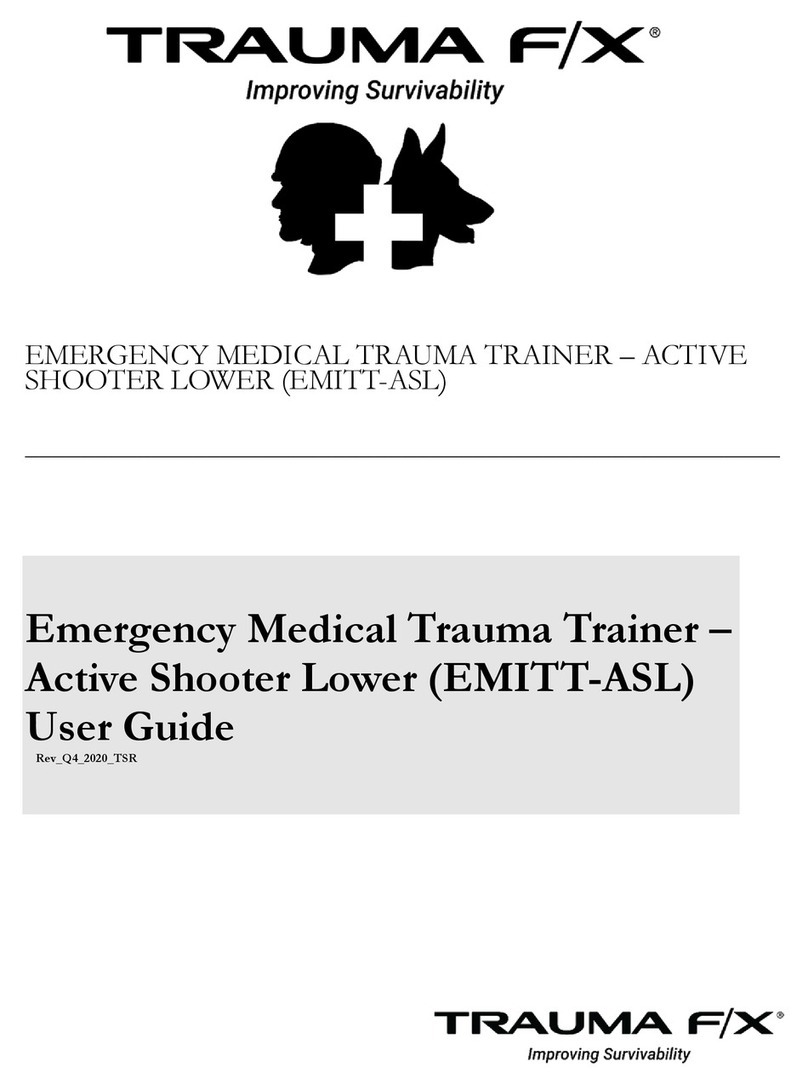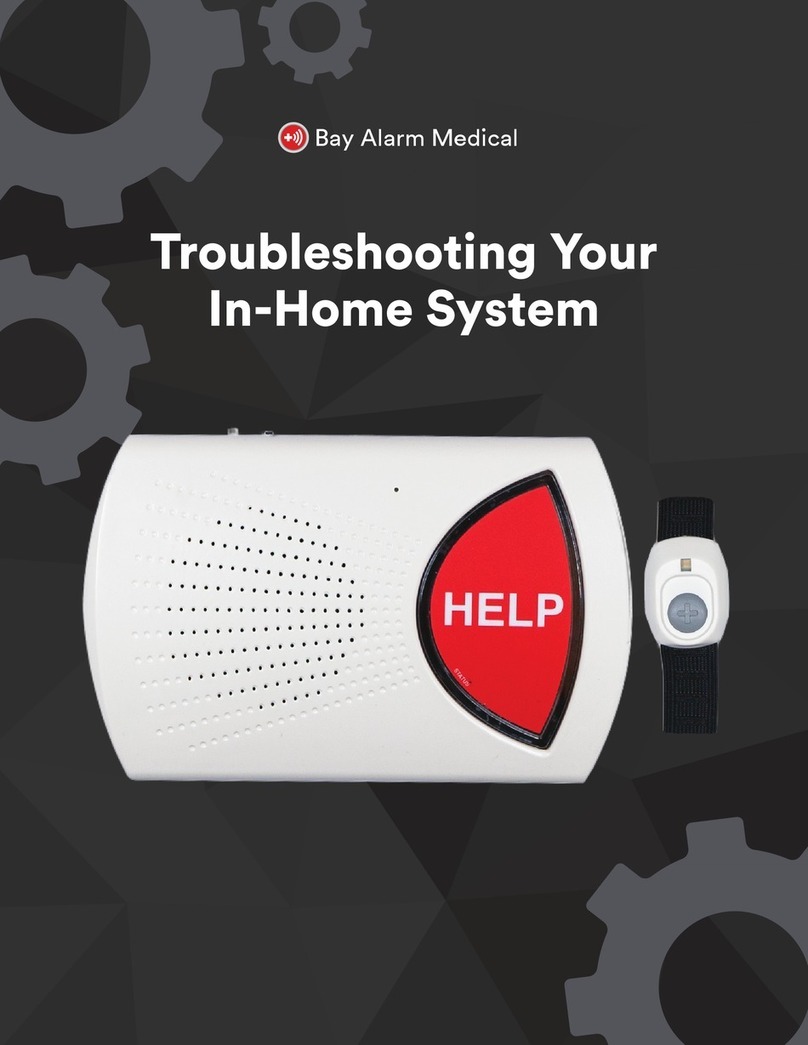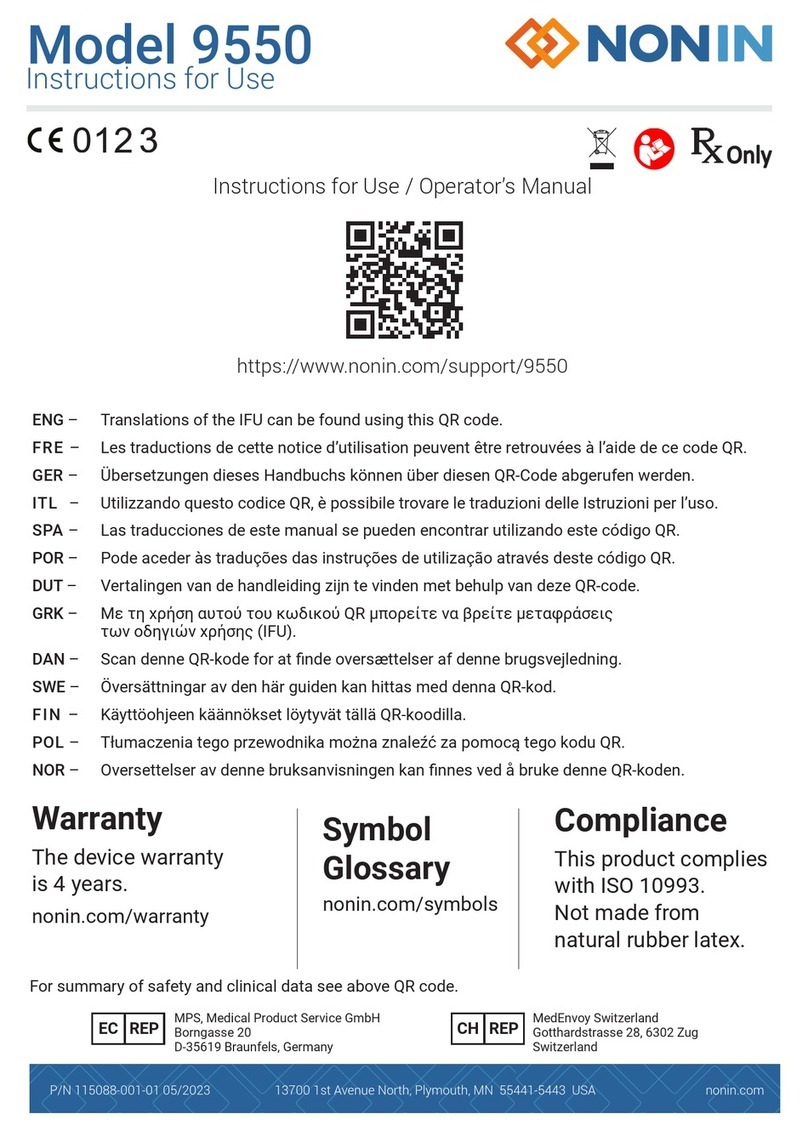TRAUMA F/X MCON User manual
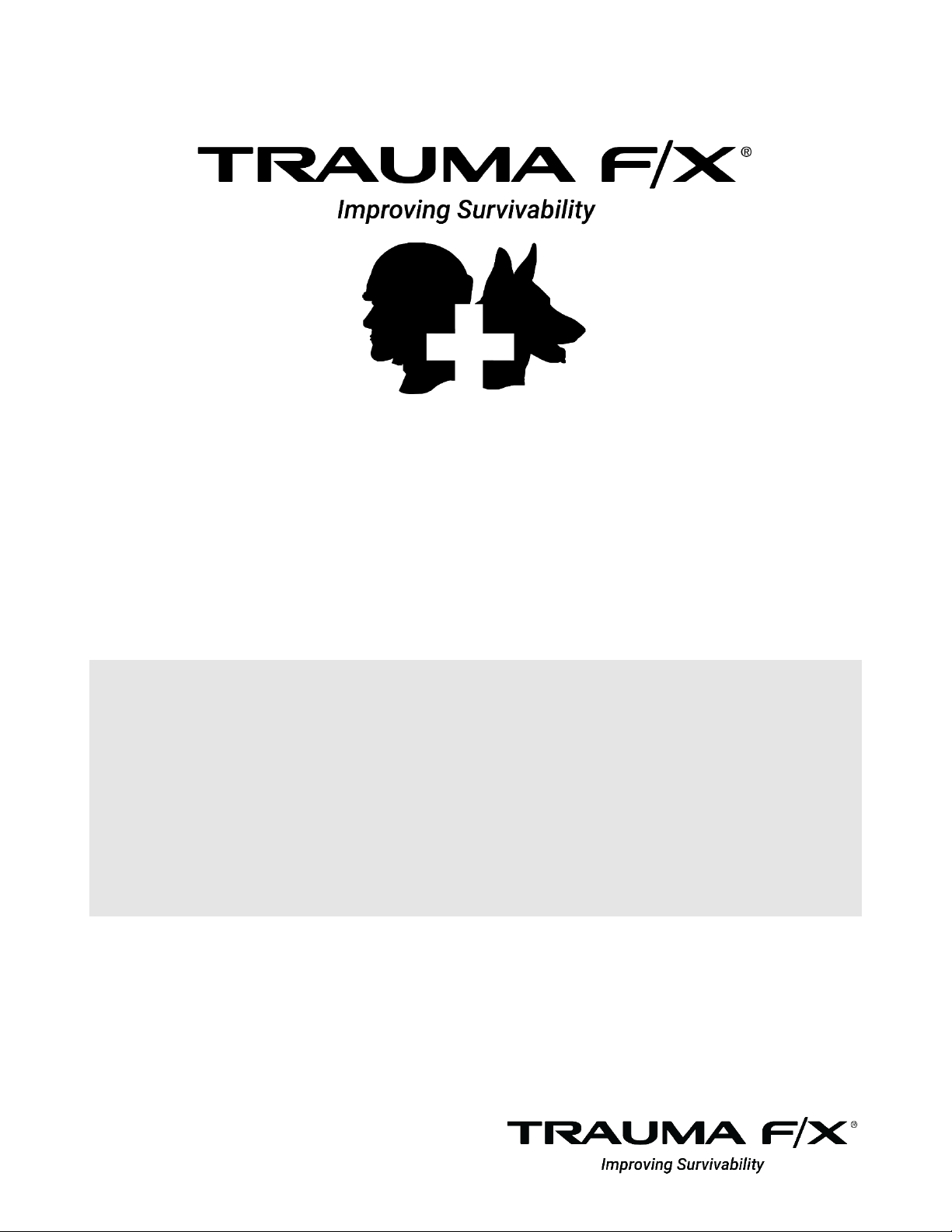
TRAUMAFX® MASTER CONTROLLER
______________________________________________________
TraumaFX® Master Controller
(MCON)
User Guide
Rev_Q2_2020
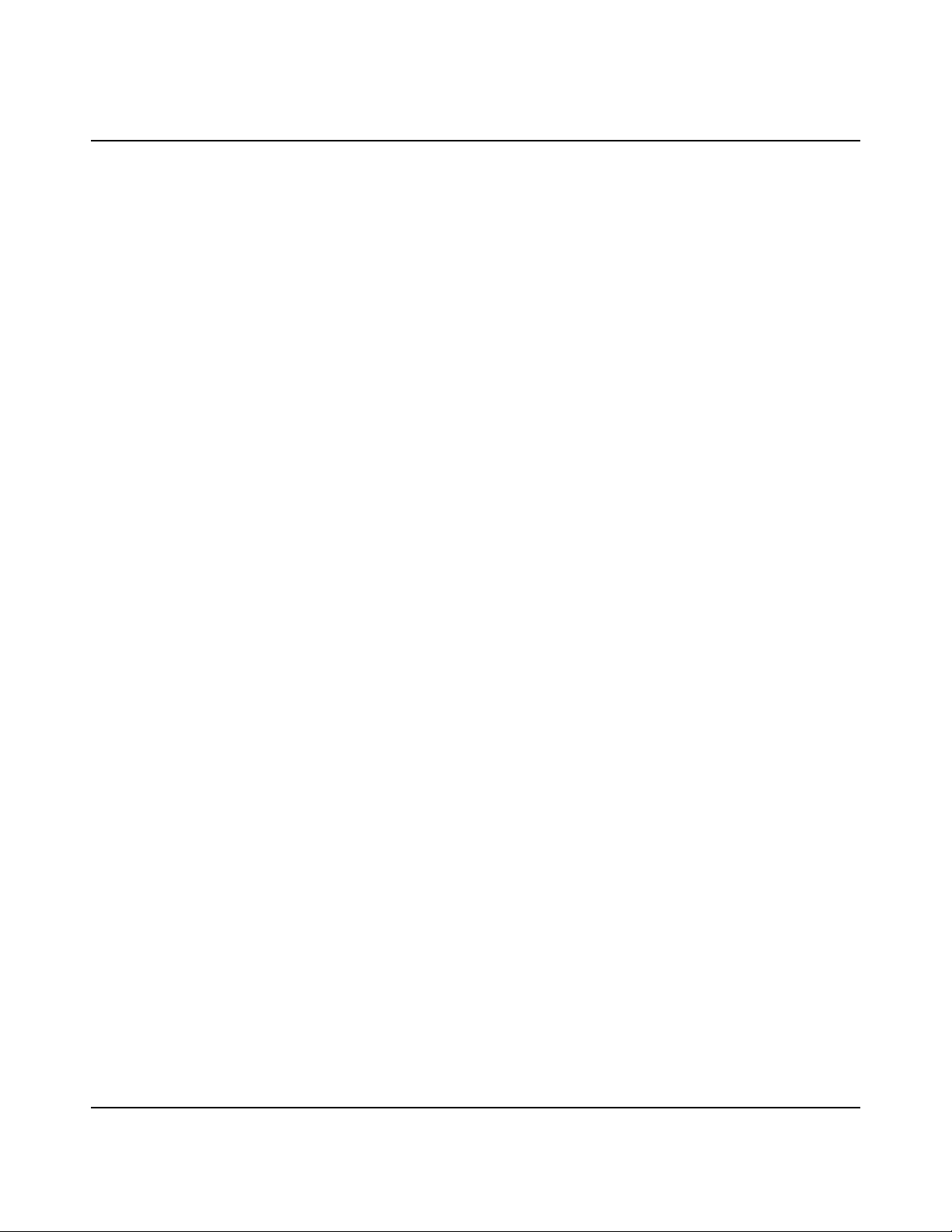
© Copyright 2020. TraumaFX Solutions
Rev_Q2_2020
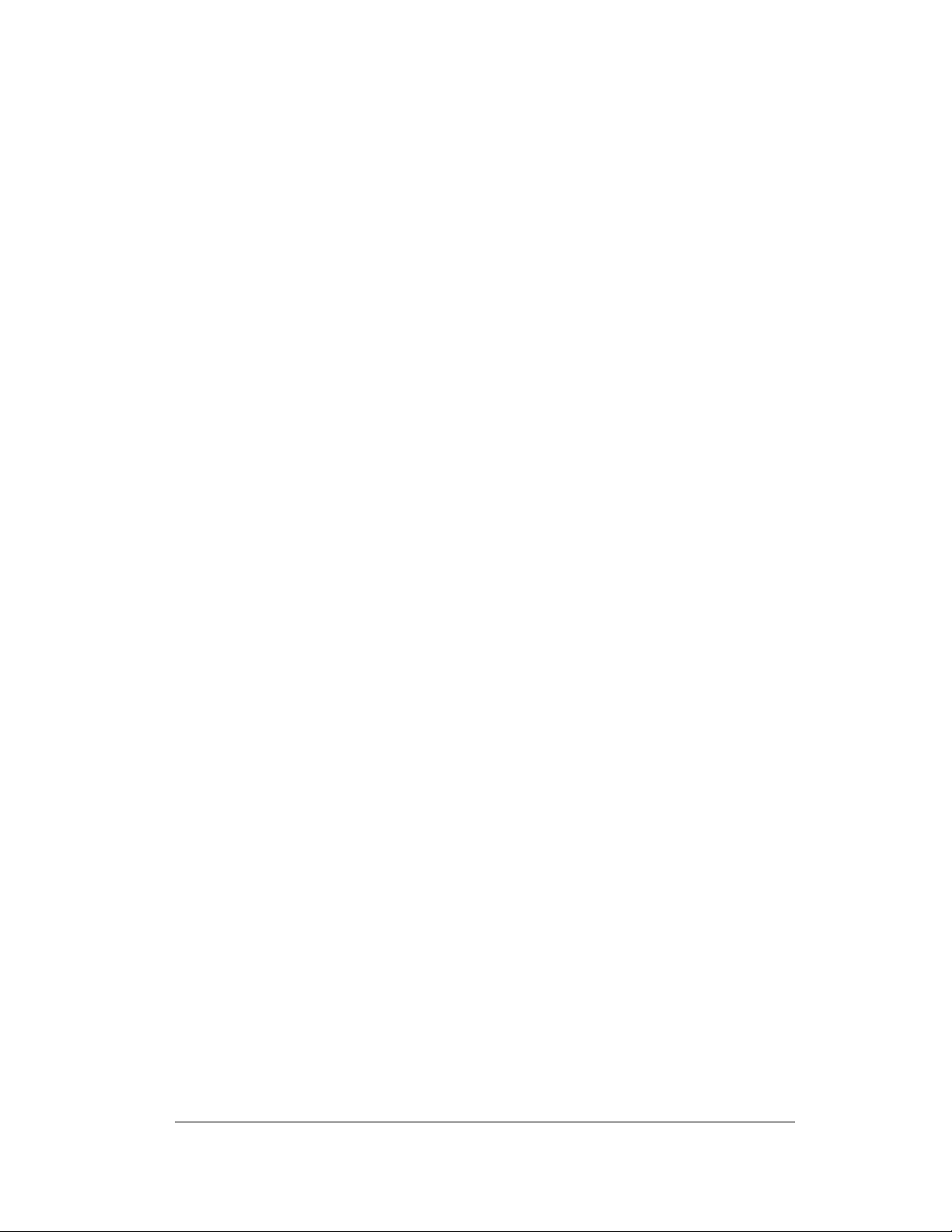
TABLE OF CONTENTS
ii
Chapter 1: Introduction...................................................................1
About the TraumaFX® Master Controller ........................................................... 1
Compatible TraumaFX® Upper and Lower Units ........................................................................1
Item Checklist ..................................................................................................... 1
Standard Components and Accessories .....................................................................................1
System Overview ................................................................................................ 2
Special Notes and Cautions................................................................................. 2
Water Resistance and Cleanup...................................................................................................2
Radio Communication ................................................................................................................2
Third Party User Manuals ........................................................................................................... 2
Chapter 2: Master Controller (MC) Features ....................................3
Cautions and Care.......................................................................................................................3
Chapter 3: Getting Started..............................................................4
Notes on General Use and Care.......................................................................... 4
Charging the Batteries ........................................................................................ 4
MC Batteries ............................................................................................................................... 4
General Use and Care of Batteries...................................................................... 5
Installing and Removing the Battery................................................................... 6
Installing and Removing the Remote Control Transmitter Battery ............................................6
Chapter 4: Operating the TraumaFX® Master Controller (MC) ........7
Power ................................................................................................................. 7
TraumaFX System Requirements........................................................................ 7
Scanning for TraumaFX® Upper or Lower Units or Accessories .......................... 7
Starting, Pausing and Stopping a Session............................................................ 8
Ending an Exercise .............................................................................................. 9
After Action Reporting (AAR)............................................................................ 10
AAR Error:...........................................................................................................................11
Scenarios ............................................................................................................................12
Focused Screens ............................................................................................... 13
TCCC Combat Casualty Card Mode ................................................................... 13
Setting Date and Time ...................................................................................... 14
Packing ............................................................................................................. 14
Chapter 5: After Use Care .............................................................15
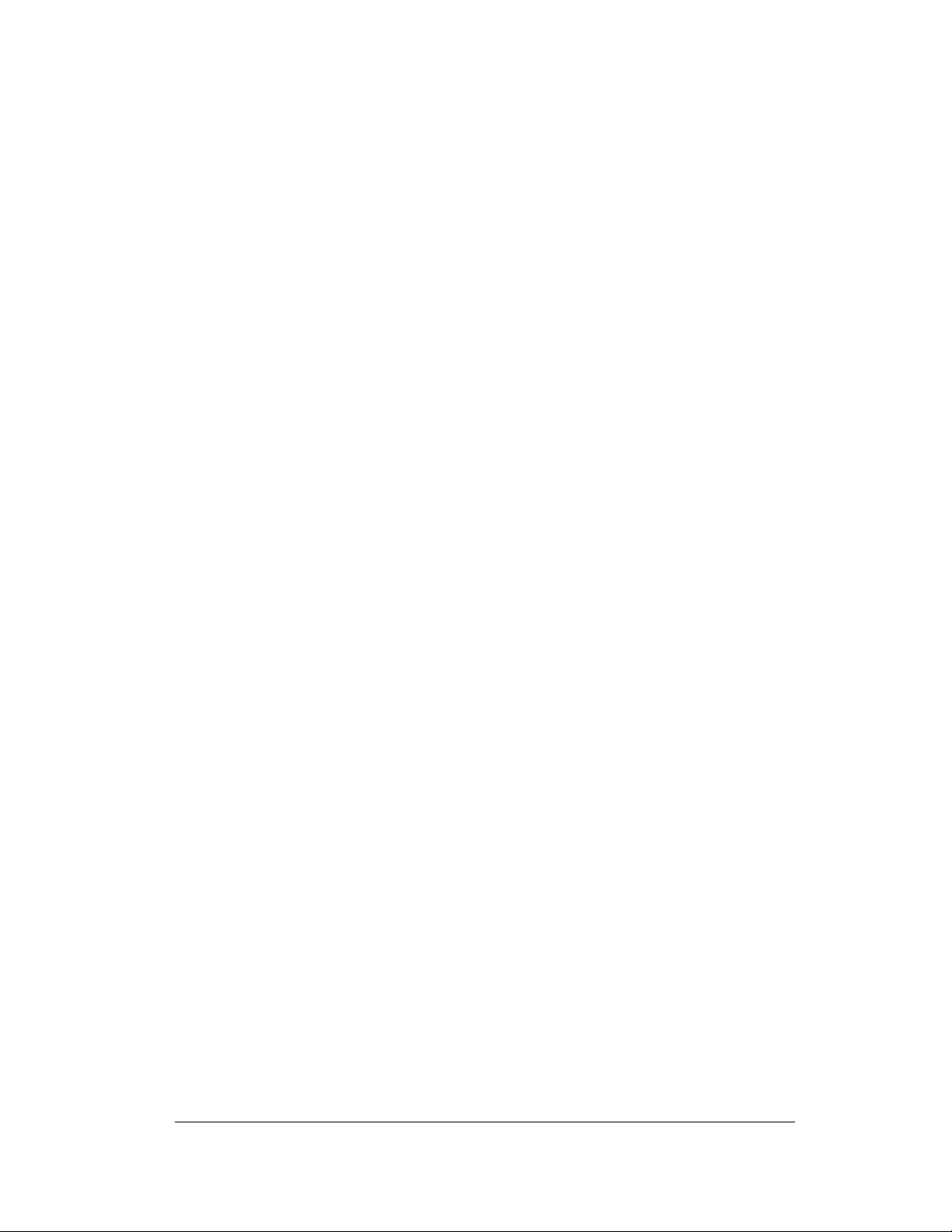
TABLE OF CONTENTS
iii
Chapter 6: Troubleshooting ..........................................................16
Additional Support....................................................................................................................16
Customer Service and Support..............................................................................................16
Appendix A – Master Controller Technical Specs............................17
Master Controller ............................................................................................. 17
Makita DC18RC Battery Charger (not supplied)................................................ 18
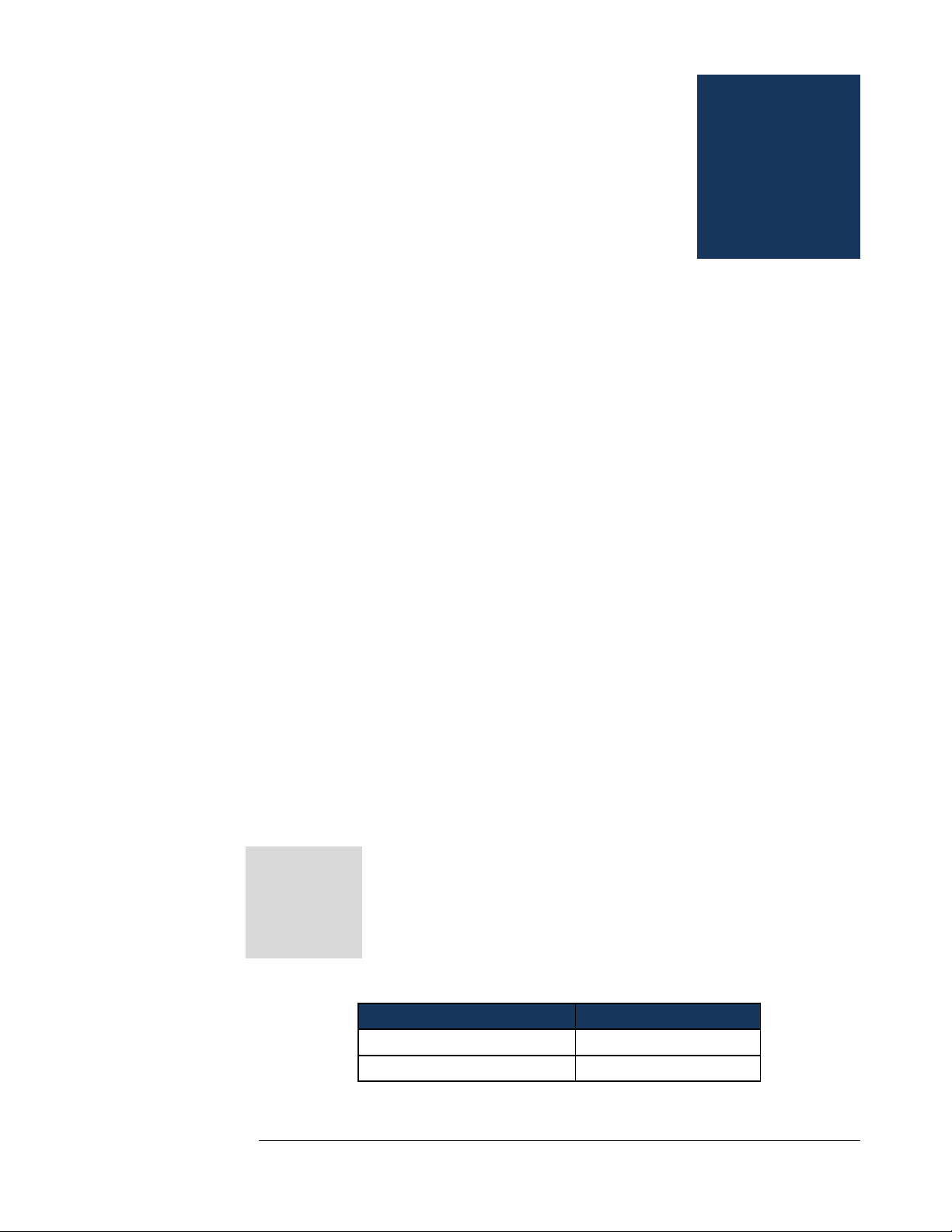
INTRODUCTION
1
Chapter 1: Introduction
About the TraumaFX® Master Controller
The TraumaFX®Master Controller (MC) is a ruggedized controller used with the
all powered TraumaFX® upper and lower units. With its simplistic and durable
design, the MC provides end users with the ability to control multiple systems,
instant treatment feedback, and the ability for the trainer to customize user scenarios
in accordance with the learning opportunity at hand.
Compatible TraumaFX® Upper and Lower Units
Multiple Amputation Trauma Trainer (MATT)®
Packable Hemostatic (HEMO) Trauma Trainer
Clinical Response Lower (CRL)
AirwayPlus Lifecast – Intubation/Packable (APL-IP)
AirwayPlus Lifecast – Pulses/Breathing (APL-PB)
Clinical Response Upper (CRU)
The MC is designed for rugged use in realistic training environments, however is
not impermeable to damage. To ensure proper operation, do not subject the MC
unit to unnecessarily harsh treatment. Careful preventive maintenance and frequent
after-use inspection is essential to ensure the service life of your Master Controller.
Please review Chapter 5: After Use Care which outlines the standard preventive
maintenance required under the terms of the TraumaFX® limited warranty.
Item Checklist
The components listed below are required to set up and operate
your TraumaFX® Master Controller.
Standard Components and Accessories
Accessory Name
Order Number
Slimline 18v Makita Battery KGS-TFX-SBT-1
Master Controller with case KGS-TFX-MCON-1
Figure 1
Chapter
1

INTRODUCTION
2
System Overview
Figure 2
Special Notes and Cautions
Read all TraumaFX® instructional manuals before attempting to assemble,
install, or operate any TraumaFX® product.
Water Resistance and Cleanup
DO NOT USE PRESSURIZED WATER OR SUBMERGE THE
MC UNDER WATER. REMOVE BATTERIES BEFORE CLEAN
UP TO AVOID ELECTRIC SHOCK!
The MC is water resistant, but is not waterproof. Carefully wipe the MC with a
soft, wet cloth or sponge after each use.
Radio Communication
The Master Controller (MC) has an extended range (see technical
specifications) and can be used indoors or outdoors. Note that indoor
range is subject to building design and construction materials. Test
system operations whenever setting up in a new location or moving to a different
area of a building.
Third Party User Manuals
The MC uses third-party commercially available equipment. Where
such equipment is provided, the associated user manuals and any
pertinent documentation are provided as well.
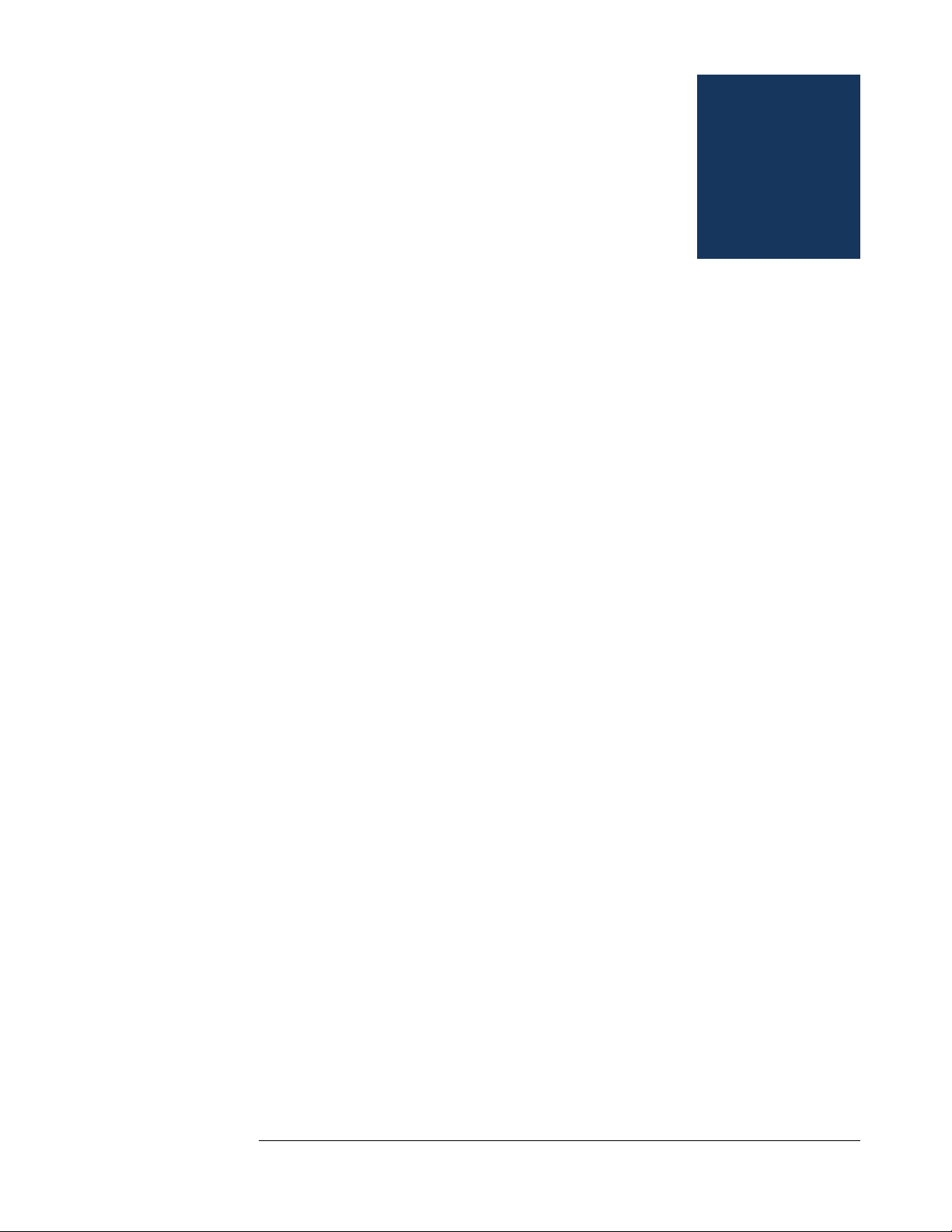
MASTER CONTROLLER FEATURES
3
Chapter 2: Master Controller (MC) Features
This section describes the features of the MC that contribute to the unique training
experience that TraumaFX® systems provide:
Connect to and control up to six (6) whole-body systems and accessories
Can provide master control over any and all connected systems or be used to
monitor only.
Easy to use software with touch-screen interface
All sensor data recorded on main control screen for quick reference
Display shows vitals, blood loss, airway status and elapsed time
Feedback for tourniquet application, wound hemostasis, airway intervention,
needle decompression, chest tube placement
Preset scenarios provided, or quickly create your own
Rugged exterior for use in all training locations and situations
Water and weather resistant
Simple operation – tap to select a system, and tap twice to zoom in
Data displayed in tabular or Combat Casualty Card format
Ergonomically molded-in handgrips and wrist strap for comfortable use
Wireless communication with systems up to 200M away outdoors and 50m in
indoor/urban areas
Operational day or night
User adjustable brightness
Start a session on one or all connected systems with a single button push
Operated by a single Makita 18v Li-ion battery
Cautions and Care
The MC unit is water resistant, but not water proof. Avoid direct water contact with
the battery compartment.
Chapter
2
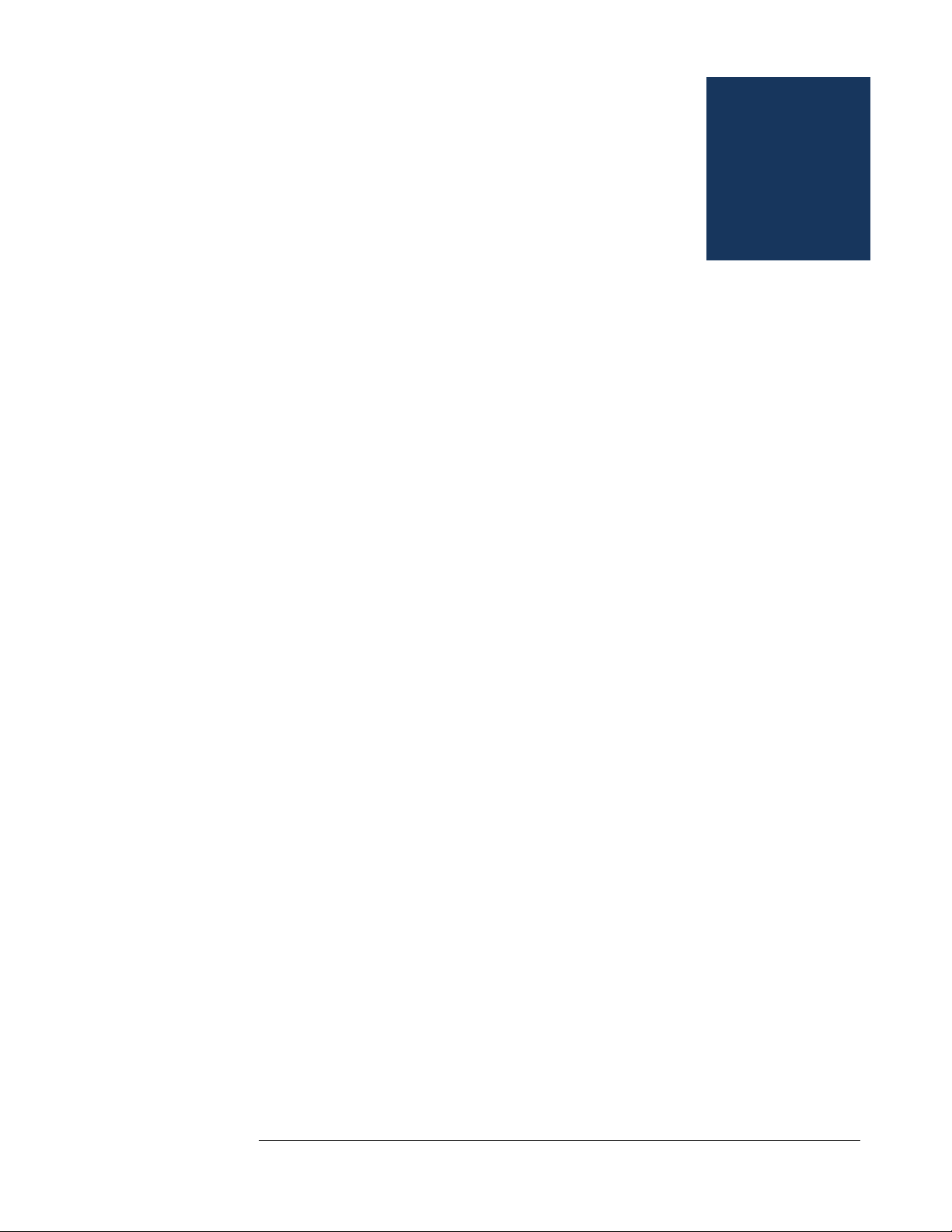
GETTING STARTED
4
Chapter 3: Getting Started
Read all TraumaFX manuals before attempting to assemble, install,
or operate any TraumaFX® products or accessories.
Notes on General Use and Care
The TraumaFX® Master Controller (MC) is designed for rugged use in realistic
training environments. Careful preventive maintenance and frequent after-use
inspection is essential to ensure the service life. Please review Chapter 5: After
Use Care, which outlines the after use care required under the terms of the
TraumaFX® limited warranty.
Charging the Batteries
MC Batteries
Read all instructions provided in the Operating Manual – Makita
Battery Charger before using.
Each MC utilizes one (1) 18v Makita Lithium-Ion battery for operation. Additional
batteries are available for purchase through TraumaFX by contacting your account
representative or customer support.
Only use the batteries and charger(s) provided by TraumaFX; use of different
equipment may result in damage to the batteries and/or TraumaFX equipment and
will void the limited warranty. Read the instructions for the Makita battery and
charger in the Operating Manual – Makita Battery Charger provided.
The MC Transmitter battery is a consumable item (with a one (1) year
manufacturer’s warranty); as with most batteries, Makita batteries have a finite shelf
life. After considerable use, a “used” battery’s voltage will drop to a point that it
will no longer be able to hold a charge.
Chapter
3
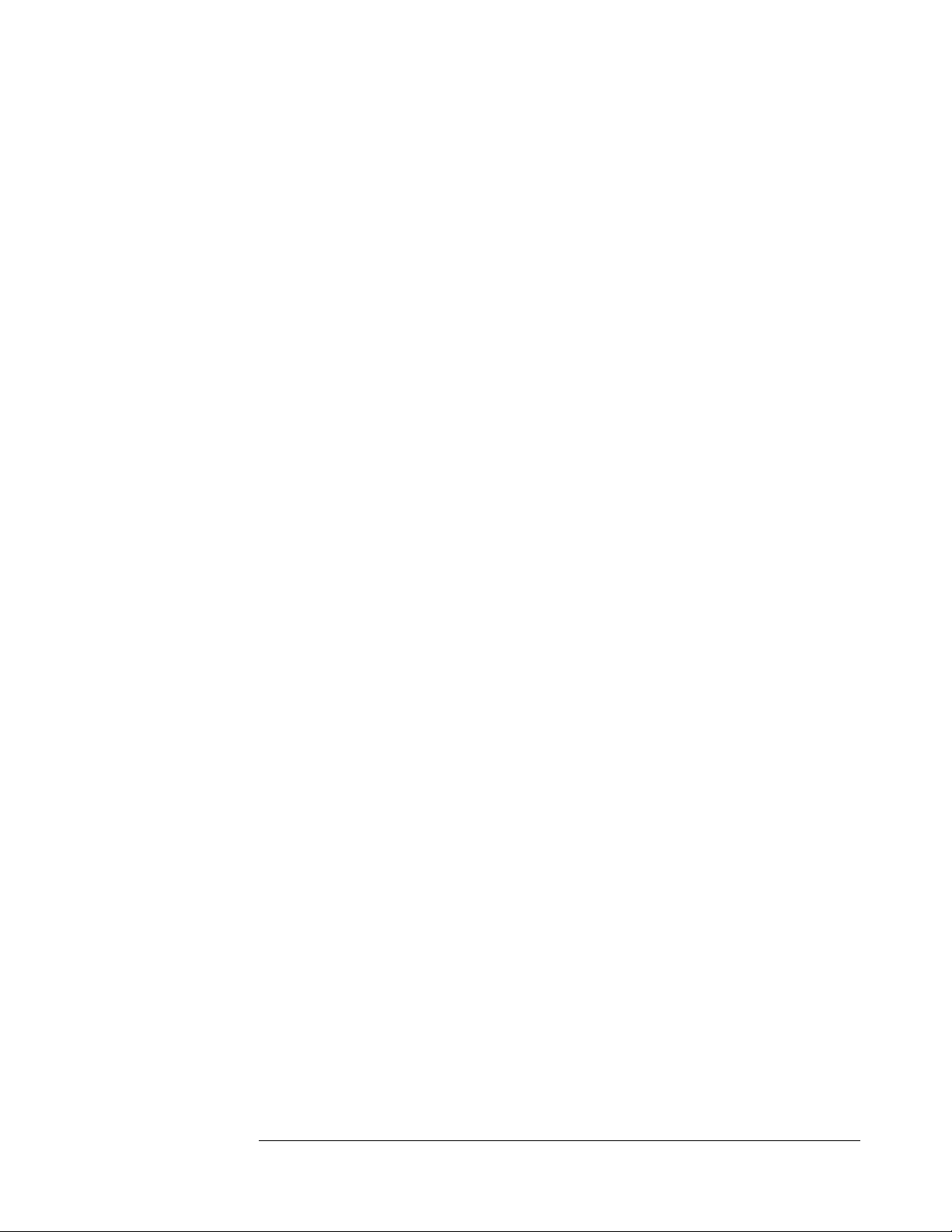
GETTING STARTED
5
Recharging MC Battery
1. Plug the Makita quick charger (Figure 3) into
a standard 110V wall outlet. This charger is
provided with all powered TraumaFX®
systems.
2. Slide the battery onto the quick charger until
firmly in place and the indicator light
illuminates (each battery takes approximately
15-30 minutes to charge, and depending on
the amount of usage, provides up to 4 hours
of training support).
3. Remove the battery when readout indicates
charging is complete.
NOTE: A 220V Makita charger is available for International use. This is a special
order item and available for purchase through TraumaFX by contacting customer
support or your account representative.
General Use and Care of Batteries
All batteries used in TraumaFX products were specially selected to provide optimal
operational performance. However, as with all batteries, they will last longer with
proper care and maintenance. To preserve the life of the batteries, the following
best practices are recommended:
1. Only use the batteries and charger(s) provided by TraumaFX; use of
different equipment may result in damage to the batteries and/or the
TraumaFX unit(s).
2. Remove all batteries from the MC at the end of each training session.
Batteries should never be stored inside a unit, MC, or RC transmitter.
3. Recharge batteries immediately after use by placing them in the Makita
battery charger.
4. Fully recharge all batteries before each training exercise. This is
indicated by a solid green light on the charger for each battery.
5. Never mix a fully charged battery with a partially charged battery as
this will cause the TraumaFX unit to not operate properly.
6. Never mix an old battery with a new battery as this will quickly degrade
the new battery.
Figure 3
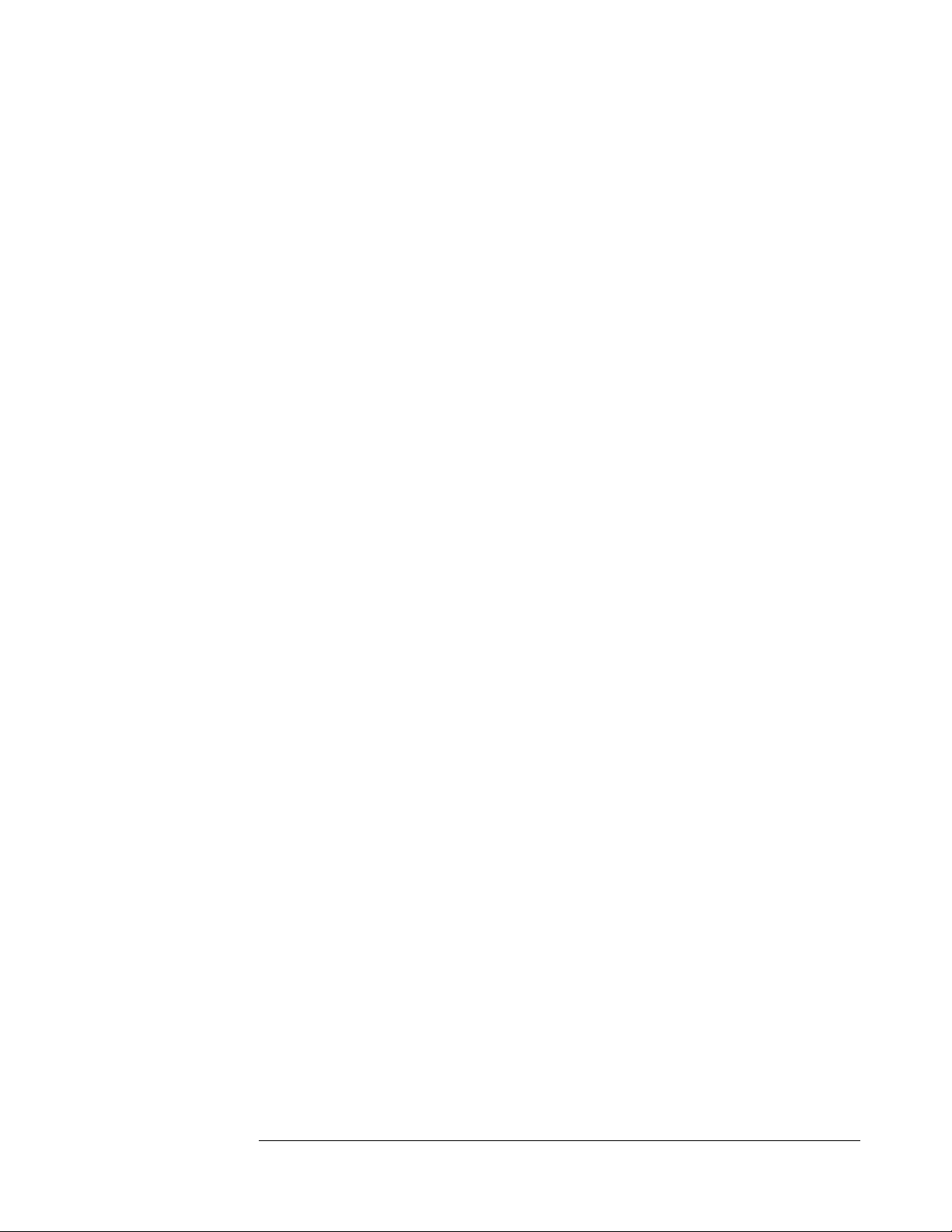
GETTING STARTED
6
7. Store batteries indoors, away from extreme temperatures (not above 120
degrees F or below 38 degrees F).
8. Only charge TraumaFX-related batteries using the approved chargers
supplied with the TraumaFX system.
Installing and Removing the Battery
Installing and Removing the Remote Control Transmitter Battery
1. Install the battery by inserting the
battery into the back of the unit
(Figure 4) by sliding the battery into
the battery slot until it locks into
place.
2. Remove the battery by pressing the
white, push button located on the
battery to remove the battery from
the remote control transmitter.
Figure 4

OPERATING THE MASTER CONTROLLER
7
Chapter 4: Operating the TraumaFX®
Master Controller (MC)
This chapter describes the operational features of the MC written from the
perspective of having paired at least one upper and one lower unit to the MC.If an
instruction is incompatible with your current set-up (e.g. paired with only an upper
or only a lower), please disregard.
Power
Power for the Master Controller is provided by one (1) 18v Makita Lithium-Ion
battery. All batteries are fully rechargeable and come with a charger and
manufacturer’s instructions and operating manuals.
TraumaFX System Requirements
In order to use the MC with TraumaFX® upper and lower simulators and
accessories, the individual simulators must be powered on and paired with their
respective remote control transmitters. For instructions on how to do this, please
refer to the User’s Guides for the individual simulator and/or TraumaFX® remote
control transmitter. The MC can be used with as many as 6 full-body systems and
accessories. Anything paired with a single remote control transmitter (upper body,
lower body, accessory) will be displayed together on the MC as a single “body”.
It is important to remember that the MC can be used to control any or all paired
TraumaFX systems, or it can be used as a monitoring device only. All remote
control (RC) transmitters remain active for input and can be used to override
commands from the MC.
Scanning for TraumaFX® Upper or Lower Units or
Accessories
After powering on the MC, you will be taken to the Global Main Screen.
Depending on when they are turned on, there are occasionally simulators already
listed at start up, or the screen may be blank (Figure 5). As with a phone, you can
use two fingers to zoom in and out. To select a particular full-body system, simply
touch anywhere in the remote-body box. When selected, the box outline turns blue
and an “x” appears in the top right corner. Bodies must be selected for the MC to
interact with them. Click the “x” in the upper right corner to deselect a body.
Chapter
4
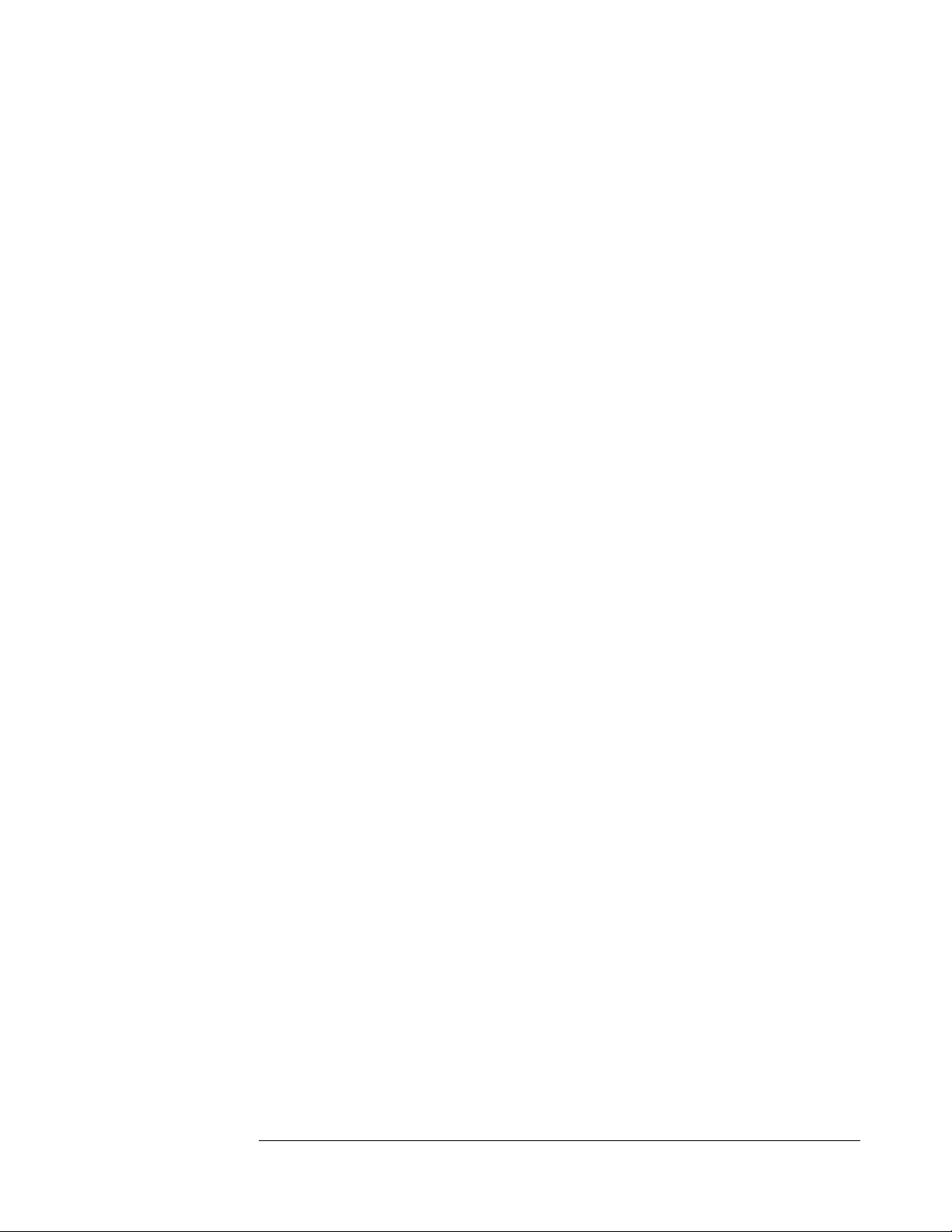
OPERATING THE MASTER CONTROLLER
8
To find available bodies, press
the “Scan” button on the screen.
Any systems in the area that are
powered on and connected to
their remote control transmitter
will appear on the screen (Figure
6), listed by their remote control
serial number.
Starting, Pausing and Stopping a Session
Pressing the “Start” button will begin
a session on all selected remote
control transmitters. If the remote is
running a session, a “play” symbol
will appear in the bottom left corner
(Figure 7). While a session is
running, updated vitals will show on
the left. The image of the body on
the right will be updated with injury
indicators. These indicators will
blink red while the injury is untreated
and will turn green when successfully treated.
An active session can be paused at any time; the pause option becomes available
when a session is running. When paused, a “pause” symbol will appear in the lower
Figure 5
Figure 6
Figure 7
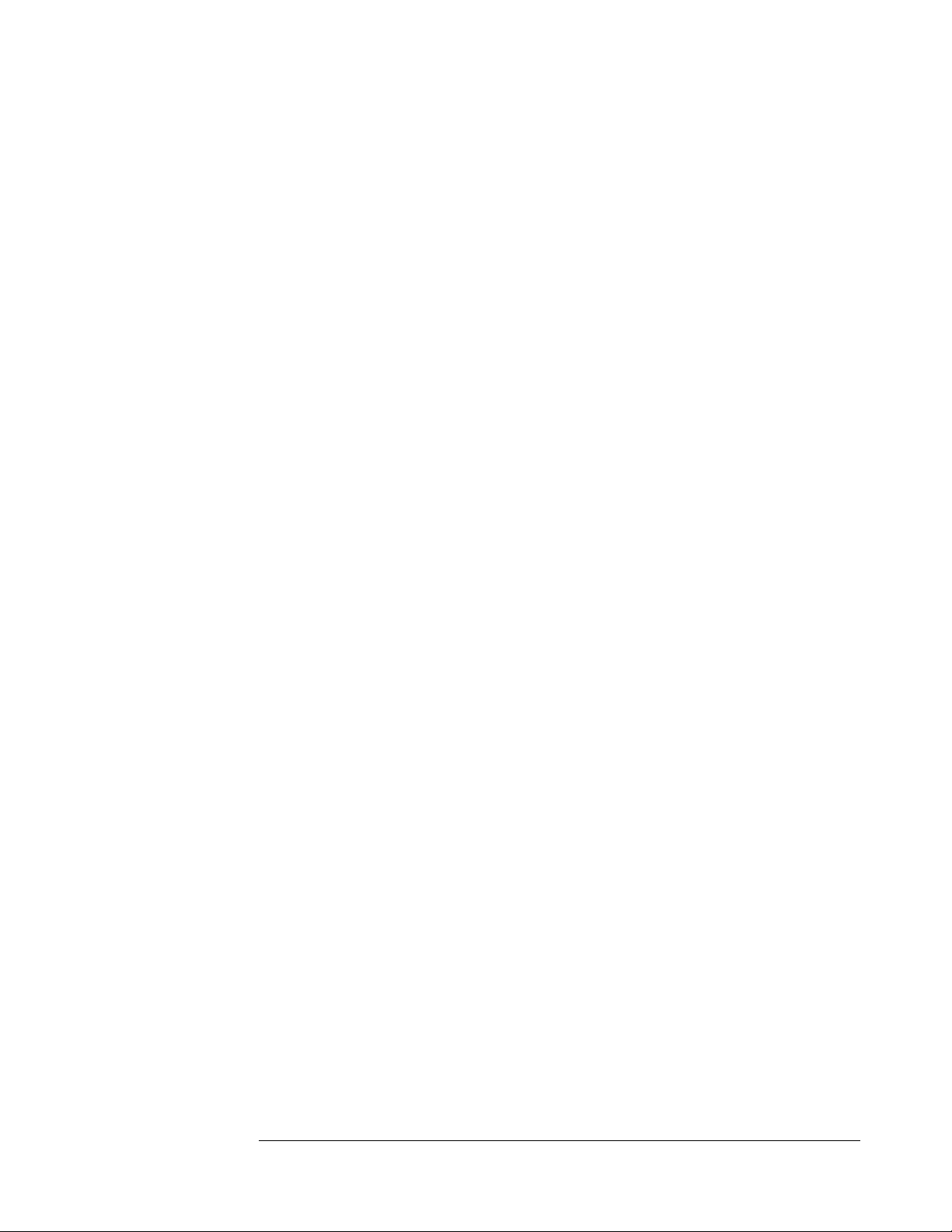
OPERATING THE MASTER CONTROLLER
9
left corner, replacing the “play”
symbol (Figure 8). Press “Resume”
to continue running the session.
If a session is running, press stop to
end the session. If the remote has
stopped the session, a stop symbol
will appear in the lower left corner
(Figure 9).
Ending an Exercise
To end an exercise, press the “ENDEX” button. You will be prompted with “Are
You Sure?”. Pressing “Yes” will end the exercise and change the MC buttons at the
bottom of the screen.
•AAR: After a session is completed and stopped, the AAR option appears.
This allows the MC to pull the After Action Review files off each remote.
•Reset: This resets the session. All the play/pause/stop symbols should
disappear if the remote has successfully received the reset command.
•Scenarios: This takes you to the Scenarios screen.
Figure 8
Figure 9

OPERATING THE MASTER CONTROLLER
10
After Action Reporting (AAR)
Pressing the AAR button after
the end of an exercise causes
the MC to switch to the AAR
File Pull Progress screen
(Figure 10). The AAR
process where the MC queries
each remote individually for
its AAR file will
automatically start, using the
following process:
•The progress will read
0 / 0 until the MC
receives the file size from the remote control transmitter. Afterwards, the
screen updates with the number of bytes pulled.
•Back or Close: If you did not mean to enter AAR mode or want to retry in
case of an error, pressing Back or the close button (“X” within a small
square” in the upper right corner will abort the AAR process and return you
to the Global Main screen.
•Next: Once the files have all been pulled, the next button appears. This
switches to the After Action Reports List screen.
The After Action Reports List screen has the following button options (Figure 11):
•Rename: Switches to
a keyboard screen
where you can
rename the default
name to something
more useful. All files
are saved as comma
separated files and the
.csv ending will be
automatically
appended when the
file is saved to the SD
Card. The default file name is
YYYYMMdd_hhmm_RemoteORLaneNameScen#.
•View: You can also view the contents of the AAR file before deciding to
save.
Figure 11
Figure 10

OPERATING THE MASTER CONTROLLER
11
•Save to SD: If an SD
card is inserted, the
Save to SD option
appears. When the file
has successfully been
saved, it gains a green
highlight (Figure 12).
Files are saved in the
TFXData folder in a
new subfolder based
on the Date and Time
the SD card was
inserted
(TFXData\YYYYMMdd_hhmmss). Every AAR file since the MC was
powered on will be saved in this subfolder.
•Save All: The Save All option allows all the files to be saved to the SD card
with one command instead of having to save each file individually.
•Back or Close: Returns to the Global Main screen (or the Focused Session
Control screen if focused on one remote-body pair).
AAR Error:
If an error occurs during the AAR process, the bytes progress will be replaced with
AAR Error. You can still proceed to the AAR file list screen to view any AAR files
that have been successfully received. To retry getting an AAR file after receiving an
error, simply press Back and then AAR to restart the AAR pull process. Files that
were not pulled will show up as “AAR File Get Error” and will not have the
Rename, View, or Save to SD options available.
The two known AAR errors that cannot be fixed by retrying are 1) if the MC has
lost communication with the remote control transmitter (e.g. the remote was turned
off or died, the remote has a serial port problem, etc.) or 2) if the user tries to pull an
AAR file from a remote that does not have an AAR file to pull (either a session has
not been run yet or the session is still currently running). This can happen if you
run and stop a session on one remote-body set, select another remote-body set
which is still currently running, and then try to pull the AAR file for both.
Figure 12
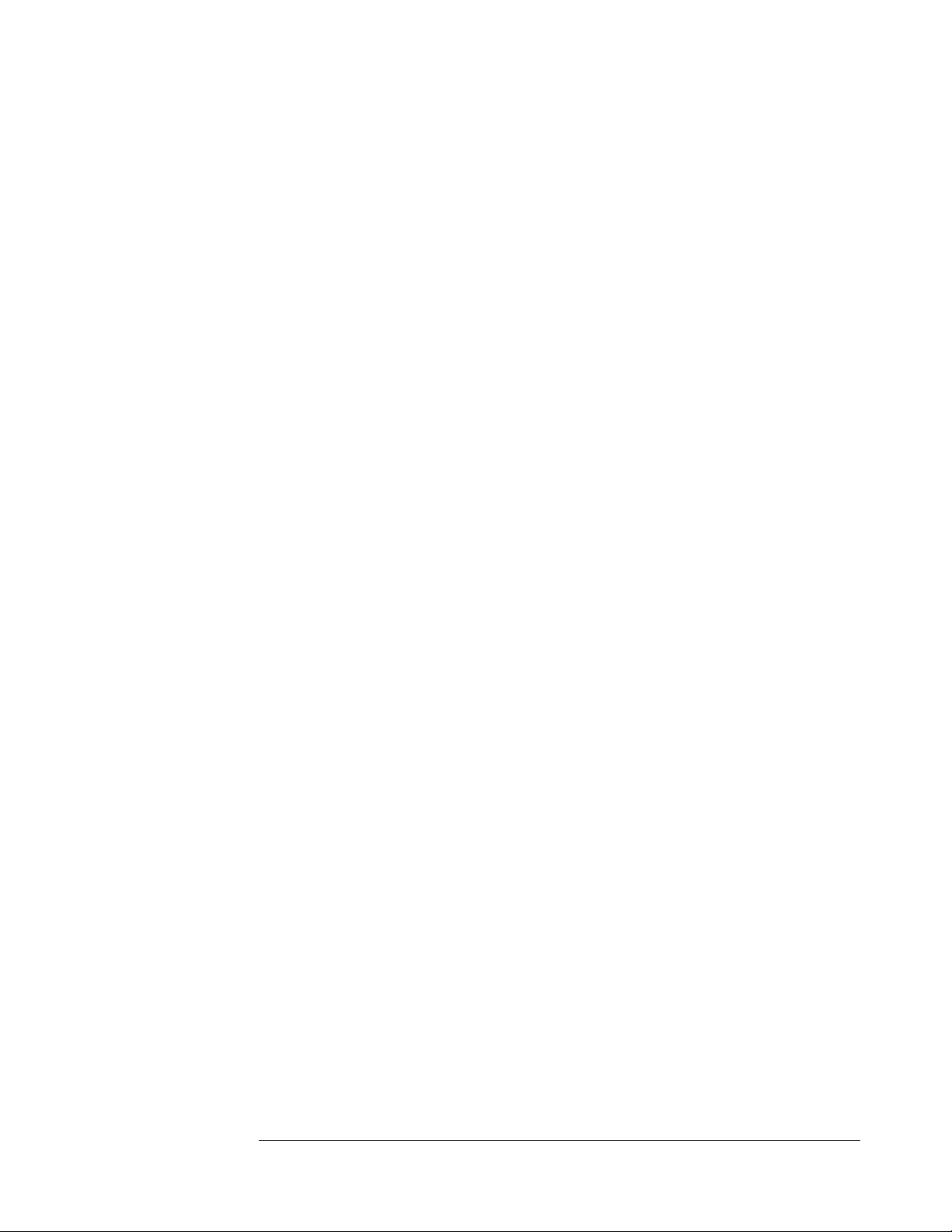
OPERATING THE MASTER CONTROLLER
12
Scenarios
There are currently twenty (20)
built-in training scenarios,
which can be accessed by
pressing the Scenarios button
on Global Main Screen. These
scenarios are numbered, along
with a list of physiology
settings including respiration
rate, heart rate, blood pressure,
blood loss, ECG setting,
wounds turned on or off, IV
turned on or off, and state of
the eyes (state of the eyes is for the CRU only). These provide a starting point for a
session (Figure 13). The scenarios can be run as they are or can be modified by the
user either before or during a session. Changes to the scenario are automatically
saved, so that scenario is then customized. Any changes can be undone at any time
by pressing the Reset button on the Scenario screen.
Options on the Scenario List screen are:
•Modify Scenario: Navigates to the ABCs screen to allow changes to be
made to the selected scenario.
•Send Scenario: Sends the highlighted scenario to every selected remote.
•Back or Close: Returns to the Global Main screen.
Pressing Modify Scenario
takes you to the ABCs
(Airway, Breathing and
Circulation) screen, where
all available vitals can be
changed (Figure 14). Any
changes made to a scenario
from the ABCs screen will
persist until the MC is
powered off. After
restarting, any unsaved
scenario modifications will be lost and the saved defaults will be loaded. Button
options from this screen are:
•Save Scenario: Saves the changes to flash, overwriting the current default
scenario.
Figure 13
Figure 14
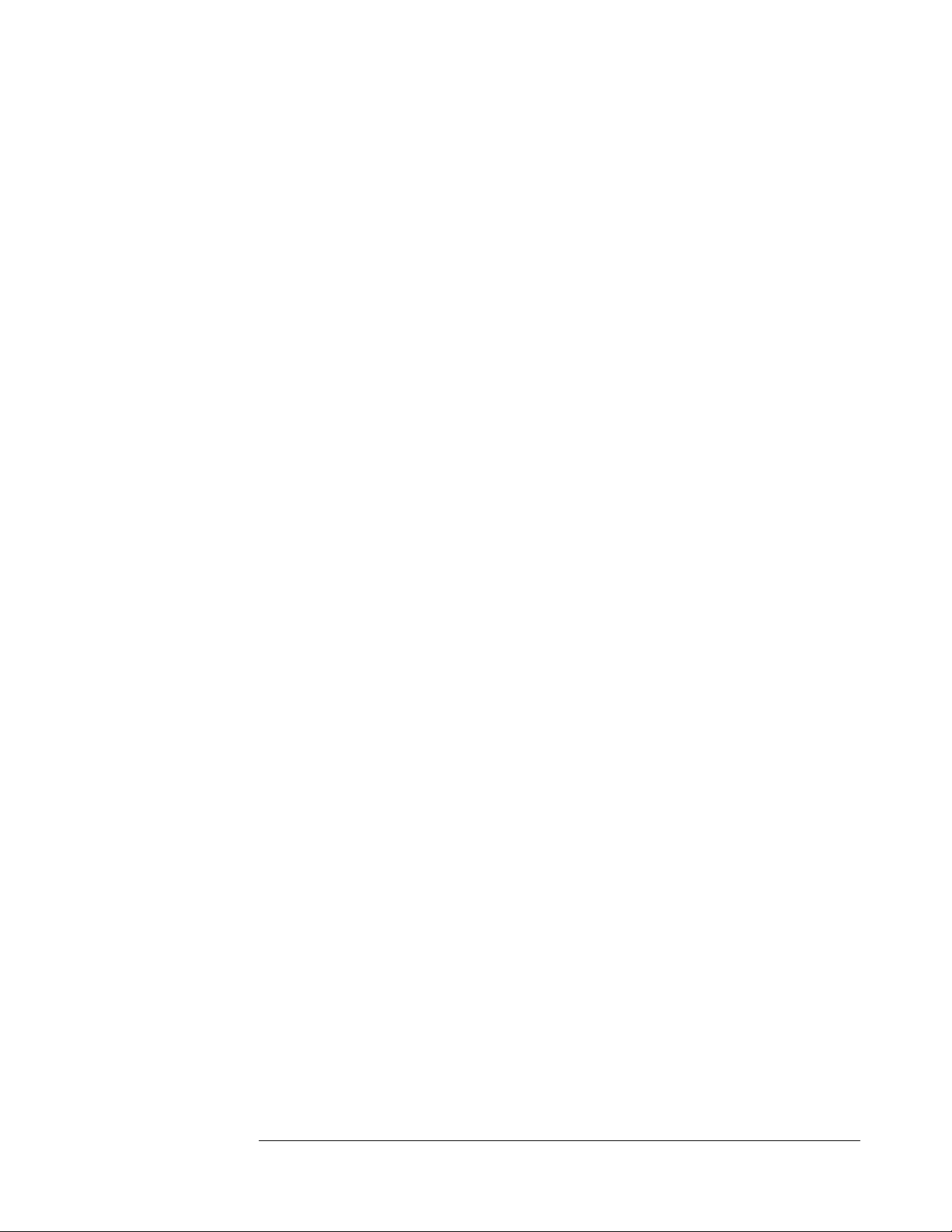
OPERATING THE MASTER CONTROLLER
13
•Reset Scenario: Reset scenario will reset any changes that have been made
while on the ABC screen.
•Back or Close: Returns to the Scenario List screen.
Focused Screens
The focused screens allow the
MC to get more information
about one specific remote-body
pair. From the Global Main
Screen, touching an already
selected body will bring up the
focused Session Control screen
(Figure 15). The Session
Control screen allows the MC
act as a remote replacement.
On this screen the user can add
a specific lane, instructor, and student name. Pressing the user-specific fields moves
you to a keyboard screen where you can enter the desired names. Additionally, the
user-supplied lane name replaces the remote name as the remote-body pair
identifier on the Global Main Screen and on the AAR File Pull Screen. Pressing
Back or the Close button on the focused Session Control screen will bring you back
to the Global Main screen.
TCCC Combat Casualty Card Mode
Touching the TC3 body on the
focused Session Control screen
brings up the TC3 card screen
(Figure 16). This screen fills out
the TC3 card as the session
runs. Press the X to return to the
focused Session Control screen
or the home icon to return to the
Global Main Screen.
Figure 15
Figure 16
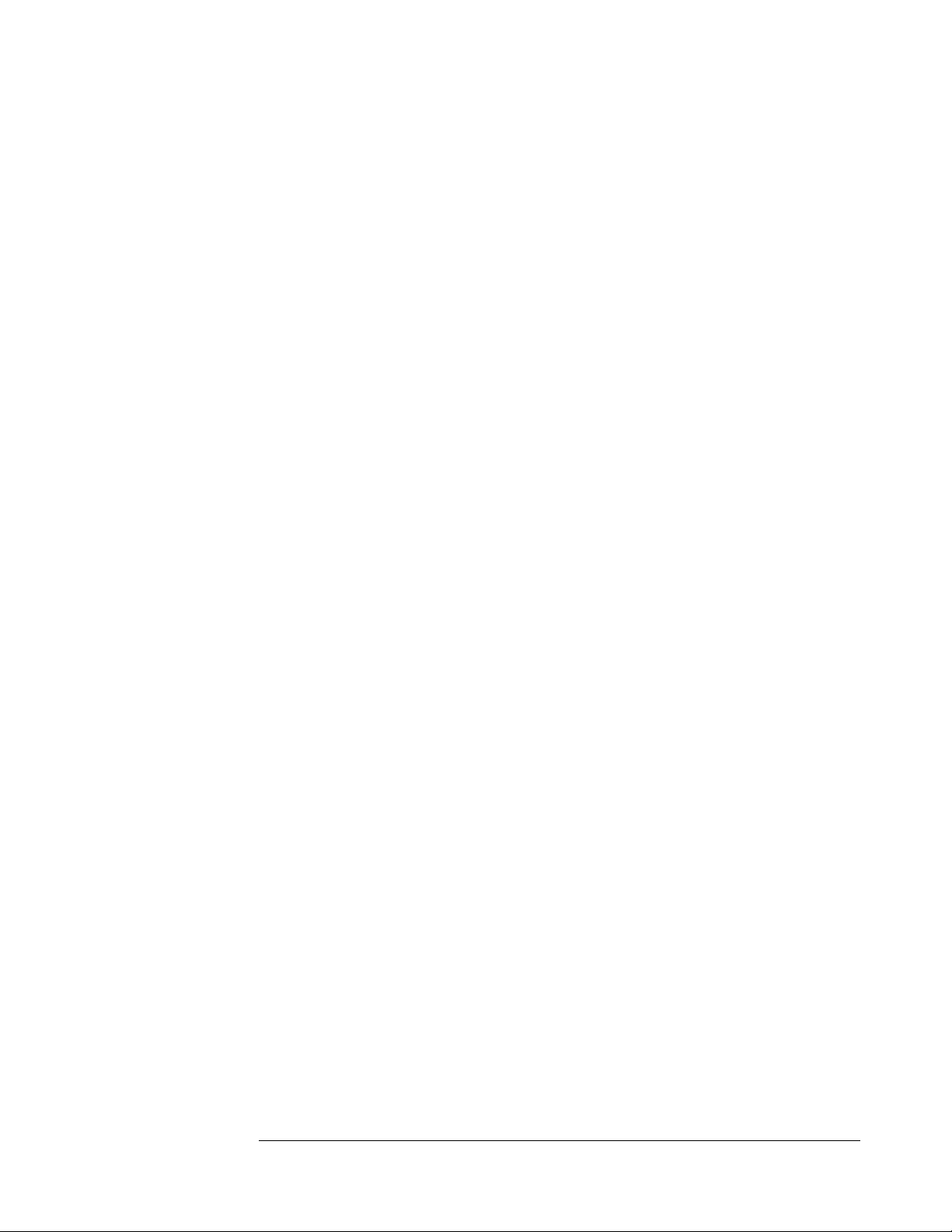
OPERATING THE MASTER CONTROLLER
14
The focused remote’s session can
be controlled on the TC3 screen
by using the session control
buttons on the left side of the
screen. While the session is
running, injury indicators will
blink on the TC3 body in the
injury section. The tourniquet
times and treatment applied
sections automatically get filled
out as the session runs. Scroll
down the screen to see additional entry items not visible on the start screen (Figure
17). The focused remote’s scenario can also be changed by pressing the Scenarios
button which brings up the focused Scenarios screen.
Setting Date and Time
Pressing the date/time display on the Session Control or TC3 Card screen will
allow you to adjust the time. This is useful if you are saving files to the SD card and
want the file’s modified date to be accurate. Touch any of the date or time element
boxes to change them. Press “Save” set the MC on-board clock to the new date
and/or time value. Press “Exit” or the close button to return to the previous screen.
Packing
Prior to storing the MC, always perform the following procedures:
1. Power down the MC
2. Remove the battery from the MC
3. Store the battery and its charger in their proper places in the accompanying
upper or lower unit storage case
4. Place the MC in its proper place in the unit storage case
Figure 17
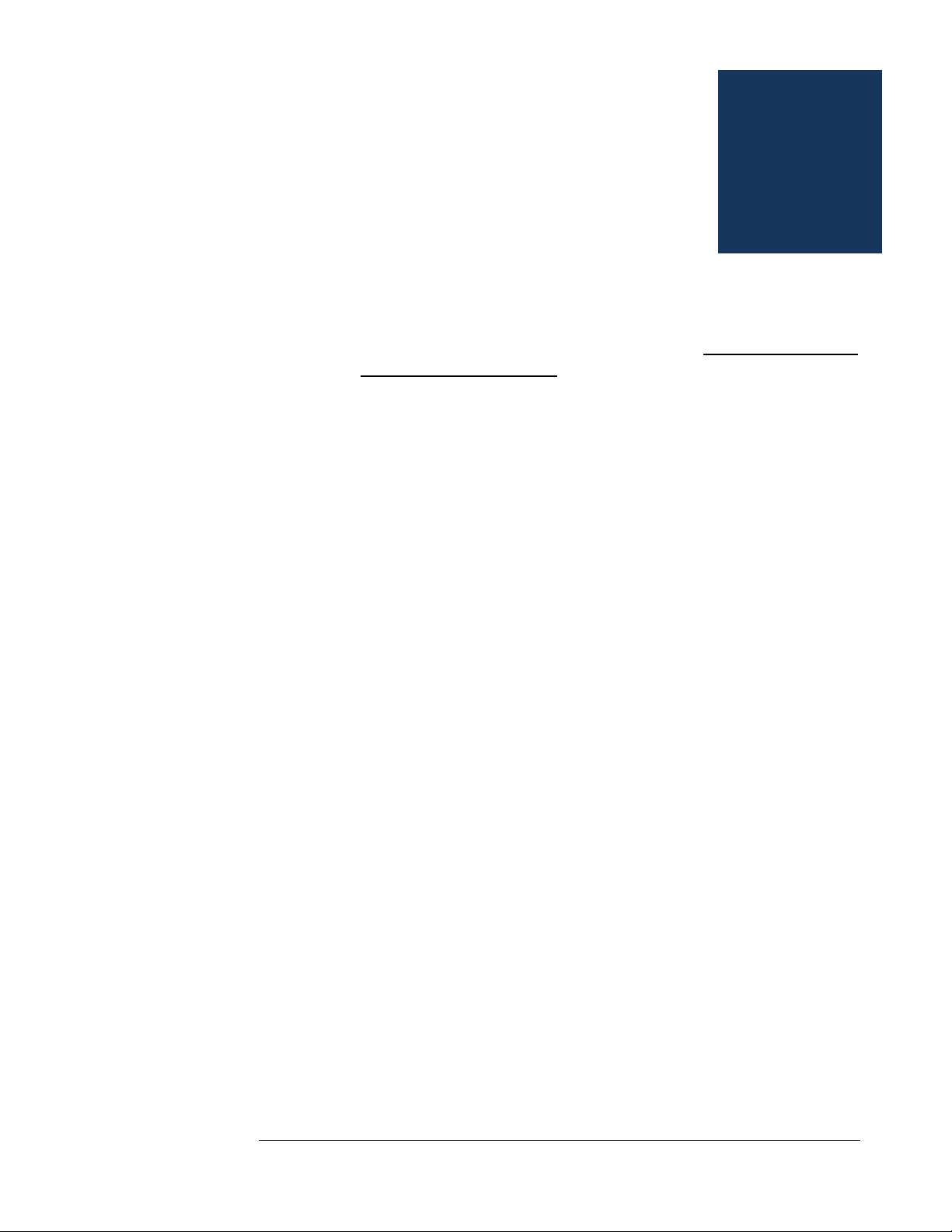
AFTER USE CARE
15
Chapter 5: After Use Care
To keep the Master Controller (MC) operating as designed, the
following preventive maintenance actions must be completed
after each training session.
These easy to perform maintenance actions will help ensure the MC
remains in peak operating condition for each training session:
1. Remove battery daily after training is complete. Do not store battery in the
Master Controller as this could cause the batteries to fail.
2. Fully recharge the battery after each training exercise. To extend the
service life of the batteries, do not run the batteries until they are completely
out of charge.
3. Do not use a partially charged battery as this will cause the MC to not
operate properly.
4. Only use approved chargers supplied with your TraumaFX® upper or
lower unit to recharge the batteries.
5. Read the User’s Manual for the Battery Chargers and follow
instructions and precautions listed inside the manual.
Chapter
5
Table of contents
Other TRAUMA F/X Medical Equipment manuals
Popular Medical Equipment manuals by other brands

schupp
schupp OPAL 139435 Instructions for use

Tecno-gaz
Tecno-gaz ARTICA 1 Use and maintenance instructions

Accora
Accora FloorBed 2 instruction manual

BioNote
BioNote Vcheck M10 user manual
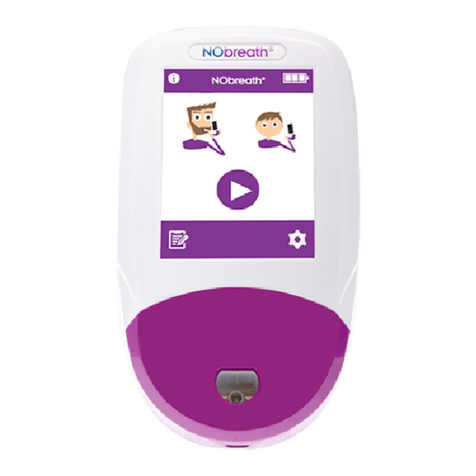
Bedfont
Bedfont FeNObreath CaliBag quick start guide

Braun
Braun Aesculap Quintex Instructions for use/Technical description