Bay Alarm Medical In-Home System Operating instructions
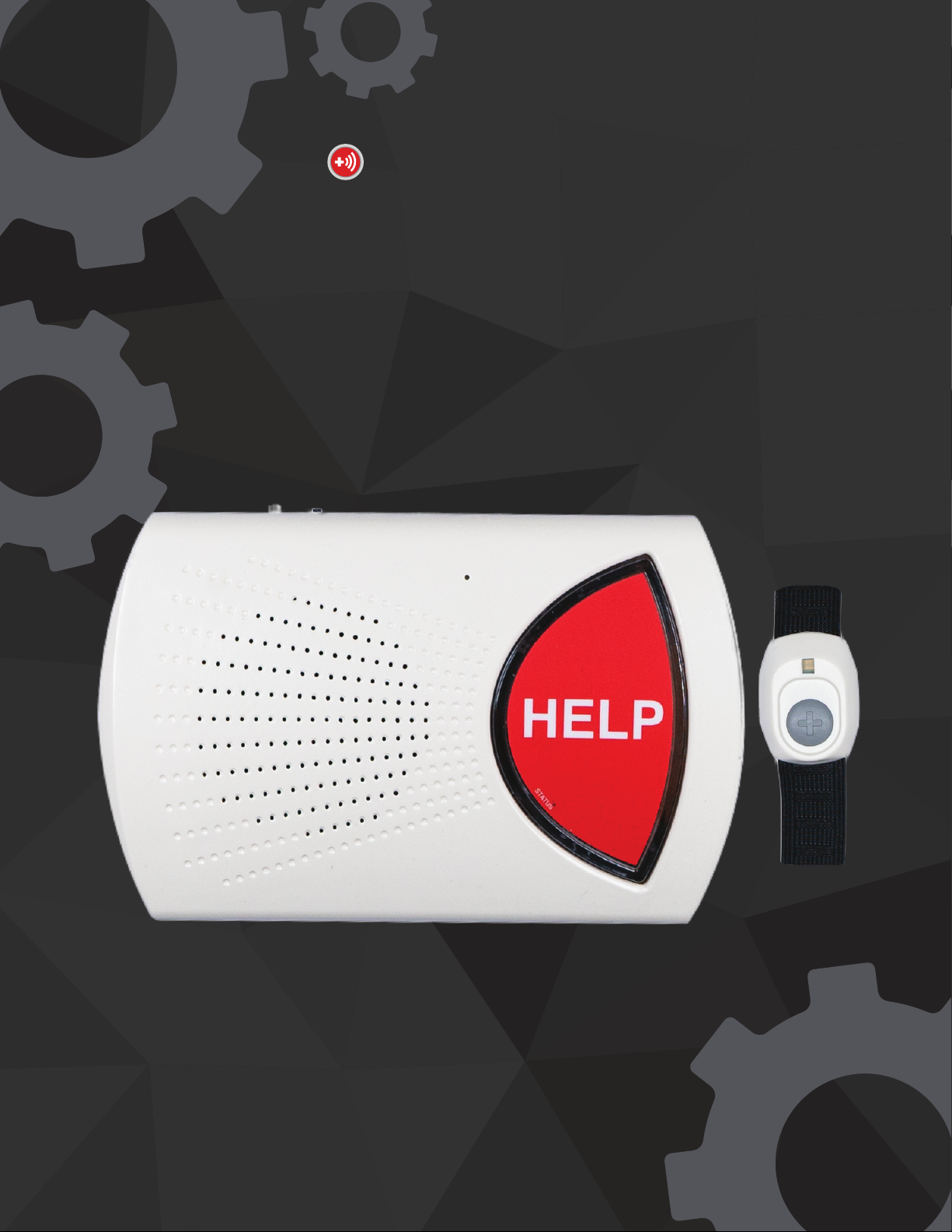
Bay Alarm Medical
Troubleshooting Your
In-Home System

TROUBLESHOOTING THE IN-HOME
Which System Do You Have?
Problems can occur with a Base Unit especially when an event has occurred such as a power
outage. To help troubleshoot your system, please follow the appropriate troubleshooting directions
for your unit. The Landline and 4G Cellular Base Unit can be dierentiated by comparing the
buttons on the rear of the Base Unit as seen below.
1) Landline Base Unit .............................................................................................. 2
Linear 2400 Linear 4200 3G Mytrex
2) 4G Cellular Base Unit ......................................................................................... 5
3) Discontinued Units ............................................................................................. 9
WALL
RESET T/L
PHONE
#1 #2
RESET MODEO/I

IN-HOME SYSTEM
Troubleshooting the Landline Base Unit
To troubleshoot your Landline Base Unit, please try doing a Soft Reset rst. If the problem
continues, please try a Hard Reset. If you need further help or the problem persists, please call us at
1-877-522-9633.
SOFT RESET
HARD RESET
Briey press the RESET button on the rear of the Base Unit as seen below. This should return the
system back to normal. Please press the HELP button to test the system. If this does not x the
problem, please try a Hard Reset.
WALL
RESET T/L
PHONE
WALL
RESET T/L
PHONE
1) On the rear of the unit, press the white T/L button 3 times
2) Press and hold the red Help Button until the status light on it turns o. The unit is now o.
3) Wait 5 minutes and turn the unit back on by pressing the RESET button. Please press the HELP
button to test the system and check if the problem continues. If this does not x the problem,
please call us at 1-877-522-9633.
3)
2
2) OFF
3) ON

STATUS ANNOUNCEMENTS - LANDLINE
When troubleshooting, the Base Unit may announce its status. Below are the description of those
statuses, meaning, and the actions you should take.
Announcement
“System ready.”
“Please check
telephone
connections.”
“Please check
power
connection.”
The system is fully
functioning and is ready to
place a call if help is needed
The system has lost a
telephone connection.
The system has lost power.
You are ready to use your Personal Help
Buttons when needed.
Check the following:
- If telephone port on the unit and the wall
jack in your home is tightly secured. (Press
the black reset button if the problem
continues)
- If the wall jack active. (Plug a telephone
into the wall jack in your home to test if
the wall jack is active there will be a dial
tone.)
- If your landline active.
If the problems continues, please call us at
1-877-522-9633.
Check the following:
- If the power in your home on.
- If the power cord coming from the unit is
tightly and securely pulled into a power
outlet in your home.
- If the outlet a fully functioning outlet.
- If the AC power outlet powered by a
light switch.
-Try to relocate the unit to a dierent
power outlet.
If this problem continues please call us :
1-877-522-9633
What It Means What You Should Do
3
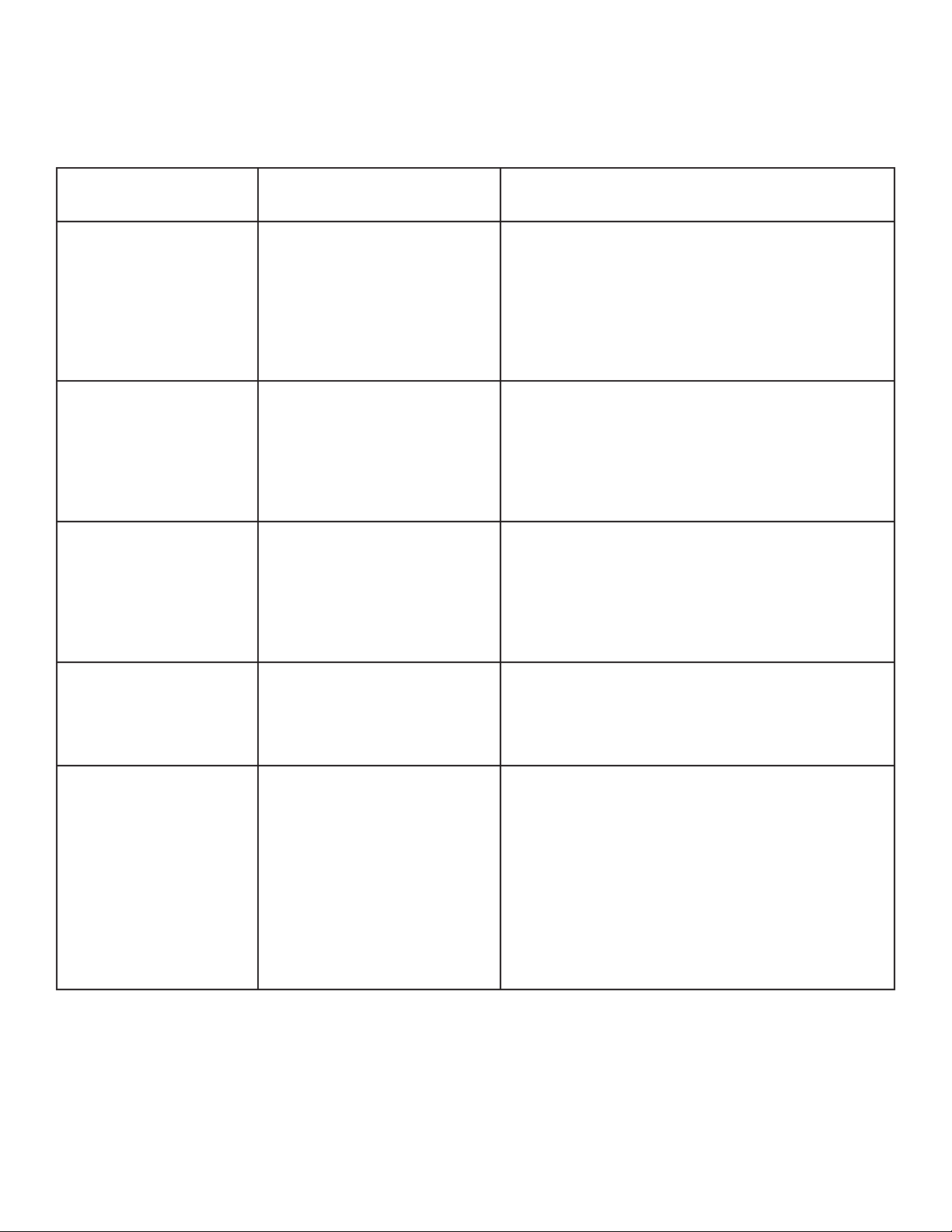
LED STATUS LIGHT - LANDLINE
When troubleshooting, the Base Unit has an LED light that indicates its status. The light may display
the following signals:
LED Light
Steady Red
Short Green Flash
at periodic
intervals
Short Red Flash at
periodic intervals
Short Orange
Flash at periodic
intervals
Steady Green
The Base Unit has been
activated by an alarm
signal and is trying to call
the response center.
AC power is not
available and the Base
Unit is being powered
from its internal backup
battery
The Base Unit is not
connected to an
operating telephone line.
Let the Base Unit complete the call, do not
try to reset the unit.
Check the power connection
Check the telephone connection between
the Base Unit and the wall jack in your
home.
The Base Unit is being
powered by its internal
backup battery, and the
Base Unit is not
connected to an
operating telephone line.
Check the telephone connection between
the Medical Alert Unit and the wall jack in
your home.
Also check the power connection.
The Base Unit is properly
plugged in to AC power
and a telephone line, and
is ready to call the
monitoring center
No action needed.
What It Means What You Should Do
4
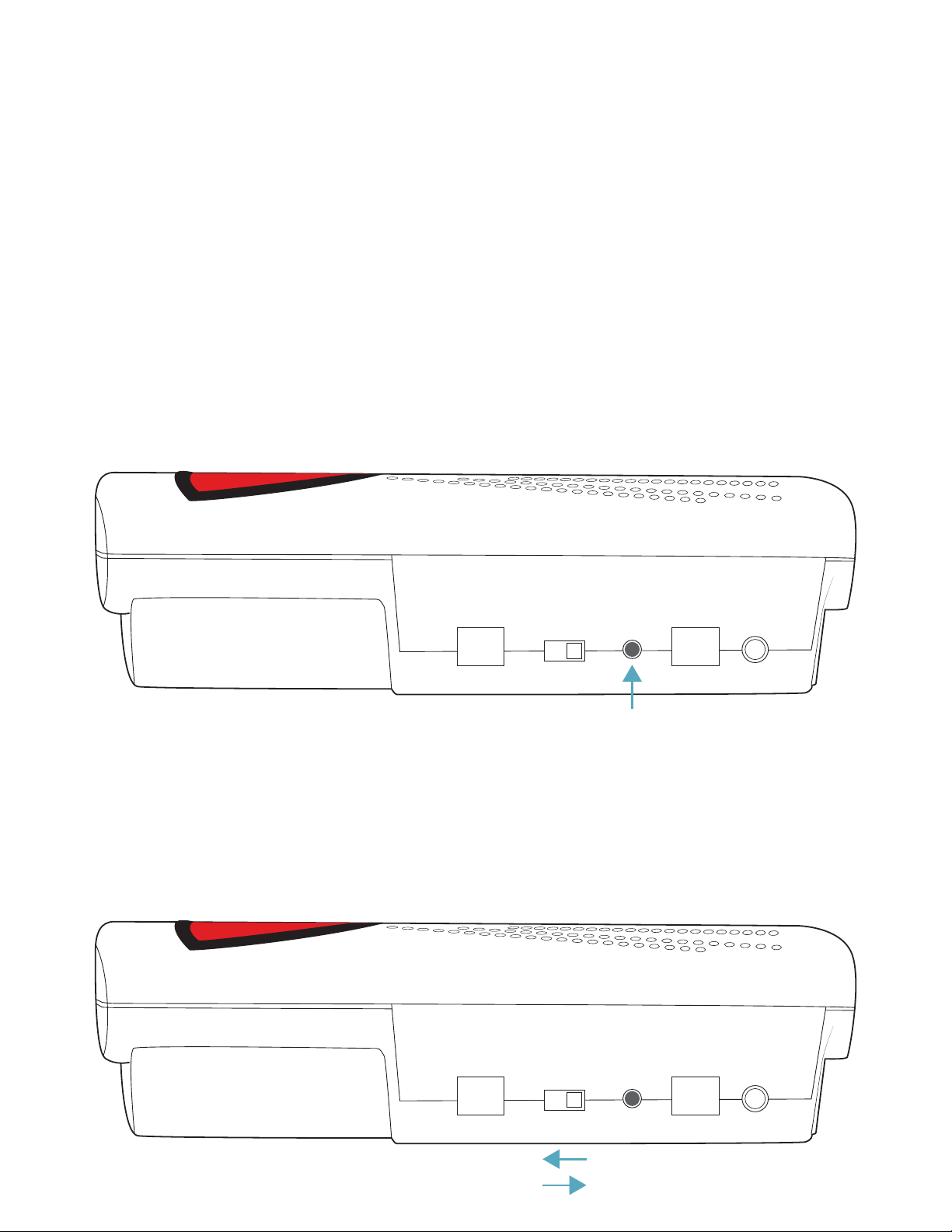
IN-HOME SYSTEM
Troubleshooting the 4G Cellular Base Unit
To troubleshoot your 4G Cellular Base Unit, please try doing a Soft Reset rst. If the problem
continues, please try a Hard Reset and then Turning O and On the Base Unit. If the problem
continues or you need further help, please call us at 1-877-522-9633.
#1 #2
RESET MODEO/I
#1 #2
RESET MODEO/I
1) Unplug the Base Unit from the AC power outlet.
2) Place the power button switch in the "O" position.
3) Plug back the Base Unit into the AC power outlet.
4) Place the power button switch back to the "I" position. Test the unit by pressing the red HELP
button. If the call fails or the problem persists, please call 1-877-522-9633 for further assistance.
Turning O & On The Base Unit
5
SOFT RESET
HARD RESET
Briey press the RESET button on the rear of the Base Unit as seen below. This should return the
system back to normal. Please press the HELP button to test the system. If this does not x the
problem, please try a Hard Reset below.
Hold the RESET button for 5 seconds on the rear of the Base Unit as seen below. This will reboot the
system. Please press the HELP button to test the system. If this does not x the problem, please try
turning o and on the unit using the directions below.
2) OFF
3) ON
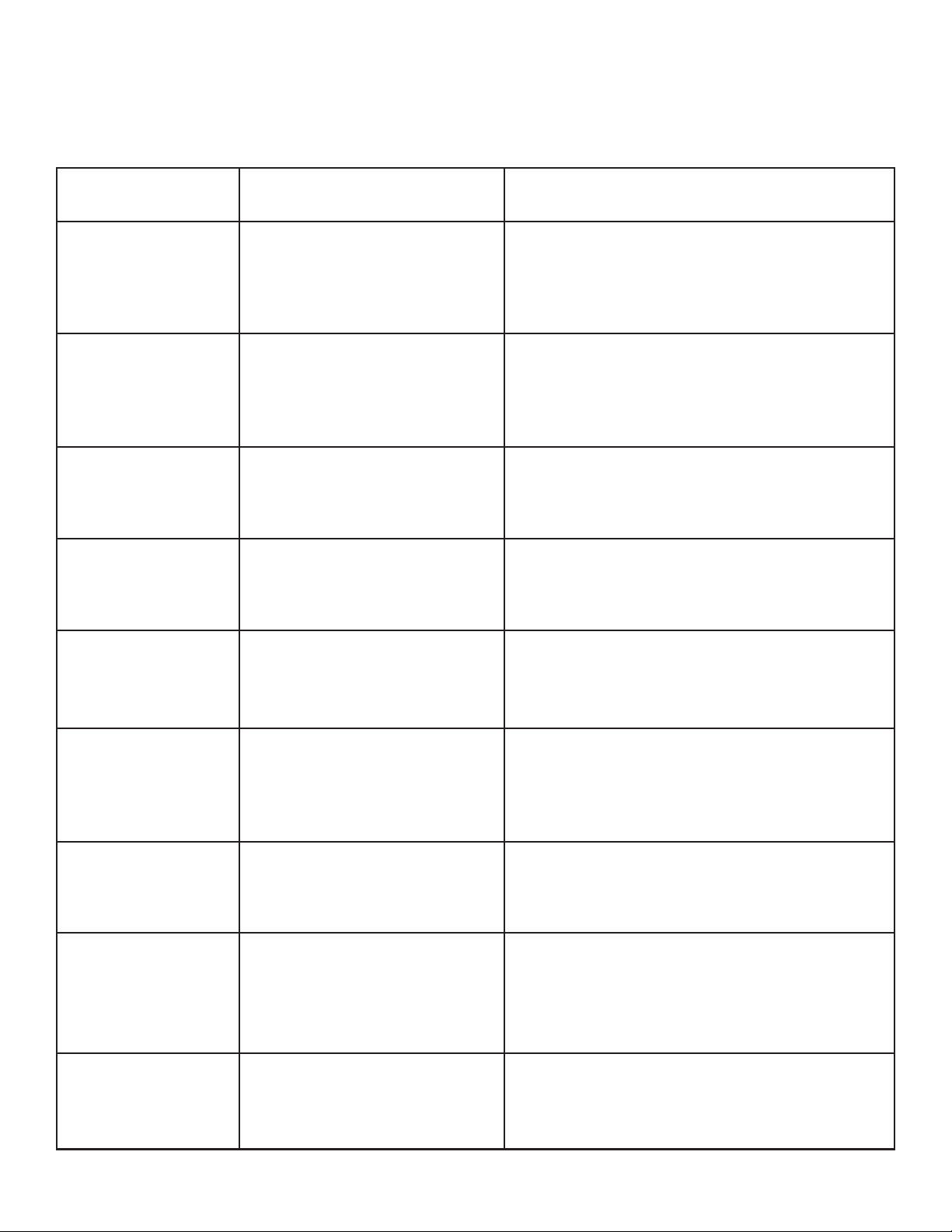
STATUS ANNOUNCEMENTS - 4G CELLULAR
Announcement
“Calling for help.”
“# bars.”
“No cell service.”
“No data
connection.”
“Zone #, pair
device.”
“Paired wireless
Help Button.”
The Base Unit has received
an alarm signal and is
starting its process of
calling the respone center.
The Base Unit is
programmed to state how
strong its current cellular
signal is.
The Base Unit is not
detecting the cellular
network.
The Base Unit is not
detecting a data
connection.
Wait for the call to be connected to an
attendant. Do not press the Personal Help
Button again or attempt to disconnect the
call.
Re-position the unit in the home to obtain
a better cell signal. If these steps do not
correct the problem, verify that sucient
cell coverage is available at the residence.
The Base Unit needs service. Please
contact Bay Alarm Medical at
1-877-522-9633.
The Base Unit needs service. Please
contact Bay Alarm Medical at
1-877-522-9633.
The MODE button has been
pressed twice, the unit is
ready to pair accessories
into the specied zone.
Pair your Personal Help Buttons to Base
Unit. Please see pairing instructions.
“Please check
power
connection.”
The Base Unit is unplugged
from the wall or AC power
outlet is not energized.
Verify the power block is plugged into an
active AC power outlet that is not
controlled by a light switch.
The Base Unit has paired a
new Personal Help
Button/transmitter.
Pair a new wireless Help Button to the
Base Unit.
“Range test
mode.”
“System ready.”
The MODE button has been
pressed four times, placing
the unit in Range Test
Mode.
Walk around and press the Personal Help
Button to conduct a range test. Please see
instructions for how to do so.
The system is in normal
operation and ready to
process alarm signals.
You are ready to use your Personal Help
Buttons when needed.
What It Means What You Should Do
6
When troubleshooting, the Base Unit may announce its status. Below are the description of those
statuses, meaning, and the actions you should take.

LED STATUS LIGHT - 4G CELLULAR
LED Light
Steady Green The unit is properly
connected.
No action needed.
Steady Red The unit is currently
trying to call the central
station.
Wait for Base Unit to nish call to the central
station.
Single Green
Flash
A/C power not available,
unit is running on battery.
Check A/C power connections.
Fast Red Flash The unit is not receiving a
cell signal.
1. Move the unit to a better location. Press
RESET button to have the Base Unit to indicate
its current status.
2. Press and hold the reset button until the
status light begins to ash orange to hard reset
the system and have it re-establish all
connections.
3. Unplug and shut down the system for 15
seconds to refresh. (On the rear of the unit
Place the power button switch in the "0"
position).
4. If none of the above work contact us at
1-877-522-9633.
What It Means What You Should Do
7
Three Green
Flashes
There was an error
during the units last
communication with
dealer services.
1. Move the unit to a better location. Press the
RESET button to have the Base Unit to indicate
its current status.
2. Press and hold the RESET button until the
status light begins to ash orange to hard reset
the system and have it re-establish all
connections.
3. Unplug and shut down the system for 15
seconds to refresh. (On the rear of the unit,
press the power button switch to the "0"
position).
4. If none of the above work contact us at
1-877-522-9633.
When troubleshooting, the Base Unit has an LED light that indicates its status. The light may display
the following signals:
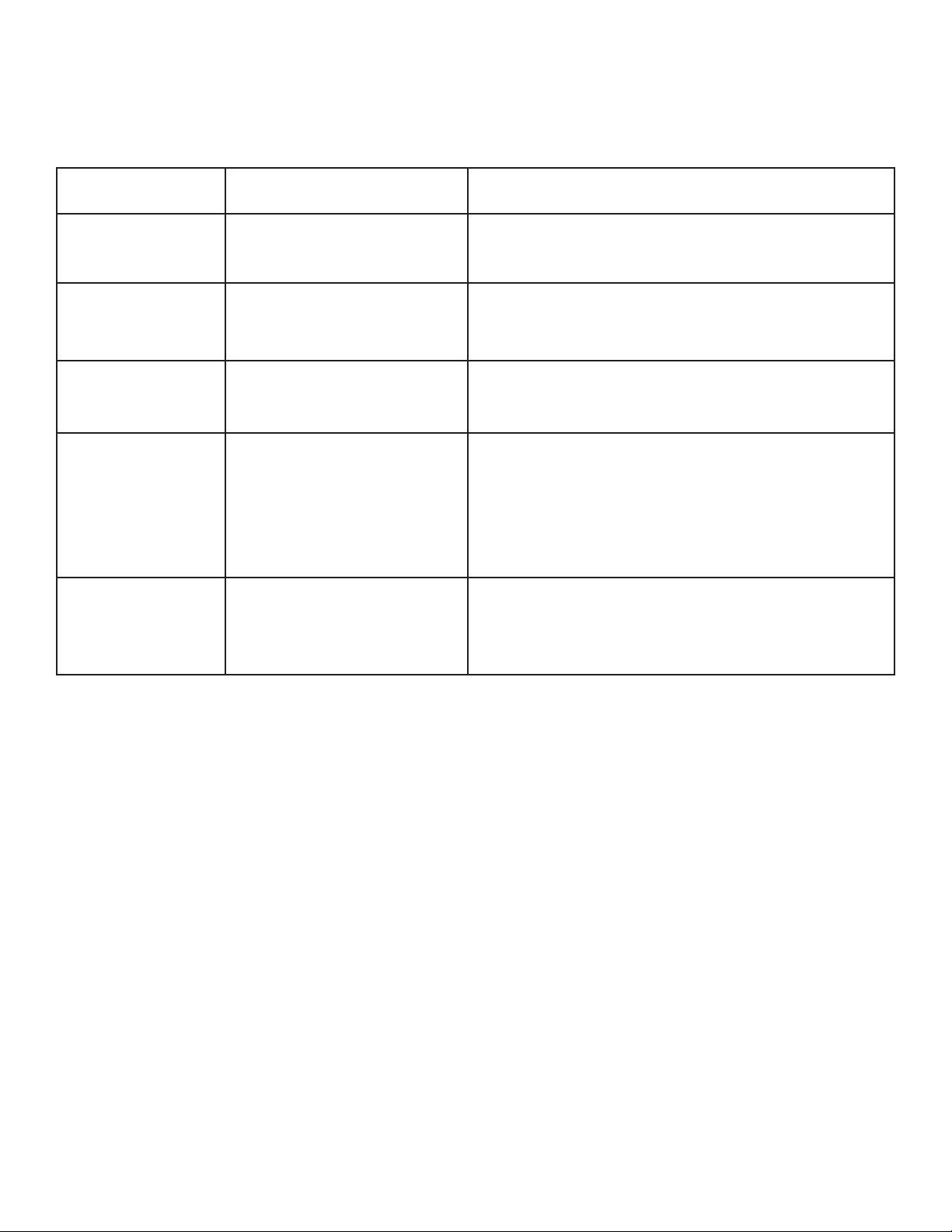
LED STATUS LIGHT - 4G CELLULAR (continued)
LED Light
Orange Flicker A rmware update is
being installed.
Wait for Base Unit to nish system update.
Alternating
Red/Green/
Orange
There was an error
updating the rmware of
the Base Unit.
The Base Unit will need to be serviced. Contact
your service provider for assistance.
Alternating
Red & Green
The unit is in the process
of shutting down. The
status light will no longer
be illuminated once it has
nished shutting down.
Wait for the Base Unit to nish its shutdown
process.
What It Means What You Should Do
Fast Orange Flash The rst stage of the
power-up sequence.
Wait for Base Unit to nish power-up sequence.
Steady Orange The second stage of the
power-up sequence.
Wait for Base Unit to nish power-up sequence.
When troubleshooting, the Base Unit has an LED light that indicates its status. The light may display
the following signals:
8

IN-HOME SYSTEMS
Troubleshooting Discontinued Units
LINEAR 2400
3G CELLULAR
To troubleshoot your discontinued Base Units, please try turnning o and on the unit using the
directions specic to your model. If the problem continues or you need further help, please call us
at 1-877-522-9633.
9
1) On the bottom of the Base Unit next to the phone cord plug in,
there is a switch. Move the switch to the OFF position.
2) After a few moments, switch it back to the ON position.
3) Test the unit by pressing the button and check if the problem is
xed. If it continues, please call us at 1-877-522-9633.
LINEAR 4200
1) Disconnect the power supply.
2) On the bottom of the unit is a recessed button with the label
POWER OFF. Press and hold down that button until the system
announces “Console Shut Down.”
3) Wait a few moments and turn the unit on by pressing the button
again.
4) Test the unit by pressing the button and check if the problem
continues. If it continues, please call us at 1-877-522-9633.
1) On the rear of the unit, press the white T/L button 3 times
2) Hold the red Help Button until the status light on it turns o
3) Unit is shut down now and can be disconnected
Table of contents
Popular Medical Equipment manuals by other brands

Getinge
Getinge Arjohuntleigh Nimbus 3 Professional Instructions for use

Mettler Electronics
Mettler Electronics Sonicator 730 Maintenance manual

Pressalit Care
Pressalit Care R1100 Mounting instruction

Denas MS
Denas MS DENAS-T operating manual

bort medical
bort medical ActiveColor quick guide

AccuVein
AccuVein AV400 user manual











