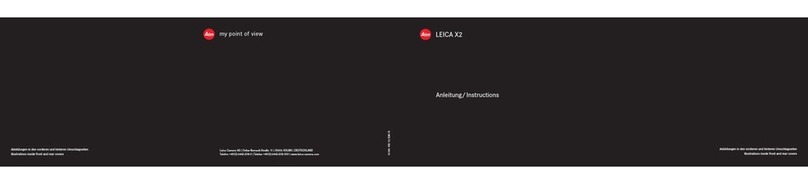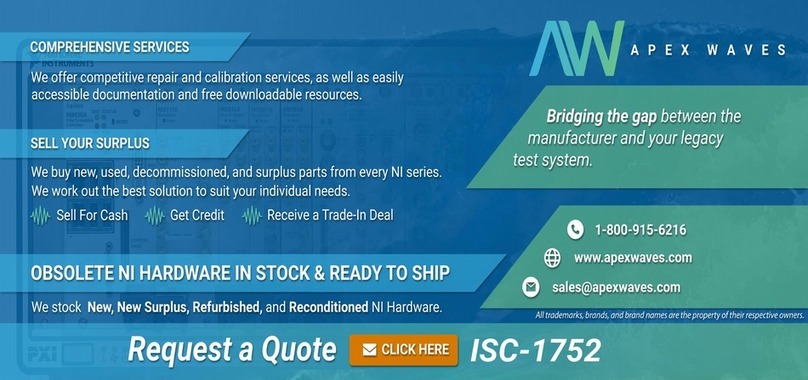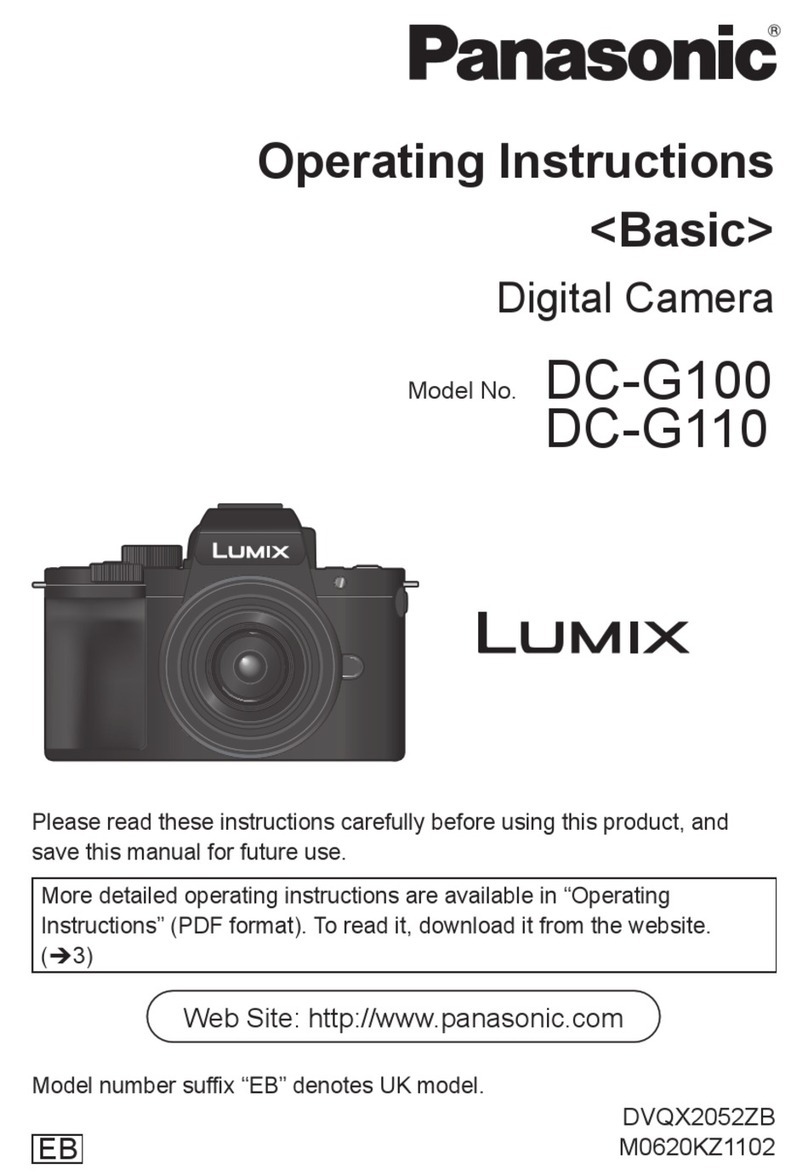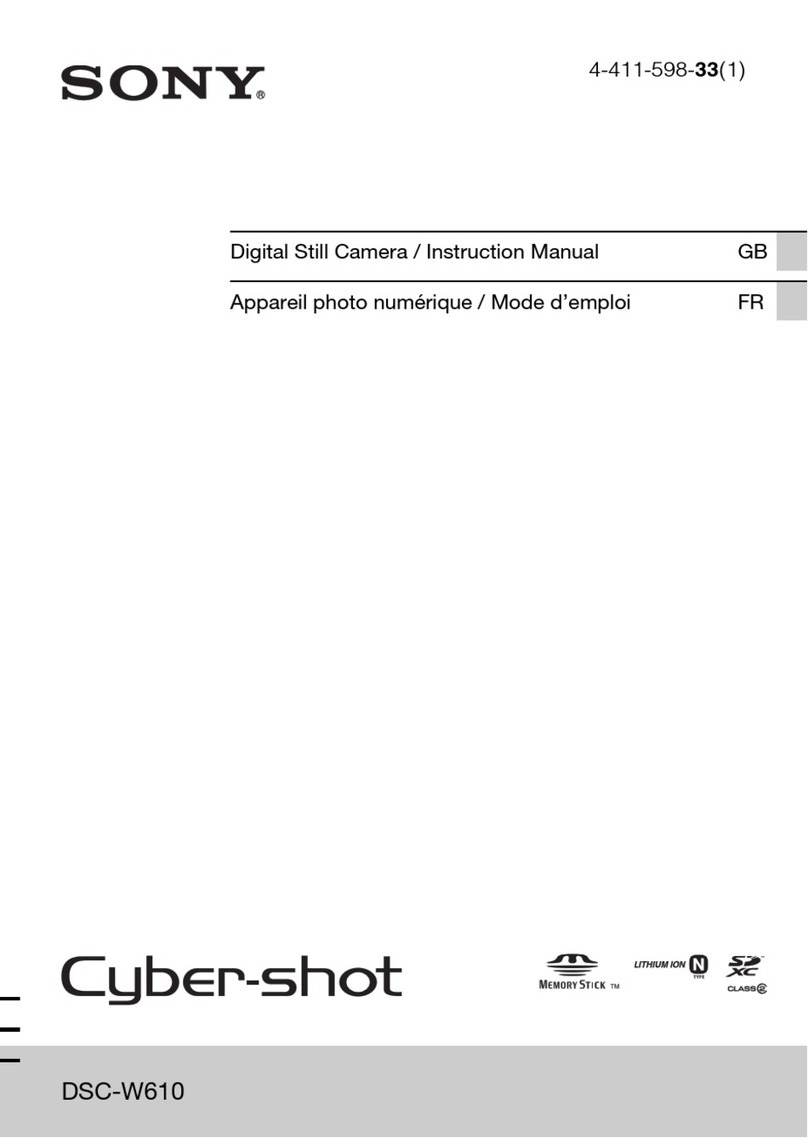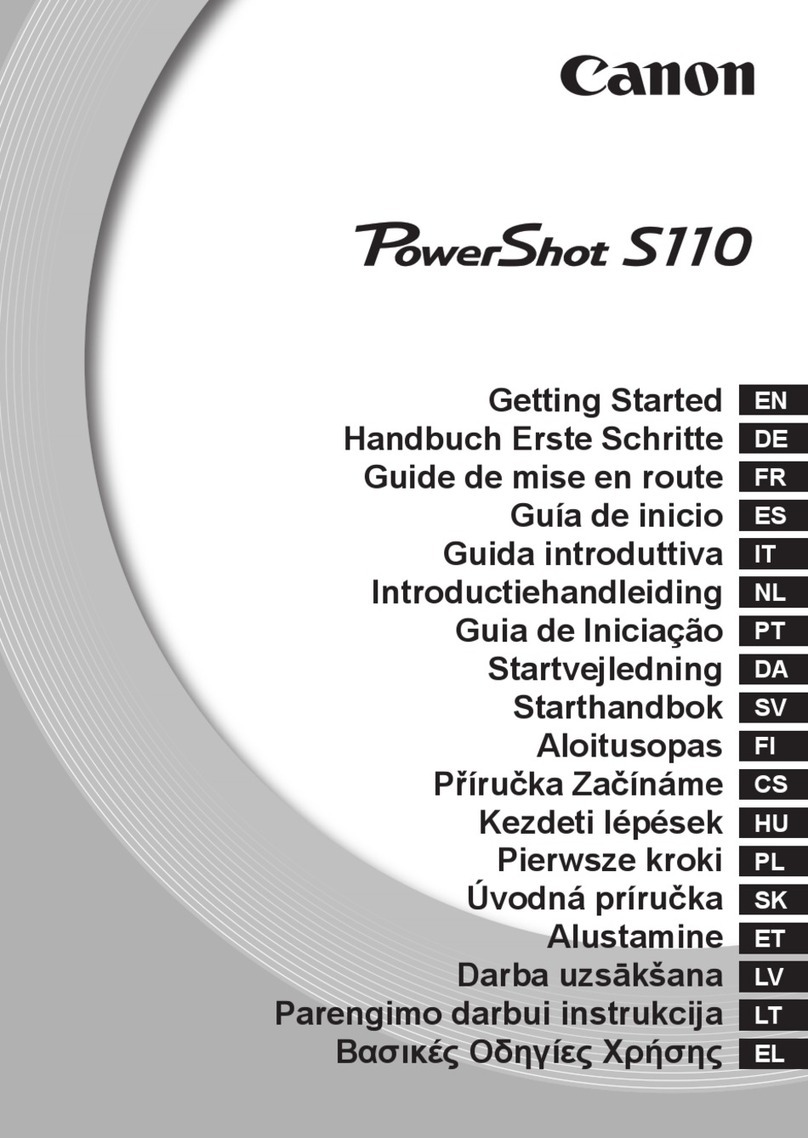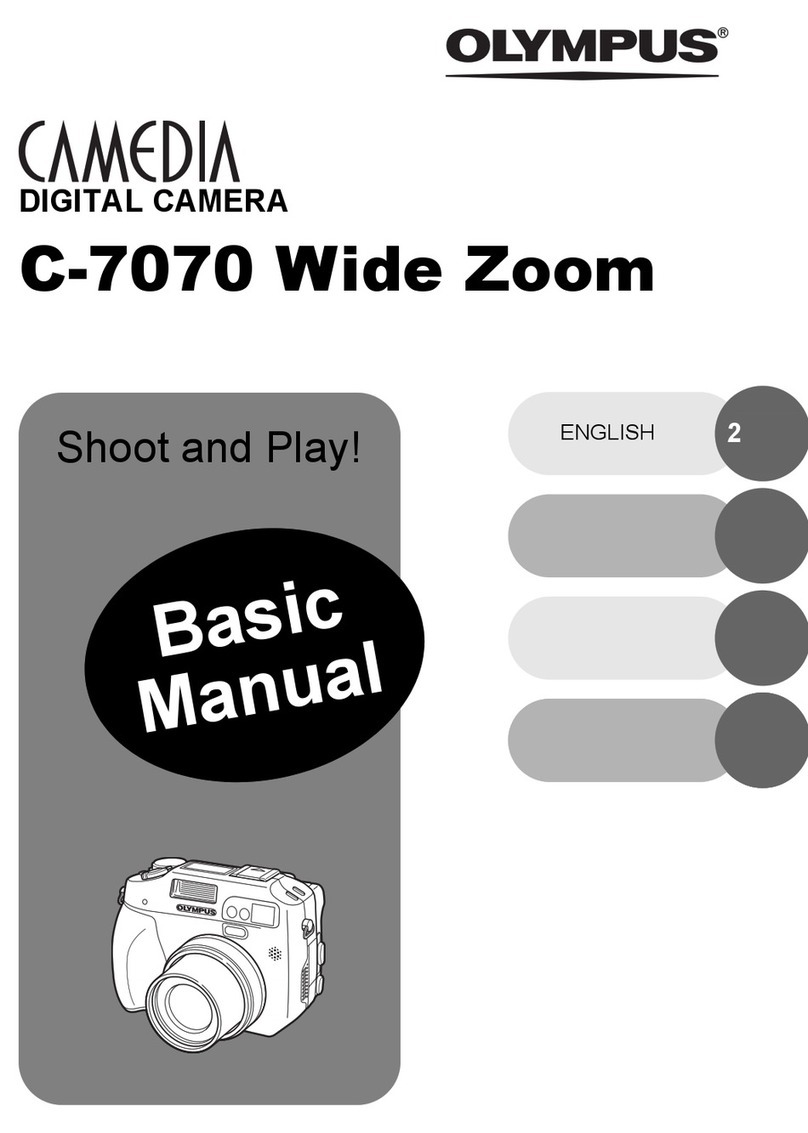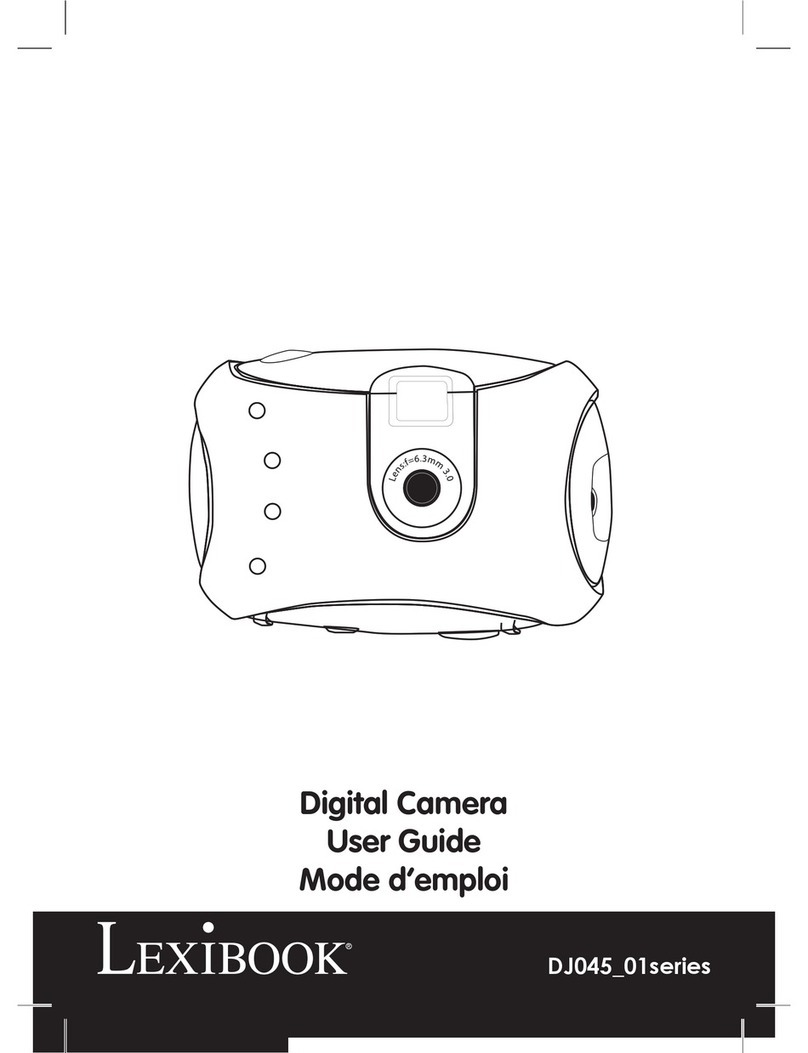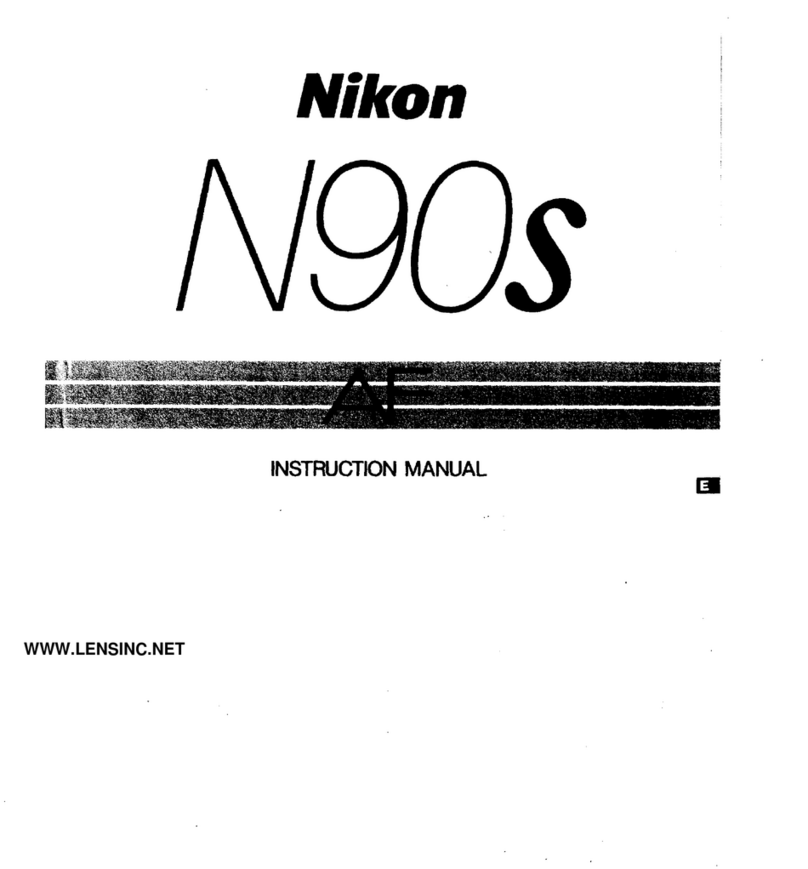Traveler Super Slim X10 User manual

Helpline No. UK/Ireland 00800/7877 2368
Web Support www.Traveler-service.com/uk
Model Number:Super Sllm X10
01
02 INTRODUCTION AND PARTS LIST
03 GENERAL INFORMATION AND SAFETY INSTRUCTIONS
07 GETTING TO KNOW YOUR CAMERA
11 GETTING STARTED
15 CAPTURE MODE
19 VIDEO MODE
20 PLAYBACK MODE
26 MENU OPTIONS
32 TRANSFERRING FILES TO YOUR COMPUTER
33 USING THE CAMERA AS A PC CAMERA
34 EDITING SOFTWARE INSTALLATION
35 SPECIFICATIONS
36 APPENDIX
40 OTHER USEFUL INFORMATION
41 WARRANTY CARD
CONTENTS

Helpline No. UK/Ireland 00800/7877 2368
Web Support www.Traveler-service.com/uk
Model Number:Super Sllm X10
02
Parts list
Carefully unpack your camera and ensure that you have the following items:
1 x Digital Camera
1 x User’s manual
1 x Software CD-ROM
1 x USB cable
1 x AV cable
1 x Camera strap
1 x Traveler Camera pouch
1 x Traveler Rechargeable lithium-ion battery
1 x Traveler 1GB SD memory card
1 x Charger and AC-adapter combination
Congratulations on choosing to buy a Traveler product.
All products brought to you by Traveler are manufactured to the
highest standards of performance and safety, and, as part of our
philosophy of customer service and satisfaction, are backed
by our comprehensive 3 Year Warranty.
Please fill in and return the Warranty Card to the address provided.
We hope you will enjoy using your purchase for many years to come.
INTRODUCTION AND PARTS LIST 1

Helpline No. UK/Ireland 00800/7877 2368
Web Support www.Traveler-service.com/uk
Model Number:Super Sllm X10
03
Trademark Information
Microsoft
®
and Windows
®
are U.S. registered trademarks of Microsoft Corporation.
Pentium®is a registered trademark of Intel Corporation.
Macintosh is a trademark of Apple Inc.
SD™ is a trademark.
SDHC™ is a trademark.
Other names and products may be trademarks or registered trademarks of their
respective owners.
Product Information
Product design and specifications are subject to change without notice. This includes
primary product specifications, software, software drivers, and user’s manual. This
User Manual is a general reference guide for the product.
The product and accessories that come with your camera may be different from
those described in this manual. This is due to the fact that different retailers often
specify slightly different product inclusions and accessories to suit their market
requirements, customer demographics, and geographical preferences. Products
very often vary between retailers especially with accessories such as batteries,
chargers, AC adapters, memory cards, cables, pouches, and language support.
Occasionally a retailer will specify a unique product color, appearance, and internal
memory capacity. Contact your dealer for precise product definition and included
accessories.
The illustrations in this manual are for the purpose of explanation and may differ from
the actual design of your camera.
The manufacturer assumes no liability for any errors or discrepancies in this user
manual.
GENERAL INFORMATION AND
SAFETY INSTRUCTIONS 2

Helpline No. UK/Ireland 00800/7877 2368
Web Support www.Traveler-service.com/uk
Model Number:Super Sllm X10
04
SAFETY INSTRUCTIONS
Read and understand all Warnings and Cautions before using this product.
Warnings
If foreign objects or water have entered the camera, turn the power off
and remove the battery.
Continued use might cause fire or electric shock. Consult the store of
purchase.
If the camera has fallen or its case has been damaged, turn the power off
and remove the battery.
Continued use might cause fire or electric shock. Consult the store of
purchase.
Do not disassemble, change or repair the camera.
This might cause fire or electric shock. For repair or internal inspection, ask
the store of purchase.
Do not use the camera in areas near water.
This might cause fire or electric shock. Take special care during rain, snow, on
the beach, or near the shore.
Do not place the camera on inclined or unstable surfaces.
This might cause the camera to fall or tilt over, causing damage.
Keep the battery out of the reach of children.
Swallowing the battery might cause poisoning. If the battery is accidentally
swallowed, immediately consult a physician.
Do not use the camera while you are walking, driving or riding a
motorcycle.
This might cause you to fall over or result in traffic accident.
Please use battery with complete external seals.
Do not use battery from which the seals have been damaged or removed.
This may cause leakage, explosion, or injury.
GENERAL INFORMATION AND
SAFETY INSTRUCTIONS 2

Helpline No. UK/Ireland 00800/7877 2368
Web Support www.Traveler-service.com/uk
Model Number:Super Sllm X10
05
Cautions
Insert the battery paying careful attention to the polarity (+ or –) of the
terminals.
Inserting the battery with its polarities inverted might cause fire and injury, or
damage to the surrounding areas due to the battery rupturing or leaking.
Do not fire the flash close to anyone’s eyes.
This might cause damage to the person’s eyesight.
Do not subject the LCD monitor to impact.
This might damage the glass on the screen or cause the internal fluid to
leak. If the internal fluid enters your eyes or comes into contact with your
body or clothes, rinse with fresh water. If the internal fluid has entered your
eyes, consult a physician to receive treatment.
A camera is a precision instrument. Do not drop it, strike it or use
excessive force when handling the camera.
This might cause damage to the camera.
Do not use the camera in humid, steamy, smoky, or dusty places.
This might cause fire or electric shock.
Do not remove the battery immediately after long period of continuous
use.
The battery becomes hot during use. Touching a hot battery might cause
burns.
Do not wrap the camera or place it in cloth or blankets.
This might cause heat to build up and deform the case, resulting in fire. Use
the camera in a well-ventilated place.
Do not leave the camera in places where the temperature may rise
significantly, such as inside a car.
This might adversely affect the case or the parts inside, resulting in fire.
Before you move the camera, disconnect cords and cables.
Failure to do this might damage cords and cables, resulting in fire and
electric shock.
GENERAL INFORMATION AND
SAFETY INSTRUCTIONS 2

Helpline No. UK/Ireland 00800/7877 2368
Web Support www.Traveler-service.com/uk
Model Number:Super Sllm X10
06
Notes on Battery Usage
When you use the battery, carefully read and strictly observe the Safety Instructions
and the notes described below:
Use only the specified battery (3.7V).
Avoid extremely cold environments as low temperatures can shorten the battery life
and reduce camera performance.
When you are using a new rechargeable battery or a rechargeable battery that has
not been used for an extended period of time (the battery that passed the expiry date
is an exception), it may affect the number of images that can be captured. Therefore,
to maximize its performance and lifetime, we recommend that you fully charge the
battery and discharge it for at least one complete cycle before use.
The battery may feel warm after a long period of continuous use of the camera or the
flash. This is normal and not a malfunction.
The camera may feel warm after a long period of continuous use. This is normal and
not a malfunction.
If the battery is not to be used for a long period of time, remove it from the camera to
prevent leakage or corrosion and store it after no battery power is left. Stored for a
long time in a fully charged condition, its performance may be impaired.
Always keep the battery terminals clean.
There is a risk of explosion if the battery is replaced by an incorrect type.
Dispose of used battery according to the recycle instructions.
Charge the rechargeable battery fully before using for the first time.
To prevent short-circuiting or fire, keep the battery away from other metal objects
when carrying or storing.
GENERAL INFORMATION AND
SAFETY INSTRUCTIONS 2

Helpline No. UK/Ireland 00800/7877 2368
Web Support www.Traveler-service.com/uk
Model Number:Super Sllm X10
07
Front View
1. Shutter button
2. Flash
3. Power button
4. Status LED
5. Microphone
6. Lens
7. Self-timer LED
8. Zoom lever
GETTING TO KNOW YOUR CAMERA 3

Helpline No. UK/Ireland 00800/7877 2368
Web Support www.Traveler-service.com/uk
Model Number:Super Sllm X10
08
Rear View
Item Function
Capture Mode Video Mode Playback Mode
1. Shutter Button Record Button Voice memo Rec.
2. Mode Mode Mode
3. Menu Menu Menu
4. Compensation
>-- Previous Image
5. Self-timer
Off>2s>10s>10+2s
Self-timer
Off>2s>10s
Delete
6. Set
Display
Set
Display
Set
Display
7. Playback Playback Playback
8. Flash
Auto>>>> -- Next Image
9. Focus
Auto> >>
Focus
Auto> >
Rotation Right
aa
b
c
d
e
f
a
3
1
9
2
4
6
5
7
8
GETTING TO KNOW YOUR CAMERA 3

Helpline No. UK/Ireland 00800/7877 2368
Web Support www.Traveler-service.com/uk
Model Number:Super Sllm X10
09
LCD Monitor Display
C
ap
t
ure mo
d
e
1. Zoom status
2. Voice memo
3. Battery condition
[ ] Full battery power
[ ] Medium battery power
[ ] Low battery power
[ ] No battery power
4. Flash mode
[Blank] Auto Flash
[ ] Red-eye Reduction
[ ] Pre-flash
[ ] Forced Flash
[ ] Flash Off
5. Storage media
[ ] Internal memory (no card)
[ ] SD/SDHC memory card
6. [ ] Histogram
7. Main focus area (When the shutter button is
pressed halfway)
8. Image quality
[ ] Fine
[ ] Standard
[ ] Economy
9. Image size resolution
[ ] 3648 x 2736
[ ] 2816 x 2112
[ ] 2272 x 1704
[ ] 1600 x 1200
[ ] 640 x 480
10. Available number of shots
11. ISO
[Blank] Auto
[ ] ISO 80
[ ] ISO 100
[ ] ISO 200
[ ] ISO 400
12. Self-timer icon
[ ] 2 sec.
[ ] 10 sec.
[ ] 10+2 sec.
13. Date and time
14. [ ] Exposure compensation
[ ] Backlight correction
(Adjust exposure value with the
e/ f
buttons)
15. Capture mode icon
[Blank] Single
[ ] Continuous
[ ] Auto Exposure Bracketing
[ ] Burst
[ ] Series+flash
[ ] Pre-Shot
[ ] Couple Shot
16. Slow shutter warning
17. White balance
[Blank] Auto
[ ] Incandescent
[ ] Fluorescent 1
[ ] Fluorescent 2
[ ] Daylight
[ ] Cloudy
[ ] Manual
18. Focus setting
[Blank] Auto focus
[ ] Face detection
[]Macro
[ ] Infinity
19. Scene mode
[ ] Program AE
[ ] Smile Shot
[ ] Anti Shake
[ ] Panorama
[ ] Portrait Man
[ ] Portrait Lady
[ ] Landscape
[ ] Sports
[ ] Night Portrait
[ ] Night Scene
[ ] Candlelight
[ ] Fireworks
[]Text
[ ] Sunset
[ ] Sunrise
[ ] Splash Water
[ ] Flow Water
[ ] Snow
[ ] Beach
[]Pets
[ ] User Setting
00001
00001
00001
+ 0.3
+ 0.3
x4.0
x4.0
x4.0
1 2 3
10111213
4
5
6
7
8
9
14
15
16
17
18
19
q
q
2008 / 01 / 01 00 : 00
2008 / 01 / 01 00 : 00
2008 / 01 / 01 00 : 00
P
GETTING TO KNOW YOUR CAMERA 3

Helpline No. UK/Ireland 00800/7877 2368
Web Support www.Traveler-service.com/uk
Model Number:Super Sllm X10
10
Video mode [ ]
1. Zoom status
2. Flash mode
3. Battery condition
4. Storage media
5. Main focus area
6. Video quality
7. Video resolution
8. Available recording time/Elapsed time
9. Self-timer icon
10. Date and time
11. Focus setting
12. Mode icon
Playback mode [] - Still image playback
1. Voice memo
2. Battery condition
3. Storage media
4. Histogram
5. ISO
6. Image quality
7. Image size resolution
8. File number
9. Folder number
10. Date and time
11. Exposure value
12. Aperture value
13.Shutter speed value
14. DPOF icon
15. Protect icon
16. Mode icon
Playback mode
[]
- Video playback
1. Video status bar
2. Elapsed time
3. File number
4. Folder number
5. Sound off icon (When the cbutton is
pressed during video playback)
6. Play mode
7. Mode icon
8. Total recorded time
2008 / 03 / 01 00 : 00
2008 / 03 / 01 00 : 00
00 : 21
00 : 21
x4.0
x4.0
x4.0
1 2 3
8910
4
5
6
7
11
12
2008 / 01 / 01 00:00
2008 / 01 / 01 00:00
2008 / 01 / 01 00:00
x
x
E
E
f
f
100- 0001
100- 0001
100- 0001
+ 0.3
+ 0.3
F2.8
F2.8
1 / 38
1 / 38
1 / 38
P
P
A
A
a
aShutter:Play
Shutter:Play
Shutter:Play
10
11
12
13
14
15
16
12
7
9 8
3
4
5
6
1
1
4
4
R
100 - 0001
100 - 0001
100 - 0001
Total
Total
00 : 00 : 08
00 : 00 : 08
00 : 00 : 08
Play
Play
00 : 00 : 01
00 : 00 : 01
00 : 00 : 01
E
1
6
7
5
4 3
2
8
q
q
q
E
E
GETTING TO KNOW YOUR CAMERA 3

Helpline No. UK/Ireland 00800/7877 2368
Web Support www.Traveler-service.com/uk
Model Number:Super Sllm X10
11
Preparation
1. Attach the camera strap.
2. Open the battery/memory card cover.
3. Insert the supplied battery with correct orientation as
shown.
4. Insert an SD/SDHC memory card (Optional).
The camera has
32MB internal memory (28MB available
for image storage)
, but you can load an SD/SDHC
memory card to expand the camera’s memory capacity.
Be sure to format the memory card with this camera
before its initial usage.
5. Close the battery/memory card cover and make sure it is
locked securely.
To prevent valuable data from being
accidentally erased from an
SD/SDHC
memory card
, you can slide the write
protect tab (on the side of the
SD/SDHC
memory card) to “LOCK”.
To save, edit, or erase data on an SD/
SDHC memory card, you must unlock the
card.
To prevent damaging of an SD/SDHC memory card, be sure to turn off the
power when inserting or removing the SD/SDHC memory card. If inserting or
removing the SD/SDHC memory card with the power on, the camera will
automatically turn off.
GETTING STARTED 4

Helpline No. UK/Ireland 00800/7877 2368
Web Support www.Traveler-service.com/uk
Model Number:Super Sllm X10
12
Charging the Battery
Charge the battery fully with the supplied battery charger before use.
1. Insert the battery into the battery charger.
2. Connect the power cord to the charger and insert
the plug into a wall outlet.
The status LED on the charger lights red when
charging has started and lights green when
charging is completed. The LED also lights green
if no battery is inserted into the charger.
Charging time varies according to the ambient
temperature and the status of battery.
Remove the battery after charging is completed.
2
1
The battery may feel warm after it has been charged or immediately after being used.
This is normal and not a malfunction.
When using the camera in cold areas, keep the camera and battery warm by holding
them inside your outer clothes.
GETTING STARTED 4

Helpline No. UK/Ireland 00800/7877 2368
Web Support www.Traveler-service.com/uk
Model Number:Super Sllm X10
13
Setting the Date and Time
The date/time needs to be set if and when:
The camera is turned on for the first time.
The camera is turned on after leaving the camera without the battery for an extended
period of time.
When the date and time information is not displayed on the LCD monitor, follow these
steps to set the correct date and time.
1. Toggle the button to [ ] or [ ].
2. Press the button.
3. Select [Setup] with the fbutton.
4. Select [Date/Time] with the c/ dbuttons,
and press the button.
5. Select the date format with the c/ dbuttons,
and press the button.
Select the item’s field with the e/ fbuttons
and adjust the value for the date and time
with the c/ dbuttons.
The time is displayed in 24-hour format.
After confirming all settings are correct, press
the
button.
6. To exit from the [Setup] menu, press the
button.
Setup
Date/Time
MENU:Exit SET:Enter
GETTING STARTED 4
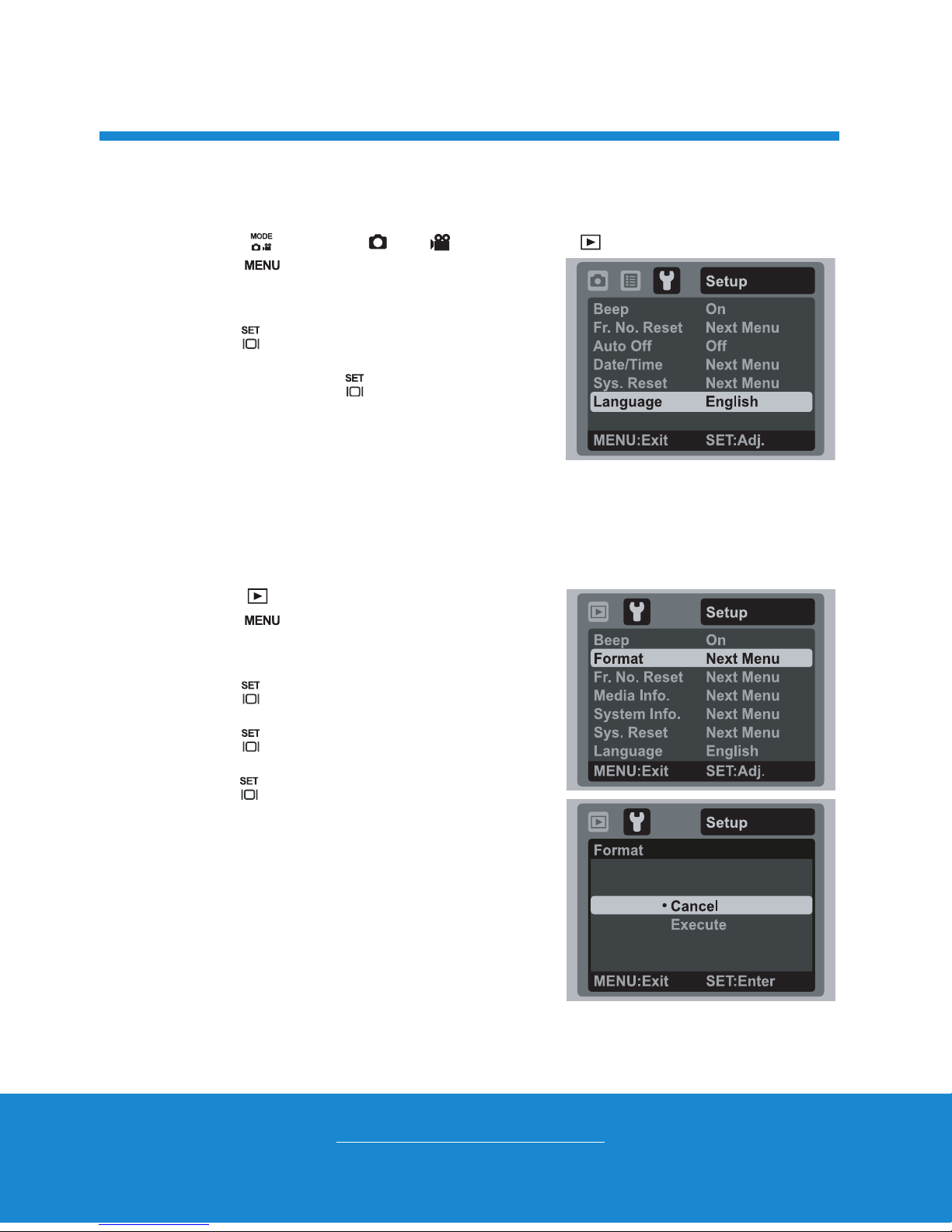
Helpline No. UK/Ireland 00800/7877 2368
Web Support www.Traveler-service.com/uk
Model Number:Super Sllm X10
14
Choosing the Language
Specify in which language menus and messages are to be displayed on the LCD monitor.
1. Toggle the button to [ ] or [ ]; or press the [ ] button.
2. Press the button.
3. Select [Setup] menu with the fbutton.
4. Select [Language] with the c/ dbuttons and
press the button.
5. Select the displayed language with the c/ d
buttons and press the button.
The setting will be stored.
Formatting the Memory Card or Internal Memory
This utility formats the internal memory (or memory card) and erases all stored images
and data.
1. Press the [ ] button.
2. Press the button.
3. Select [Setup] menu with fbutton.
4. Select [Format] with the c/ dbuttons, then
press the button.
5. Select [Execute] with the c/ dbuttons, and
press the button.
To cancel formatting, select [Cancel] and
press the
button.
GETTING STARTED 4

Helpline No. UK/Ireland 00800/7877 2368
Web Support www.Traveler-service.com/uk
Model Number:Super Sllm X10
15
Capturing Images
Your camera is equipped with a 3.0" full color TFT LCD monitor to help you compose
images, playback recorded images/video clips or adjust menu settings.
1. Press the button to turn the power on.
The status LED lights green and the camera is initiated.
If the power is turned on in [ ] or [ ] mode, the lens will extend forward and it is
ready for shooting. In both modes, if the camera mode is changed to [ ], the
lens barrel will retract into the camera body after 30 seconds.
2. Toggle the button to [ ].
3. Compose your image in the LCD monitor.
Slide the zoom lever to side to zoom in on the subject, and enlarges the
subject on the LCD monitor.
Slide the zoom lever to side to zoom out on the subject, and provides a wider
angle image.
4. Press the shutter button.
Pressing the shutter button down halfway
automatically focuses and adjusts the
exposure, and pressing the shutter button
down fully captures the images.
The focus area frame turns green when the
camera is in focus and the exposure is
calculated.
When the focus or exposure is not suitable,
the frame of the focus area turns red.
If the photographic preview is set to [On],
the captured image will be displayed while
the image is being recorded onto the SD/SDHC memory card.
a
b
CAPTURE MODE 5

Helpline No. UK/Ireland 00800/7877 2368
Web Support www.Traveler-service.com/uk
Model Number:Super Sllm X10
16
Taking Images When the Smile Feature Is On
With the camera’s new “smile detection” function, this camera detects smiles so you
do not miss those special moments in life.
1. Toggle the button to [ ].
2. Press the button.
3. Select [Scene mode] with the c/ dbuttons, and press the button.
4. Select [Smile Shot] with the c/ dbuttons, and press the button.
5. Press the button to exit the menu mode, and
the camera returns to preview display.
6. Compose the image, and press the shutter button
down fully.
7. Once the camera detects a smile, it will automatically
capture 3 images (by default, the flash mode setting
is set to ).
If the flash mode setting is changed to , the
camera will only capture an image after it detects
a smile.
When capturing group shots (if the number of
people is more than 1), the camera will
automatically capture the image(s) when it
detects two smiles. The number of shots taken depends on the flash mode
setting.
If the camera does not detect a smile within 5 seconds, the camera will
automatically capture an image.
Press the shutter button once again to reactivate this function.
2008 / 01 / 01 00 : 00
2008 / 01 / 01 00 : 00
2008 / 01 / 01 00 : 00 00010
00010
00010
f
f
Smile Detection ON
Smile Detection ON
Smile Detection ON
Waiting for Smile
Waiting for Smile
Waiting for Smile
Shutter:Exit
Shutter:Exit
Shutter:Exit
Shutter:Exit
Shutter:Exit
Shutter:Exit
CAPTURE MODE 5

Helpline No. UK/Ireland 00800/7877 2368
Web Support www.Traveler-service.com/uk
Model Number:Super Sllm X10
17
Recording Shots using Face Detection Technology
Face Detection Technology can identify and focus on the human faces in the image.
This advanced function simultaneously detects up to 5 human faces regardless of their
position in the scene.
1. Toggle the button to [ ].
2. Toggle the button until [ ] icon appears on the LCD monitor.
The white frame is identified as the “top priority” face (main focus frame), and gray
ones around the other faces.
3. Press the shutter button halfway down to lock the focus.
The main focus frame simultaneously turns green.
If the “top priority” face is out of focus, all frames will be disappeared from the
screen.
4. Press the shutter button down fully to capture your image.
Face detection function is on
White frame Green frame
Focus lock Out of focus
Subjects that are not suitable with this function:
a. A person is wearing glasses, sunglasses, or face is covered with hat or hair.
b. A person turned sideways.
CAPTURE MODE 5

Helpline No. UK/Ireland 00800/7877 2368
Web Support www.Traveler-service.com/uk
Model Number:Super Sllm X10
18
Recording Voice Memos
A voice memo can be recorded once for 30 seconds in the still image mode immediately
following a still image capture.
1. Toggle the button to [ ].
2. Press the button, and select the [Function] menu with the fbutton.
3. Select [Voice Memo] with the c/ dbuttons, and press the button.
4. Select [On] with the c/ dbuttons, and press the button.
5. Press the button to exit from the menu.
An [ ] icon is displayed on the screen.
6. Compose the image, press the shutter button down halfway, then press it down
fully.
[VOICE RECORDING] is displayed on the screen immediately, and the voice
memo recording starts.
7. Press the shutter button one more time during recording, or wait for 30 seconds.
[VOICE RECORD END] will be displayed and the recording will end.
An [ ] icon is displayed with images that have been recorded with a voice memo.
CAPTURE MODE 5

Helpline No. UK/Ireland 00800/7877 2368
Web Support www.Traveler-service.com/uk
Model Number:Super Sllm X10
19
Recording Video Clips
This mode allows you to record video clips at a resolution of 320 x 240 / 640 x 480 pixels.
1. Toggle the button to [ ].
2. Compose the image.
3. Press the shutter button.
The recording of the video clip will start.
Pressing the shutter button one more time will end
the recording of the video clip.
The recording time depends on the storage size
and the subject of the image to be recorded.
The zoom function cannot be used during video recording.
Playing Back Video Clips
1. Press the [ ] button.
The last image appears on the screen.
2. Select the desired video clip with the e/ fbuttons.
3. Press the button.
A press of the
f
/
e
buttons during playback allows fast forward play / fast reverse play.
To stop video playback, press the dbutton.
This stops playback and returns to the start of the video clip.
To pause video playback, press the button.
This pauses video playback.
To cancel pause, press the button again.
f
aa
s
When recording a video clip, the flash and "10+2 sec." self-timer function cannot be
used.
If the write speed of your SD/SDHC memory card is not fast enough for recording
video clips in the currently selected quality, the video recording will stop. In this case,
select a video quality lower than the current one.
Video clips cannot be displayed rotated or enlarged.
Windows Media player or QuickTime Player is recommended to play back the video
clip on your computer.
QuickTime Player is a free media player available at www.apple.com; and compatible
with Mac and Windows computers.
For more information about the operation of the media player, refer to its respective help
documentation.
VIDEO MODE 6

Helpline No. UK/Ireland 00800/7877 2368
Web Support www.Traveler-service.com/uk
Model Number:Super Sllm X10
20
Playing Back Still Images
You can play back the still images on the LCD monitor.
1. Press the [ ] button.
The last image appears on the screen.
2. The images can be displayed in forward or
reverse sequence with the e/ fbuttons.
To view the previous image, press the e
button.
To view the next image, press the fbutton.
Pressing the
c
button during image
playback will
result in a 90-degree clockwise rotation display.
Slide the zoom lever to side enlarges the
image.
To return to normal magnification, slide the
zoom lever to side.
f
aa
s
An [ ] icon is displayed with the video data. Video clips cannot be rotated.
An [ ] icon is displayed with images which have an audio memo recorded.
PLAYBACK MODE 7
Table of contents
Other Traveler Digital Camera manuals

Traveler
Traveler DC-XZ6 User manual
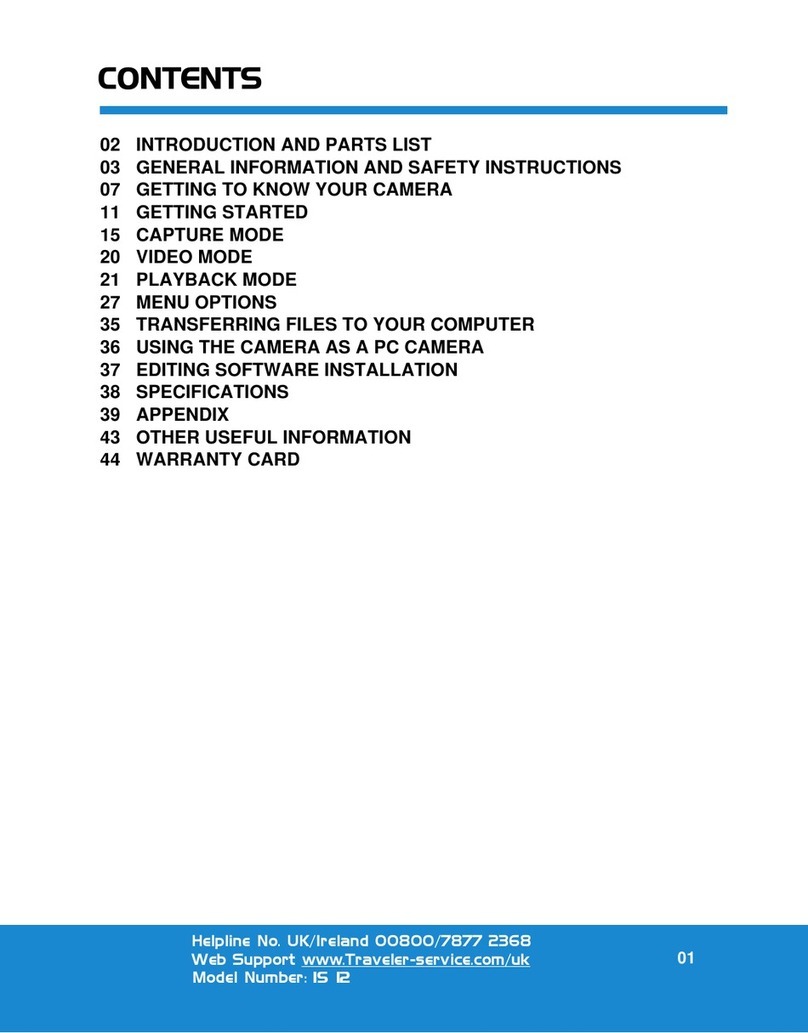
Traveler
Traveler IS 12 User manual

Traveler
Traveler DV-5070 User manual
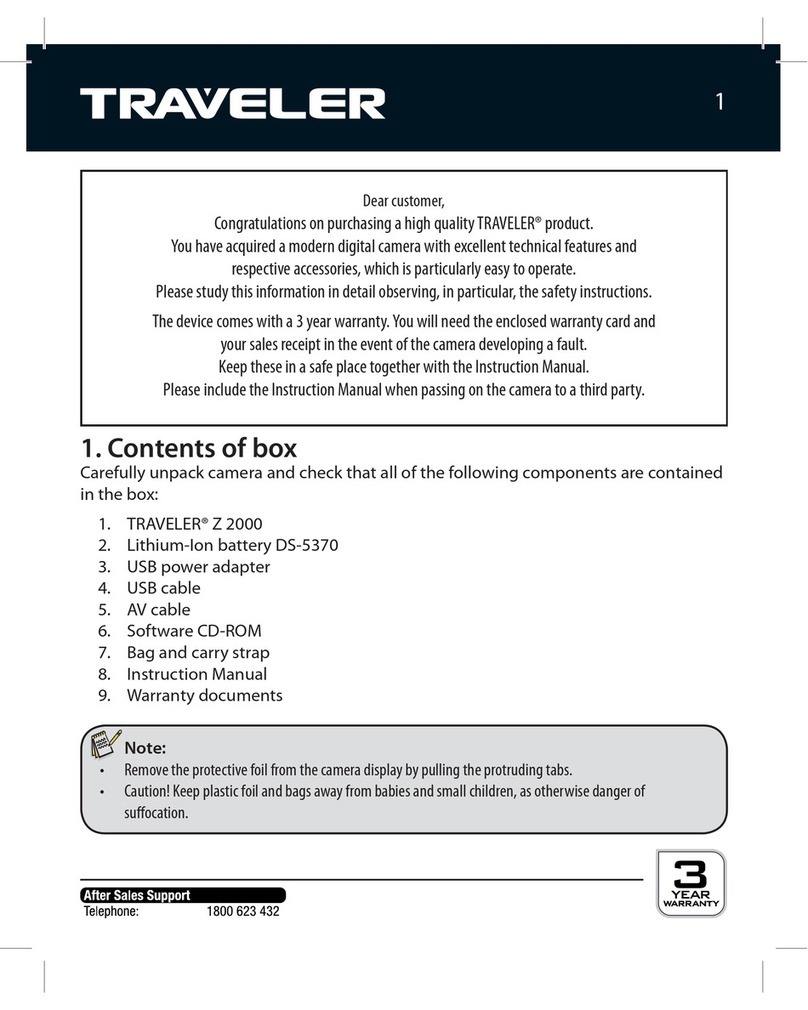
Traveler
Traveler Z 2000 User manual

Traveler
Traveler DC-55 User manual
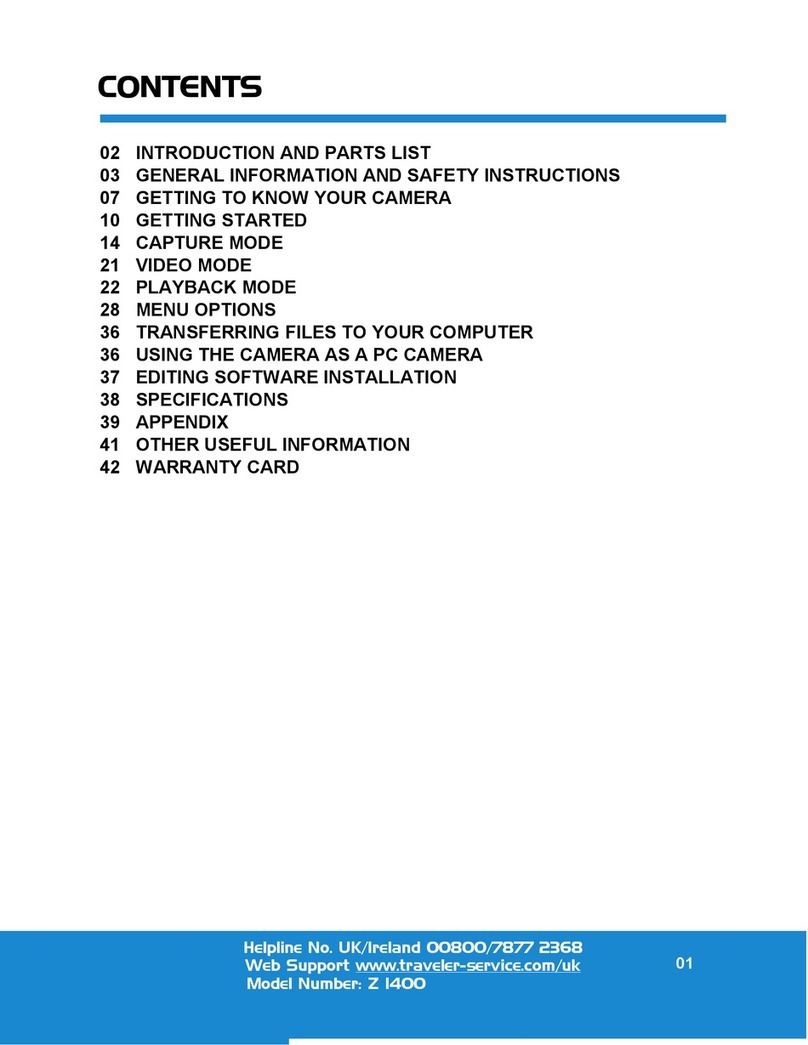
Traveler
Traveler Z 1400 User manual

Traveler
Traveler Slimline X5 User manual
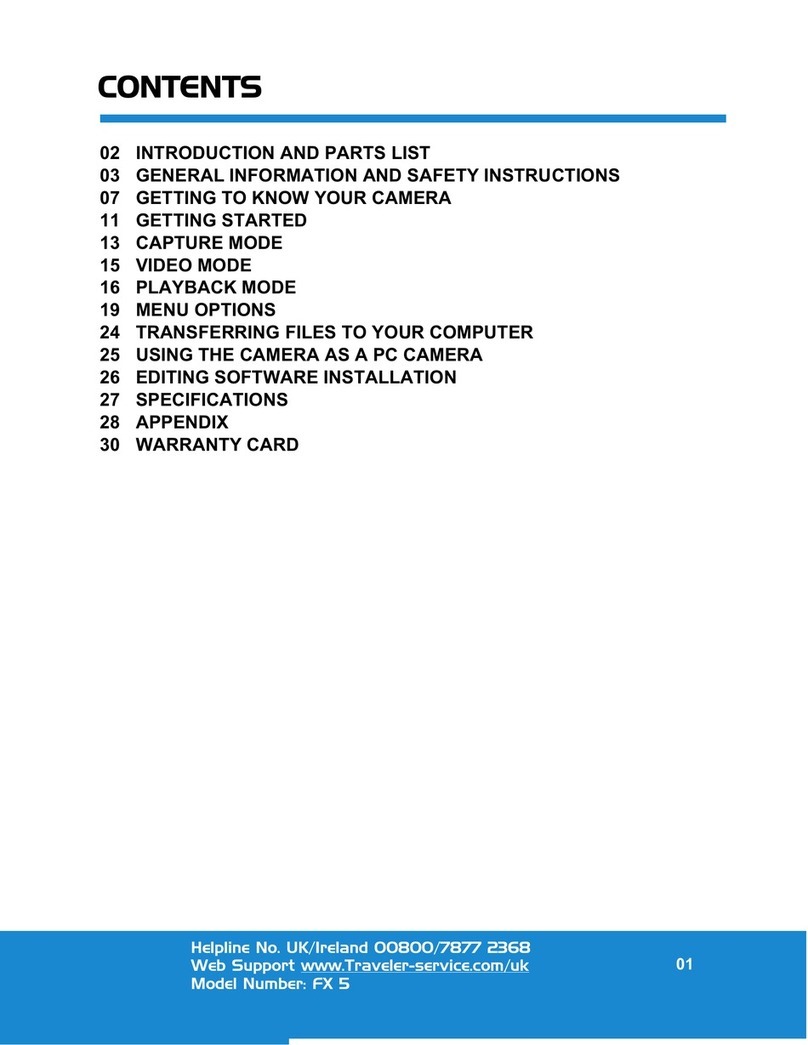
Traveler
Traveler FX 5 User manual

Traveler
Traveler DC 8500 User manual