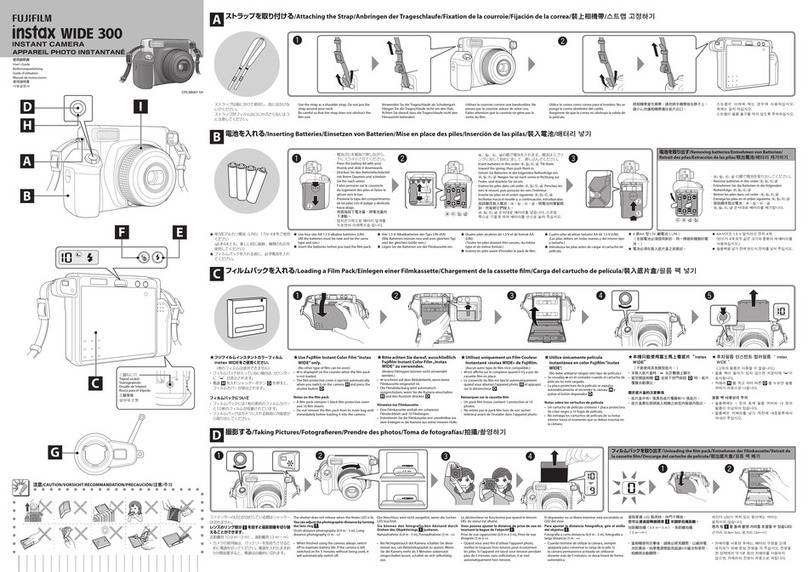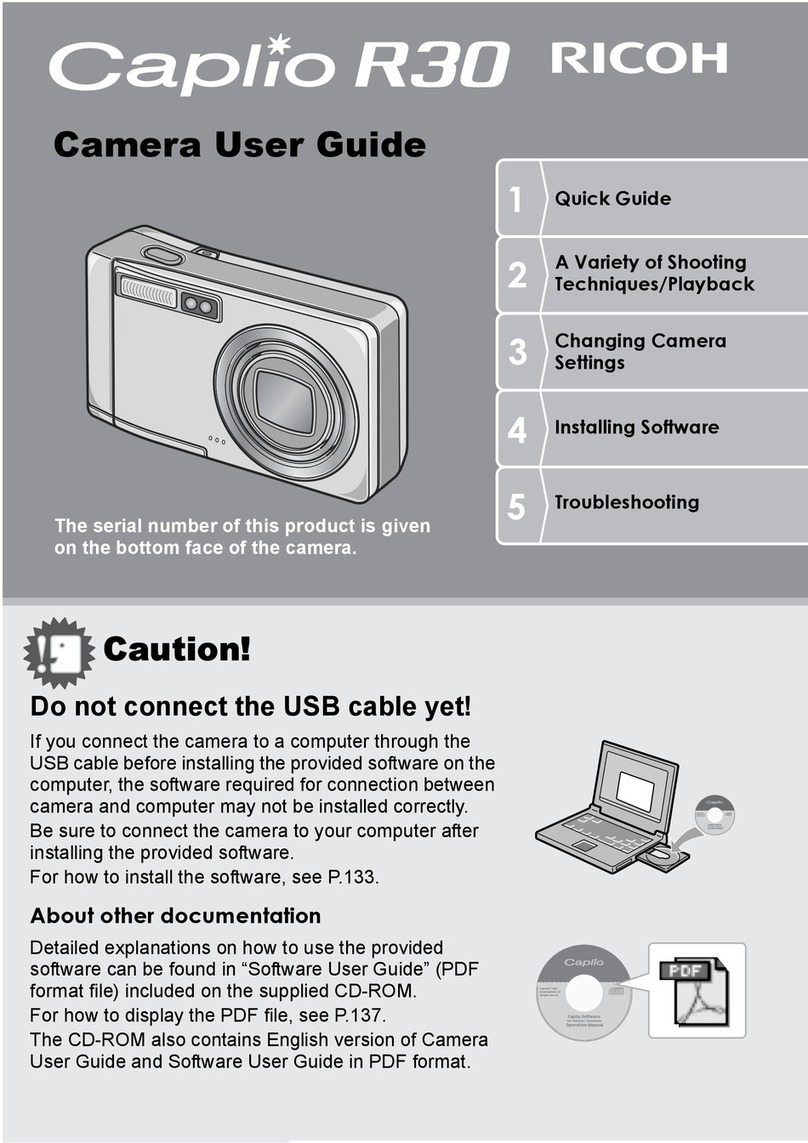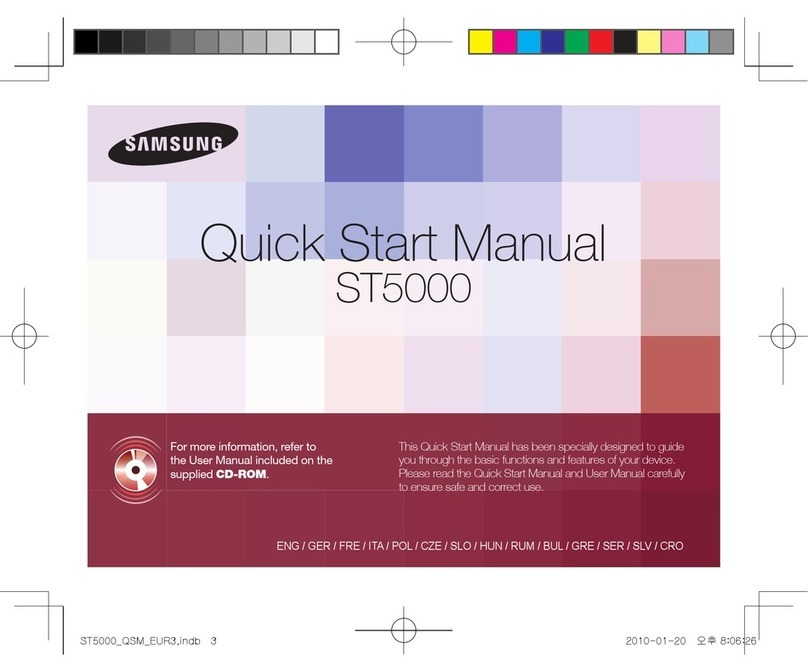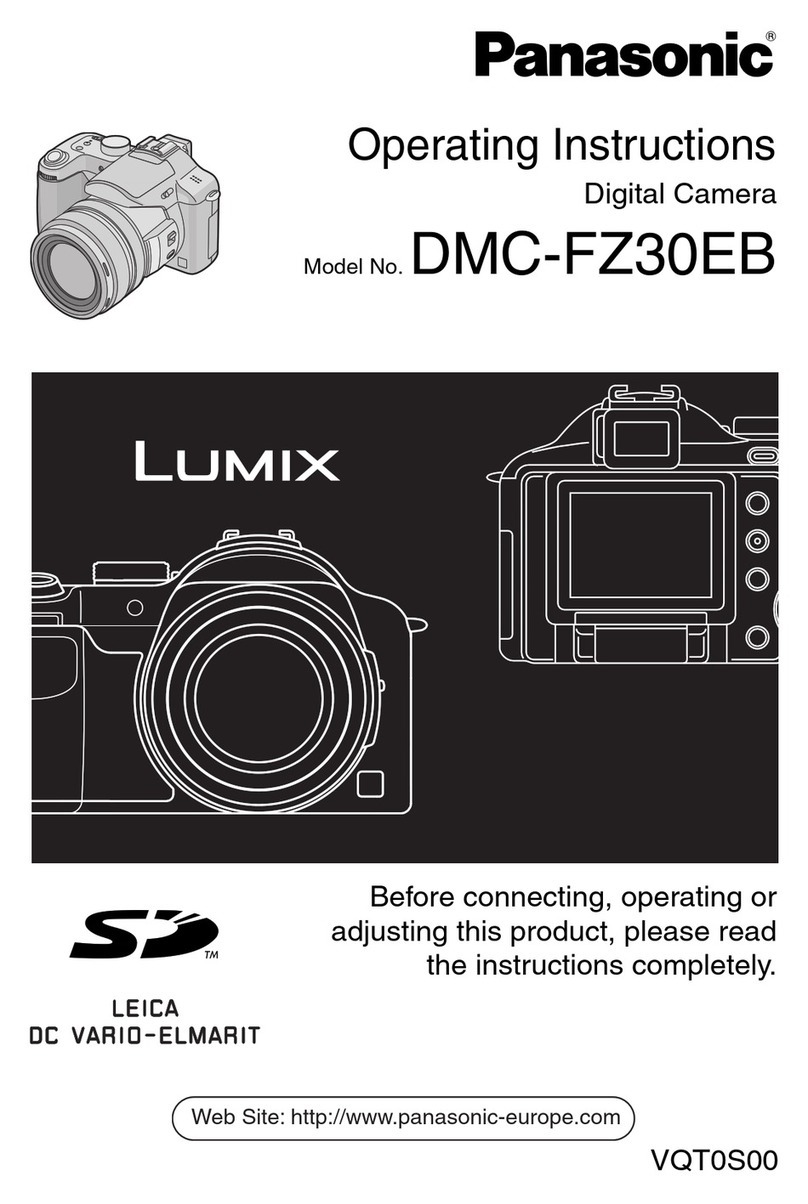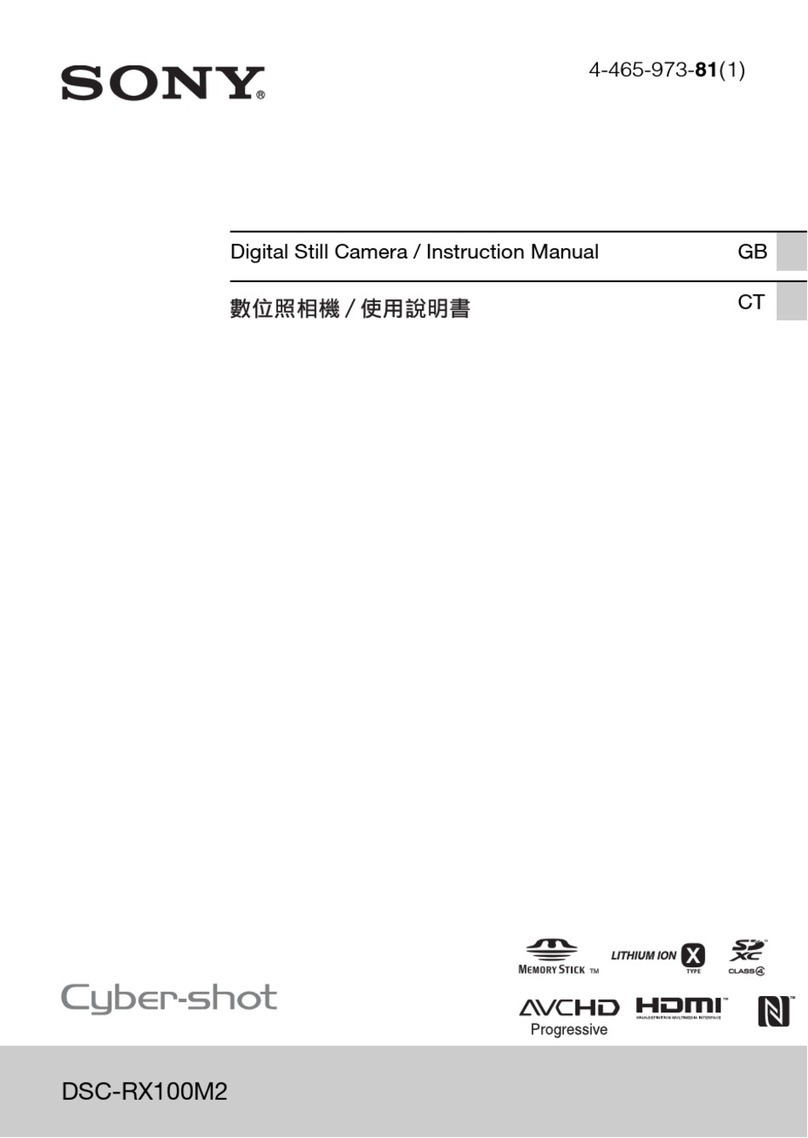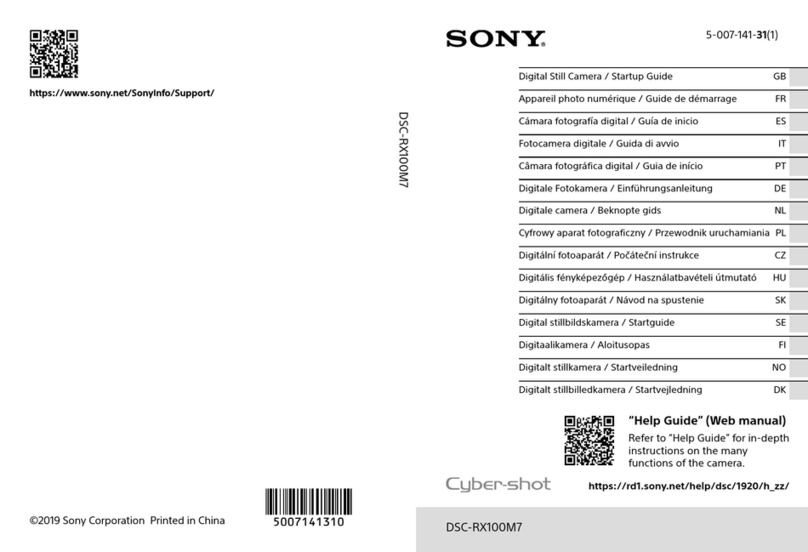Traveler Z 1400 User manual
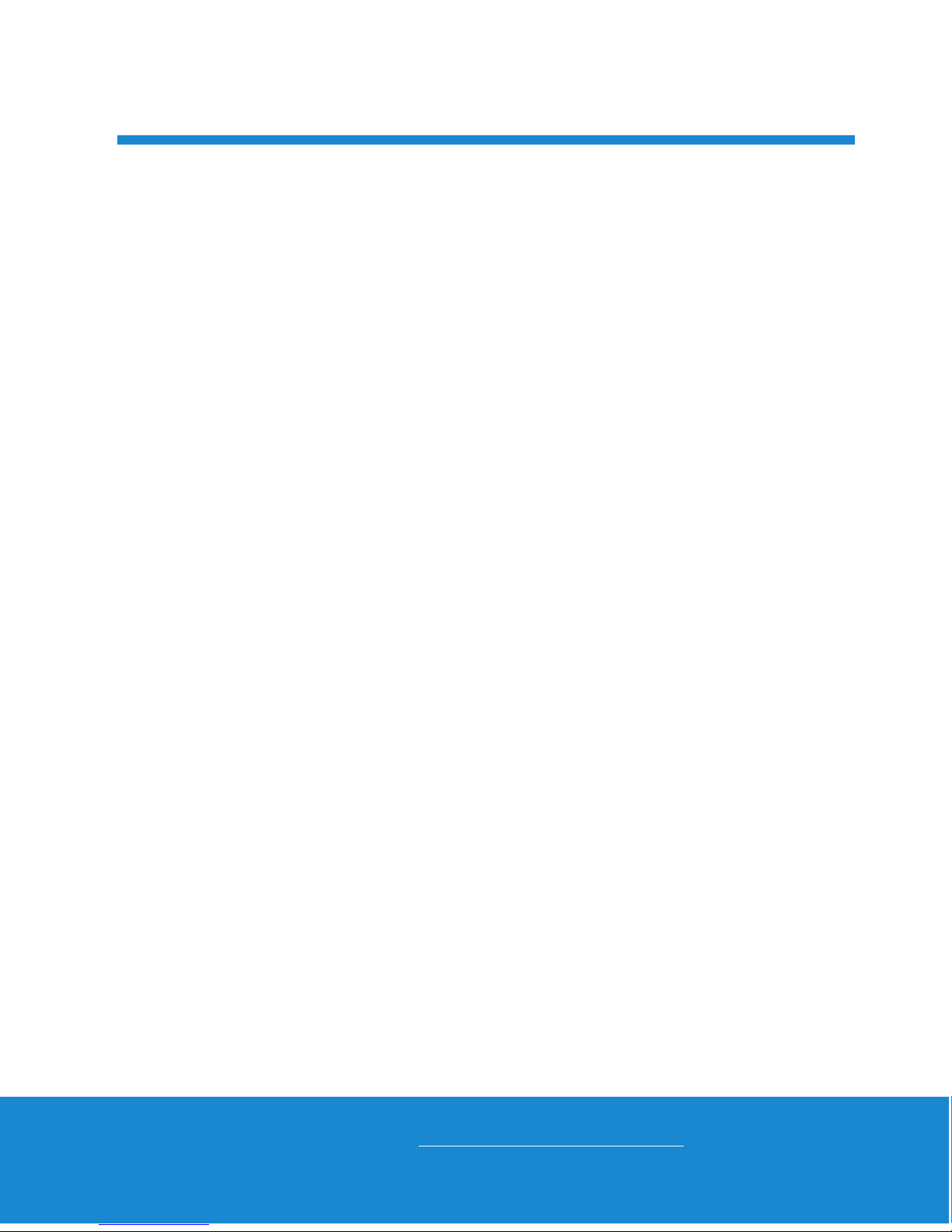
01
Helpline No. UK/Ireland 00800/7877 2368
Web Support www.traveler-service.com/uk
Model Number: Z 1400
02 INTRODUCTION AND PARTS LIST
03 GENERAL INFORMATION AND SAFETY INSTRUCTIONS
07 GETTING TO KNOW YOUR CAMERA
10 GETTING STARTED
14 CAPTURE MODE
21 VIDEO MODE
22 PLAYBACK MODE
28 MENU OPTIONS
36 TRANSFERRING FILES TO YOUR COMPUTER
36 USING THE CAMERA AS A PC CAMERA
37 EDITING SOFTWARE INSTALLATION
38 SPECIFICATIONS
39 APPENDIX
41 OTHER USEFUL INFORMATION
42 WARRANTY CARD
CONTENTS
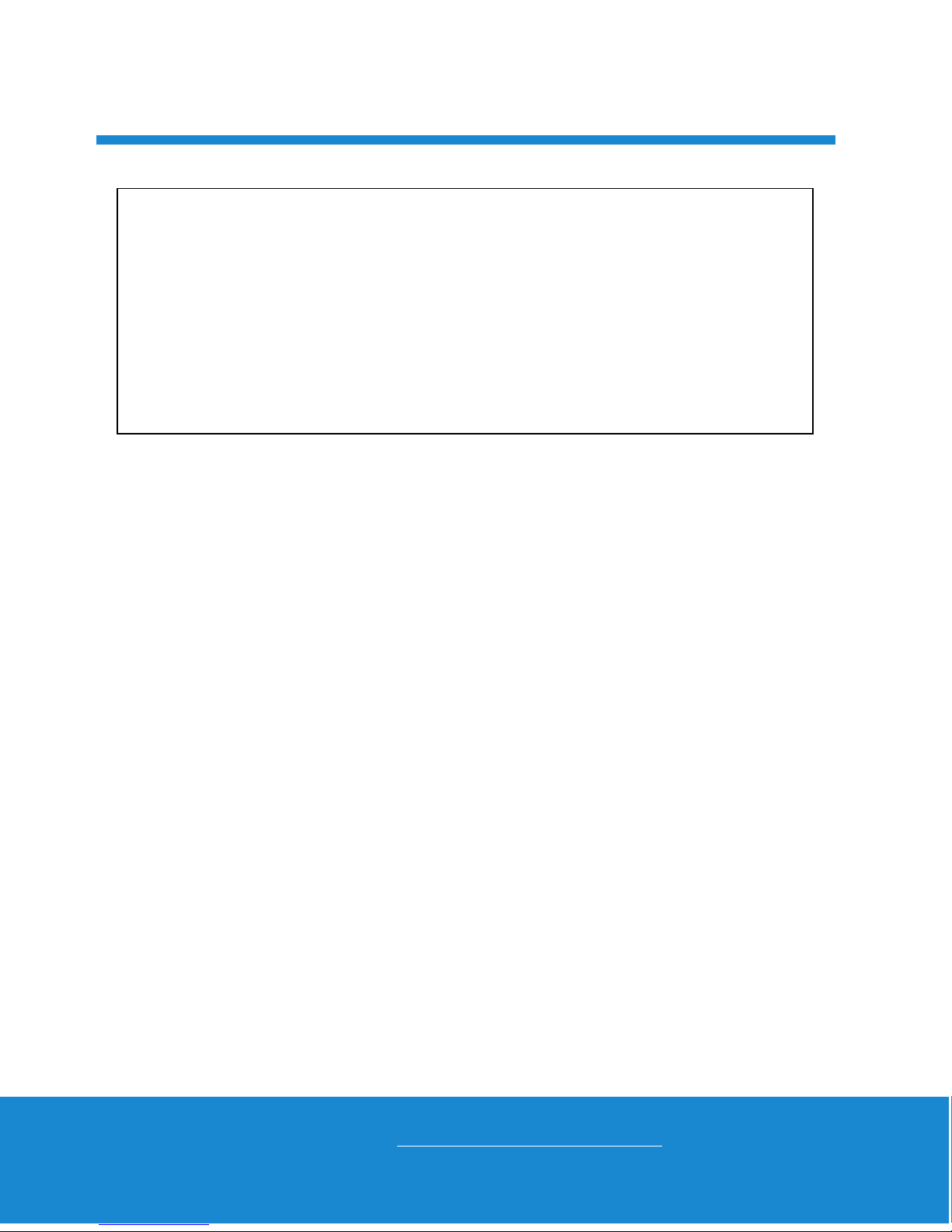
02
Helpline No. UK/Ireland 00800/7877 2368
Web Support www.traveler-service.com/uk
Model Number: Z 1400
Parts list
Carefully unpack your camera and ensure that you have the following items:
Digital Camera
Instruction manual
Quick Start Guide
Software CD-ROM
Rechargeable lithium-ion battery
USB cable
AV-Cable
USB-AC adapter
Camera pouch
Camera strap
Congratulations on choosing to buy a Traveler product.
All products brought to you by Traveler are manufactured to the
highest standards of performance and safety, and, as part of our
philosophy of customer service and satisfaction, are backed
by our comprehensive 3 Year Warranty.
Please fill in and return the Warranty Card to the address provided.
We hope you will enjoy using your purchase for many years to come.
INTRODUCTION AND PARTS LIST 1
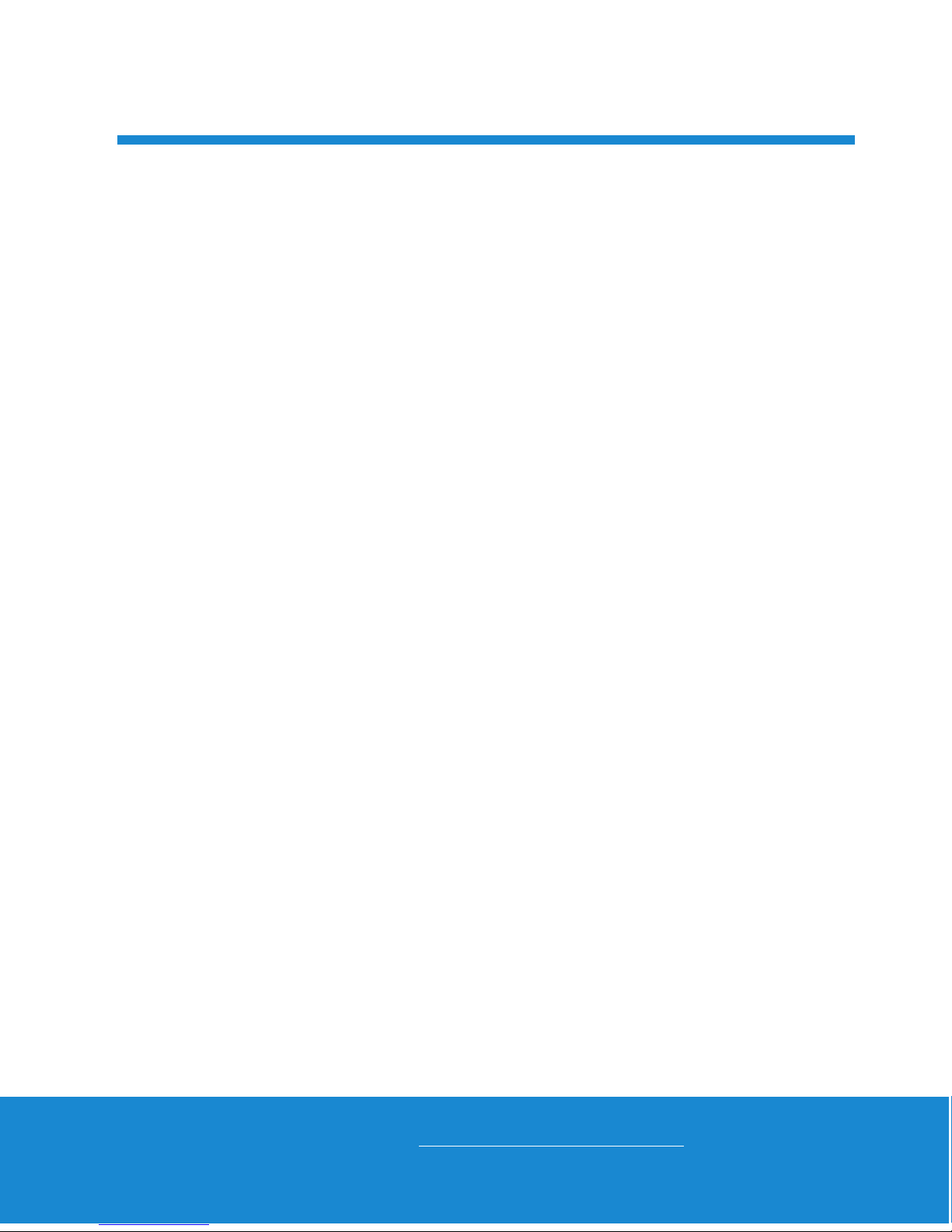
03
Helpline No. UK/Ireland 00800/7877 2368
Web Support www.traveler-service.com/uk
Model Number: Z 1400
Trademark Information
Microsoft
®
and Windows
®
are U.S. registered trademarks of Microsoft
Corporation.
Pentium®is a registered trademark of Intel Corporation.
Macintosh is a trademark of Apple Inc.
SD™ is a trademark.
SDHC™ is a trademark.
Other names and products may be trademarks or registered trademarks of their
respective owners.
Product Information
Product design and specifications are subject to change without notice. This
includes primary product specifications, software, software drivers, and user’s
manual. This User Manual is a general reference guide for the product.
The product and accessories that come with your camera may be different from
those described in this manual. This is due to the fact that different retailers often
specify slightly different product inclusions and accessories to suit their market
requirements, customer demographics, and geographical preferences. Products
very often vary between retailers especially with accessories such as batteries,
chargers, USB-AC adapters, memory cards, cables, pouches, and language
support. Occasionally a retailer will specify a unique product colour, appearance,
and internal memory capacity. Contact your dealer for precise product definition
and included accessories.
The illustrations in this manual are for the purpose of explanation and may differ
from the actual design of your camera.
The manufacturer assumes no liability for any errors or discrepancies in this user
manual.
GENERAL INFORMATION AND
SAFETY INSTRUCTIONS 2
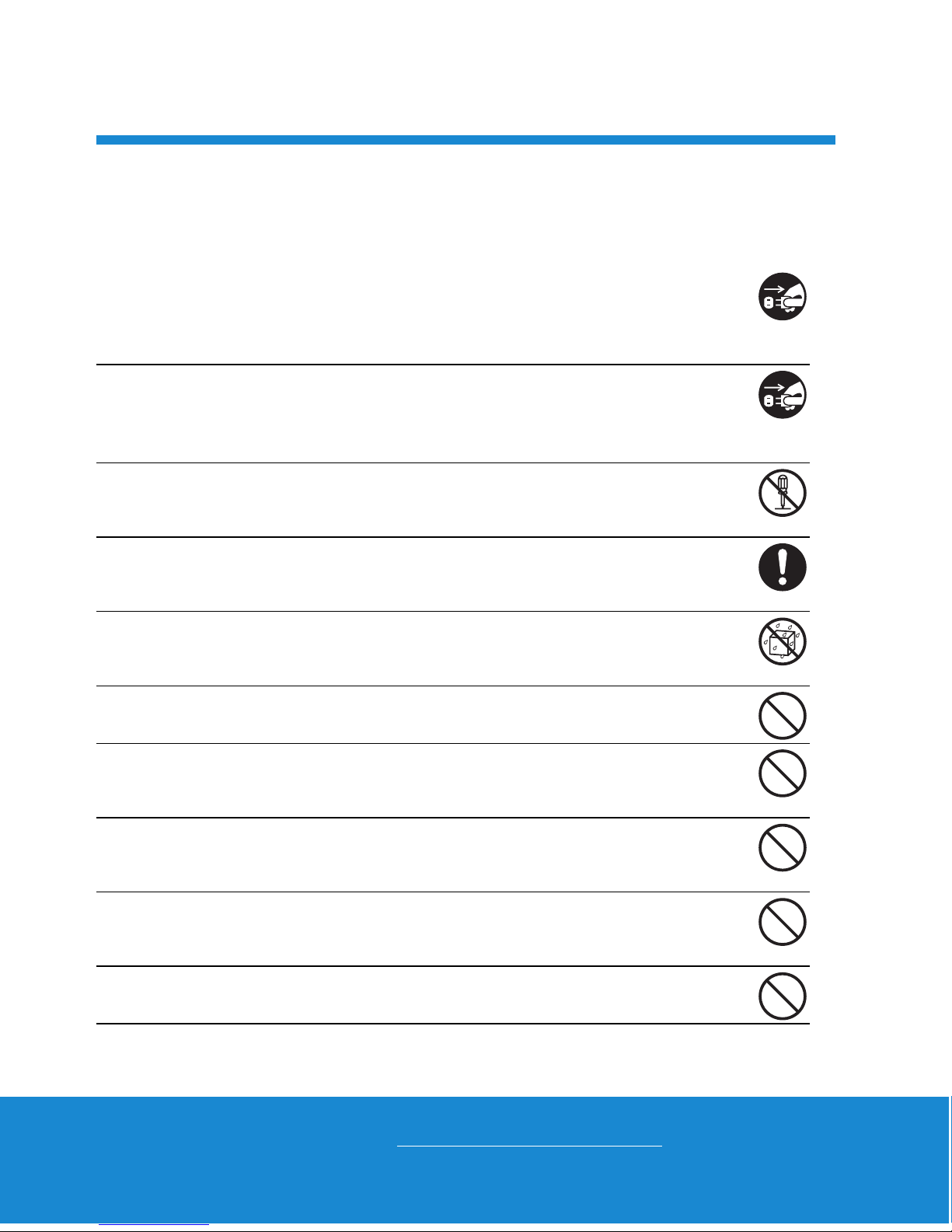
04
Helpline No. UK/Ireland 00800/7877 2368
Web Support www.traveler-service.com/uk
Model Number: Z 1400
SAFETY INSTRUCTIONS
Read and understand all Warnings and Cautions before using this product.
Warnings
If foreign objects or water have entered the camera, turn the power off
and remove the battery.
Continued use might cause fire or electric shock. Consult the store of pur-
chase.
If the camera has fallen or its case has been damaged, turn the power
off and remove the battery.
Continued use might cause fire or electric shock. Consult the store of pur-
chase.
Do not disassemble, change or repair the camera.
This might cause fire or electric shock. For repair or internal inspection, ask
the store of purchase.
Use the supplied USB-AC adapter only with the indicated power
supply voltage.
Use with any other power supply voltage might cause fire or electric shock.
Do not use the camera in areas near water.
This might cause fire or electric shock. Take special care during rain, snow,
on the beach, or near the shore.
Do not place the camera on inclined or unstable surfaces.
This might cause the camera to fall or tilt over, causing damage.
Keep the battery out of the reach of children.
Swallowing the battery might cause poisoning. If the battery is accidentally
swallowed, immediately consult a physician.
Do not use the camera while you are walking, driving or riding a
motorcycle.
This might cause you to fall over or result in traffic accident.
Please use battery with complete external seals.
Do not use battery from which the seals have been damaged or removed.
This may cause leakage, explosion, or injury.
Batteries (battery pack or batteries installed) shall not be exposed to
excessive heat such as sunshine, fire or the like.
GENERAL INFORMATION AND
SAFETY INSTRUCTIONS 2

05
Helpline No. UK/Ireland 00800/7877 2368
Web Support www.traveler-service.com/uk
Model Number: Z 1400
Cautions
Insert the battery paying careful attention to the polarity (+ or –) of the
terminals.
Inserting the battery with its polarities inverted might cause fire and injury, or
damage to the surrounding areas due to the battery rupturing or leaking.
Do not fire the flash close to anyone’s eyes.
This might cause damage to the person’s eyesight.
Do not subject the LCD monitor to impact.
This might damage the glass on the screen or cause the internal fluid to
leak. If the internal fluid enters your eyes or comes into contact with your
body or clothes, rinse with fresh water. If the internal fluid has entered your
eyes, consult a physician to receive treatment.
A camera is a precision instrument. Do not drop it, strike it or use
excessive force when handling the camera.
This might cause damage to the camera.
Do not use the camera in humid, steamy, smoky, or dusty places.
This might cause fire or electric shock.
Do not remove the battery immediately after long period of continuous
use.
The battery becomes hot during use. Touching a hot battery might cause
burns.
Do not wrap the camera or place it in cloth or blankets.
This might cause heat to build up and deform the case, resulting in fire. Use
the camera in a well-ventilated place.
Do not leave the camera in places where the temperature may rise
significantly, such as inside a car.
This might adversely affect the case or the parts inside, resulting in fire.
Before you move the camera, disconnect cords and cables.
Failure to do this might damage cords and cables, resulting in fire and
electric shock.
Danger of explosion if the battery is incorrectly replaced. Replace only
with the same or equivalent type.
GENERAL INFORMATION AND
SAFETY INSTRUCTIONS 2
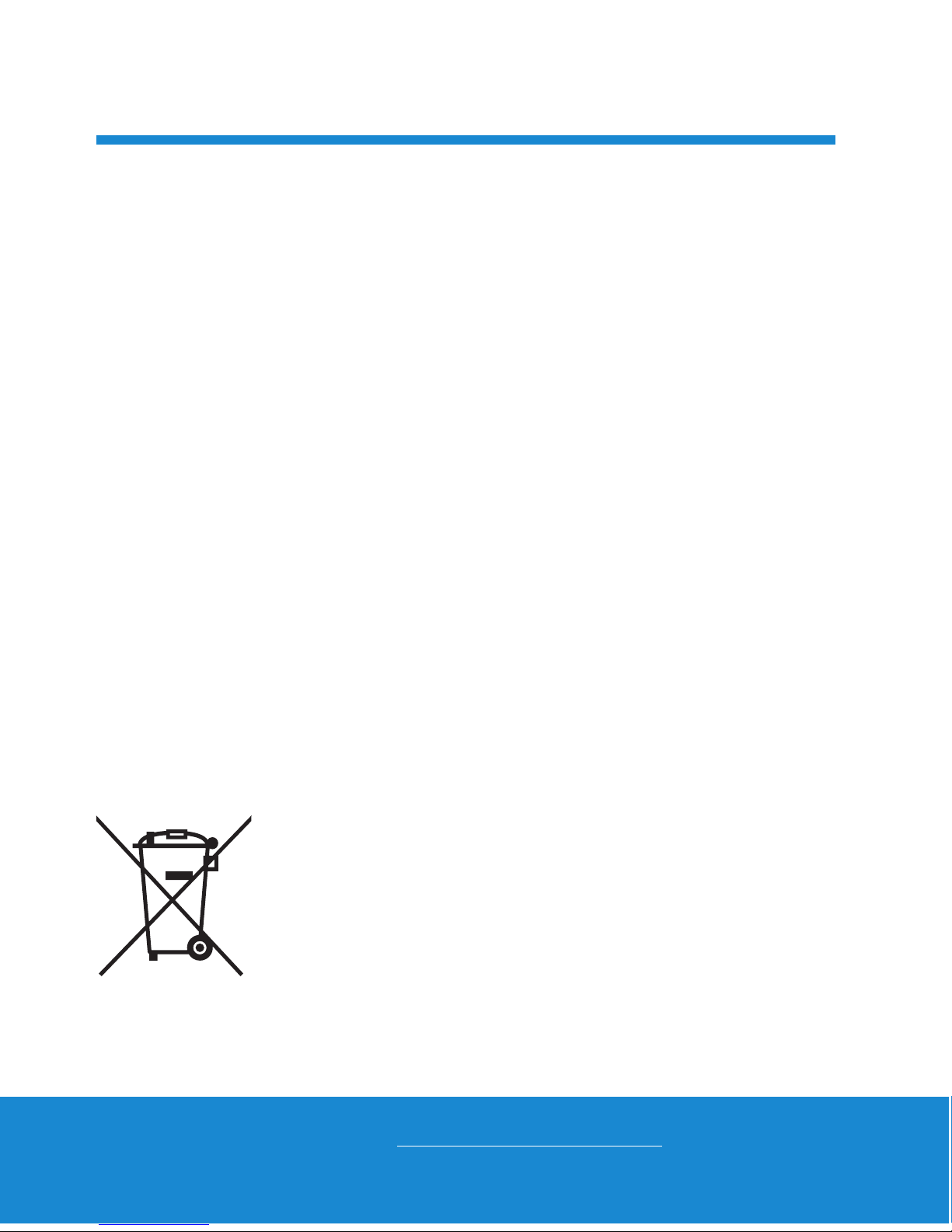
06
Helpline No. UK/Ireland 00800/7877 2368
Web Support www.traveler-service.com/uk
Model Number: Z 1400
Notes on Battery Usage
When you use the battery, carefully read and strictly observe the Safety Instructions
and the notes described below:
Use only the specified battery (3.7V).
Avoid extremely cold environments as low temperatures can shorten the battery
life and reduce camera performance.
When you are using a new rechargeable battery or a rechargeable battery that
has not been used for an extended period of time (the battery that passed the
expiry date is an exception), it may affect the number of images that can be
captured. Therefore, to maximize its performance and lifetime, we recommend
that you fully charge the battery and discharge it for at least one complete cycle
before use.
The battery may feel warm after a long period of continuous use of the camera or
the flash. This is normal and not a malfunction.
The camera may feel warm after a long period of continuous use. This is normal
and not a malfunction.
If the battery is not to be used for a long period of time, remove it from the camera
to prevent leakage or corrosion and store it after no battery power is left. Stored
for a long time in a fully charged condition, its performance may be impaired.
Always keep the battery terminals clean.
There is a risk of explosion if the battery is replaced by an incorrect type.
Dispose of used battery according to the recycle instructions.
Charge the rechargeable battery fully before using for the first time.
To prevent short-circuiting or fire, keep the battery away from other metal objects
when carrying or storing.
This symbol mark [crossed-out wheeled bin] indicates separate
collection of waste batteries in the EU countries. The batteries pro-
vided with this product shall not be treated as household waste.
Please use the return and collection systems available in your
country for the disposal of the waste batteries.
If a chemical symbol is printed beneath the symbol mark, this
chemical symbol means that the batteries contains a heavy metal
at a certain concentration. It is indicated as follows:
Hg: mercury, Cd: cadmium, Pb: lead.
GENERAL INFORMATION AND
SAFETY INSTRUCTIONS 2
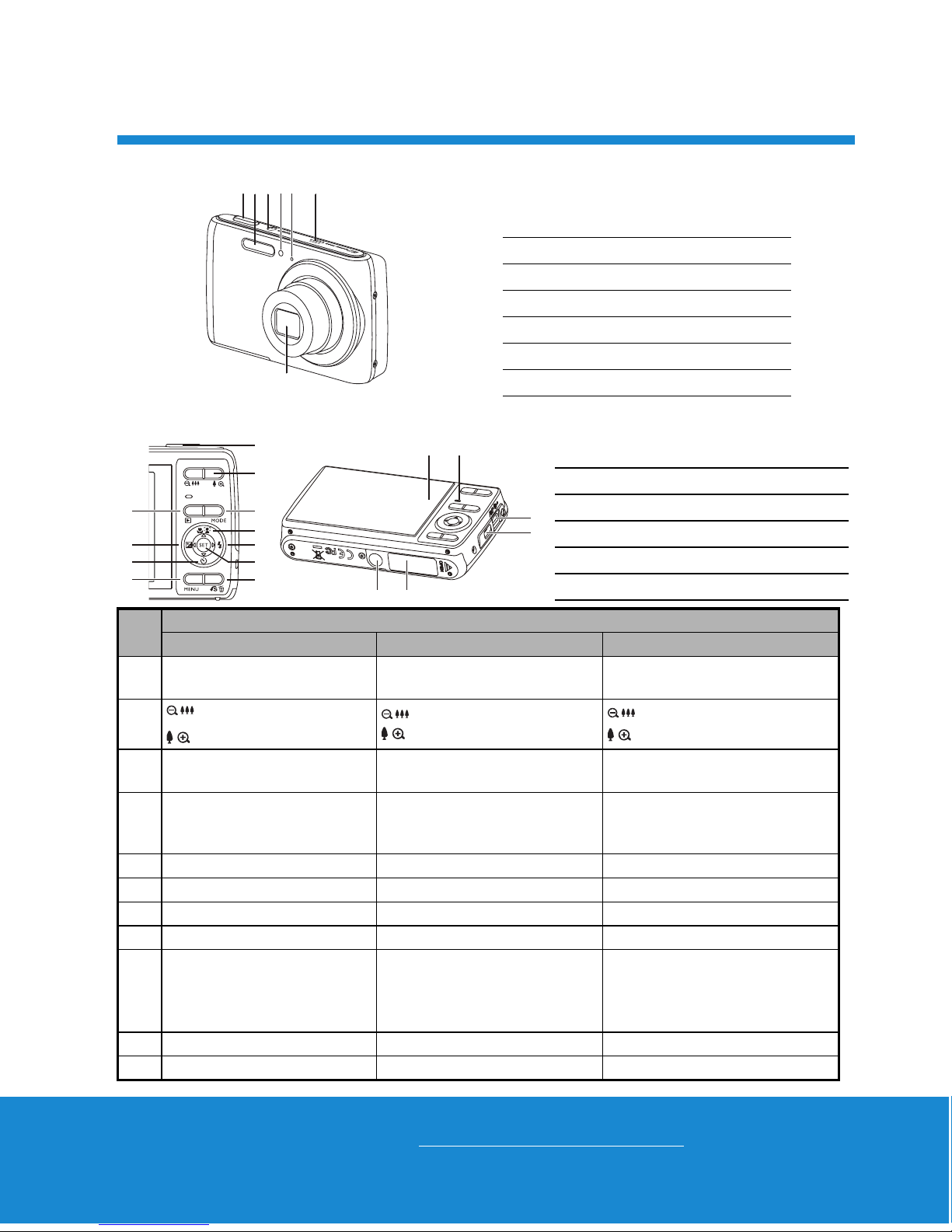
07
Helpline No. UK/Ireland 00800/7877 2368
Web Support www.traveler-service.com/uk
Model Number: Z 1400
Front View
Rear View
Item Function
Capture Mode Video Mode Playback Mode
1. Shutter button Record button Still image: to capture mode
Video clip: to capture mode
2. : Zooms out
: Zooms in
: Zooms out
: Zooms in
: Zooms out
: Zooms in
3. Playback mode Playback mode Still image: to capture mode
Video clip: to capture mode
4.
Switches to:
Video mode > Capture
mode
Switches to:
Capture mode > Video mode
Still image: to capture mode
Video clip: to capture mode
5. Focus Focus Next 10th image
6. Compensation s>P-- Previous Image
7. Flash -- Next Image
8. Self-timer Self-timer Previous 10th image
9.
If any scene mode is set:
switches to scene mode
selection screen
--
Still image: to display image
Records voice memo ( if
“Voice Memo” is “Record”).
Video clip: to play video clip
10. Capture menu Video menu Playback menu
11. Snap shot -- Delete
1. Shutter button
2. Flash
3. ON/OFF Power button
4. Self-timer LED
5. Microphone
6. Speaker
7. Lens
123 6
5
4
7
1BA
C
D
EF
2
4
5
7
9
11
3
6
8
10
A. LCD monitor
B. Status LED
C. USB and AV OUT terminal
D. Strap holder
E. Tripod socket
F. Battery / Memory card cover
GETTING TO KNOW YOUR CAMERA 3
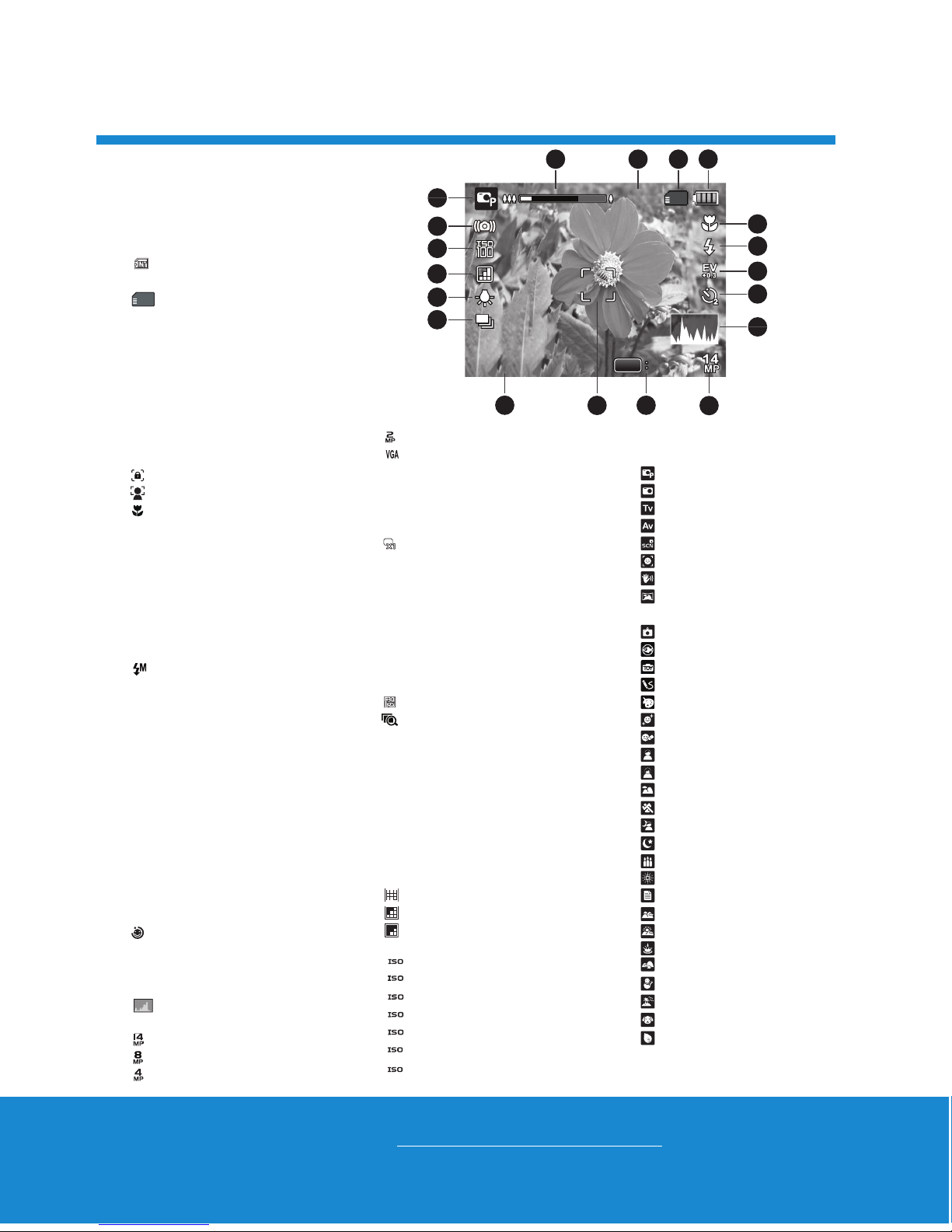
08
Helpline No. UK/Ireland 00800/7877 2368
Web Support www.traveler-service.com/uk
Model Number: Z 1400
Capture mode
1. Zoom status
2. Available number of shots
3. Storage media
[ ] Internal memory (no
card)
[ ] SD/SDHC memory
card
4. Battery condition
[l] Full battery power
[o] Medium battery
power
[n] Low battery power
[m] No battery power
5. Focus setting
[K]Auto
[ ] AF Tracking
[ ] Face Detect
[ ] Macro
[Q] Infinity
6. Flash mode
[b]Auto
[a]FlashOn
[d] Flash Off
[c]Red-eye
[`] Slow Sync
[_] Pre-flash
[ ] Manual flash
7. [s] Exposure
compensation
( It can not be used in below
modes: Tv, Av, Intelligent
Scene, Smile Detection,
LOMO, Fisheye, Toy, Skin
Soften, De-blemish, Portrait
Man & Portrait Lady. )
[P] Backlight correction
( It can only be used in Skin
Soften, De-blemish, Portrait
Man and Portrait Lady. )
8. Self-timer & Self-portrait icon
[i]Off
[ ] Self-portrait
[f]2sec.
[g] 10 sec.
[h] 10+2 sec.
9. [ ] Histogram
10. Image size resolution
[ ] 4288 x 3216
[ ] 3264 x 2448
[ ] 2304 x 1728
[ ] 1600 x 1200
[ ] 640 x 480
11. Set key: SCN hint icon
12. Main focus area
13. Date and time
14. Capture mode icon
[] Single
[T] Continuous
[U] AEB (Auto Exposure
Bracketing)
[-] Album Shot
[/]Burst
[.] Cont.flash
[+] Pre-shot
[,] Coupl.shot
[] Burst30fps
[ ] Interval capture
15. White balance
[@]Auto
[$] Incand.
[&] Fluoresc.1
[*] Fluoresc.2
[%] Daylight
[#] Cloudy
[(] Manual WB
16. Image quality
[] Fine
[ ] Standard
[ ] Economy
17. ISO
[]Auto
[ ] ISO 100
[ ] ISO 200
[ ] ISO 400
[ ] ISO 800
[ ] ISO 1600
[ ] ISO 3200
18. Slow shutter warning
19. Mode icon / Scene mode
[ ] Program AE
[]Auto
[]Tv
[]Av
[ ] Intelligent Scene
[ ] Smile Detection
[]Anti-shake
[]Panorama
PanCapture
[]LOMO
[ ] Fisheye
[]Toy
[]Sketch
[]Watercolor
[ ] Skin Soften
[ ] De-blemish
[ ] Portrait Man
[ ] Portrait Lady
[ ] Landscape
[]Sports
[ ] Night Portrait
[ ] Night Scene
[ ] Candlelight
[ ] Fireworks
[]Text
[]Sunset
[]Sunrise
[ ] Splash Water
[ ] Flow Water
[]Snow
[]Beach
[]Pets
[ ] Natural Green
AUTO
100
200
400
800
1600
3200
GETTING TO KNOW YOUR CAMERA 3
00214
00214
00214
13:15
13:15
13:15 SCN
SCN
SCN
SET
17
12 11
8
9
10
34
5
6
7
12
15
14
13
16
18
2011.03.01
2011.03.01
2011.03.01
19
LCD Monitor Display

09
Helpline No. UK/Ireland 00800/7877 2368
Web Support www.traveler-service.com/uk
Model Number: Z 1400
Video mode
1. Zoom status
2. Storage media
3. Battery condition
4. Focus setting
5. Flash off
6. Self-timer icon
7. Video resolution
8. Elapsed time / Available recording time
9. Main focus area
10. Date and time
11. Video quality
12. Audio off
13. Mode icon
Playback mode - Still image playback
1. Voice memo
2. DPOF icon
3. Protect icon
4. Folder / File number
5. Storage media
6. Battery condition
7. Image size resolution
8. Set key: Play hint icon
9. Date and time
10. Histogram
11. Aperture value / Shutter speed
12. Exposure value
13. Image quality
14. ISO
15. Mode icon
Playback mode
- Video playback
1. Protect icon
2. Folder / File number
3. Storage media
4. Battery condition
5. Volume mode
6. Total recorded time
7. Video status bar
8. Video condition icon
9. Elapsed time
10. Set key: Play / Pause hint icon
11. Down key: Stop hint icon
12. Mode icon
13
12
9
10
3
4
5
6
7
8
12
11
00:00:00 / 02:28:49
00:00:00 / 02:28:49
13:15
13:152012.03.01
2012.03.01
13
12
9
10
11
3456
7
8
12
15
14
F2.8
F2.8
1/3
1/3
F2.8 1/3
SET
110-0201
110-0201
110-0201
2
2
13:15
13:15
13:15
2012.03.01
2012.03.01
12
9
10
11
34
5
6
7
8
12
00:00:00
110-0201
110-0201
110-0201
SET
00:24:59
GETTING TO KNOW YOUR CAMERA 3
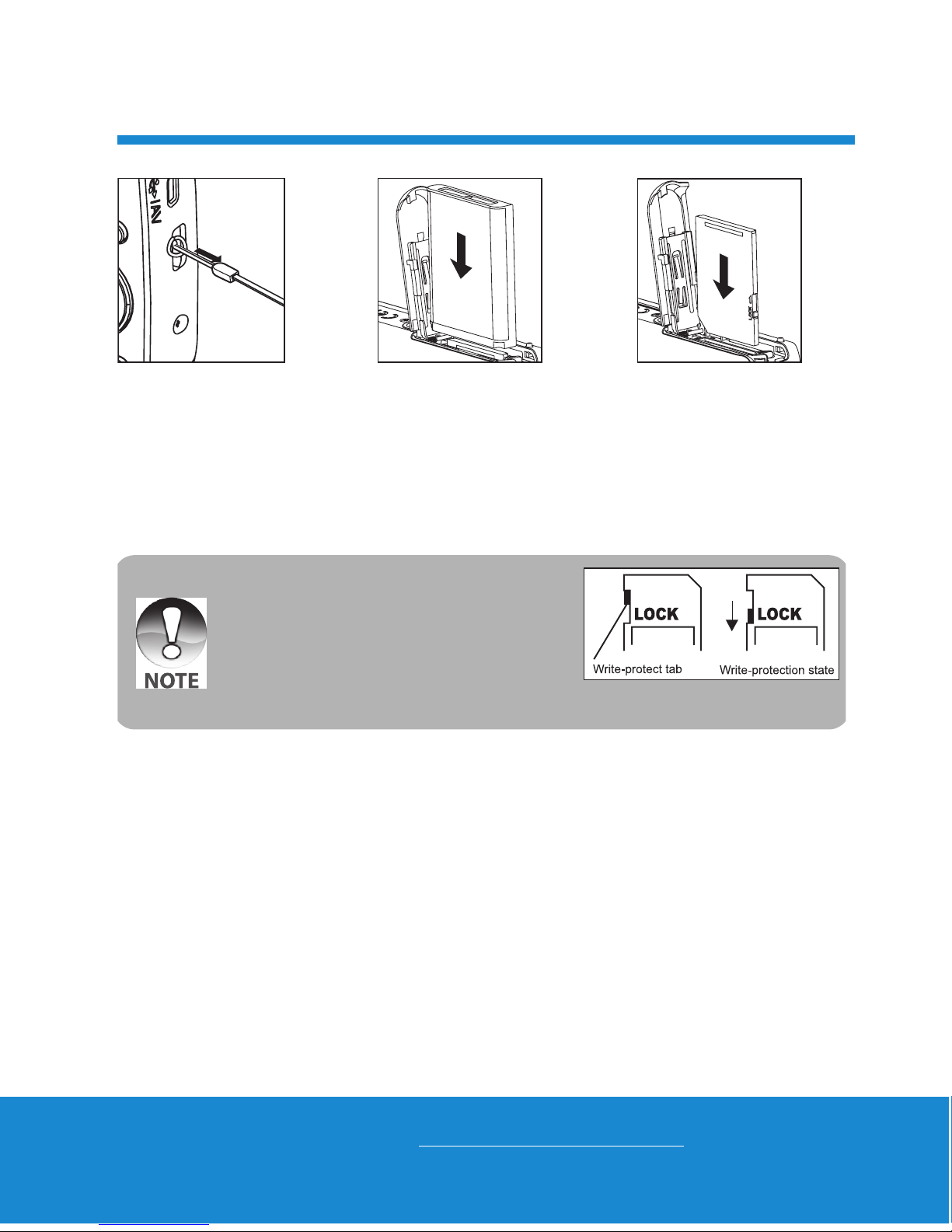
Helpline No. UK/Ireland 00800/7877 2368
Web Support www.traveler-service.com/uk
Model Number: Z 1400
10
Preparation
1. Attach the camera strap.
2. Open the battery/memory card cover.
3. Insert the supplied battery with correct orientation as shown (label side front).
4. Insert an SD/SDHC memory card (Optional).
The camera has 32MB internal memory(12MB available for image storage), but you
can load an SD/SDHC memory card to expand the camera’s memory capacity.
Be sure to format the memory card with this camera before its initial usage.
5. Close the battery/memory card cover and make sure it is locked securely.
To prevent valuable data from being accidentally
erased from an SD/SDHC memory card, you can
slide the write protect tab (on the side of the SD/
SDHC memory card) to “LOCK”.
To save, edit, or erase data on an SD/SDHC
memory card, you must unlock the card.
To prevent damaging of an SD/SDHC memory
card, be sure to turn off the power when inserting or
removing the SD/SDHC memory card. If inserting or
removing the SD/SDHC memory card with the power on, the camera will automatically turn off.
GETTING STARTED 4
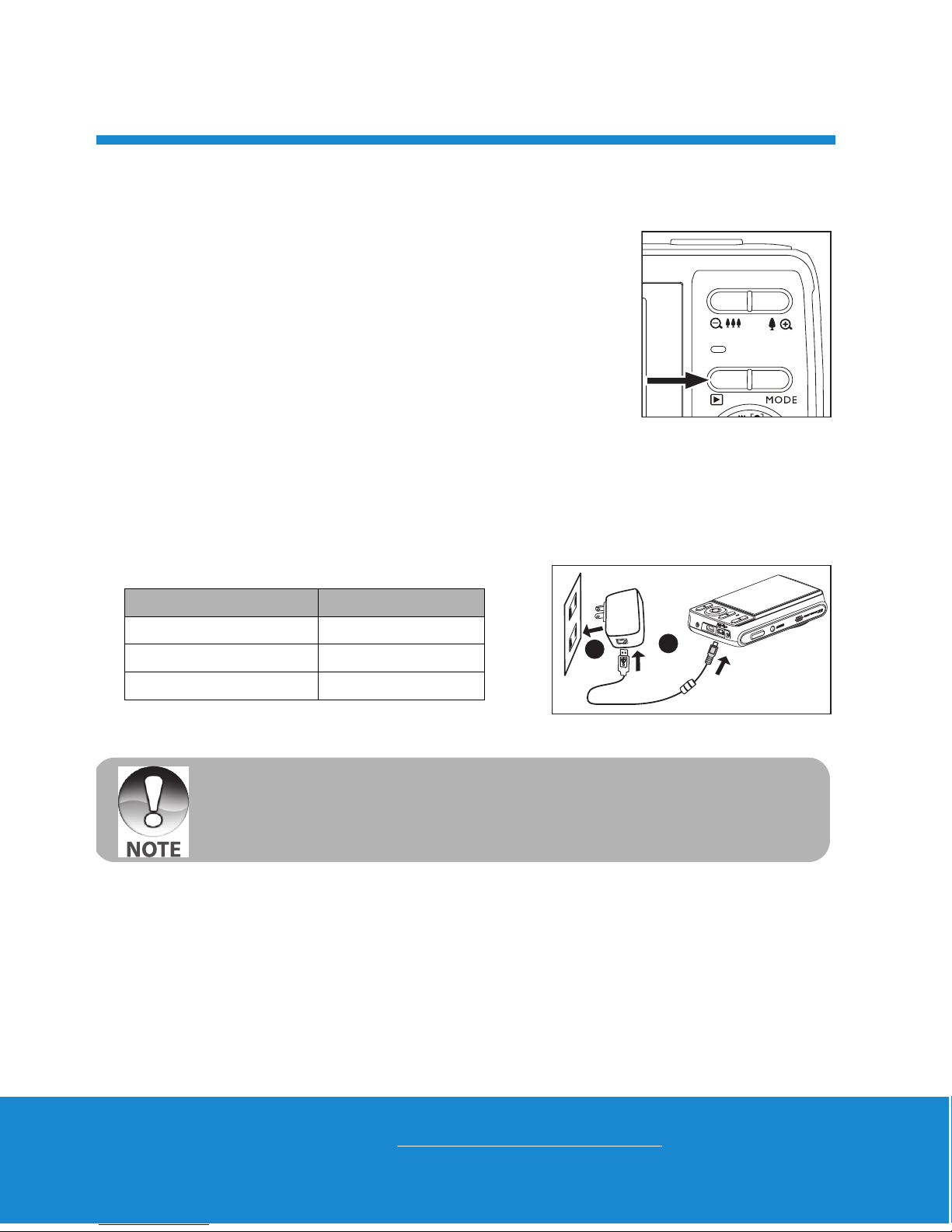
Helpline No. UK/Ireland 00800/7877 2368
Web Support www.traveler-service.com/uk
Model Number: Z 1400
11
Turn the Camera On by Pressing Playback Button
1. Press the 7button for about 3 seconds to turn the camera on and begin
playback.
Lens do not zooms out/in in this playback preview.
The camera will turn off automatically if no operations
are performed for the length of time selected in the Auto
off menu.
2. Press the 7button again or press the ON/OFF button
to turn the camera off, or press the shutter button to
enter the capture mode.
Charging the Battery
The battery is not fully charged at the time of purchase. Fully charge the battery and use
it until it is discharged before you recharge it again. This maximize the performance and
lifetime of the battery.
1. Connect camera to USB-AC adapter with USB cable.
2. Insert the plug into a wall outlet.
Status LED Description
Green (blinks slowly) Charging normally
Off Charging finished
Green (blinks quickly) Error
1
2
The included USB-AC adapter differs depending on the region where you purchased the
camera.
User can also charge the battery by connecting camera to computer with USB cable.
Charging time varies according to the ambient temperature and the status of battery.
GETTING STARTED 4

Helpline No. UK/Ireland 00800/7877 2368
Web Support www.traveler-service.com/uk
Model Number: Z 1400
12
Initial Settings
The language & date/time needs to be set if and when:
The camera is turned on for the first time.
The camera is turned on after leaving the camera without the battery for an extended
period of time.
1. Press the ON/OFF button to turn the power on.
2. Press any button to enter language setup. Select the displayed language with the
e/ f/ c/ dbuttons and press the SET button.
3. Select the date format with the c/ dbuttons, and press the SET button.
4. Select the item’s field with the e/ fbuttons and adjust the value for the date and
time with the c/ dbuttons.
5. After confirming all settings are correct, press the SET button.
Press the MENU button will enter capture mode with saving the settings.
Setting the Date and Time
When the date and time information is not displayed on the LCD monitor, follow these
steps to set the correct date and time.
1. Press the MODE button, and set the camera
mode to [ ] or [ ]; or press the 7button.
2. Press the MENU button.
3. Select the [Setup] at the end of the Menu with
the c/ dbuttons, and press the SET button.
4. Select [Date/Time] with the c/ dbuttons, and
press the SET button.
5. Select the date format with the c/ dbuttons,
and press the SET button.
Select the item’s field with the e/ fbuttons
and adjust the value for the date and time with
the c/ dbuttons.
The time is displayed in 24-hour format.
After confirming all settings are correct, press
the SET button.
6. To exit from the [Setup] menu, press the MENU
button. MENU SET
;;
MENU SET
;;
GETTING STARTED 4
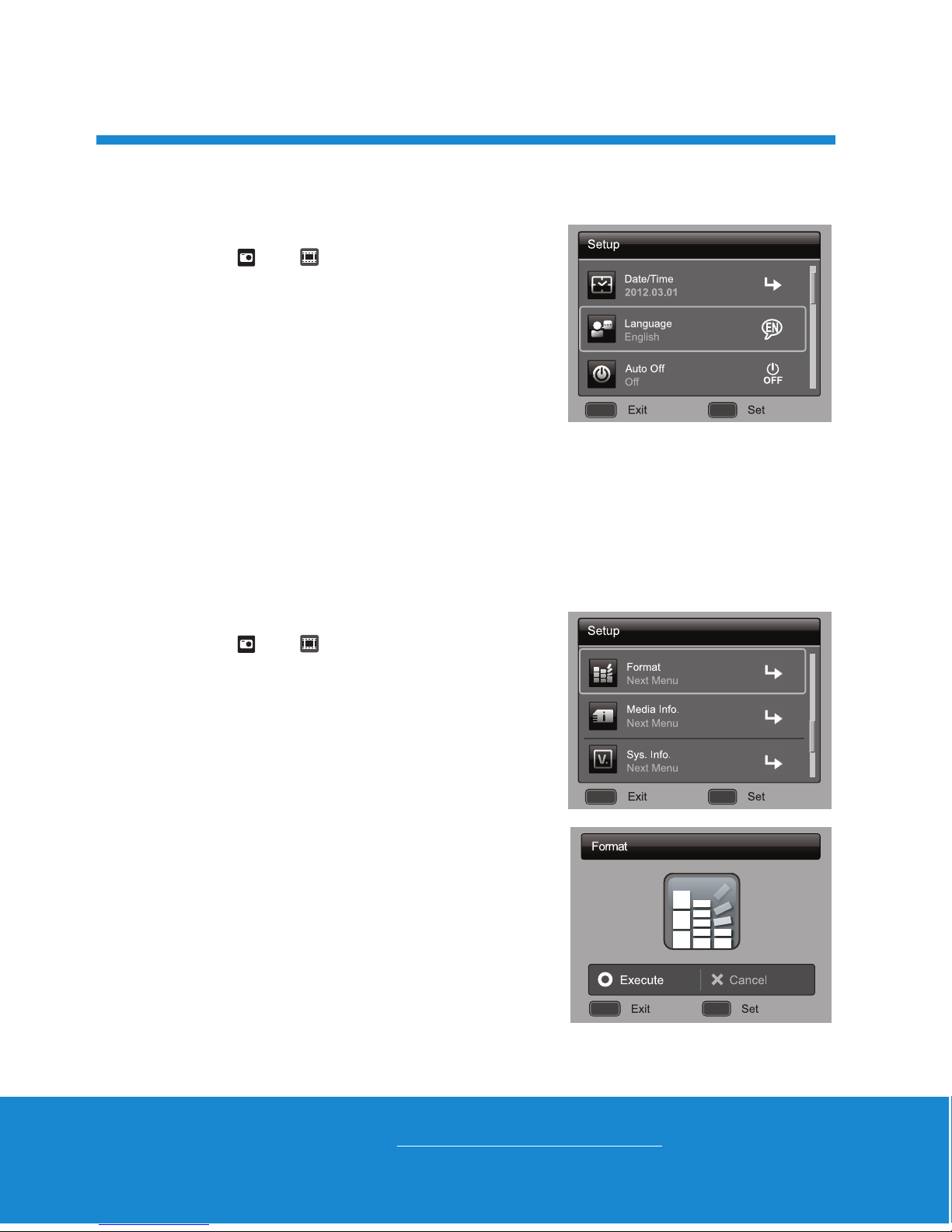
Helpline No. UK/Ireland 00800/7877 2368
Web Support www.traveler-service.com/uk
Model Number: Z 1400
13
Choosing the Language
Specify in which language menus and messages are to be displayed on the LCD moni-
tor.
1. Press the MODE button, and set the camera
mode to [ ] or [ ]; or press the 7button.
2. Press the MENU button.
3. Select the [Setup] at the end of the Menu with
the c/ dbuttons, and press the SET button.
4. Select [Language] with the c/ dbuttons and
press the SET button.
5. Select the displayed language with the e/ f/
c/ dbuttons and press the SET button.
The setting will be stored.
6. To exit from the [Setup] menu, press the MENU button.
Formatting the Memory Card or internal memory
This utility formats the memory card (or internal memory) and erases all stored images
and data.
1. Press the MODE button, and set the camera
mode to [ ] or [ ]; or press the 7button.
2. Press the MENU button.
3. Select the [Setup] at the end of the Menu with
the c/ dbuttons, and press the SET button.
4. Select [Format] with the c/ dbuttons, then
press the SET button.
5. Select [Execute] with the e/ fbuttons, and
press the SET button.
To cancel formatting, select [Cancel] and press
the SET button.
6. To exit from the [Setup] menu, press the MENU
button.
MENU SET
;;
MENU SET
; ;
MENU SET
;;
GETTING STARTED 4

Helpline No. UK/Ireland 00800/7877 2368
Web Support www.traveler-service.com/uk
Model Number: Z 1400
14
Capturing Images
Your camera is equipped with a 2.7” full color TFT LCD monitor to help you compose
images, playback recorded images/video clips or adjust menu settings.
1. Press the ON/OFF button to turn the power on.
2. Press the MODE button, and set the camera mode to [ ].
3. Compose your image in the LCD monitor.
Pressing the button zooms in on the subject, and enlarges the subject on the
LCD monitor.
Pressing the button zooms out on the subject, and provides a wider angle
image.
4. Press the shutter button.
Pressing the shutter button down halfway
automatically focuses and adjusts the exposure,
and pressing the shutter button down fully
captures the image.
The focus area frame turns green when the
camera is in focus and the exposure is
calculated.
When the focus is not suitable, the frame of the
focus area turns red.
AF Tracking Mode
Use this option to take pictures of moving subject.
1. Press the MODE button, and set the camera mode to [ ].
2. Press the button, and select [ ] icon with the e/ fbuttons. Press the SET
button.
3. To lock the desired tracking subject, press the dbutton.
The frame automatically tracks the subject movement to focus on it continuously.
4. Press the shutter button down fully to capture your image.
When the camera fails to recognize or track the subject, the frame will turns red
and blinks. After blinking of the red frame, the camera returns to unlock display.
Press the dbutton, to returns to unlock display.
CAPTURE MODE 5
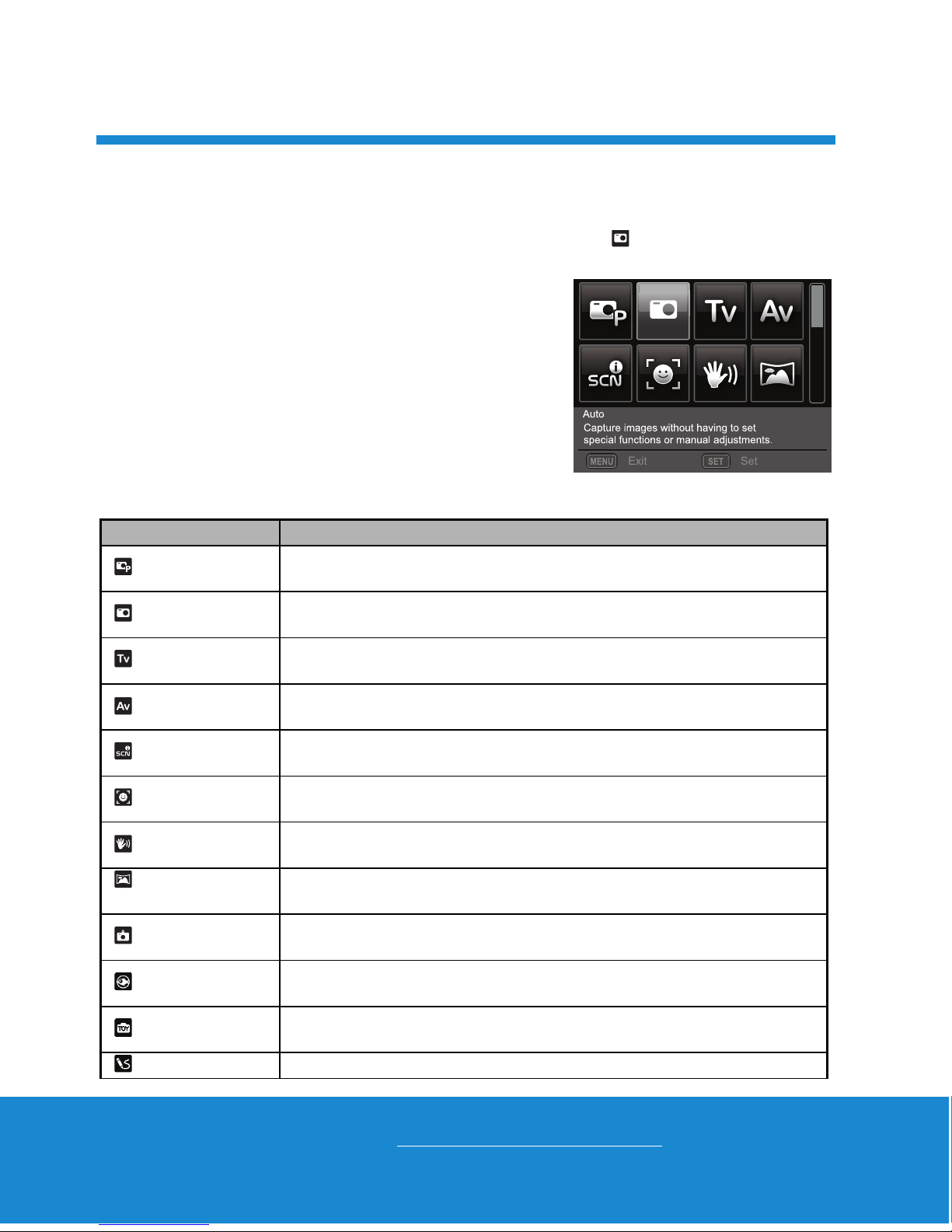
Helpline No. UK/Ireland 00800/7877 2368
Web Support www.traveler-service.com/uk
Model Number: Z 1400
15
Setting the Scene Mode
By simply selecting one of the available scene modes, you can capture the image with
the most appropriate settings.
1. Press the MODE button, and set the camera mode to [ ], and press the SET
button.
2. Select the desired scene mode with the e/ f/
c/ dbuttons, and press the SET button.
3. Compose the image and press the shutter
button.
The table below will help you choose the appropriate scene mode:
Scene mode Description
Program AE Select this mode when you want to set parameters manually other
than the shutter speed and the aperture value.
Auto Select this mode when you want to capture images without
having to set special functions or manual adjustments.
Tv Select this mode when you want to capture fast moving subjects in
fast shutter speed, or capture still subjects in slow shutter speed.
Av Select this mode when you want to capture images with the priority
given to aperture.
Intelligent Scene Select this mode when you want the camera to select an ideal
shooting mode according to environment automatically.
Smile Detection Select this mode to automatically capture an image when a smiling
face is detected.
Anti-shake Select this mode when you want to minimize the influences of hand
shaking when capturing an image.
Panorama
PanCapture
Select this mode when you want the camera to combine pictures in
the camera automatically.
Lomo Select this mode when you want to create a lomo-like effect by
adding over saturated colors, etc.
Fisheye Select this mode when you want to simulate a fisheye lens effect or
to make a distorted hemisphere-like image.
To y Select this mode when you want to simulate a shallow depth of field
by gradually blurring the top and bottom areas of a composition.
Sketch Select this mode when you want to make your images like sketch.
;;
CAPTURE MODE 5

Helpline No. UK/Ireland 00800/7877 2368
Web Support www.traveler-service.com/uk
Model Number: Z 1400
16
Watercolor Select this mode when you want to make your images like
watercolor.
Skin Soften Select this mode when you want the camera to reduce artifacts on
faces.
De-blemish Select this mode when you want the camera to reduce obvious
blemishes and big spots on faces.
Portrait Man Select this mode when you want to have optimized settings for
Portrait capture.
Portrait Lady Select this mode when you want to have optimized settings for
Portrait capture with additional skin soften effect.
Landscape Select this mode when you want to capture an image with infinity
focus, hard sharpness and high saturation.
Sports Select this mode when you want to capture fast-moving subjects.
Night Portrait Select this mode when you want to capture people with an evening
or night scene background.
Night Scene Select this mode when you want to capture dark scenes such as
night views.
Candlelight Select this mode when you want to capture photos of candlelight
scene, without spoiling the ambience.
Fireworks
Select this mode when you want to capture fireworks clearly with
optimal exposure. The shutter speed becomes slower, so using a
tripod is recommended.
Te x t Select this mode when you want to capture an image that contains
black and white subjects like printed documents.
Sunset Select this mode when you want to capture a sunset. This mode
helps keep the deep hues in the scene.
Sunrise Select this mode when you want to capture a sunrise. This mode
helps keep the deep hues in the scene.
Splash Water Select this mode when you want to capture photos of splashing
water.
Flow Water Select this mode when you want to capture the soft flowing water.
Snow Select this mode when you want to capture clear snow scenes
without darkened subjects and bluish tint.
Beach Select this mode when you want to capture bright beach scenes and
sunlit water surfaces.
Pets Select this mode when you want to capture your pets. Shoot from
their eye level.
Natural Green Select this mode when you want to capture the green scenery
background such as forest. This mode helps to brighten the colors.
Scene mode Description
CAPTURE MODE 5

Helpline No. UK/Ireland 00800/7877 2368
Web Support www.traveler-service.com/uk
Model Number: Z 1400
17
Taking Images with Intelligent Scene mode
In this Intelligent Scene mode, the camera can sense the ambient conditions and auto-
matically select the ideal shooting mode.
1. Press the MODE button, and set the camera mode to [ ], and press the SET
button.
2. Select [Intelligent Scene] with the e/ f/ c/ dbuttons, and press the SET
button.
The camera can automatically select best mode for the shooting scene from
[Auto] / [Landscape] / [Backlight] / [Portrait] / [Night] / [Night Portrait] / [Macro].
3. Compose the image, and press the shutter button down fully.
Taking Images When the Smile Feature Is On
With the camera’s new “smile detection” function, this camera detects smiles so you
do not miss those special moments in life.
1. Press the MODE button, and set the camera mode to [ ], and press the SET
button.
2. Select [Smile Detection] with the e/ f/ c/ dbuttons, and press the SET button.
3. Compose the image, and press the shutter
button down fully.
4. Once the camera detects a smile, it will
automatically capture 3 images (by default, the
flash mode setting is set to d).
If the [Capture Md.] is set to [Single], the
camera will only capture an image after it
detects a smile.
When capturing group shots (if the number of
people is more than 1), the camera will
automatically capture the image(s) when it
detects two smiles.
If the camera does not detect a smile within 5
seconds, the camera returns to preview
display.
Press the shutter button once again to
reactivate this function.
00214
00214
00214
Smile Detection
Smile Detection
ON
ON
Smile Detection ON
CAPTURE MODE 5

Helpline No. UK/Ireland 00800/7877 2368
Web Support www.traveler-service.com/uk
Model Number: Z 1400
18
Taking and Combining Panoramic Pictures
Pictures are manually shot, and the camera automatically combines pictures in the cam-
era.
1. Press the MODE button, and set the camera mode to [ ], and press the SET
button.
2. Select [Panorama PanCapture] with the e/ f/ c/ dbuttons, and press the SET
button.
3. Select the photographic direction with the e/ fbuttons.
4. Shoot the first image.
The next image appears beside the previous image.
5. Orient the camera so that the second frame overlaps a small portion of the
photographic subject of the first image and press the shutter button to capture the
next image.
6. Follow the same steps to capture subsequent images in the sequence.
7. After the third picture is taken, the pictures are automatically combined.
Mode of Skin Soften and De-blemish
In order to make face taken look better and younger, mode of Skin Soften is added to
reduce artifacts on faces, while mode of De-blemish is to reduce obvious blemishes and
big spots on faces.
1. Press the MODE button, and set the camera mode to [ ], and press the SET
button.
2. Select [Skin Soften] or [De-blemish] with the e/ f/ c/ dbuttons, and press the
SET button.
3. Compose the image, and press the shutter button down fully.
Find Blur Function
With the camera’s new “Find Blur” function, this camera finds the blurry photo when cap-
ture under Continuous.
1. Press the MODE button, and set the camera
mode to [ ].
2. Press the MENU button, and select [Find Blur]
icon with the c/ dbuttons. Set “Find Blur” on.
3. Press the shutter button to return to preview
display.
4. Press the shutter button down fully to capture
your image.
5. Press the SET button to save the best image.
Press the MENU button to save all images.
;
CAPTURE MODE 5
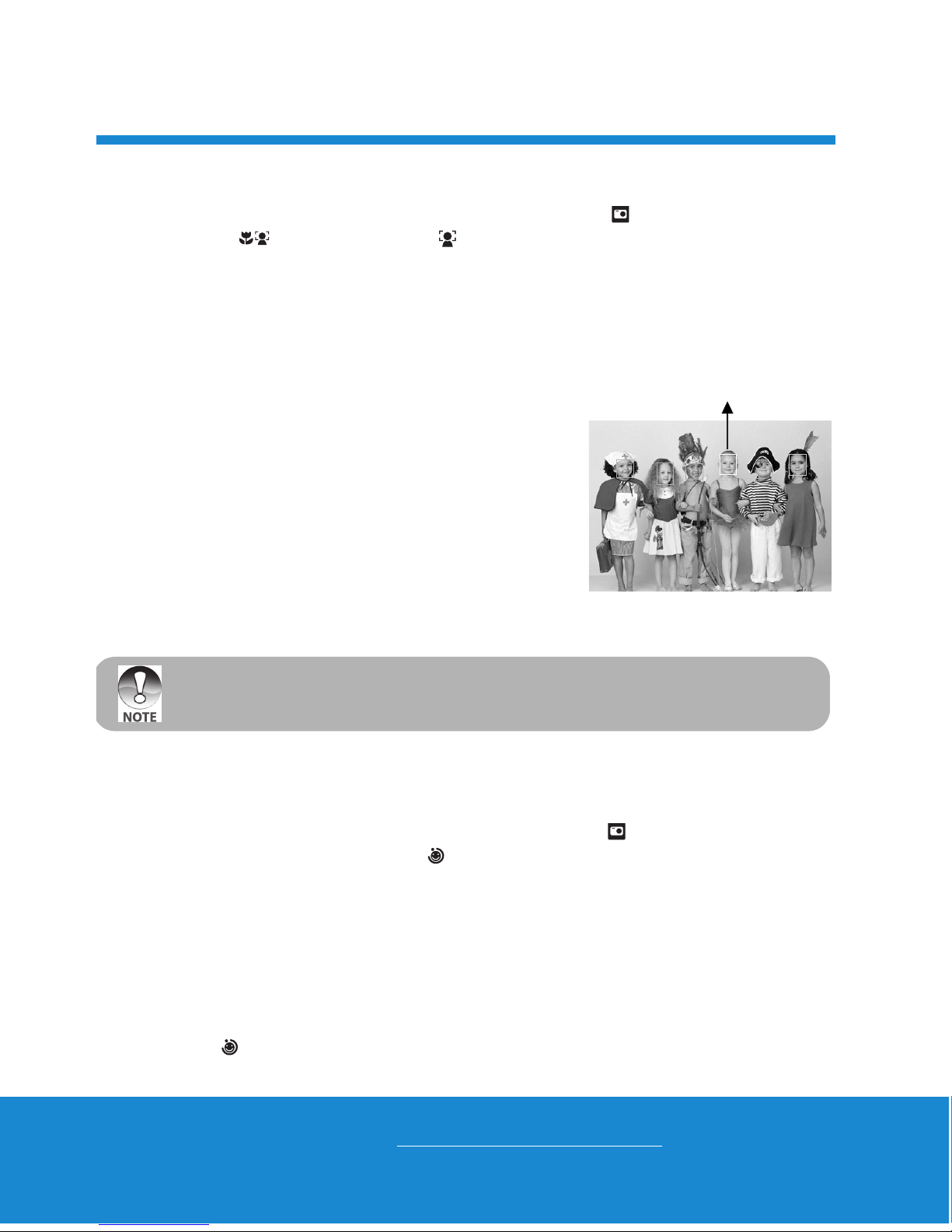
Helpline No. UK/Ireland 00800/7877 2368
Web Support www.traveler-service.com/uk
Model Number: Z 1400
19
Recording Shots using Face Detection Technology
Face Detection Technology can identify and focus on the human faces in the image.
1. Press the MODE button, and set the camera mode to [ ].
2. Press the button, and select [ ] icon with the e/ fbuttons. Press the SET
button.
With Face Detection turned on, the camera identifies main face (white frame) and
subsidiary faces (gray frames).
If the camera cannot detect and track any faces, there will be no frame shown on
the screen.
3. Press the shutter button halfway down to lock the
focus.
When the main face is in focus, the white frame
simultaneously turns green. Otherwise, it turns
red.
4. Press the shutter button down fully to capture
your image.
Self-portrait Function
Use this function to take pictures of yourself or include yourself in pictures.
1. Press the MODE button, and set the camera mode to [ ].
2. Press the ebutton, and select [ ] icon with the e/ fbuttons. Press the SET
button.
3. Press the shutter button.
4. If the camera detect and track any faces, after twice blinking of the self-timer LED,
one image will be captured.
Press the shutter button to exit.
If it does not detect any face within 30 seconds, the camera will automatically
capture an image and return to preview display.
Select [ ] to reactivate this function.
Main Face(Green Frame)
Focus Lock
Subjects that are not suitable with this function:
a. A person is wearing glasses, sunglasses, or face is covered with hat or hair.
b. A person turns sideways.
CAPTURE MODE 5
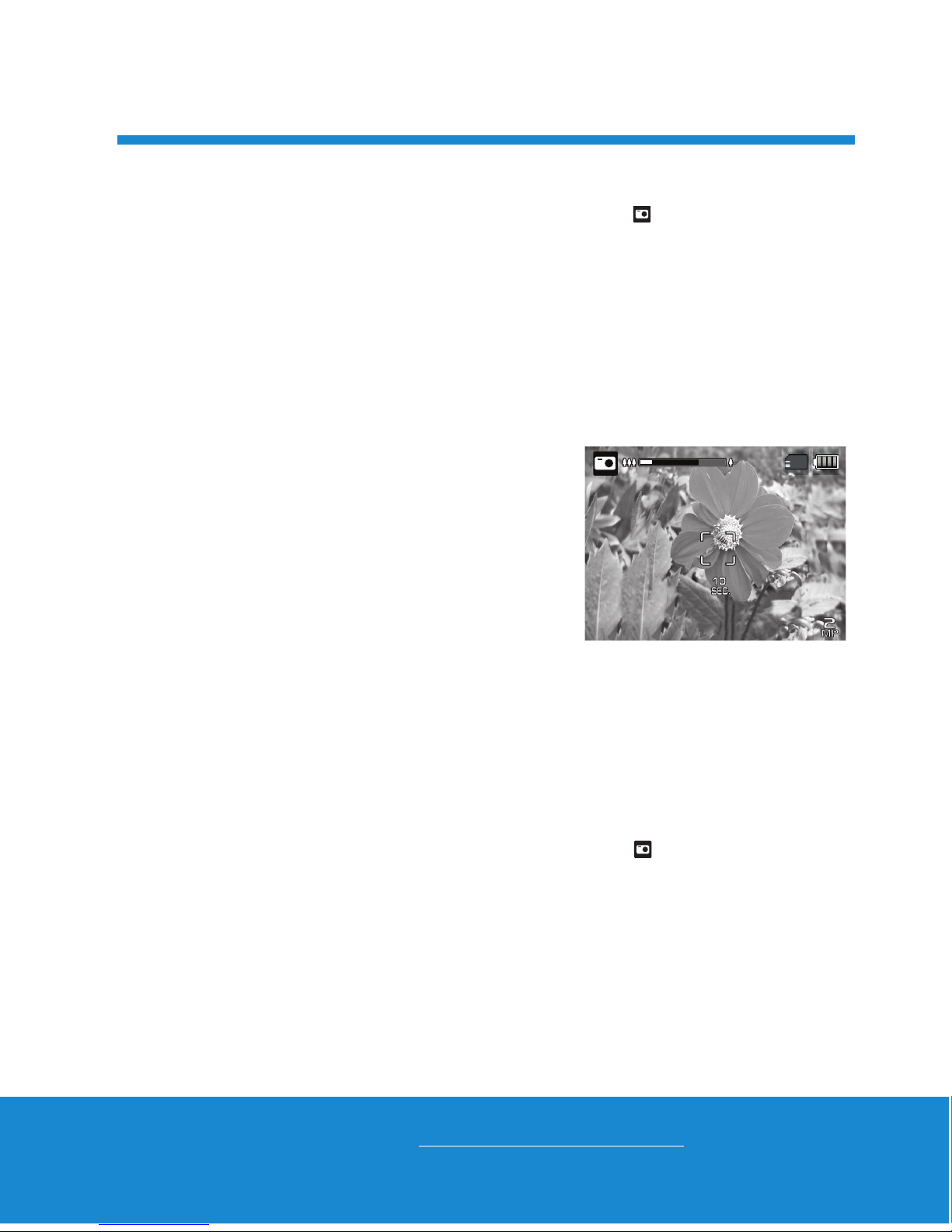
Helpline No. UK/Ireland 00800/7877 2368
Web Support www.traveler-service.com/uk
Model Number: Z 1400
20
Taking images with Interval Capture mode
This mode is used to capture continuous images at a preselected time interval.
1. Press the MODE button, and set the camera mode to [ ].
2. Press the MENU button, and select [Capture Md.] with the c/ dbuttons, and
press the SET button.
3. Select [Interval capture] with the e/ fbuttons, and press the SET button.
4. Press the MENU button, to exit from the [Capture] menu,
5. Press the dbutton and select the desired option item with the e/ fbuttons and
press the SET button.
Self-timer is disable in interval capture mode.
You can select desired option item from [10 Sec.] / [30 Sec.] / [5 Min.] / [30 Min.] /
[1 hr.].
6. Compose the image, and press the shutter
button down fully.
The camera will countdown from your
preselected time interval and take the first
picture.
The LCD display will turn off after 2 seconds to
save battery power.
The camera will continue to take images at the
preselected time interval, until:
a. Pressing the shutter button again.
b. The memory card is full.
c. The battery is empty.
Setting the Lomo
Creates a lomo-like effect by adding over saturated colors, dark corners, and so on.
1. Press the MODE button, and set the camera mode to [ ], and press the SET
button.
2. Select [Lomo] with the e/ f/ c/ dbuttons, and press the SET button.
3. Press the ebutton to select the desired option item with the e/ fbuttons and
press the SET button.
Lomo 1: Creates a typical Lomo effect.
Lomo 2: Creates a retro Lomo effect (more sepia tone).
Lomo 3: Creates a retro Lomo effect (greener tone).
Lomo 4: Creates a vivid Lomo effect.
4. Press the dbutton to exit.
00214
00214
00214
CAPTURE MODE 5
Table of contents
Other Traveler Digital Camera manuals

Traveler
Traveler DC-55 User manual

Traveler
Traveler Slimline X5 User manual
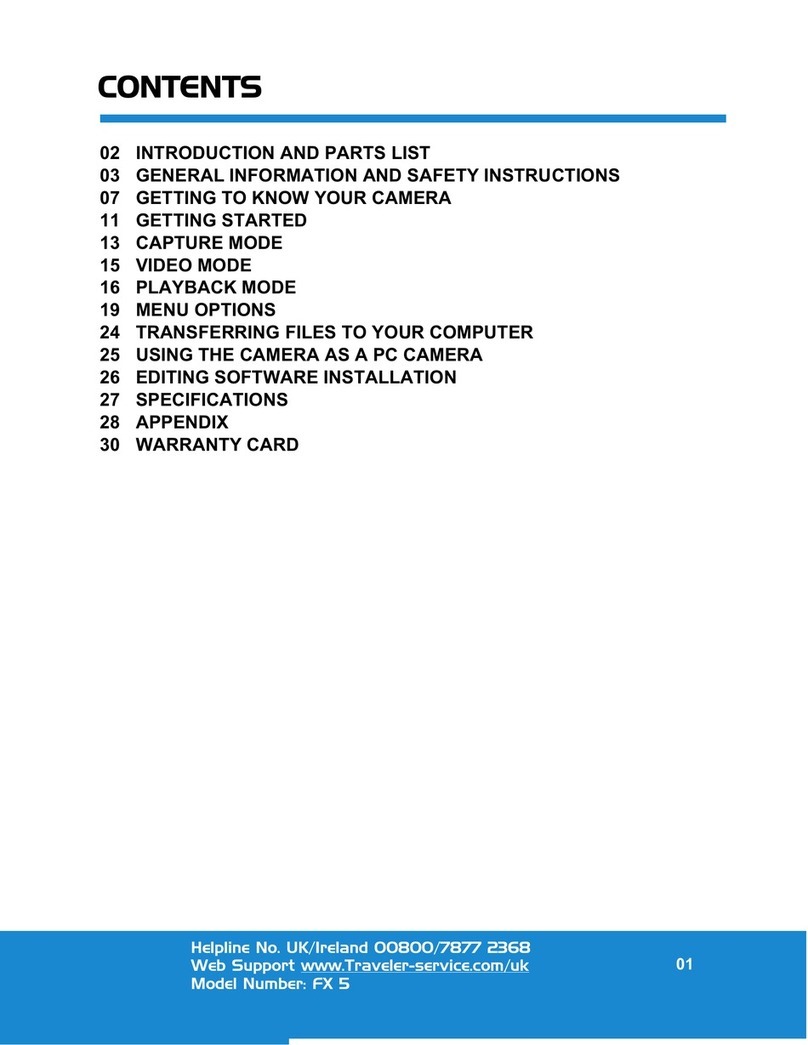
Traveler
Traveler FX 5 User manual
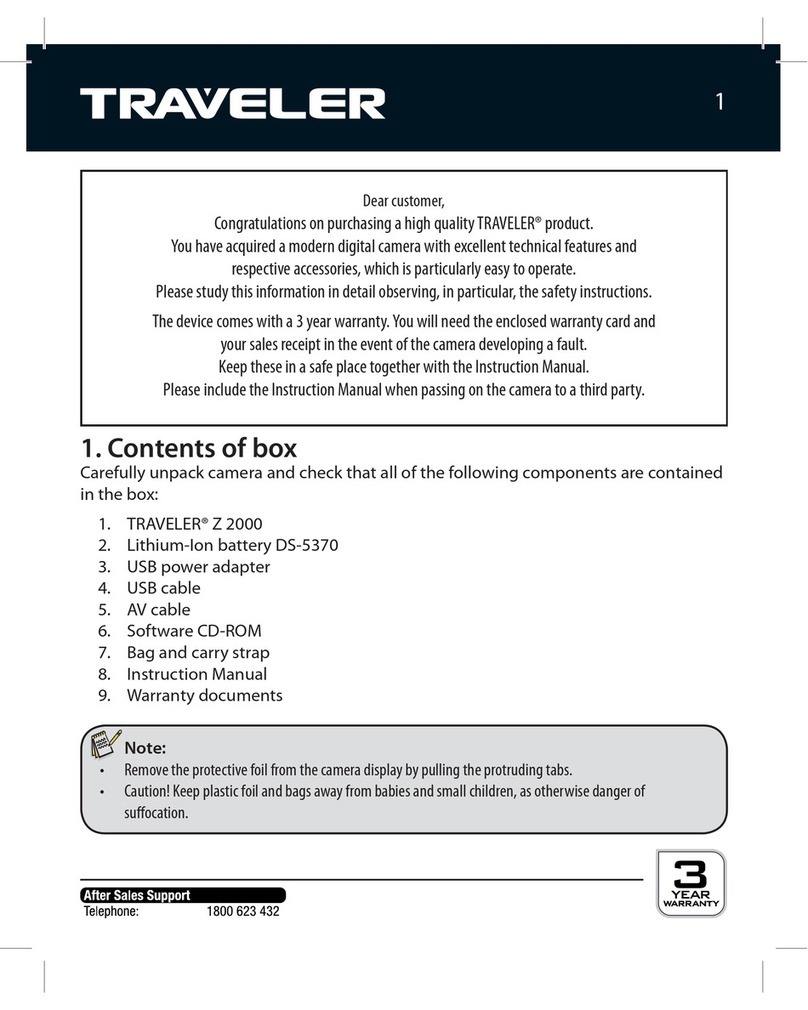
Traveler
Traveler Z 2000 User manual

Traveler
Traveler DV-5070 User manual
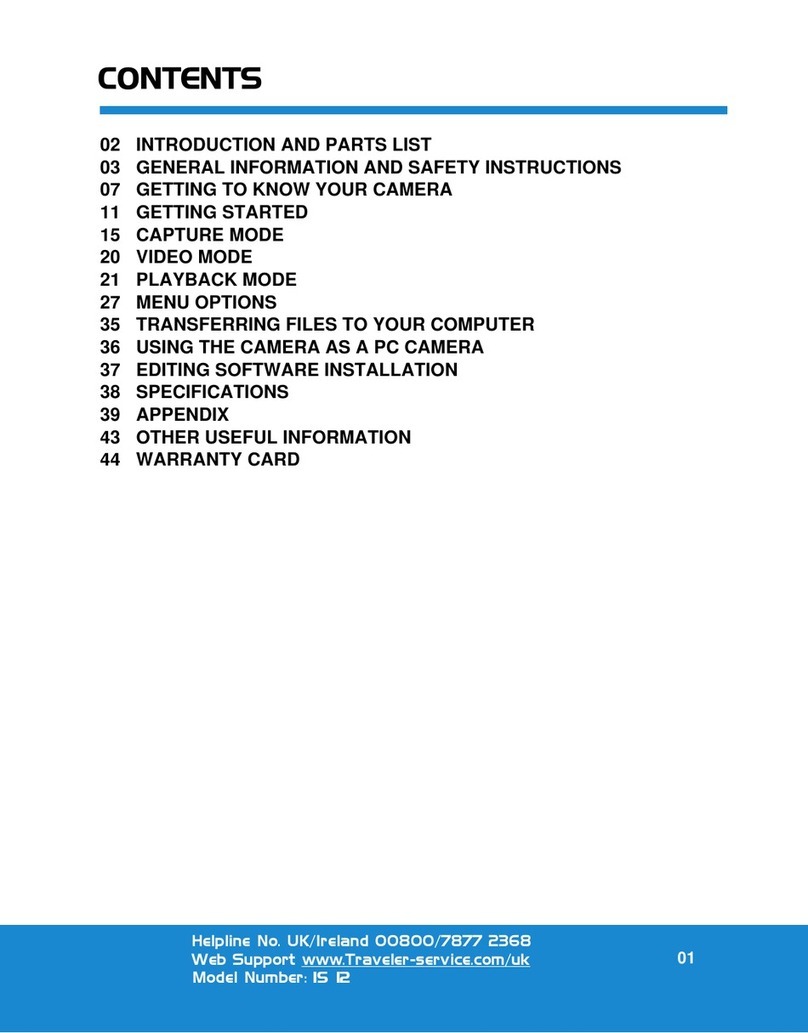
Traveler
Traveler IS 12 User manual

Traveler
Traveler DC-XZ6 User manual

Traveler
Traveler Super Slim X10 User manual

Traveler
Traveler DC 8500 User manual