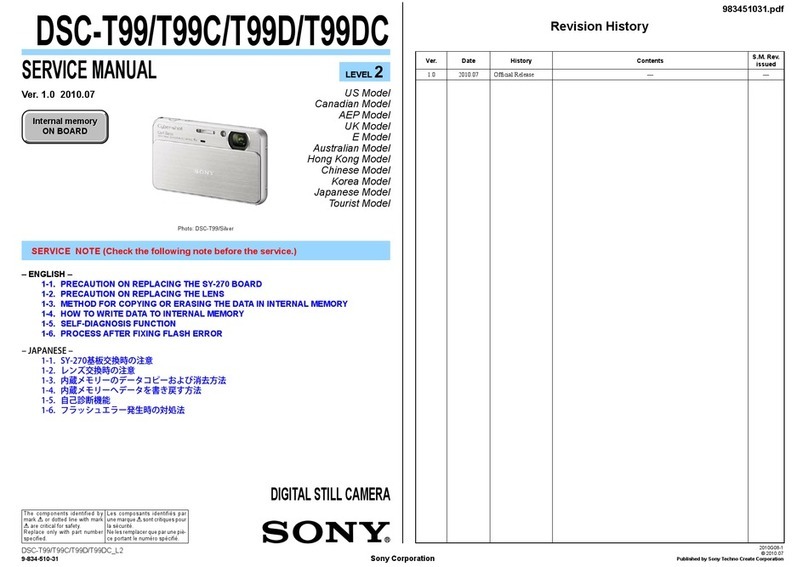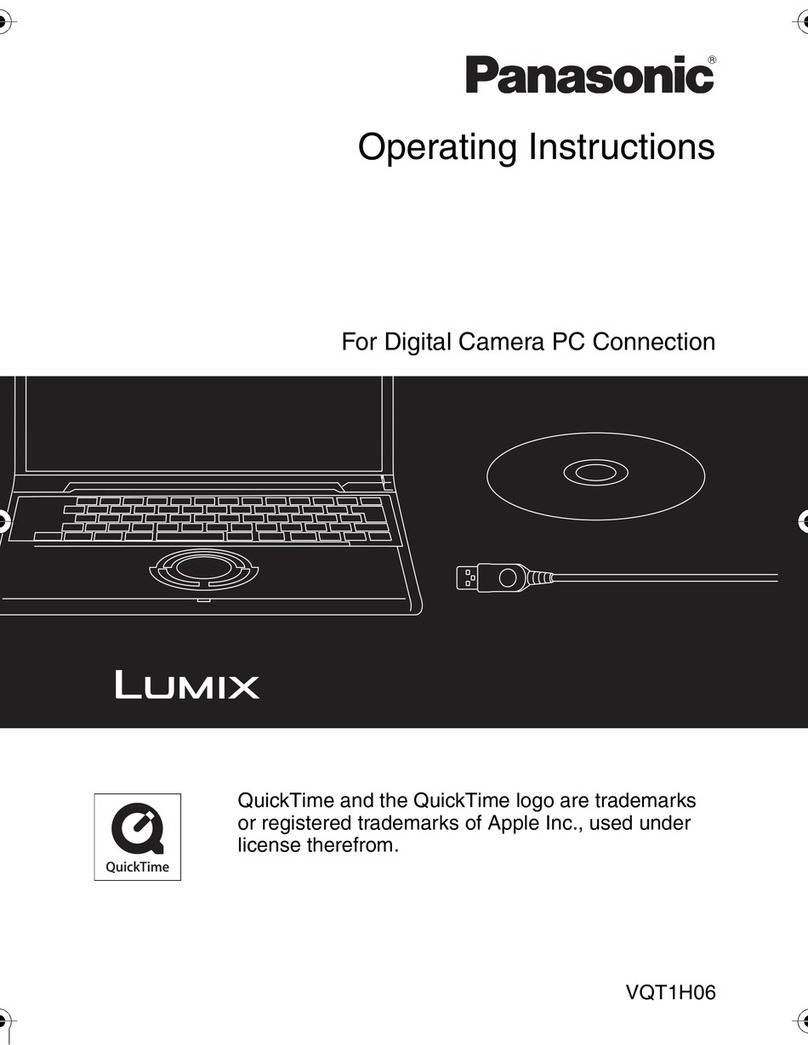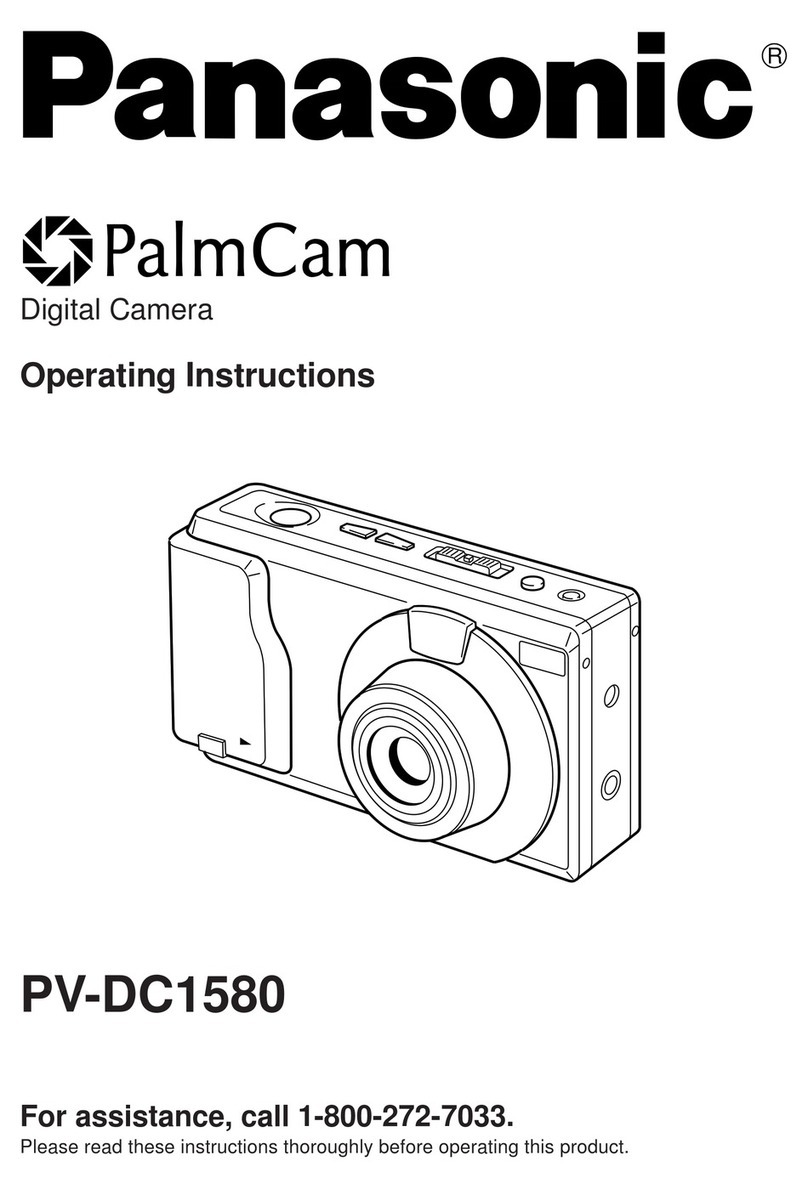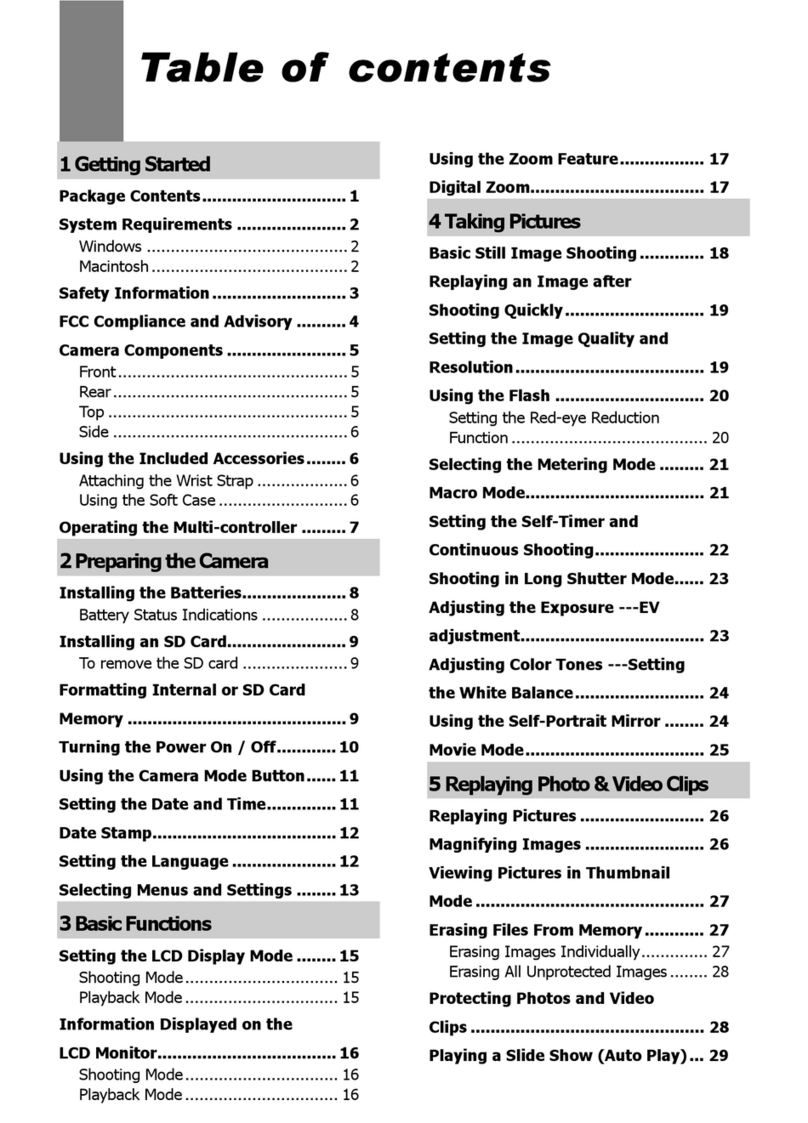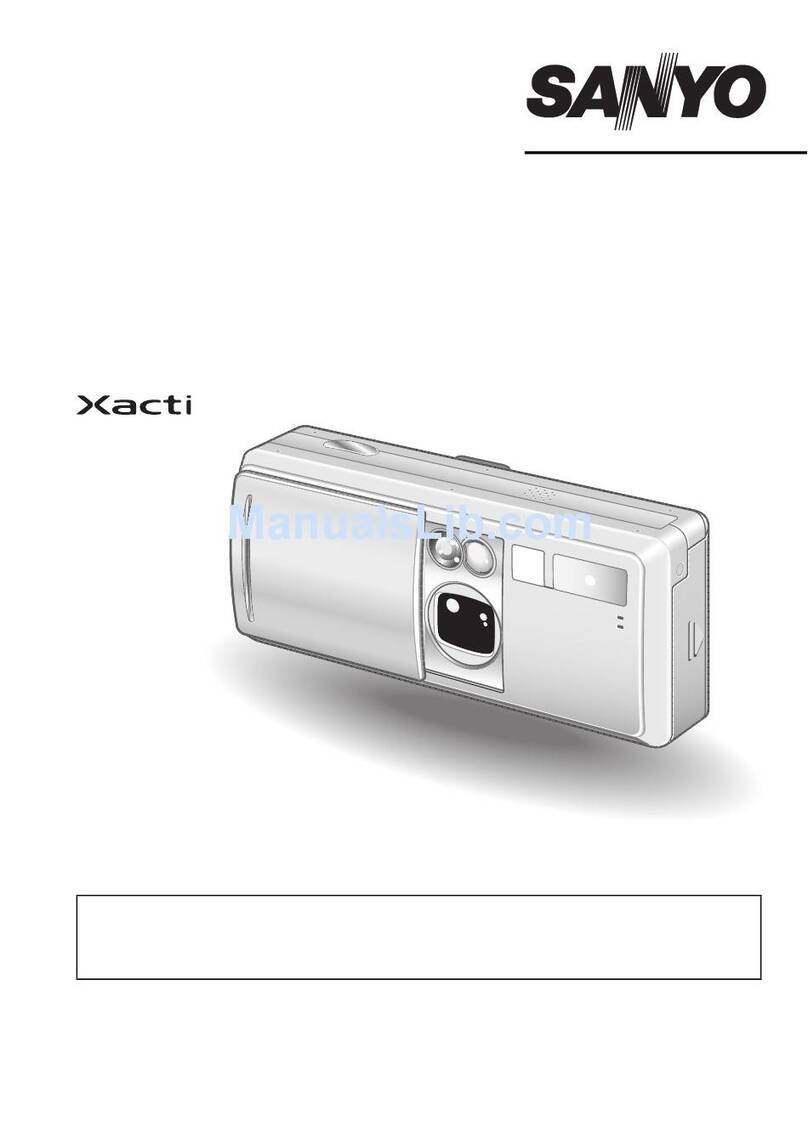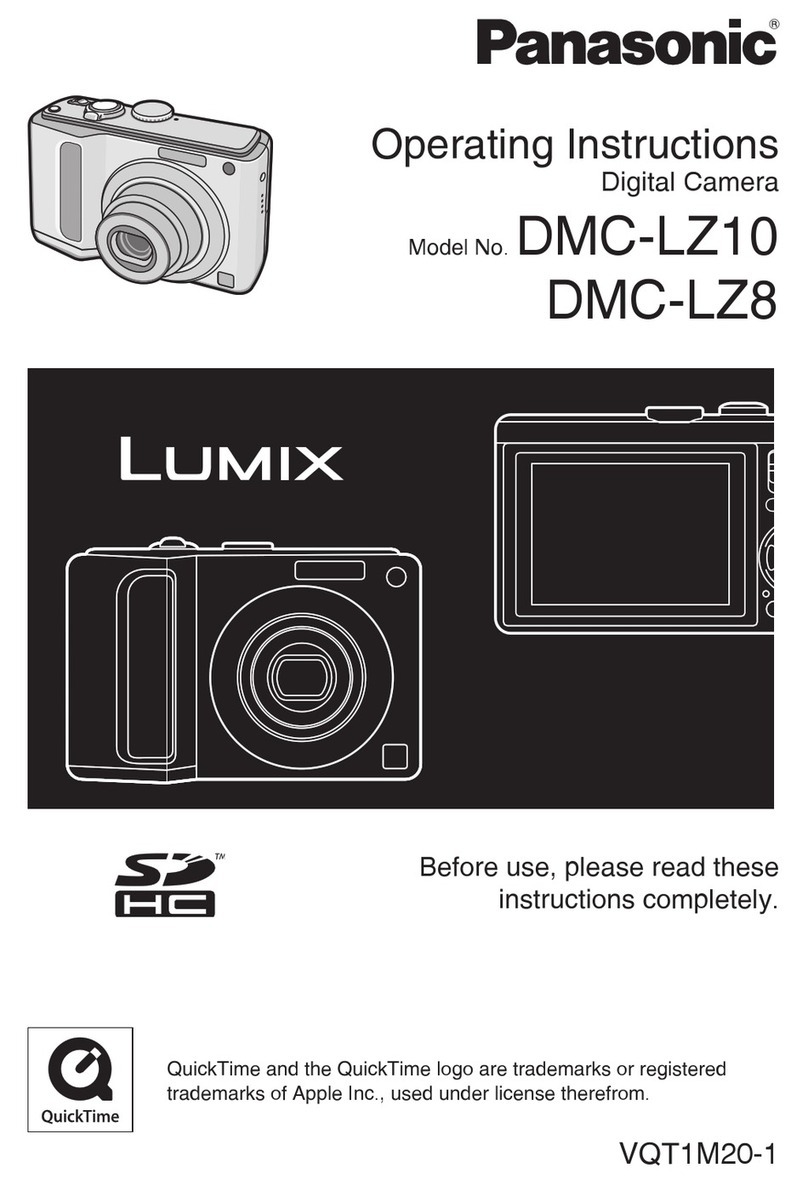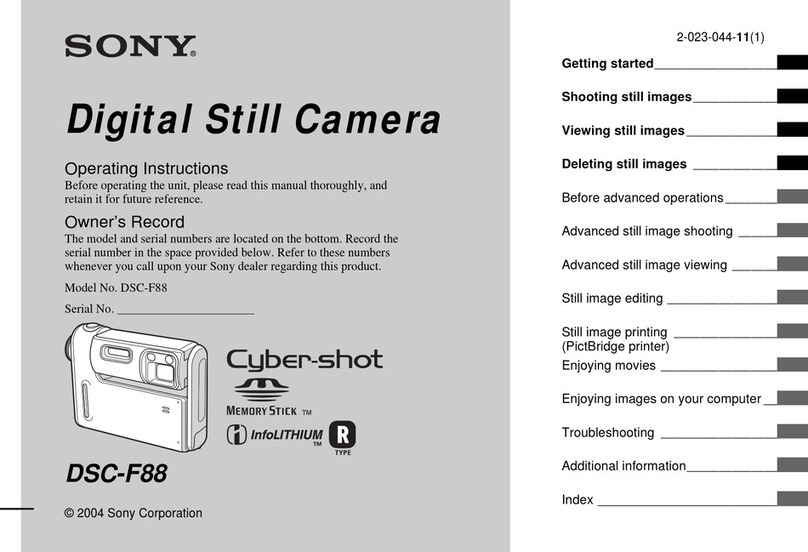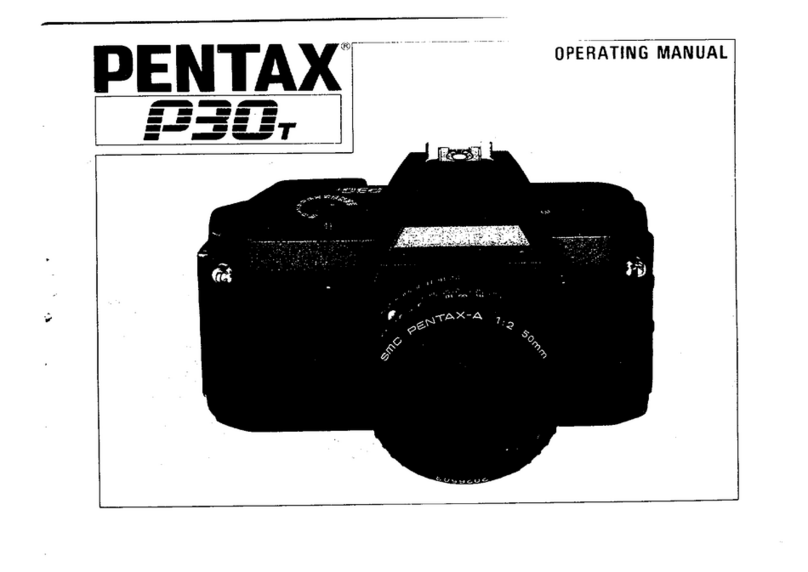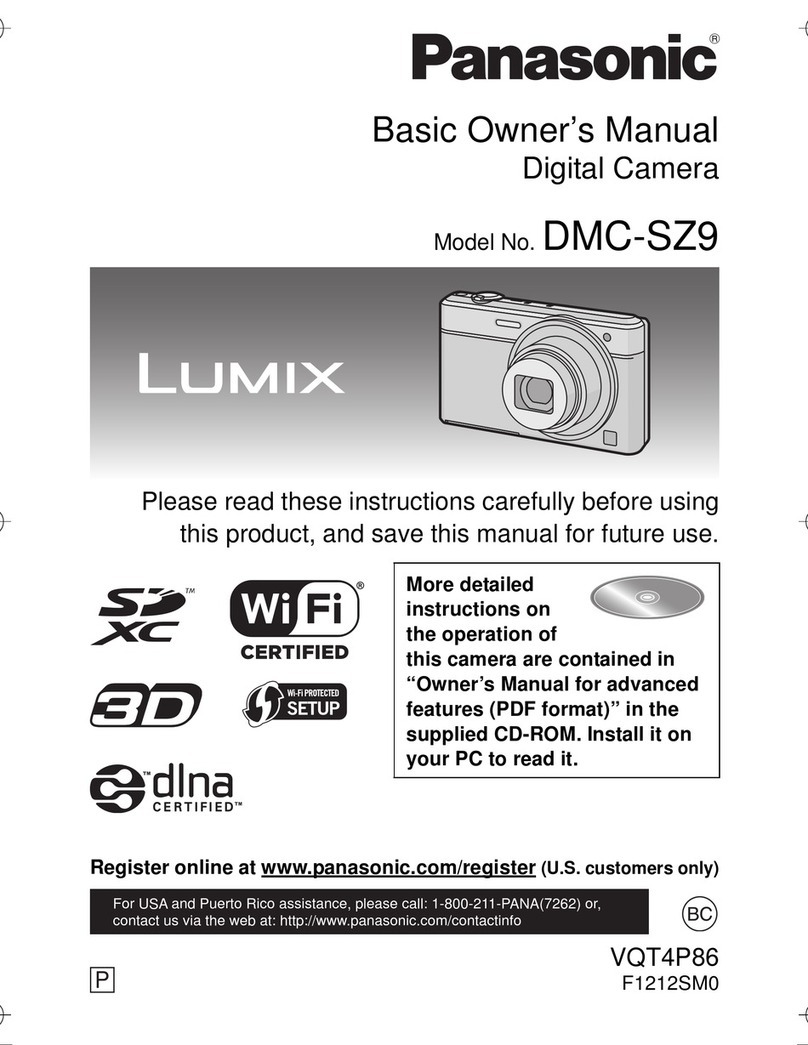Traveler IS 12 User manual

Helpline No. UK/Ireland 00800/7877 2368
Web Support www.Traveler-service.com/uk
Model Number: IS 12
01
02 INTRODUCTION AND PARTS LIST
03 GENERAL INFORMATION AND SAFETY INSTRUCTIONS
07 GETTING TO KNOW YOUR CAMERA
11 GETTING STARTED
15 CAPTURE MODE
20 VIDEO MODE
21 PLAYBACK MODE
27 MENU OPTIONS
35 TRANSFERRING FILES TO YOUR COMPUTER
36 USING THE CAMERA AS A PC CAMERA
37 EDITING SOFTWARE INSTALLATION
38 SPECIFICATIONS
39 APPENDIX
43 OTHER USEFUL INFORMATION
44 WARRANTY CARD
CONTENTS
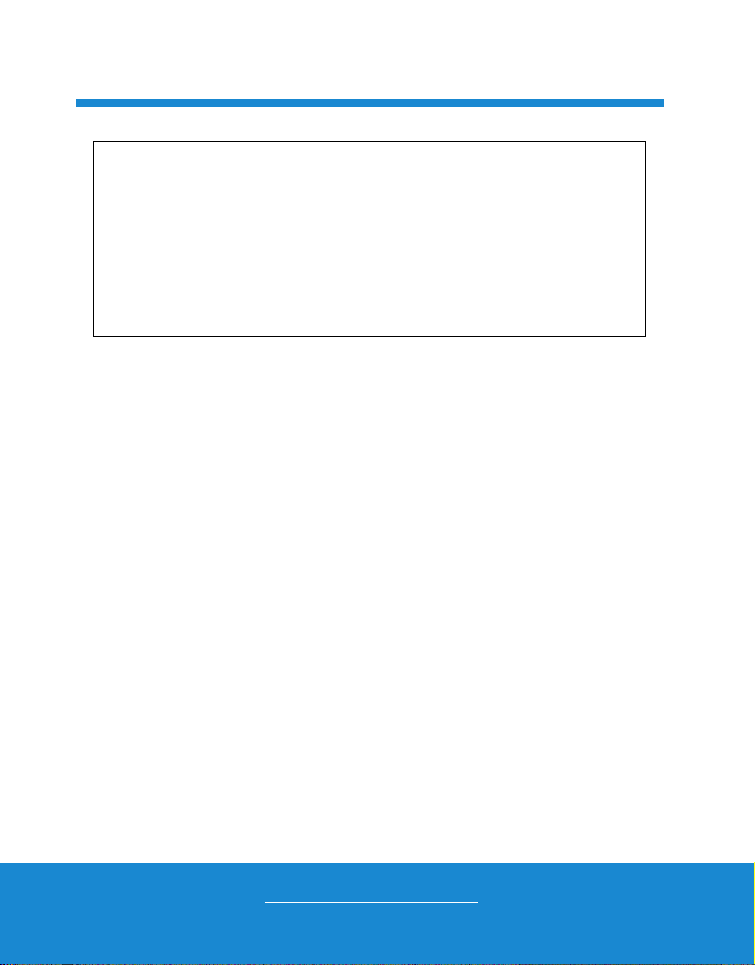
Helpline No. UK/Ireland 00800/7877 2368
Web Support www.Traveler-service.com/uk
Model Number: IS 12
02
Parts list
Carefully unpack your camera and ensure that you have the following items:
Digital Camera
Instruction manual
Software CD-ROM
USB cable
AV cable
Camera strap
Camera pouch
Rechargeable lithium-ion battery
Battery charger
AC adapter for battery charger
2GB SD memory card
Congratulations on choosing to buy a Traveler product.
All products brought to you by Traveler are manufactured to the
highest standards of performance and safety, and, as part of our
philosophy of customer service and satisfaction, are backed
by our comprehensive 3 Year Warranty.
Please fill in and return the Warranty Card to the address provided.
We hope you will enjoy using your purchase for many years to come.
INTRODUCTION AND PARTS LIST 1
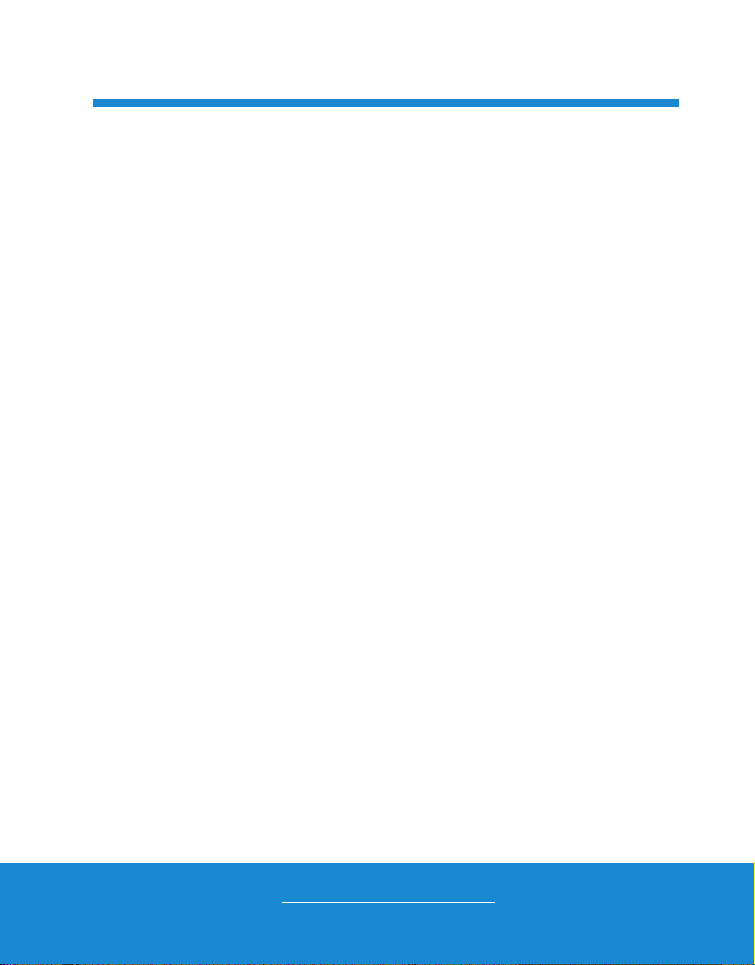
Helpline No. UK/Ireland 00800/7877 2368
Web Support www.Traveler-service.com/uk
Model Number: IS 12
03
READ THIS FIRST
Trademark Information
Microsoft
®
and Windows
®
are U.S. registered trademarks of Microsoft
Corporation.
Pentium®is a registered trademark of Intel Corporation.
Macintosh is a trademark of Apple Inc.
SD™ is a trademark.
SDHC™ is a trademark.
Other names and products may be trademarks or registered trademarks of their
respective owners.
Product Information
Product design and specifications are subject to change without notice. This
includes primary product specifications, software, software drivers, and user’s
manual. This User Manual is a general reference guide for the product.
The product and accessories that come with your camera may be different from
those described in this manual. This is due to the fact that different retailers often
specify slightly different product inclusions and accessories to suit their market
requirements, customer demographics, and geographical preferences. Products
very often vary between retailers especially with accessories such as batteries,
chargers, AC adapters, memory cards, cables, pouches, and language support.
Occasionally a retailer will specify a unique product color, appearance, and
internal memory capacity. Contact your dealer for precise product definition and
included accessories.
The illustrations in this manual are for the purpose of explanation and may differ
from the actual design of your camera.
The manufacturer assumes no liability for any errors or discrepancies in this user
manual.
GENERAL INFORMATION AND
SAFETY INSTRUCTIONS 2
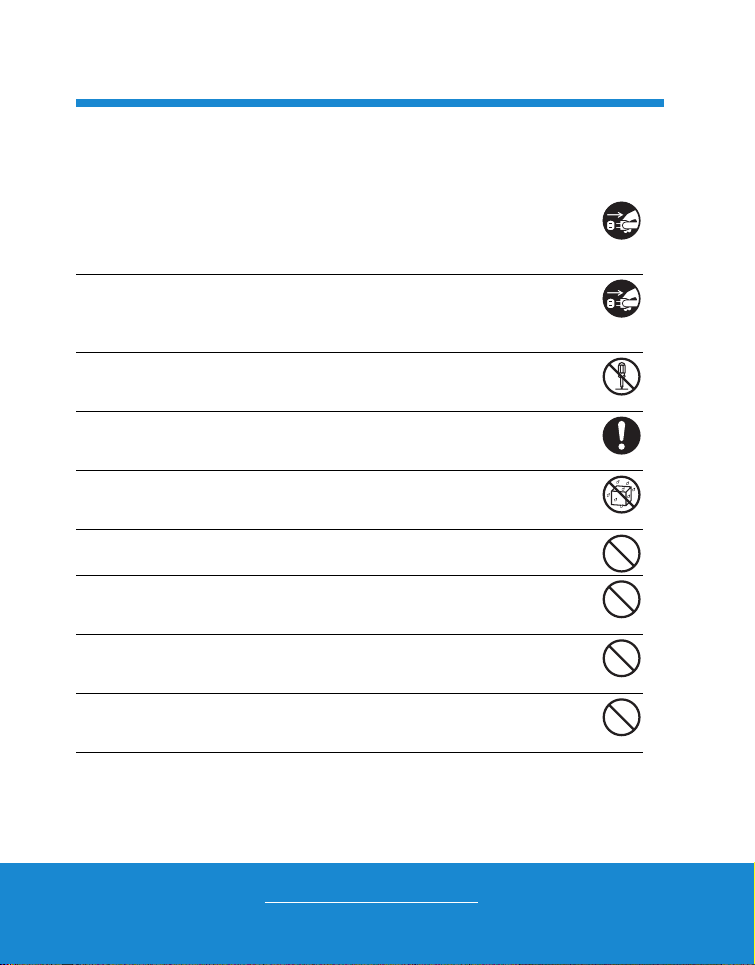
Helpline No. UK/Ireland 00800/7877 2368
Web Support www.Traveler-service.com/uk
Model Number: IS 12
04
SAFETY INSTRUCTIONS
Read and understand all Warnings and Cautions before using this product.
Warnings
If foreign objects or water have entered the camera, turn the power off
and remove the battery.
Continued use might cause fire or electric shock. Consult the store of pur-
chase.
If the camera has fallen or its case has been damaged, turn the power
off and remove the battery.
Continued use might cause fire or electric shock. Consult the store of pur-
chase.
Do not disassemble, change or repair the camera.
This might cause fire or electric shock. For repair or internal inspection, ask
the store of purchase.
Use the supplied AC adapter only with the indicated power supply
voltage.
Use with any other power supply voltage might cause fire or electric shock.
Do not use the camera in areas near water.
This might cause fire or electric shock. Take special care during rain, snow,
on the beach, or near the shore.
Do not place the camera on inclined or unstable surfaces.
This might cause the camera to fall or tilt over, causing damage.
Keep the battery out of the reach of children.
Swallowing the battery might cause poisoning. If the battery is accidentally
swallowed, immediately consult a physician.
Do not use the camera while you are walking, driving or riding a
motorcycle.
This might cause you to fall over or result in traffic accident.
Please use battery with complete external seals.
Do not use battery from which the seals have been damaged or removed.
This may cause leakage, explosion, or injury.
GENERAL INFORMATION AND
SAFETY INSTRUCTIONS 2
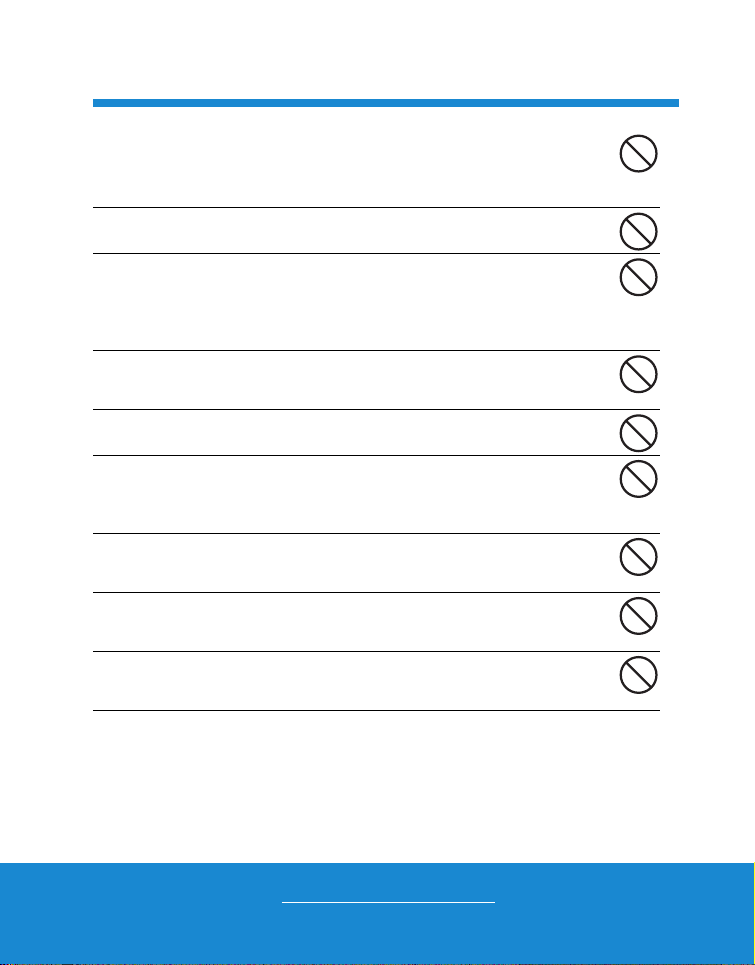
Helpline No. UK/Ireland 00800/7877 2368
Web Support www.Traveler-service.com/uk
Model Number: IS 12
05
Cautions
Insert the battery paying careful attention to the polarity (+ or –) of the
terminals.
Inserting thebattery with its polarities inverted might cause fire and injury, or
damage to the surrounding areas due to the battery rupturing or leaking.
Do not fire the flash close to anyone’s eyes.
This might cause damage to the person’s eyesight.
Do not subject the LCD monitor to impact.
This might damage the glass on the screen or cause the internal fluid to
leak. If the internal fluid enters your eyes or comes into contact with your
body or clothes, rinse with fresh water. If the internal fluid has entered your
eyes, consult a physician to receive treatment.
A camera is a precision instrument. Do not drop it, strike it or use
excessive force when handling the camera.
This might cause damage to the camera.
Do not use the camera in humid, steamy, smoky, or dusty places.
This might cause fire or electric shock.
Do not remove the battery immediately after long period of continuous
use.
The battery becomes hot during use. Touching a hot battery might cause
burns.
Do not wrap the camera or place it in cloth or blankets.
This might cause heat to build up and deform the case, resulting in fire. Use
the camera in a well-ventilated place.
Do not leave the camera in places where the temperature may rise
significantly, such as inside a car.
This might adversely affect the case or the parts inside, resulting in fire.
Before you move the camera, disconnect cords and cables.
Failure to do this might damage cords and cables, resulting in fire and
electric shock.
GENERAL INFORMATION AND
SAFETY INSTRUCTIONS 2

Helpline No. UK/Ireland 00800/7877 2368
Web Support www.Traveler-service.com/uk
Model Number: IS 12
06
Notes on Battery Usage
When you use the battery, carefully read and strictly observe the Safety Instructions
and the notes described below:
Use only the specified battery (3.7V).
Avoid extremely cold environments as low temperatures can shorten the battery
life and reduce camera performance.
When you are using a new rechargeable battery or a rechargeable battery that
has not been used for an extended period of time (the battery that passed the
expiry date is an exception), it may affect the number of images that can be
captured. Therefore, to maximize its performance and lifetime, we recommend
that you fully charge the battery and discharge it for at least one complete cycle
before use.
The battery may feel warm after a long period of continuous use of the camera or
the flash. This is normal and not a malfunction.
The camera may feel warm after a long period of continuous use. This is normal
and not a malfunction.
If the battery is not to be used for a long period of time, remove it from the camera
to prevent leakage or corrosion and store it after no battery power is left. Stored
for a long time in a fully charged condition, its performance may be impaired.
Always keep the battery terminals clean.
There is a risk of explosion if the battery is replaced by an incorrect type.
Dispose of used battery according to the recycle instructions.
Charge the rechargeable battery fully before using for the first time.
To prevent short-circuiting or fire, keep the battery away from other metal objects
when carrying or storing.
This symbol mark [crossed-out wheeled bin] indicates separate collec-
tion of waste batteries in the EU countries. The batteries provided with
this product shall not be treated as household waste. Please use the
return and collection systems available in your country for the disposal
of the waste batteries.
If a chemical symbol is printed beneath the symbol mark, this chemical
symbol means that the batteries contains a heavy metal at a certain
concentration. It is indicated as follows:
Hg: mercury, Cd: cadmium, Pb: lead.
GENERAL INFORMATION AND
SAFETY INSTRUCTIONS 2

Helpline No. UK/Ireland 00800/7877 2368
Web Support www.Traveler-service.com/uk
Model Number: IS 12
07
Front View
1. Zoom lever
2. Mode button
3. Status LED
4. ON/OFF Power button
5. Self-timer LED
6. Microphone
7. Lens
8. Flash
12345
6
7
8
GETTING TO KNOW YOUR CAMERA 3
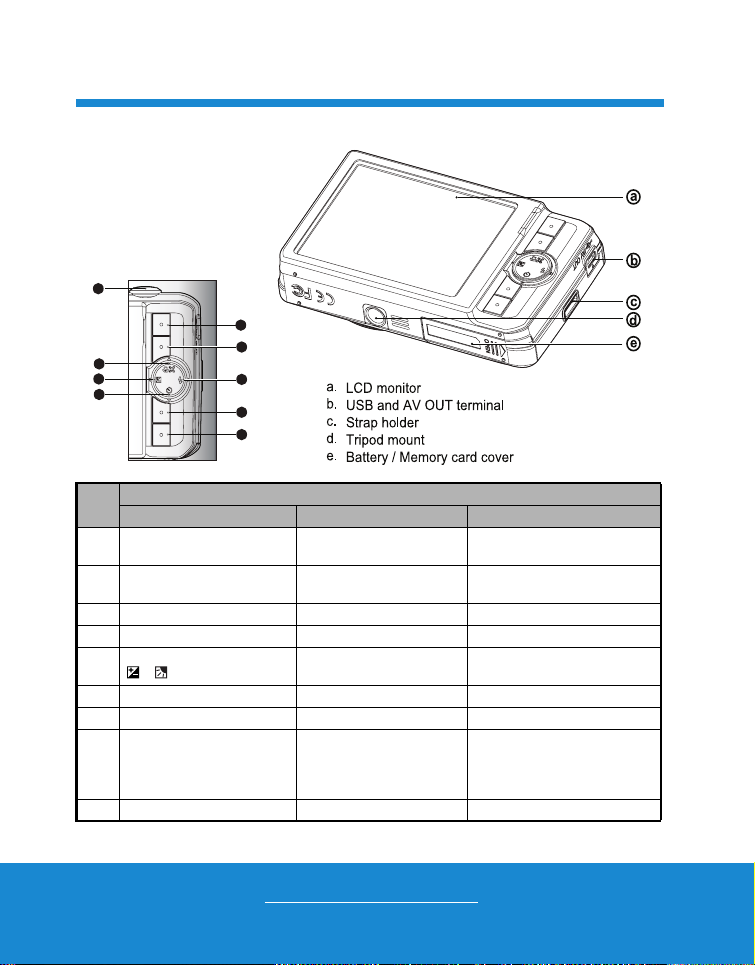
Helpline No. UK/Ireland 00800/7877 2368
Web Support www.Traveler-service.com/uk
Model Number: IS 12
08
Rear View
Item Function
Capture Mode Video Mode Playback Mode
1. Shutter button Record button Still image: to capture mode
Video clip: to video mode
2. Playback mode Playback mode Still image: to capture mode
Video clip: to video mode
3. Capture menu Video menu Playback menu
4. Focus Focus Next 10th image
5. Compensation
>-- Previous Image
6. Self-timer Self-timer Previous 10th image
7. Flash -- Next Image
8.
-- --
Still image: to display image
Records voice memo ( if
“Voice Memo” is “On”).
Video clip: to play video clip
9. -- -- Delete
1
2
3
7
8
9
6
5
4
GETTING TO KNOW YOUR CAMERA 3

Helpline No. UK/Ireland 00800/7877 2368
Web Support www.Traveler-service.com/uk
Model Number: IS 12
09
LCD Monitor Display
Capture mode
1. Image stab. icon
[ ] Auto
[ ] On
[Blank] Off
2. Battery condition
[l] Full battery power
[o] Medium battery power
[n] Low battery power
[m] No battery power
3. Flash mode
[Blank] Auto
[a] Flash On
[d] Flash Off
[c] Red-eye
[`] Slow Sync
[_] Pre-flash
4. Storage media
[ ] Internal memory (no card)
[ ] SD/SDHC memory card
5. [ ] Histogram
6. Main focus area
7. Image quality
[ ] Fine
[ ] Standard
[ ] Economy
8. Image size resolution
[ ] 3968 x 2976
[ ] 3264 x 2448
[ ] 2304 x 1728
[ ] 1600 x 1200
[ ] 640 x 480
9. Available number of shots
10. ISO
[Blank] Auto
[ ] ISO 64
[ ] ISO 100
[ ] ISO 200
[ ] ISO 400
[ ] ISO 800
[ ] ISO 1600
11. Self-timer icon
[Blank] Off
[f]2sec.
[g] 10 sec.
[h] 10+2 sec.
12. Date and time
13. [ ] Exposure compensation
(It can not be used in below modes: Smile
Detection, Portrait Man & Portrait Lady. )
[ ] Backlight correction
(It can only be used in Portrait Man and
Portrait Lady.)
14. Capture mode icon
[Blank] Single
[ ] Continuous
[ ] AEB (Auto Exposure Bracketing)
[ ] Album Shot
[ ] Burst
[ ] Cont.flash
[ ] Pre-shot
[ ] Coupl.shot
15. Slow shutter warning
16. White balance
[Blank] Auto
[ ] Incand.
[ ] Fluoresc.1
[ ] Fluoresc.2
[ ] Daylight
[ ] Cloudy
[ ] Manual WB
17. Focus setting
[Blank] Auto
[ ] Face Detect
[]Macro
[ ] Infinity
18. Mode icon / Scene mode
[ ] Auto
[ ] Smile Detection
[ ] Panorama
[ ] Portrait Man
[ ] Portrait Lady
[ ] Landscape
[ ] Sports
[ ] Night Portrait
[ ] Night Scene
[ ] Candlelight
[ ] Fireworks
[]Text
[ ] Sunset
[ ] Sunrise
[ ] Splash Water
[]FlowWater
[ ] Snow
[ ] Beach
[]
Pets
[ ] Natural Green
[ ] Program AE
19. Shortcut
20. Zoom status
12
9101112
3
4
5
6
7
8
13
14
15
16
17
18
19 20
P
GETTING TO KNOW YOUR CAMERA 3
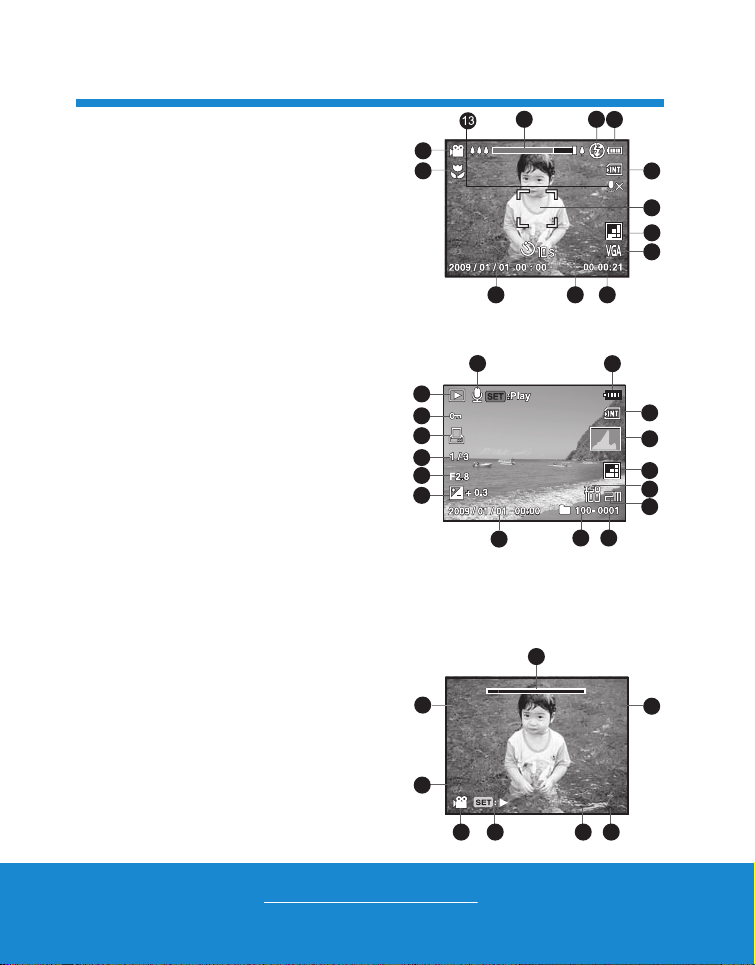
Helpline No. UK/Ireland 00800/7877 2368
Web Support www.Traveler-service.com/uk
Model Number: IS 12
10
Video mode
1. Zoom status
2. Flash mode
3. Battery condition
4. Storage media
5. Main focus area
6. Video quality
7. Video resolution
8. Available recording time/Elapsed time
9. Self-timer icon
10.Date and time
11. Focus setting
12.Mode icon
13.Sound off icon
Playback mode - Still image playback
1. Voice memo
2. Battery condition
3. Storage media
4. Histogram
5. Image quality
6. ISO
7. Image size resolution
8. File number
9. Folder number
10.Date and time
11. Exposure value
12.Aperture value
13.Shutter speed value
14.DPOF icon
15.Protect icon
16.Mode icon
Playback mode
- Video playback
1. Video status bar
2. Elapsed time
3. File number
4. Folder number
5. Sound off icon (When the
c
button is pressed
during video playback)
6. Play mode
7. Mode icon
8. Total recorded time
1 2 3
8910
4
5
6
7
11
12
10
11
12
13
14
15
16
1 2
6
9 8
3
4
7
5
1
1
F
R
100 - 0001
100 - 0001
100 - 0001
Total
Total
00 : 00 : 08
00 : 00 : 08
00 : 00 : 08
Play
Play
00 : 00 : 01
00 : 00 : 01
00 : 00 : 01
E
1
6
7
5
4 3
2
8
q
q
q
E
E
GETTING TO KNOW YOUR CAMERA 3
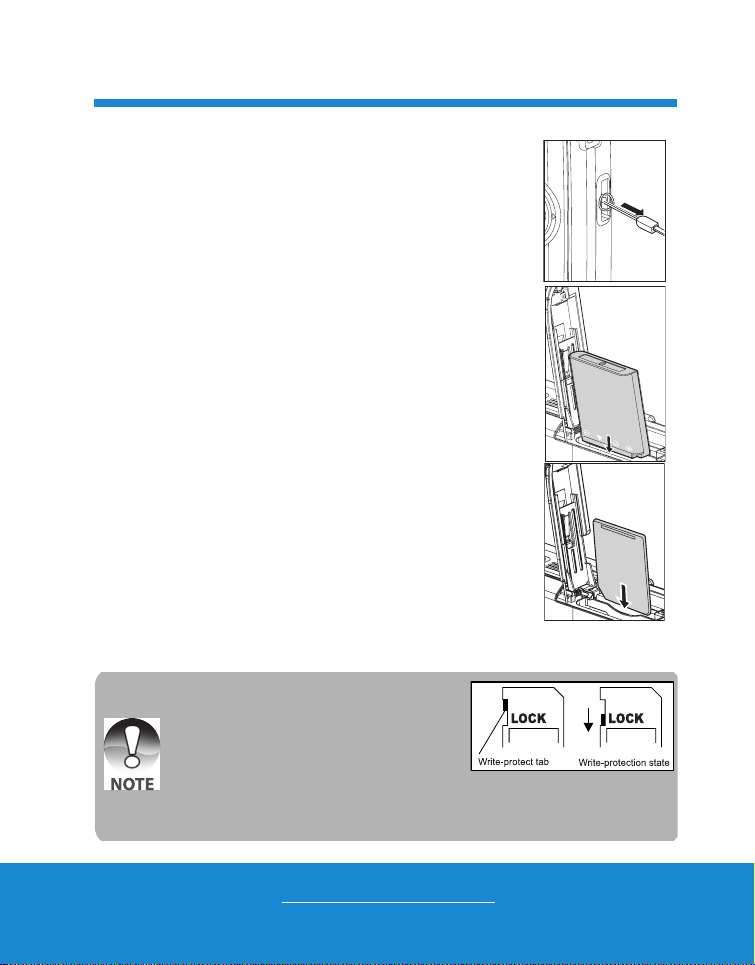
Helpline No. UK/Ireland 00800/7877 2368
Web Support www.Traveler-service.com/uk
Model Number: IS 12 11
Preparation
1. Attach the camera strap.
2. Open the battery/memory card cover.
3. Insert the supplied battery with correct orientation as
shown. (label side back)
4. Insert an SD/SDHC memory card (Optional).
The camera has
32MB internal me
mory (26MB
available for
image storage)
, but you can load an SD/SDHC memory card
to expand the camera’s memory capacity.
Be sure to format the memory card with this camera
before its initial usage.
5. Close the battery/memory card cover and make sure it is
locked securely.
To prevent valuable data from being
accidentally erased from an
SD/SDHC
memory card
, you can slide the write
protect tab (on the side of the
SD/SDHC
memory card) to “LOCK”.
To save, edit, or erase data on an SD/
SDHC memory card, you must unlock the
card.
To prevent damaging of an SD/SDHC memory card, be sure to turn off the
power when inserting or removing the SD/SDHC memory card. If inserting or
removing the SD/SDHC memory card with the power on, the camera will
automatically turn off.
GETTING STARTED 4

Helpline No. UK/Ireland 00800/7877 2368
Web Support www.Traveler-service.com/uk
Model Number: IS 12
12
Charging the Battery
Charge the battery fully with the supplied battery charger before use.
1. Insert the battery into the battery charger. (Battery label side up)
2. Connect the power cord to the charger and
insert the plug into a wall outlet.
The status LED on the charger lights red
when charging has started and lights green
when charging is completed. The LED also
lights green if no battery is inserted into the
charger.
Charging time varies according to the
ambient temperature and the status of battery.
Remove the battery after charging is completed.
2
1
The battery may feel warm after it has been charged or immediately after being used. This
is normal and not a malfunction.
When using the camera in cold areas, keep the camera and battery warm by holding them
inside your outer clothes.
GETTING STARTED 4

Helpline No. UK/Ireland 00800/7877 2368
Web Support www.Traveler-service.com/uk
Model Number: IS 12 13
nitial Settings
The language & date/time needs to be set if and when:
The camera is turned on for the first time.
The camera is turned on after leaving the camera without the battery for an extended
period of time.
1. Press the ON/OFF button to turn the power on.
2. Press any button to enter language setup.
Select the displayed language with the
e/ f
/
c
/
d
buttons and press the
SET
butto
n.
3. Select the date format with the c/ dbuttons, and press the SET button.
4. Select the item’s field with the e/ fbuttons and adjust the value for the date and
time with the c/ dbuttons.
5.
After confirming all settings are correct
, press
the
SET
b
utton.
Half press the shutter button or press the MENU button will enter capture mode
without saving the settings.
Setting the Date and Time
When the date and time information is not displayed on the LCD monitor, follow these
steps to set the correct date and time.
1. Press the button, and set the camera
mode to [ ] or [ ]; or press the
button
.
2. Press the button.
3. Select [Setup] with the fbutton.
4. Select [Date/Time] with the c/ dbuttons,
and press the button.
5. Select the date format with the c/ dbuttons,
and press the button.
Select the item’s field with the e/ fbuttons
and adjust the value for the date and time
with the c/ dbuttons.
The time is displayed in 24-hour format.
After confirming all settings are correct, press
the button
.
6. To exit from the [Setup] menu, press the
button.
GETTING STARTED 4
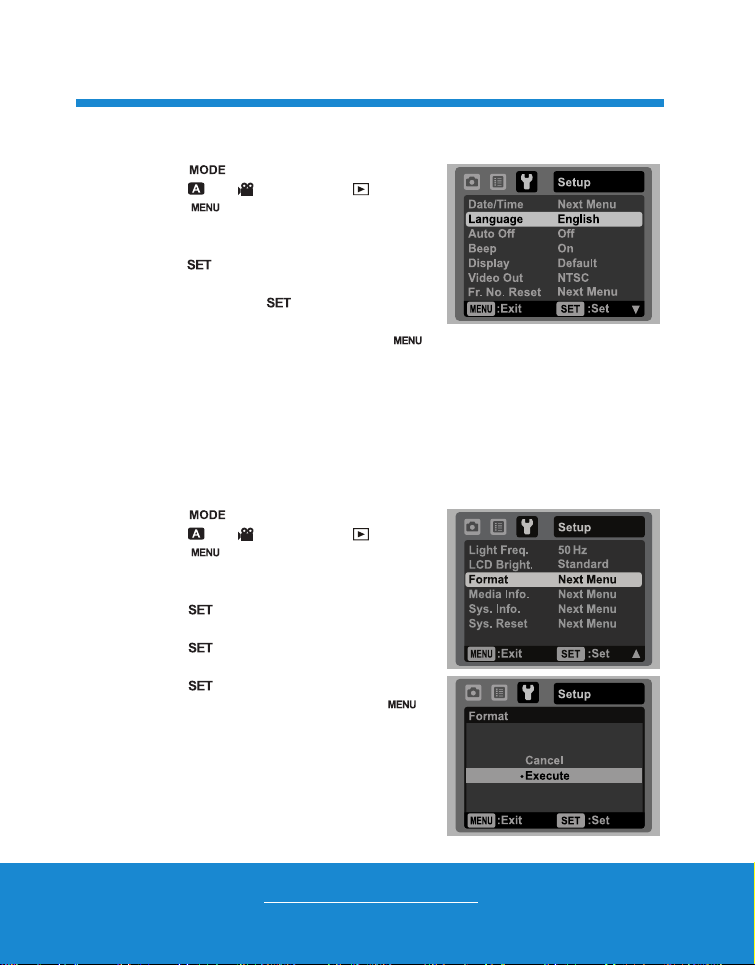
Helpline No. UK/Ireland 00800/7877 2368
Web Support www.Traveler-service.com/uk
Model Number: IS 12
14
Choosing the Language
Specify in which language menus and messages are to be displayed on the LCD monitor.
1.
Press the button, and set the camera
mode to [ ] or [ ]; or press the
button
.
2. Press the button.
3. Select [Setup] menu with the fbutton.
4. Select [Language] with the
c
/
d
buttons and
press
the button
.
5. Select the displayed language with the
c
/
d
buttons and press
the button
.
The setting will be stored.
6. To exit from the [Setup] menu, press the
button.
Formatting the Memory Card or Internal Memory
This utility formats the memory card (or internal memory) and erases all stored images
and data.
1. Press the button, and set the camera
mode to [ ] or [ ]; or press the
button
.
2. Press the button.
3. Select [Setup] menu with fbutton.
4. Select [Format] with the
c
/
d
buttons, then
press
the button
.
5. Select [Execute] with the
c
/
d
buttons, and
press
the button
.
To cancel formatting, select [Cancel] and
press
the button
.
6. To exit from the [Setup] menu, press the
button.
GETTING STARTED 4
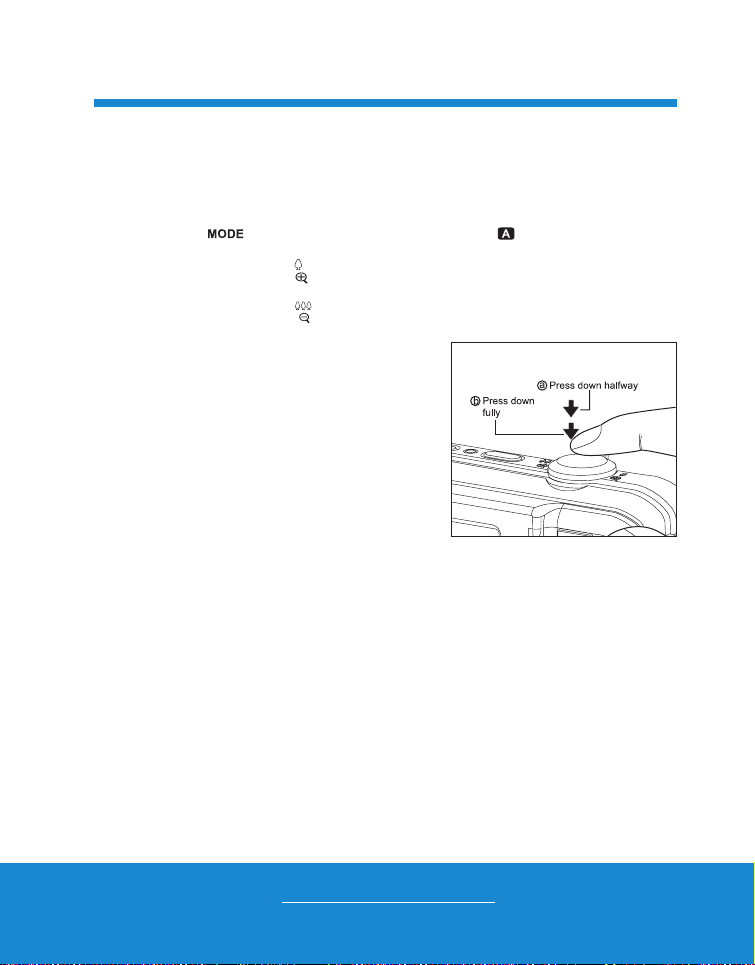
Helpline No. UK/Ireland 00800/7877 2368
Web Support www.Traveler-service.com/uk
Model Number: IS 12 15
Capturing Images
Your camera is equipped with a 3.0" full color TFT LCD monitor to help you compose
images, playback recorded images/video clips or adjust menu settings.
1. Press the ON/OFF button to turn the power on.
The status LED lights green and the camera is initiated.
2. Press the button, and set the camera mode to [ ].
3. Compose your image in the LCD monitor.
Turn the zoom lever to side to zoom in on the subject, and enlarges the
subject on the LCD monitor.
Turn the zoom lever to side to zoom out on the subject, and provides a wider
angle image.
4. Press the shutter button.
Pressing the shutter button down halfway
automatically focuses and adjusts the
exposure, and pressing the shutter button
down fully captures the image.
The focus area frame turns green when the
camera is in focus and the exposure is
calculated.
When the focus is not suitable, the frame of
the focus area turns red.
CAPTURE MODE 5

Helpline No. UK/Ireland 00800/7877 2368
Web Support www.Traveler-service.com/uk
Model Number: IS 12
16
Setting the Scene Mode
By simply selecting one of the available 20 scene modes, you can capture the image
with the most appropriate settings.
1. Press the button until the scene
mode selection screen appears.
2. Select the desired scene mode with the e/
fbuttons, and press the button.
3. Compose the image and press the shutter
button.
The table below will help you choose the appropriate scene mode:
Scene mode Description
Smile Detection Select this mode to automatically capture an image / images
when a smiling face is detected.
Panorama Select this mode when you want to capture a series of shots then
stitch them together with software to make a single photo on the
computer.
Portrait Man Select this mode when you want to capture an image that makes
a man stand out against a blurred background.
Portrait Lady Select this mode when you want to capture an image that makes
a lady stand out against a blurred background.
Landscape Select this mode when you want to capture an image with infinity
focus, hard sharpness and high saturation.
Sports Select this mode when you want to capture fast-moving subjects.
Night Portrait Select this mode when you want to capture people with an
evening or night scene background.
!
CAPTURE MODE 5
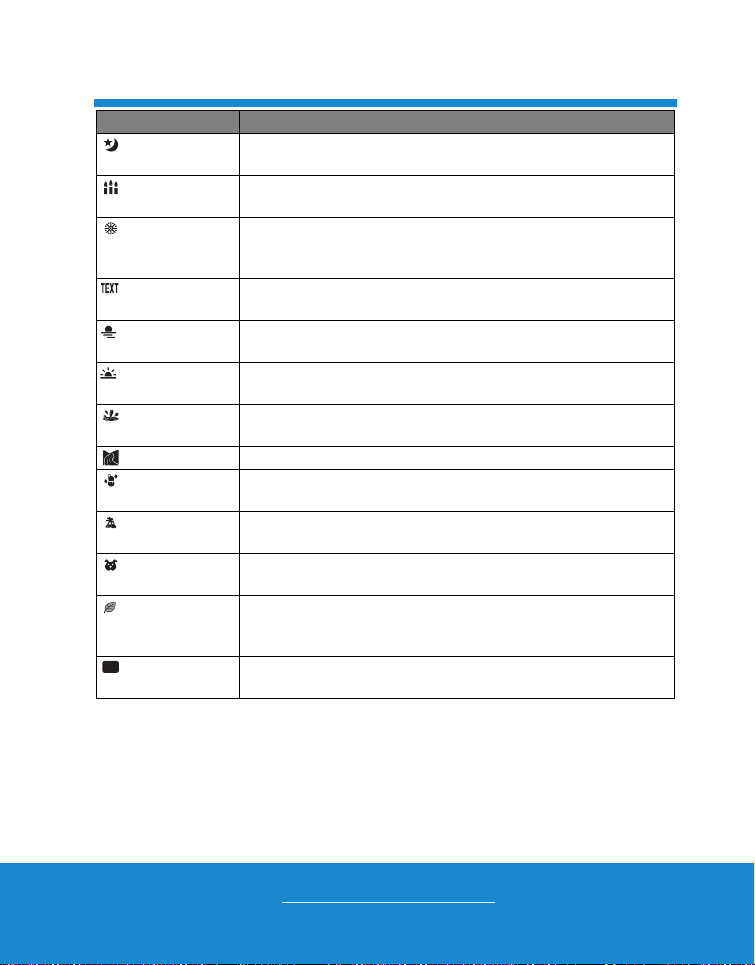
Helpline No. UK/Ireland 00800/7877 2368
Web Support www.Traveler-service.com/uk
Model Number: IS 12 17
Night Scene Select this mode when you want to capture dark scenes such as
night views.
Candlelight Select this mode when you want to capture photos of candlelight
scene, without spoiling the ambience.
Fireworks Select this mode when you want to capture fireworks clearly with
optimal exposure. The shutter speed becomes slower, so using a
tripod is recommended.
Text Select this mode when you want to capture an image that
contains black and white subjects like printed documents.
Sunset Select this mode when you want to capture a sunset. This mode
helps keep the deep hues in the scene.
Sunrise Select this mode when you want to capture a sunrise. This mode
helps keep the deep hues in the scene.
Splash Water Select this mode when you want to capture photos of splashing
water.
Flow Water Select this mode when you want to capture the soft flowing water.
Snow Select this mode when you want to capture clear snow scenes
without darkened subjects and bluish tint.
Beach Select this mode when you want to capture bright beach scenes
and sunlit water surfaces.
Pets Select this mode whenyou want to capture your pets. Shoot from
their eye level.
Natural Green Select this mode when you want to capture the green scenery
background such as forest. This mode helps to brighten the
colors.
Program AE This mode allows you to manually set parameters other than the
shutter speed and the aperture value.
Scene mode Description
P
CAPTURE MODE 5
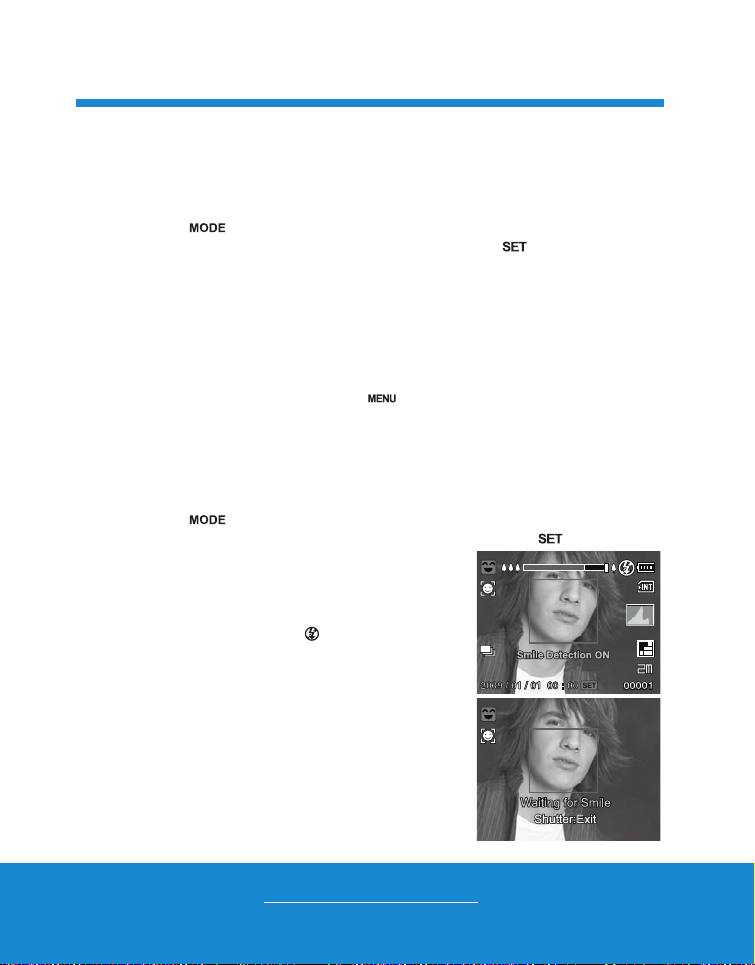
Helpline No. UK/Ireland 00800/7877 2368
Web Support www.Traveler-service.com/uk
Model Number: IS 12
18
Setting the Panorama Mode
This mode is designed to make it easier to take a series of shots then stitch them
together with software to make a single image. You can capture a photographic subject
that won’t fit into a single frame, such as a landscape, and stitch it together later with a
program such as Arcsoft Panorama Maker®4.0 application.
1. Press the button until the scene mode selection screen appears.
2. Select [Panorama] with the e/ fbuttons, and press the button.
3. Select the photographic direction with the e/ fbuttons.
4. Shoot the first image.
The next image appears beside the previous image.
5. Orient the camera so that the second frame overlaps a small portion of the
photographic subject of the first image and press the shutter button to capture the
next image.
6. Follow the same steps to capture subsequent images in the sequence.
7. Finish the sequence by pressing the button or switch to another mode after
the last image has been recorded.
Taking Images When the Smile Feature Is On
With the camera’s new “smile detection” function, this camera detects smiles so you
do not miss those special moments in life.
1. Press the button until the scene mode selection screen appears.
2. Select [Smile Detection] with the e/ fbuttons, and press the button.
3. Compose the image, and press the shutter button
down fully.
4. Once the camera detects a smile, it will
automatically capture 3 images (by default, the
flash mode setting is set to ).
If the [Capture Md.] is set to [Single], the camera
will only capture an image after it detects a smile.
When capturing group shots (if the number of
people is more than 1), the camera will
automatically capture the image(s) when it
detects two smiles.
If the camera does not detect a smile within 5
seconds, the camera returns to preview display.
Press the shutter button once again to reactivate
this function.
SCN
SCN
5
CAPTURE MODE

Helpline No. UK/Ireland 00800/7877 2368
Web Support www.Traveler-service.com/uk
Model Number: IS 12 19
Recording Shots into Multiple Image Layout
The Album Shot mode enables you to easily record images and combine three shots
into a single image.
1. Press the button, and set the camera mode to [ ].
2. Press the button, and select the [Function] menu with the fbutton.
3. Select [Capture Md.] with the c/ dbuttons, and press the button.
4. Select [Album Shot] with the c/ dbuttons, and press the button.
5. Press the button.
6. Press the shutter button to capture the first image.
7. Press the shutter button again to capture the second and third images.
The camera returns to normal preview display by pressing the dbutton. Press
the dbutton again to switch back to album shot preview display.
This shot can only be recorded if there are 3 shots recorded in each of the
available frames.
Recording Shots using Face Detection Technology
Face Detection Technology can identify and focus on the human faces in the image.
This advanced function simultaneously detects up to 10 human faces regardless of their
position in the scene.
1. Press the button, and set the camera mode to [ ].
2. Press the button, and select [ ] icon with the e/ fbuttons. Press the
button.
With Face Detection turned on, the camera identifies main face (white frame) and
subsidiary faces (gray frames).
If the camera cannot detect and track any faces, there will be no frame shown on
the screen.
3. Press the shutter button halfway down to lock the
focus.
When the main face is in focus, the white frame
simultaneously turns green. Otherwise, it turns red.
4. Press the shutter button down fully to capture your
image.
Focus lock
Subjects that are not suitable with this function:
a. A person is wearing glasses, sunglasses, or face is covered with hat or hair.
b. A person turned sideways.
CAPTURE MODE 5

Helpline No. UK/Ireland 00800/7877 2368
Web Support www.Traveler-service.com/uk
Model Number: IS 12
20
Recording Video Clips
This mode allows you to record video clips at a resolution of 320 x 240 / 640 x 480 pixels.
1. Press the button, and set the camera mode to
[].
2. Compose the image.
3. Press the shutter button.
The recording of the video clip will start.
Pressing the shutter button one more time will end the
recording of the video clip.
The recording time depends on the storage size and the
subject of the image to be recorded.
The zoom function cannot be used during video
recording.
Playing Back Video Clips
You can play back recorded video clips on the camera.
1. Press the button.
The last image appears on the screen.
2. Select the desired video clip with the e/ fbuttons.
3. Press the button.
A press of the
f
/
e
buttons during playback allows fast forward play / fast reverse
play.
To stop video playback, press the dbutton.
This stops playback and returns to the start of the video clip.
To pause video playback, press the button.
This pauses video playback.
To cancel pause, press the button again.
When recording a video clip, the flash and "10+2 sec." self-timer function cannot be
used.
If the write speed of your SD/SDHC memory card is not fast enough for recording
video clips in the currently selected quality, the video recording will stop. In this case,
select a video quality lower than the current one.
Video clips cannot be displayed rotated or enlarged.
Windows Media player or QuickTime Player is recommended to play back the video
clip on your computer.
QuickTime Player is a free media player available at www.apple.com; and compatible
with Mac and Windows computers.
For more information about the operation of the media player, refer to its respective help
documentation.
VIDEO MODE 6
Table of contents
Other Traveler Digital Camera manuals
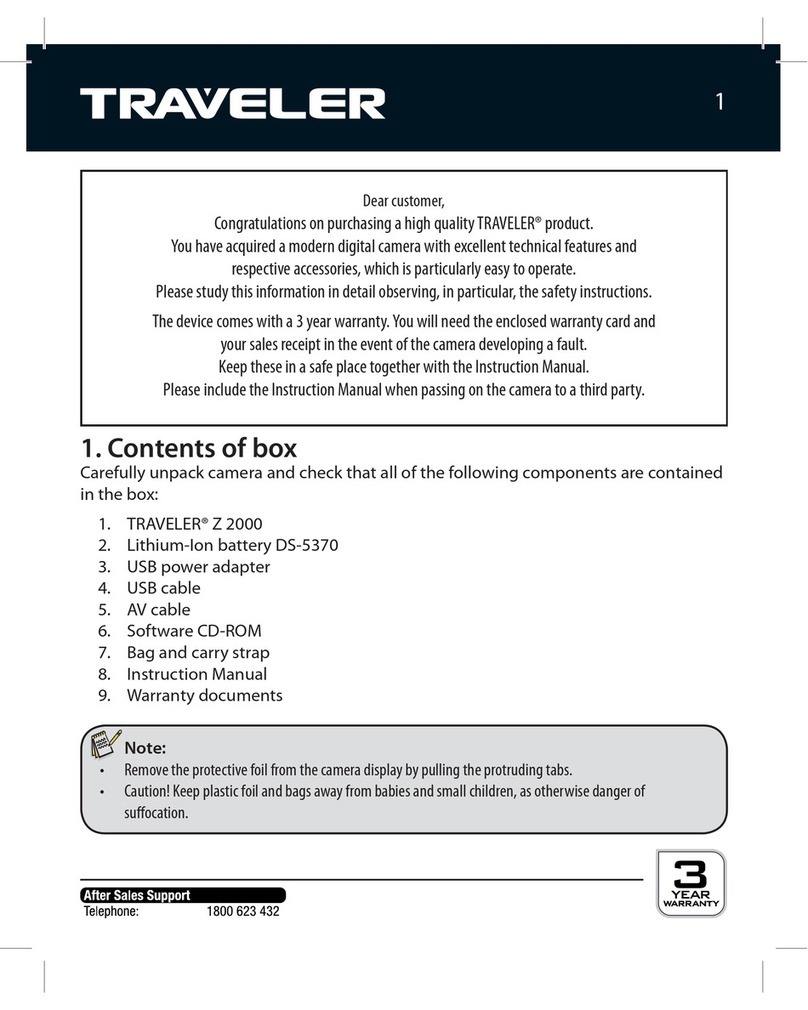
Traveler
Traveler Z 2000 User manual
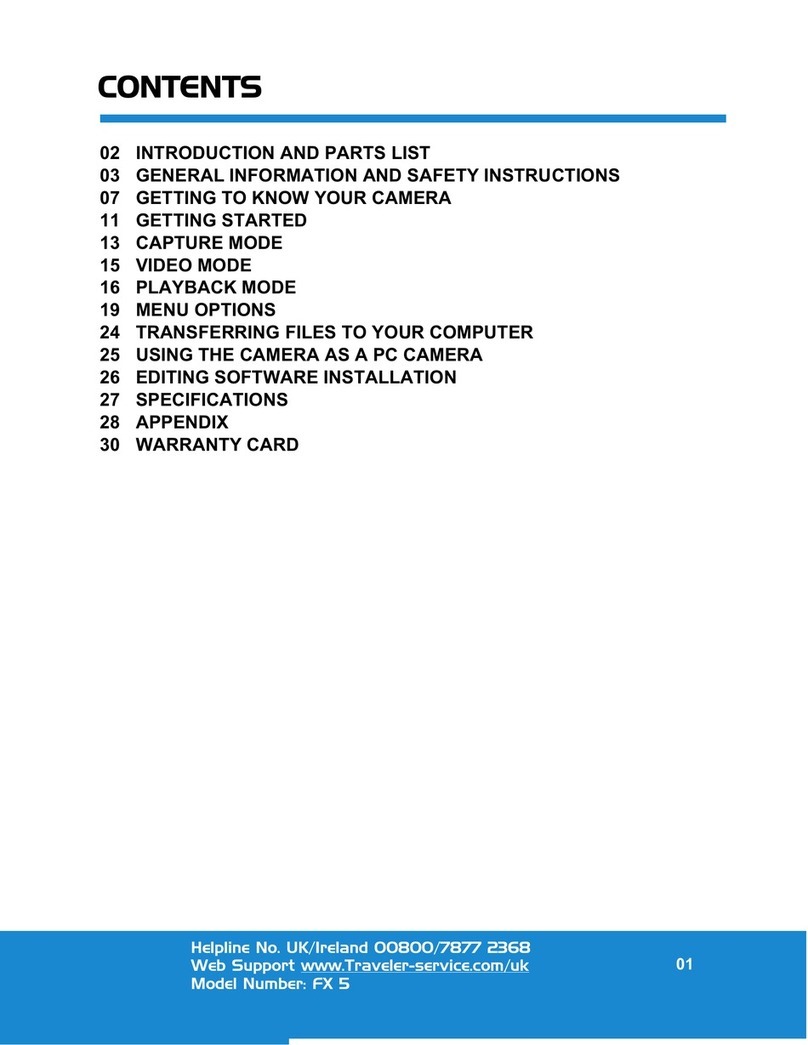
Traveler
Traveler FX 5 User manual

Traveler
Traveler Super Slim X10 User manual

Traveler
Traveler DC-55 User manual

Traveler
Traveler DV-5070 User manual

Traveler
Traveler DC 8500 User manual
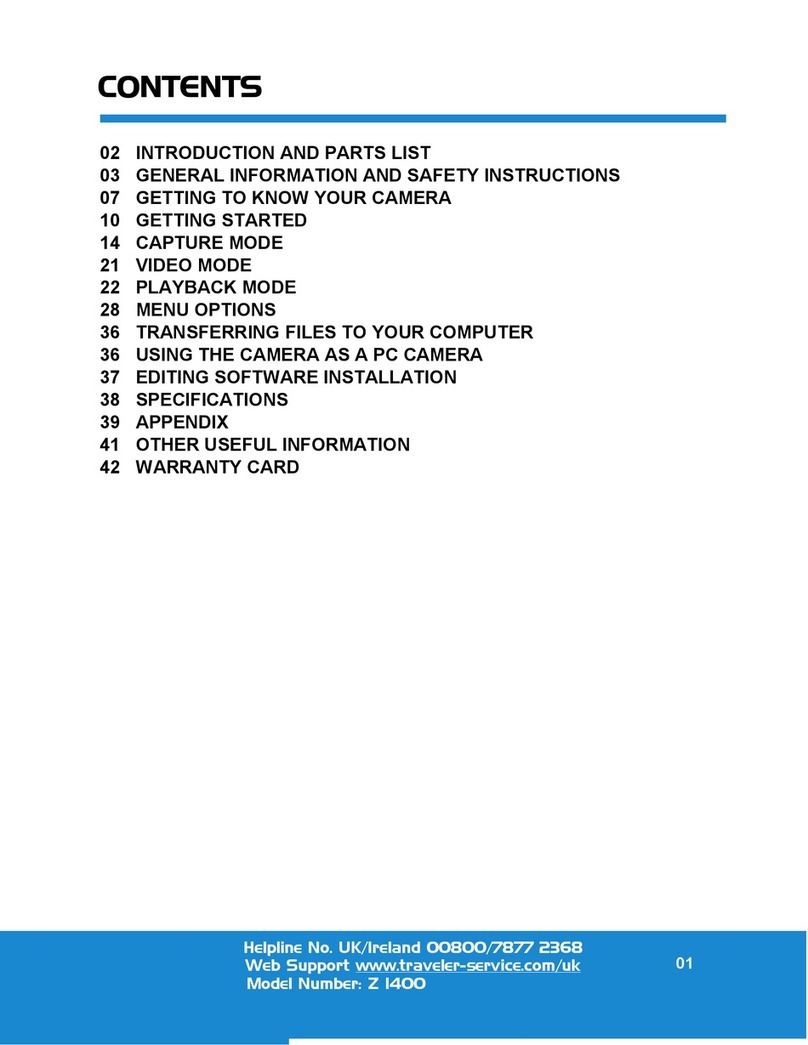
Traveler
Traveler Z 1400 User manual

Traveler
Traveler DC-XZ6 User manual

Traveler
Traveler Slimline X5 User manual