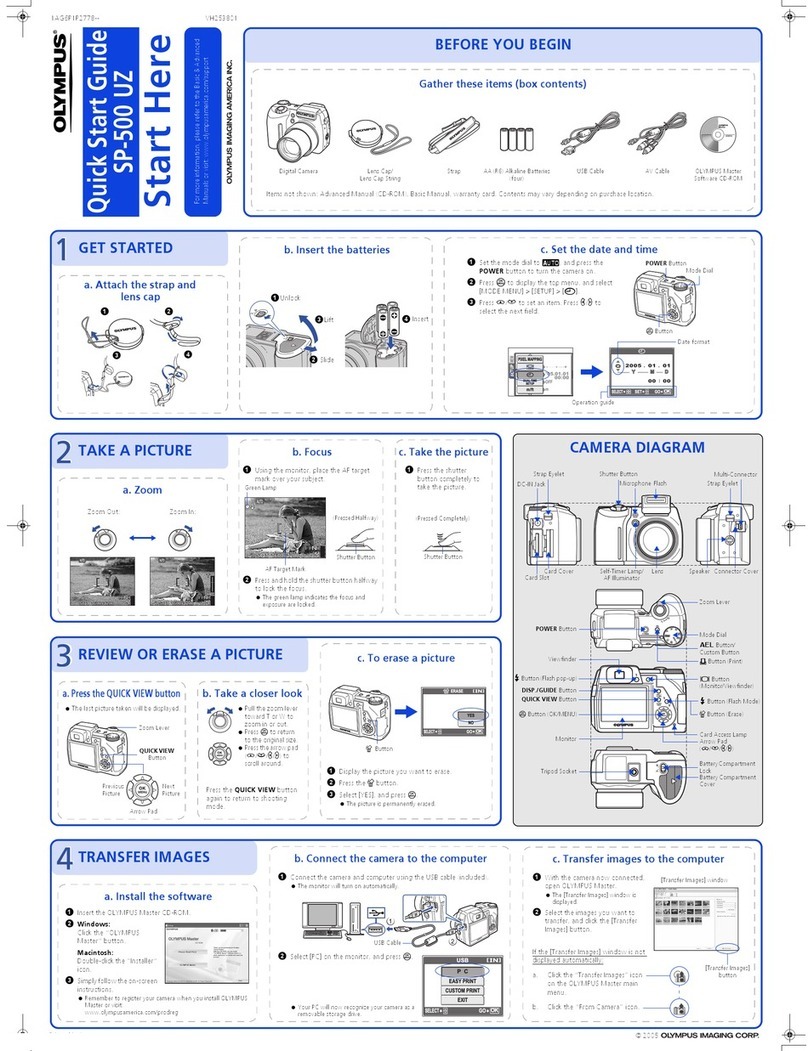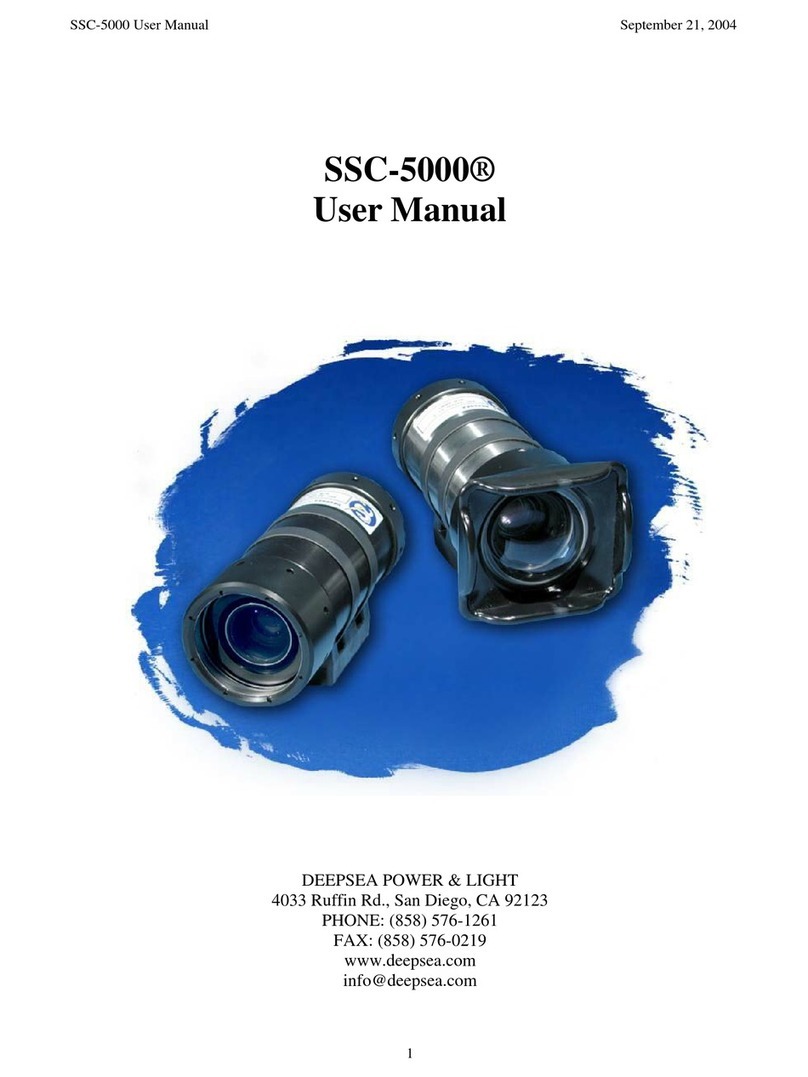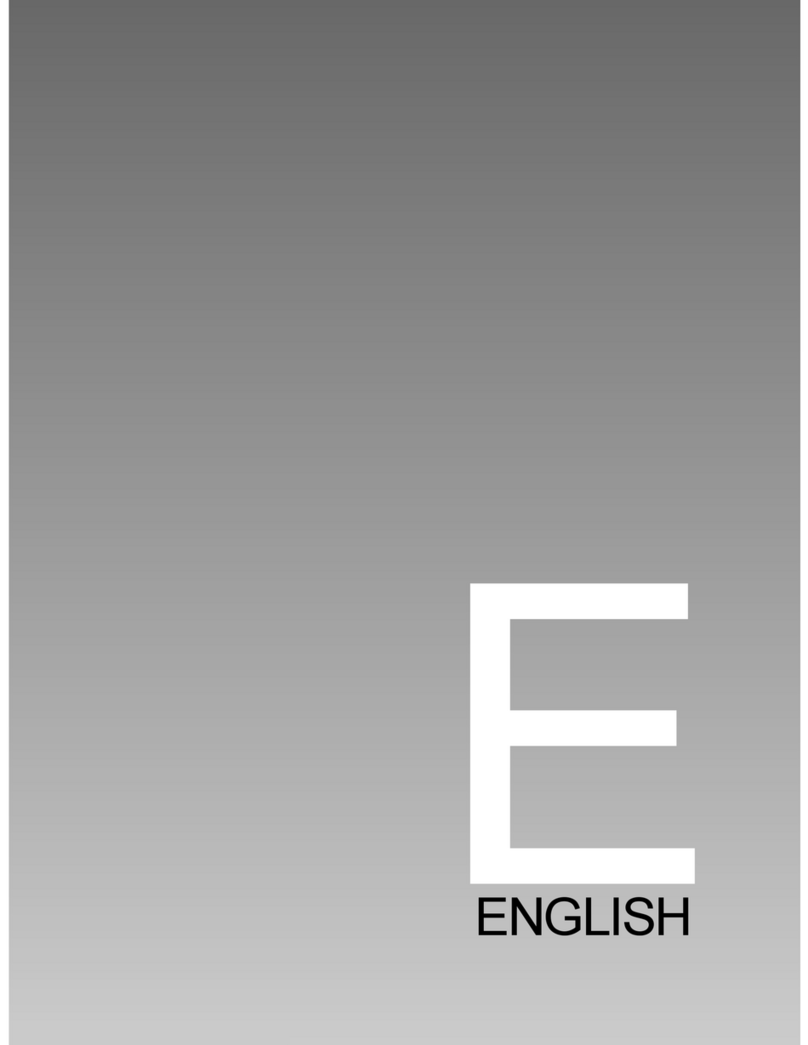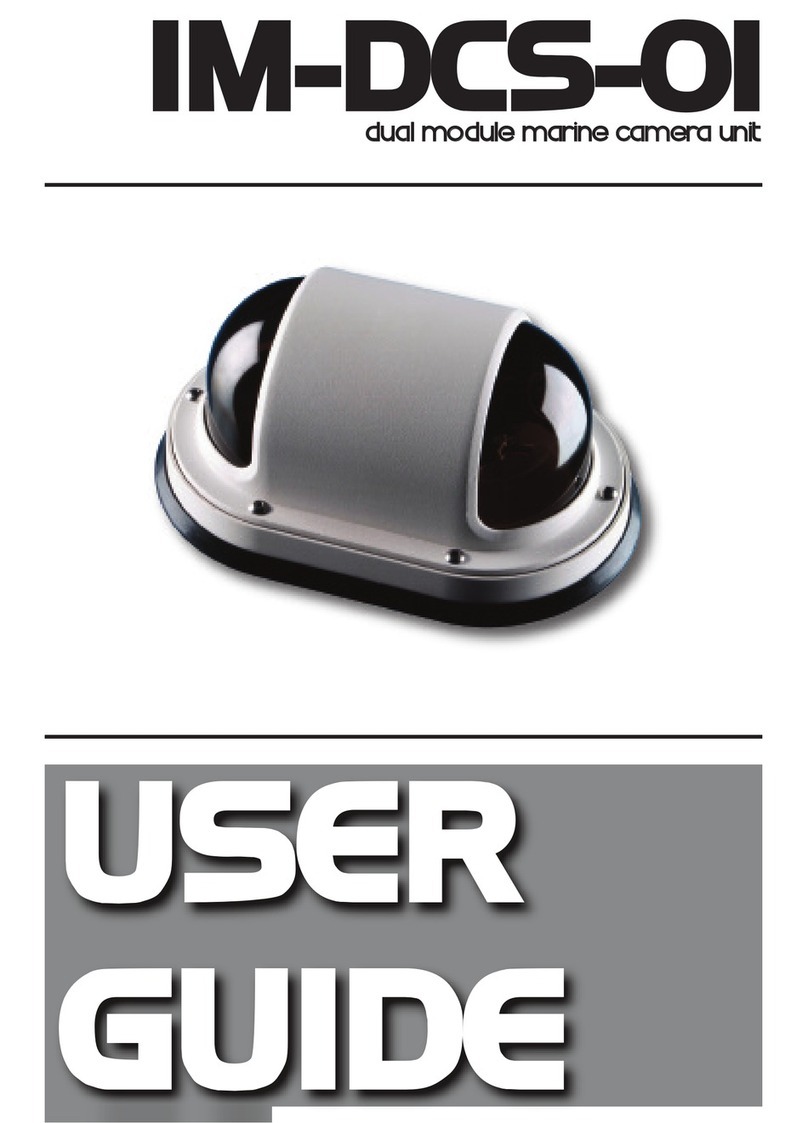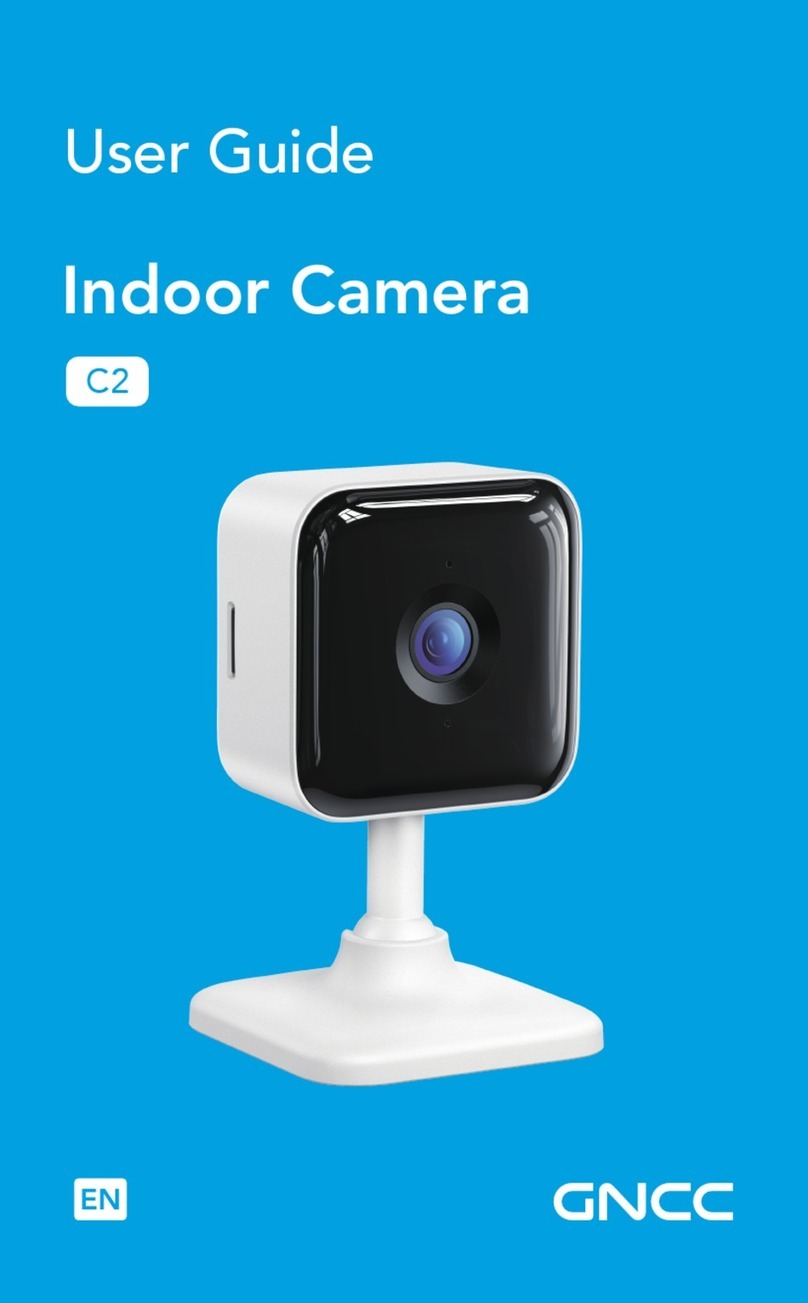Traveler DC-XZ6 User manual

1
Helpline No. UK/Northern Ireland 00800-78772368 Rep . Ireland 00800-78772368
Web Support www.Traveler-service.com/uk
Model Number:DC-XZ6
2 Introduction and Parts list
3 General Information and Safety Instructions
7 Getting to Know the Camera
16 Getting Started
29 Photography Mode
50 Playback Mode
66 Menu Options
77 Transferring Recorded Images and Videos to Your Computer
80 Connecting to a PictBridge Compliant Printer
82 Editing Software Installation
85 Camera Specifications
86 Frequently Asked Questions
90 Other Useful Information
92 Warranty Card
Contents
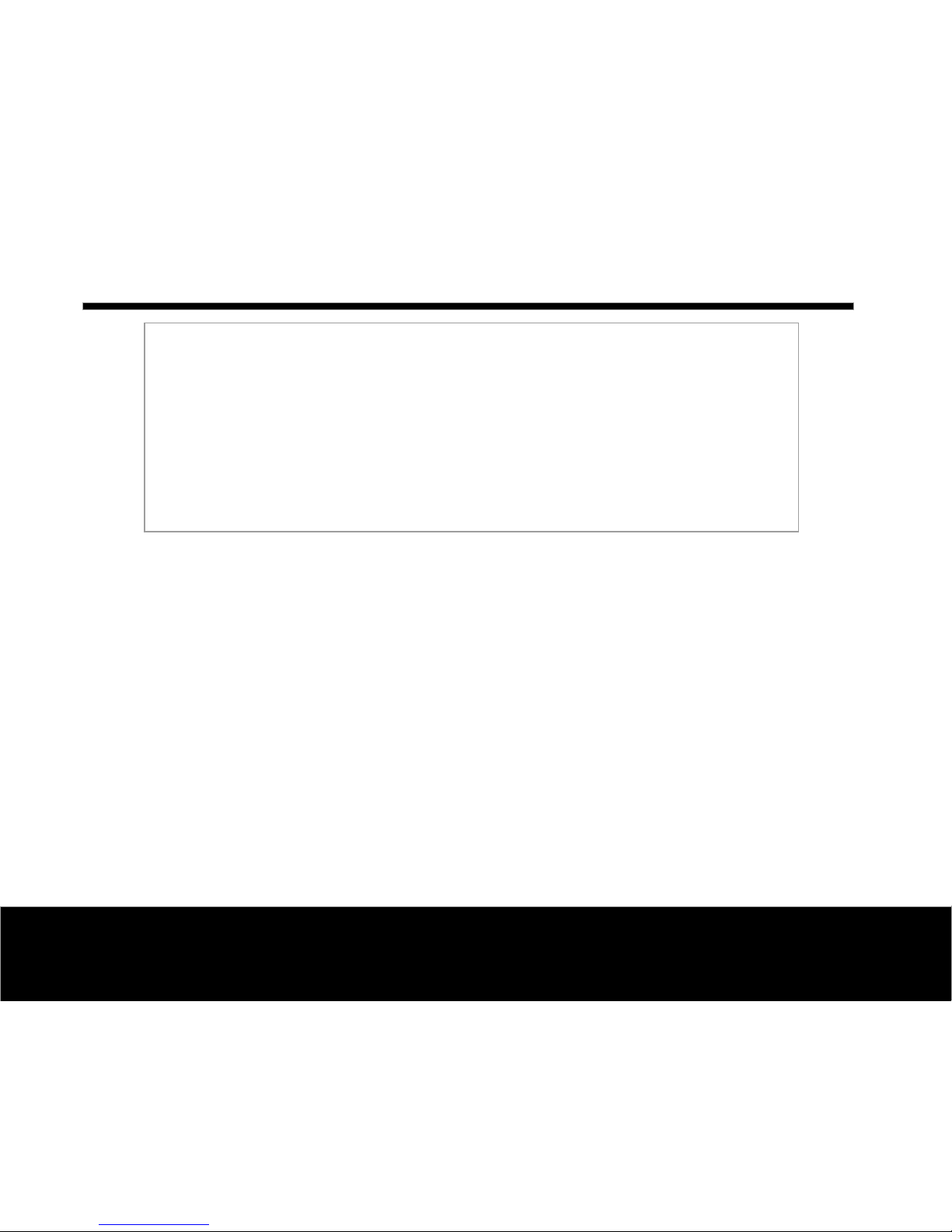
2
Helpline No. UK/Northern Ireland 00800-78772368 Rep . Ireland 00800-78772368
Web Support www.Traveler-service.com/uk
Model Number:DC-XZ6
Parts list
Carefully unpack your kit box and ensure that you have the following items:
J1 x Traveler Digital Still Camera
J1 x Software CD-ROM
J1 x Traveler 512 MB SD Memory Card
J2 x Traveler Rechargeable Batteries
J1 x Traveler AC Power Adapter
J1 x Traveler Docking Station
J1 x Traveler Camera Pouch
J1 x Camera Strap
J1 x USB Cable
J1 x AV Cable
J1 x User’s Manual
J1 x Car Charger
J1 x Traveler Battery Charger
Congratulations on choosing to buy a Traveler product. By doing so you
now have the assurance and peace of mind that comes with purchasing
a product made by one of Europe’s leading manufacturers.
All products brought to you by Traveler are manufactured to the
highest standards of performance and safety, and, as part of our
philosophy of customer service and satisfaction, are backed
by our comprehensive 3 Year Warranty.
Please fill in and return the Warranty Card to the address provided.
We hope you will enjoy using your purchase for many years to come.
Introduction and Parts list 1
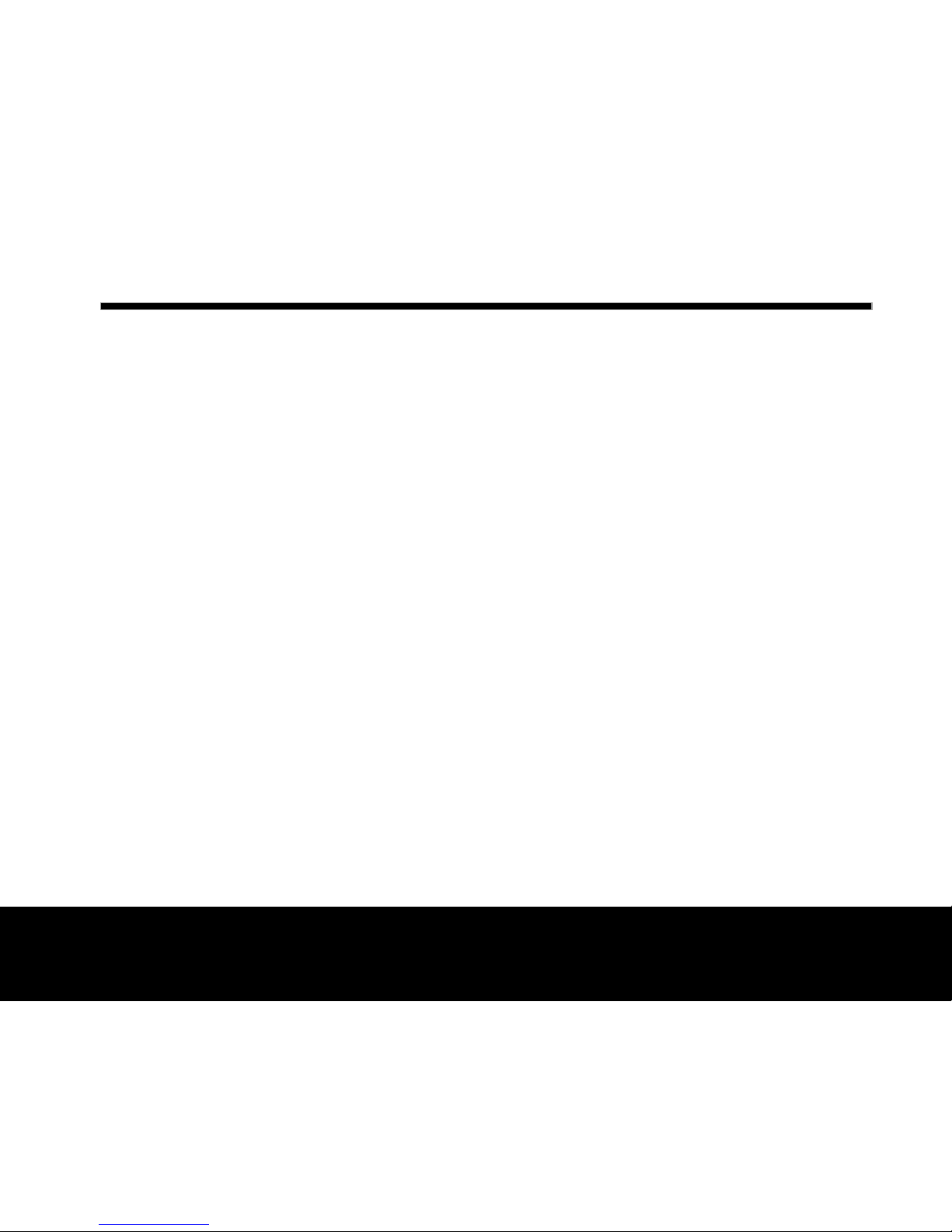
3
Helpline No. UK/Northern Ireland 00800-78772368 Rep . Ireland 00800-78772368
Web Support www.Traveler-service.com/uk
Model Number:DC-XZ6
TRADEMARK INFORMATION
JMicrosoft®and Windows®are U.S. registered trademarks of Microsoft Corporation.
JPentium®is a registered trademark of Intel Corporation.
JMacintosh is a trademark of Apple Computer, Inc.
JSDTM is a trademark.
JOther names and products may be trademarks or registered trademarks of their respective owners.
READ THIS FIRST
Notice:
1. Product design and specifications are subject to change without notice. This includes primary
product specifications, software, software drivers, and user’s manual. This User Manual is a
general reference guide for the product.
2. The product and accessories that come with your camera may be different from those described in
this manual. Contact the helpline or website for precise product definition and included accessories.
3. The illustrations in this manual are for the purpose of explanation and may differ from the actual
design of your camera.
4. The manufacturer assumes no liability for any errors or discrepancies in this user manual.
General Information and Safety Instructions 2
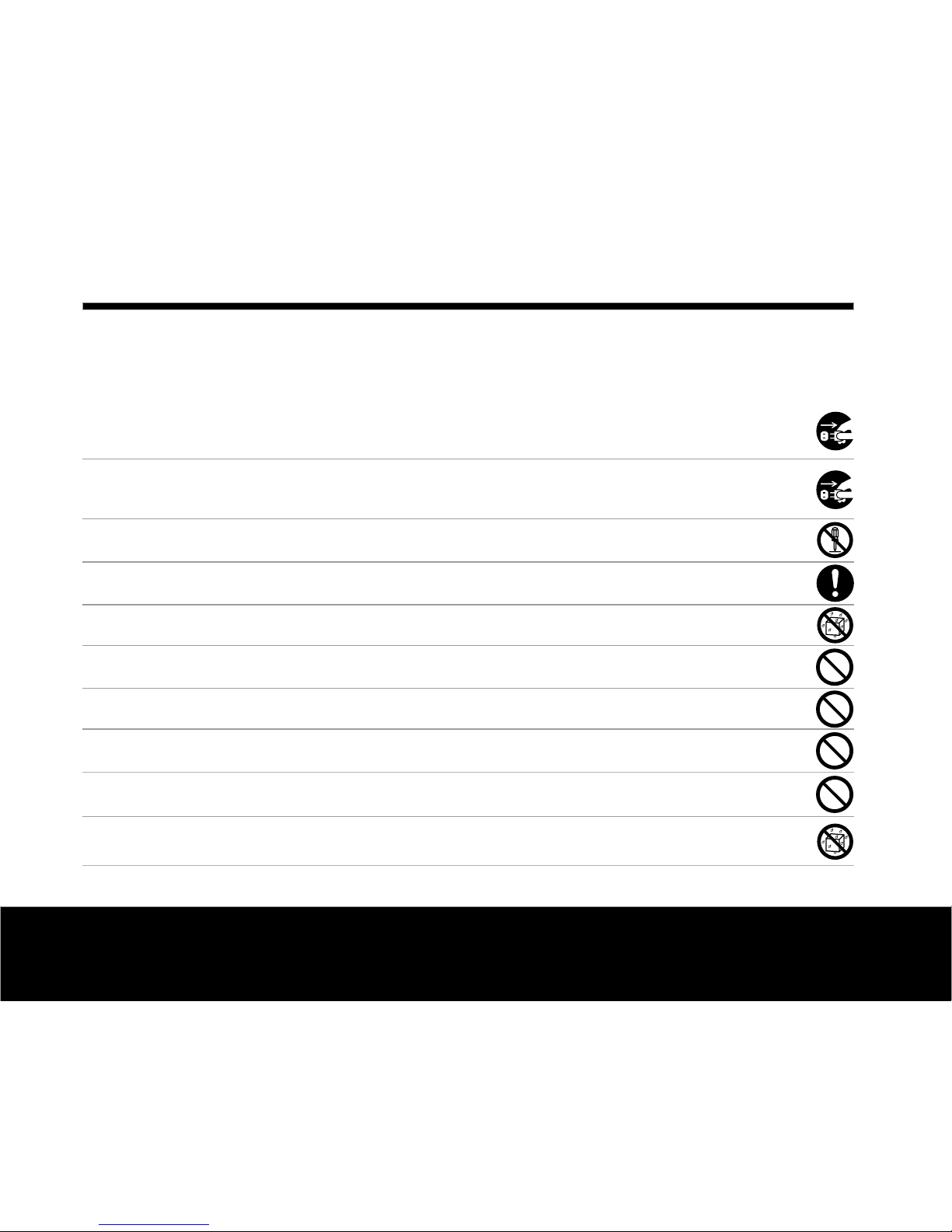
4
Helpline No. UK/Northern Ireland 00800-78772368 Rep . Ireland 00800-78772368
Web Support www.Traveler-service.com/uk
Model Number:DC-XZ6
Safety Instructions
Read and understand all Warnings and Cautions before using this product.
WARNING
If foreign objects or water have entered the camera, turn the power OFF and remove the battery and
the AC power adapter.
Continued use in this state might cause fire or electric shock. Contact the helpline or website.
If the camera has fallen or its case has been damaged, turn the power OFF and remove the battery and
the AC power adapter.
Continued use in this state might cause fire or electric shock. Contact the helpline or website.
Do not disassemble, change or repair the camera.
This might cause fire or electric shock. For repair or internal inspection, refer to our website or contact our helpline.
Use the specified AC power adapter only with the indicated power supply voltage.
Use with any other power supply voltage might cause fire or electric shock.
Do not use the camera in areas near water.
This might cause fire or electric shock. Take special care during rain, snow, on the beach, or near the shore.
Do not place the camera on inclined or unstable surfaces.
This might cause the camera to fall or tilt over, causing injury.
Keep the battery out of the reach of children.
Swallowing the battery might cause poisoning. If the battery is accidentally swallowed, immediately consult a physician.
Do not use the camera while you are riding, walking, or driving a vehicle.
This might cause you to fall over or result in traffic accident.
During the course of a thunderstorm, please do not operate the camera or use its AC adaptor.
Do not expose the camera to water.
This might cause fire or electric shock.
General Information and Safety Instructions 2
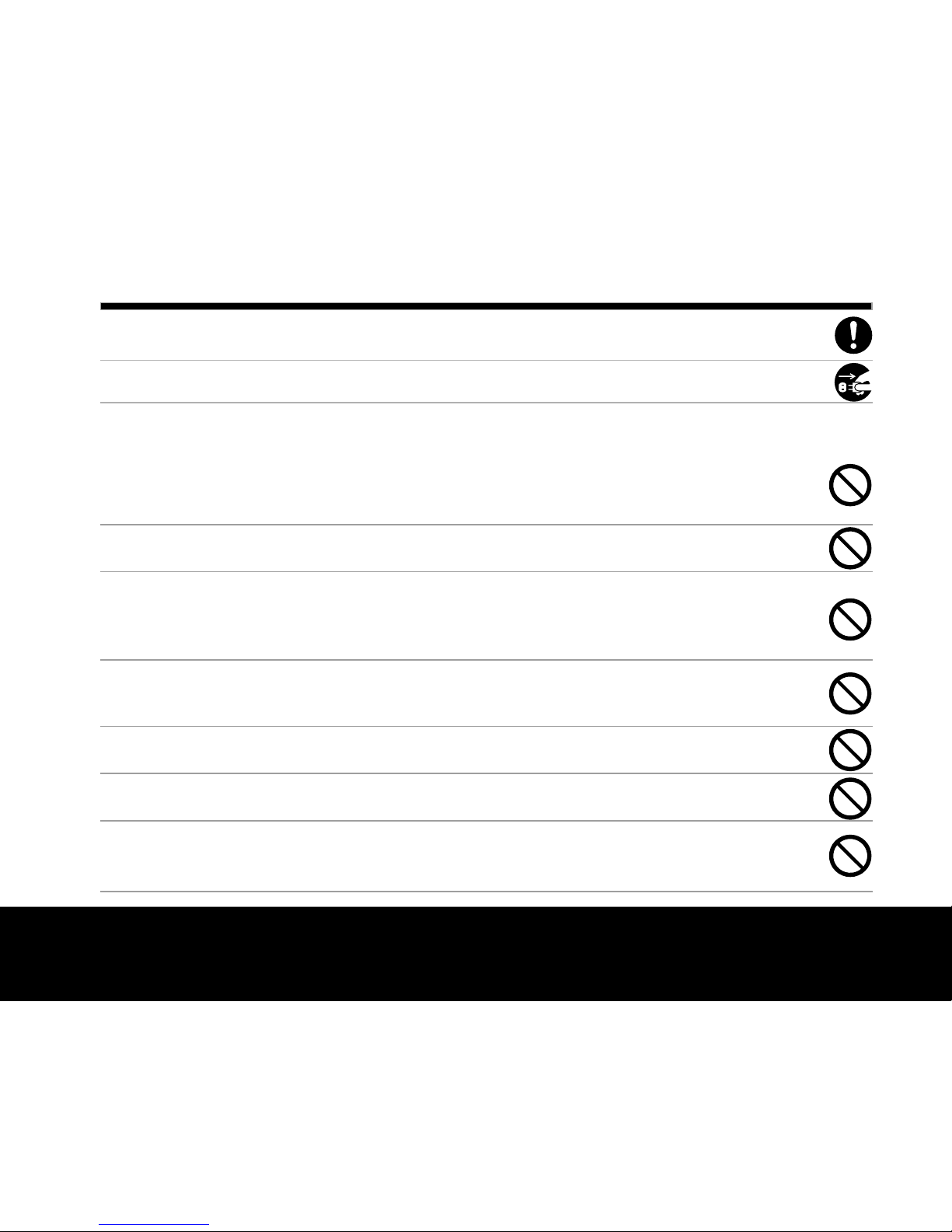
5
Helpline No. UK/Northern Ireland 00800-78772368 Rep . Ireland 00800-78772368
Web Support www.Traveler-service.com/uk
Model Number:DC-XZ6
Do not expose the battery to excessive heat such as sunshine, fire, etc.
This might cause fire or electric shock.
The socket-outlet has to be installed near the equipment and must be easily accessible.
General Information and Safety Instructions 2
CAUTION
Insert the battery paying careful attention to the polarity (+ or –) of the terminals.
Inserting the battery with its polarity reversed might cause fire and injury, or damage to the
surrounding areas due to the battery rupturing or leaking.
Do not fire the flash close to anyone’s eyes.
This might cause damage to the person’s eyesight.
Do not subject the LCD monitor to impact.
This might damage the glass on the screen or cause the internal fluid to leak. If the internal fluid
enters your eyes or comes into contact with your body or clothes, rinse with fresh water. If the
internal fluid has entered your eyes, consult a physician to receive treatment.
This camera is a precision instrument. Do not drop it, strike it or use excessive force when
handling it.
This might damage it.
Do not use the camera in humid, steamy, smoky, or dusty places.
This might cause fire or electric shock.
Do not remove the battery immediately after long period of continuous use.
The battery becomes hot during use. Touching a hot battery might cause burns.
Do not wrap the camera or place it in cloth or blankets.
This might cause heat to build up and deform the case, resulting in fire. Use the camera in a well-
ventilated place.

6
Helpline No. UK/Northern Ireland 00800-78772368 Rep . Ireland 00800-78772368
Web Support www.Traveler-service.com/uk
Model Number:DC-XZ6
Notes on Battery Usage
When you use the battery, carefully read and strictly observe the Safety Instructions and the notes
described below:
Use only the specified battery (3.7V).
Avoid using the battery in extremely cold environments as low temperatures can shorten the battery
life and reduce camera performance.
Fully charge and discharge battery for one complete cycle prior to first use. Using new rechargeable
batteries, or batteries which have not been used for a long time, without first charging/discharging
may cause the battery life to be shorter than optimum.
The battery may feel warm after long periods of continuous use of the digital video camera or the
flash. This is normal and not a malfunction.
The camera may feel warm after long periods of continuous use. This is normal and not a malfunction.
If the battery is not to be used for a long periods of time, remove it from the camera to prevent leakage
or corrosion.
If the battery is not to be used for a long periods of time, store it after the battery power has been
drained. If the battery is stored for a long time in a fully charged state, its performance may be
impaired.
Always keep the battery terminals clean.
There is a risk of explosion if battery is replaced with an incorrect type.
Dispose of used batteries according to the instructions.
Do not leave the camera in places where the temperature may rise significantly, such as
inside a car.
This might adversely affect the case or the parts inside, resulting in fire.
Before you move the camera, disconnect cables.
Failure to do this might damage cables, resulting in fire and electric shock.
General Information and Safety Instructions 2
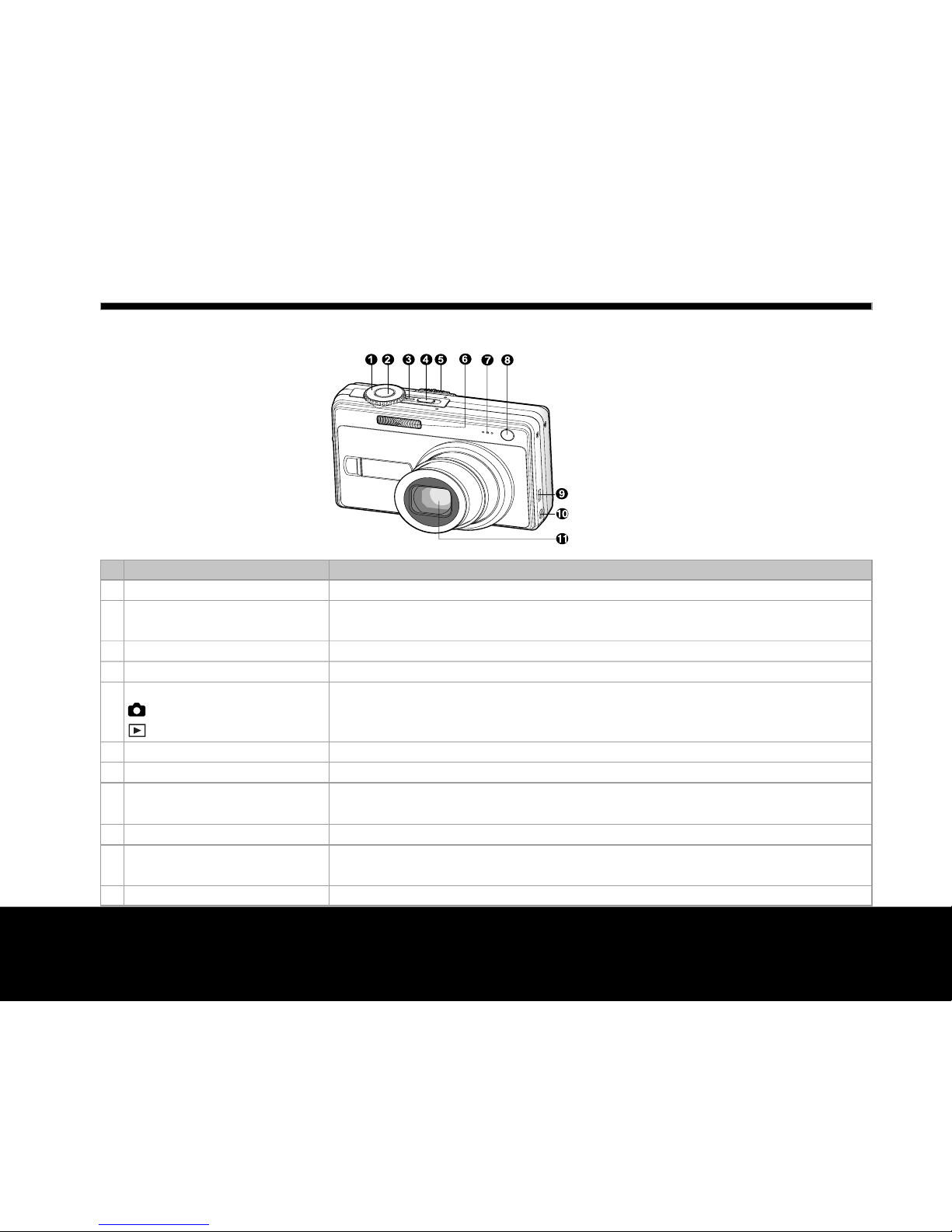
7
Helpline No. UK/Northern Ireland 00800-78772368 Rep . Ireland 00800-78772368
Web Support www.Traveler-service.com/uk
Model Number:DC-XZ6
# Name Description
1. Mode dial Sets the camera mode.
2. Shutter button Focuses and locks both focus & exposure when pressed halfway down.
Captures the image when pressed all the way down.
3. Power indicator Lights up when the camera power is turned on.
4. POWER (Power) button Turns the camera power on and off.
5.
Mode switch Sets the camera mode.
Photography mode Selects this when capturing still images or recording video clips.
Playback mode Performs image playback and deletion.
6. Flash Provides flash illumination.
7. Microphone For recording audio with video clips and voice annotation.
8. Self-timer LED Blinks during Self-timer mode until the image is captured.
(AF auxiliary LED) Lights for auto focusing when capturing in a dark place.
9. USB or A/V OUT terminal Allows you to connect a USB cable or an A/V cable to the camera.
10. DC IN 5V terminal Allows you to connect an AC power adapter to operate the camera
without battery, or to charge rechargeable lithium-ion battery.
11. Lens 6x optical zoom lens allows you to capture telephoto and wide-angle images.
Getting to Know the Camera 3
Front View

8
Helpline No. UK/Northern Ireland 00800-78772368 Rep . Ireland 00800-78772368
Web Support www.Traveler-service.com/uk
Model Number:DC-XZ6
Rear View
# Name Description
1. LCD monitor Provides menu information to operate the camera, preview the image
before capturing it and reviews it afterwards.
2. Status LED Displays the camera current state.
3.
Zoom in button Zooms the lens to telephoto position.
Zoom out button Zooms the lens to wide-angle position.
Magnifier Allows you to enlarge your image on the selected portion of the image to
check for small details.
Thumbnail Allows you to view 9 thumbnail images on the LCD monitor at the same time.
4. MENU (Menu) button Toggles On-Screen Display (OSD) menu on and off.
5. Focus button Allows you to choose the appropriate focus setting.
6. Speaker For playback or recorded audio.
7. Self-timer button Allows you to toggle the self-timer on and off, selects the desired self-timer mode.
8. Strap holder Camera strap attachment.
9. SET / Direction button Allows you to scroll through menus and images, and then select your choices.
10. (Delete) button Allows you to delete an image.
11. (Display) button Turns the LCD monitor display and live view on and off.
12. Battery / SD memory Access to the battery and memory card.
card cover
13. Tripod socket For tripod mounting.
Getting to Know the Camera 3

9
Helpline No. UK/Northern Ireland 00800-78772368 Rep . Ireland 00800-78772368
Web Support www.Traveler-service.com/uk
Model Number:DC-XZ6
SET /Direction button
# Name Description
1. Sbutton
Scrolls upwards.
Changes value of shutter speed, aperture, exposure compensation and
manual focus.
2. Xbutton: Scrolls right.
Flash button Allows you to choose the appropriate flash setting.
3. Tbutton
Scrolls downwards.
Changes value of shutter speed, aperture, exposure compensation and
manual focus.
4.
Wbutton: Scrolls left.
Exposure Allows you to toggle the exposure compensation / backlight correction on
compensation and off.
/ Backlight
correction button
5. SET button Enters the menu page and confirms the chosen setting.
Getting to Know the Camera 3
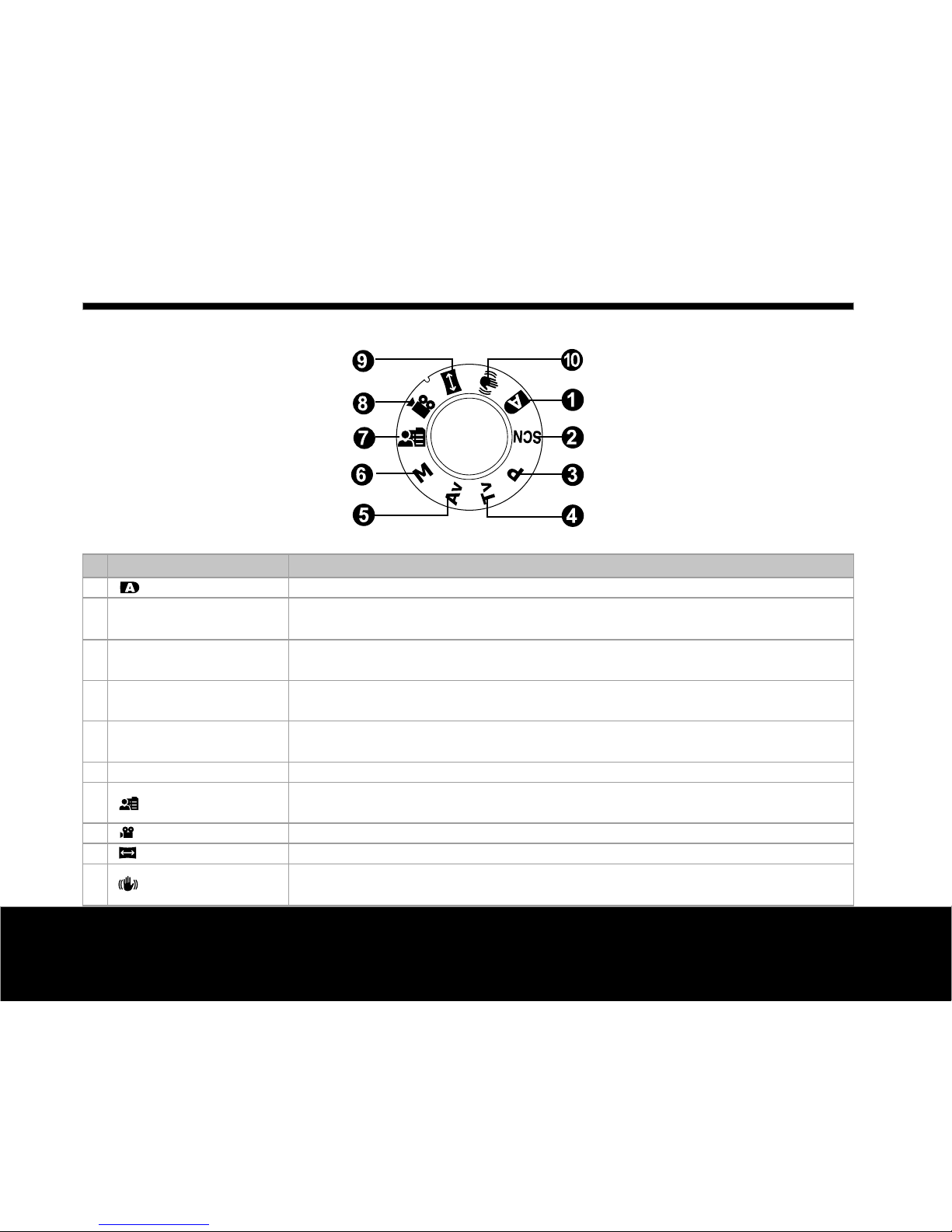
10
Helpline No. UK/Northern Ireland 00800-78772368 Rep . Ireland 00800-78772368
Web Support www.Traveler-service.com/uk
Model Number:DC-XZ6
Modedial
# Name Description
1. Auto The camera automatically sets for exposure, etc.
2. SCN Scene Mode Point-and-shoot simplicity when capturing images under 16 special
conditions.
3. PProgram In program mode the shutter speed and aperture will be set automatically,
(auto exposure) but other parameters may be set manually.
4. Tv Shutter Speed You may specify the shutter speed while the camera sets the corresponding
Priority aperture value.
5. Av Aperture Priority You may specify the aperture value while the camera sets the corresponding
shutter speed.
6. MManual For full manual control over exposure, aperture and other settings.
7. User Setting This mode allows you to manually set parameters and all these settings will
be memorized.
8. Video For recording video clips.
9. Panorama Allows you to capture panorama (stitch-assist) shots.
10. Anti-Shake This mode helps you to steady the image to prevent effects caused by
hand shaking during capture.
Getting to Know the Camera 3
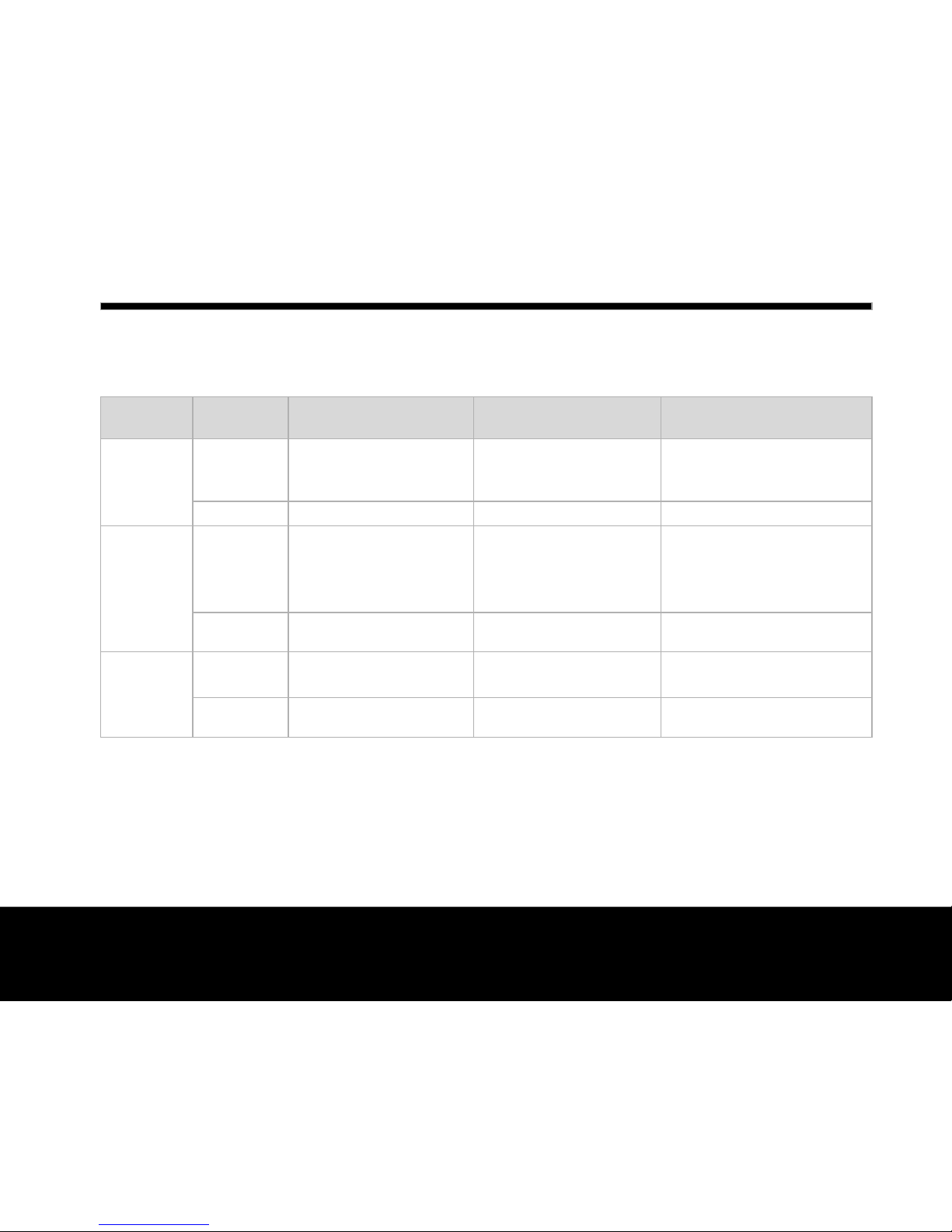
11
Helpline No. UK/Northern Ireland 00800-78772368 Rep . Ireland 00800-78772368
Web Support www.Traveler-service.com/uk
Model Number:DC-XZ6
Status LED Indicator
The status LED indicates the current operational status of the camera. It explains the meaning of the
LED changes depending upon what the camera is doing.
Color
Green
Red
Orange
State
On
Flashing
On
Flashing
On
Flashing
During power off
Battery fully charged.
The battery is charging.
An AC power adapter is
connected, but there is
no battery in the camera.
Battery charging error.
-
-
-
During connection to a
PC
-
-
In communication to PC.
(SD memory card is inserted.)
-
-
SD memory card is not
inserted.
During
photography
AE or AF is locked with
the shutter button held
halfway.
-
Accessing files in
progress.
The image is not in
focus.
Flash charging in
progress.
Hardware malfunction.
Getting to Know the Camera 3

12
Helpline No. UK/Northern Ireland 00800-78772368 Rep . Ireland 00800-78772368
Web Support www.Traveler-service.com/uk
Model Number:DC-XZ6
00004
10S
123
4
5
7
8
9
10
11
1213
16
14
6
15
12:38
01/08/2008
AEB
3M
17
LCD Monitor Icons
For Photography modes: [ ], [ SCN ]
JPressing the button changes the LCD display in the sequence of: display with icons, display helpline
without icons, display without icons.
JTo prevent a blur image we recommend that you use a tripod for capturing images when slow shutter
warning icon appears.
1. Mode icon
2. Date and time
3. Flash mode
[Blank] Automatic
[ ] Red-eye Reduction
[ ] Pre-Flash
[ ] Forced Flash
[ ] Flash Off
4. Battery condition
[ ] Full battery power
[ ] Medium battery power
[ ] Low battery power
[ ] No battery power
5. Storage media
[] Internal memory (no card)
[] SD memory card
6. Voice memo
7. Self-timer icon
[10s] 10 sec.
[2s ] 2 sec.
[10+2s ] 10+2 sec.
8. Main focus area
9. Capture mode icon
[Blank] Single
[ ] Continuous
[ AEB] Auto Exposure
Bracketing
[ ] Burst
[ ] Series + flash
[ ] Pre-Shot
[ ] Coupling Shot
[ ] Album Shot
* In [SCN] mode, Fireworks
can use single capture only.
10. Image quality
[ ] Fine
[ ] Standard
[ ] Economy
11. Image size resolution
[10M] 3648 x 2736
[6M] 2816 x 2112
[3M] 2048 x 1536
[0.3M] 640 x 480
12. Available number of shots
13. Zoom status
14. Backlight correction
15. Slow shutter warning
* Poor lighting conditions.
Images will be vulnerable to
vibration.
16. Focus setting
[Blank]Normal Auto Focus
[ ] Macro Auto Focus
[ s] Super Macro Auto
Focus
[] Infinity
[3M ]3m
[MF] Manual Focus
* Adjust focus distance with
the S/ Tbuttons.
17. Anti Shake
Getting to Know the Camera 3

13
Helpline No. UK/Northern Ireland 00800-78772368 Rep . Ireland 00800-78772368
Web Support www.Traveler-service.com/uk
Model Number:DC-XZ6
For Photography modes: [P], [Tv], [Av], [M], [ ], [ ]
134
5
6
8
9
10
11
13 1214
15
16
18
17
19
20
7
0.0
Tv
1
IS0
100
F2.8 1/200
2
10S
00004
AEB
3M
12:38
01/08/2008
JPressing the button changes the LCD display in the sequence of: display with icons, display with
icons and histogram, display helpline without icons, display without icons.
1. Mode icon
2 . Date and time
3. Flash mode
4. Battery condition
5. Storage media
6. Voice memo
7. Histogram
8. Main focus area
9. Capture mode icon
10. Image quality
11. Image resolution
12. Available number of shots
13. Zoom status
14. Shutter speed / Aperture
*In[P] , [ ] and [ ] modes, Shutter
speed / Aperture icon appears at half
shutter (S1) condition.
15. [ ] Exposure compensation
[] Backlight correction
16. ISO
17. Metering
[] Multi
[] Spot
[] Average
18. White balance
[Blank] Auto
[ ] Incandescent
[
1
] Fluorescent 1
[
2
] Fluorescent 2
[ ] Day Light
[ ] Cloudy
[ ] Manual
19. Focus setting
20. Self-timer icon
Getting to Know the Camera 3

14
Helpline No. UK/Northern Ireland 00800-78772368 Rep . Ireland 00800-78772368
Web Support www.Traveler-service.com/uk
Model Number:DC-XZ6
For Photography mode: [ ]
1. Mode icon
2. Image to be captured indicator
3. Flash mode
4. Battery condition
5. Storage media
6. White balance
7. Metering
8. Main focus area
9. Image quality
10. Image resolution
11. Available number of shots
12. Zoom status
13. [ ] Exposure compensation
[] Backlight correction
14. ISO
15. Slow shutter warning
16. Self-timer icon
17. Focus setting
JPressing the button changes the LCD display in the sequence of: display with icons, display
without icons.
3
12
4
11
13
15
16
17
14
0.0
1
3M
5
7
8
9
10
6
00004
2
1
1
10S
Getting to Know the Camera 3
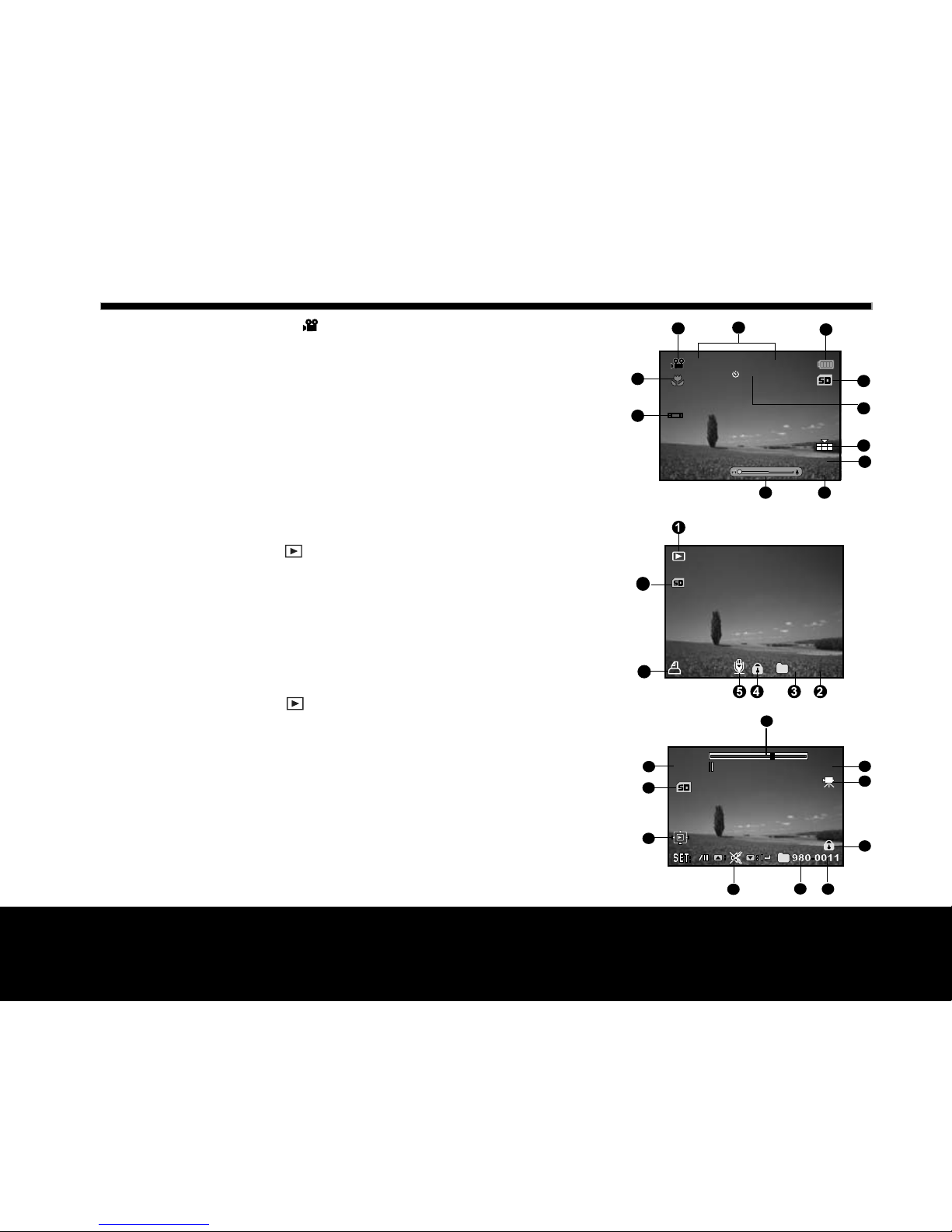
15
Helpline No. UK/Northern Ireland 00800-78772368 Rep . Ireland 00800-78772368
Web Support www.Traveler-service.com/uk
Model Number:DC-XZ6
For Video mode[ ]
1. Mode icon
2. Date and time
3. Battery condition
4. Storage media
5. Self-timer icon
6. Video quality
7. VGA
8. Available recording time/Elapsed time
9. Zoom status
10. White balance icon
11. Focus setting
Playback mode[ ] -Still imageplayback
1. Mode icon
2. File number
3. Folder number
4. Protect icon
5. Voice memo
6. Digital Print Order Format icon
7. Storage media
Playback mode[ ]-Video playback
1. Video status bar
2. Elapsed time
3. Mode icon
4. Protect icon
5. File number
6. Folder number
7. Sound off icon (When the Sbutton is pressed
during video playback.)
8. Play mode
9. Storage media
10.Total recorded time
6
6
7
100-0023
1
0:18
1
2
3
4
5
6
7
89
11
10
12:38
01/08/2008
VGA
1
10S
3
5
4
6
Total
Play
0:06
1
2
7
8
10
9
0:10
Getting to Know the Camera 3

16
Helpline No. UK/Northern Ireland 00800-78772368 Rep . Ireland 00800-78772368
Web Support www.Traveler-service.com/uk
Model Number:DC-XZ6
Attaching theCamera Strap
Attach the camera strap as shown in the illustration.
Inserting and Removing theBattery
We highly recommend using specified rechargeable lithium-ion battery (3.7V) to realize the full capability
of your camera. Charge the battery fully before using the camera. Make sure that the digital camera is
turned off before inserting or removing the battery.
Inserting theBattery
1. Open the battery / SD memory card cover in the direction of the
[OPEN] arrow.
2. Insert the battery in the correct orientation shown.
JTilt the battery lock lever, and then insert the battery in the
direction of the arrow.
3. Close the battery / SD memory card cover.
Removing theBattery
Open the battery / SD memory card cover and then release the battery lock lever. When the battery has
come out a little, slowly pull it out the rest of the way.
Getting Started 4
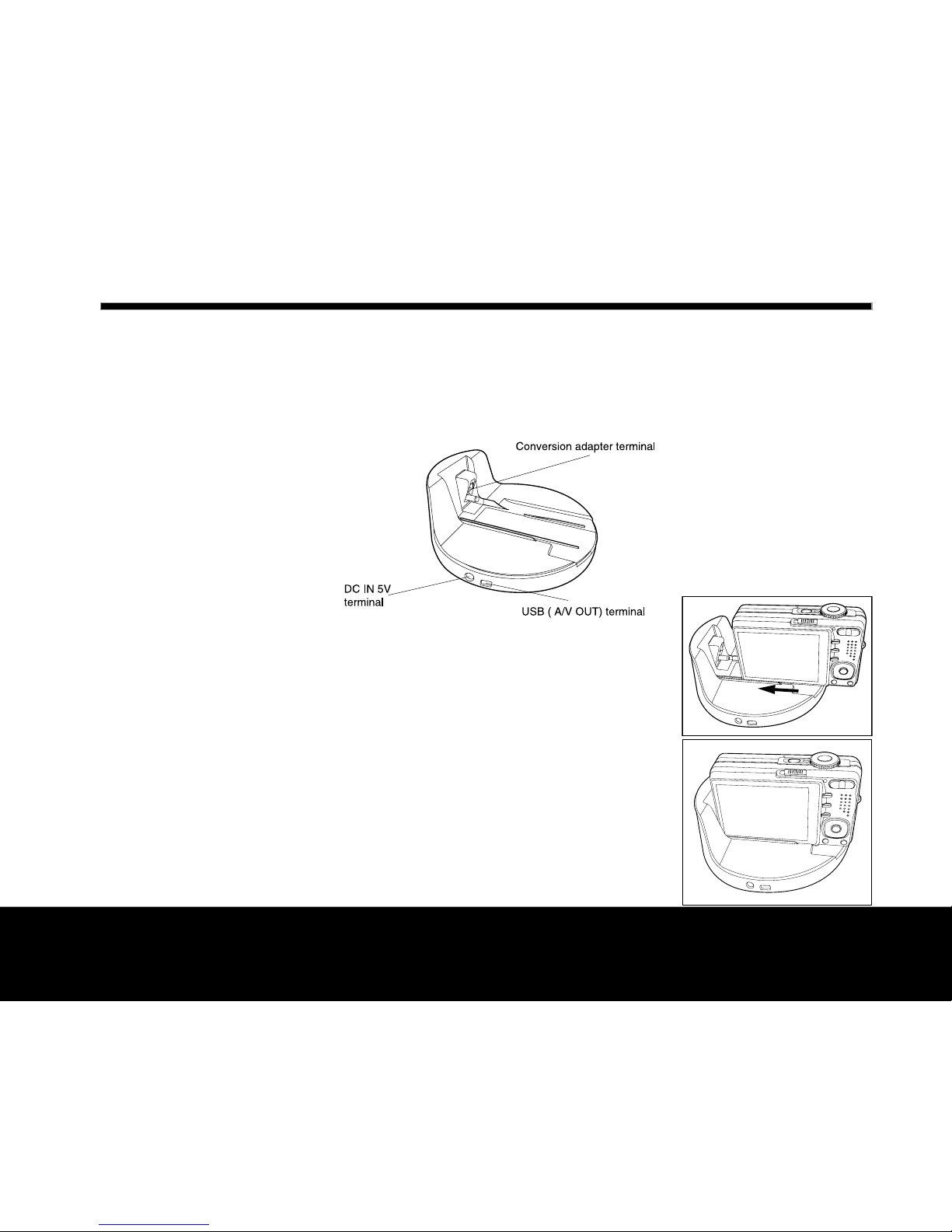
17
Helpline No. UK/Northern Ireland 00800-78772368 Rep . Ireland 00800-78772368
Web Support www.Traveler-service.com/uk
Model Number:DC-XZ6
Using the Docking Station
Using the docking station, you can position your camera and play back your images and video clips on
your desktop. You may also use the docking station or connect to other media devices to play back
(output to a TV monitor, for example). The docking station will charge the camera battery inconjunction
with an AC power adapter.
1. Align the camera with the docking station.
2. Slide the camera fully into the docking station as shown in the
illustration.
3. Carefully insert the camera and match the connector until it fits
in place.
Getting Started 4
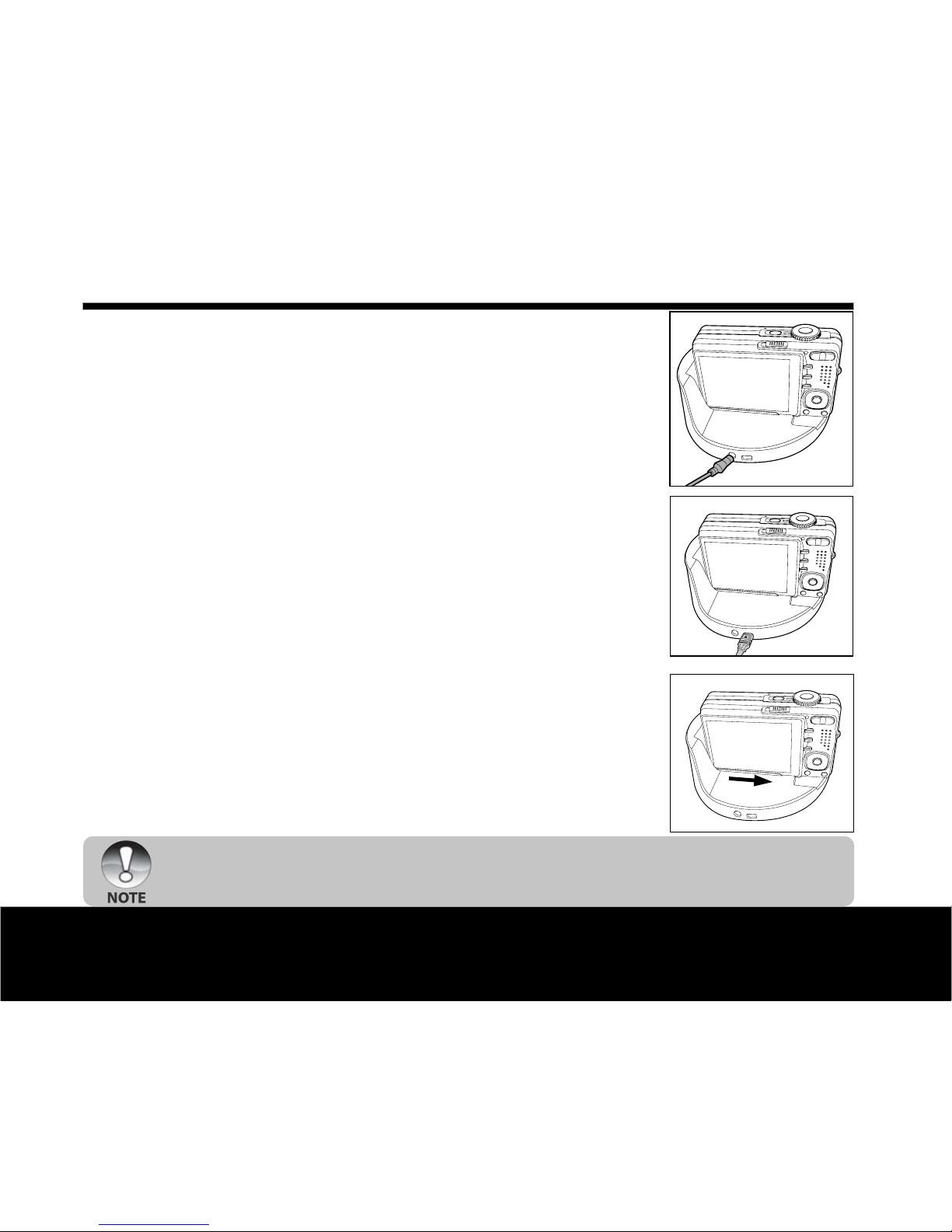
18
Helpline No. UK/Northern Ireland 00800-78772368 Rep . Ireland 00800-78772368
Web Support www.Traveler-service.com/uk
Model Number:DC-XZ6
4. Connect the end of the respective cable
directly to the respective docking station
terminal.
JFor charging the battery, connect
one end of the AC power adapter
directly to the DC IN 5V terminal of
the docking station.
JFor USB connection or playing
back images/video clips on the TV,
connect one end of the AC power
adapter directly to the USB (A/VOUT)
terminal of the docking station.
Removing the camera from the docking station:
Push the camera carefully from the connector, and
then remove the camera from the docking station.
JBe sure to align the camera and docking station carefully before inserting/removing the camera
into/from the docking station.
Getting Started 4
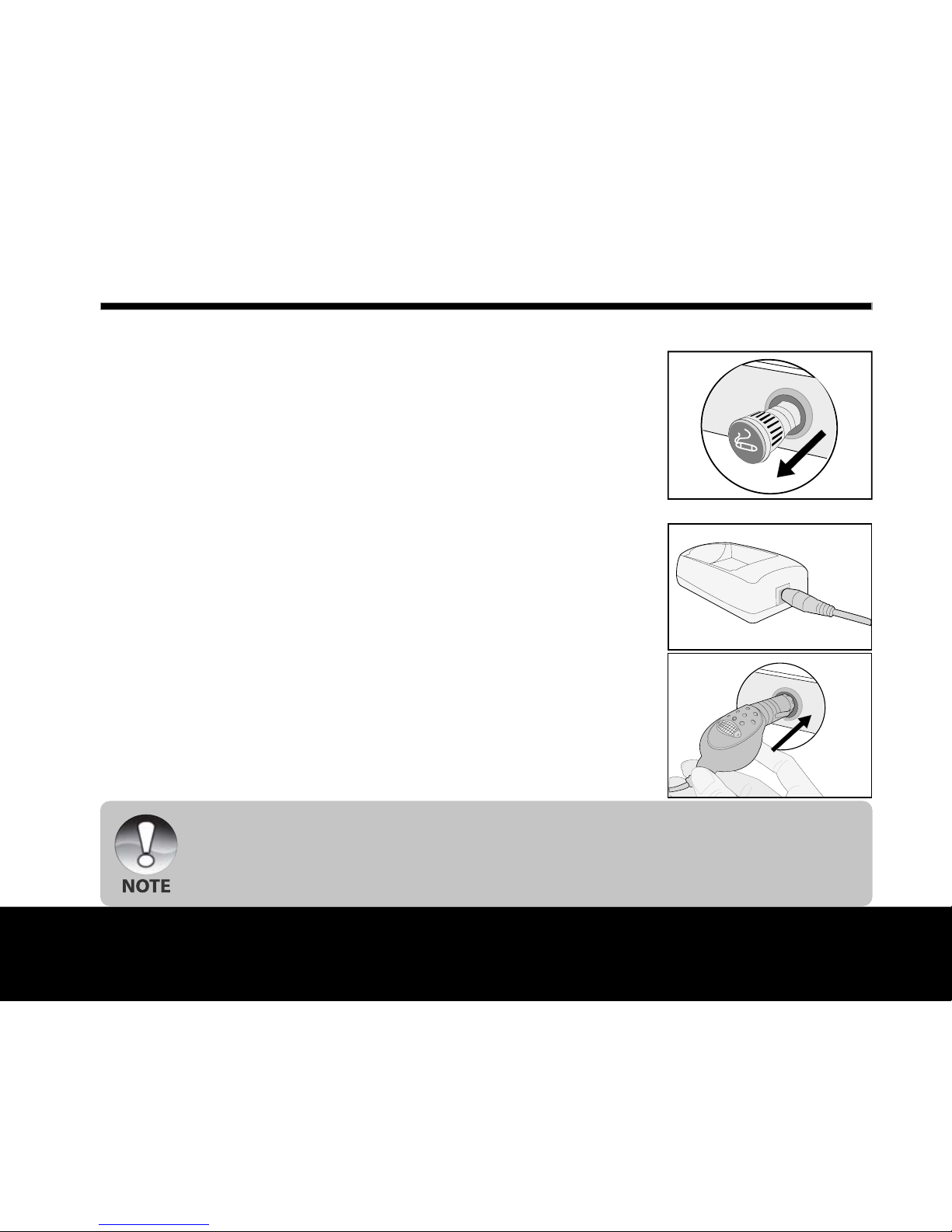
19
Helpline No. UK/Northern Ireland 00800-78772368 Rep . Ireland 00800-78772368
Web Support www.Traveler-service.com/uk
Model Number:DC-XZ6
Using the Car Adapter
Use the Car Adapter to charge the camera battery.
1. Remove your car’s cigarette lighter from its outlet.
2. Insert one end of the car adapter into the DC IN 5V terminal of
the battery charger.
3. Plug the other end of the car adapter into your car’s cigarette
lighter outlet.
JNever expose the car adapter to dripping or sprayed water! Moreover, never put objects or
containers filled with liquids (for example, a vase) onto the device!
JDo not charge the non-rechargeable battery.
JDo not disassemble or repair the device.
JIf the devise is not to be used, remove it and place the cigarette lighter back into its outlet.
Getting Started 4
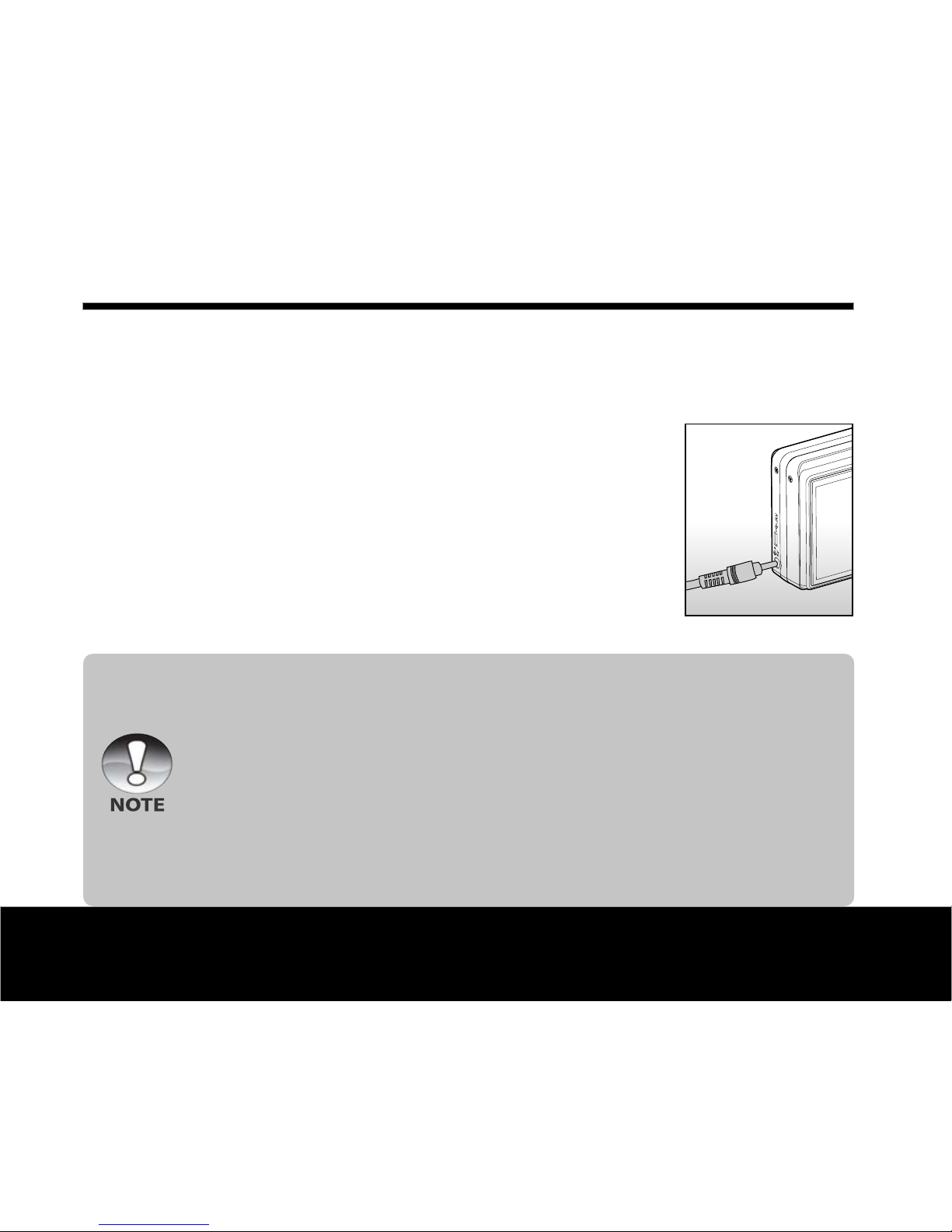
20
Helpline No. UK/Northern Ireland 00800-78772368 Rep . Ireland 00800-78772368
Web Support www.Traveler-service.com/uk
Model Number:DC-XZ6
Charging theBattery
The AC power adapter can be used for charging the battery or as a power supply when operating the
camera. Make sure that the digital camera is turned off and then insert the battery before starting.
1. Insert one end of the AC power adapter into the DC IN 5V
terminal of the camera.
2. Plug the other end of the AC power adapter into a mains wall
socket.
JThe status LED flashes green when charging is started and
lights up green when charging is completed. The LED lights
up red when a charging error has occurred.
JIt is recommended to fully discharge the battery before
recharging.
JCharging time varies according to the ambient temperature
and the status of battery.
JThis camera must be used with specified AC power adapter. Damage caused by the use of an
incorrect adapter is not covered under the warranty.
JAlways make sure that the camera is off before removing the battery.
JThe battery may feel warm after it has been charged or immediately after being used. This is
normal and not a malfunction.
JWhen using the camera in cold conditions, keep the camera and battery warm between shots by
storing it in a warm place such as an interior pocket.
JIf you open the battery cover without removing the battery, the battery power will not be
disconnected.
JIf you remove the battery, you have to insert the battery within 2 hours in order to make sure that
the date and time will not be reset.
Getting Started 4
Table of contents
Other Traveler Digital Camera manuals

Traveler
Traveler DC-55 User manual

Traveler
Traveler Super Slim X10 User manual

Traveler
Traveler Slimline X5 User manual
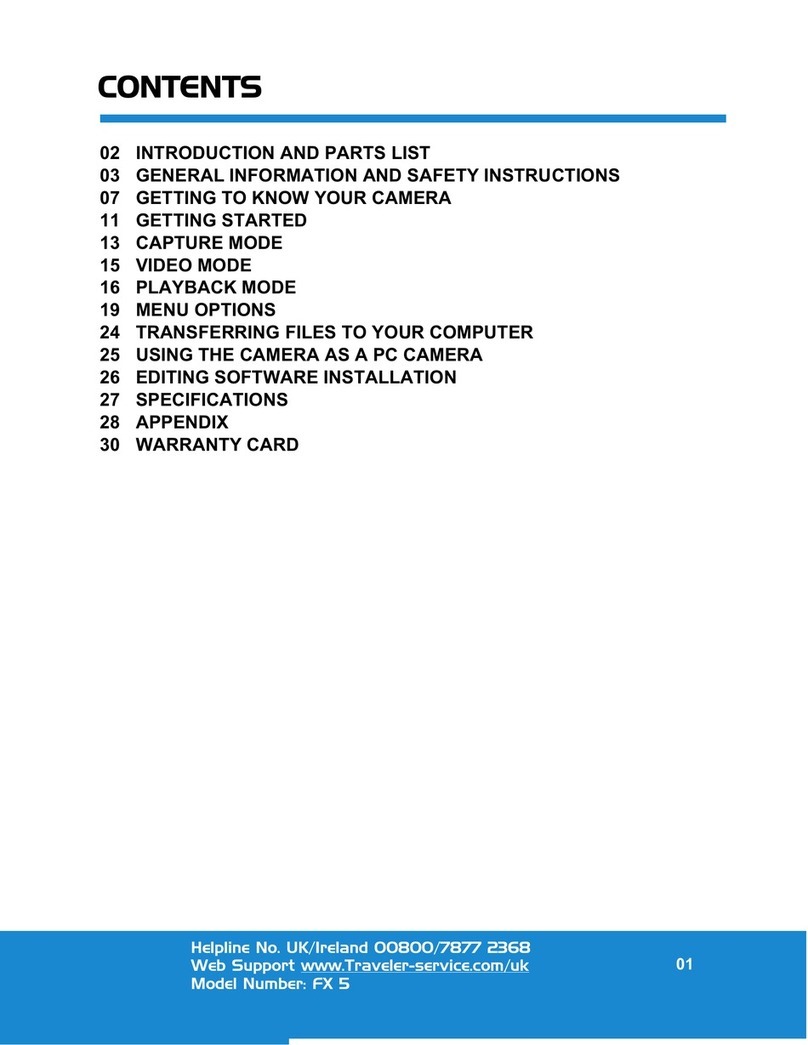
Traveler
Traveler FX 5 User manual
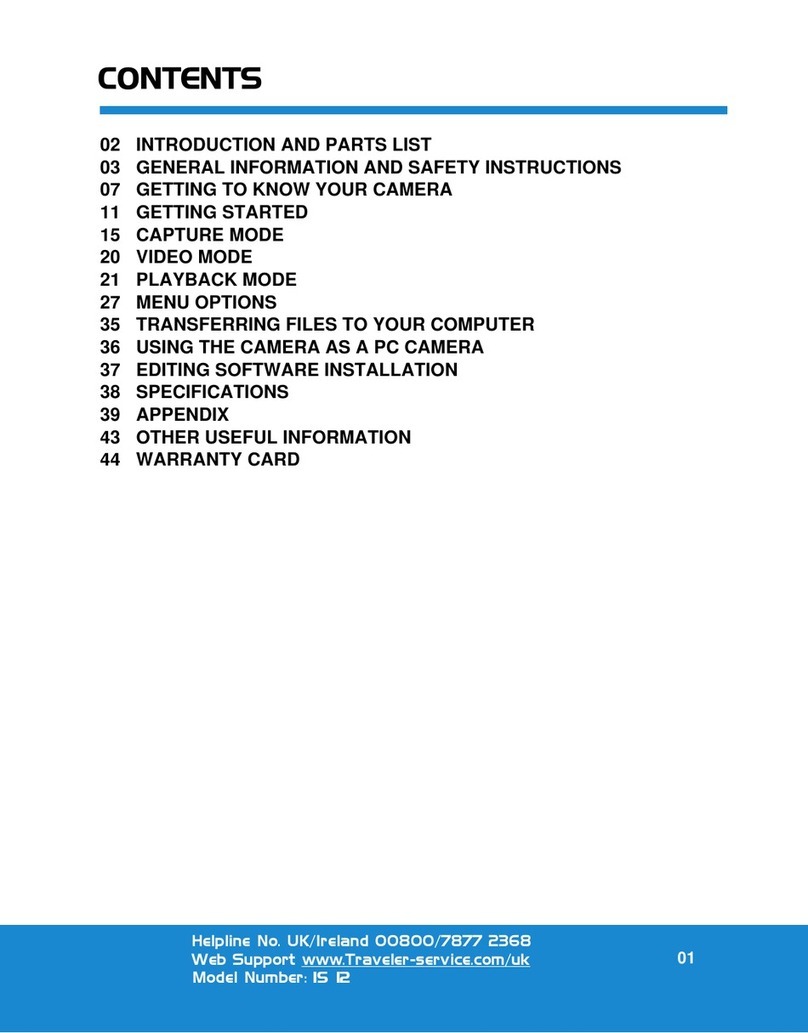
Traveler
Traveler IS 12 User manual

Traveler
Traveler DC 8500 User manual
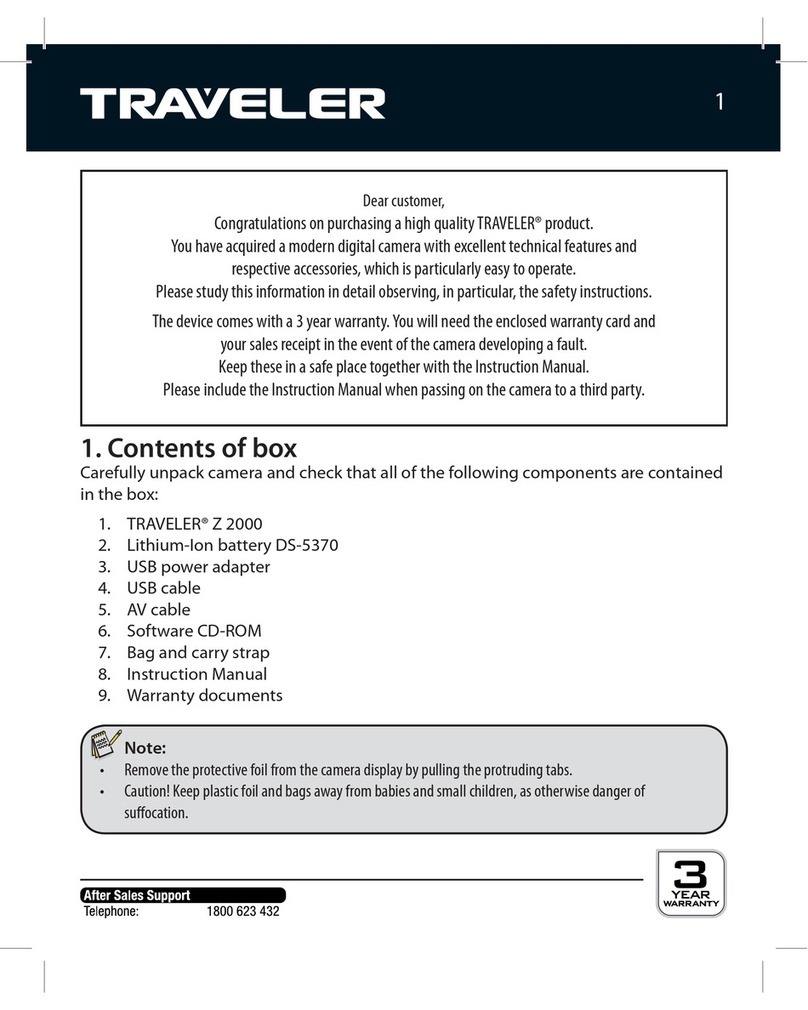
Traveler
Traveler Z 2000 User manual

Traveler
Traveler DV-5070 User manual
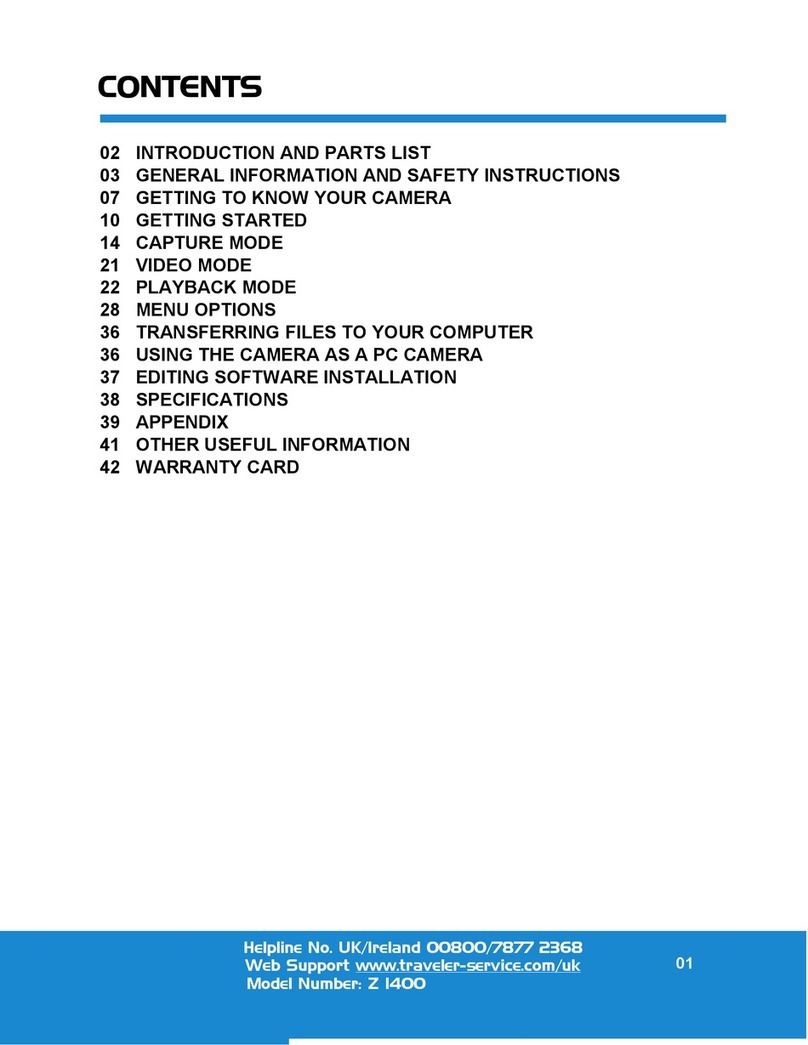
Traveler
Traveler Z 1400 User manual