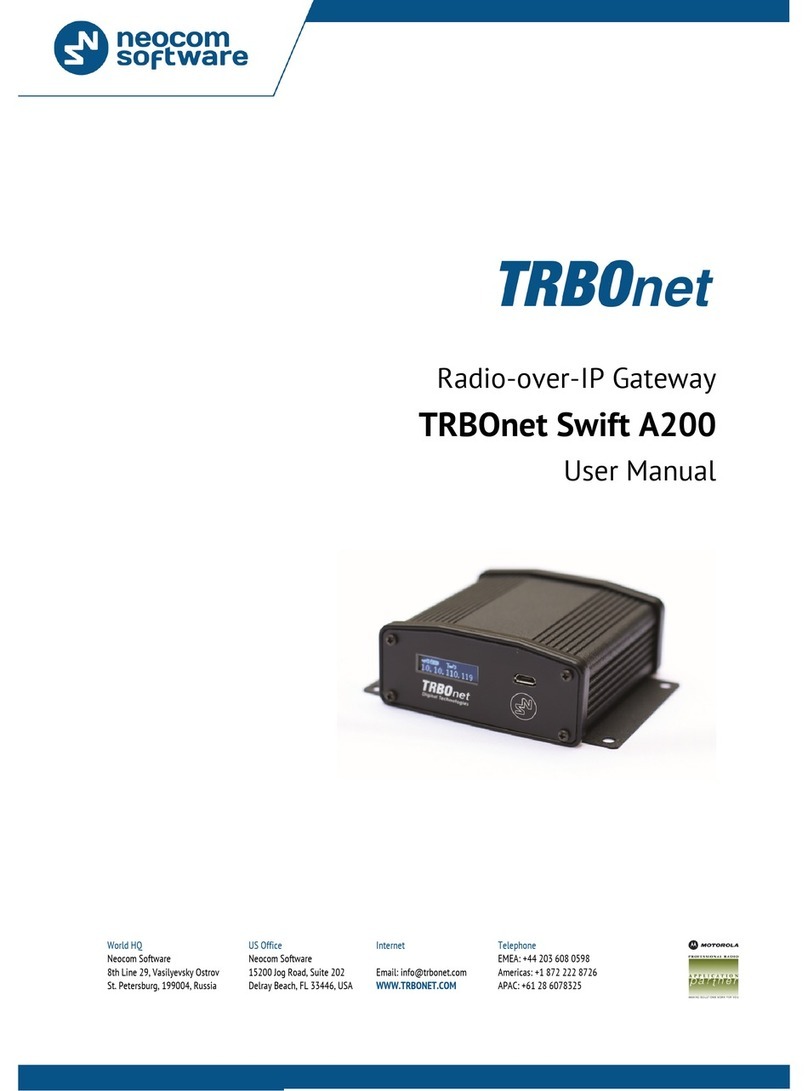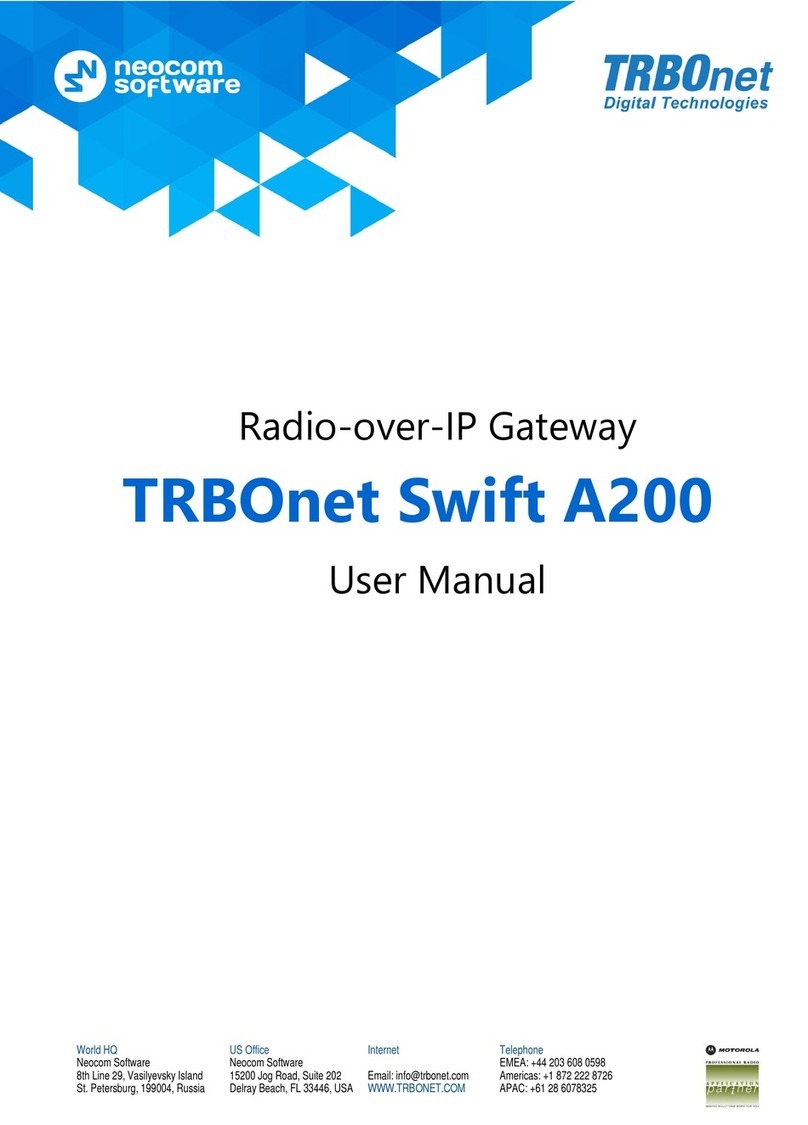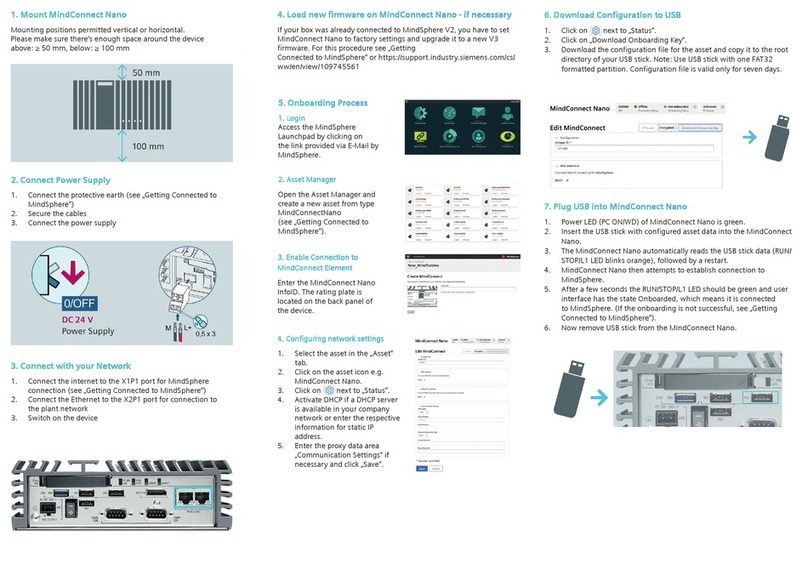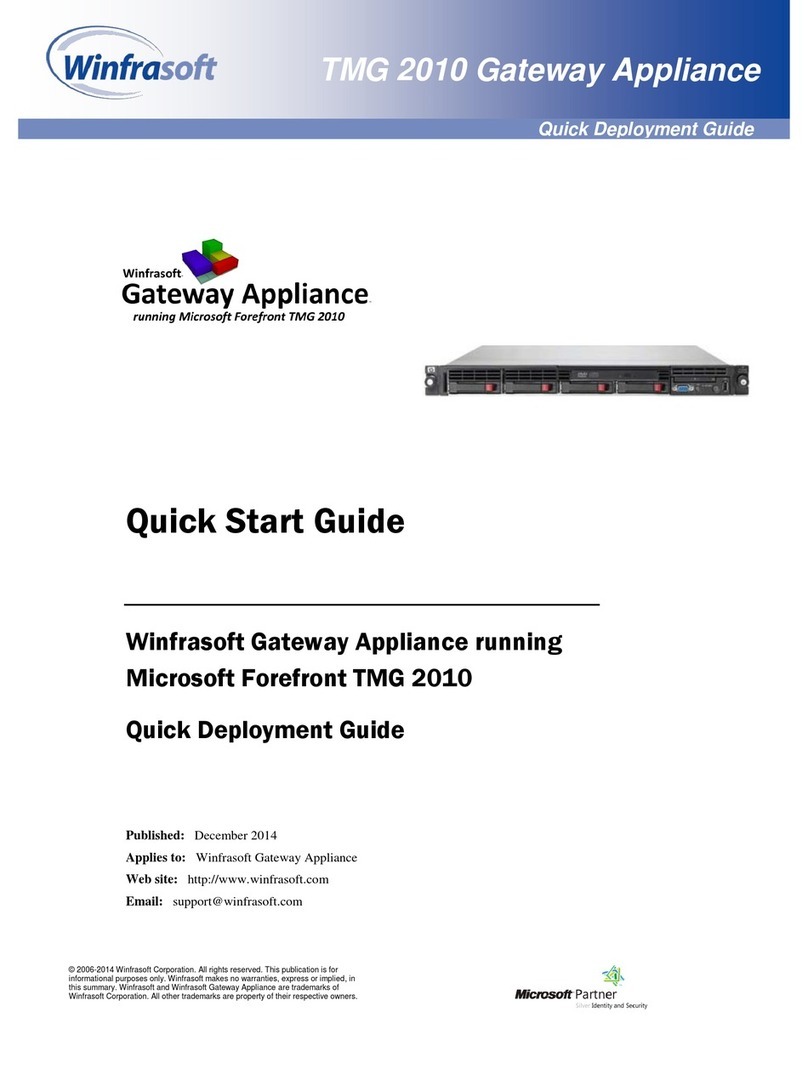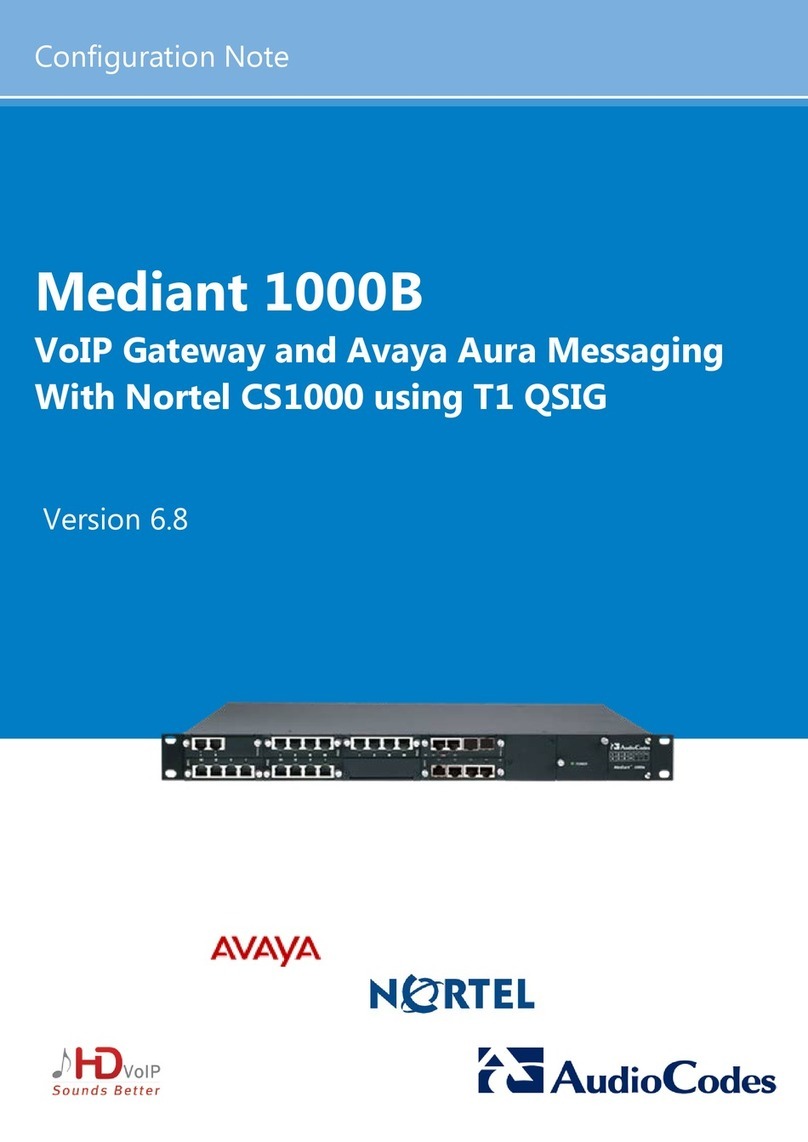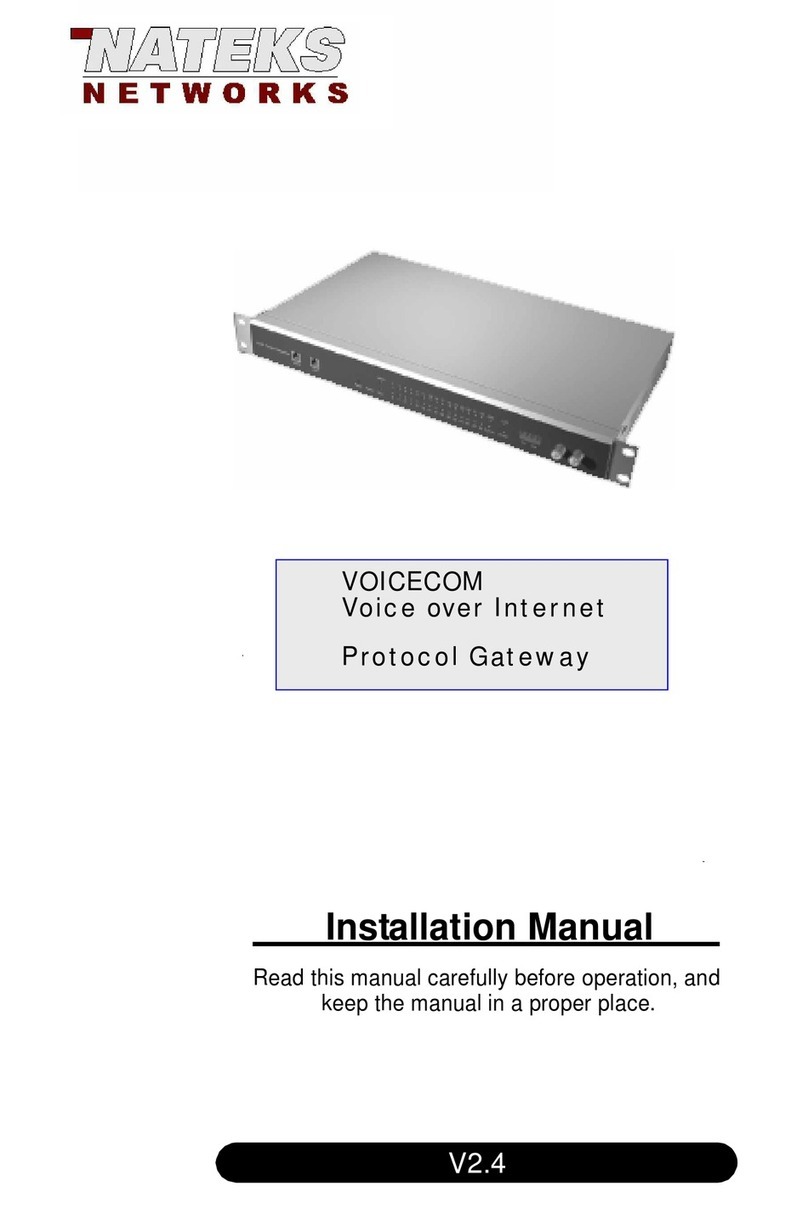TRBOnet Swift A100 User manual

WorldHQ
NeocomSoftware
8th Line 29,Vasilyevsky Island
St. Petersburg, 199004, Russia
US Office
NeocomSoftware
15200 Jog Road,Suite 202
Delray Beach, FL 33446, USA
Internet
Email: info@trbonet.com
WWW.TRBONET.COM
Telephone
EMEA: +44 203 608 0598
Americas: +1 872 222 8726
APAC: +61 28 6078325
Radio-over-IP Gateway
TRBOnet Swift A100
User Manual

Notices
This document is for informational purposes only. Neocom software, Ltd offers no
warranties, express or implied, in this document.
Neocom and the Neocom logo, TRBOnet and the TRBOnet logo are either registered
trademarks or trademarks of Neocom software, Ltd.
MOTOROLA, MOTO, MOTOROLA SOLUTIONS and the Stylized M logo are trademarks
or registered trademarks of Motorola Trademark Holdings, LLC.
Microsoft, Windows, SQL Server and the .NET logo are either registered trademarks or
trademarks of Microsoft Corporation in the United States and/or other jurisdictions.
Other product or company names mentioned herein may be trademarks of their
respective owners.
© 2018 by Neocom software, Ltd. All rights reserved.
This document was last revised on April 2, 2018.

ii
Contents
1Introduction ........................................................................................................................................................1
1.1 About This Document.......................................................................................................................1
1.2 About TRBOnet Swift.........................................................................................................................1
1.3 Contacts..................................................................................................................................................1
2About TRBOnet Swift A100...........................................................................................................................2
2.1 Features ..................................................................................................................................................2
2.2 Capabilities............................................................................................................................................2
2.3 Restrictions............................................................................................................................................3
2.4 Package Contents...............................................................................................................................3
2.5 Specification .........................................................................................................................................4
2.6 Panels ......................................................................................................................................................5
2.7 Interior Layout......................................................................................................................................6
2.8 LED Indication ...................................................................................................................................10
3Setup and Connection .................................................................................................................................11
3.1 MOTOTRBO Mode ..........................................................................................................................11
3.2 Non-MOTOTRBO Mode................................................................................................................18
4TRBOnet Configuration ...............................................................................................................................24
4.1 TRBOnet Enterprise/PLUS Configuration................................................................................24
4.2 TRBOnet Watch Configuration ...................................................................................................27
5Maintenance....................................................................................................................................................29
5.1 Built-in Clock Battery Replacement ..........................................................................................29
5.2 Memory Card Replacement......................................................................................................... 30
6Important Note............................................................................................................................................... 30

Introduction
1
1Introduction
1.1 About This Document
The information in this document is intended for engineers responsible for building
MOTOTRBO radio networks and programming two-way radios for end users.
The document describes in detail how to connect, set up, and maintain the
TRBOnet Swift A100 hardware radio-over-IP gateway.
1.2 About TRBOnet Swift
TRBOnet Swift is a family of hardware products designed by Neocom Software
Solutions, Ltd for MOTOTRBO radio networks. The Swift family hardware is
presented by the RoIP gateways A100 and A200, and the option board ST002.
For more information about the TRBOnet Swift family products, refer to our website.
1.3 Contacts
Region Phone Email & Support
EMEA +44 203 608 0598
info@trbonet.com — general and
commercial inquiries
http://kb.trbonet.com — online knowledge
base
Americas +1 872 222 8726
APAC +61 28 607 8325

2TRBOnet Swift A100 – User Manual
2About TRBOnet Swift A100
TRBOnet Swift A100 (also referred to as the "A100 gateway") is a hardware radio-
over-IP gateway intended to connect a control radio to TRBOnet Server. The radio
can transfer voice and data to one or multiple connected TRBOnet Servers over IP.
2.1 Features
Designed for DM4000 (EMEA), XPR 5000 (NAR), DGM 5000, DGM 8000
(LACR), and XiR M8600i, XiR M8600, XiR M6660 (APAC) series mobile radios
Compatible with digital and analog radios by Motorola
Wired connection to a mobile radio via the service cable
Transfer of voice and data from/to a radio over IP
Support for multiple (up to 4) connected TRBOnet Servers
Control of a connected MOTOTRBO radio (power on/off, restart)
Self-diagnostics and alarm notifications over IP
2U, 19" rack mount design
Power supply 110/220V AC
Compatible with backup battery units
Forced-air cooling with integrated fans
Automatic temperature monitoring and control
4 input/output contacts for external hardware, such as sensors, etc.
2.2 Capabilities
2.2.1 Radio-over-IP gateway
Connected to a mobile radio and to the LAN, the A100 gateway acts as a radio-over-
IP gateway between the mobile radio and TRBOnet Server(s), providing the following
features:
Voice and data communications between a MOTOTRBO radio and TRBOnet
over IP.
Voice communications between a non-MOTOTRBO radio and TRBOnet over
IP.
Automatic power-on/off of a MOTOTRBO radio upon turning on/off the A100
gateway.
Broadcasting outgoing IP traffic (voice, data, alarm notifications) to multiple
connected TRBOnet Servers.
2.2.2 Temperature control system
The A100 gateway is equipped with two fans and a controller to keep the hardware
at its optimum operating temperatures. The cooling system has the following
features:
Performs continuous temperature monitoring inside the unit.
Automatically activates/deactivates the fans and controls their speed, thus
keeping the appropriate temperature.
Sends an alarm notification to all connected TRBOnet Servers when a
temperature threshold is exceeded.

About TRBOnet Swift A100
3
2.2.3 Battery backup power system
The A100 gateway features a built-in power supply unit that accepts an AC input and
produces a DC voltage to the IP controller, the temperature control system, and the
connected radio. The power supply system can also be enhanced with a reserve
battery (not included, 12V-nominal battery) to support the battery backup feature so
that if the AC power fails, the A100 gateway will be powered from a DC battery.
The battery backup power system has the following features:
Controls the power supply and switches to the backup battery automatically if
the AC power fails.
Sends an alarm notification to all connected TRBOnet Servers in case of power
loss or when switching to the backup power supply.
Charges the battery while operating from the AC power supply.
2.3 Restrictions
It is prohibited to install any Radio-over-IP gateways in the same subnet as
trunked repeaters (applies to Capacity Plus and Linked Capacity Plus).
2.4 Package Contents
The package contents of TRBOnet Swift A100 include the following items:
Table 1: TRBOnet Swift A100 package contents
Item Description Quantity
TRBOnet Swift A100 The hardware unit with an integrated IP controller,
power supply unit, and temperature control system.
1
TRBOnet Swift ST002 The option board for a MOTOTRBO radio.
The flex cable to connect the option board to the main
board of a MOTOTRBO radio. The screw kit.
1
Power cable The cable to connect the unit to 110/220V AC. 1
Ring terminal The ring connector for the ground cable. 1
Screw kit The screw kit for mounting the unit in a 19" 2U rack. 1
Spare fuses 3A (5x20) and 10A (6x30) 2
6-pin connector plug The connector plug used to connect the A100 gateway
to a non-MOTOTRBO radio.
1
5-pin connector plug The connector plug used to connect the A100 gateway
to external hardware.
1
Passport Technical documentation for TRBOnet Swift Agent
A100.
1

4TRBOnet Swift A100 – User Manual
2.5 Specification
Table 2: TRBOnet Swift A100 Specification
General
Dimensions 485 x 370 x 88 mm
Weight
7 kg
Operational temperature -10 °C to +45 °C
Storage temperature
-40 °C to +85 °C
Ingress protection rating IP20
Relative humidity, max
85% at +40 °C
Power supply
Power input voltage
100-240 V AC
Power input frequency 50/60 Hz
Power current consumption, max
2.5 A
Emergency power supply (reserve battery) 12-14 V DC
Battery type Lead-acid battery, nominal voltage 12 V, recommended
capacity 12-40 Ah
Current consumption from reserve battery,
max
10 A
Charge current of reserve battery from
built-in power source, max
0.5 A
Display
OLED*, mono color, 128 x 32 pix, 0.91 inch
Memory card
MicroSD, 4 – 32 Gb
Built-in clock battery
3 V, CR1220
Interfaces
4 I/O, USB type B, LAN, Audio In/Out, Radio interface
LAN
Parameters
RJ45, Ethernet 10/100Base-T, 10/100 Mbit/s
Bandwidth
128 kbps for one voice connection
15 kbps for one control connection
Latency**, max
1800 ms
Jitter**, max
400 ms
Device programming
USB type B
Radio connection interfaces
MOTOTRBO
USB (wired)
Non-MOTOTRBO
Audio (wired) + Control (PTT, CSQ)
Inputs/outputs
Output type
Open collector
Output current, max
100 mA
Input voltage, max
12 V
* The OLED is located on the IP controller.
** TRBOnet Enterprise/PLUS of version 5.2.5 and higher is required.

About TRBOnet Swift A100
5
2.6 Panels
TRBOnet Swift A100 comes in a metal case.
2.6.1 Front Panel
The front panel features a slot for a two-way mobile radio (1) and two handles (2) for
transportation and mounting.
2.6.2 Rear Panel
The rear panel of the unit has two built-in fans (3), several connectors, and a power
switch (8).
1. External antenna socket
2. External battery (+)/(-) terminals
3. Two built-in fans
4. Input/Output pins
5. LAN port
6. USB port, type B
7. Earth ground socket
8. Power switch
9. AC power socket
10. Fuse block 3A (5x20), 220V AC
11. Fuse block 10A (6x30), 12V battery
1
1
2
7
3
8
2
4
5
6
9
10
11

About TRBOnet Swift A100
7
2.7.1 IP Controller
1. Rear panel
2. USB port, type B
3. LAN port
4. Input/Output terminal block (for pin assignment, see section 2.7.1.1)
5. Analog terminal block (see section 3.2.1)
6. Power terminal block
7. LED Display (see section 2.8)
8. Radio terminal block (see section 3.1.2)
9. Fan terminal blocks
1
2
3
4
5
6
7
8
9

8TRBOnet Swift A100 – User Manual
Input/Output terminal block
I/O terminal block pinout:
1 – PIN1
2 – PIN2
3 – PIN3
4 – PIN4
5 – GND
Radio terminal block
RADIO terminal block pinout:
1 – D- USB
2 – +VBUS USB
3 – ---
4 – IGNITION (radio on)
5 – D+ USB
6 – GND
7 – GND
8 – SWB (radio detect)

About TRBOnet Swift A100
9
Analog terminal block
ANALOG terminal block pinout:
1 – CSQ
2 – PTT
3 – GND
4 – AUDIO GND
5 – AUDIO IN
6 – AUDIO OUT
Power terminal block
POWER terminal block pinout:
1 – GND
2 – GND
3 – AC-GOOD (AC detection)
4 – V-IN (power)

10 TRBOnet Swift A100 – User Manual
2.8 LED Indication
Table 3: LED icons
Icon State
Radio connection
Flashing icon: The radio is disconnected or powered off.
Radio TX
Radio RX
IP connection
The number next to the icon indicates how many TRBOnet Servers are connected.
Flashing icon: the A100 gateway is not connected to an IP network.
Incoming/outgoing data indicator
USB connection to the radio
Memory card
The memory card is not detected.
Low battery charge
Battery replacement is required.
Built-in clock not set
The built-in clock is not set. Update of the device configuration or battery replacement is
required.

Setup and Connection
11
3Setup and Connection
TRBOnet Swift A100 can operate in the MOTOTRBO mode or in the non-
MOTOTRBO mode. The choice of the operation mode depends on the type of the
connected radio.
Table 4: A100 operation modes
Radio Operation mode Connection with the radio
Motorola MOTOTRBO MOTOTRBO Wired (USB)
Non-MOTOTRBO Non-MOTOTRBO Wired (audio)
To configure your A100 gateway, download the Swift Utilities Pack (version 1.7 and
higher) from www.trbonet.com and install the TRBOnet Swift CPS software tool on
your computer. Then set up and connect your A100 gateway for operation in the
preferred mode. Find the details in the following sections:
3.1 MOTOTRBO Mode (page 11)
3.2 Non-MOTOTRBO Mode (page 18)
3.1 MOTOTRBO Mode
To configure the A100 gateway to operate in the MOTOTRBO mode, follow the
steps in Table 5.
Table 5: Steps to configure the A100 gateway to operate in the MOTOTRBO mode
# Step Refer to:
1 Install the option board into the MOTOTRBO
radio
3.1.1, Installing the Option Board
2 Install and connect the MOTOTRBO radio 3.1.2, Installing and Connecting the Radio
3 Configure the MOTOTRBO radio 3.1.3, Configuring the Radio
4 Configure the option board 3.1.4, Configuring the Option Board
5 Configure the A100 gateway 3.1.5, Configuring the A100
3.1.1 Installing the Option Board
The package contents include an option board that you need to install into a
MOTOTRBO radio.
To install the option board into the radio:
1. Insert the dismantling tool in the groove between the control head and the
radio assembly.

12 TRBOnet Swift A100 – User Manual
Figure 1: Removing the control head
2. Press the dismantling tool under the control head to release the snap
features. Pull the control head away from the radio assembly. Remove the
control head seal.
3. Orient the flex cable (included in the package contents) so that it contacts
face the option board. Secure the connector latch to the flex cable.
Figure 2: Connecting the flex cable to the option board
4. Connect the flex cable from the option board to the main board connector.
Figure 3: Connecting the option board to the main board of the radio
5. Align the option board to the mounting holes ensuring that the flex tabs are
against the chassis alignment posts.
6. Using a T6 TORX™ driver, tighten the three screws to 0.28 N-m (2.5 lbs-in) to
secure the option board to the chassis.
7. Assemble the control head seal on the radio. Assemble the control head to
the radio chassis by aligning one side of the control head assembly tabs to
one side of the radio chassis tabs and then rotate the control head assembly
until the other side engages.

Setup and Connection
13
Note: Verify that the control head seal is not pinched and not visible. If a pinch is
found, disassemble the control head, reseat the seal and reassemble the
control head.
3.1.2 Installing and Connecting the Radio
Now install your MOTOTRBO radio into the A100 gateway and connect it to all
required components inside the unit.
1. Remove the screws and lift the top cover of the unit.
2. Insert the radio into the slot on the front panel of the unit, orienting the
radio’s back panel inside the unit. Use the screws of the proper size to secure
the radio in the unit.
Figure 4: Installing a MOTOTRBO radio into the unit
3. Perform the following connections:
a. Connect the radio to the IP controller with a service cable. The service
cable is included in the package contents.
b. Connect the radio to the power supply. The black-and-red power cable is
already connected to the integrated power supply unit.
c. Connect the RF antenna to the mobile radio. The antenna cable is
included in the package contents.
4. Reinstall the top cover and secure it with the screws.

14 TRBOnet Swift A100 – User Manual
3.1.3 Configuring the Radio
Now configure your MOTOTRBO radio using the MOTOTRBO CPS software.
To configure the radio:
1. Power off the A100 gateway. Connect the programming cable to the radio
and to a USB port of your computer. Power up the A100 gateway.
2. Launch the MOTOTRBO CPS software on your computer.
3. Open the configuration settings of your radio by clicking Read on the Device
menu.
4. In the left pane, expand the Channels section.
5. For all channels on which the radio should work through the option board,
select Option Board in the right pane (Figure 5).
6. Save the updated settings to the radio by clicking Write on the Device menu.
7. Close the application and disconnect the radio from the computer.
Figure 5: Enabling the option board capability
3.1.4 Configuring the Option Board
To configure the option board:
1. Power off the A100 gateway. Connect the programming cable to the radio
and to a USB port of your computer. Power up the A100 gateway.
2. Launch TRBOnet Swift CPS on your computer. In the main window, select USB
as the programming interface (Figure 6, page 15).
3. On the Device menu, click Update Firmware.

Setup and Connection
15
4. In the Firmware update USB window, make sure your Swift ST002 is selected.
5. From the Mode drop-down list, select "USB transfer for Agent".
6. From the Update to drop-down list, select the latest firmware version.
7. Click Update.
3.1.5 Configuring the A100 Gateway
To configure the A100 gateway:
1. Launch TRBOnet Swift CPS. In the main window's bottom bar, select USB as
an interface for device programming (Figure 6). Connect the programming
cable to a USB port of your computer.
Figure 6: Selecting the USB connection for programming
If you prefer to program your A100 gateway using the LAN connection, select
LAN as the programming interface and connect the A100 gateway to the LAN
and to the power supply.
2. Update the firmware of your A100 gateway:
a. On the Tools menu, click Options. In the right pane, make sure that the
Enable changing device mode option is switched on (Figure 7).

16 TRBOnet Swift A100 – User Manual
Figure 7: The device mode change is enabled
b. On the Device menu, click Update Firmware. If you use the LAN
connection for programming, specify the IP address of your A100 gateway
and click Connect.
c. In the Firmware update window, make sure your A100 gateway is
selected. From the Mode drop-down list, select "USB RoIP Gateway".
d. From the Update to drop-down list, select the latest firmware version.
Click Update.
Figure 8: Updating firmware on the A100 gateway connected through USB
3. To open the configuration of your A100 gateway, click the Read button, or
open the Device menu and click Read.
If you use the LAN connection, the Read LAN window appears. Specify the
IP address of your A100 gateway and click Read.
If you use the USB connection and the Select device window appears,
point your device.
The configuration settings appear in a separate tab.
4. Click Network Settings in the left panel.

Setup and Connection
17
Figure 9: Configuring the IP network settings of the A100 gateway
In the right panel, specify the following settings:
IP Address: The IP address assigned to your A100 gateway.
Subnet Mask: The mask of the subnet to which the A100 gateway
belongs.
Default Gateway: The default gateway of the IP network.
MAC Address: The default network address of the A100 gateway.
5. Click I/O Settings in the left panel.
Figure 10: Configuring I/O pins
Table of contents
Other TRBOnet Gateway manuals
Popular Gateway manuals by other brands
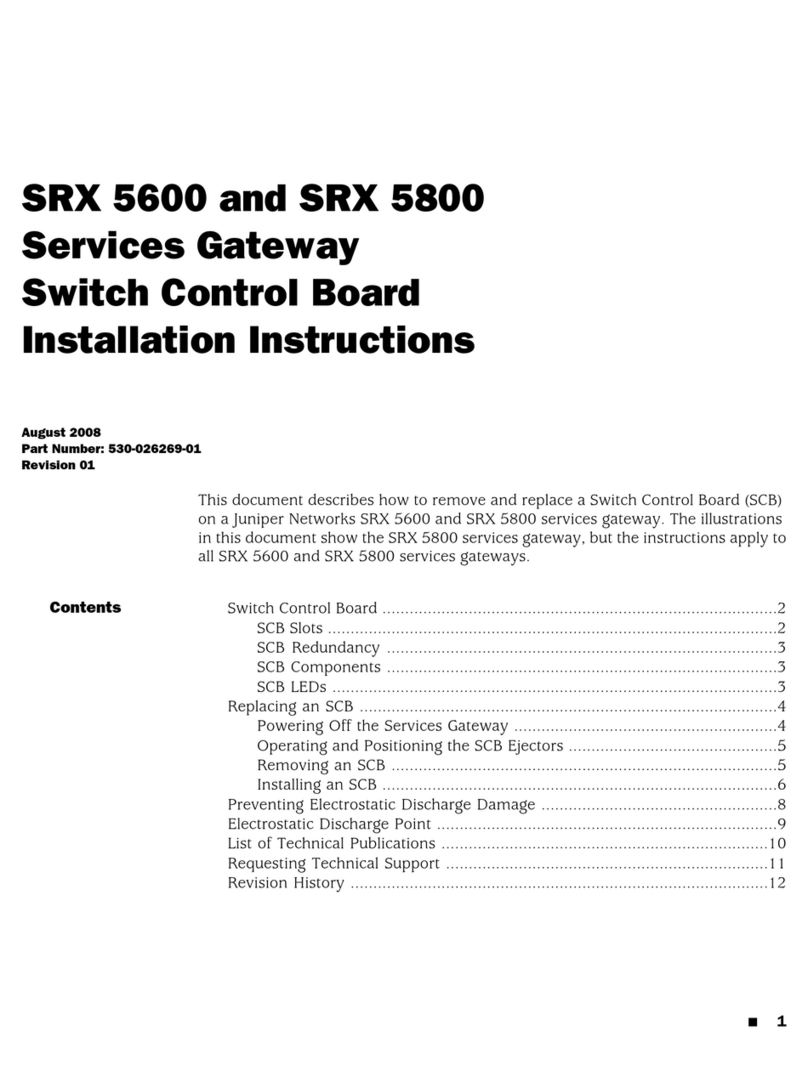
Juniper
Juniper SRX 5800 installation instructions
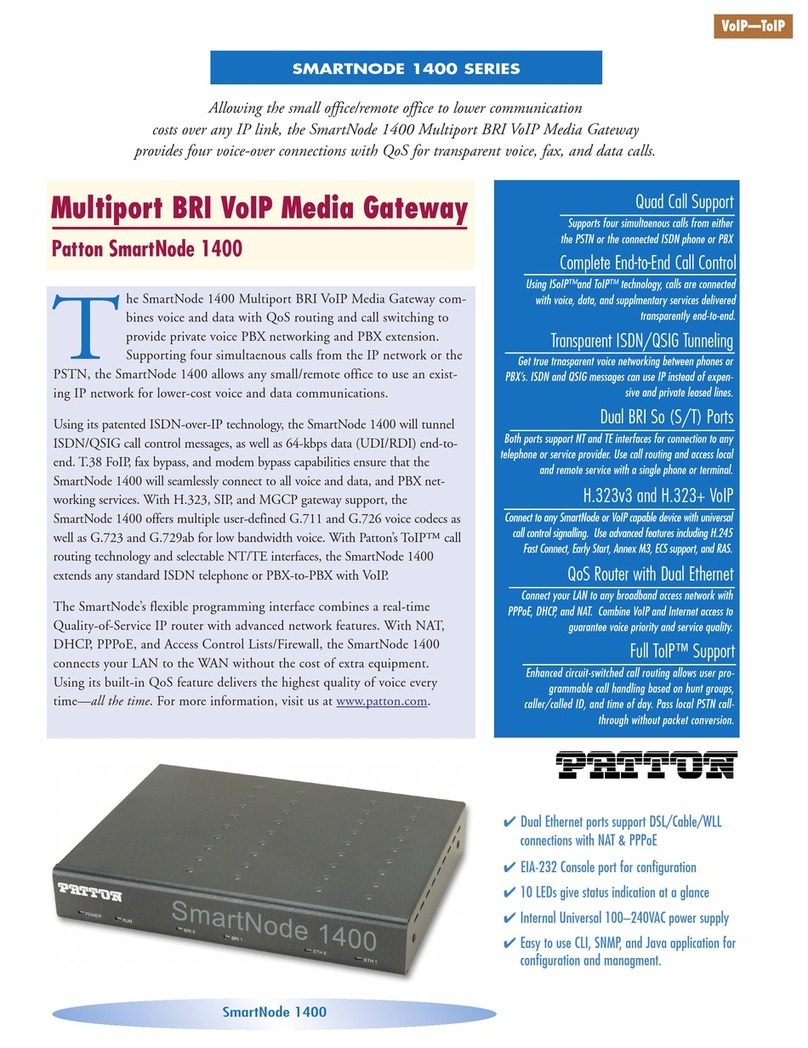
Patton electronics
Patton electronics 1400 Series Specification sheet

IQ Home
IQ Home GW-3E70009 quick start guide

Accentronix
Accentronix CELLSWITCH 100 user manual
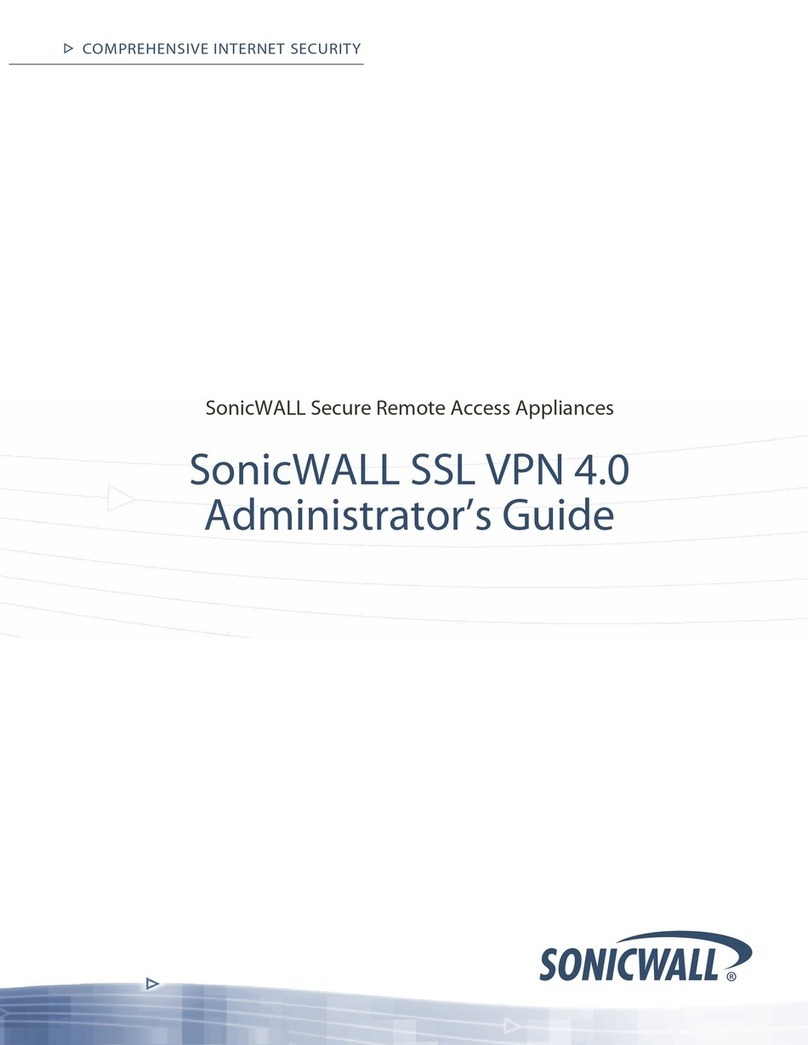
SonicWALL
SonicWALL SSL-VPN 2000 Administrator's guide
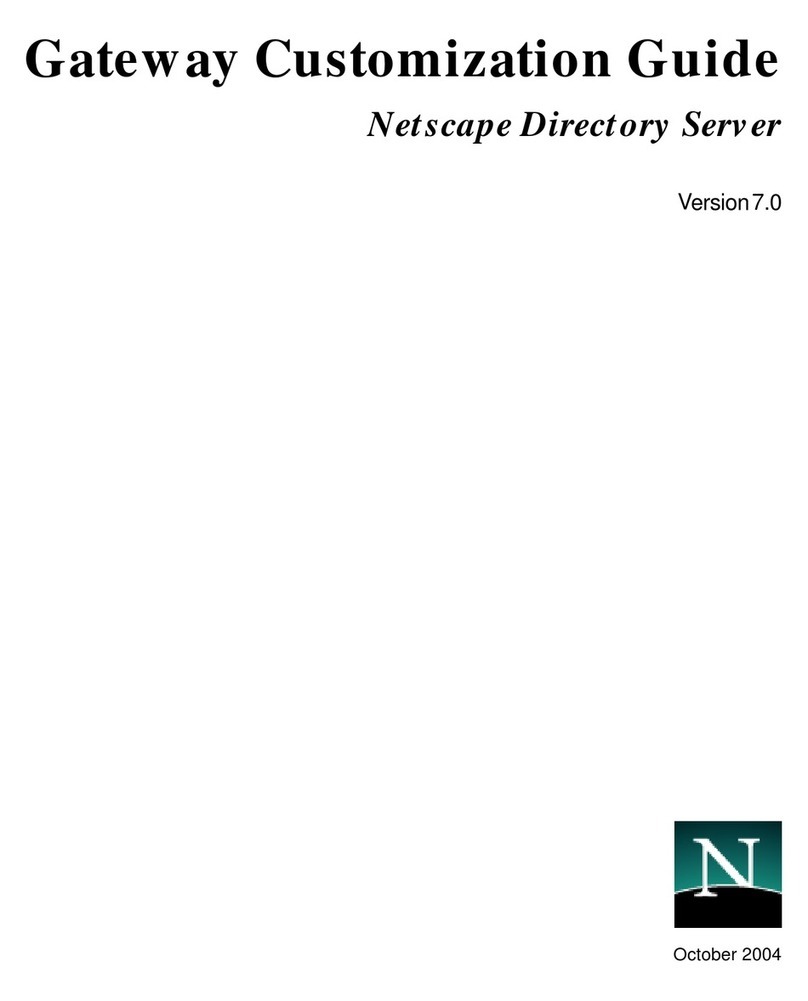
Netscape
Netscape NETSCAPE DIRECTORY SERVER 7.0 - GATEWAY... manual