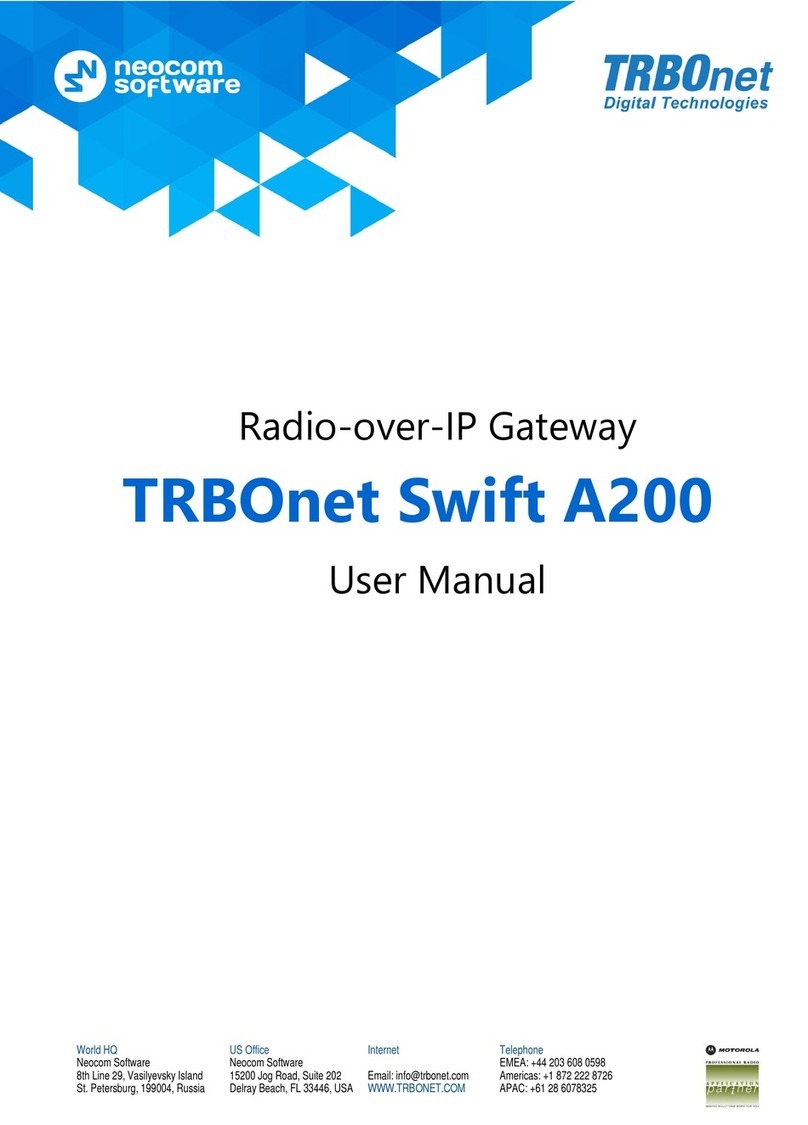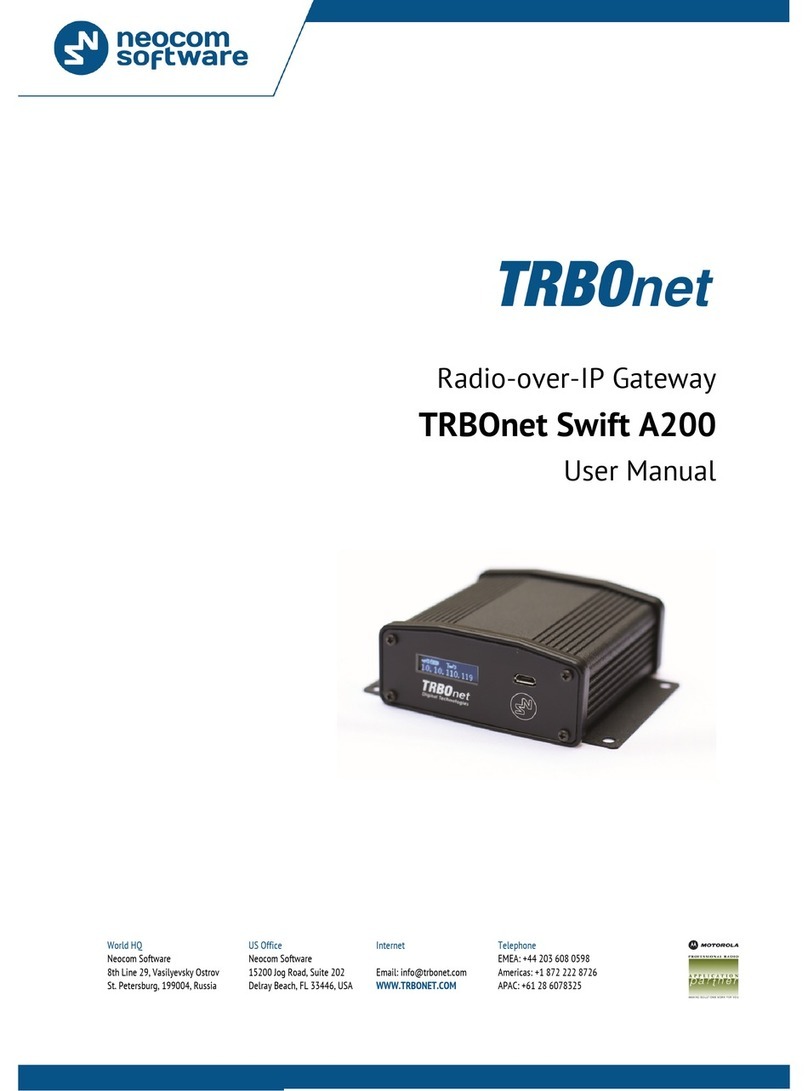TRBOnet Swift A200 User manual




















Other manuals for Swift A200
2
Table of contents
Other TRBOnet Gateway manuals
Popular Gateway manuals by other brands

Viessmann
Viessmann Vitogate 300 Installation and service instructions for contractors
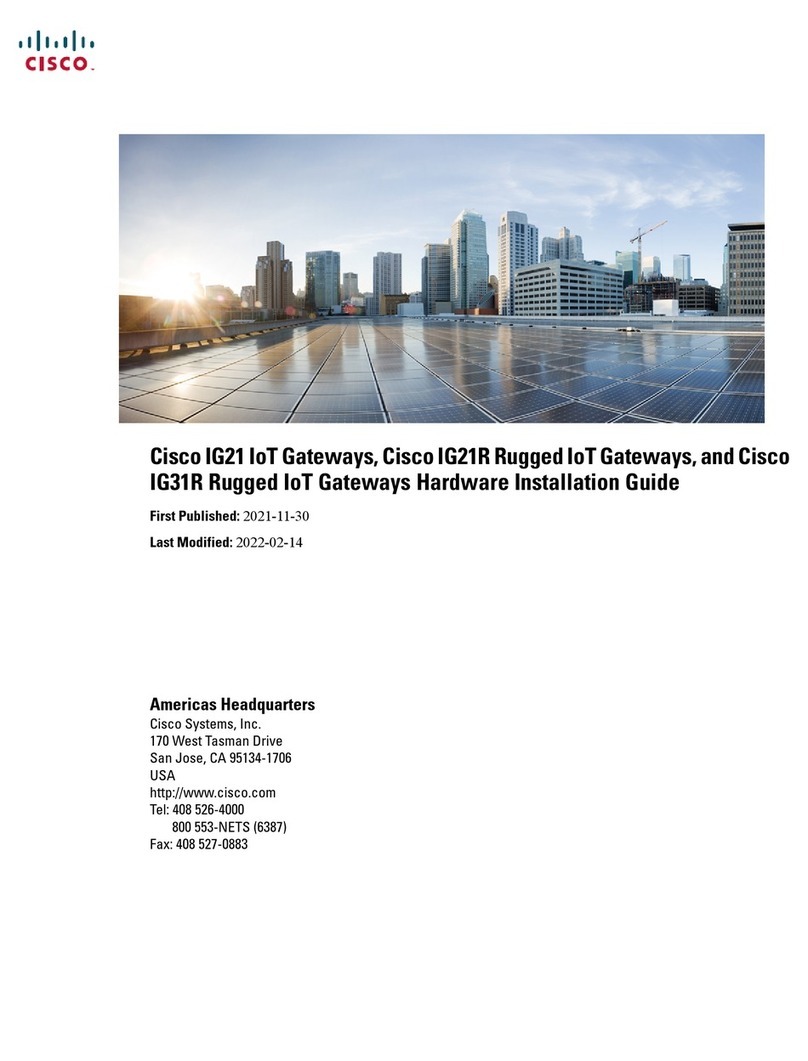
Cisco
Cisco IG21 Series installation guide

NetComm
NetComm NF5 Port forwarding setup

RTA
RTA 460BMUS-NNA1 Product user guide

Sierra Wireless
Sierra Wireless airlink es440 Hardware user's guide
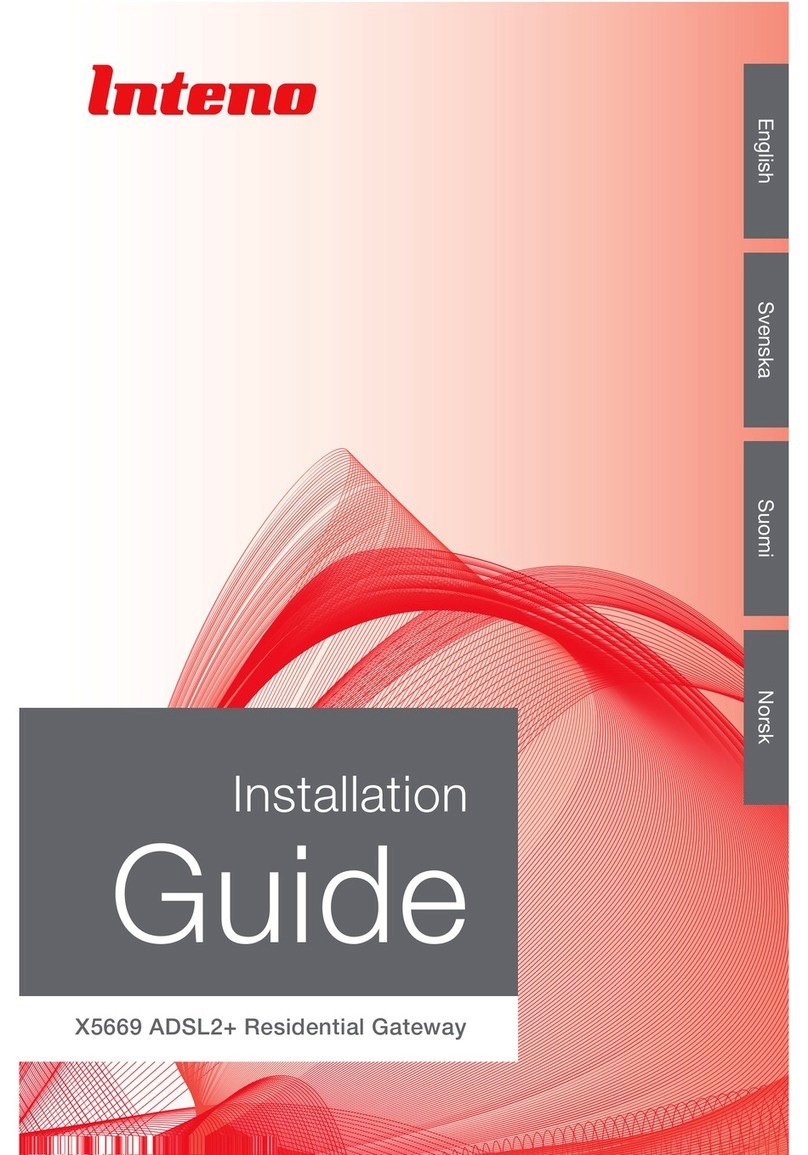
Inteno
Inteno X5669 installation guide

2N
2N VoiceBlue Next user manual
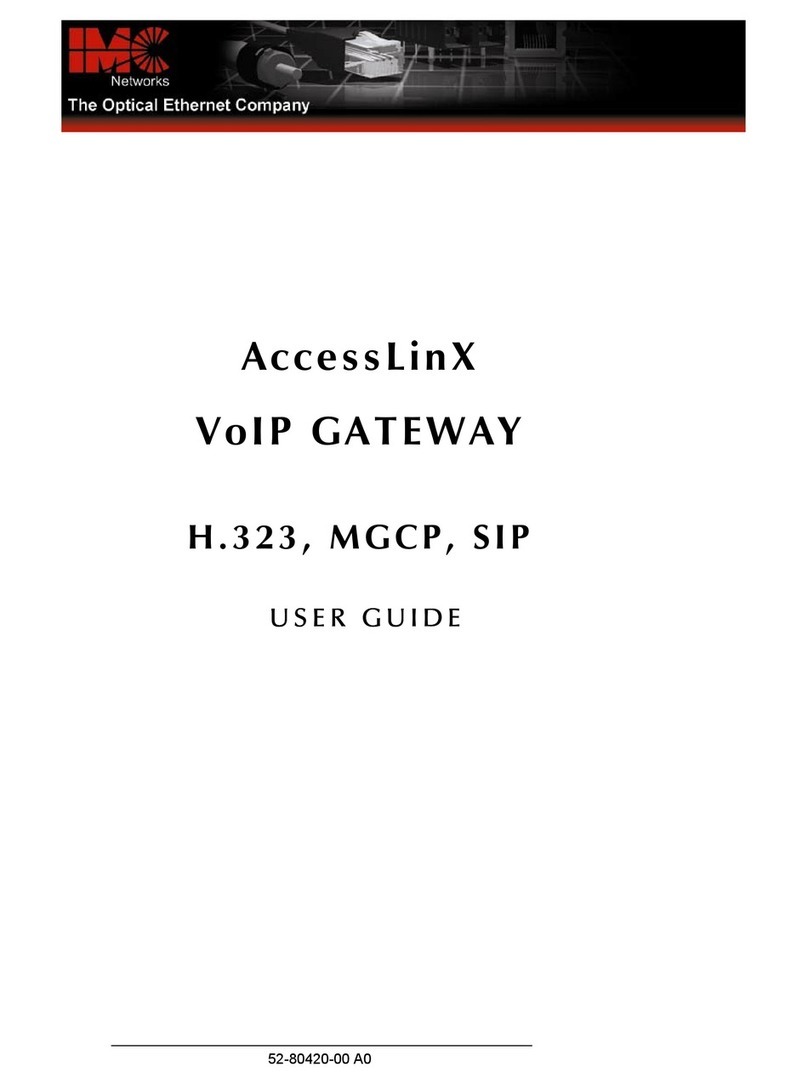
IMC Networks
IMC Networks AccessLinX user guide
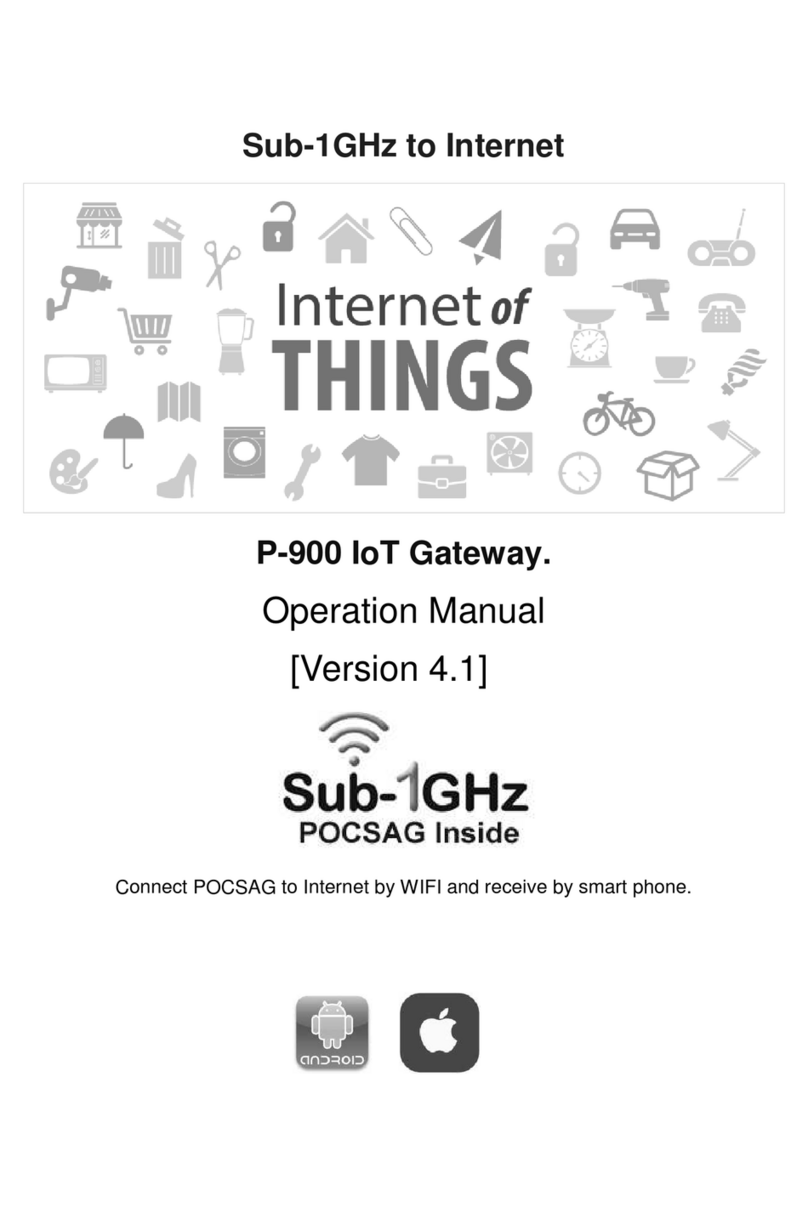
Wireless Devices
Wireless Devices P-900 Operation manual
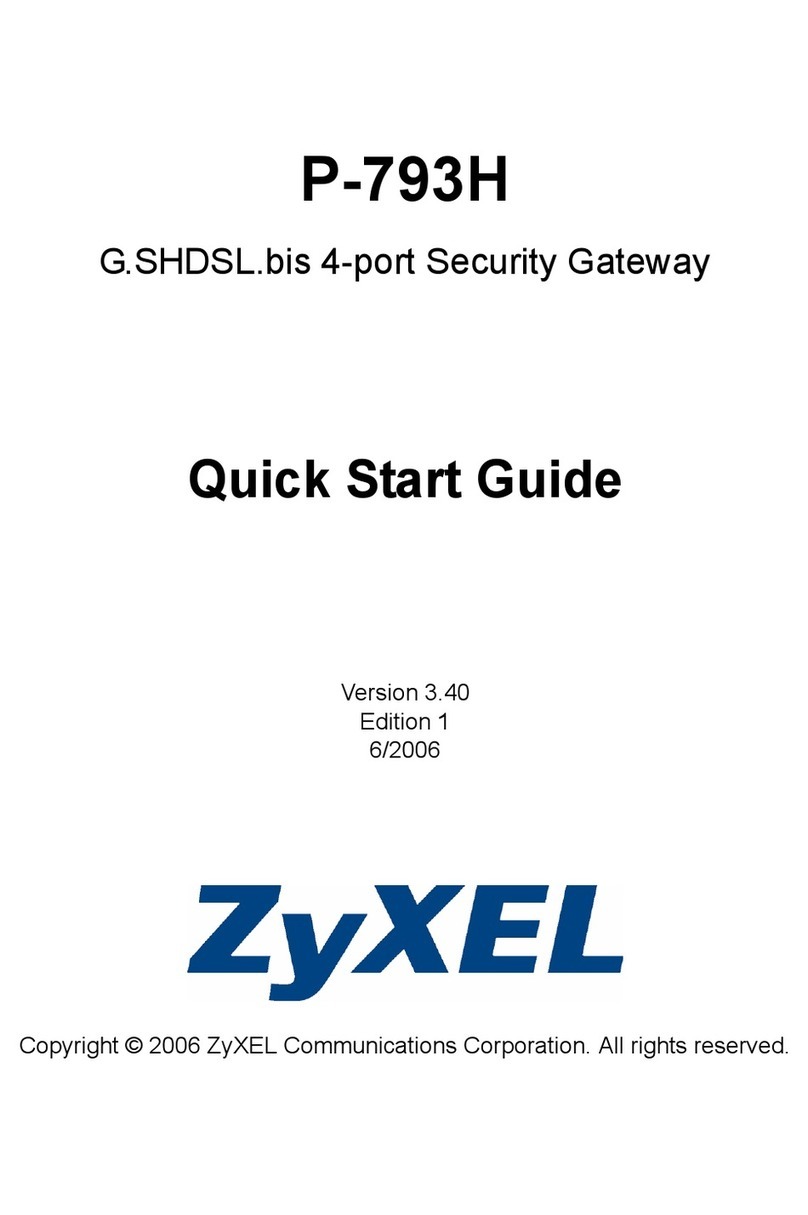
ZyXEL Communications
ZyXEL Communications P-793H 601156 quick start guide
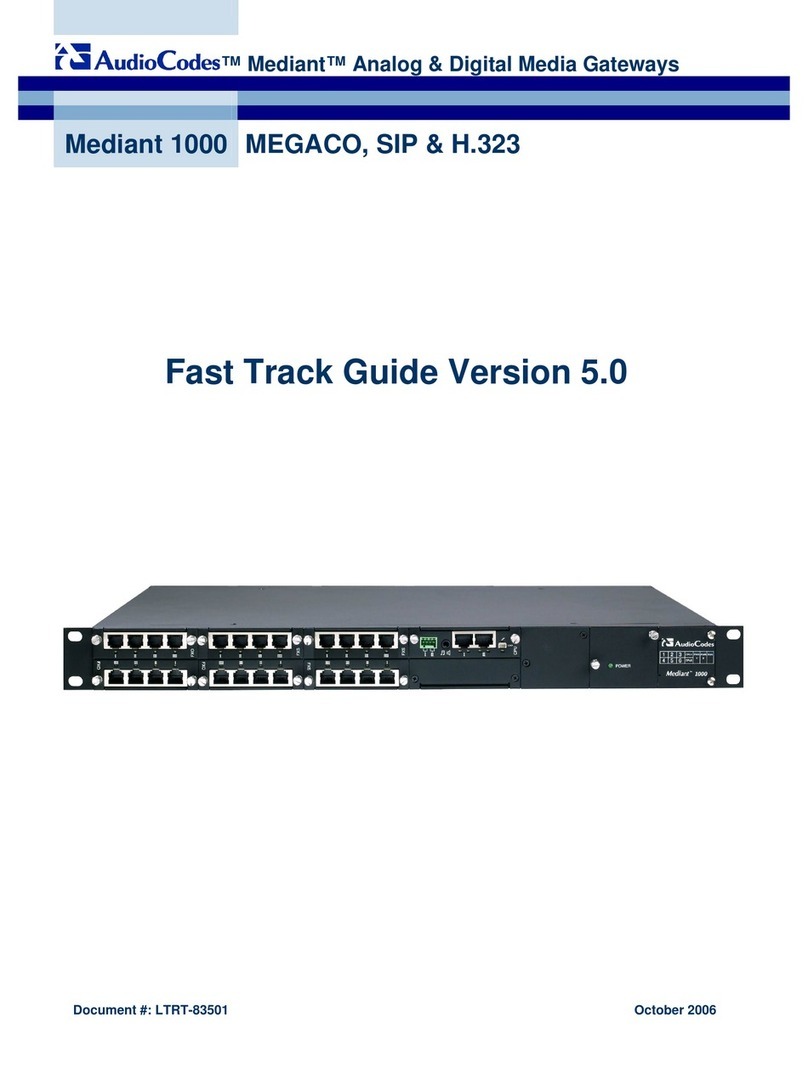
AudioCodes
AudioCodes Mediant 1000 user guide
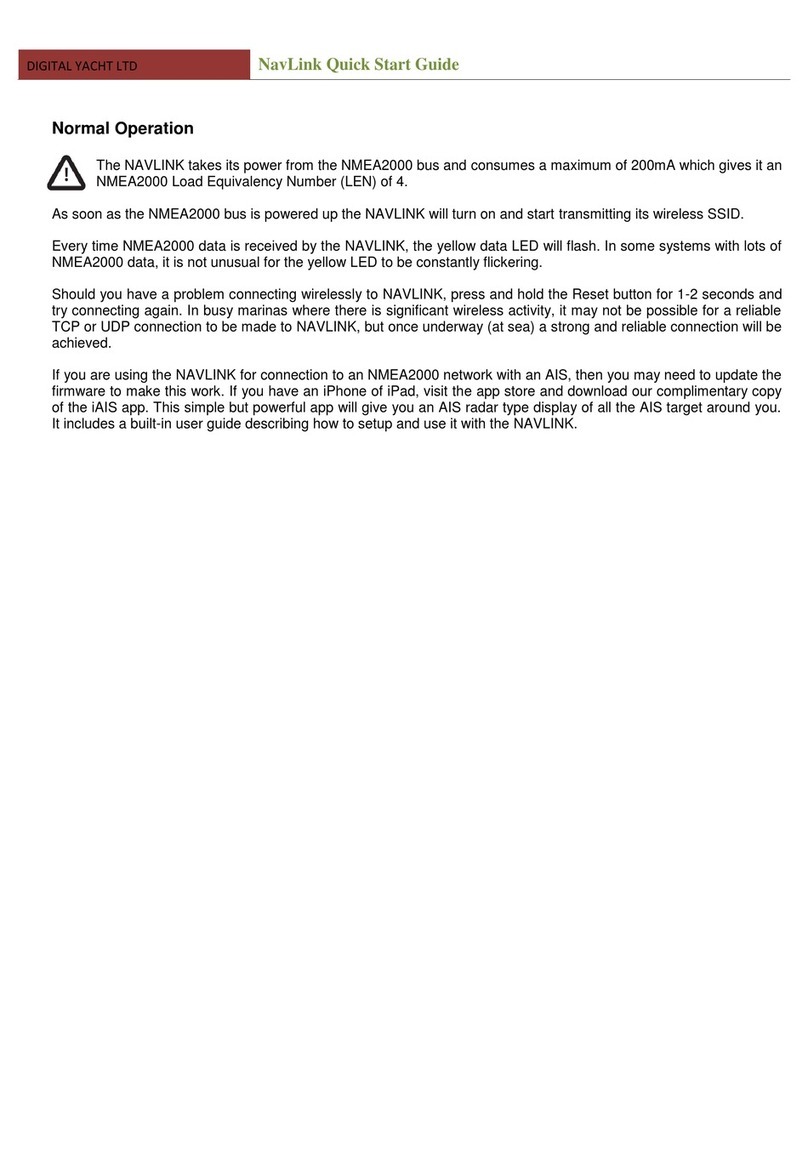
DIGITAL YACHT
DIGITAL YACHT NavLink quick start guide

Maretron
Maretron J2K100 Specifications
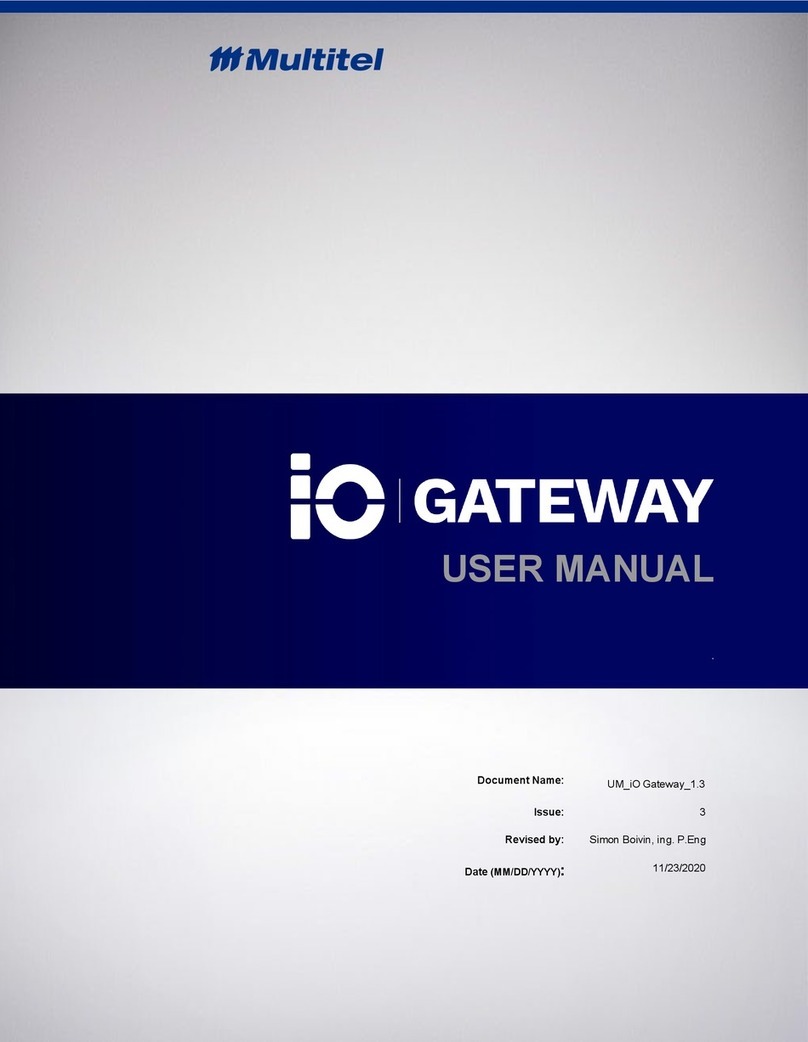
Multitel
Multitel IO Gateway user manual

Atlas Copco
Atlas Copco Elektronikon Mk5 user guide

ZyXEL Communications
ZyXEL Communications VMG1312-T20B quick start guide

SST Automation
SST Automation GT200-MT-2RS user manual

Allied Telesis
Allied Telesis AT-iMG616BD-R2 Specifications