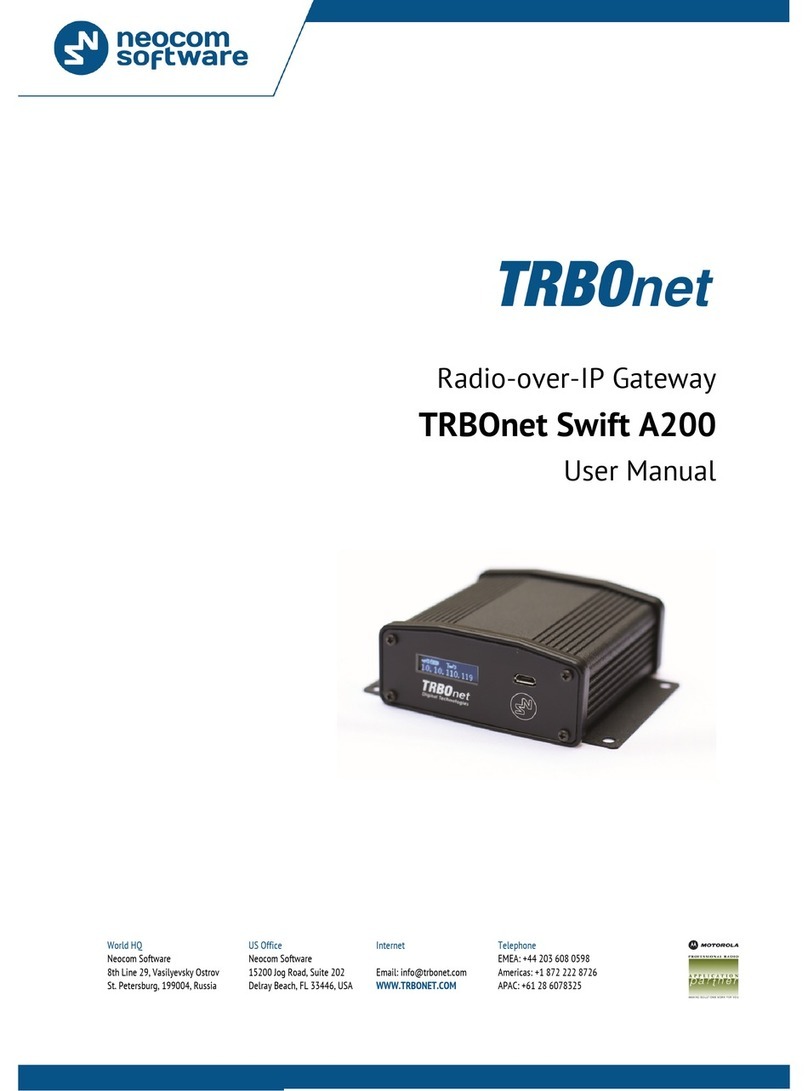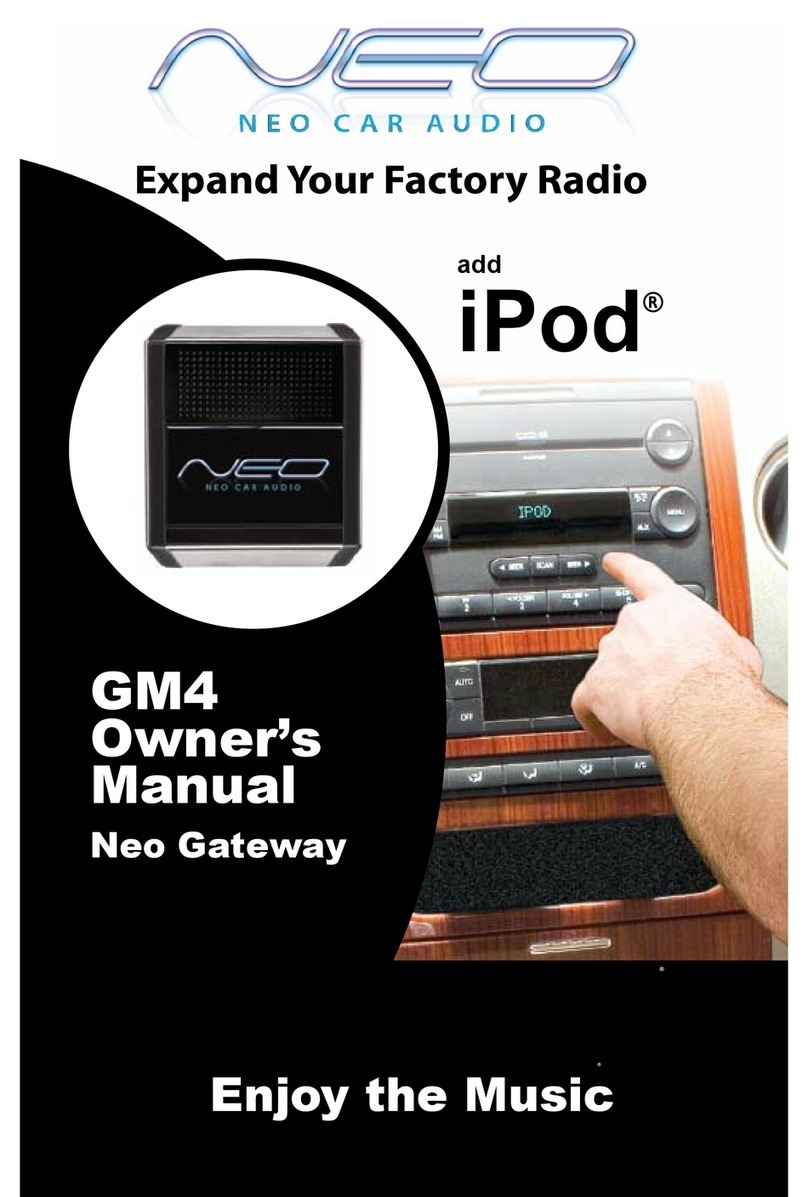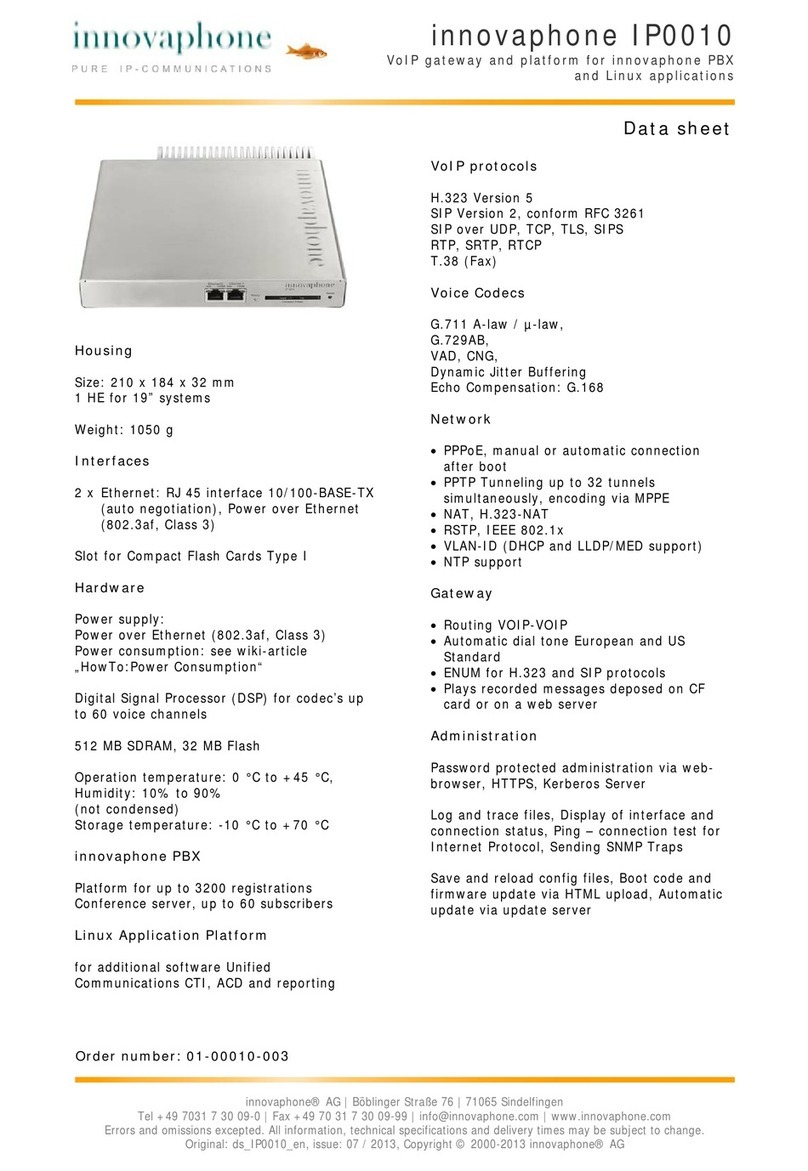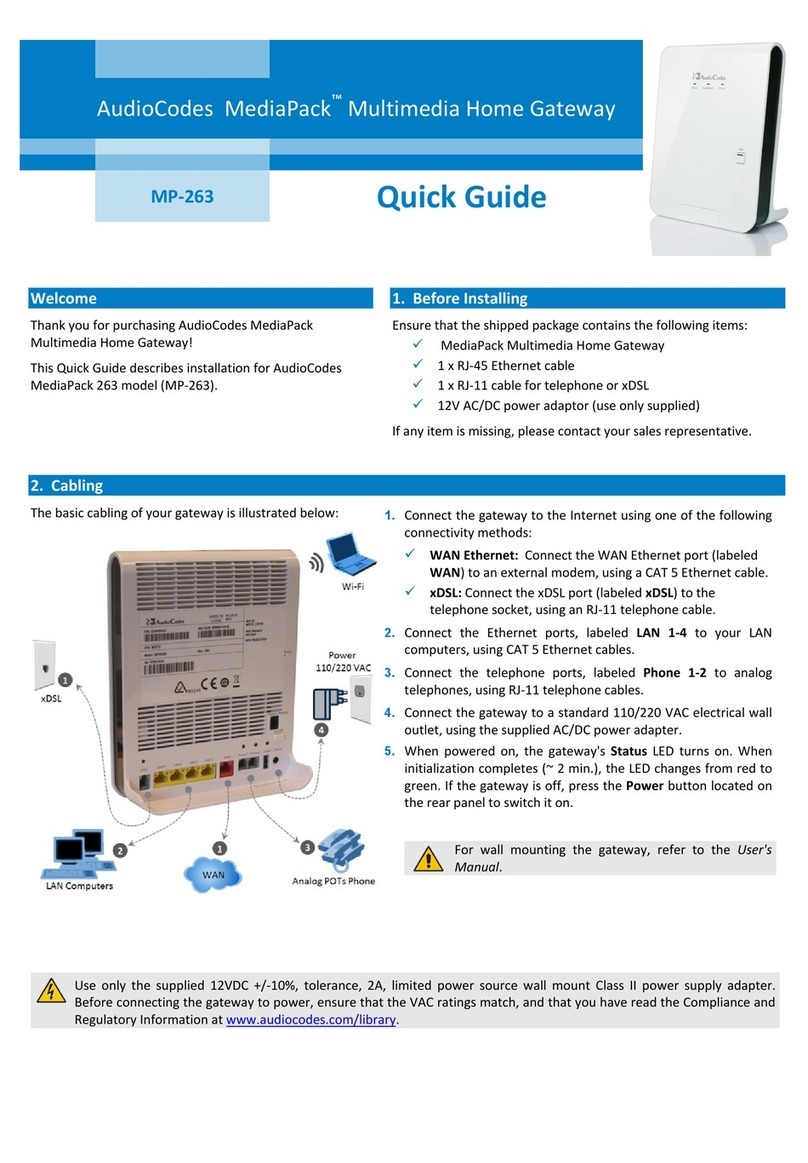TRBOnet Swift A200 User manual

WorldHQ
NeocomSoftware
8th Line 29,Vasilyevsky Island
St. Petersburg, 199004, Russia
US Office
NeocomSoftware
15200 Jog Road,Suite 202
Delray Beach, FL 33446, USA
Internet
Email: info@trbonet.com
WWW.TRBONET.COM
Telephone
EMEA: +44 203 608 0598
Americas: +1 872 222 8726
APAC: +61 28 6078325
Radio-over-IP Gateway
TRBOnet Swift A200
User Manual

Notices
This document is for informational purposes only. Neocom software, Ltd offers no
warranties, express or implied, in this document.
Neocom and the Neocom logo, TRBOnet and the TRBOnet logo are either registered
trademarks or trademarks of Neocom software, Ltd.
MOTOROLA, MOTO, MOTOROLA SOLUTIONS and the Stylized M logo are trademarks
or registered trademarks of Motorola Trademark Holdings, LLC.
Microsoft, Windows, SQL Server and the .NET logo are either registered trademarks or
trademarks of Microsoft Corporation in the United States and/or other jurisdictions.
Other product or company names mentioned herein may be trademarks of their
respective owners.
© 2017 by Neocom software, Ltd. All rights reserved.
This document was last revised on November 7, 2017.

ii
Contents
1Introduction ........................................................................................................................................................1
1.1 About This Document.......................................................................................................................1
1.2 About TRBOnet Swift.........................................................................................................................1
1.3 Contacts..................................................................................................................................................1
2About Swift A200..............................................................................................................................................2
2.1 Features ..................................................................................................................................................2
2.2 Capabilities............................................................................................................................................2
2.3 Restrictions............................................................................................................................................3
2.4 Delivery Kit ............................................................................................................................................3
2.5 Design .....................................................................................................................................................4
2.6 Connectors ............................................................................................................................................5
2.7 LED Indication ......................................................................................................................................6
2.8 Acronyms ...............................................................................................................................................7
3Setup and Connection ....................................................................................................................................8
3.1 MOTOTRBO Mode .............................................................................................................................8
3.2 Non-MOTOTRBO Mode................................................................................................................16
3.3 Power Supply.....................................................................................................................................21
4TRBOnet Configuration ...............................................................................................................................23
4.1 TRBOnet Enterprise/PLUS Configuration................................................................................24
4.2 TRBOnet Watch Configuration ...................................................................................................27
5Maintenance....................................................................................................................................................29
5.1 Built-in Clock Battery Replacement ..........................................................................................29
5.2 Memory Card Replacement.........................................................................................................29

Introduction
1
1Introduction
1.1 About This Document
The information in this document is intended for engineers responsible for building
MOTOTRBO radio networks and programming two-way radios for end users.
The document describes in detail how to connect, set up, and maintain the TRBOnet
Swift A200 hardware radio-over-IP gateway.
1.2 About TRBOnet Swift
TRBOnet Swift is a family of hardware products designed by Neocom Software
Solutions, Ltd for MOTOTRBO radio networks. The Swift family hardware is presented
by RoIP gateways A001/002 and A200, the option board ST002, the data transfer
module DT500, and the GSM tracker TR001.
For more information about the TRBOnet Swift family products, refer to our website.
1.3 Contacts
Region Phone Email & Support
EMEA +44 203 608 0598 info@trbonet.com — general and
commercial inquiries
support
http://kb.trbonet.com — online
knowledge base
Americas +1 872 222 8726
APAC +61 28 607 8325

2TRBOnet Swift A200 – User Manual
2About Swift A200
TRBOnet Swift A200 is a hardware radio-over-IP gateway designed to interface your
TRBOnet Server to a MOTOTRBO or non-MOTOTRBO control (donor) radio, or a
MOTOTRBO repeater in the analog or digital mode.
2.1 Features
Compact size and light weight
Wireless and wired connection with control radios
Support for 10 connections with TRBOnet servers
Interfaces:
7 I/O contacts for external hardware (SCADA, sensors, and other)
USB interface for wired communication with MOTOTRBO control radios and
repeaters
NRF interface for wireless communication with a MOTOTRBO radio
Audio interface for wired communication with non-MOTOTRBO control
radios
LAN interface for the wired IP connection (Ethernet 10/100Base-T, 10/100
Mbit/s)
Micro-USB port for programming
12V DC power supply
OLED display
Support for flash cards with capacities up to 32 Gb
Quick and easy connection and setup
Unattended operation that does not require regular maintenance
2.2 Capabilities
A gateway between a radio channel and an IP network
A radio connected to Swift A200 can transfer voice and data to all connected
TRBOnet Servers over IP. Swift A200 performs no encryption of the transferred
voice and data traffic.
Remote control
TRBOnet control room operators can control a connected radio remotely by
sending commands (power on/off, channel and zone selection) over IP.
Self-check and alarm notification
Swift A200 performs continuous monitoring of all connections and physical
parameters (interior temperature, battery status). When an error is detected,
the device shows the corresponding information on the display and sends an
alarm notification to all connected TRBOnet Servers. The notification is
displayed on the screens of TRBOnet control room operators.

About Swift A200
3
2.3 Restrictions
1. Due to changes introduced by Motorola into recent MOTOTRBO firmware, we do
not recommend that you use Swift IP Gateways A001, A002 and A200 in the
wireless (NRF) mode in conjunction with MOTOTRBO radios that have firmware
version 2.60 and higher. The latest firmware that can be used in this mode is
2.05.60. The A200 Gateway can work with newer firmware in the wired (USB)
mode. Please do not update your control radios beyond this version number if you
have A001 or A002 in the wireless (NRF) mode.
2. Swift IP Gateways A001, A002 and A200 in the wireless (NRF) mode do not
support revert channels and data repeaters. The A200 Gateway in the wired (USB)
mode must be used instead.
3. We do not recommend to install any Swift IP Gateways in the same subnet as
trunked repeaters (applies to Capacity Plus and Linked Capacity Plus).
2.4 Delivery Kit
TRBOnet Swift A200 delivery kit includes accessories listed in Table 1.
Table 1: TRBOnet Swift A200 delivery kit
Item Description Quantity
TRBOnet Swift A200 A radio-over-IP gateway unit with a factory-installed
MicroSD card (4 Gb or more) and a CR1220 battery.
1
TRBOnet Swift Transfer ST002 An option board for a MOTOTRBO radio. 1
Flex cable A flex cable for connecting the option board to the
main board of a MOTOTRBO radio.
1
Micro-USB <> USB cable A programming cable. 1
USB <> RADIO cable A service cable for connecting a MOTOTRBO radio to
Swift A200.
1
Audio cable An audio cable (in and out) for connecting a non-
MOTOTRBO two-way radio to Swift A200.
1
Micro-Fit connector system A Micro-Fit plug and a wire kit for connecting Swift
A200 to a non-MOTOTRBO two-way radio, a 12V DC
power supply, and external hardware.
1
Screw kit 1
Passport 1

4TRBOnet Swift A200 – User Manual
2.5 Design
FRONT PANEL
OLED display that shows the connection status and self-check information.
Micro-USB port to connect the device to a computer using the programming
cable.
REAR PANEL
DC power inlet.
Audio Input and Audio Output to connect a non-MOTOTRBO two-way radio.
Micro-Fit 3mm pitch connector to connect a non-MOTOTRBO radio, a 12V DC
power supply, and external hardware.
LAN port.
USB port to connect a MOTOTRBO radio.
1
2
1
2
3
4
5

About Swift A200
5
2.6 Connectors
Table 2: I/O connector pinout
I/O Connector
Power (GND)
Input (IN7)
Input/output (IO6)
Input/output (IO4)
Input/output (IO2)
UART input, 5V (RX)
Power (+12V)
Output (OUT7)
Input/output (IO5)
Input/output (IO3)
Input/output (IO1)
UART output, 5V (TX)

6TRBOnet Swift A200 – User Manual
2.7 LED Indication
Table 3: LED icons
Icon State
Radio connection
Flashing icon: The radio is not connected or powered off.
Radio TX
Radio RX
IP connection
Digits near the icon: The number of connected TRBOnet servers.
Flashing icon: Swift A200 is not connected to an IP network.
Activity on the IP connection
Wireless connection to the radio
USB connection to the radio
Memory card
Flashing icon: The memory card is not detected.
Low battery charge
Flashing icon: Battery replacement is required.
Built-in clock not set
Flashing icon: The built-in clock is not set. Update of the device configuration or battery
replacement is required.

About Swift A200
7
2.8 Acronyms
This section lists all abbreviations used in this document.
Table 4: Acronyms
Acronym Description
AC Alternating current
CPS Customer Programming Software
Db Decibel
DC Direct current
Gb Gigabyte
GND Ground
GPIO Input/output Generic Pin
GSM Global System for Mobile Communications
I/O Input/output
IP Internet Protocol
LAN Local Area Network
LED Light-emitting diode
MAC Media Access Control
Mbit/s Megabit per second
Mbps Megabit per second
mm Millimeter
NRF Nordic RF
OLED Organic LED
PTT Push To Talk
RoIP Radio-over-IP
RX Reception
TX Transmit
UART Universal Asynchronous Receiver/Transmitter
USB Universal Serial Bus
V Volt

8TRBOnet Swift A200 – User Manual
3Setup and Connection
TRBOnet Swift A200 operates in the MOTOTRBO mode or in the non-MOTOTRBO
mode. The choice of the operation mode depends on the type of the connected radio.
Table 5: A200 operation modes
Radio Operation mode Connection with the radio
Motorola MOTOTRBO MOTOTRBO Wireless (NRF), requires a radio with the firmware
version 2.05.60 or earlier
Wired (USB) - recommended
Non-MOTOTRBO Non-MOTOTRBO Wired (audio)
To configure your Swift A200, download the Swift Utilities Pack (version 1.6 and
higher) from the www.trbonet.com website and install the TRBOnet Swift CPS software
tool on your computer.
Then set up and connect your Swift A200 for operation in the preferred mode. Find
the details in the following sections:
3.1 MOTOTRBO Mode (page 8)
3.2 Non-MOTOTRBO Mode (page 16)
3.3 Power Supply (page 21)
3.1 MOTOTRBO Mode
To prepare TRBOnet Swift A200 for operation in the MOTOTRBO mode, follow the
steps in Table 6.
Table 6: High-level steps to prepare TRBOnet Swift A200 for operation in the MOTOTRBO mode
# Step Refer to:
1 Update the firmware and configure your Swift
A200.
3.1.1 Configuring Swift A200 (page 9)
2 Install the option board into the MOTOTRBO
radio.
3.1.2 Installing the Option Board (page 12)
3 Update the configuration settings of the
radio.
3.1.3 Configuring the Radio (page 13)
4 Update the firmware and configuration
settings of the option board.
3.1.4 Configuring the Option Board (page
14)
5 Connect your Swift A200 to the radio and to
the LAN.
3.1.5 Connecting Swift A200 to the Radio
(page 14)
6 Connect your Swift A200 to the power supply. 3.3 Power Supply (page 21)
7 Power up the connected radio.

Setup and Connection
9
3.1.1 Configuring Swift A200
To configure Swift A200:
Launch TRBOnet Swift CPS. In the main window, select USB as an interface for
device programming at the bottom (Figure 1). Connect the programming cable
to the micro-USB port of Swift A200 and to a USB port of your computer.
Figure 1: Selecting the USB connection for programming
If you prefer to program your Swift A200 using the LAN connection, select LAN
as the programming interface and connect Swift A200 to the LAN and to the
power supply.
(Recommended) Update firmware of your Swift A200:
a. Click Options on the Tools menu. In the right pane, make sure that the
Enable changing device mode option is switched on (Figure 2).
Figure 2: The device mode change is enabled
b. On the Device menu, click Update Firmware. If you use the LAN
connection for programming, specify the IP address of your Swift A200 and
click Connect.
c. In the Firmware update window, select your Swift A200. Open the Mode
menu and click the preferred mode - “NRF RoIP Gateway” (for the wireless
connection to the radio) or “USB RoIP Gateway” (for the USB connection to
the radio).
d. On the Update to menu, select the latest firmware version. Click Update.

10 TRBOnet Swift A200 – User Manual
Figure 3: Updating firmware on Swift A200 connected through USB
To open the configuration of your Swift A200, click the Read button, or open
the Device menu and click Read.
If you use the LAN connection, the Read LAN window appears. Specify the
IP address of your Swift A200 and click Read.
If you use the USB connection and the Select device window appears, point
your device.
The configuration settings appear in a separate tab.
Click Network Settings in the left panel.
Figure 4: Configuring the IP network settings of Swift A200
In the right panel, specify the following settings:
IP Address: The IP address assigned to your Swift A200.
Subnet Mask: The mask of the subnet to which Swift A200 belongs.
Default Gateway: The default gateway of the IP network.
MAC Address: The default network address of Swift A200. Modify it for each
Swift A200 to use a unique MAC address on the IP network.
(Optional) If the wireless connection to the radio is required, click NRF Settings
in the left panel. In the right panel, specify the following NRF connection
settings:

Setup and Connection
11
Data transfer rate: The data transfer rate for wireless communication.
Values: 1 Mbps (default), 2 Mbps.
Channel: The radio channel for wireless communication. Range: 0 to 125. If
multiple Swift A200 use NRF on the same spot, it is recommended that their
radio channel numbers differ by 5 or more.
Power: The power of the ISM transceiver. Values: 20, 60, 250, 1000 µW.
Address: The group call ID on the NRF network. Only devices programmed
with the same value can communicate on the NRF network. Default:
E7:E7:E7:E7:E7.
Width address: The number of sections in the NRF address (above) to be
considered. Values: 3, 4, 5. Default: 3.
Note: It is important to specify the same NRF connection settings in the configuration
of the option board installed inside the radio.
(Optional) If you need to display the states of I/O pins in the TRBOnet software
tools, click I/O Settings in the left panel.
Figure 5: Configuring I/O pins
In the right panel, configure the I/O pins of Swift A200 that are connected to
external hardware (Figure 5). For each connected I/O pin, expand the menu and
select the logical pin in TRBOnet:
For input pins, choose “Input” with the index 1 through 4.
For output pins, choose “Output” with the index 5 through 10.
Specify the active level of the signal and other I/O pin settings.
Note: For TRBOnet software to display the states of Swift A200 pins, configure
TRBOnet software as described in section 4 TRBOnet Configuration (page 23).
If a physical pin is not connected, leave it unassigned.

12 TRBOnet Swift A200 – User Manual
To save the configuration on your Swift A200, click the Write button or open
the Device menu and click Write.
3.1.2 Installing the Option Board
The delivery kit includes an option board that you need to install into a MOTOTRBO
radio.
To install the option board into the radio:
Insert the dismantling tool in the groove between the control head and the
radio assembly.
Figure 6: Removing the control head
Press the dismantling tool under the control head to release the snap features.
Pull the control head away from the radio assembly. Remove the control head
seal.
Orient the flex cable (supplied in the delivery kit) so that it contacts face the
option board. Secure the connector latch to the flex cable.
Figure 7: Connecting the flex cable to the option board
Connect the flex cable from the option board to the main board connector.

Setup and Connection
13
Figure 8: Connecting the option board to the main board of the radio
Align the option board to the mounting holes ensuring that the flex tabs are
against the chassis alignment posts.
Using a T6 TORX™ driver, tighten the three screws to 0.28 N-m (2.5 lbs-in) to
secure the option board to the chassis.
Assemble the control head seal on the radio. Assemble the control head to the
radio chassis by aligning one side of the control head assembly tabs to one
side of the radio chassis tabs and then rotate the control head assembly until
the other side engages.
Note: Verify that the control head seal is not pinched and not visible. If a pinch is
found, disassemble the control head, reseat the seal and reassemble the
control head.
3.1.3 Configuring the Radio
After you have installed the option board into your MOTOTRBO radio, configure the
radio using the MOTOTRBO CPS software.
To configure the radio:
Power off the radio. Connect the programming cable to the radio and to a USB
port of your computer. Power up the radio.
Launch the MOTOTRBO CPS software on your computer.
Open the configuration settings of your radio by clicking Read on the Device
menu.
In the left pane, expand the Channels section.
For all channels on which the radio should work through the option board,
select Option Board in the right pane (Figure 9).
Save the updated settings to the radio by clicking Write on the Device menu.
Close the application and disconnect the radio from the computer.

14 TRBOnet Swift A200 – User Manual
Figure 9: Enabling the option board capability
3.1.4 Configuring the Option Board
After you have installed the option board into a MOTOTRBO radio, update the
firmware of the option board to the latest version. If the wireless connection between
Swift A200 and the radio is required, configure the NRF settings of the option board.
To configure the option board:
Power off the radio. Connect the programming cable to the radio and to a USB
port of your computer. Power up the radio.
Launch TRBOnet Swift CPS on your computer. In the main window, select USB
as the programming interface (Figure 1, page 9).
On the Device menu, click Update Firmware.
In the Update Firmware window, point the option board connected through
USB. Expand the Update to drop-down menu and select the latest firmware
version. Click Update.
(Optional) If the wireless connection with Swift A200 is used, click NRF Settings
in the left panel. Specify the NRF connection settings of the option board
exactly as programmed in the configuration of Swift A200. For details, refer to
section 3.1.1 Configuring Swift A200 (page 9).
3.1.5 Connecting Swift A200 to the Radio
When all configuration settings are made, connect your Swift A200 to the radio and
to the local IP network. The LAN port is located on the rear panel of Swift A200.
Wireless (NRF) connection with the radio
If the radio and Swift A200 have identical NRF settings (data transfer rate and channel),
the wireless connection is established automatically as soon as both devices are
powered up.

Setup and Connection
15
Wired (USB) connection with the radio
For the wired connection between the radio and Swift A200, use the USB cable
supplied with Swift A200.
Note: Before connecting Swift A200 to a MOTOTRBO two-way radio with the USB
cable, power off the radio and make sure that Swift A200 is disconnected from
the power supply.
Figure 10: The radio cable
Connect the cable to the USB connector on the rear panel of Swift A200 and to the
rear accessory connector of the radio.
Note: Once you have reconfigured the radio and/or option board, disconnect the
programming cable from the radio and reboot by powering off and on both
the Swift A200 and the radio.

16 TRBOnet Swift A200 – User Manual
3.2 Non-MOTOTRBO Mode
To prepare TRBOnet Swift A200 for operation in the non-MOTOTRBO mode, follow
the steps in Table 7Table 6.
Table 7: High-level steps to prepare TRBOnet Swift A200 for operation in the non-MOTOTRBO mode
# Step Refer to:
1 Assemble the service cable. 3.2.1 Assembling the Service Cable (page
16)
2 Update the firmware and configure your Swift
A200.
3.2.2 Configuring Swift A200 (page 18)
3 Update the configuration settings of the
radio.
3.2.3 Configuring the Radio (page 20)
4 Connect your Swift A200 to the radio and to
the LAN.
3.2.4 Connecting the Radio (page 21)
5 Connect your Swift A200 to the power supply. 3.3 Power Supply (page 21)
6 Power up the connected radio.
3.2.1 Assembling the Service Cable
Swift A200 and a non-MOTOTRBO radio are connected using the service cable and
the audio cable. To assemble the service cable, use a Micro-Fit connector plug, a wire
kit, and a radio connector plug.
Note: The radio connector plug is not included in the delivery kit. Contact the
manufacturer of your radio or a sales representative to get the plug compatible
with the service connector of your radio.
To assemble the service cable:
Connect the wires to the Micro-Fit plug and to the radio connector plug to
implement the following required links:
Table 8: Service cable – required links
Function Micro-Fit plug Radio connector plug
PTT Any input pin (Pin 1 – Pin 7) Use pins as advised in the
documentation of the radio.
CSQ Detect Any output pin (Pin 1 – Pin 6, Pin 8)
Ground GND pin (black wire)
Note: The Micro-Fit connector pins are described in section 2.6 Connectors (page 5).
Connect the wires of the audio cable (provided in the delivery kit) to the radio
connector plug. Implement the following required links:

Setup and Connection
17
Table 9: Audio cable – required links
Audio cable (wires) Radio connector pin (function)
Audio In RX AUDIO
Audio Out EXT MIC AUDIO (TX AUDIO)
Ground AUDIO GND
(Optional) Add wires between the Micro-Fit plug and the radio connector plug
to implement additional features. Consult the documentation of your radio to
learn about supported GPIO pin functions.
(Optional) Connect external hardware (sensors, controllers) to the I/O pins of
the Micro-Fit plug.
Example
The following diagram shows how to assemble the service cable for a Motorola
CM140 two-way radio.
Other manuals for Swift A200
2
Table of contents
Other TRBOnet Gateway manuals
Popular Gateway manuals by other brands

Esse-ti
Esse-ti 4G.evox user manual

Libelium
Libelium Meshlium Xtreme Technical guide

Fortinet
Fortinet FortiGate-60M quick start guide

Fortress Power
Fortress Power Guardian Quick setup guide

Grandstream Networks
Grandstream Networks GXW-410xv user manual

Alcatel-Lucent
Alcatel-Lucent OmniAccess 5320 BG user guide

Coaxmedia
Coaxmedia Series 6000 user guide

Sierra Wireless
Sierra Wireless AirLink GX Series quick start guide
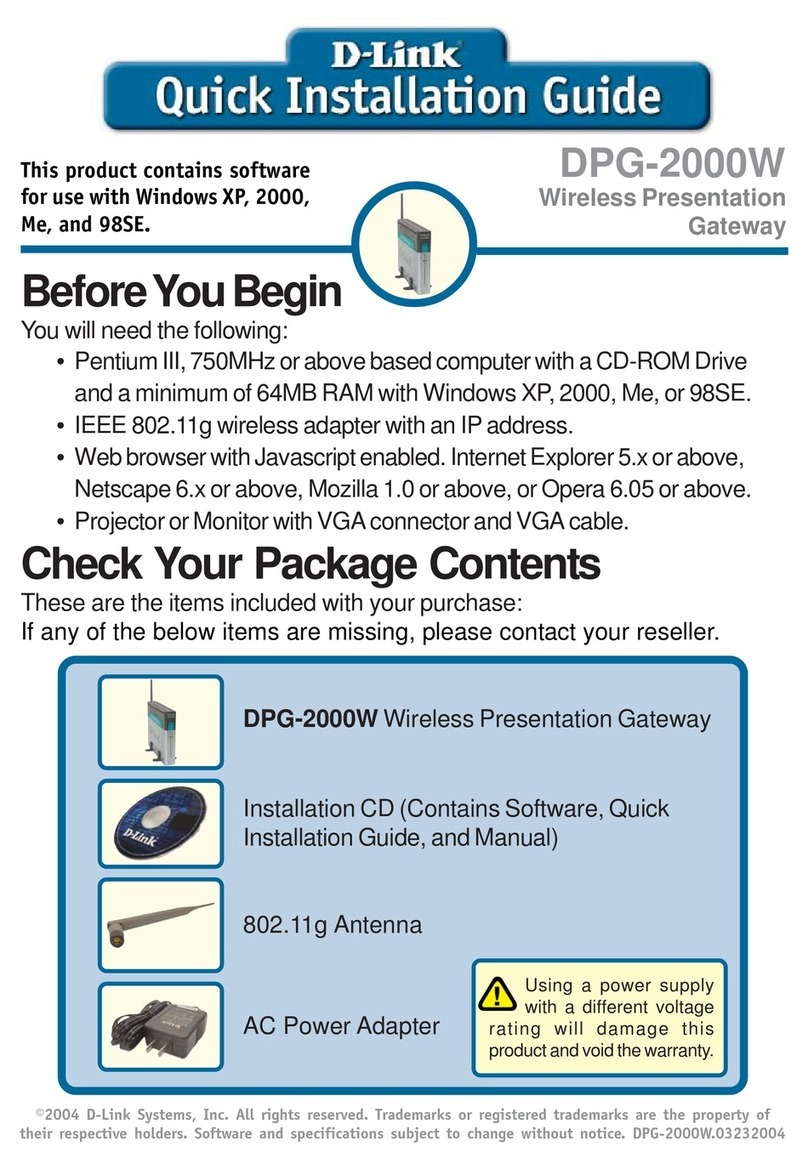
D-Link
D-Link DPG-2000W - AirPlus G Wireless Presentation... Quick installation guide
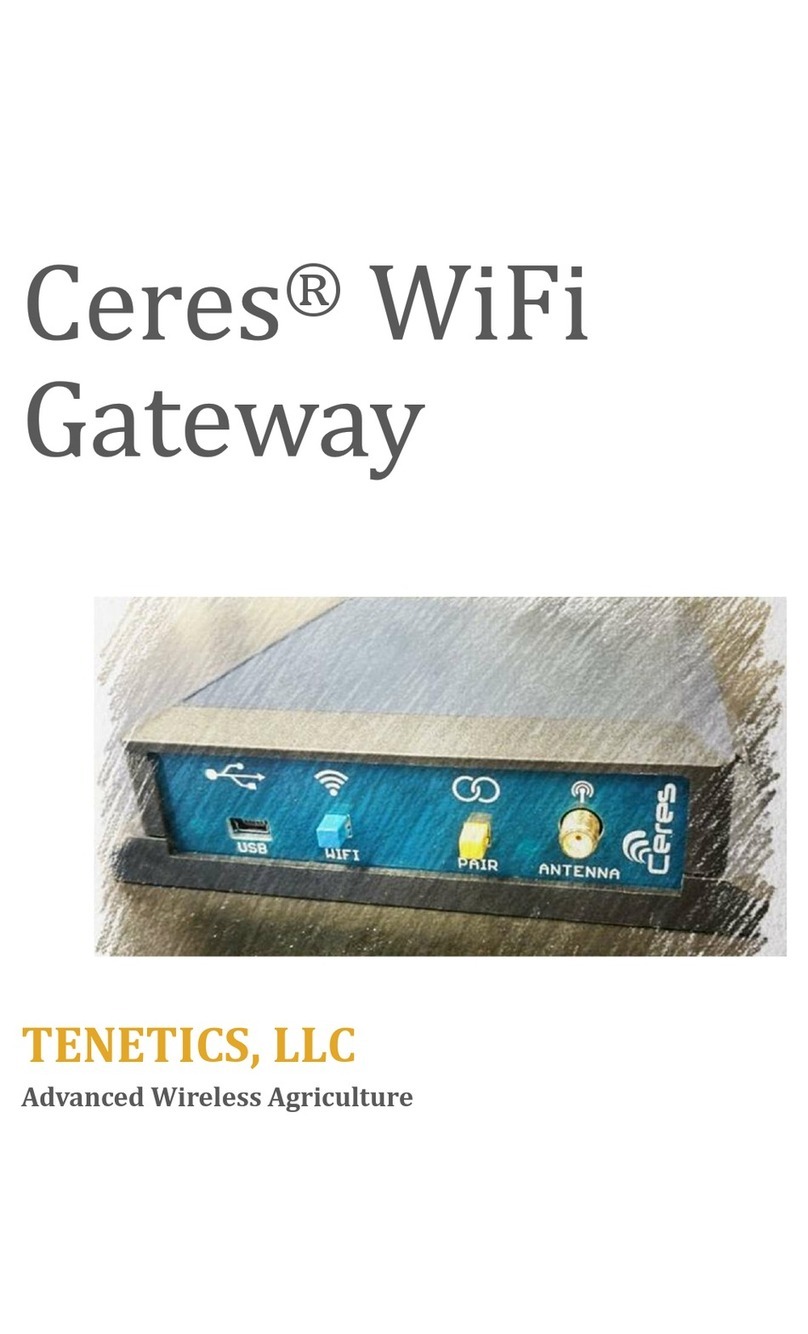
TENETICS, LLC
TENETICS, LLC Ceres manual

MICROTRONIX
MICROTRONIX access 1000 series quick start guide
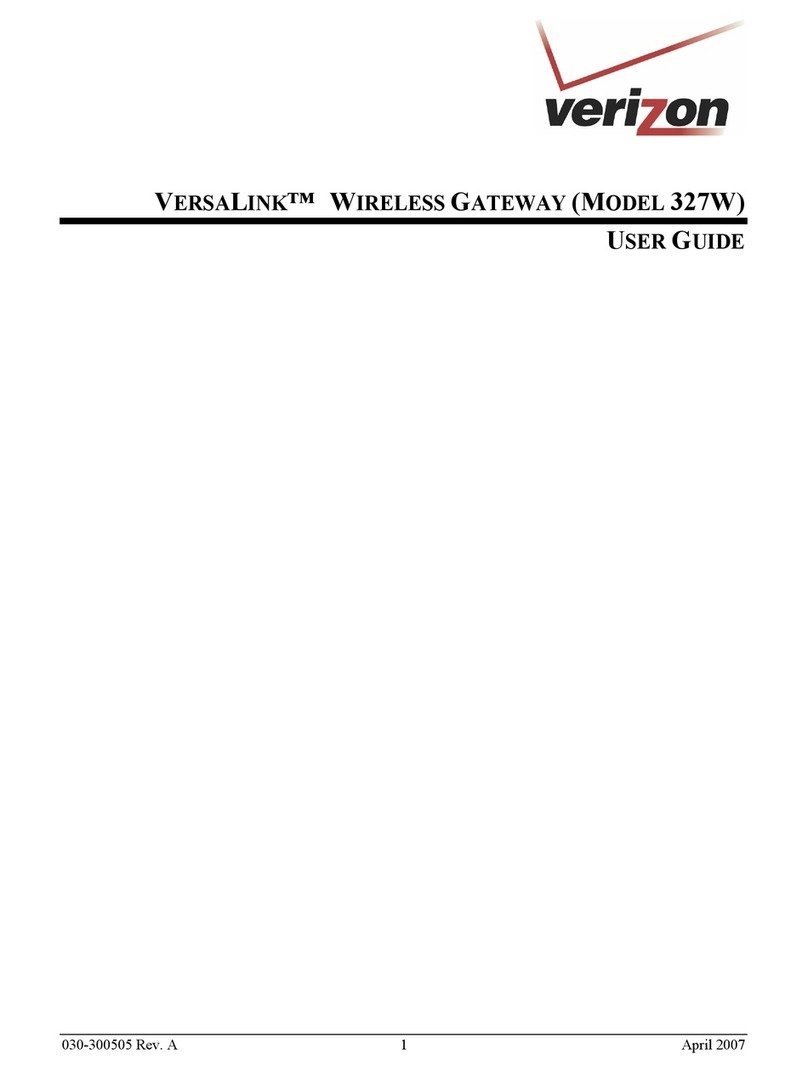
Verizon
Verizon VERSALINK 327W user guide