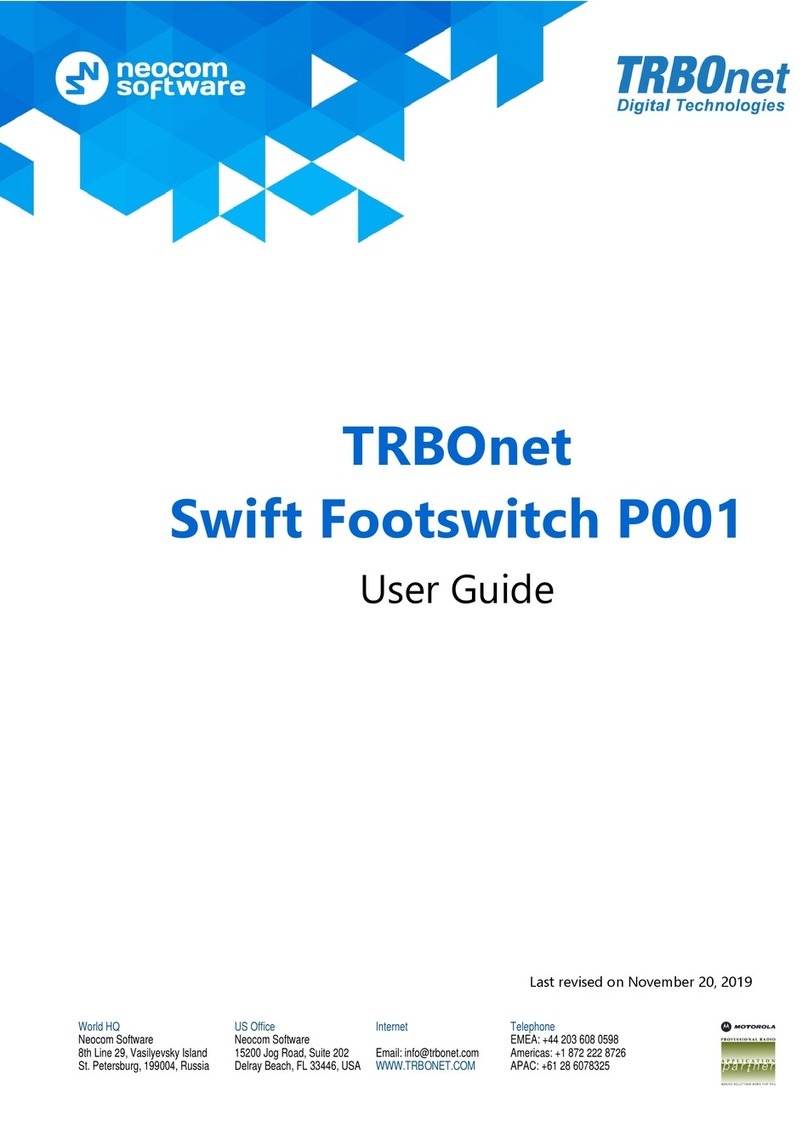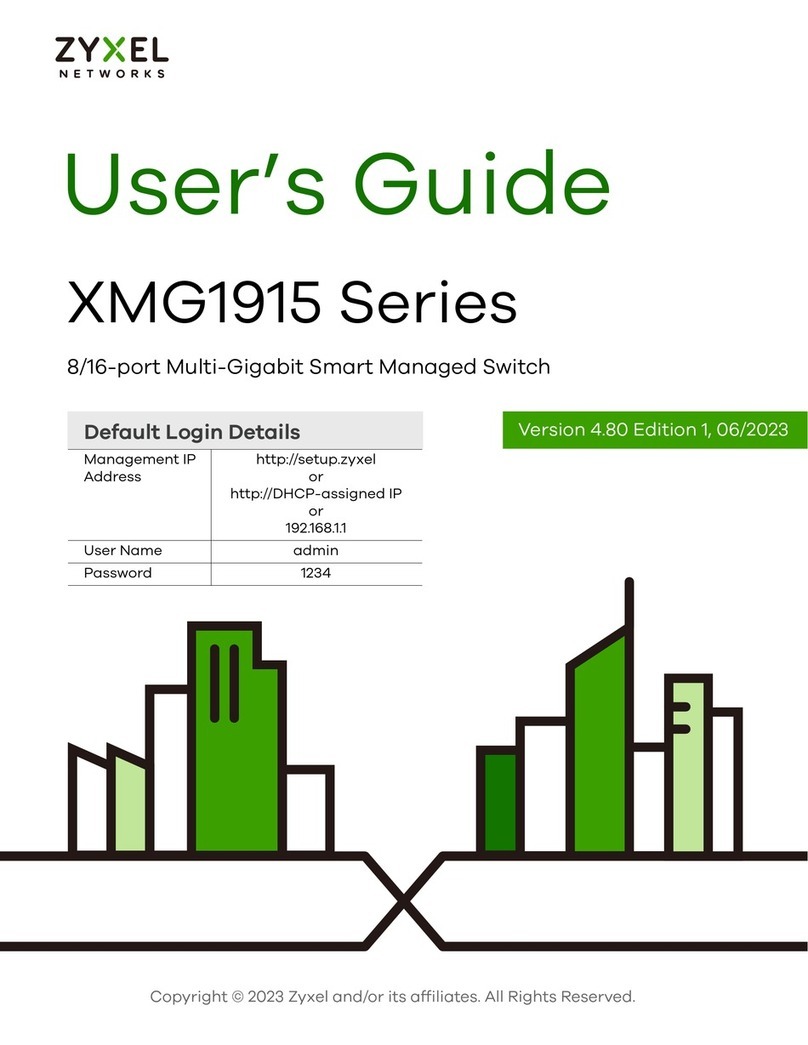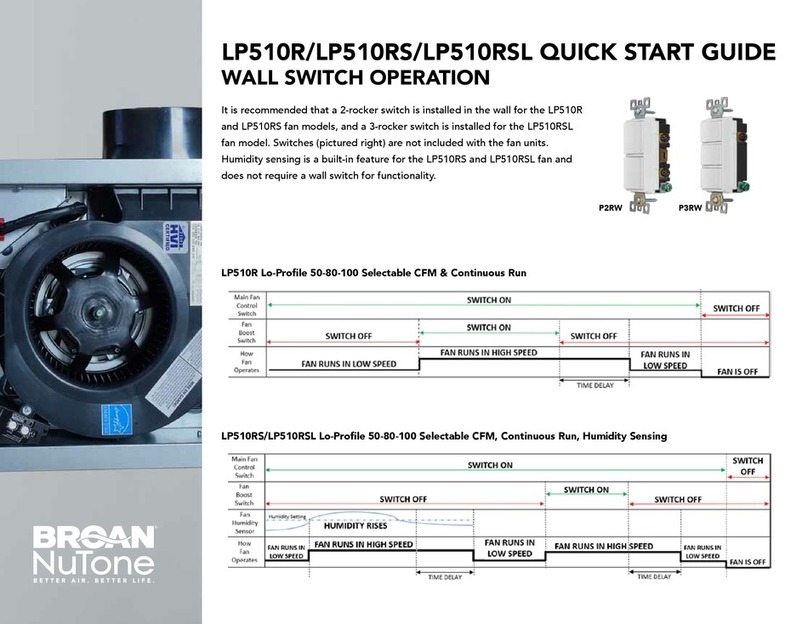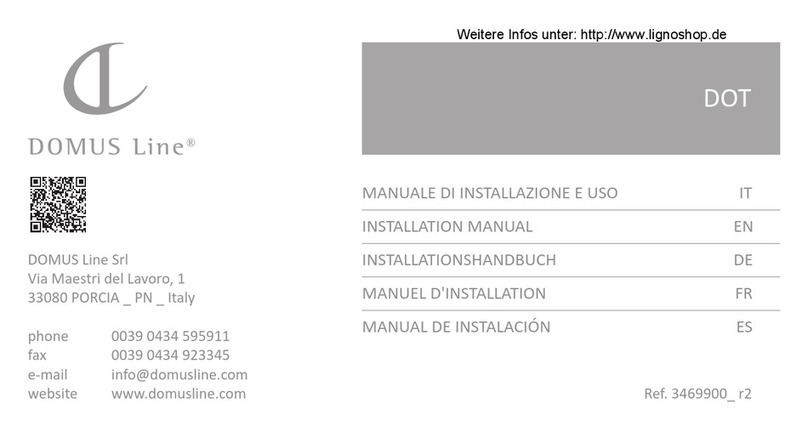TRBOnet Swift Footswitch P001 User manual
Other TRBOnet Switch manuals
Popular Switch manuals by other brands

Kobold
Kobold SCH-27 operating instructions

Extreme Networks
Extreme Networks ExtremeSwitching SLX 9150 Hardware installation guide

Rose electronics
Rose electronics ORION manual
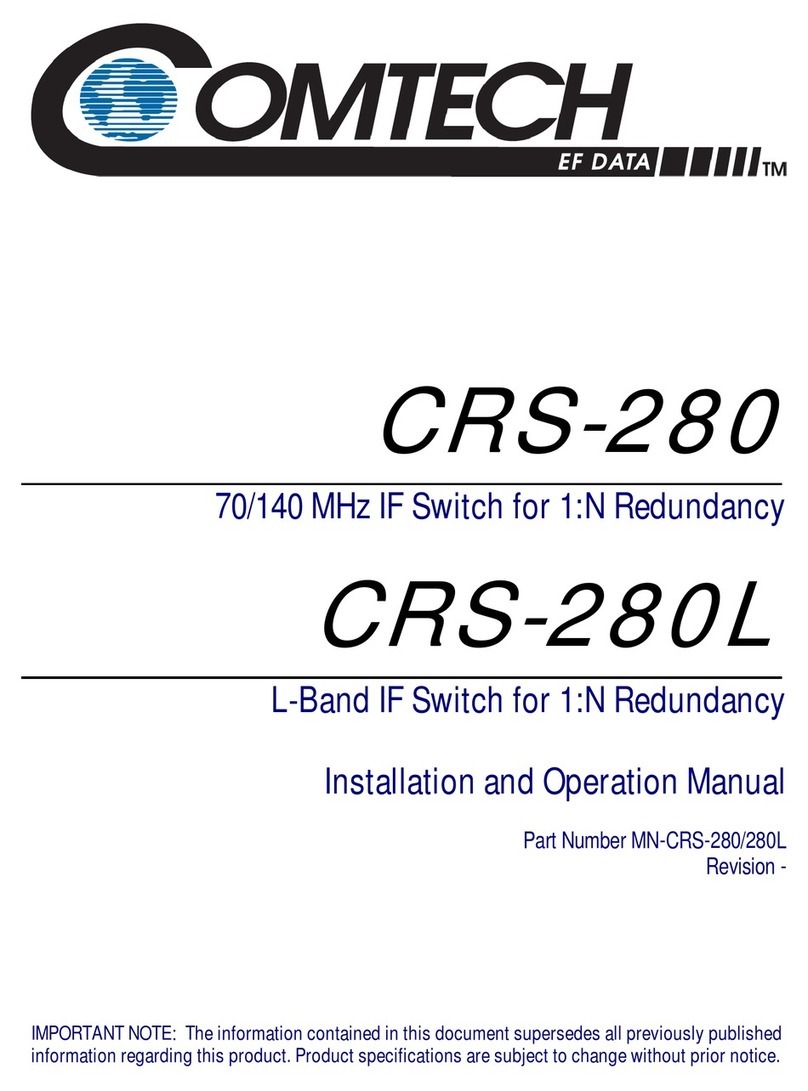
Comtech EF Data
Comtech EF Data CRS-280L Installation and operation manual

serverLink
serverLink SL-271-V Quick installation guide
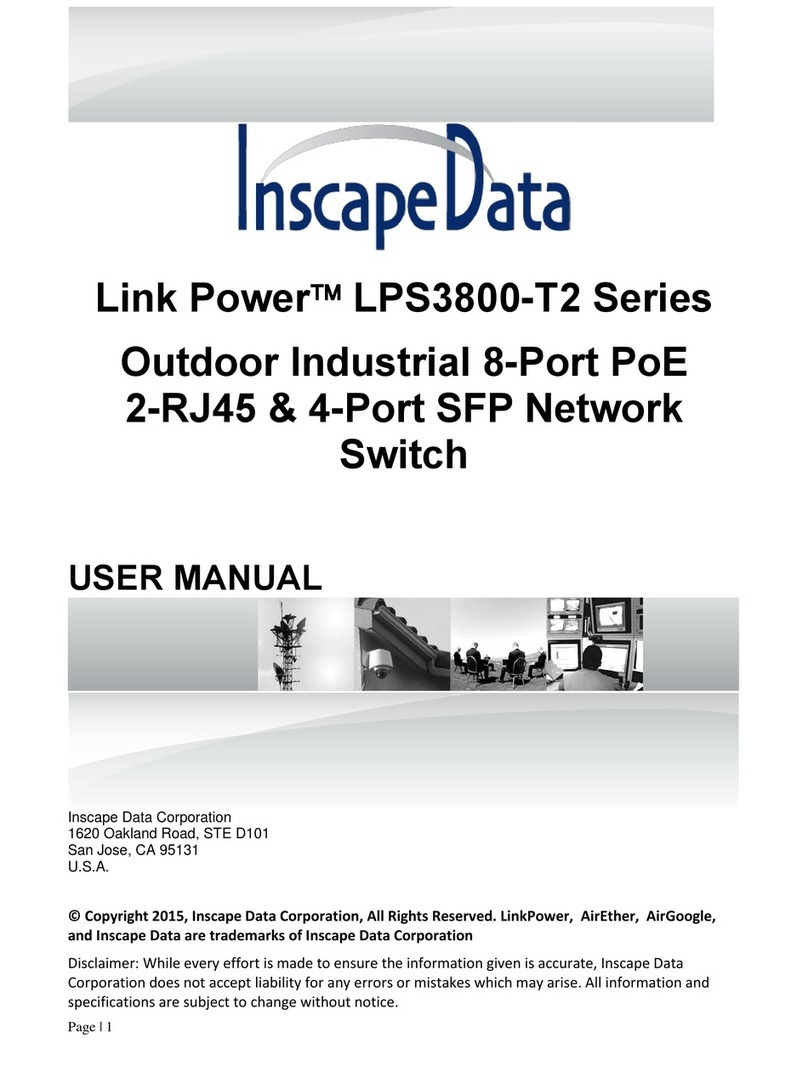
Inscape Data
Inscape Data Link Power LPS3800-T2 Series user manual

Belkin
Belkin F5L009EA user manual

ifs
ifs NS3502-8P-2T-2S-V2 Quick installation guide

Edimax
Edimax EK-PS2C Declaration of conformity

Cabletron Systems
Cabletron Systems MicroMMAC 22ES user guide

Matrix Switch Corporation
Matrix Switch Corporation MSC-XV1616L product manual

Ihse
Ihse Draco tera enterprise 480 Series user manual