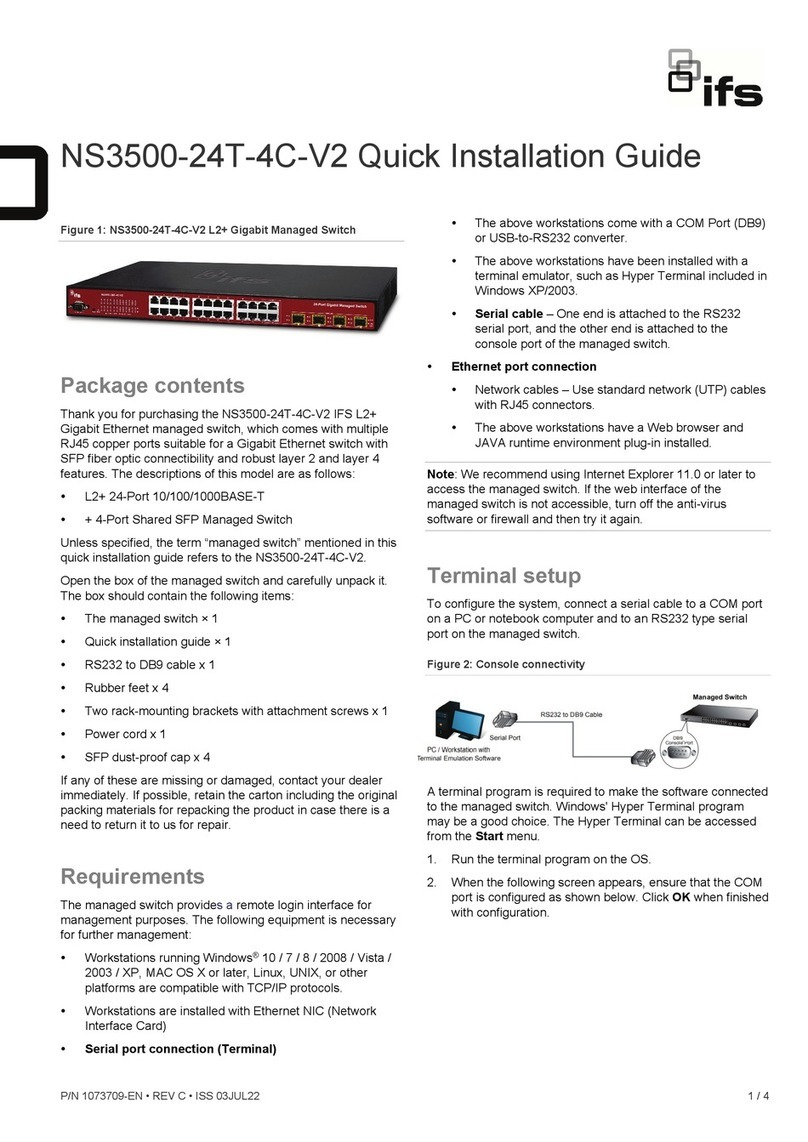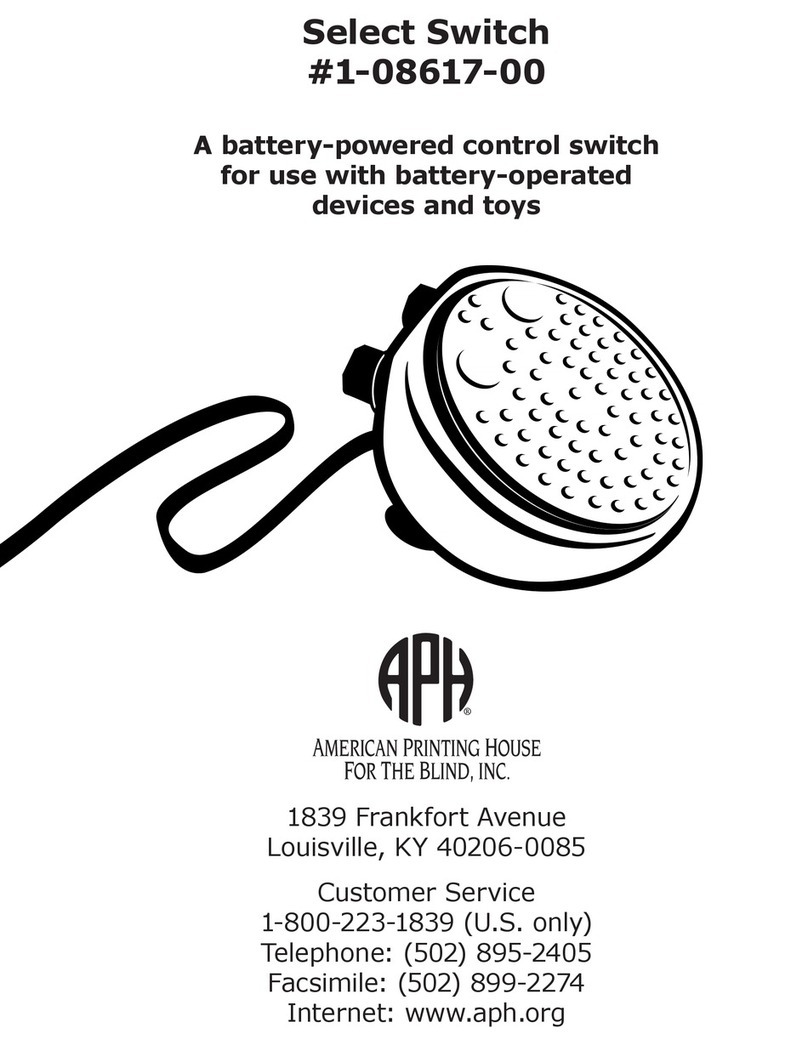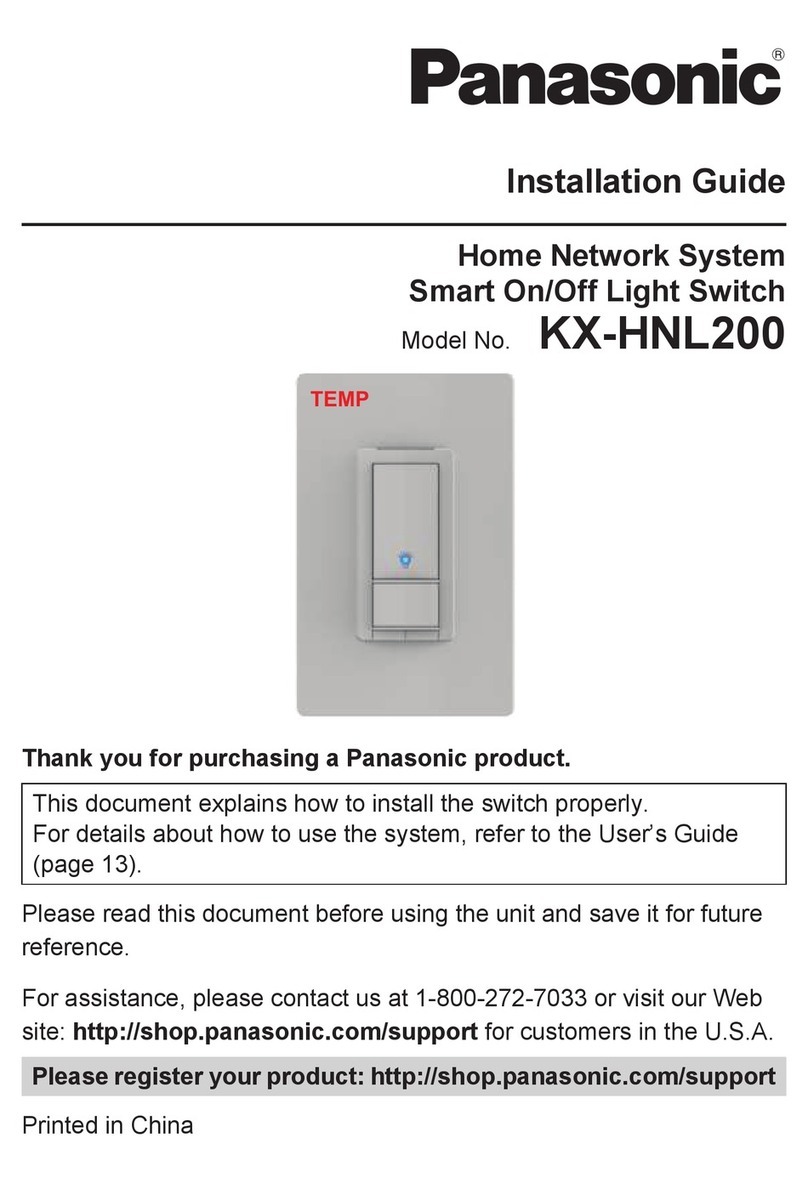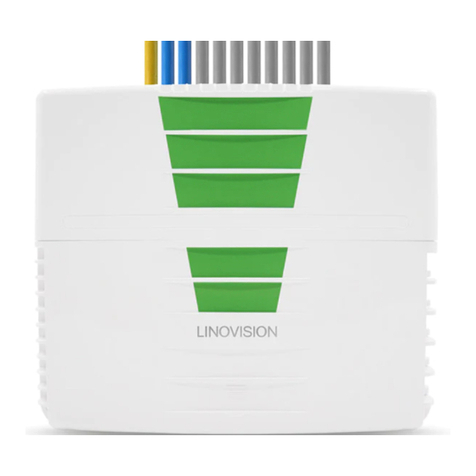ifs NS3502-8P-2T-2S-V2 User manual

P/N 1073639-EN • REV D • ISS 22JUN21 1 / 4
NS3502-8P-2T-2S-V2 Quick Installation Guide
Figure 1: NS3502-8P-2T-2S-V2 Industrial L2+ Multi-port Full
Gigabit Managed Ethernet Switch
0BPackage contents
Thank you for purchasing the NS3502-8P-2T-2S-V2 IFS L2+
managed PoE switch.
Unless specified, the term “managed switch” mentioned in this
quick installation guide refers to the NS3502-8P-2T-2S-V2.
Open the box of the managed switch and carefully unpack it.
The box should contain the following items:
The managed switch × 1
Quick installation guide × 1
RJ45 to RS232 cable × 1
Rubber feet × 4
Two rack-mounting brackets with attachment screws × 1
Power cord × 1
SFP dust-proof cap × 2
If any of these are missing or damaged, contact your dealer
immediately. If possible, retain the carton including the original
packing materials for repacking the product in case there is a
need to return it to us for repair.
1BRequirements
The managed switch providesaremote login interface for
management purposes. The following equipment is necessary
for further management:
Workstations running Windows®XP / 2003 / Vista / 7 / 8 /
2008 / 10, MAC OS X or later, Linux, UNIX,or other
platforms are compatible with TCP/IP protocols.
Workstationsare installed with Ethernet NIC (Network
Interface Card)
Serial port connection (Terminal)
The above workstations come with aCOM Port (DB9)
or USB-to-RS232 converter.
The above workstationshave been installed with a
terminal emulator, such as Tera Term, PuTTY, or
Hyper Terminal included in Windows.
Serial cable – One end is attached to the RS232
serial port, and the other end is attached to the
console port of the managed switch.
Ethernet port connection
Network cables – Use standard network (UTP) cables
with RJ45 connectors.
The above workstations have a web browser and
JAVA runtime environment plug-in installed.
Note: We recommend using Internet Explorer11.0 or later to
access the managed switch. If the web interface of the
managed switch is not accessible, turn off the anti-virus
software or firewall and then try it again.
2BTerminal setup
To configure the system, connect a serial cable to a COM port
on a PC or notebook computer and to RJ45 type serial
(console) port of the managed switch.
Figure 2: Managed switch console connectivity
A terminal program is required to make the software connected
to the managed switch. Windows' Hyper Terminal program
may be a good choice. The Hyper Terminal can be accessed
from the Start menu.
1. Click Start > Programs > Accessories > Hyper
Terminal.
2. When the following screen appears, ensure that the COM
port is configured as shown below. Click OK when finished
with configuration.

2 / 4 P/N 1073639-EN • REV D • ISS 22JUN21
3. Log in to the console.
After the terminal has been connected to the device, power on
the managed switch. The terminal displays“running testing
procedures”.
When the following dialog box in Figure 3 below appears, type
the factory default user name "admin" and password “admin”.
User name: admin
Password: admin
Figure 3: Console login screen
After logging on to the console with default account
(admin/admin), a user name and password change is required
using the “newsername” command.
After a successful user name and password change, the new
user name and password must be used for subsequent logins.
Note:
1. For security purposes, memorize the new password after
this first setup.
2. Only commandsin lowercase letters are accepted in the
console interface.
3BConfiguring the IP address
The managed switch is shipped with the default IP address
shown below:
IP Address: 192.168.0.100
Subnet Mask: 255.255.255.0
Note: Before connecting to a TruVision Navigator video
surveillance system network, the default IP address must be
changed to the IP address assigned for TruNav by the network
administrator.
To check the current IP address or modify a new IP address
for the managed switch, use the following procedures:
Display of the current IP Address
1. At the “#” prompt, type “show ip interface brief”.
2. The screen displays the current IP address.
Figure 4: IP information screen
Configuration of the IP address
3. At the “#” prompt, type the following command and press
Enter as shownin Figure 6.
NS3502-8P-2T-2S-V2# configure terminal
NS3502-8P-2T-2S-V2 (config)# interface vlan 1
NS3502-8P-2T-2S-V2 (config-if-vlan)# ip address 192.168.1.100
255.255.255.0
The previous command would apply the following settings
for the managed switch.
IP Address: 192.168.1.100
Subnet Mask: 255.255.255.0
Figure 5: Configuring the IP address screen
4. Repeat step 1 to check if the IP address has changed.
Store the current switch configuration
5. At the “#” prompt, type the following command and press
Enter.
# copy running-config startup-config
Figure 6: Saving current configuration command screen
If the IP is successfully configured, the managed switch applies
the new IP address setting immediately. Access the web
interface of the managed switch through the new IP address.
Note: If unfamiliar with the console command or the related
parameter, type “help” in the console to obtain the Help
description.

P/N 1073639-EN • REV D • ISS 22JUN21 3 / 4
4BStarting web management
The section describes how to start up the web management
function for the managed switch. Note that the managed switch
is configured through an Ethernet connection. Ensure that the
manager computer is set to the same IP subnet address.
For example, if the default IP address of the managed switch is
192.168.0.100, then the manager computer should be set to
192.168.0.x(where x is a number between 1 and 254, except
100), and the default subnet mask is 255.255.255.0.
Figure 7: IP management diagram
Logging in to the managed switch
1. Use the Internet Explorer 11.0 or later web browser and
type the IP address http://192.168.0.100 (the factory-
default IP address) to access the web interface.
2. When the following window appears, enter the default user
name “admin” and password “admin” (or the password you
have changed before) as shown in Figure 8 below.
Default IP Address: 192.168.0.100
Default User Name: admin
Default Password: admin
Note: Before connecting to a TruVision Navigator video
surveillance system network, the default IP address must be
changed to the IP address assigned for TruNav by the network
administrator.
Figure 8: Login screen
3. Click OK to begin the process of changing the default
username and password.
4. Type a new username and password in the Edit User
page, following the guidelines as shown. Click Apply.
5. When the success window appears, click OK.
6. After typing the new username and password in the login
window,the main screen appears.
Figure 9: Main web interface screen
7. The switch menu on the left side of the web page permits
access all the functions and status provided by the
managed switch.
Refer to the User Manual for further information about using
the web management interface.
Note: For added security, a logged in user is automatically
logged out after five minutes of inactivity.

4 / 4 P/N 1073639-EN • REV D • ISS 22JUN21
5BSaving the configuration
The running configuration file is stored in the RAM of the
managed switch. In the current version, the running
configuration sequence of running-config can be saved from
the RAM to FLASH by executing the Save Configuration
command. After doing this, the running configuration sequence
becomes the startup configuration file (i.e., the saved
configuration).
To save all applied changes and set the current configuration
as a startup configuration, the startup-configuration file is
loaded automatically across a system reboot.
1. Click System > Save Startup Config.
2. Click the Save Configuration button.
6BResetting the switch to default
To reset the IP address to the default IP address
“192.168.0.100” and the userpassword to factory default mode
(default password is “admin”), press the hardware reset button
on the front panel for about 10 seconds. After the device is
rebooted, log in to the management web interface within the
same subnet of 192.168.0.xx and default password. Note that
all the previous setups are erased after the factory default
reset.
Figure 10: Managed switch reset button
7BContact information
EMEA: https://firesecurityproducts.com
Australian/New Zealand: https://firesecurityproducts.com.au/
8BLegal
Copyright
© 2021 Carrier. All rights reserved. Specifications subject to change
without prior notice.
This document may not be copied in whole or in part or
otherwise reproduced without prior written consent from
Carrier, except where specifically permitted under US and
international copyright law.
Trademarks and patents
IFS names and logos are a product brand of Aritech, a part of Carrier.
Other trade names used in this document may be trademarks
or registered trademarks of the manufacturers or vendors of
the respective products.
Manufacturer
PLACED ON THE MARKET BY:
Carrier Fire & Security Americas Corporation Inc.
13995 Pasteur Blvd, Palm Beach Gardens, FL 33418, USA
AUTHORIZED EU REPRENSENTATIVE:
Carrier Fire & Security B.V.
Kelvinstraat 7, 6003 DH Weert, Netherlands
Product documentation
Please consult the following web link to retrieve the electronic
version of the product documentation. The manuals are
available in several languages.
Other ifs Switch manuals

ifs
ifs NS3502-8P-2T-2S-V3 User manual

ifs
ifs NS4750-24S-4T-4X-V2 User manual

ifs
ifs NS3503-16P-4C-V2 User manual

ifs
ifs NS3702-24P-4S-V3 User manual
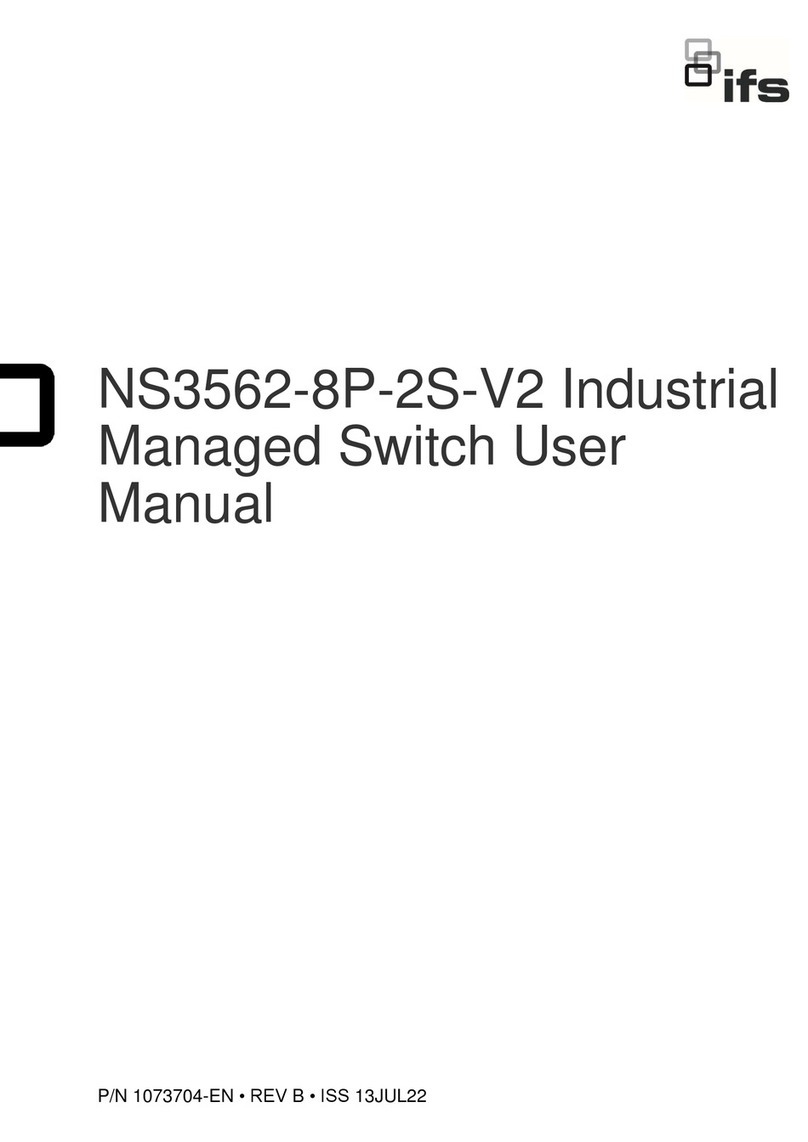
ifs
ifs NS3562-8P-2S-V2 User manual
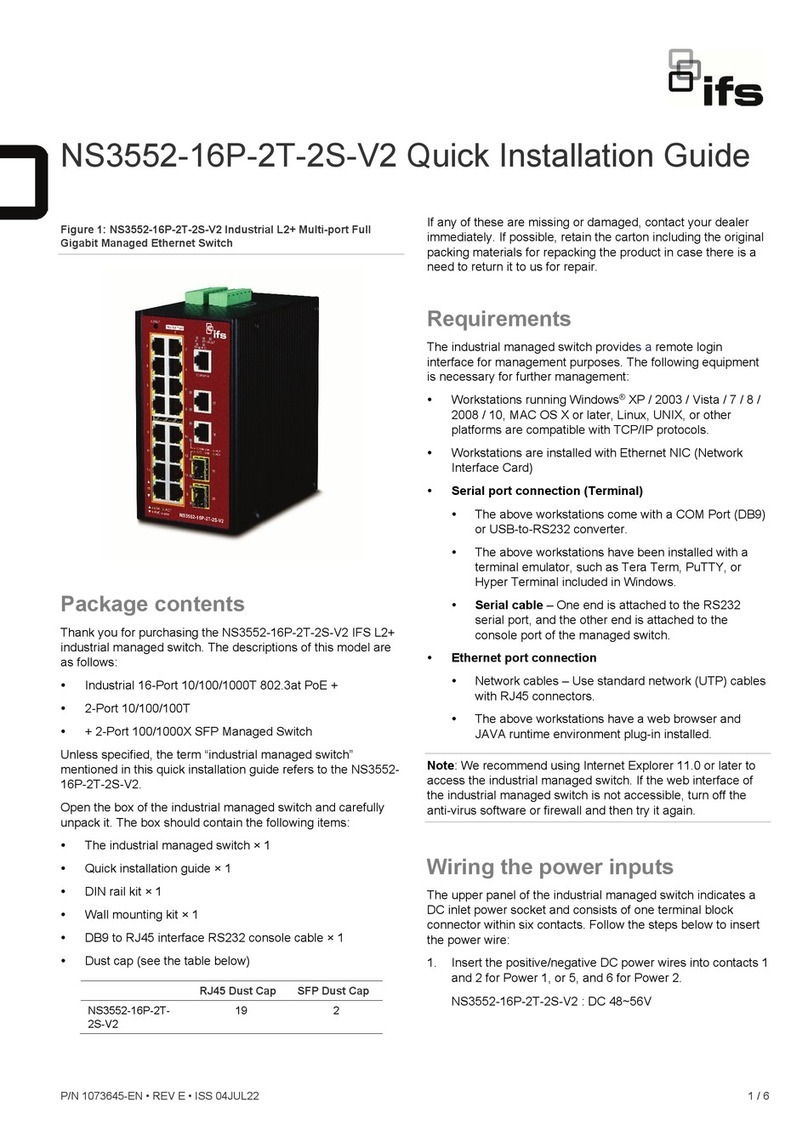
ifs
ifs NS3552-16P-2T-2S-V2 User manual

ifs
ifs NS3562-8P-2S-V2 User manual
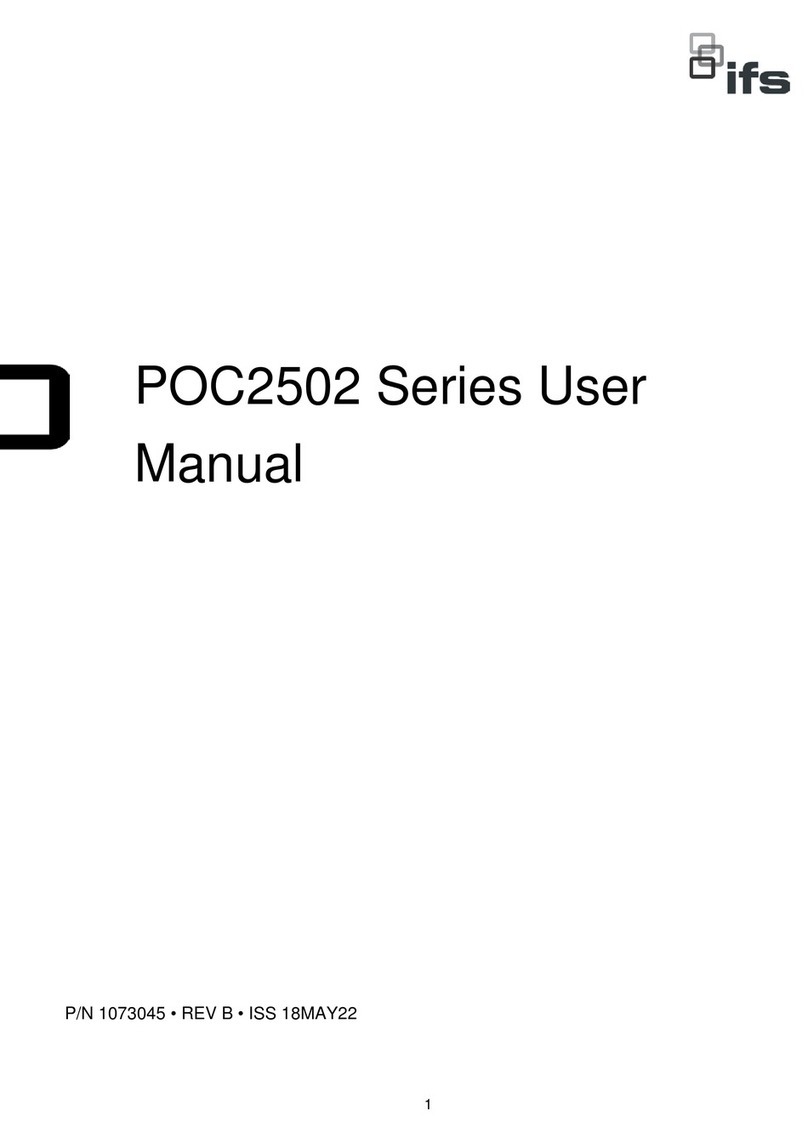
ifs
ifs POC2502 Series User manual

ifs
ifs ES2402-V3 Series User manual
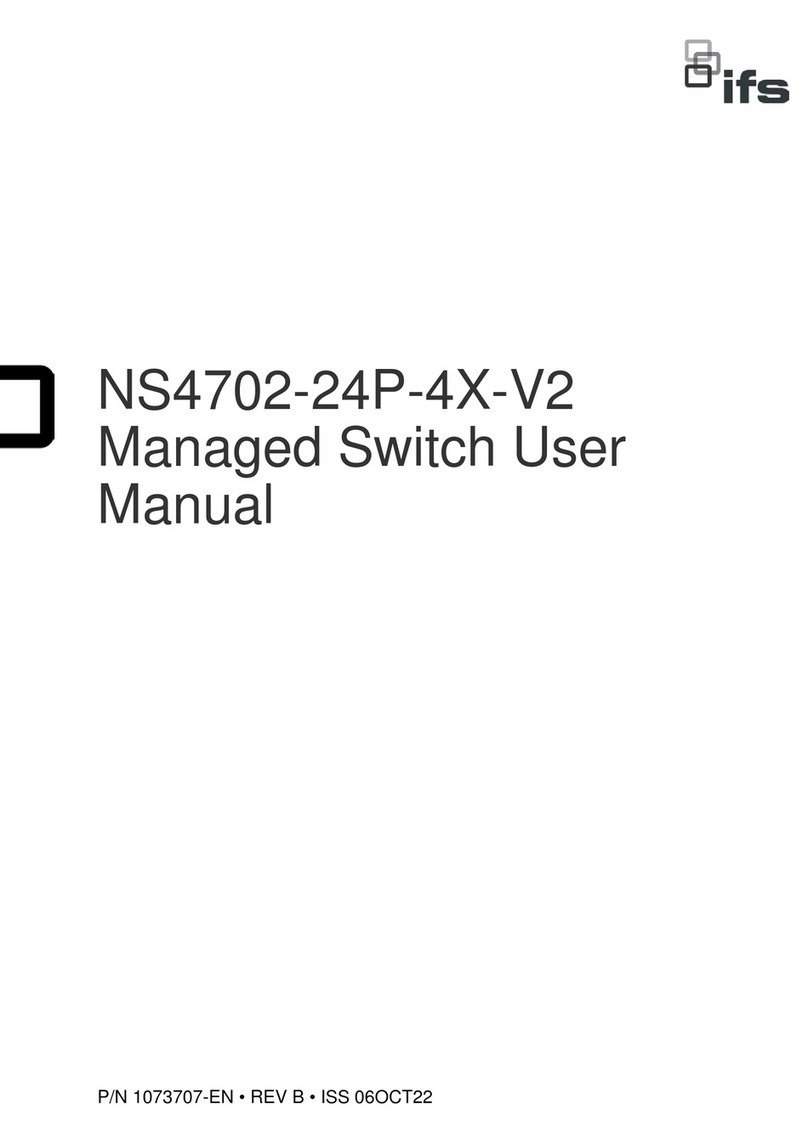
ifs
ifs NS4702-24P-4X-V2 User manual