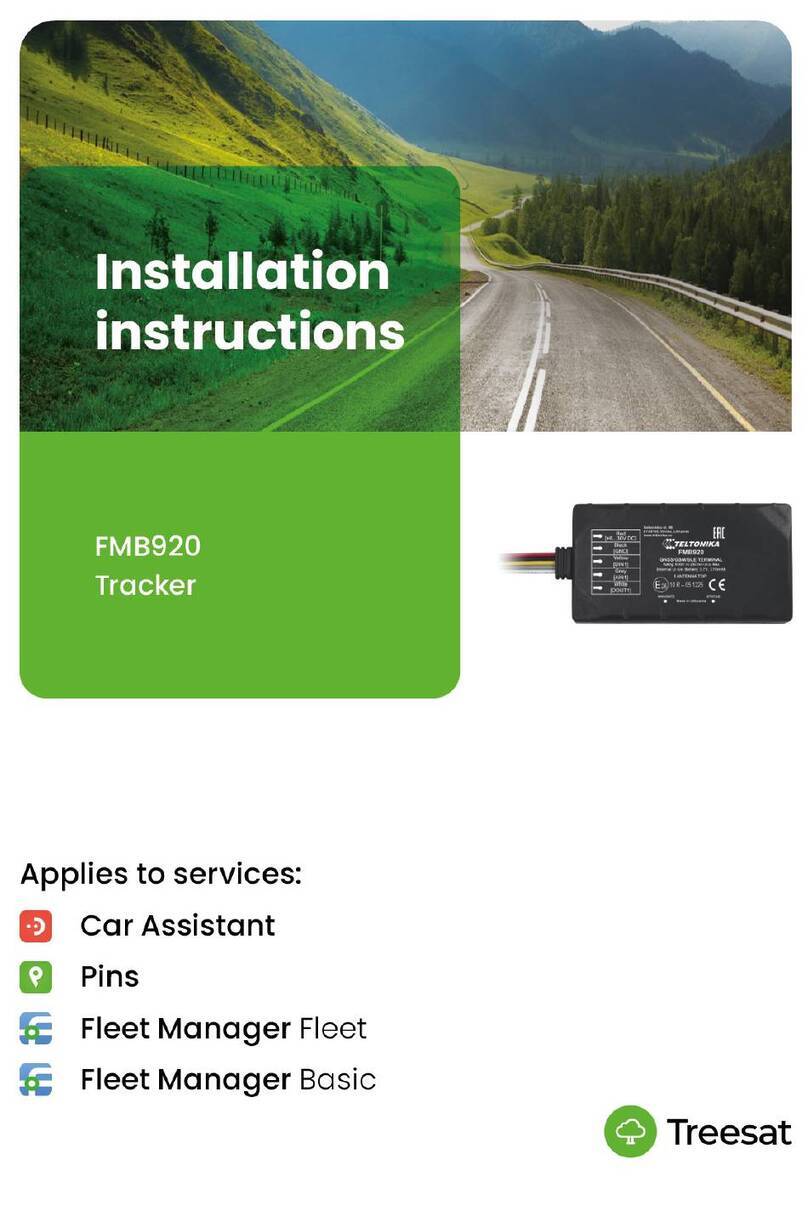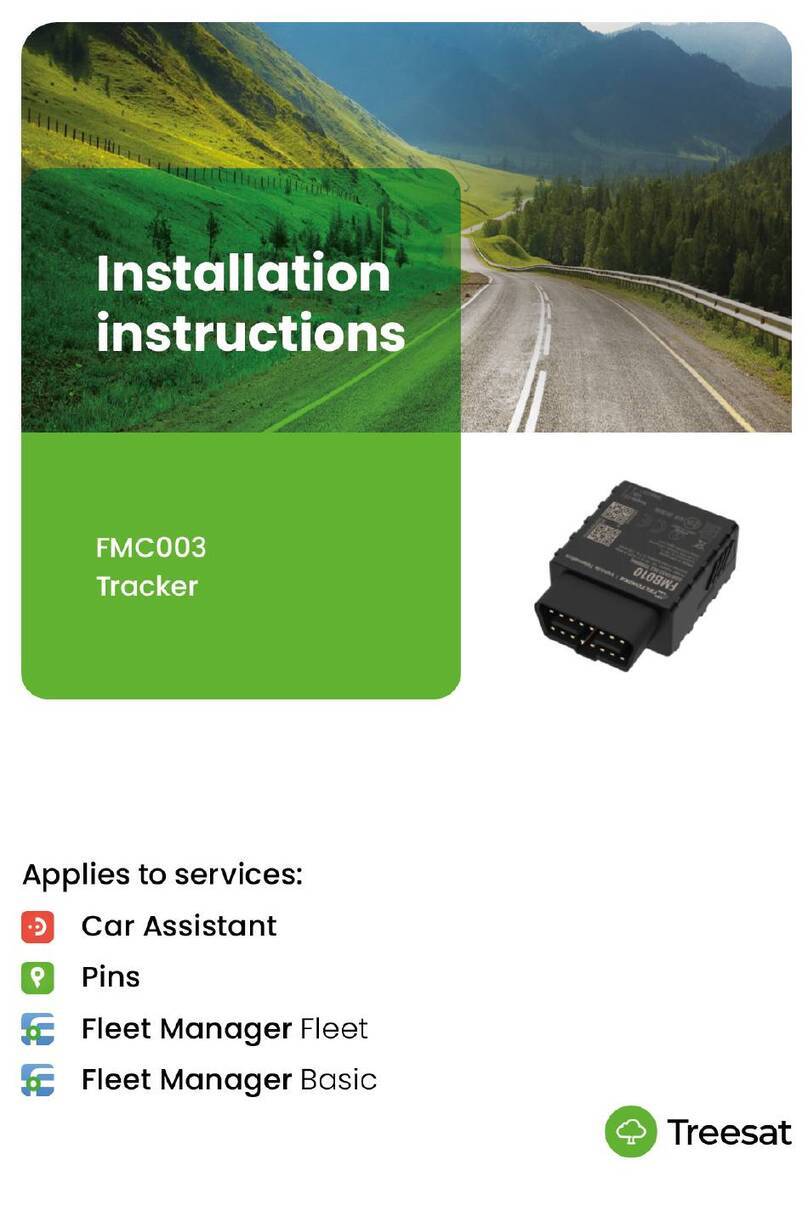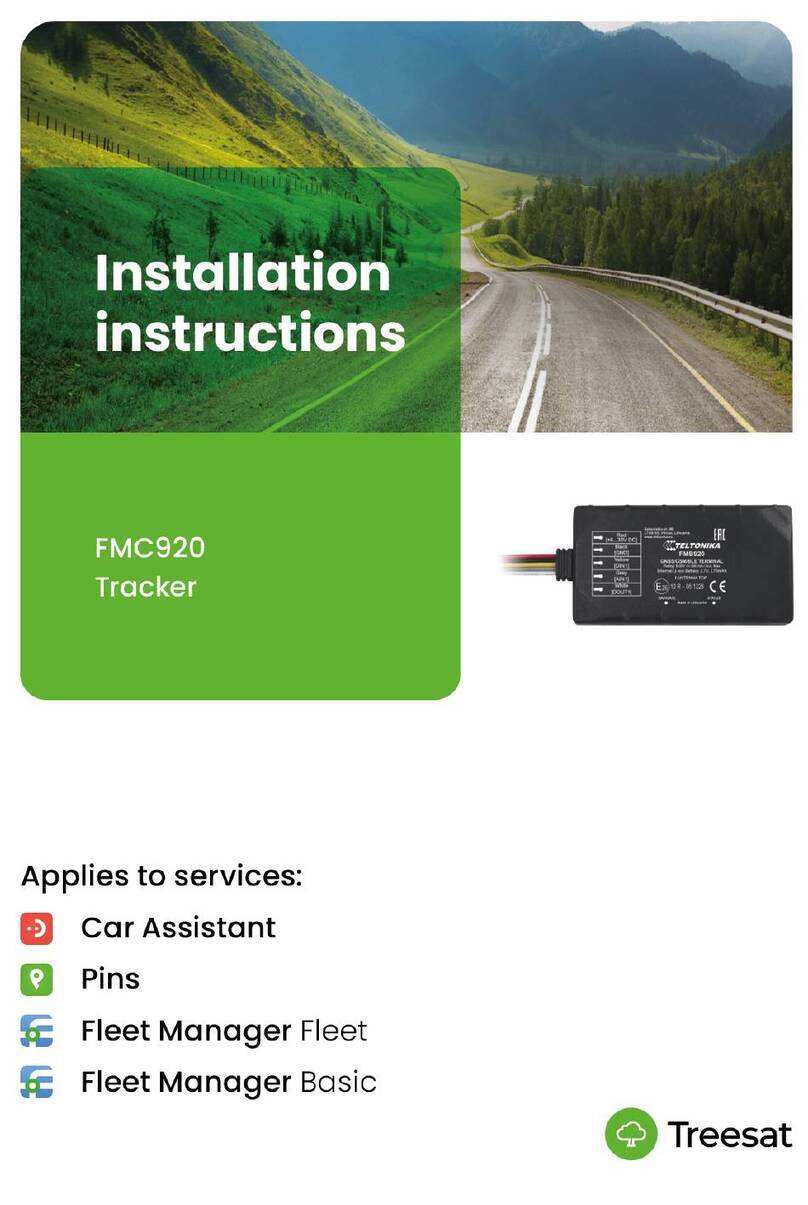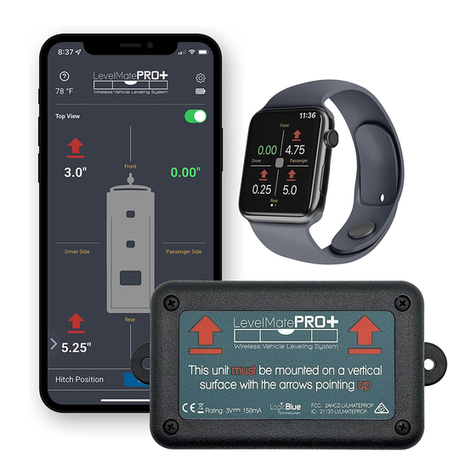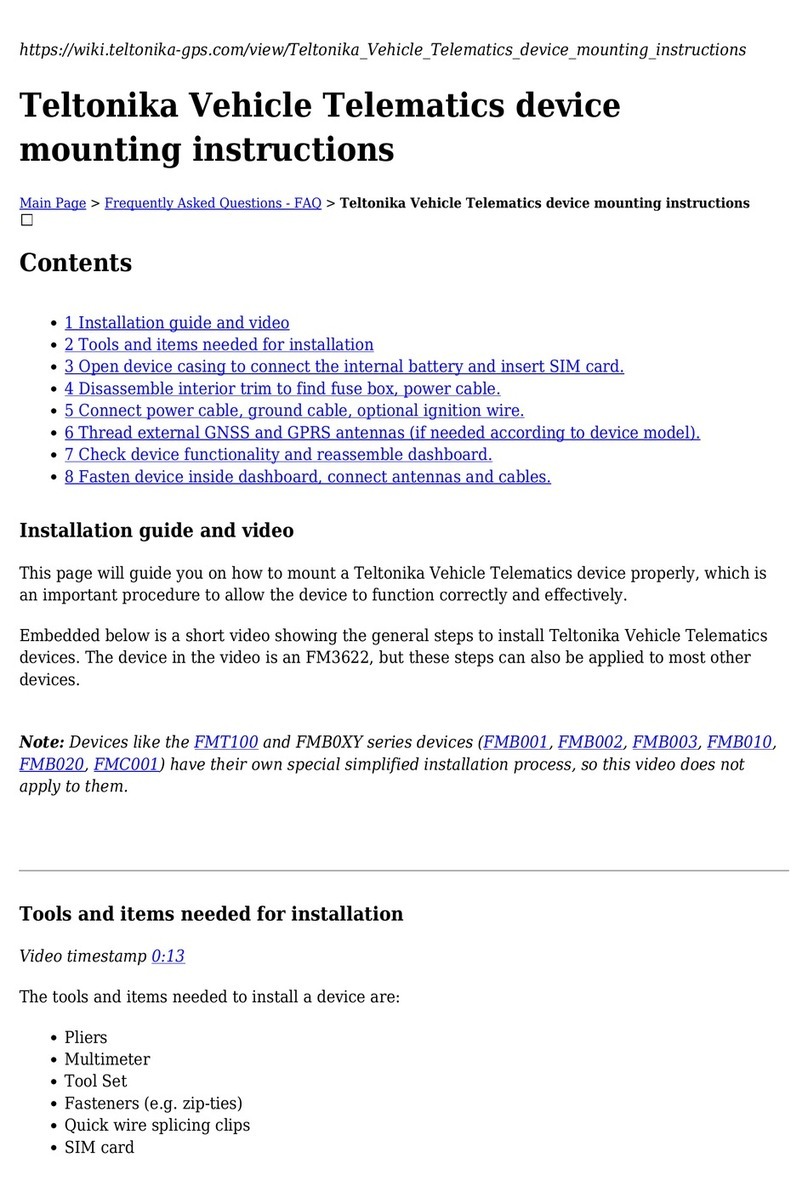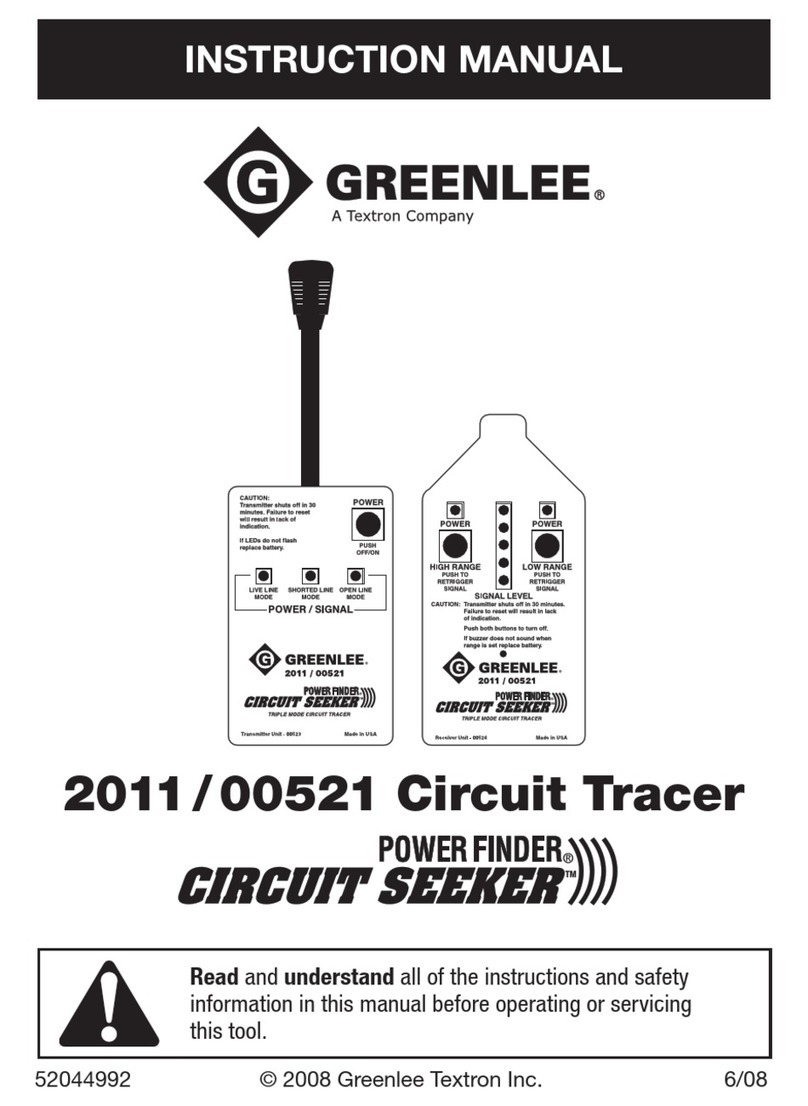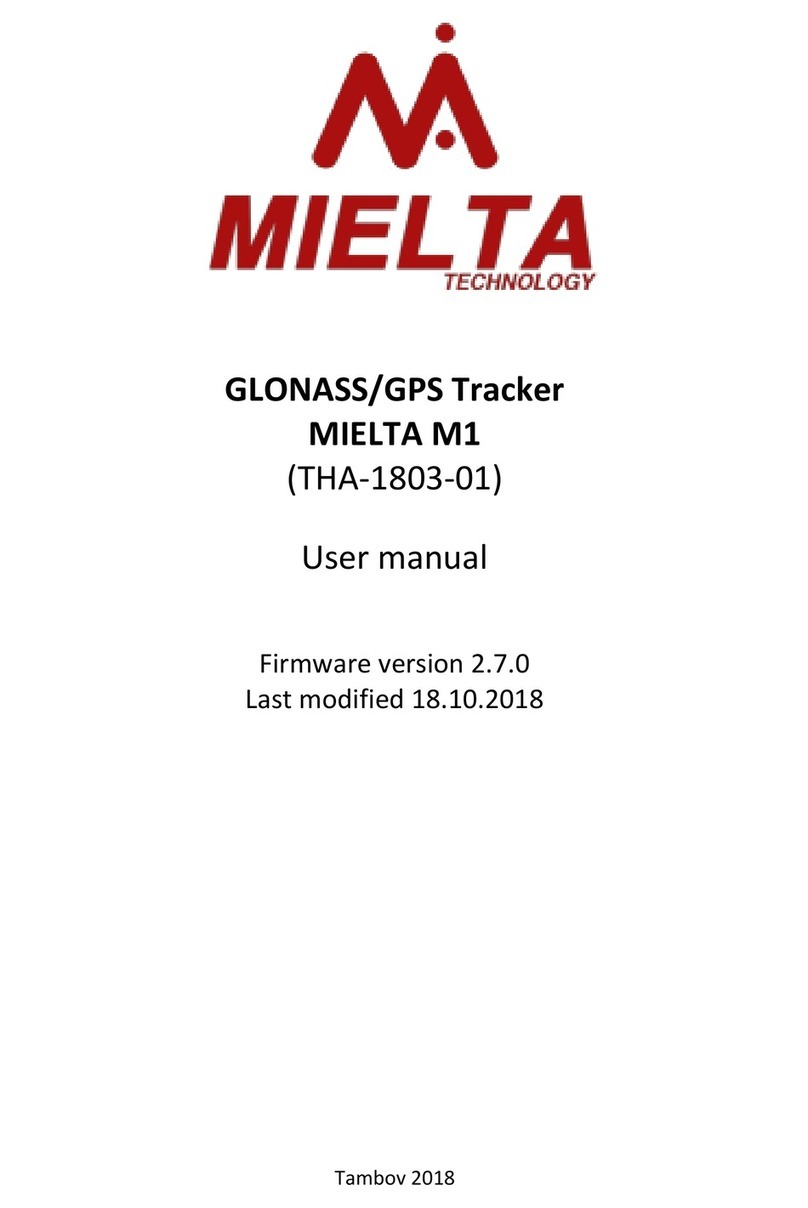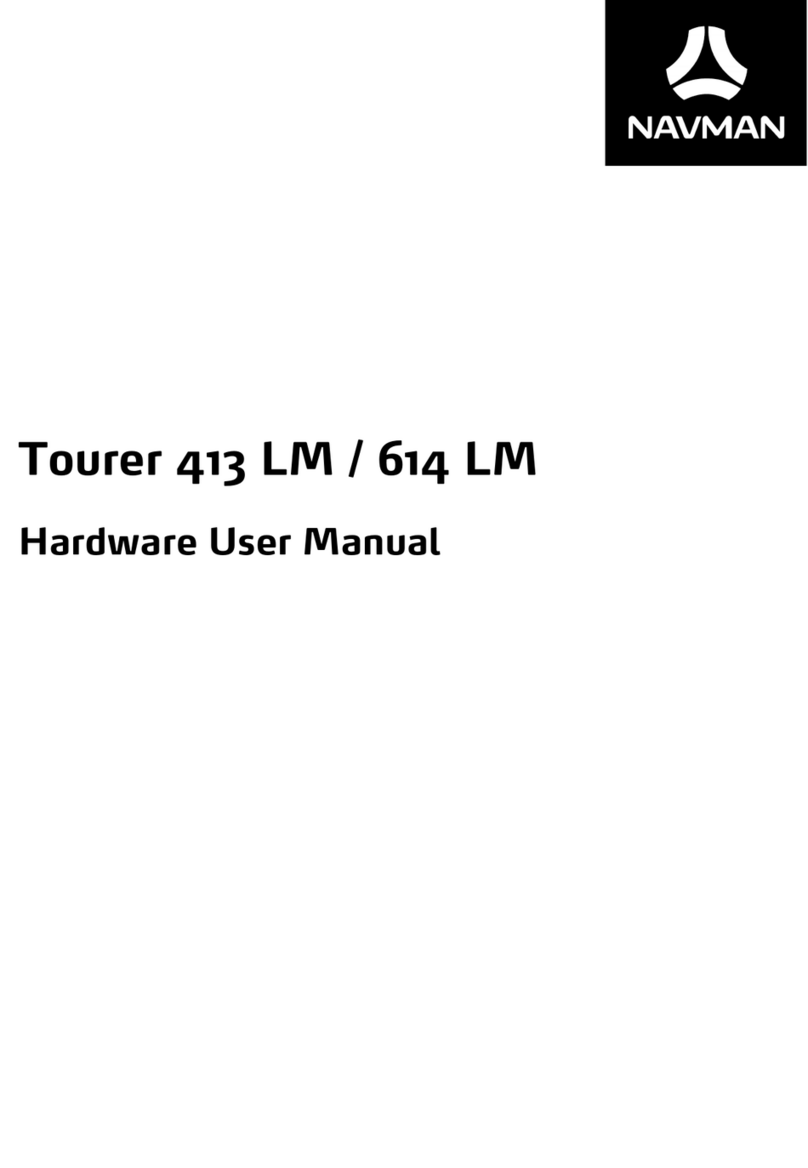Treesat FMC150 User manual


Installation manual FMC150 - version 23.01
WARNINGS
Please read this manual before proceeding with the installation. All
connection activities should be performed with extreme caution. For
safety reasons, the module should be installed by qualified specialists.
DESCRIPTION
The set consists of the FMC150 communication device and web application.
The communication module monitors the GPS position in real time with GNSS and GSM
(LTE) connectivity, collects device coordinates and other useful data and sends them via
the GSM network to the server. Communication with the server and the application via the
mobile network means that the user receives a number of functions, e.g. a theft alarm with
a map or an accident detection system informing about a possible collision. The map and
navigation will also help you find a vehicle left in a parking lot or in a foreign city.
Thanks to the CAN device used to manage the fleet of vehicles, the owner receives a lot of
useful information, i.e. fuel quantity, fuel consumption, mileage and speed of the vehicle,
information about the engine and opening and closing doors, etc.
Detailed functionalities that can be used by the User by installing FMC150 in the vehicle
can be found at treesat.io.
The device is ideal for applications where location acquisition of distant objects is
required. It can be used by companies with a car fleet, car rental companies, taxi
companies, and ordinary users using their own passenger cars.
[email protected] treesat.io

Installation manual FMC150 - version 23.01
INSTALLATION INFORMATION LIST
Before installation, it is necessary to provide information to the e-mail address
Department: car brand and model, engine version, engine capacity, vehicle year, device
serial number. In addition, in the case of trucks, the Support Department needs
information on the emission standard (Euro 5 or Euro 6).
STARTING FLEET MANAGER
1. Provide Treesat with a list of installation information for device configuration
by the Treesat Support Department.
2. Using the manual, install the device in the vehicle.
3. Log in to the Web application – you will receive login details by e-mail.
4. The device has been added to your account by Treesat. Create a vehicle in the
system and assign the number of the mounted device. Your devices are in the
drop-down list.
MOUNTING THE DEVICE IN THE VEHICLE
When mounting the device in a vehicle, remember to avoid sensitive places that may
suppress the GSM and GPS signal. The best place to mount the device is its installation
under elements made of plastic, e.g.: upholstery, post, etc. The recommended, exemplary
location of the device is shown in the figure below. The above information also applies to
the GNSS antenna that is screwed to the device.
[email protected] treesat.io

Installation manual FMC150 - version 23.01
CONNECTION AND WIRE DESCRIPTION
Color
Destiny
Installation tips
Red
Powering the device
Connect to a permanent power supply via a
3A fuse
Black
Device weight
Connect to ground
Brown and
brown-white
CAN device 1
Connect to car directly or using ECAN02
Green or
green-white
CAN device 2
If necessary, you can connect
Yellow
Ignition information
Connect the ignition cable
Light gray
Alarm button
Connect the alarm button - if used
Dark gray
Fuel level
Connect analog fuel level probe
Blue
1-Wire
Connect the ibutton or temperature
sensors on 1-Wire
Purple
Ignition cutoff
Connect the ignition cut-off relay
It is possible to connect the CAN without physically plugging in the wires,
for this purpose use the Teltonika ECAN02 adapter
[email protected] treesat.io

Installation manual FMC150 - version 23.01
The CAN module must be connected to the appropriate CAN
network of the vehicle so that so that all expected information
is sent to the system!
OPERATION CHECK
After connecting the device, check its correct operation by observing the diodes.
Behavior of the “Status” LED (GSM):
●The LED blinks every second – normal operation, GSM signal has been stabilized.
●LED flashes every two seconds – GSM is in deep sleep mode.
●The LED flashes quickly for a short time – GSM is sending data to the server.
●Constant flashing of the diode – the device is being updated.
●The LED is off – faulty GSM modem.
Behavior of the “Navigate” LED (GPS):
●The LED is lit continuously – no GPS signal, the module is searching for satellites.
●LED flashes every second – normal operation, GPS signal has been stabilized.
●The LED is not lit at all – the GPS module is turned off, the GPS is in deep sleep or
the GPS antenna has a short circuit.
Behavior of the "CAN Status" LED:
●LED flashes fast - reading data from CAN
●LED lights up - wrong program number or incorrect connection to CAN bus
●LED not lit - incorrect connection to CAN bus or sleep mode
[email protected] treesat.io

Installation manual FMC150 - version 23.01
TECHNICAL SPECIFICATIONS
GSM
●GSM: B2/B3/B5/B8
●LTE FDD: B1/B3/B7/B8/B20/B28
interface
●3 digital input, 2 analog input
●2 digital output NO
●2 CAN input
●1-Wire
●accelerometer
●Internal high-gain GSM antenna
●
●3 device status LEDs
●Operating temperature: 0 °C to +45 °C
●Humidity: 5% to 95%
●IP41
●Dimensions: 65 x 56.6 x 20.6mm (L x W x H)
GNSS
●GPS, GLONASS, GALILEO, BEIDOU,
SBAS, QZSS, DGPS, AGPS
●Tracking: 33 channels
●Sensitivity -165 dBM
●Hot start <1s
●warm start <25s
●Cold start <35s
●Accuracy <2,5m
Power
●Power supply 10~30V DC,
●Integrated backup battery: 170 mAh
Li-Ion 3.7 V (0.63 Wh)
Current consumption at 12V
●Sleep: <11mA
●Nominal operation: <35mA
●Maximum: < 1A
[email protected] treesat.io

Installation manual FMC150 - version 23.01
SIGNS
CE mark. This marking informs that the device complies with the terms of
Directive 2014/30/EU regarding the compliance of Member States with
electromagnetic compatibility regulations and the terms of Directive
2014/35/EU regarding compliance by Member States with low voltage
regulations and safety related to the operation of electrical equipment.
The symbol of the crossed-out waste bin attached to the product means that
the product is covered by the European Directive 2012/19/EU. Information on
separate collection points for waste electrical and electronic products can be
obtained from the place of residence. Please follow the guidelines of your
local authorities and do not dispose of this type of equipment with other
household waste. The correct disposal of your old products helps prevent
environmental pollution and loss of health.
If this logo is found on the product, it means that the fees related to the
appropriate recycling and recovery system have been paid.
This logo informs that the device is compliant with the terms of Directive
2011/65/EU (commonly known as the Restriction of Hazardous Substances
Directive or RoHS). The RoHS Directive covers restrictions at the production
stage on the introduction of hazardous substances in electronics.
CONTACT DETAILS
Treesat sp. z o.o
st. Wędkarska 38b
10-180 Olsztyn
[email protected] treesat.io
Table of contents
Other Treesat GPS manuals
Popular GPS manuals by other brands

satmap
satmap active 20 Full user guide

Pioneer
Pioneer CNDV-50MT Operation manual
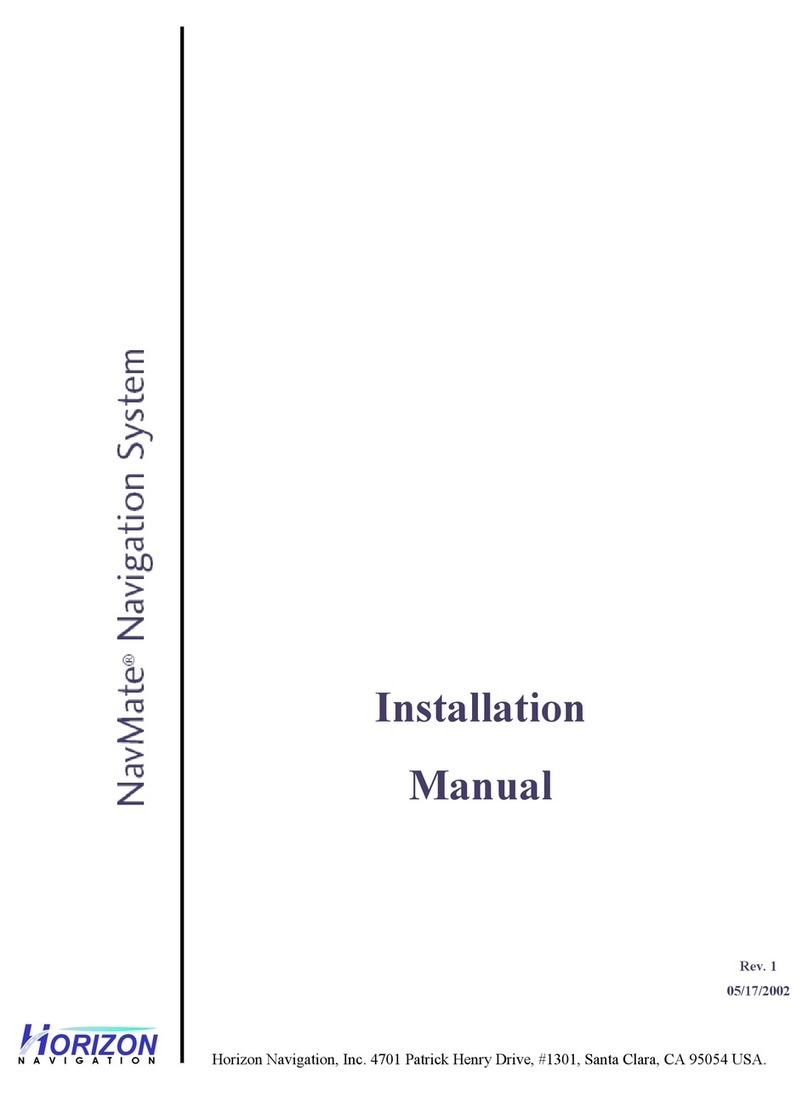
Horizon Navigation
Horizon Navigation NavMate NavMate 2.0 installation manual

Garmin
Garmin GPSMAP 4008 - Marine GPS Receiver owner's manual
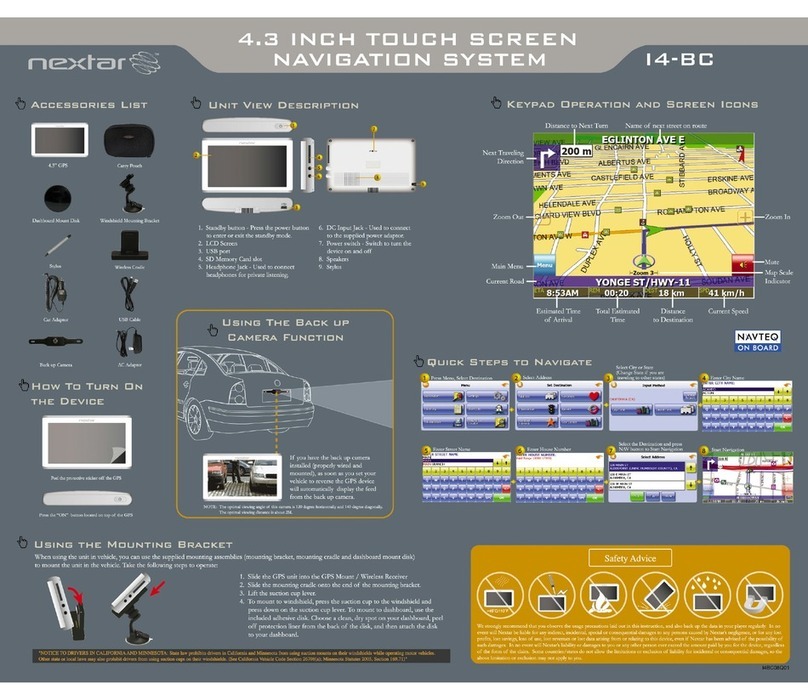
Nextar
Nextar I4-BC - Automotive GPS Receiver quick guide

Navigon
Navigon XL9 CF - Map - Plus Mid user guide