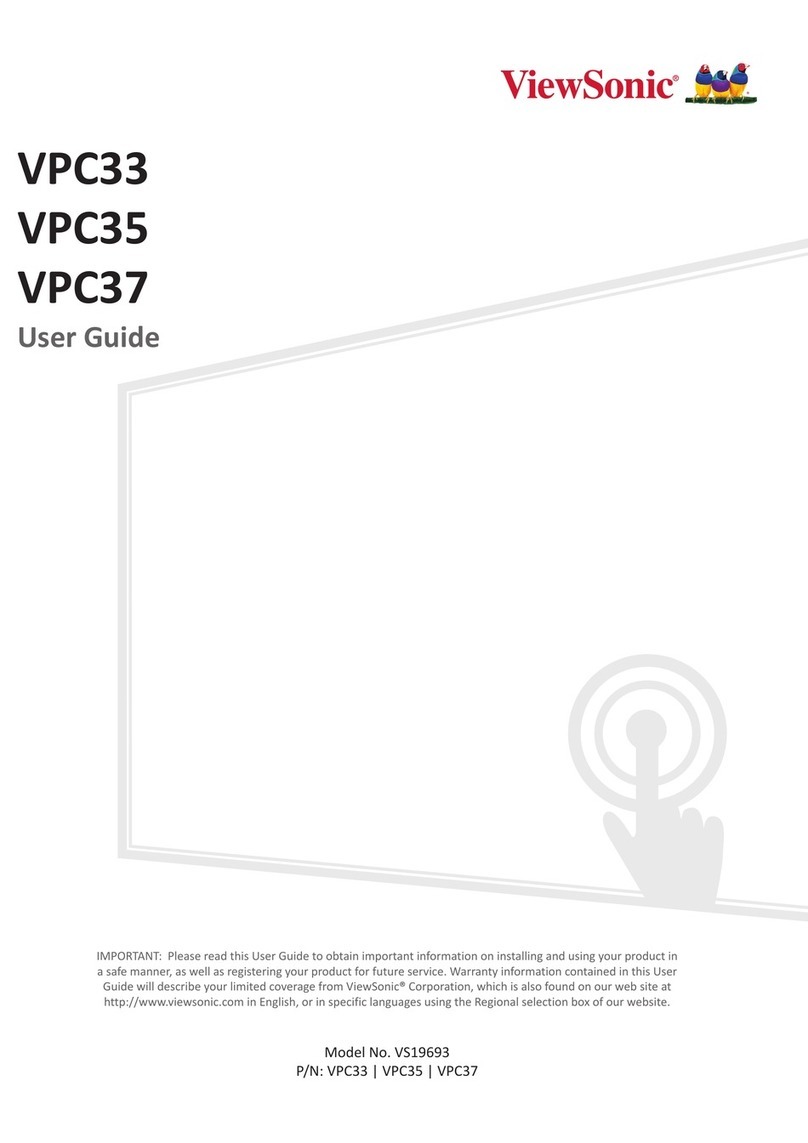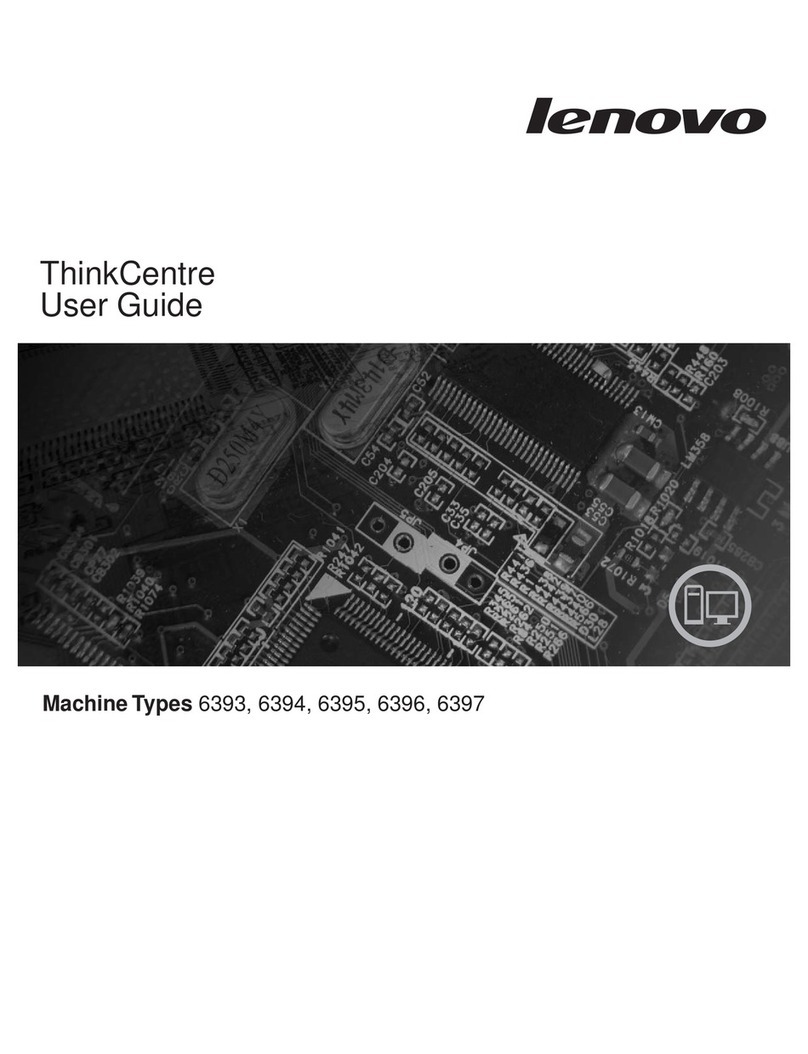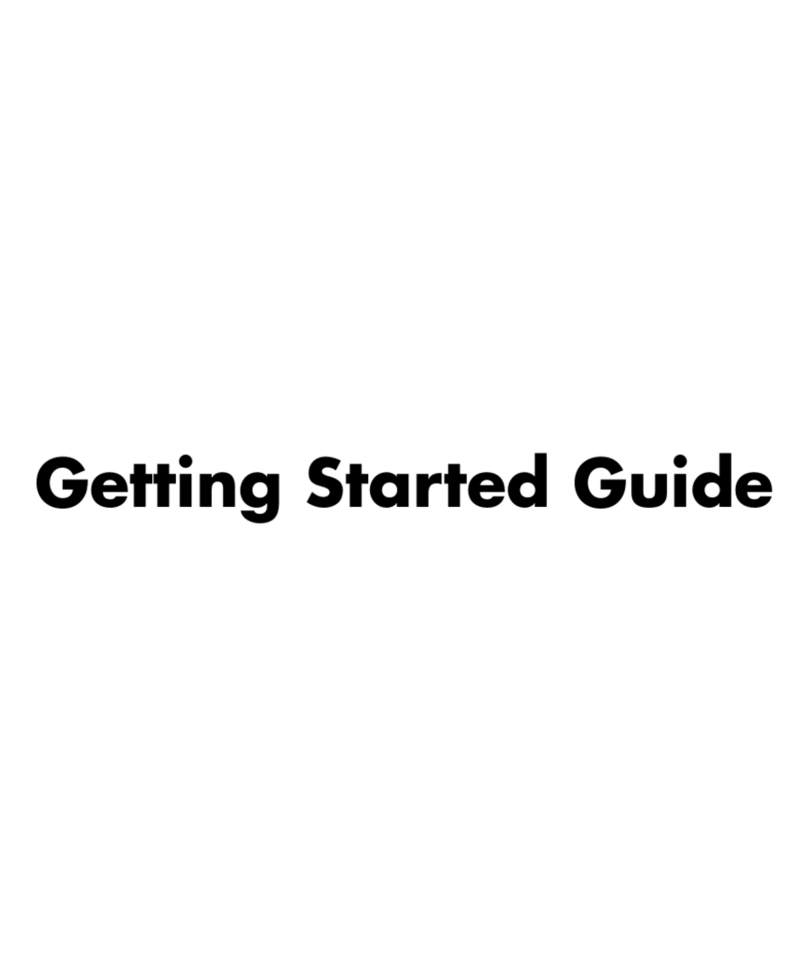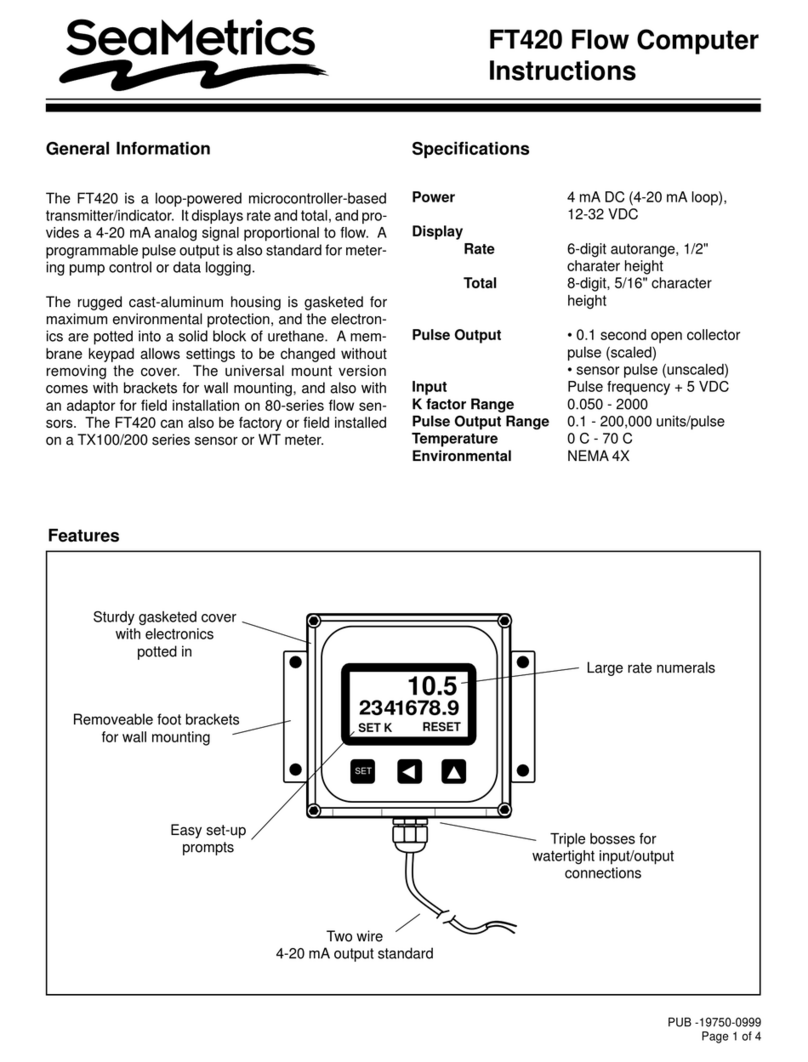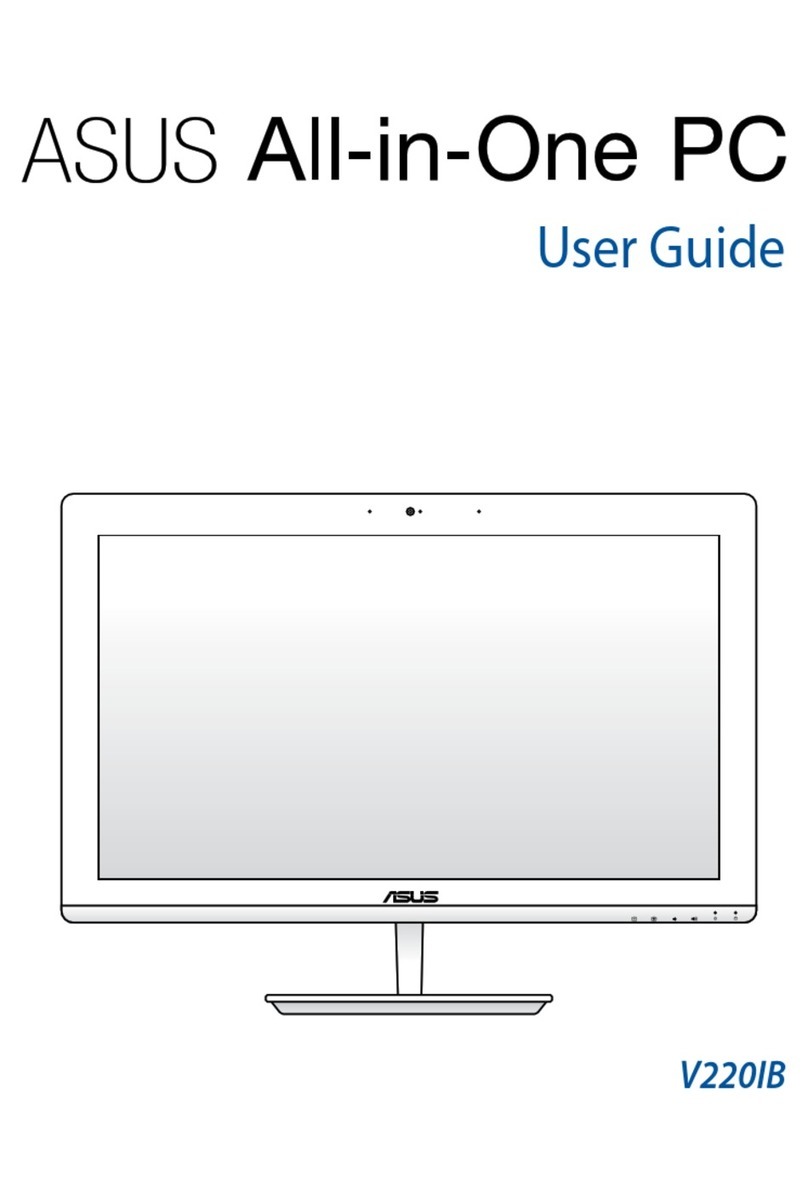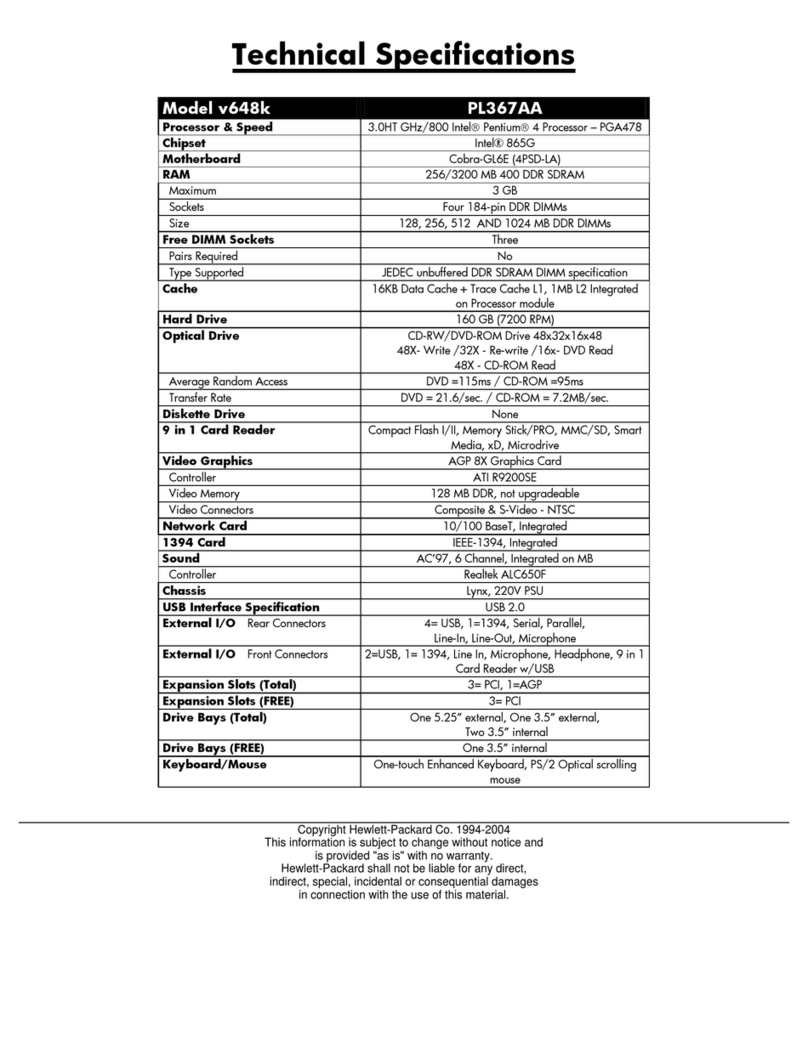TrekStor WBX5005 User manual
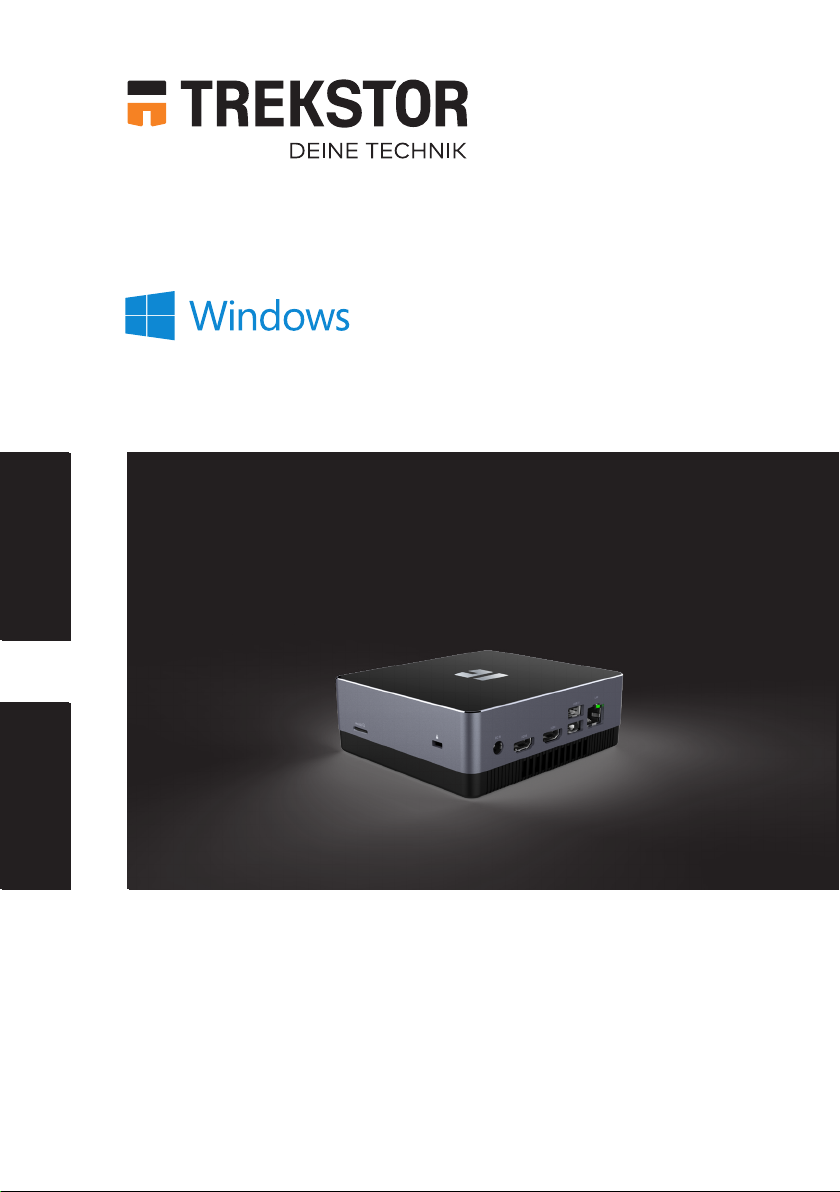
MINIPC WBX5005
EN OPERATING INSTRUCTIONS
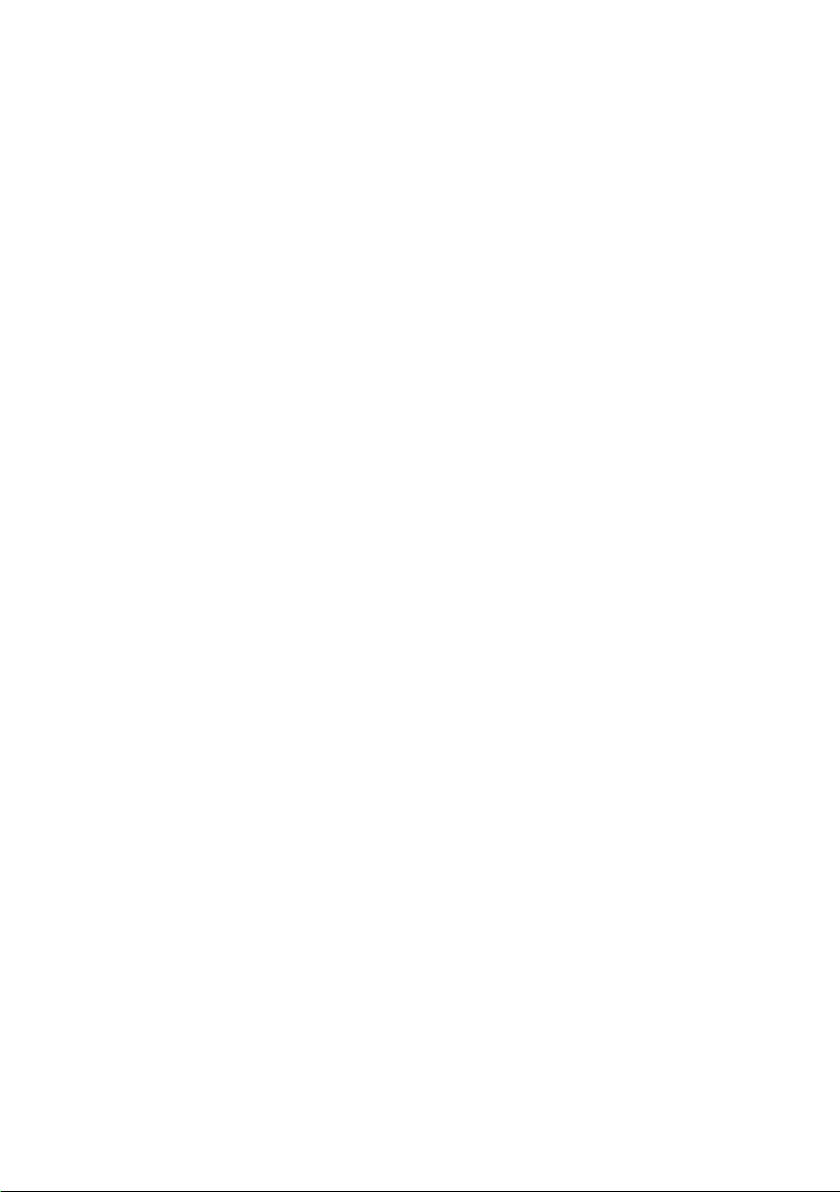
1. Welcome 4
2. Intended use 4
3. Explanation of Safety Symbols and Keywords 5
4. General Safety Information 6
5. Technical speciications 9
Technical speciications of the power adapter 10
6. Content 10
7. Controls and ports 11
8. Insert M.2 SSD MODULE (optional) 12
9. Starting up the MiniPC for the irst time 13
Connect MiniPC to external devices 13
Switching on the MiniPC 13
Unlocking the display 14
10. Switch out of Windows 10 Home in S mode (optional) 14
11. Important elements on the start screen 15
12. Info Center 16
13. Accessing and using the Start menu 16
Accessing the Start menu 16
Layout of the Start menu 16
Navigating/Selecting an item in the Start menu 17
Pinning, organising and removing apps 17
14. Accessing the settings 19
15. Connecting the MiniPC to the Internet 19
Connecting to a stationary wireless network (WiFi) 19
16. Launching the Internet browser/Entering an Internet address 20
17. Downloading applications from the Windows Store 20
18. Changing the display language 21
CONTENT

19. Transferring iles between the MiniPC and other devices 22
Transferring iles via Bluetooth 22
Transferring iles between the MiniPC and
an external storage device 23
20. Reset 24
21. Switching off/Restarting the MiniPC 24
22. Useful tips on saving energy 24
23. Troubleshooting/FAQ 25
24. Glossary 26
25. Notes on copyright and trademarks 27
26. Notes on disposal and recycling 27
Disposal considerations 27
Notes on recycling 28
27. Notes on the warranty 28
28. Support information 29
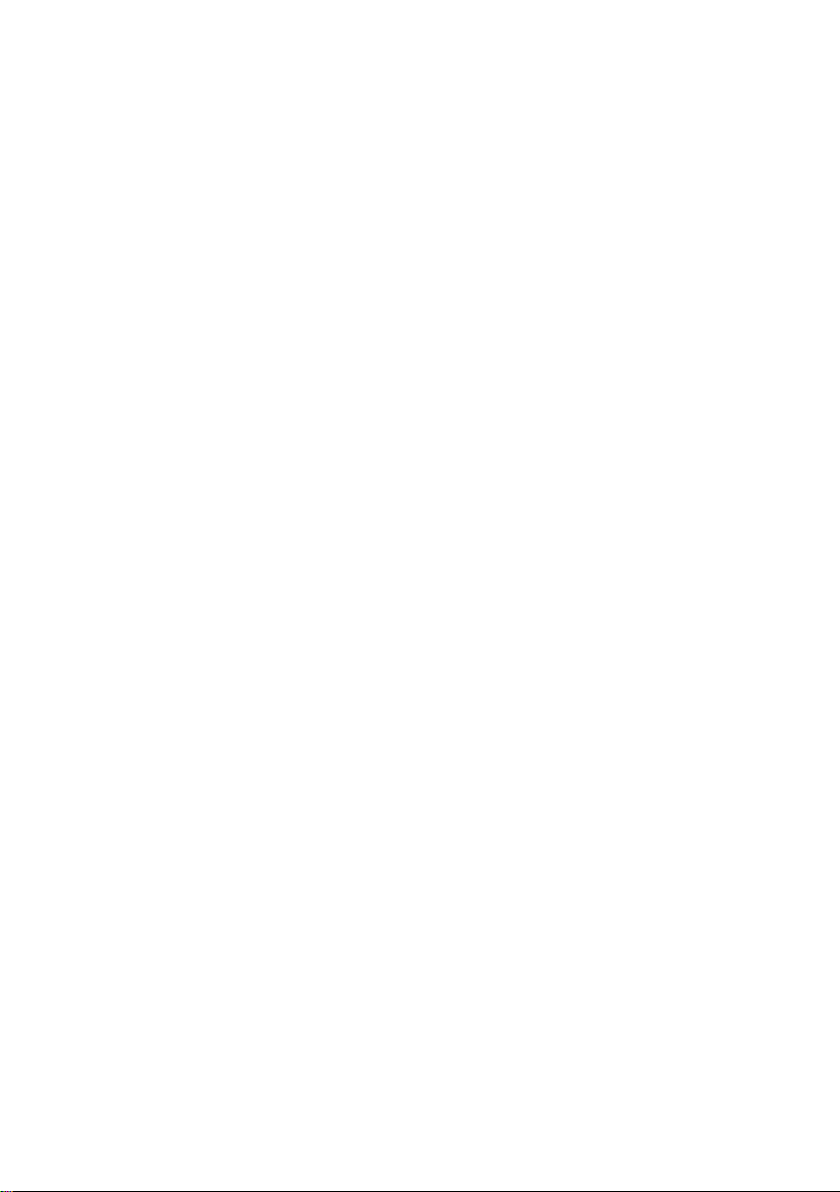
4
1. Welcome
We hope you enjoy your new TREKSTOR MiniPC WBX5005.
The online operating instructions, the enclosed Quick Guide and the additional
brochure "Product Safety and Legal Information" are direct components of
the product.
Please read all three documents carefully before you turn on your device. They
contain important information about device safety, usage and disposal.
Please keep these documents in a safe place and pass them on in full to the new
owner if the device changes hands.
In order to be able to work with maximum eficiency and safely, as well as to protect
the device from possible dangers, please familiarize yourself with all operating and
safety instructions.
These operating instruction describes the basic functions of your MiniPC. For
information on the operation of individual apps, please refer to the instructions
of the individual apps.
For more interesting and useful tips about Windows 10 visit:
www.microsoft.com/en-gb/windows/emulator
2. Intended use
The MiniPC is a Windows laptop that can be used for suring the Internet,
running a number of apps (including the Microsoft Ofice Suite), gaming,
and streaming and viewing music, images, and videos.1
Never use the device for anything other than its intended purpose. Malfunctions
may otherwise occur. Intended use includes observing all instructions contained
in the technical documentation. The manufacturer is not liable for damages
resulting from improper use or modiication of the device.
Furthermore, the manufacturer shall not be held liable for damage or for loss of
data or any subsequent damage caused as a result.
The manufacturer shall reserve the right to constantly further develop the
product. Changes may be made without any direct reference to them in the
user’s manual. As a result, the information contained in the user’s manual does
not need to relect the current technical design.
Unauthorized modiications to the device (particularly installing external
irmware not approved by the manufacturer or modiications to the device
hardware) will invalidate the warranty.
Not all of the applications you will need are pre-installed at the factory. You can download those
apps from the Microsoft Store. Some apps must be purchased.

5
3. Explanation of Safety Symbols and Keywords
This booklet uses the following safety symbols and keywords:
WARNING
Indicates possible danger to life and/or danger of severe, irreversible injuries
CAUTION
Follow instructions to avoid injuries and material damage
NOTICE
Follow instructions to avoid material damage
iADVICE
Additional information about using the device

6
4. General Safety Information
WARNING
Risk of multiple injuries due to reduced physical, sensory, or mental
capabilities and/or lack of knowledge or practical experience
■Children and vulnerable individuals may only use the device under direct
supervision.
Risk of suffocation and severe injuries from accessories and packaging
materials
■Keep accessories and packaging materials out of reach of babies, young
children, and pets.
■Do not insert accessories and/or parts of the device into oriices such as
your mouth, ears, or eyes.
Risk of electric shock or electrocution from live components
■Do not insert objects into the device’s ventilation slots.
■Do not open the power adapter.
■Do not touch the power adapter if your hands are wet.
■Do not short out the device.
Risk of electric shock or electrocution and/or fire hazard from unsafe
connections
■Make sure the power cord is not bent, crimped, or damaged in any other way.
■Never use the power cord or plug if they are damaged.
■Only use the included power adapter and only connect it to a suitable
and professionally installed power outlet. Please read and observe the
speciications on the power adapter’s label.
■Do not use power outlets if they are loose.
■If the power adapter is defective, contact customer service.
Risk of hearing loss through the use of headsets, earbuds, or headphones
The device can generate high sound levels when using headsets, earbuds, or
headphones. This may result in hearing loss if your ears are exposed to high sound
levels over an extended period of time. The higher you set the volume, the more
quickly your hearing can be damaged. Hearing loss may occur slowly over time.
■Do not listen to music or other audio iles for an extended period of time at
high volumes.
■Lower the volume before connecting your headset, earbuds, or headphones.

7
■When using headsets, earbuds, or headphones, make sure the acoustic
emissions do not exceed an A-weighted sound level of 80 dB.
■Always set the volume at the lowest level where you can still clearly hear the
audio track being played without causing discomfort.
■Do not increase the volume once you have become accustomed to that
sound level.
■Adjusting the default settings for the equalizer can boost the device’s
volume levels.
■Changing the settings of pre-installed software (for example, the operating
system, irmware, drivers) can also increase volume levels.
Risk of multiple injuries and fire/explosion hazard in potentially explosive
atmospheres
■Operating the device in potentially explosive atmospheres, such as at illing
stations, on construction sites, or in chemical plants, is prohibited.
■Switch off the device if you are in areas that contain potentially explosive
materials (e. g., gas, fuel, chemicals, particulate matter, grain, dust, or metal
powders). Sparks could cause an explosion or ire.
■Obey the corresponding signs and warnings in these areas and strictly observe
all instructions contained on them.
CAUTION
Risk of fire or explosion when using non-approved power adapters
■Only use the included power adapter or an equivalent power adapter.
■If the power adapter is defective, only exchange it for an equivalent power
adapter. Please note the information in the technical speciications of the
power adapter in the online user’s manual or contact customer service.
Risk of multiple injuries from slipping, tripping, or falling
■Do not expose the device and/or power adapter to vibrations and/or
any form of impact.
■Do not drop the device and/or power adapter. Do not use the device/power
adapter if it has been dropped and/or is damaged. Have a qualiied service
technician check the device/power adapter before restarting it.
■Always ensure that the power cord is installed securely.
■Do not allow the power cord to knot or kink.
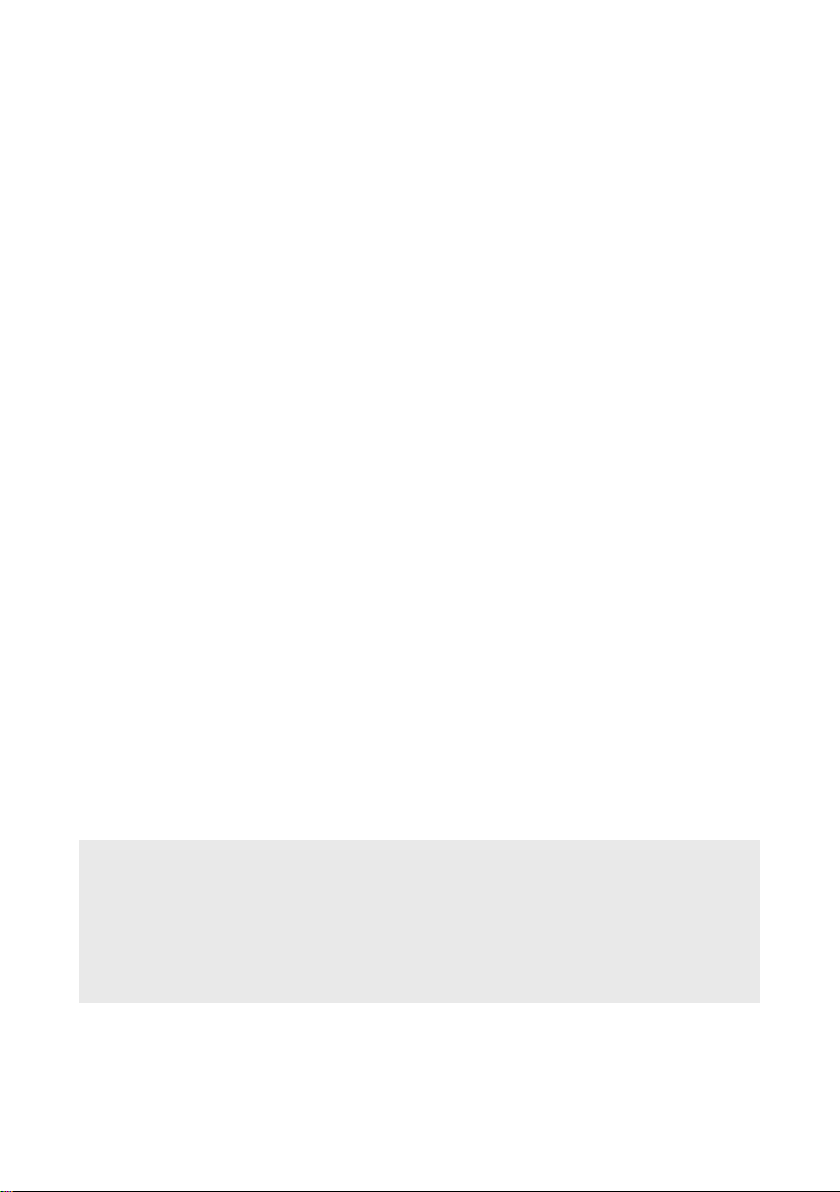
8
NOTICE
To avoid potential malfunctions and/or damage to the device caused by
environmental factors, please note the following:
■The recommended humidity for operating, charging, and storing the device
is between 30 and 70 percent.
■The recommended ambient temperature for operating, charging, and
storing the device is between 5° C and 30° C. Temperatures above or
below this may adversely affect the service life of the device and cause
damage to the device.
■Protect the device from rapid temperature luctuations. Condensation
from humidity can damage the device and may result in danger to the user.
■Shield the device from direct sunlight (e. g., in the car) and do not store it
near a heat source to prevent the device from malfunctioning.
■Keep the device away from open lames such as candles, ireplaces, and
campires.
■Do not expose your device to rain or to dripping or splashing water.
■Do not use the device outdoors during a storm.
■Should the device become wet, turn it off immediately. Ensure that the device
and/or the power adapter are checked by a qualiied person before using it again.
■Use the device in a dust-free environment.
■Magnetic ields may cause the device to malfunction.
To prevent possible damage to your device:
■Do not charge your device on standard USB ports such as those found on
desktop or laptop computers.
■Take care to wind the cord loosely.
■Moisture, dense smoke, and fumes may lead to malfunctions and/or
damage the device’s housing.
iADVICE
The storage capacity indicated on the packaging and in the technical
specifications refers to the total storage capacity of your device. The storage
capacity of your device as indicated by the operating system may differ from the
specified storage capacity, as a portion of the total storage is also used by the
operating system and system applications.
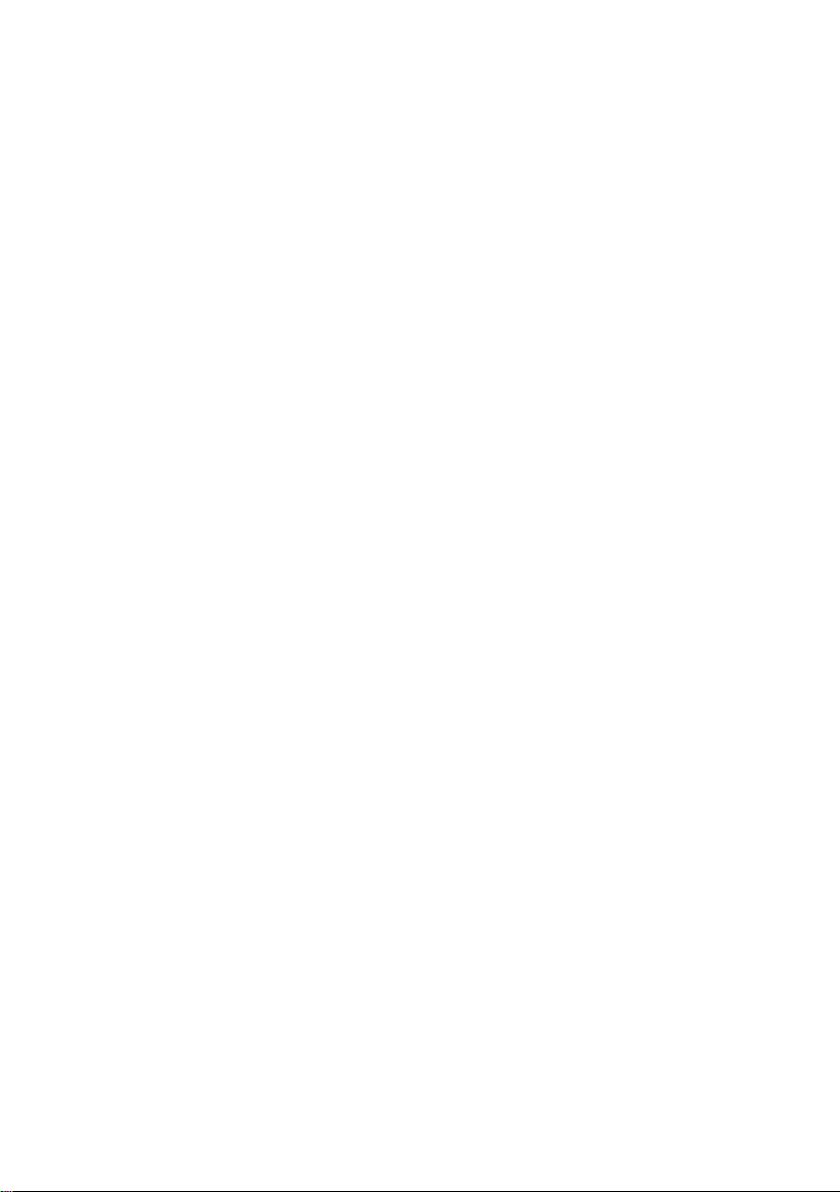
9
5. Technical specifications
Processor (CPU): IIntel® Broadwell-U i3-5005U
(up to 2.0 GHz) dual core
Operating system*: Windows 10 Pro, Windows 10 Home,
Windows 10 Home in S mode,
no operating system
RAM*: 4/8 GB
Storage capacity*: 128/256 GB SSD
Graphics processing unit (GPU): Intel® HD Graphics 5500
Interfaces: M.2 SSD extension,
2x USB-A 2.0,
2x USB-A 3.1 Gen 1,
1x USB 3.1 Gen 1 Type-C™ (data only),
2x HDMI® 1.4,
1x LAN RJ45,
audio out/mic in (3.5mm)
Network: WiFi, Bluetooth 4.2
Frequencies: WiFi 802.11 a/b/g/n/ac: 2.4 GHz/5 GHz
Memory extension: microSD(HC/XC) up to 256 GB,
M.2 SSD (42 mm - B key)
Dimensions (B x H x T): approx. 112 x 124 x 44.5 mm
Weight: approx. 335 g
Material/Colour: Plastic/Black, grey
Power supply: via DC IN (12 V / max. 3 A)
Languages: German, English, Italian, Spanish, French,
Dutch; additional languages available via
Windows Download
Temperatures: 5° C to 30° C
Relative humidity: 30 % to 70 %
* depending on the model
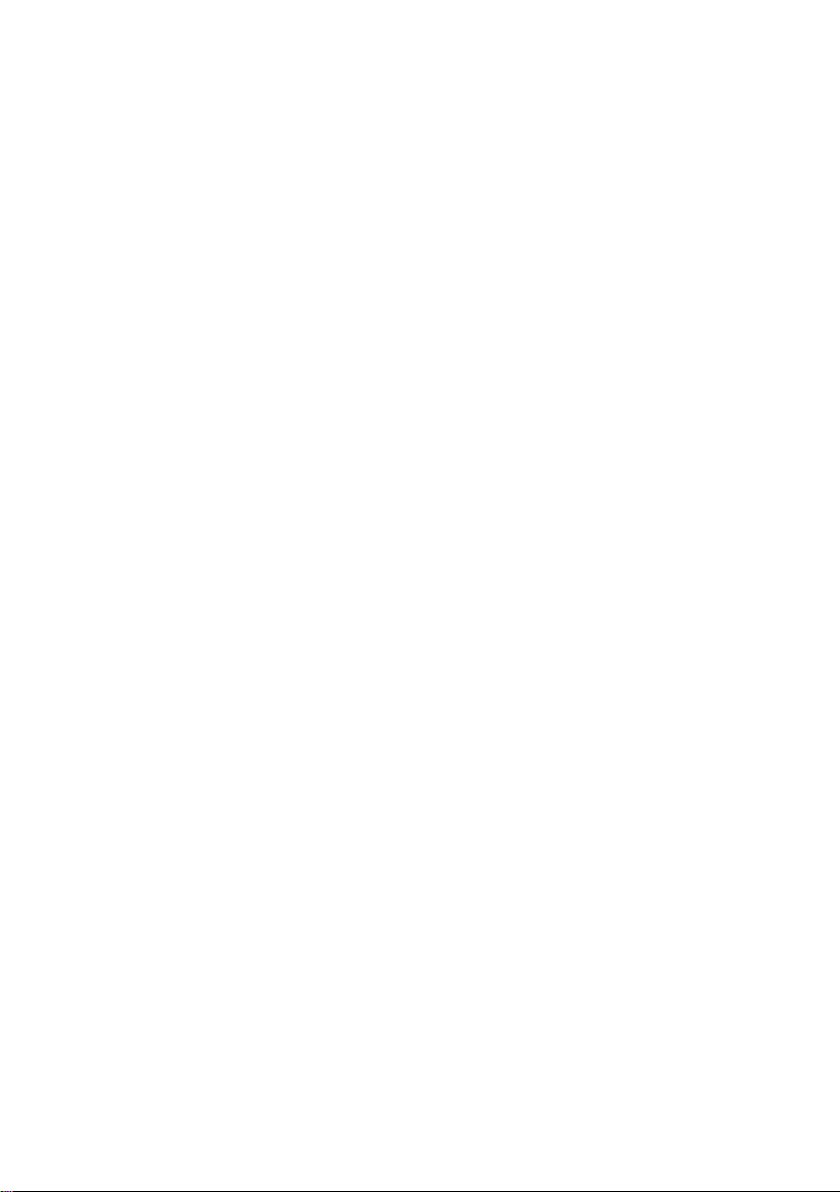
10
Technical specifications of the power adapter
Model: BSYF120300VW
Manufacturer: ShenZhen BSY Technology Co., Ltd.
Input voltage: 100 - 240V
Input AC frequency: 50/60 Hz
Output voltage: 12,0 V DC
Output current: 3,0 A
Output power: 36,0 W
Average active eficiency: 88,3 %
Eficiency at low load (10%): 87,7 %
No-load power consumption: 0,07W
6. Content
■TREKSTOR MiniPC WBX5005
■Power adapter (100 V - 240 V)
■Quick start guide
■Important safety and legal information
■VESA adapter (optional)

11
7. Controls and ports
LANUSB 2.0
USB 3.1 USB 3.1
HDMIHDMI
DC IN
TYPE-C
M.2 SSD extension
BA C D E
F
G
H I J K
M
N
L
A) Vents H) On/Off switch
B) LAN RJ45 I) Audio port
C) USB-A 2.0 J) USB-Type-C™ connector
D) HDMI® 1.4 K) USB-A 3.1 Gen 1
E) DC IN L) Vents
F) Security slot M) M.2 SSD extension slot
G) Memory card slot N) Attachment VESA adapter
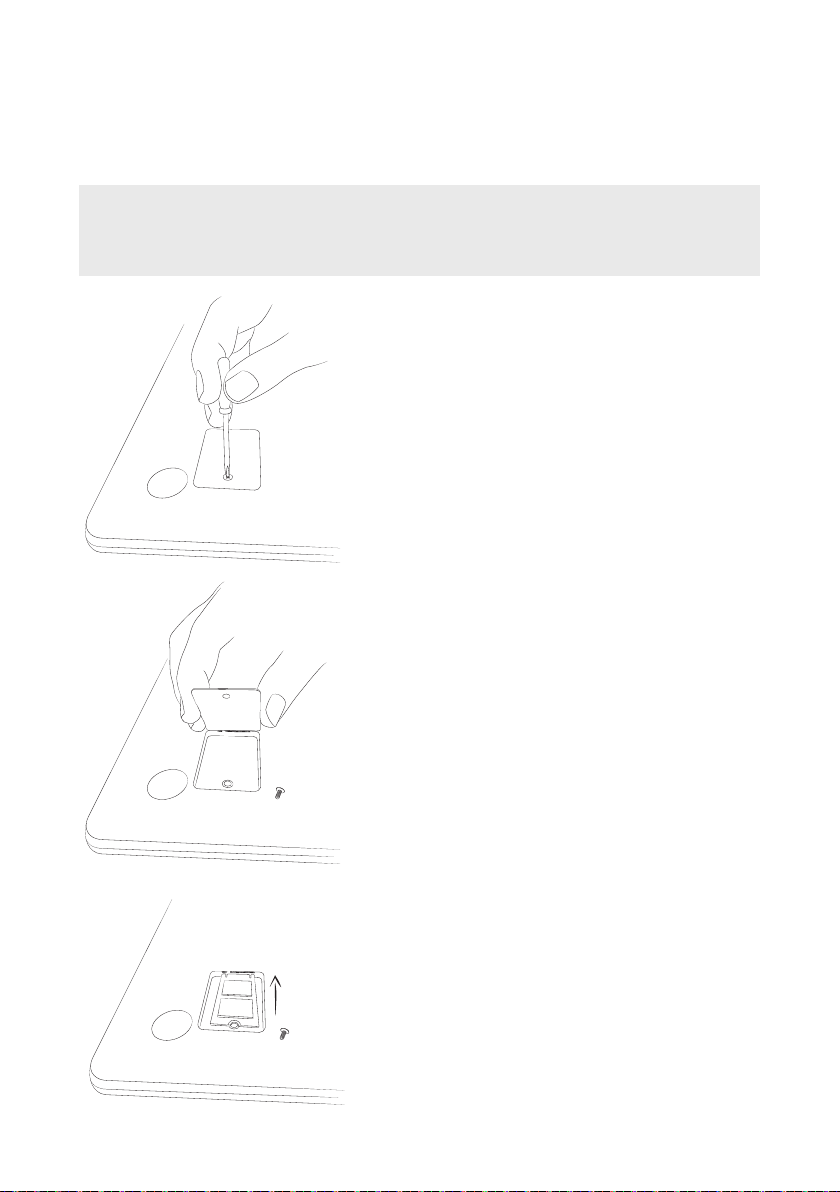
12
8. Insert M.2 SSD MODULE (optional)
Follow the step-by-step instructions shown to insert the SSD into the SSD extension
slot. Make sure that the computer is switched off before inserting the SSD.
iADVICE
The MiniPC WBX5005 is only compatible with an SSD module with form factor
M.2 2242 in version B & M key and B key.
Step 1: Unscrew SSD extension slot
Use a screwdriver to loosen the screw in the cover
of the SSD extension slot. Remove and retain the
screws.
Step 2: Open SSD extension slot
Open the cover of the SSD extension slot by
inserting a small lever into the screw opening and
lifting the cover. Never use sharp or sharp-edged
tools. Then use your ingers to remove the cover.
Step 3: Insert SSD
Align the SSD before inserting it into the
extension slot. The semicircular recess of
the SSD points towards the screw base and
the gold-coloured contacts of the SSD point
towards the contacts in the SSD extension slot.
Insert the SSD slightly diagonally into the SSD
extension slot.

13
iADVICE
The SSD can only be inserted in one direction. Depending on the connection type
that your device features, the SSD may have to be rotated along its longitudinal
axis to it correctly.
You know the SSD has been inserted correctly if the semicircular recess is
secured irmly to the screw base.
Step 4: Seal SSD extension slot
Use the cover to seal the SSD extension slot. Then use the screws removed in
step 1 to screw together the SSD extension slot.
Start your computer. The control panel will now display the SSD as a new
storage medium. The SSD is now ready for use.
9. Starting up the MiniPC for the first time
First unpack your MiniPC. Remove all components from the packaging and
completely remove the packaging material, including the protective ilm. Check
to ensure that the delivery is complete (see Section 6). If you ind that there are
missing or damaged components, contact customer service immediately.
Connect MiniPC to external devices
Connect a USB mouse and a USB keyboard to the MiniPC (USB A sockets).
Connect the MiniPC to a HDMI-compatible output device (e.g. television, projector,
PC monitor) using a HDMI cable, and on the output device, select the correct
HDMI input as the source (the HDMI input to which the cable is connected).
Switching on the MiniPC
Connect the MiniPC to a plug socket using the power adapter provided. Press
the On/off switch for about 2-3 seconds to switch on the MiniPC. The charging
LED lights up and the device starts up. A coniguration assistant appears
directly after the tablet has booted up. Follow the coniguration assistant
instructions to set up your MiniPC.
iADVICE
During the setup process, the configuration assistant will prompt you to sign in
with your Microsoft account. If you do not yet have a Microsoft account, please
set one up at this point.
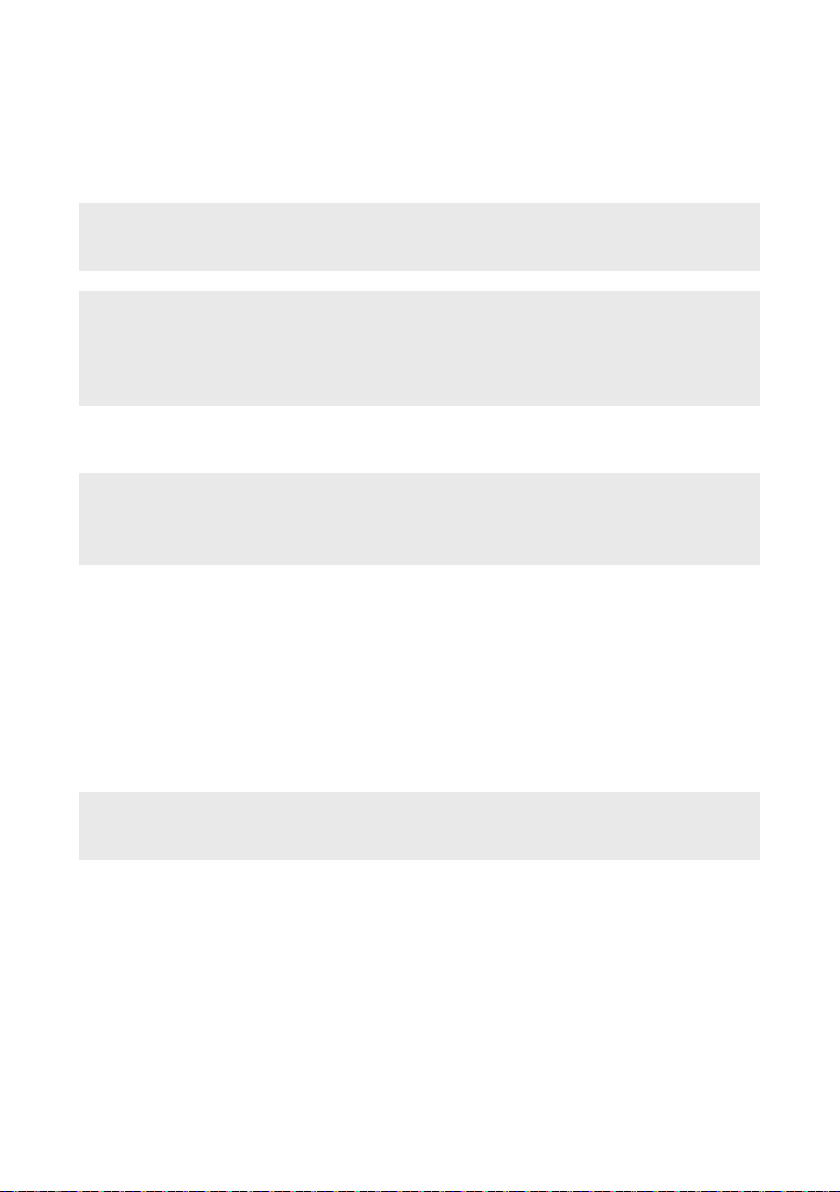
14
Unlocking the display
As soon as the device has been set up (and every time it is subsequently
switched on and booted up), the lock screen appears. Press any key on the
keyboard to unlock the screen.
iADVICE
If your MiniPC is password-protected, you must then enter the password.
iADVICE
Alternatively, you can also log into your MiniPC via Windows Hello. To activate
and set up this feature, select "Settings" → "Accounts" → "Sign-in options"
→ "Windows Hello".
10. Switch out of Windows 10 Home in S mode (optional)
iADVICE
Turning off the S mode is a one-time process. If you make the switch, you will
not be able to return to S mode from Windows 10 Home.
a) Open the Microsoft Store (see section 17).
b) Enter "Switch out of S Mode" in the search bar.
c) A window will appear "Switch out s mode".
d) Click on "More information".
e) Click on "Install".
f) If necessary, log in with your Microsoft account (see section 17).
g) Conirm that you have saved all your iles.
iADVICE
If you have not saved your files, they can be lost.
h) Windows 10 Home will now run without S mode.
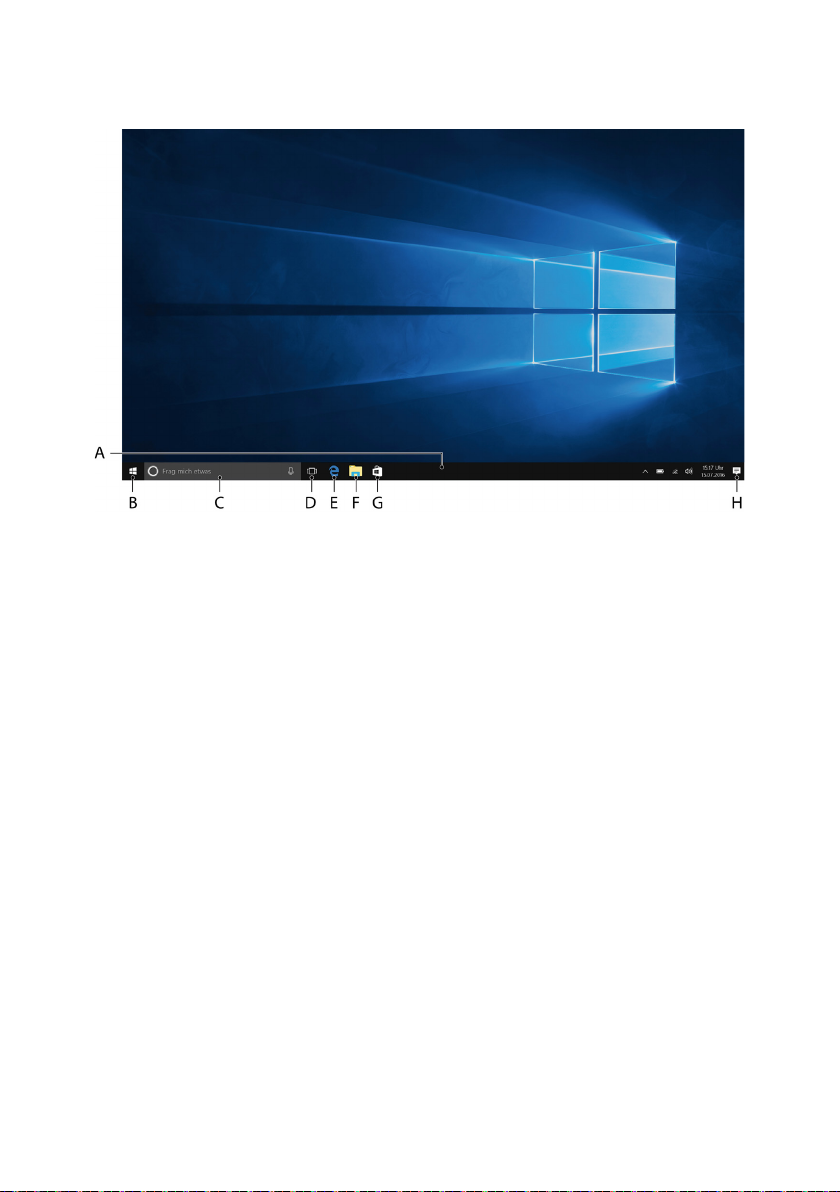
15
11. Important elements on the start screen
A) Task bar
B) Windows icon: Opens the Start menu
C) Cortana: Your digital assistant reminds you of pending tasks and
appointments and gives hints and tips
D) Task View: Enables the Task View and shows all open programs including
the "+ New Desktop" button for creating virtual desktops
E) "e" – Microsoft Edge: Opens the Internet browser
F) Folder symbol: Opens the ile browser
G) Windows Store: Opens the Windows Store
H) Memo symbol: Opens the Action Center
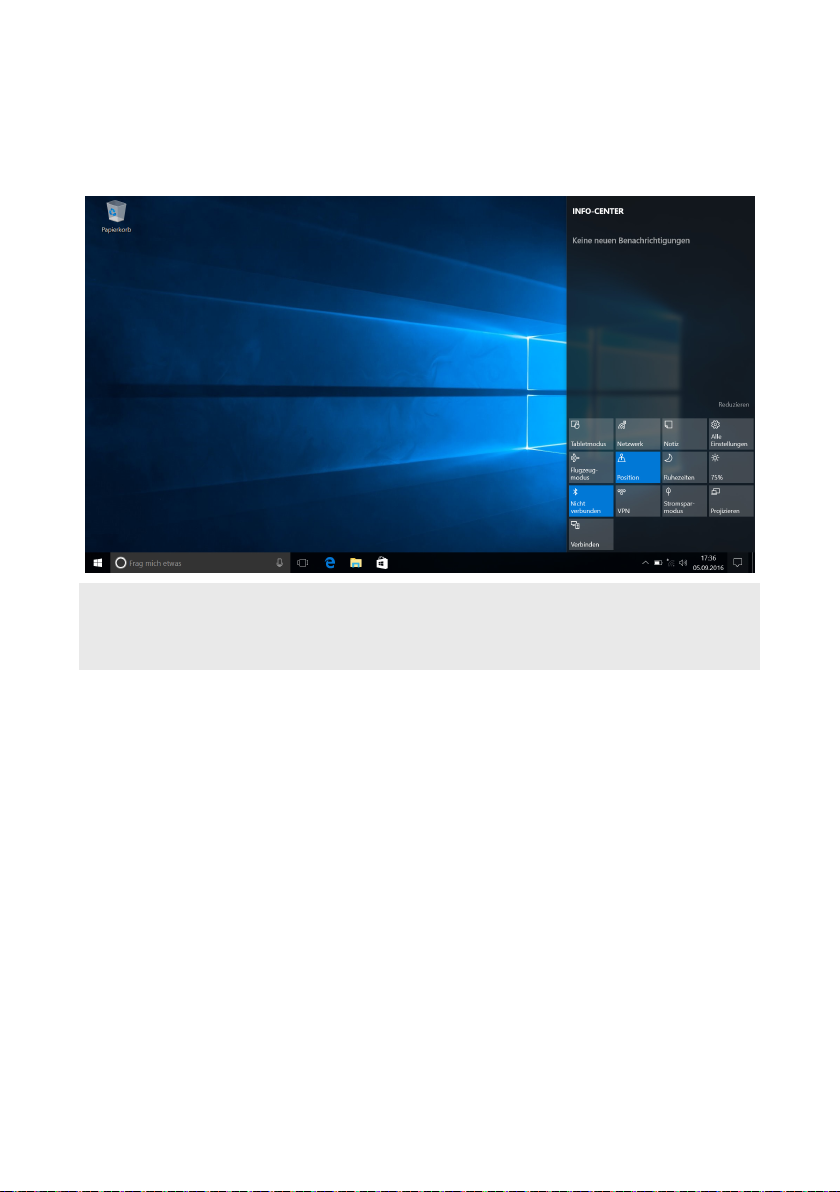
16
12. Info Center
The Info Center is a bar with quick links to some important MiniPC functions,
which you can either display or hide. To access the Info Center, click the memo
symbol on the bottom right of the display.
iADVICE
Among other things, the Info Center includes a quick link to what is known as
T ". If you tap this function, the Start menu is enlarged in the display.
13. Accessing and using the Start menu
The Start menu acts as the starting point for all of the important content of
your MiniPC. Below you can read some useful information about the Start
menu’s basic functions.
Accessing the Start menu
There are two ways to display the Start menu:
■Click the Windows symbol on the bottom left in the task bar.
■Press the Windows button on the keyboard.
Tapping/Pressing a second time will hide the Start menu.
Layout of the Start menu
In addition to the straightforward navigation list (A) found in the "classic" Start
menu of older Windows versions, the Start menu of your MiniPC has a useful
app area (B) to the right of the navigation list.

17
Here, you can "pin" apps and favourites in the form of live tiles and organise them.
This gives you quick and easy access to your most frequently used apps and content.
iADVICE
In the navigation list (A) you find a list of all installed apps in alphabetical order.
An alphabetic quick access to the navigation list appears when you click on a
respective first letter.
Navigating/Selecting an item in the Start menu
To select an item (app or favourite) from the Start menu or the associated app area,
click the item or use the keyboard arrow keys to navigate to the required item and
then press the Enter key on the keyboard.
Pinning, organising and removing apps
You can arrange the items contained in the app area in the form
of live tiles (apps and favourites) according to your own preferences, pin new items
or remove those you no longer use.
Pinning apps
a) Call up the Start menu as described above.
b) Scroll with the mouse or use the touchpad to navigate to the desired app
in the navigation bar in the Start menu.
iADVICE
Alternatively, you can use the keyboard arrow keys.
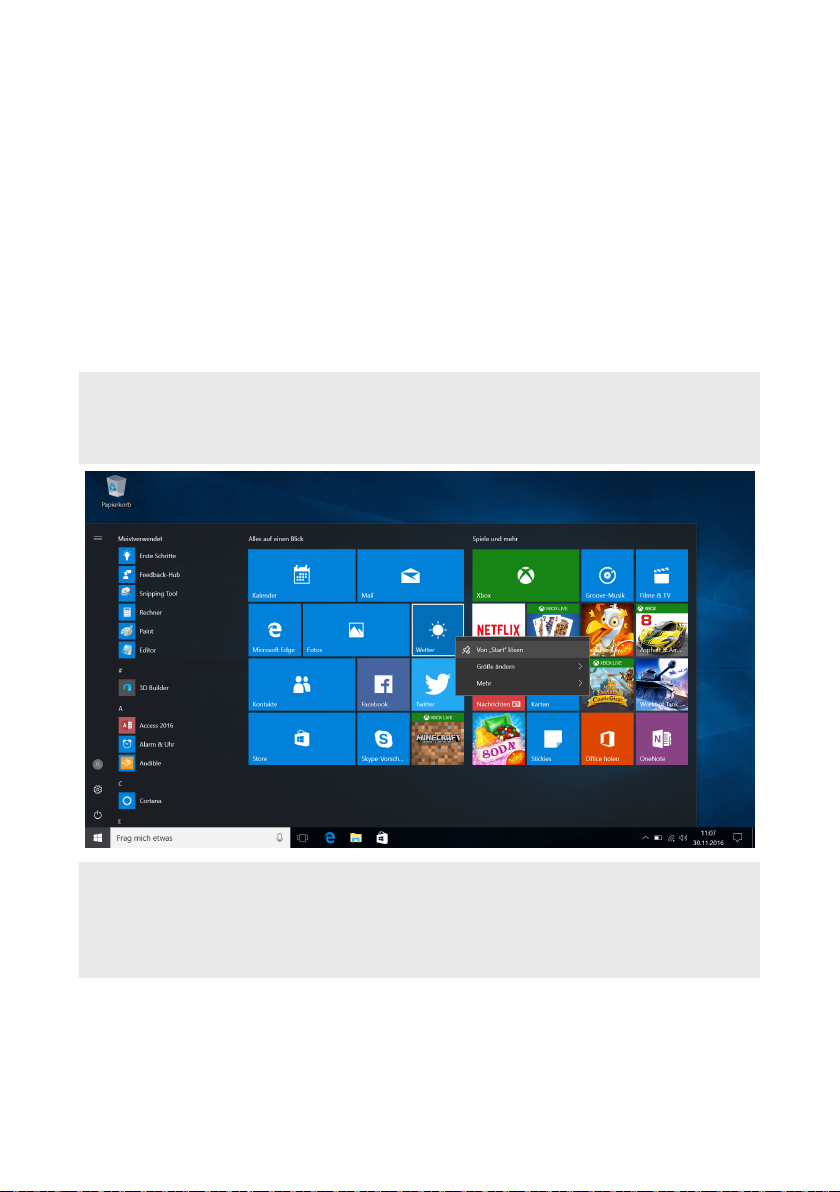
18
c) Now left-click the app you want (or press the left button on the touchpad).
Keep your inger on the app you want and drag it to the desired position in
the app area of the Start menu.
Organising and removing apps
To access the edit mode for a particular live tile, right-click the desired tile (or
press the right button on the touchpad).
Different edit options ("Resize" and so on) now appear at the corners of the
tile.
To remove the live tile from the app area of the Start menu, click the pin symbol
("Unpin from Start").
iADVICE
This does not completely delete the affected app; it is simply removed from the
app area of the Start menu.
iADVICE
If you have activated tablet mode (see note in Section 12), all the pinned items
from the app area of the Start menu will be magnified and distributed across
the entire screen.
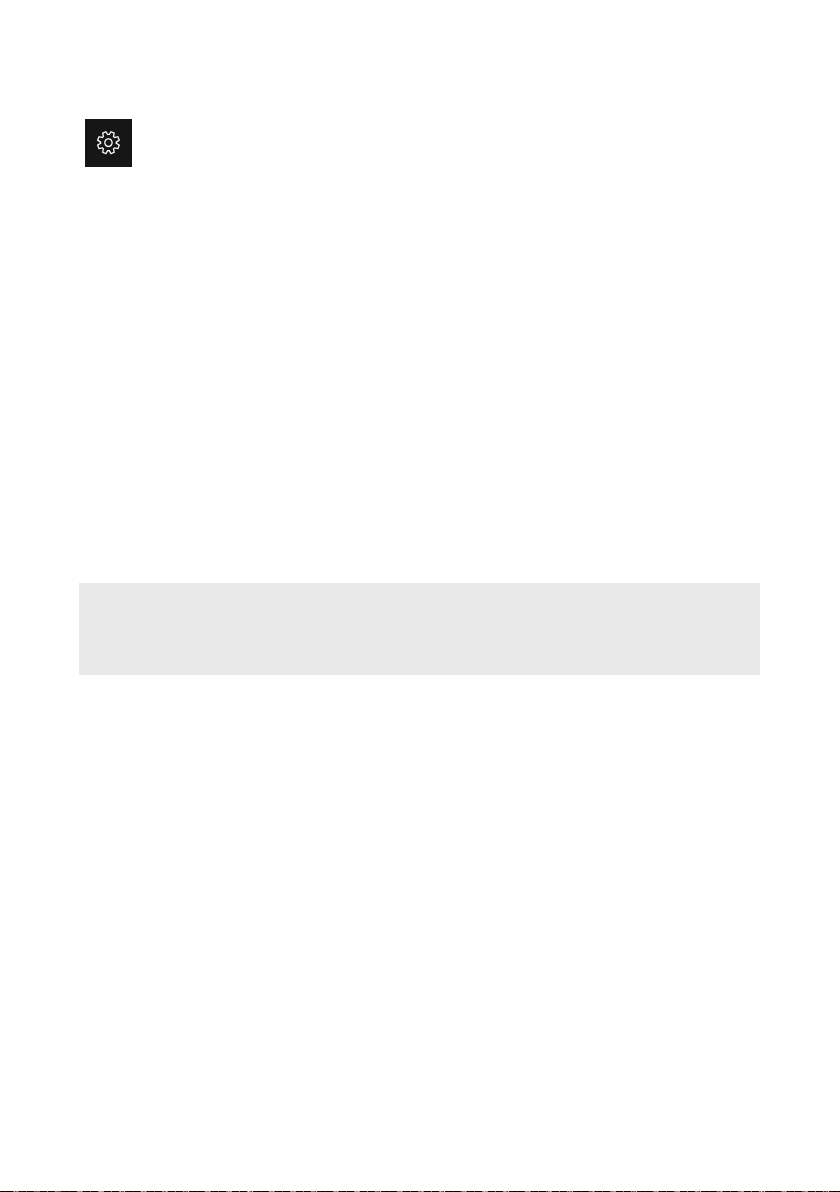
19
14. Accessing the settings
The button for accessing Settings (a cogwheel symbol) can be found in
the bottom-left corner of the Start menu.
Alternatively, you can access the settings by opening the Info Center and clicking
"All settings".
You can also access Settings by using the cogwheel symbol on the keyboard.
15. Connecting the MiniPC to the Internet
Connecting to a stationary wireless network (WiFi)
a) Call up the settings (see Section 14).
b) In Settings, tap "Network & Internet".
c) Click "Wi-Fi" on the left in the next screen.
d) Click the slider or the word "Off". The word "ON" now appears next to the
slider.
e) The MiniPC searches for all available wireless networks nearby and then
displays them as a list "Show Available Networks".
f) Click the network that you wish to connect to.
iADVICE
If you do not want the MiniPC to automatically connect to the selected network
if available, remove the tick next to "Connect automatically".
g) Click "Connect". The MiniPC connects to the selected network.
Depending on how your router is conigured, you will be prompted to
authenticate yourself to the network. Generally speaking, a wireless network is
secured through a WPA network key or a WPS authentication method:
WPA
If a WPA network key was assigned for your router, enter it in the input ield and
click "Next" to conirm.
WPS
If a WPS authentication method (for example, a PIN) was set up for your router,
the MiniPC shows a different input ield. Enter the PIN in the input ield
(or follow the selected authentication method). The MiniPC now connects
to the wireless network.

20
iADVICE
You may be asked whether the MiniPC should search for additional devices in the
selected network and whether it should automatically connect to these devices (for
example, printers or television sets). This is recommended in private home networks
that you can trust. If you connect to a public wireless network, we recommend that
you decline this option by tapping "Nein". In this way, you protect your private sphere.
You can now surf the Internet as usual using the Internet browser.
iADVICE
To deactivate the WiFi connection, use the tip of your finger to move the slider
for WiFi from right to left. The word "O" now appears next to the slider.
16. Launching the Internet browser/Entering an Internet
address
The button for launching the Internet browser can be found on the
start bar at the bottom of the display. Click the little blue "e" to launch
the browser.
iADVICE
The "e" stands for "Edge,", which is the default Internet browser installed in
Windows 10.
To enter an Internet address (URL), tap the search bar displayed centrally at the
top of the window.
17. Downloading applications from the Windows Store
The Windows Store is available in the app area of the Start menu and
on the task bar. You can identify the Windows Store by its icon, a
shopping bag featuring the Windows logo.
The following two requirements must be met in order to access the Windows Store:
1. You must be connected to the Internet.
To connect, please follow the instructions in Section 15.
2. You must have a Microsoft account and be signed in with it on your MiniPC.
Ideally, you will have created a Microsoft account or signed in with your existing
Microsoft account during the initial setup process when you irst switched on
your MiniPC. In this case, all you have to do is open the Windows Store, select
the app you require and click "Install".
Table of contents
Other TrekStor Desktop manuals
Popular Desktop manuals by other brands

Beehive International
Beehive International B100 Maintenance manual
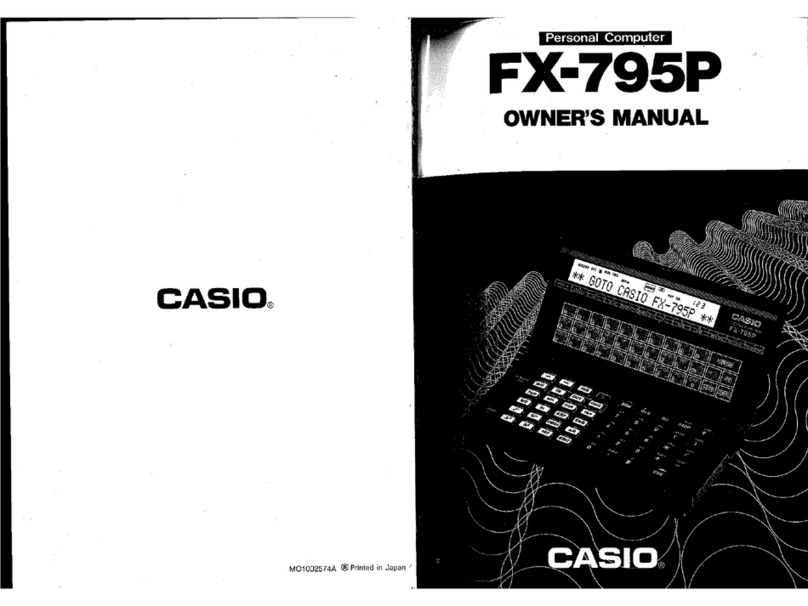
Casio
Casio FX-795P owner's manual
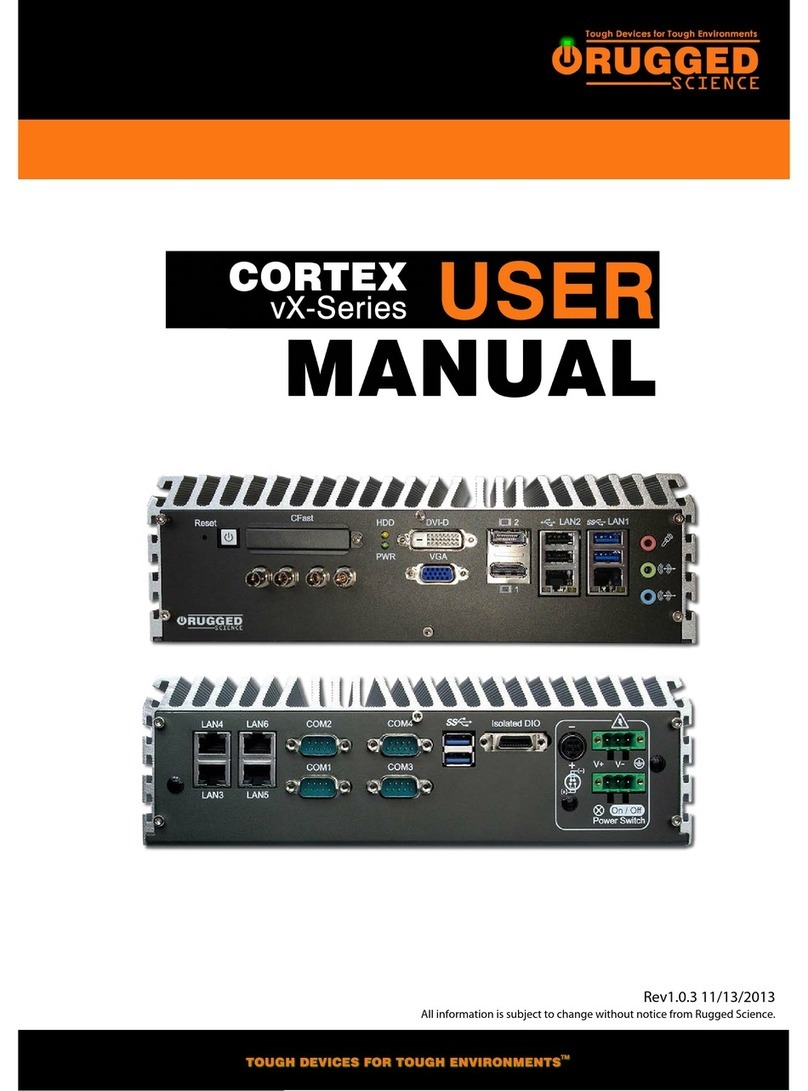
Rugged Science
Rugged Science Cortex vX series user manual

Fujitsu Siemens Computers
Fujitsu Siemens Computers SCENIC eD operating manual

HP
HP EliteOne 705 G1 Maintenance & service guide

Birch
Birch Carisma manual