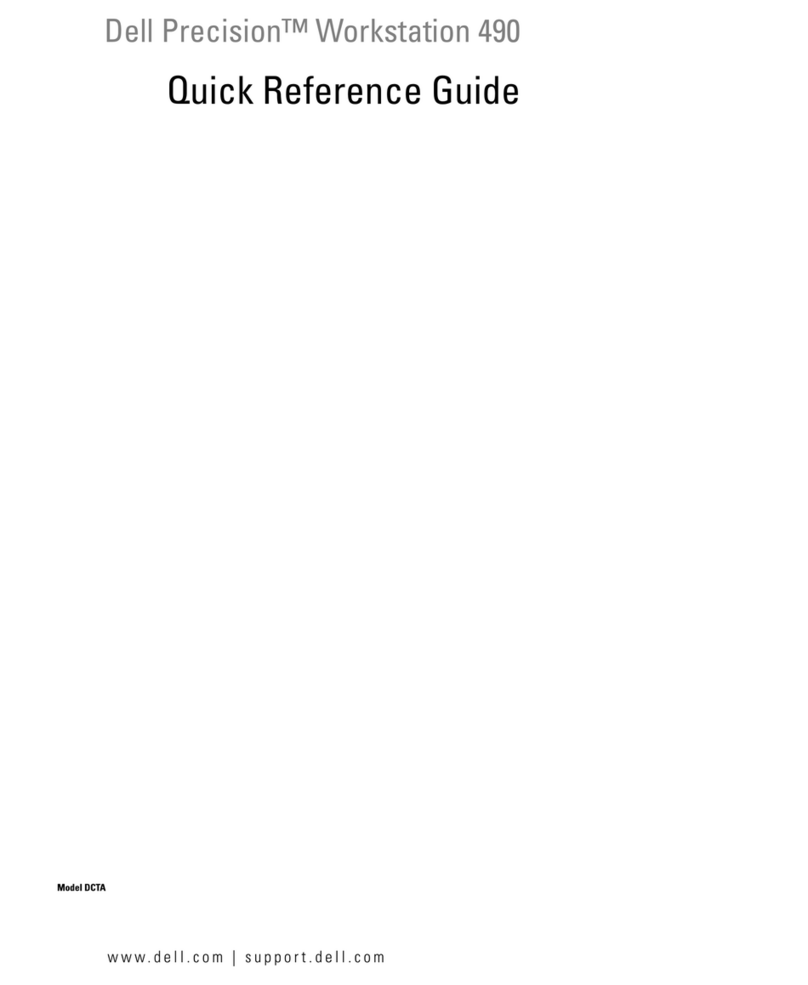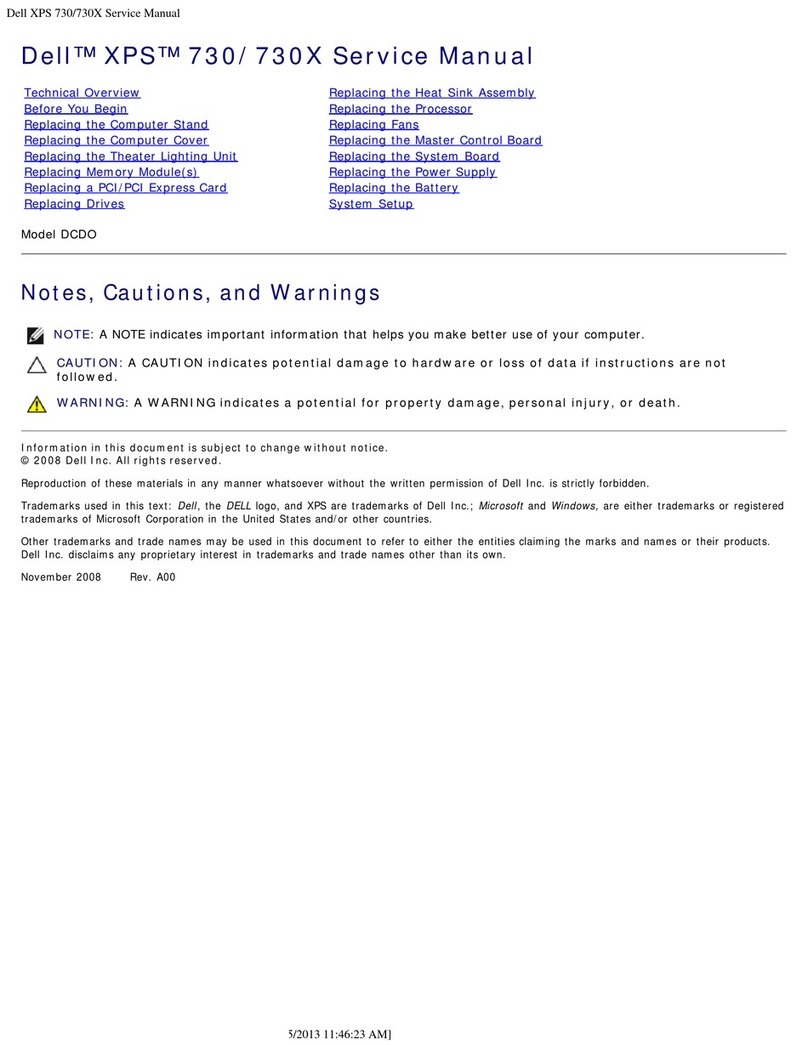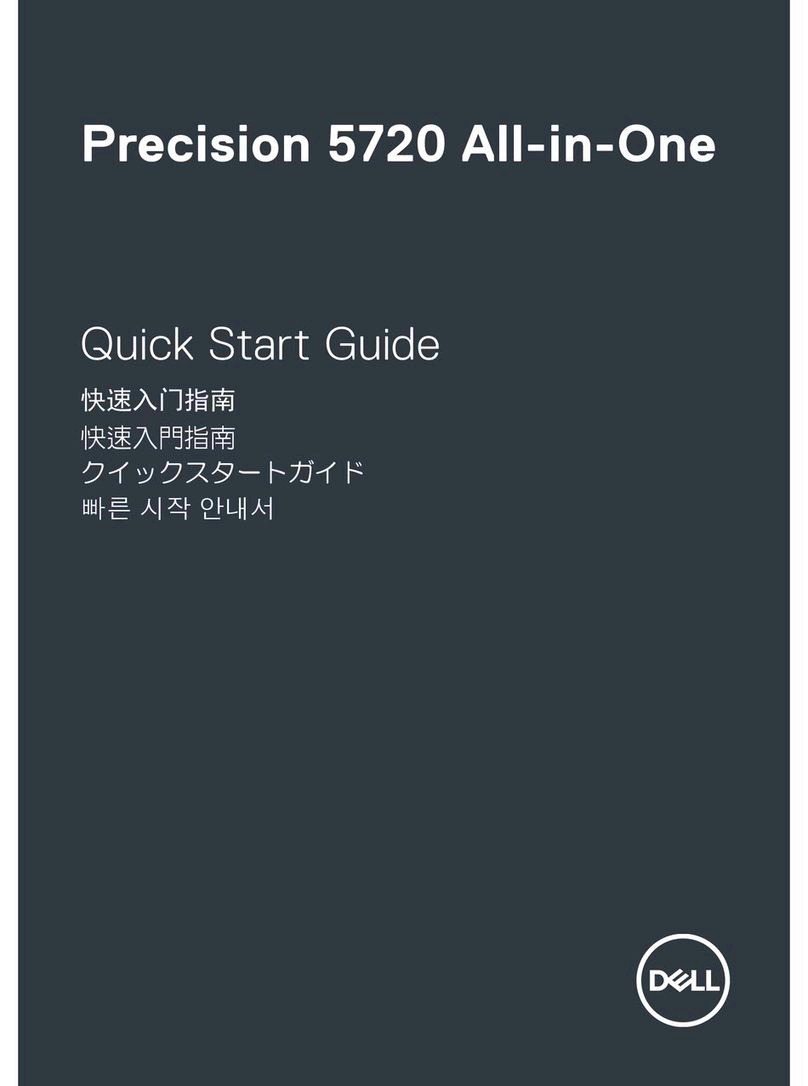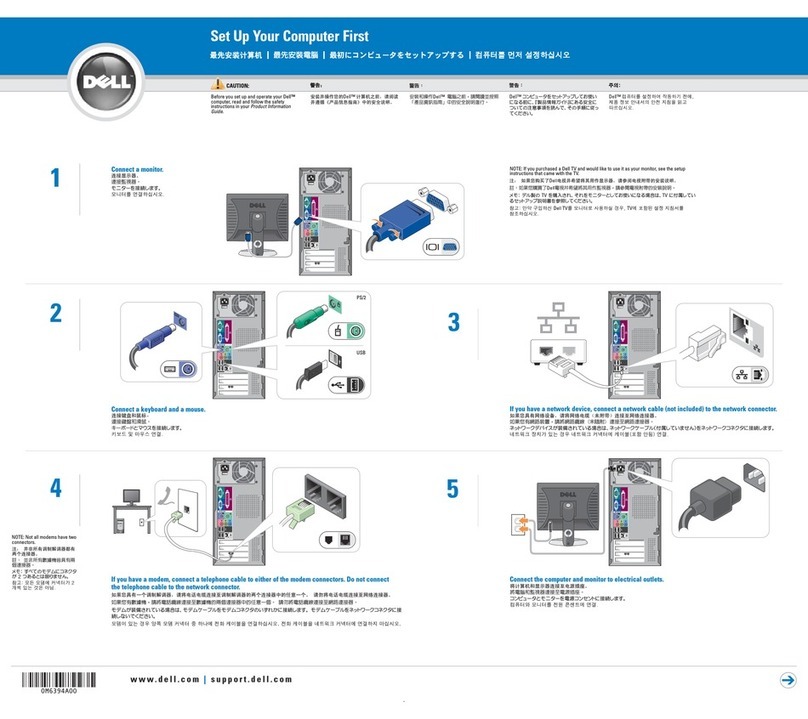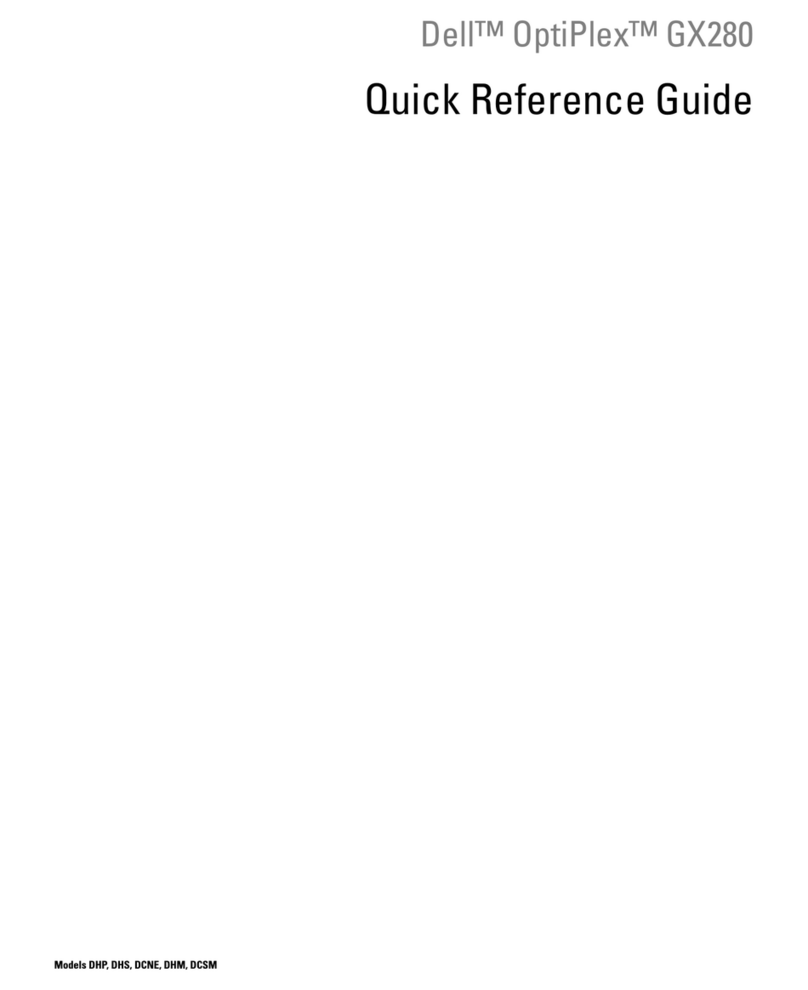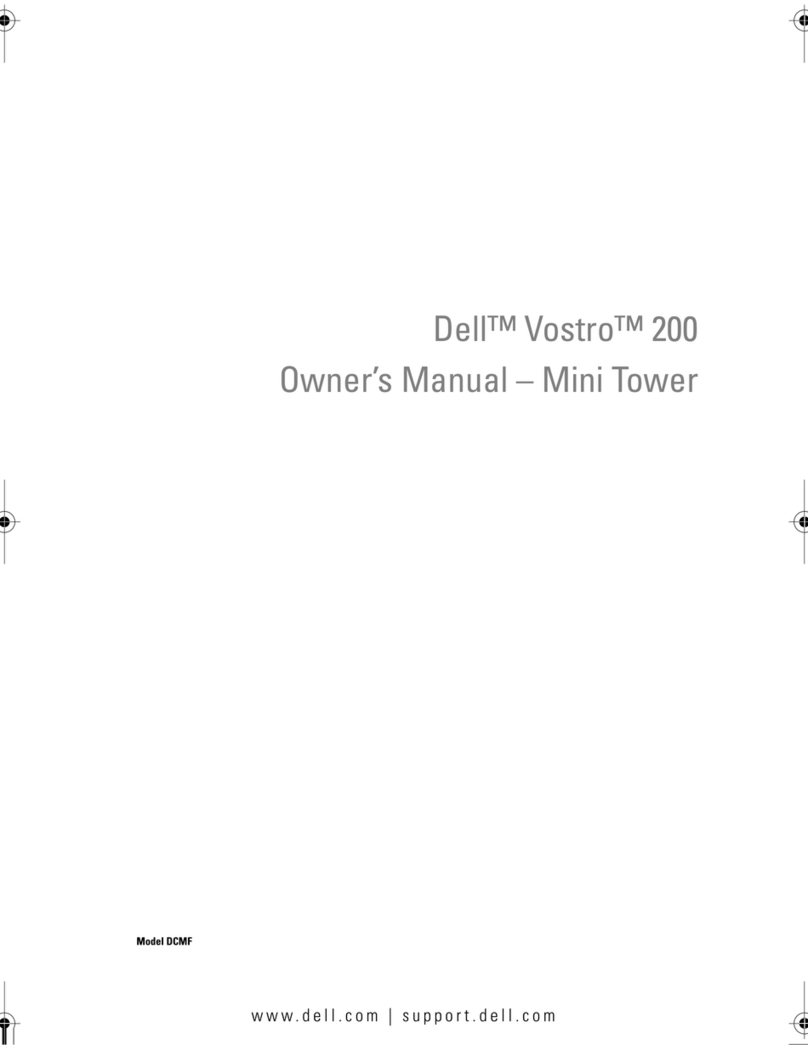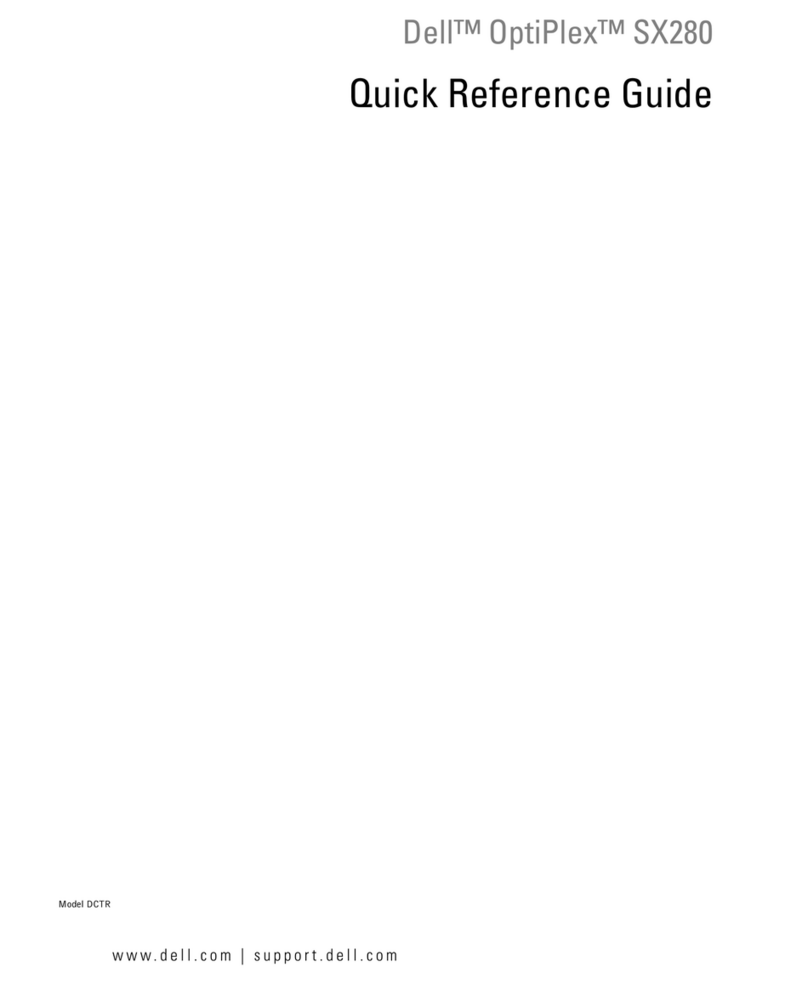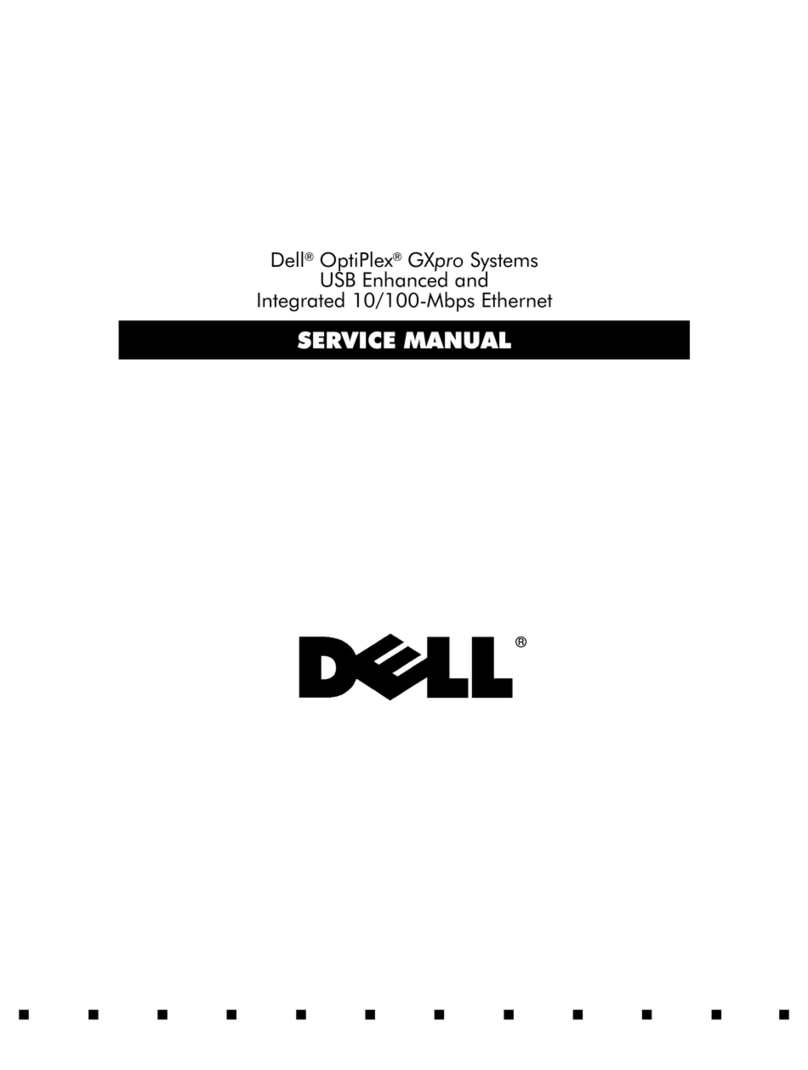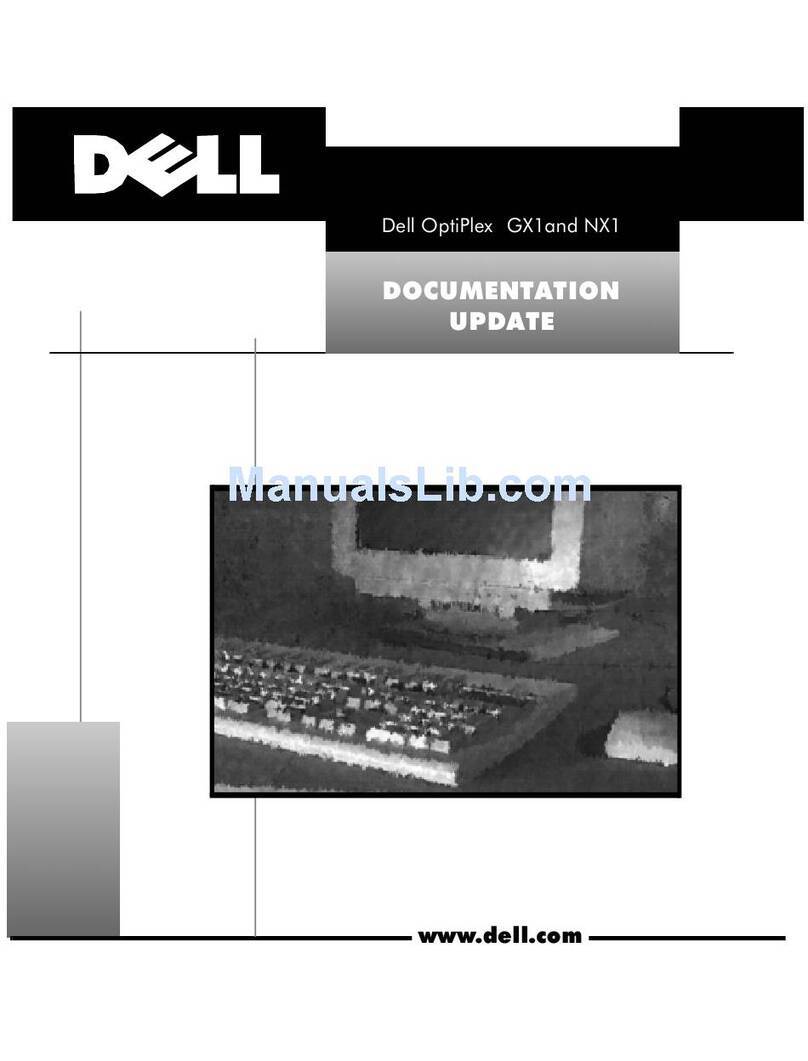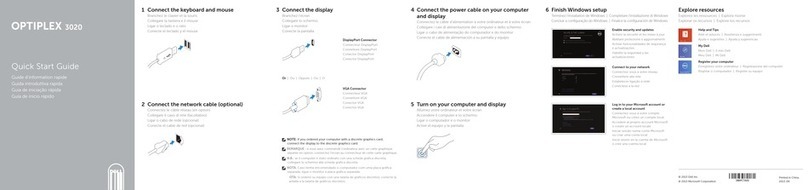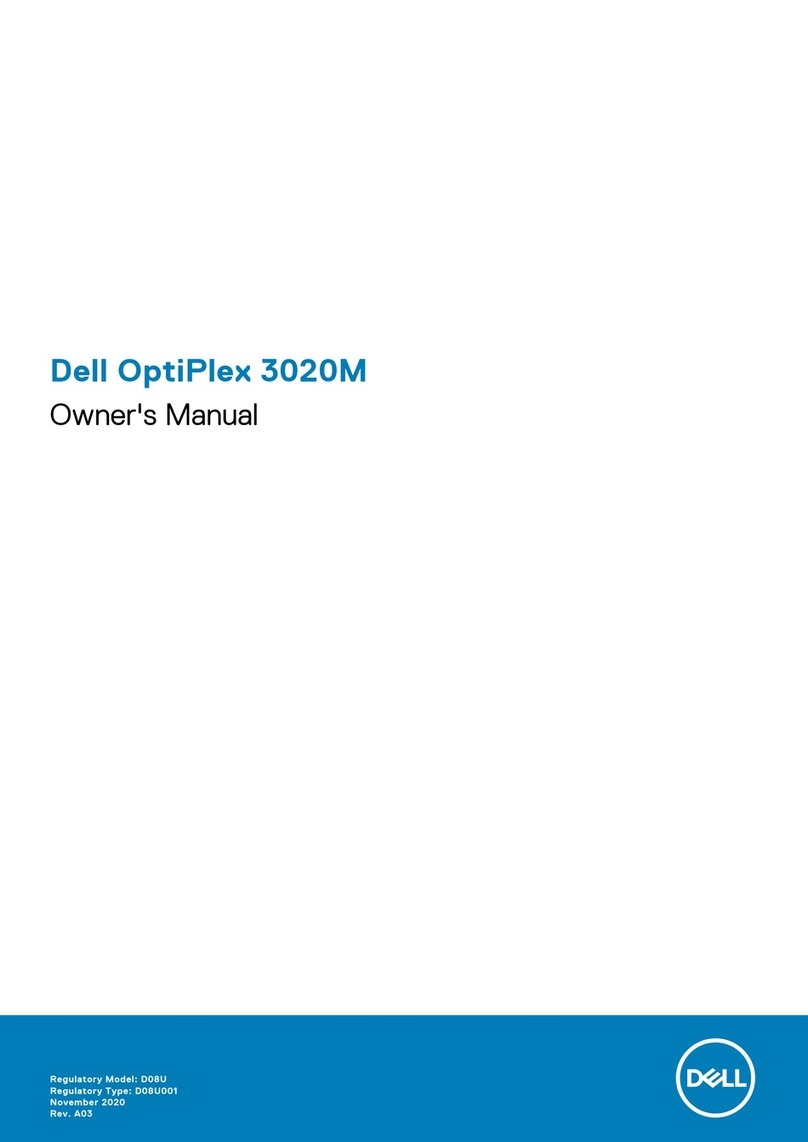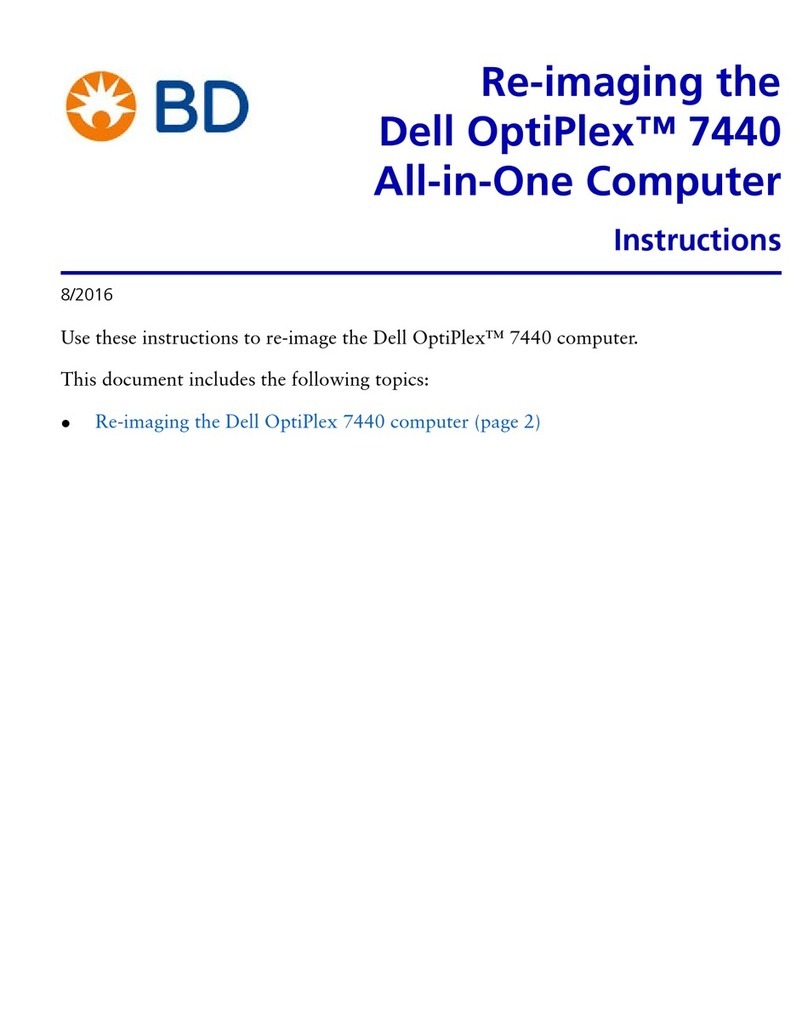When to Use the Dell Diagnostics
If you experience a problem with your computer, perform the checks in this section, and then run the Dell Diagnostics before
contacting Dell for assistance.
Start the Dell Diagnostics from your hard drive or from the Drivers and Utilities disc provided with your computer.
NOTE: The Drivers and Utilities disc is optional and may not ship with your computer.
NOTE: The Dell Diagnostics only operate on Dell computers.
Starting the Dell Diagnostics From Your Hard Drive
Before running the Dell Diagnostics, enter the system setup program (see System Setup Program) to review your computer's
configuration information, and ensure that the device you want to test is displayed in the system setup program and is active.
The Dell Diagnostics is located on a separate diagnostic utility partition on your hard drive.
NOTE: If your computer does not display a screen image, contact Dell (see Contacting Dell.
1. Ensure that the computer is connected to an electrical outlet that is known to be working properly.
2. Turn on (or restart) your computer.
3. When the DELL logo appears, press <F12> immediately.
NOTE: Keyboard failure may result when a key is held down for extended periods of time. To avoid possible
keyboard failure, press and release <F12> in even intervals to open the Boot Device Menu.
If you wait too long and the operating system logo appears, continue to wait until you see the Microsoft Windows
desktop, and then shut down your computer and try again.
4. Use the up- and down-arrow keys to select Diagnostics from the boot menu and then press <Enter>.
NOTE: If you see a message stating that no diagnostics utility partition has been found, run the Dell Diagnostics
from your Drivers and Utilities disc (see Starting the Dell Diagnostics From the Drivers and Utilities Disc).
5. Press any key to start the Dell Diagnostics from the diagnostics utility partition on your hard drive.
6. Press <Tab> to select Test System and then press <Enter>.
NOTE: It is recommended that you select Test System to run a complete test on your computer. Selecting Test
Memory initiates the extended memory test, which can take up to thirty minutes or more to complete. When
the test completes, record the test results and then press any key to return to the previous menu.
7. At the Dell Diagnostics Main Menu, left-click with the mouse, or press <Tab> and then <Enter>, to select the test you
want to run (see Dell Diagnostics Main Menu).
NOTE: Write down any error codes and problem descriptions exactly as they appear and follow the instructions
on the screen.
8. After all tests have completed, close the test window to return to the Dell Diagnostics Main Menu.
9. Close the Main Menu window to exit the Dell Diagnostics and restart the computer.