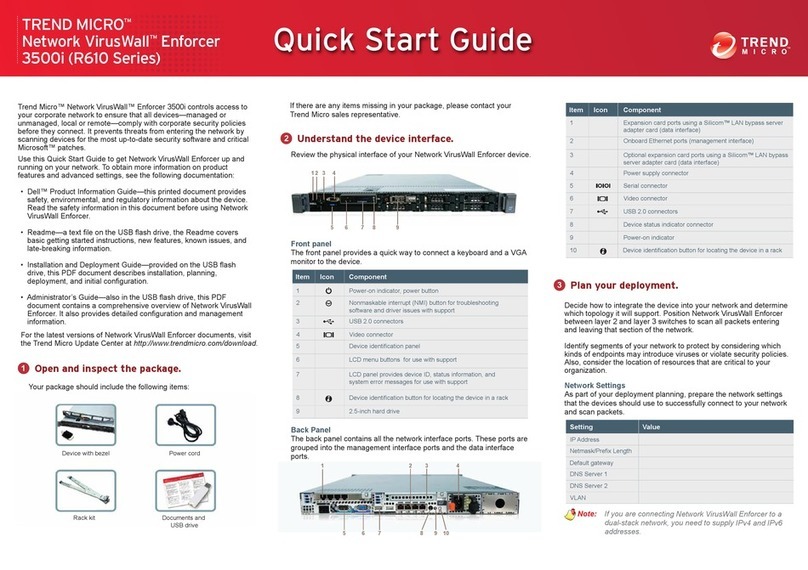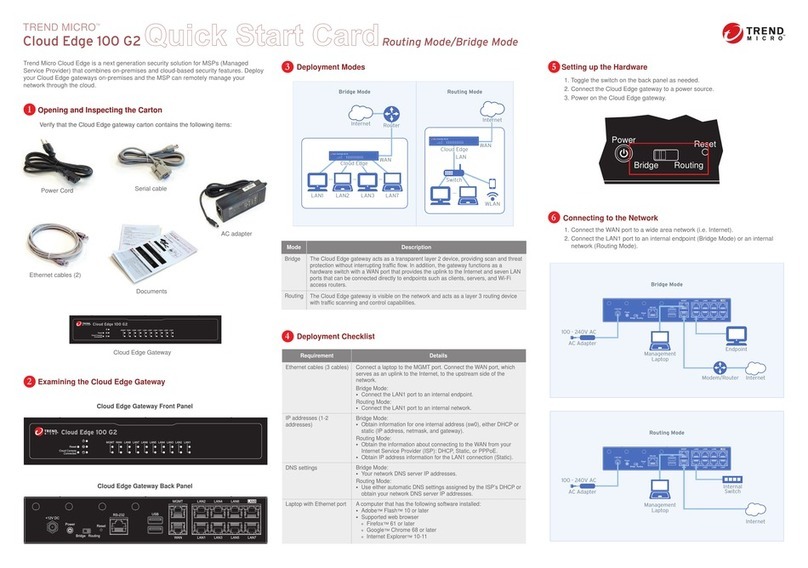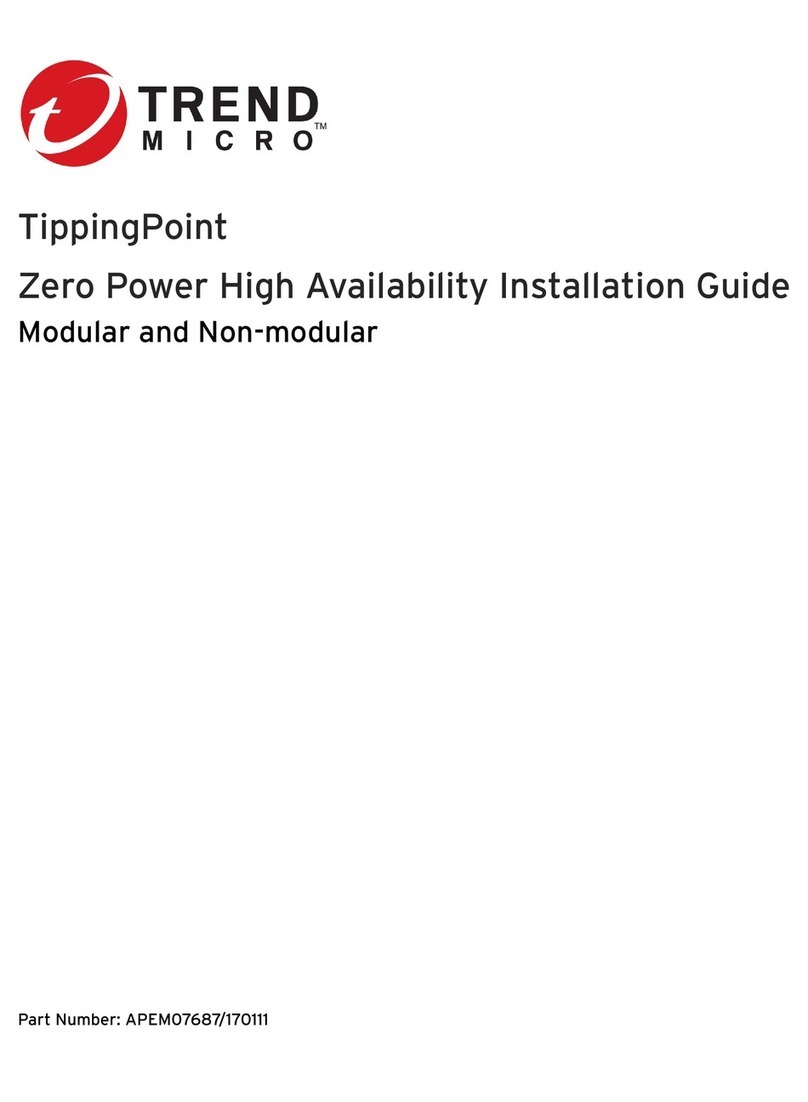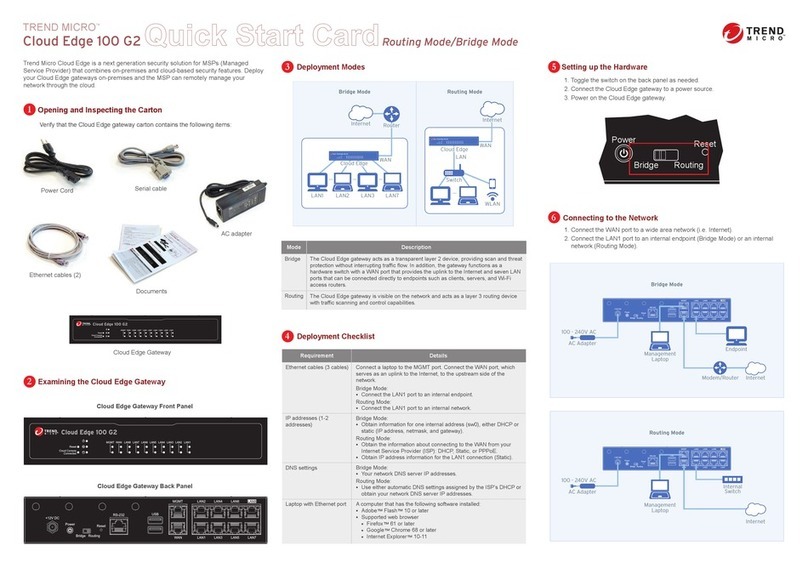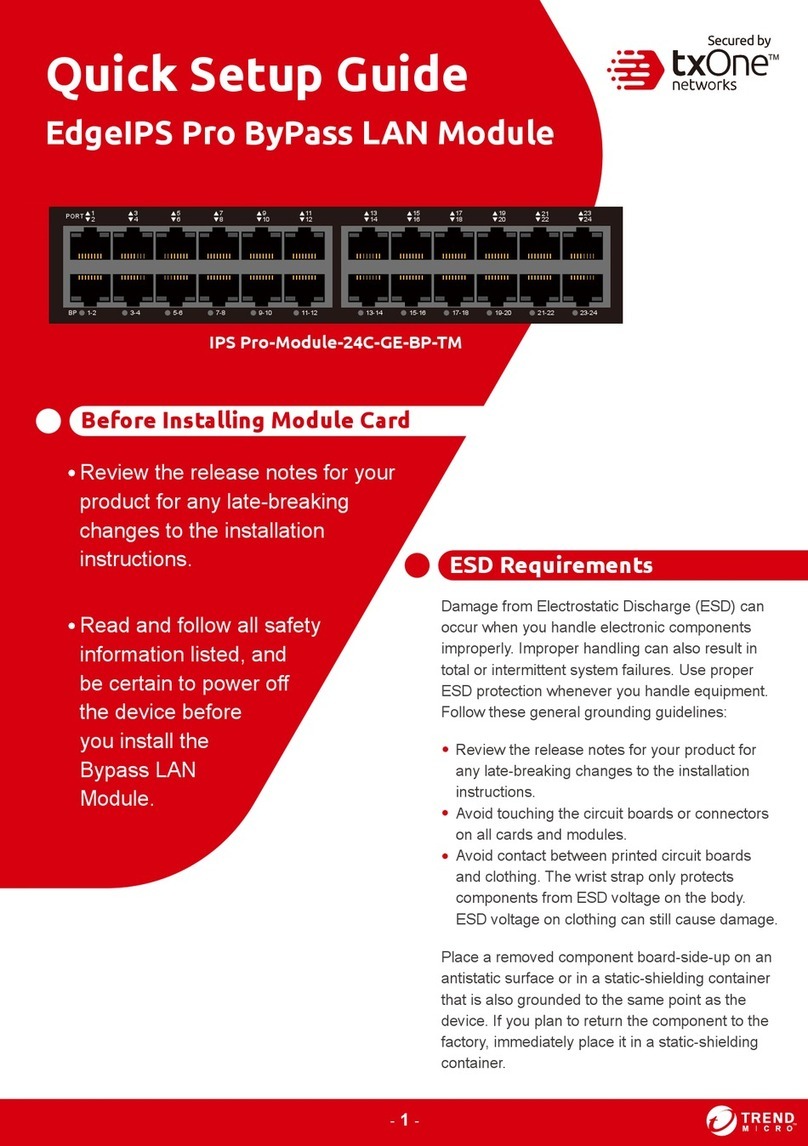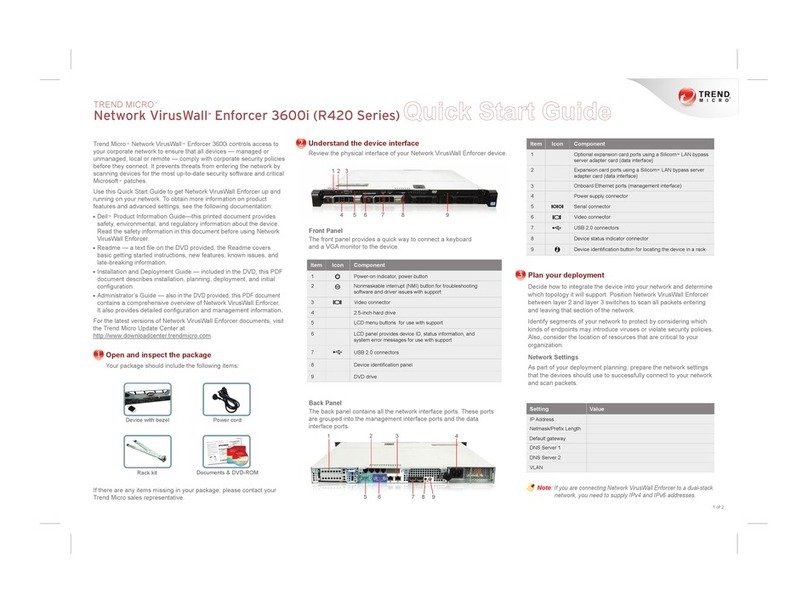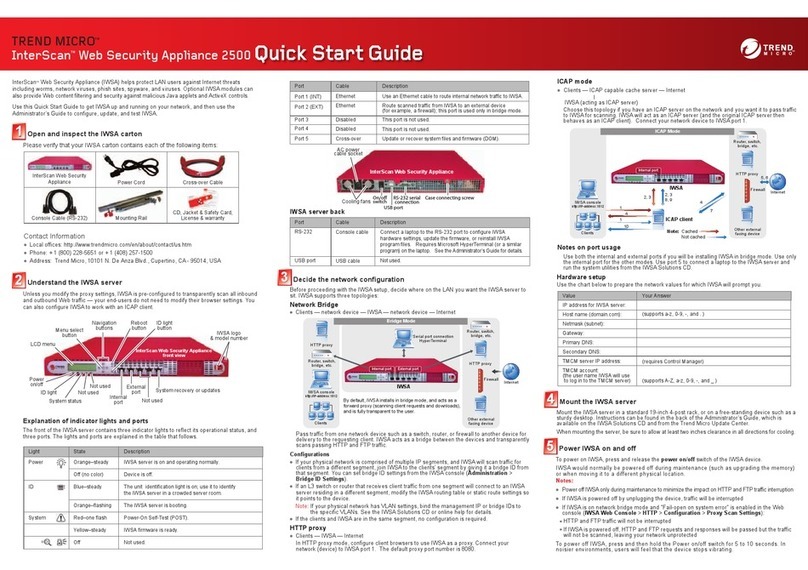Green LED Status
The Cloud Edge gateway cannot communicate with the Internet.
No light
The Cloud Edge gateway is not registered or cannot communicate
with Cloud Edge Cloud Console. Contact your managed service
provider for assistance.
Blinking green light
The Cloud Edge gateway is registered and communicating with
Cloud Edge Cloud Console.
Solid green light
Website:
http://www.trendmicro.com
List of worldwide offices and phone numbers:
http://www.trendmicro.com/us/about-us/contact/index.html
Contact Information
12
© 2021 Trend Micro Incorporated. All Right Reserved. Trend Micro and the t-ball logo are
trademarks or registered trademarks of Trend Micro Incorporated. All other company and/or product
names may be trademarks or registered trademarks of their owners. Information contained in this
document is subject to change without notice.
Item Code: APEQ59159/201125
The Green LED (Light-Emitting Diode) on the front panel shows the deployment status.
Verifying Connectivity
9
Green LED
2. Specify DNS server IP addresses (if not assigned by DHCP).
b. Configure time settings.
and enter the NTP server IP address.
section, specify information for the WAN interface.
: Specify user name and password.
: Specify IPv4 address, netmask, and gateway.
2. Specify DNS server IP addresses (if not assigned by DHCP or PPPoE).
b. Configure time settings.
and enter the NTP server IP address.
Cloud Edge On-Premises Console
7. Click the LAN1 interface, select L3 type, and configure IP address settings.
: Specify IPv4 address, netmask, and optionally, a gateway.
After logging on for the first time, the Quick Setup screen opens automatically.
section, specify information for sw0.
: Specify IPv4 address, netmask, and gateway.
Performing the Initial Configuration
8
Note: You can modify the Intranet Security mode after initial deployment using
Cloud Edge Cloud Console. You cannot modify which interfaces are
included in the switch.
Logging on the Web Console
1. Connect computer to the Cloud Edge gateway MGMT port.
2. Open a supported web browser.
3. Go to the URL: https://setup.cloudedge or https://192.168.252.1:8443.
4. Specify the logon credentials.
User name: admin
Password: adminCloudEdge
5. Press Enter or click Log On.
7
Client
Restoring Factory Settings
1. Power off the Cloud Edge gateway.
2. Press and hold the reset button located on the back panel.
3. Power back on the Cloud Edge gateway.
4. Release the reset button when the yellow LED starts to blink. The yellow LED
blinks for 2 minutes and then the gateway restarts.
Restore the Cloud Edge gateway to factory settings to reconfigure your network
settings or to decommission hardware. The yellow LED (Light-Emitting Diode) on
the back panel shows the factory settings restore status.
10
Yellow LED
Cautions
1. Lithium Battery Caution
There is risk of explosion if the battery is replaced by an incorrect type.
Dispose of used batteries according to the instructions.
Installation should be performed only by a skilled person who knows all
installation and device specifications which are to be applied.
Do not carry by the handle of power supplies when moving to another place.
Please conform to your local laws and regulations regarding safe disposal of
lithium BATTERY.
Disposal of a battery into a fire or a hot oven, or mechanically crushing or
cutting of a battery can result in an explosion.
Leaving a battery in an extremely high temperature surrounding environment
can result in an explosion or the leakage of flammable liquid or gas.
A battery subjected to extremely low air pressure may result in an explosion or
the leakage of flammable liquid or gas.
2. Grounding Caution
This equipment must be grounded and the power cord for product should be
connected to a socket outlet with a grounded connection.
11