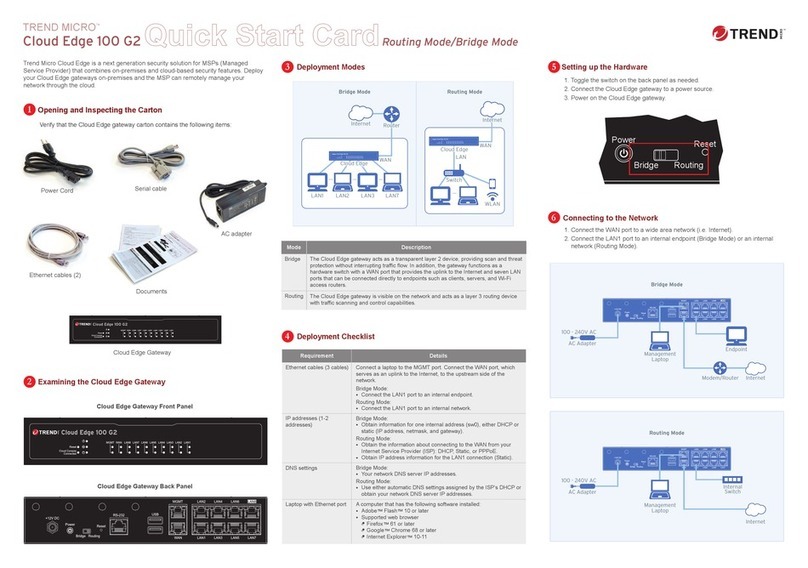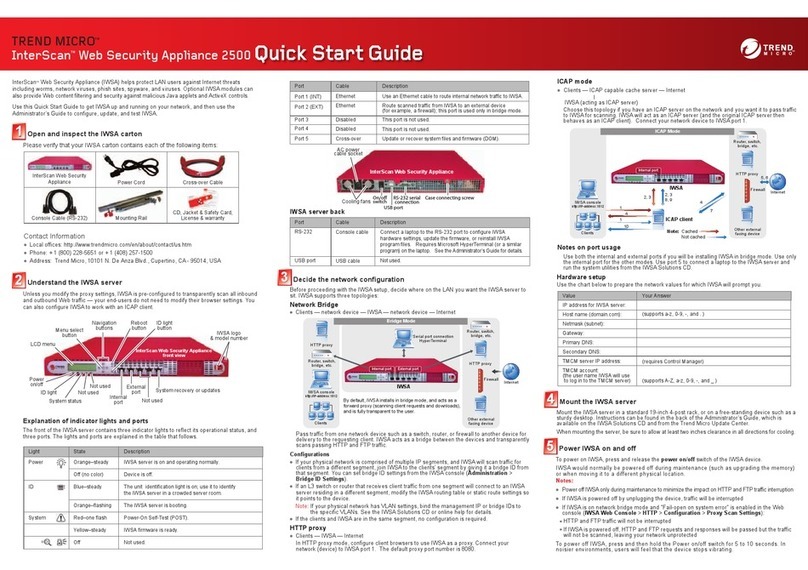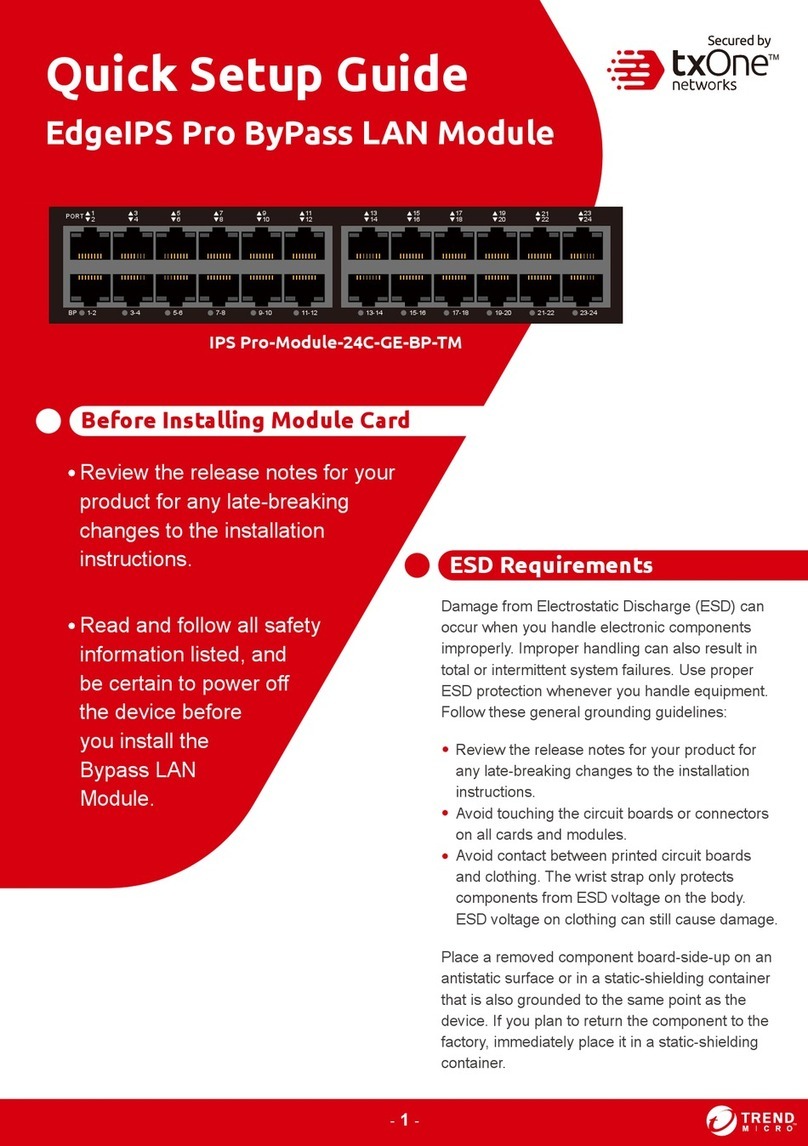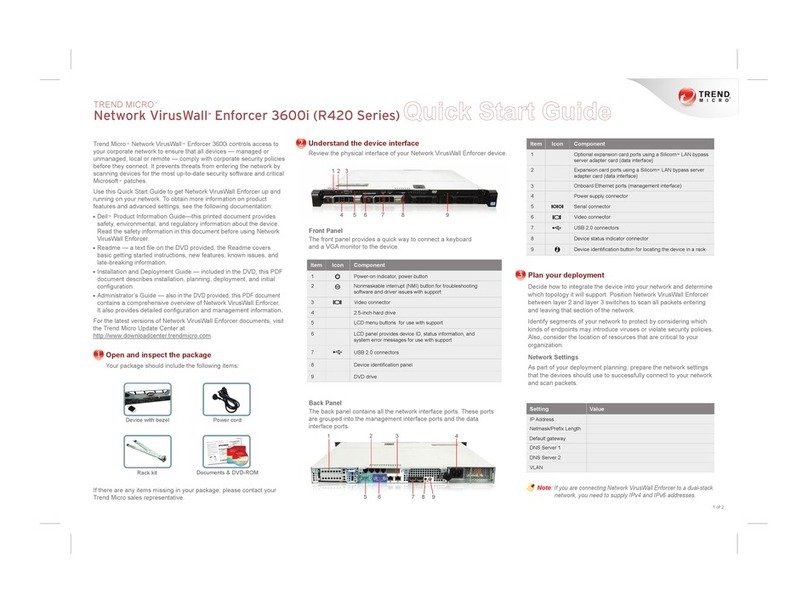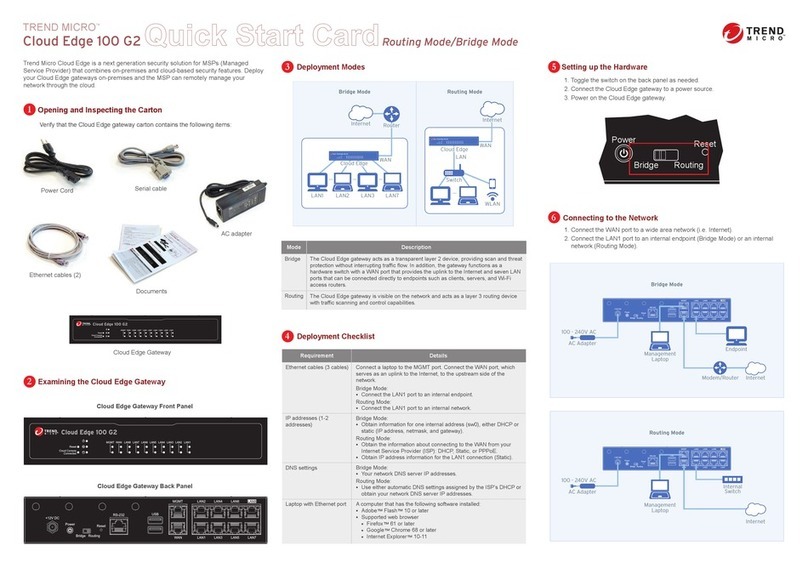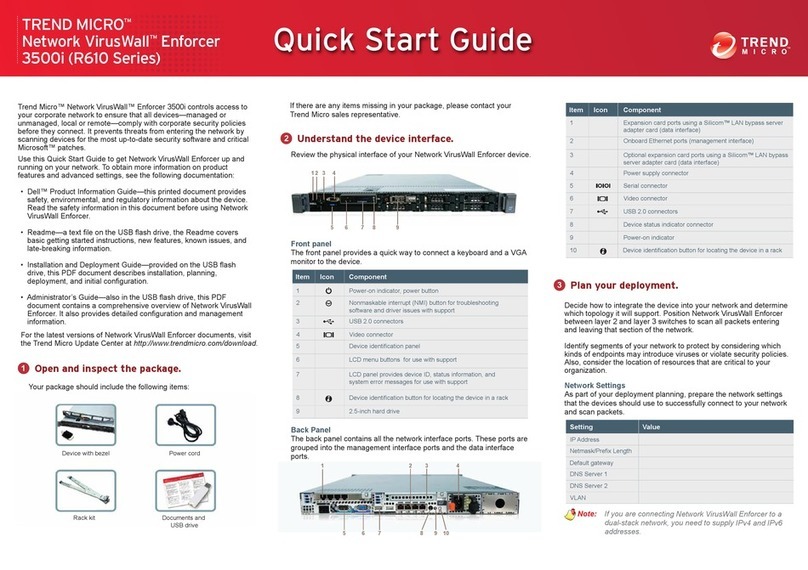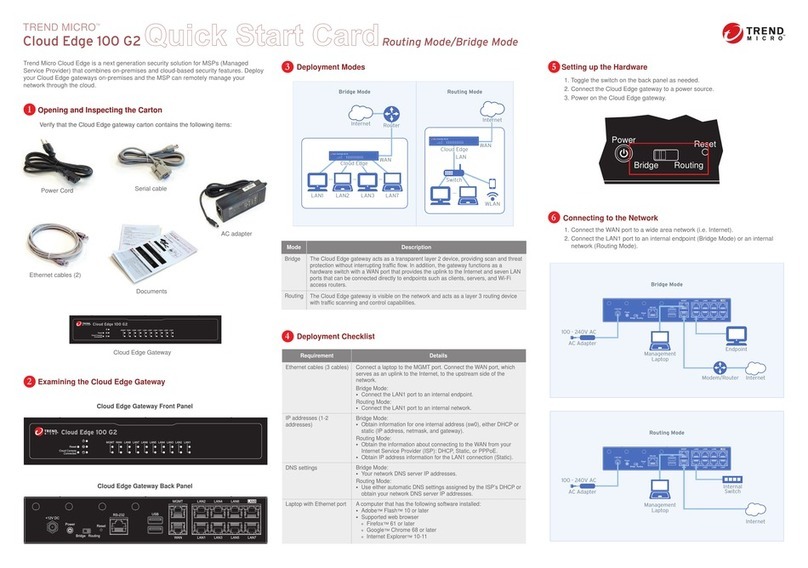ZPHA Installation Guide 1
Prepare the site
Before installing the ZPHA device, refer to all the site safety and compliance requirements in the
TippingPoint Hardware Safety and Compliance Guide
, in addition to the requirements that follow.
•“Ventilation and location” on page 1
•“Power requirements” on page 1
•“System grounding requirements” on page 1
•“Cabling requirements” on page 2
•“Unpack the ZPHA device” on page 2
Ventilation and location
Ventilation and proper location are essential to the proper operation of the product. Follow these
guidelines to ensure that the product receives adequate ventilation.
•The ZPHA device should be located near the IPS or TPS device in the rack. The ZPHA device
connects to the IPS/TPS device through the following:
• Nonstandard USB cable for power
• Network cables to receive and transmit network traffic
•Do not connect a single ZPHA device to more than one IPS or TPS device with the nonstandard
USB power cable. The ZPHA device requires only one USB connection for power.
Power requirements
The TippingPoint ZPHA device receives power through a nonstandard USB cable connected to the
IPS or TPS device. The ZPHA device comes with this nonstandard USB cable.
Depending on the model, the USB ports are located on the front or the back of the device. The
ZPHA device does not require any other type of power connection to function.
System grounding requirements
Damage from Electromagnetic Static Discharge (ESD) can occur when electronic components are
improperly handled. This could result in complete or intermittent system failures. Therefore, proper
ESD protection is required whenever you handle IPS or TPS devices and equipment. It is not
necessary to open the ZPHA device chassis to add or remove any components.
NOTE: When you install the ZPHA device, you do not need to modify or open the IPS or TPS
chassis. You will only need to connect cables during installation procedures.
The following general grounding guidelines apply in the event that a power supply module or high
availability module must be replaced.
•Always use an ESD wrist strap when adding or removing components from the chassis.
•Avoid touching the circuit boards or connectors on all cards and modules.
•Avoid contact between the printed circuit boards and clothing. The wrist strap only protects
components from ESD voltages on the body. ESD voltages on clothing can still cause damage.
•Place a removed component board-side-up on an antistatic surface or in a static-shielding
container that is also grounded to the same point as the IPS or TPS device. If you plan to return
the component to the factory, immediately place it in a static-shielding container.