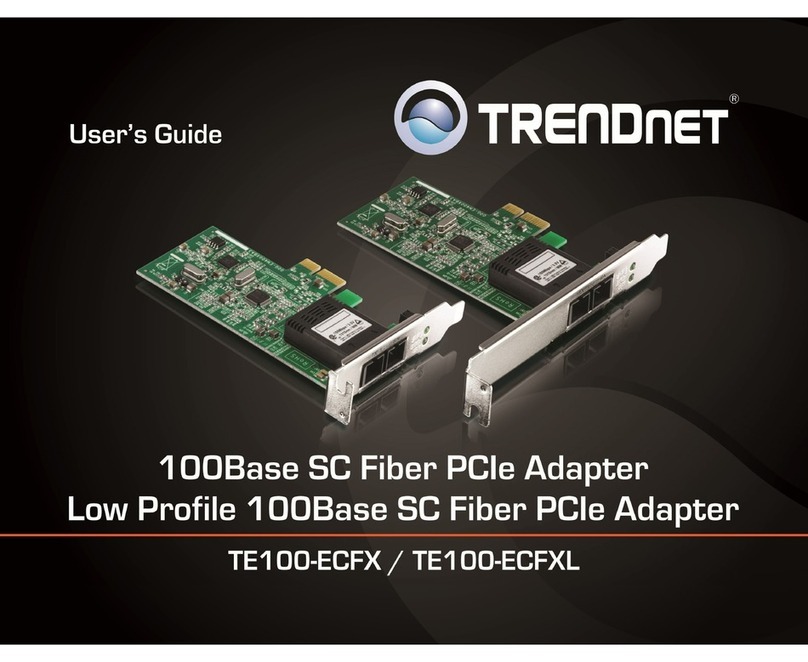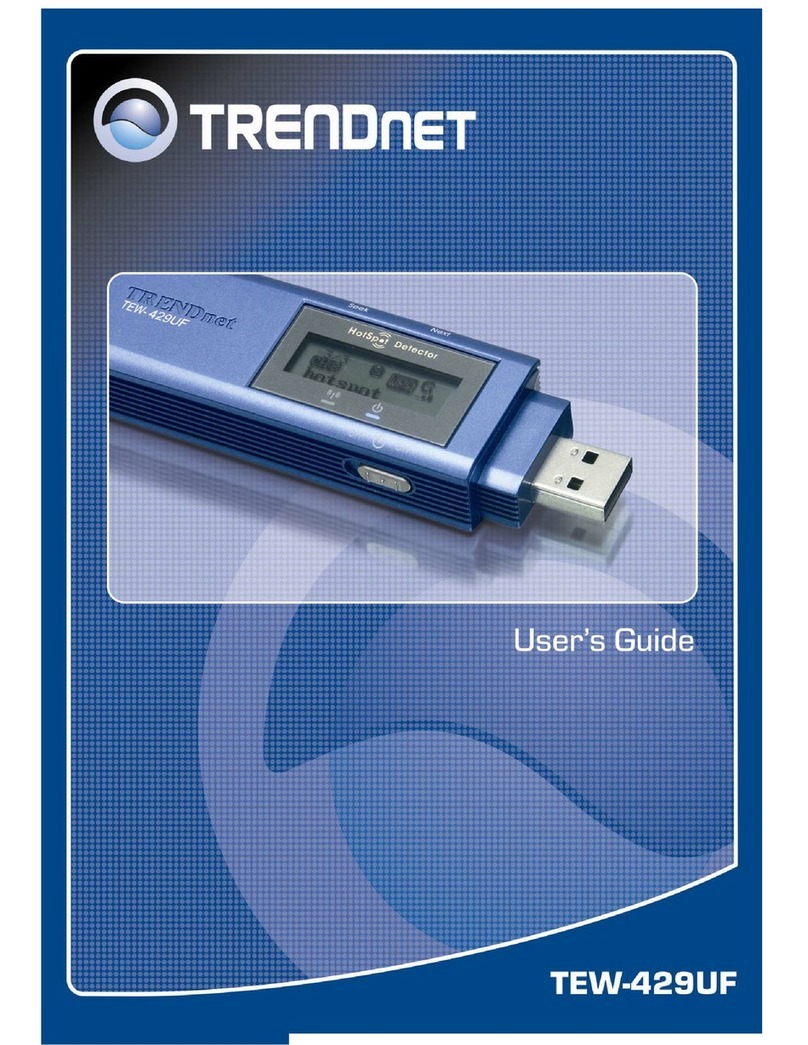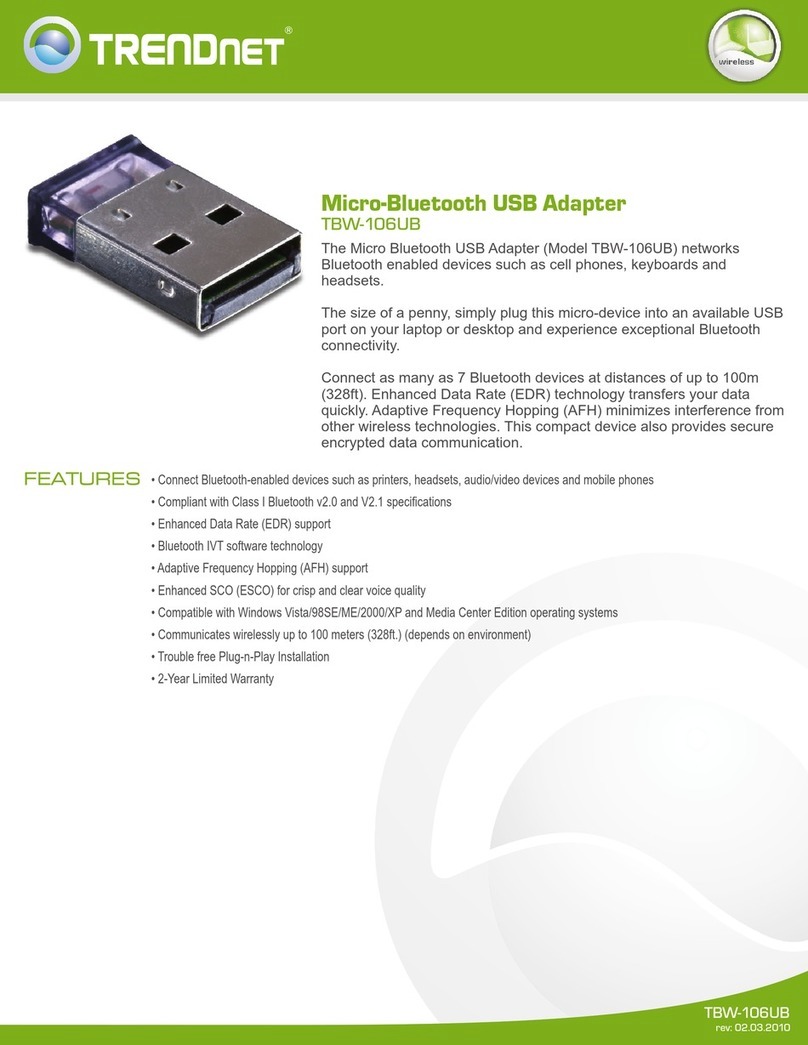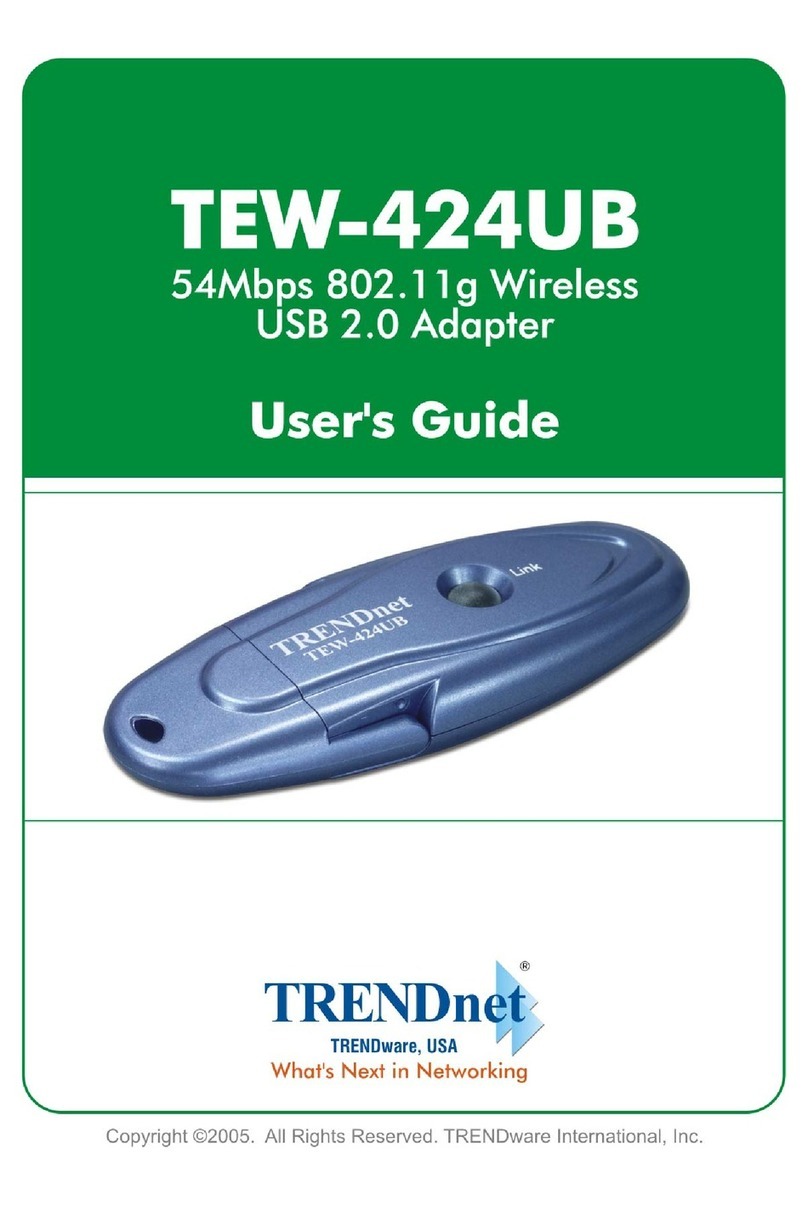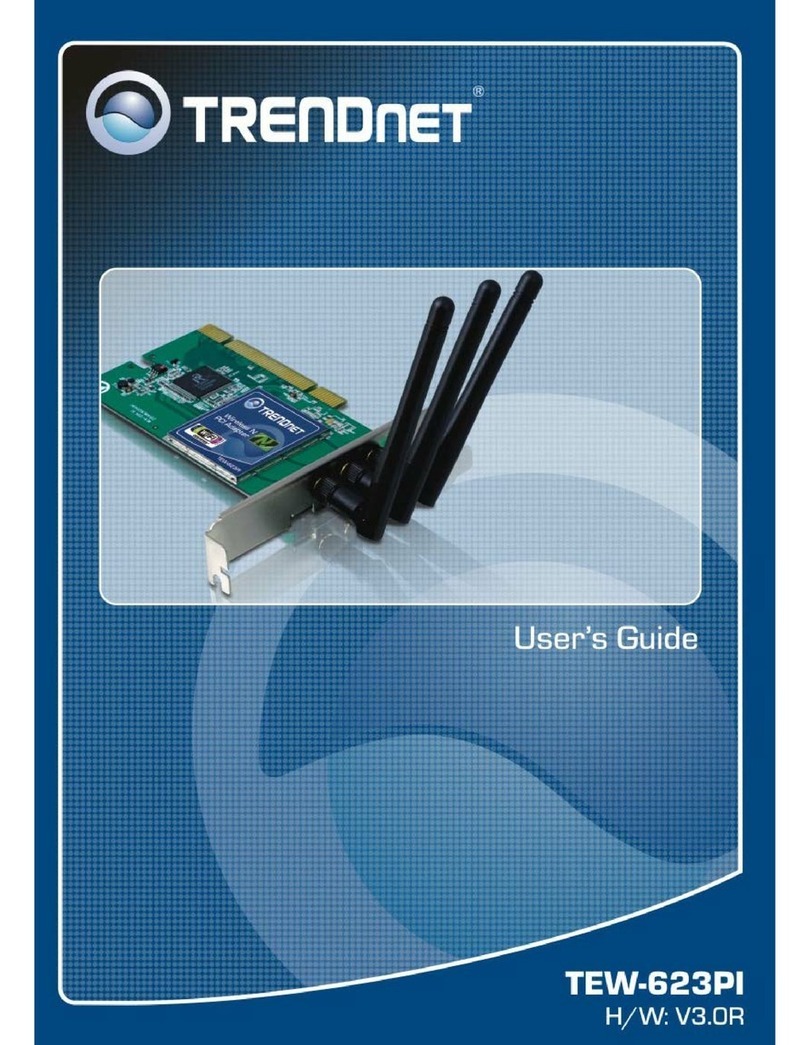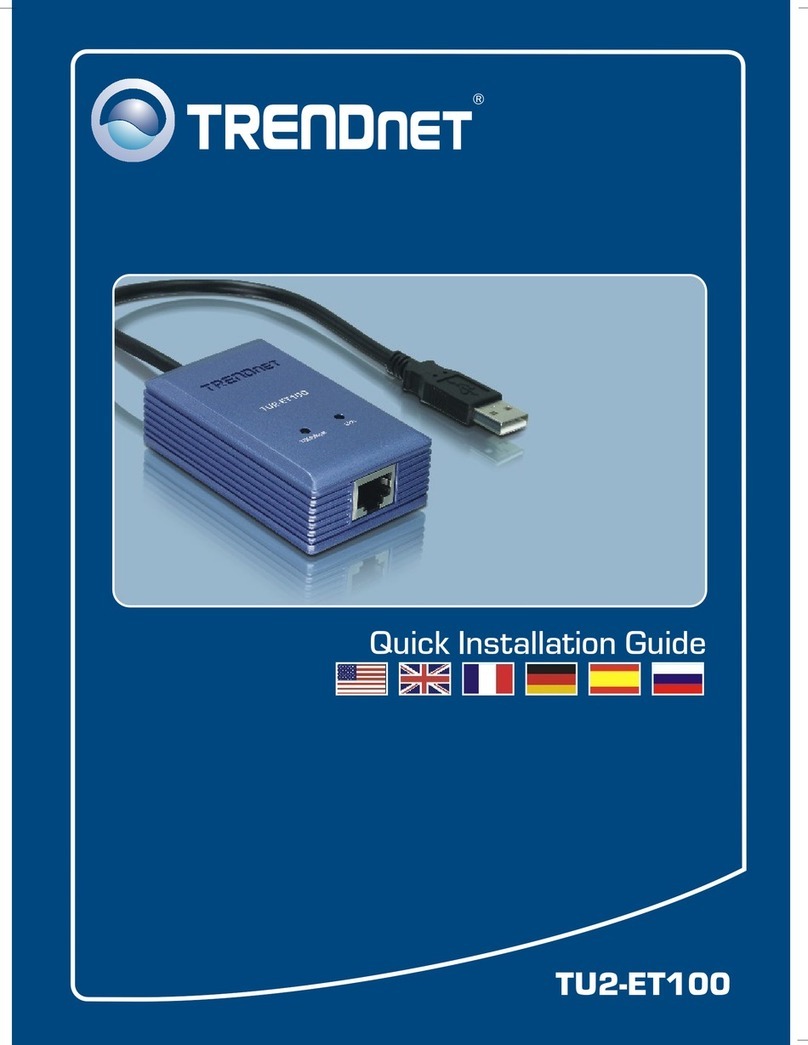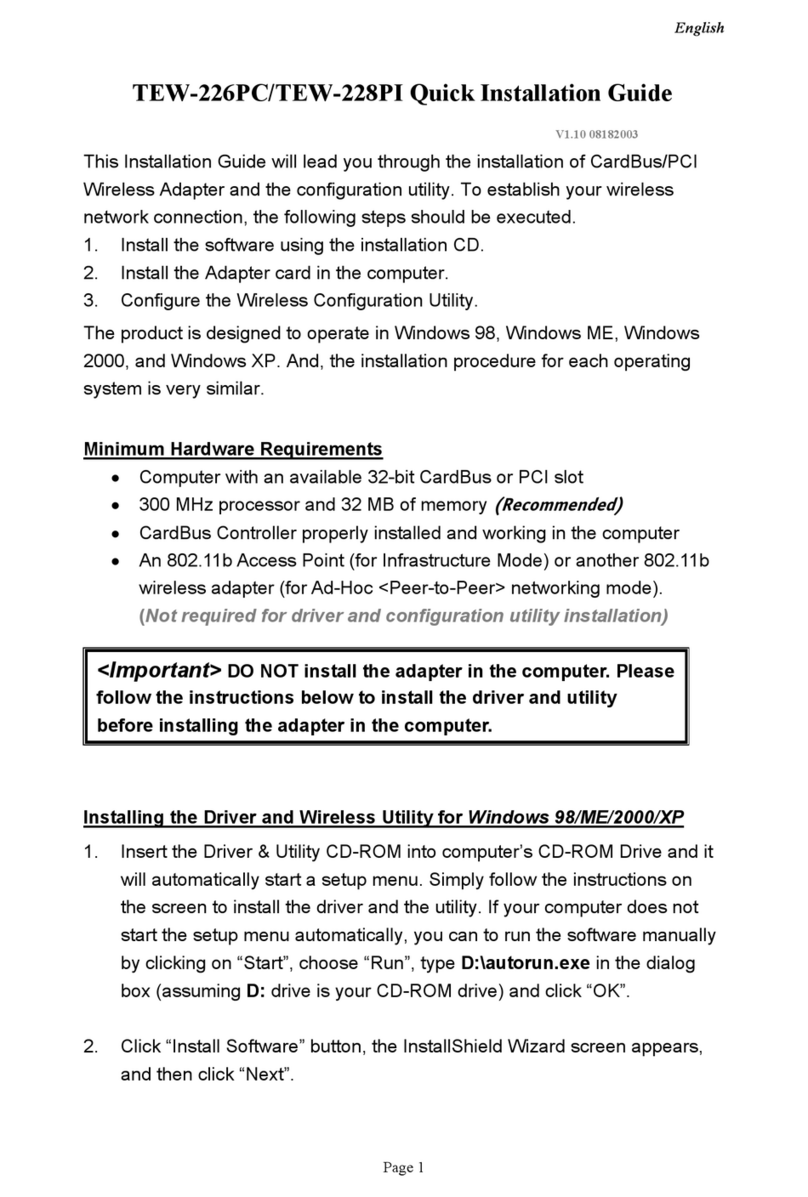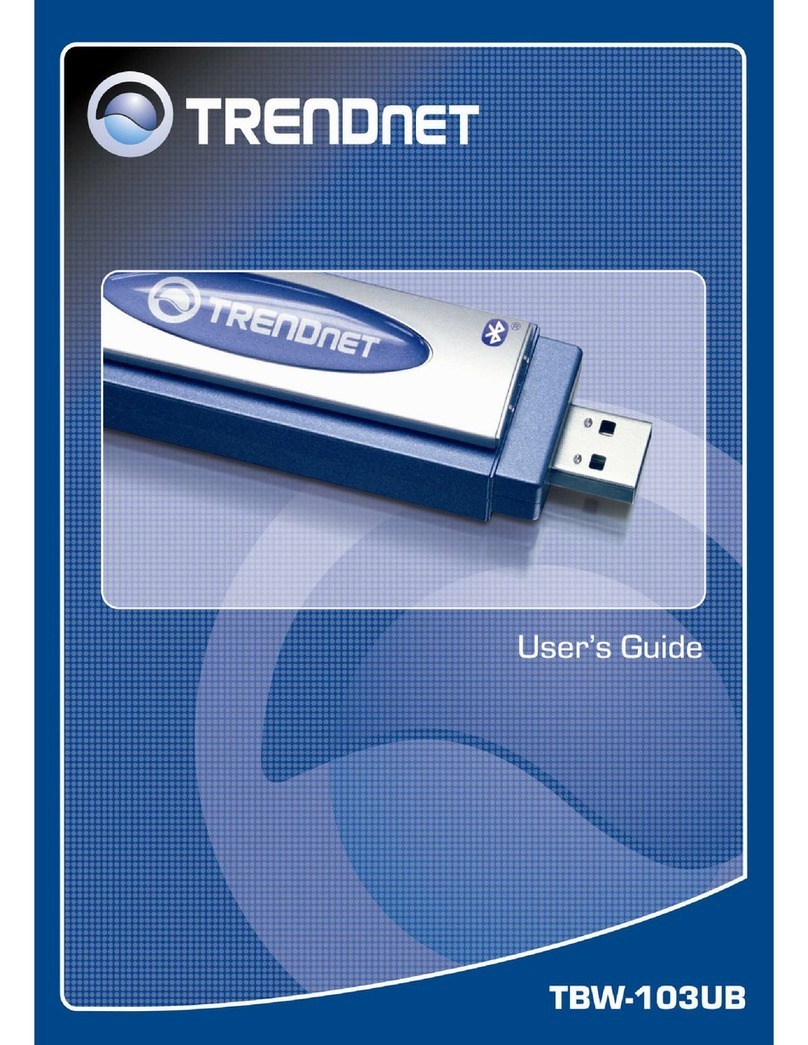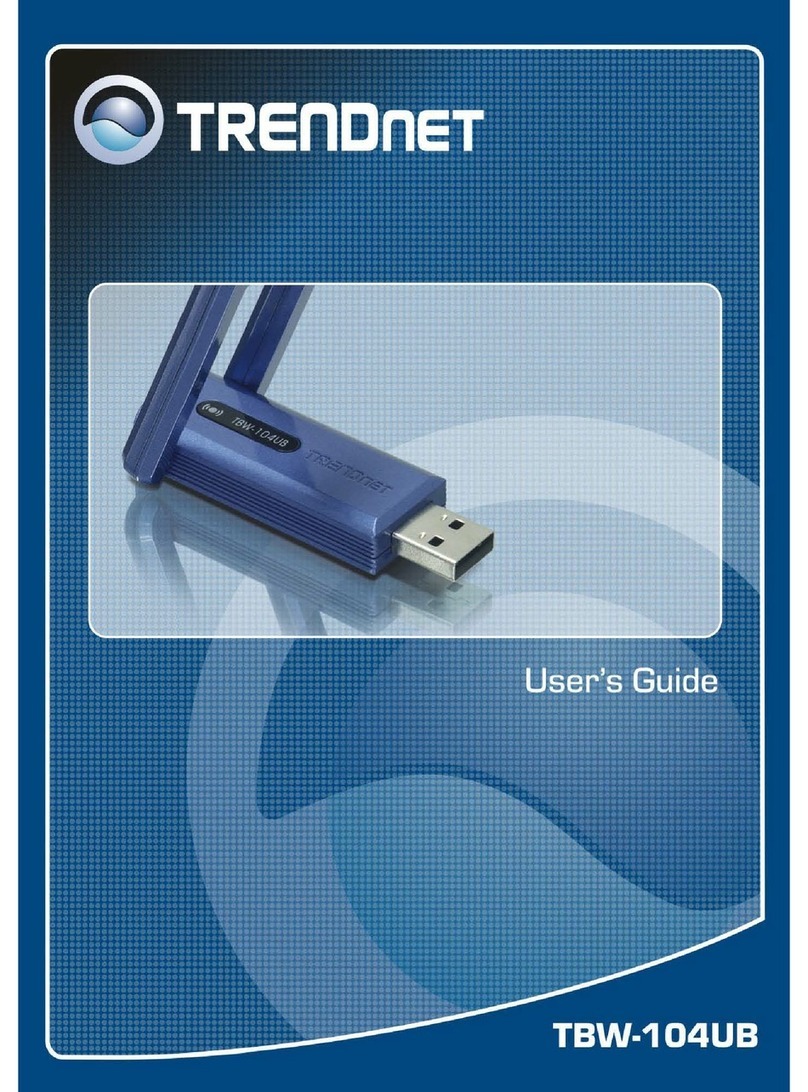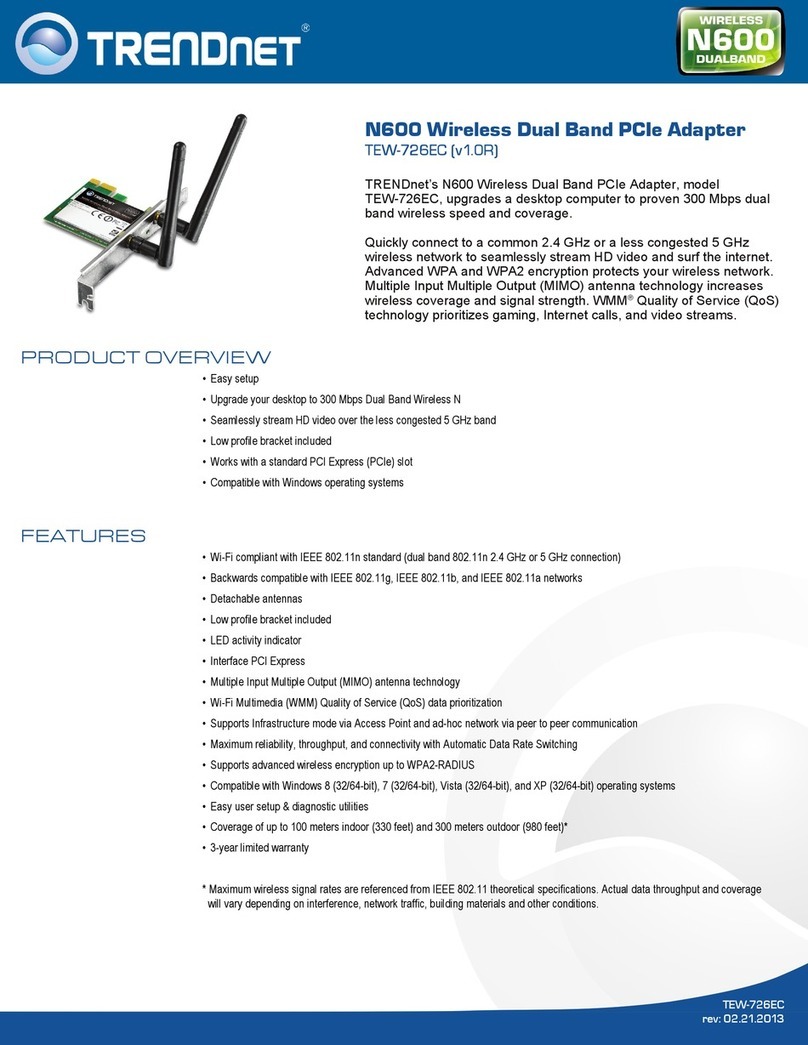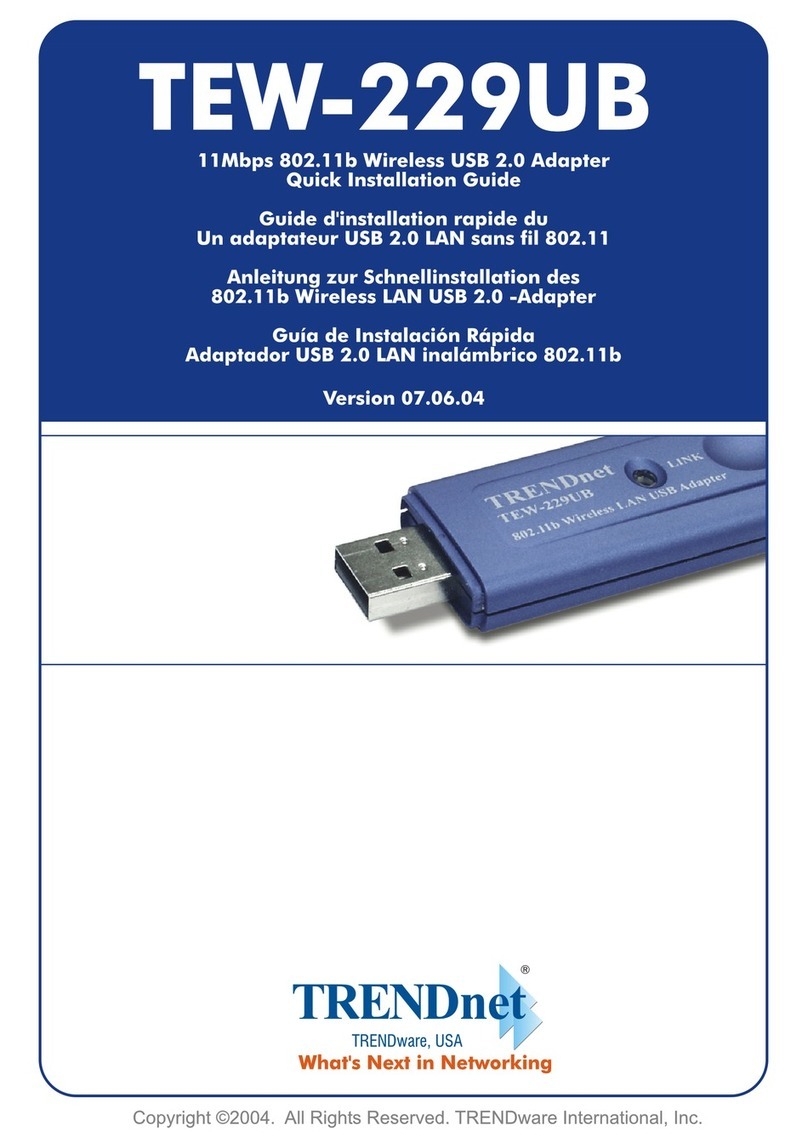Troubleshooting
7
Trouble Shooting
I inserted the Utility & Driver CD-ROM into my computer's CD-ROM Drive and the installation
menu does not appear automatically. What should I do?
1. For Windows 2000/XP, if the installation menu does not appear automatically, click Start,
click Run, and type D:\autorun where "D" in "D:\autorun.exe" is the letter assigned to your
CD-ROM Drive, and then press the ENTER key on your keyboard.
2. For Windows Vista, if the installation menu does not appear automatically, click on the
Windows Icon on the bottom left hand corner of the screen, click on the “Start Search”
box, and type D:\autorun.exe, where “D” in “D:\autorun.exe” is the letter assigned to your
CD-ROM Driver, and then press the ENTER key on your keyboard.
3. For Windows 7, if the installation menu does not appear automatically, click on the
Windows Icon on the bottom left hand corner of the screen,, click the “Search programs
and files” box, and type D:\autorun.exe, where “D” in “D:\autorun.exe” is the letter
assigned to your CD-ROM Driver, and then press the ENTER key on your keyboard.
I completed all the steps in the quick installation guide, but my Wireless USBAdapter is not
connecting to my access point. What should I do?
1. Verify that the SSID matches your wireless router or access point's SSID.
2. Please check with your network administrator for the security key in order to access a
secured wireless access point or router. Refer to the User's Guide for more information
regarding wireless network security.
3. Check your TCP/IPproperties to ensure that Obtain an IPaddress automatically is
selected.
4. Double-click the Wireless Configuration Utility icon, click Site Survey and then click
Refresh to check and see if there are any available wireless networks listed.
Windows is unable to recognize my hardware. What should I do?
1. Make sure your computer meets the minimum requirements as specified in Section 1 of
this quick installation guide.
2. You must complete the installation of the Wireless Configuration Utility (as described in
Section 2) before connecting the Wireless USBAdapter to your computer.
3. Connect the Wireless USBAdapter to a different USB port on your computer.
I cannot open the Wireless Configuration Utility. What should I do?
Access your device manager to make sure the adapter is installed properly. If you see a
networking device with a yellow question mark or exclamation point, you will need to reinstall
the device and/or the drivers.
1. To access the device manager on Windows 2000/XP, right-click My Computer, click
Properties, click the Hardware tab, and then click Device Manager.
2. To access the device manager on Windows Vista, right-click Computer, click Properties
and then click Device Manager.
3. To access the device manager on Windows 7, click on the Windows icon on the bottom
left-hand corner, click Computer, click System Properties and then click Device
Manager.
If you still encounter problems or have any questions regarding the TEW-649UB, please refer to
the User's Guide included on the Utility & Driver CD-ROM or contact TRENDnet'sTechnical
Support Department.