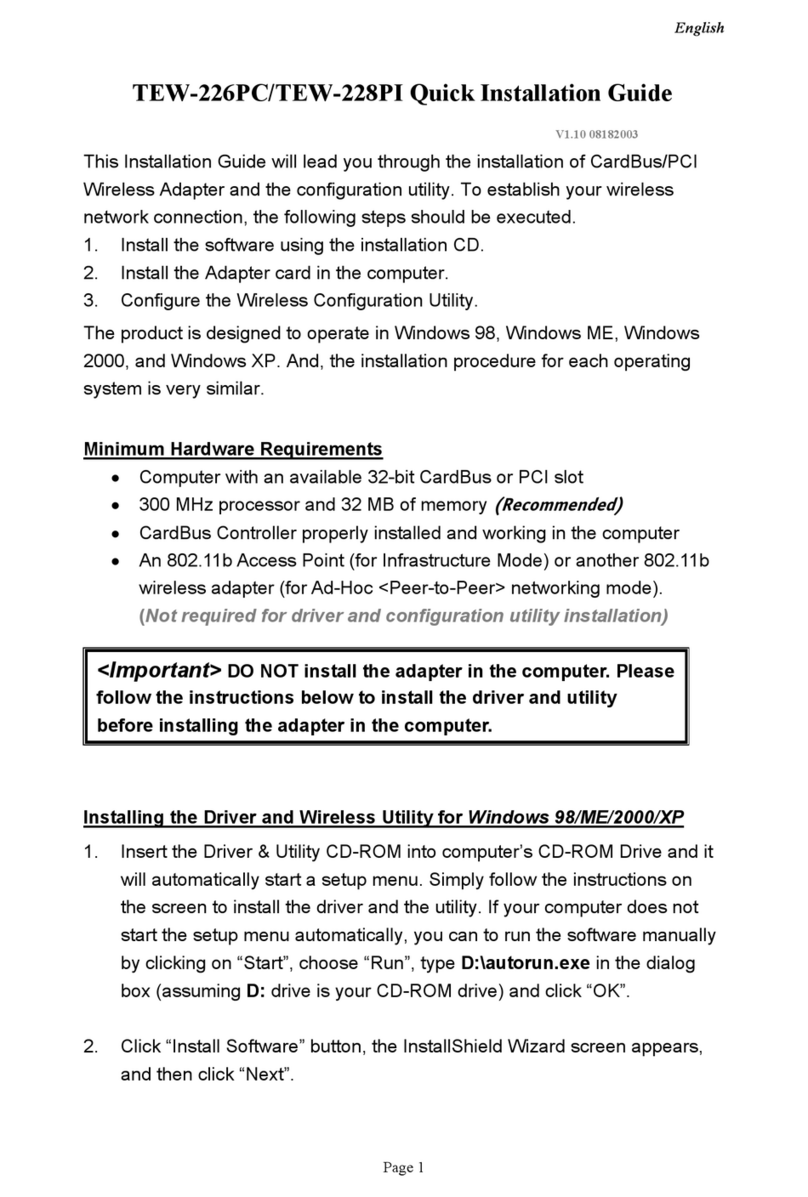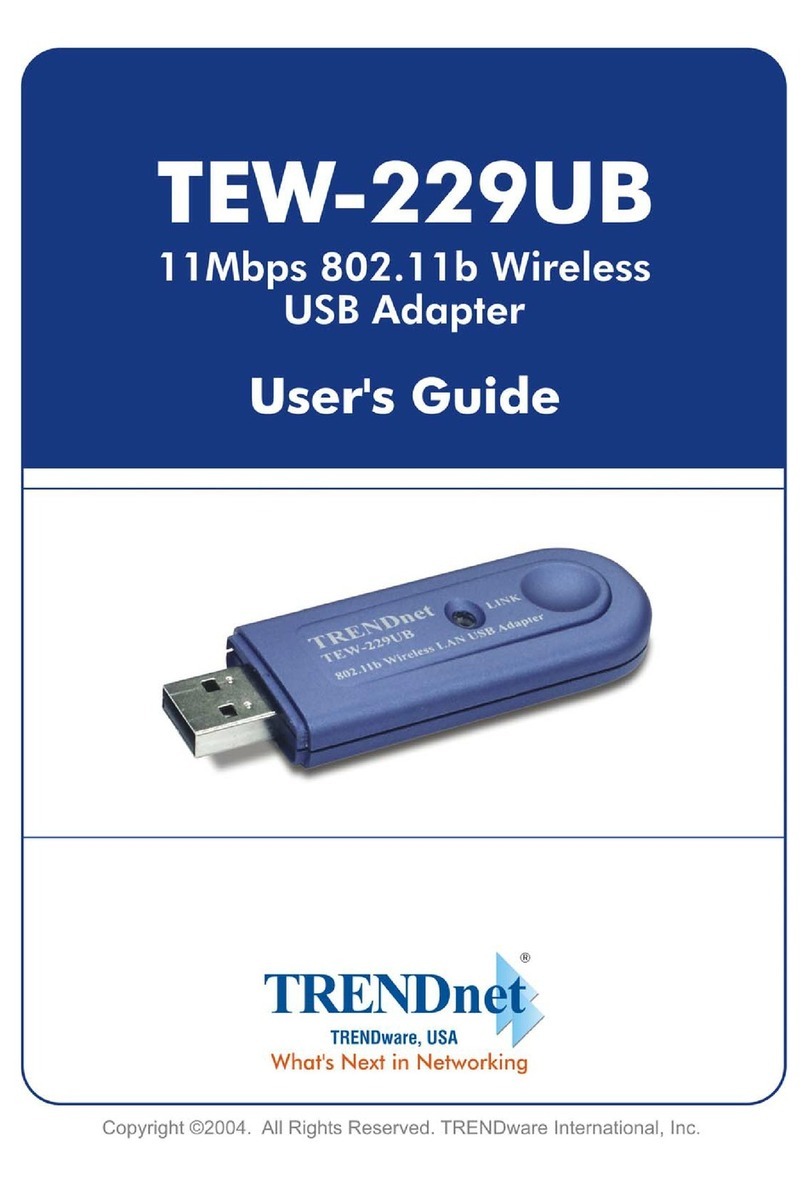TRENDnet HotFlash TEW-429UF Instruction Manual
Other TRENDnet Adapter manuals

TRENDnet
TRENDnet TU3-ETG User manual

TRENDnet
TRENDnet TPL-401E User manual
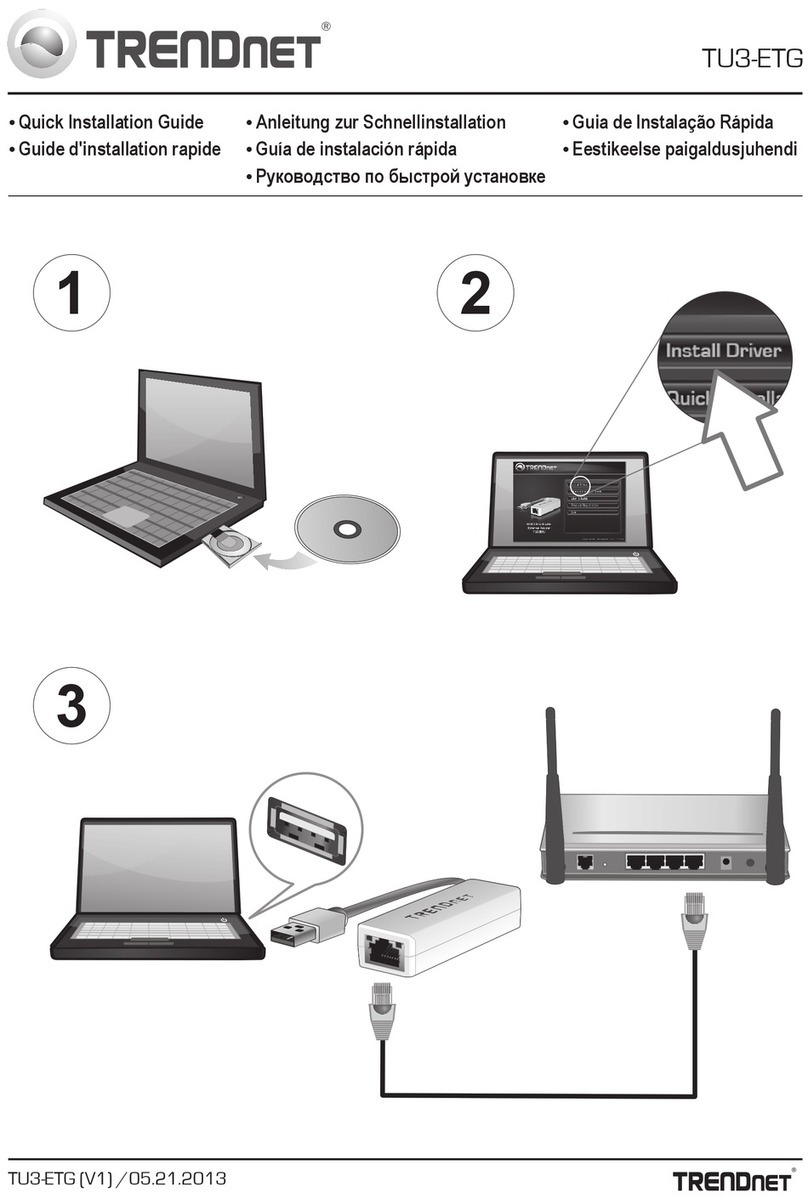
TRENDnet
TRENDnet TU3-ETG User manual
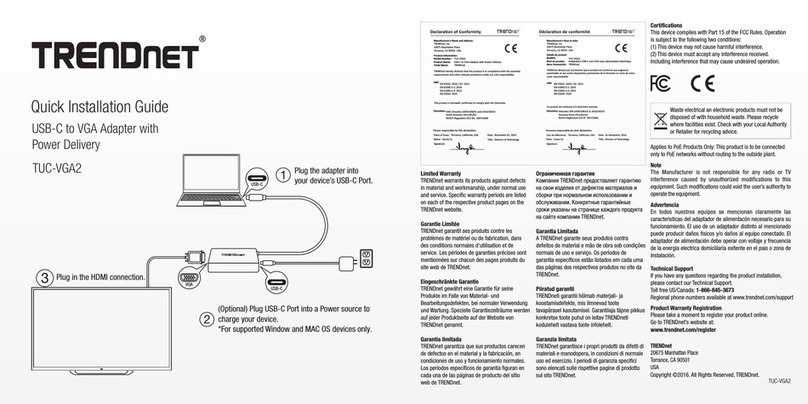
TRENDnet
TRENDnet TUC-VGA2 User manual
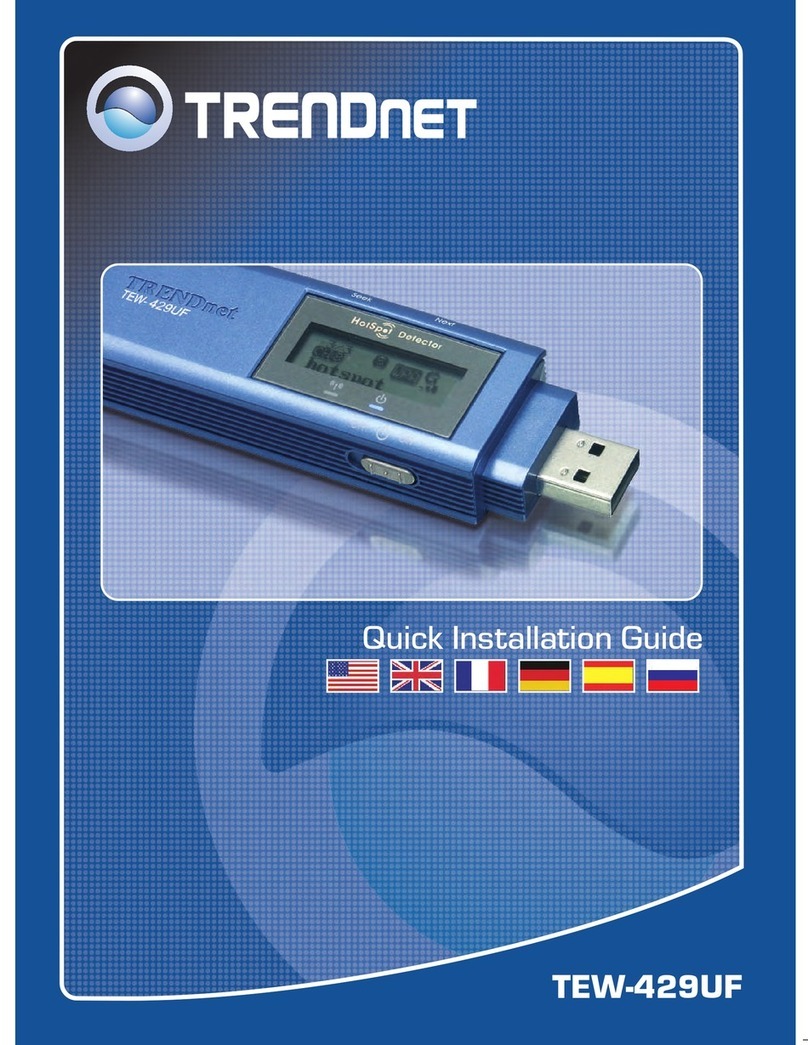
TRENDnet
TRENDnet HotFlash TEW-429UF User manual
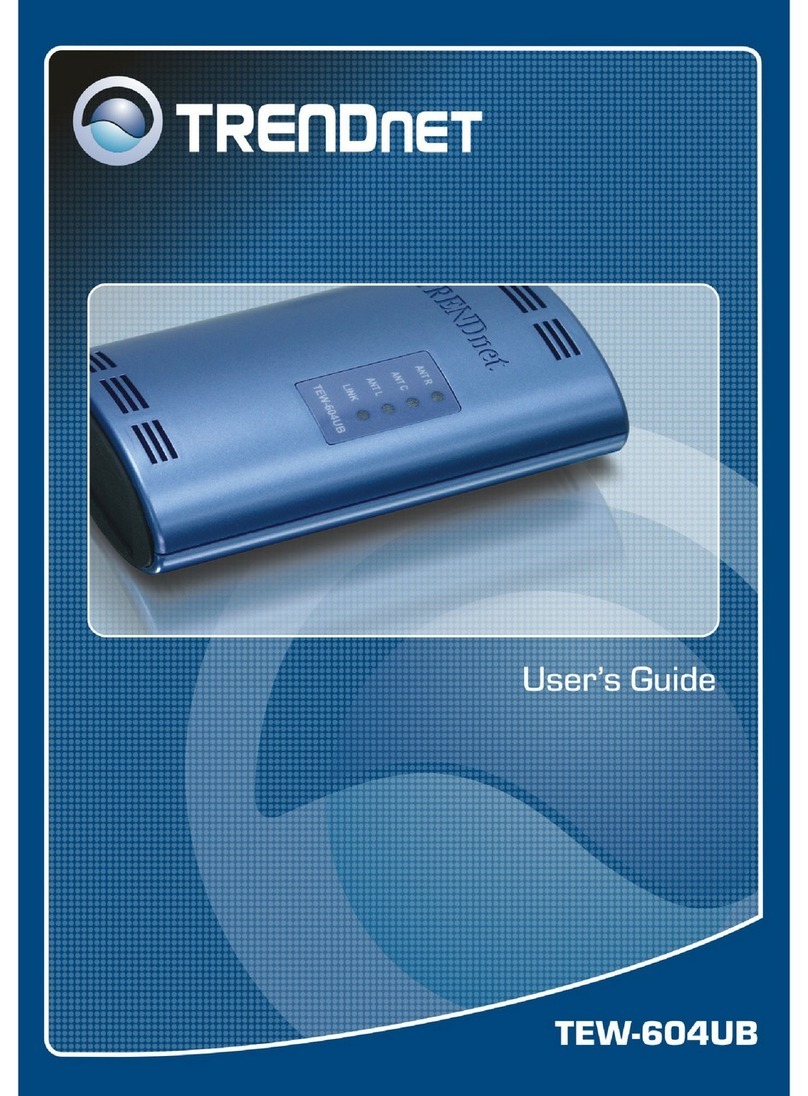
TRENDnet
TRENDnet TEW-604UB User manual
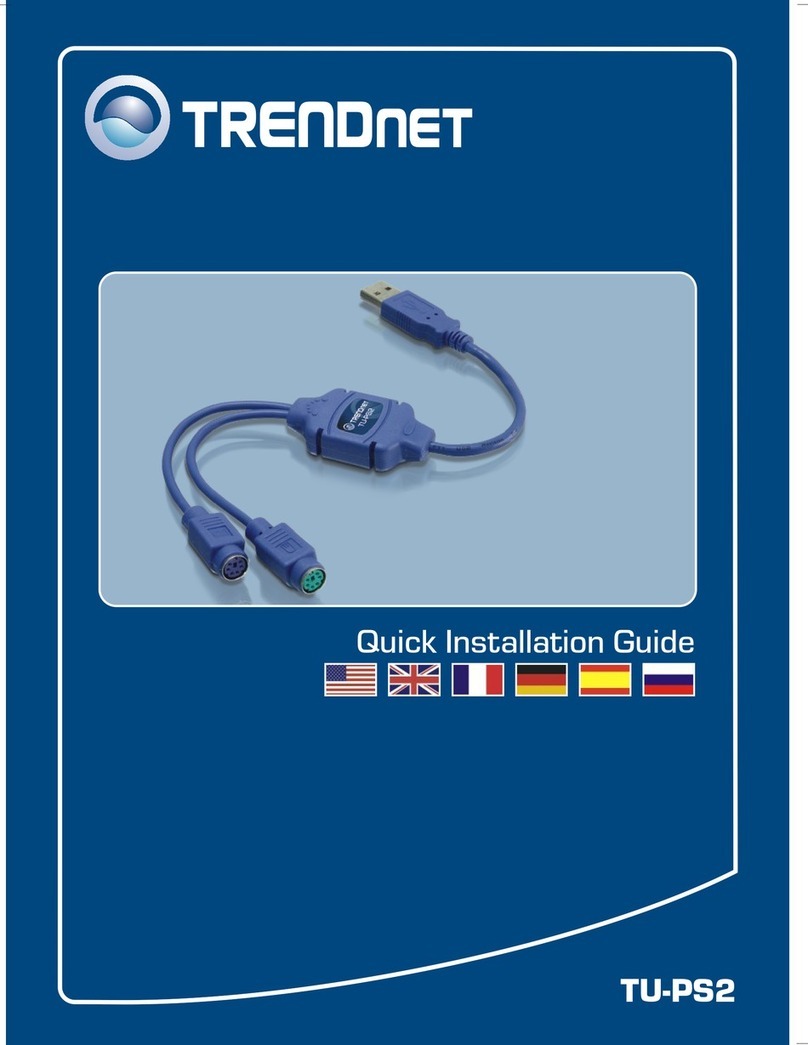
TRENDnet
TRENDnet TU-PS2 User manual

TRENDnet
TRENDnet TPL-408E User manual

TRENDnet
TRENDnet TPL-302E User manual

TRENDnet
TRENDnet TEW-805UB User manual

TRENDnet
TRENDnet TPL-307E User manual

TRENDnet
TRENDnet N600 Operating and safety instructions

TRENDnet
TRENDnet TU3-ETGH3 User manual

TRENDnet
TRENDnet TEW-644UB User manual

TRENDnet
TRENDnet TPL-406E User manual
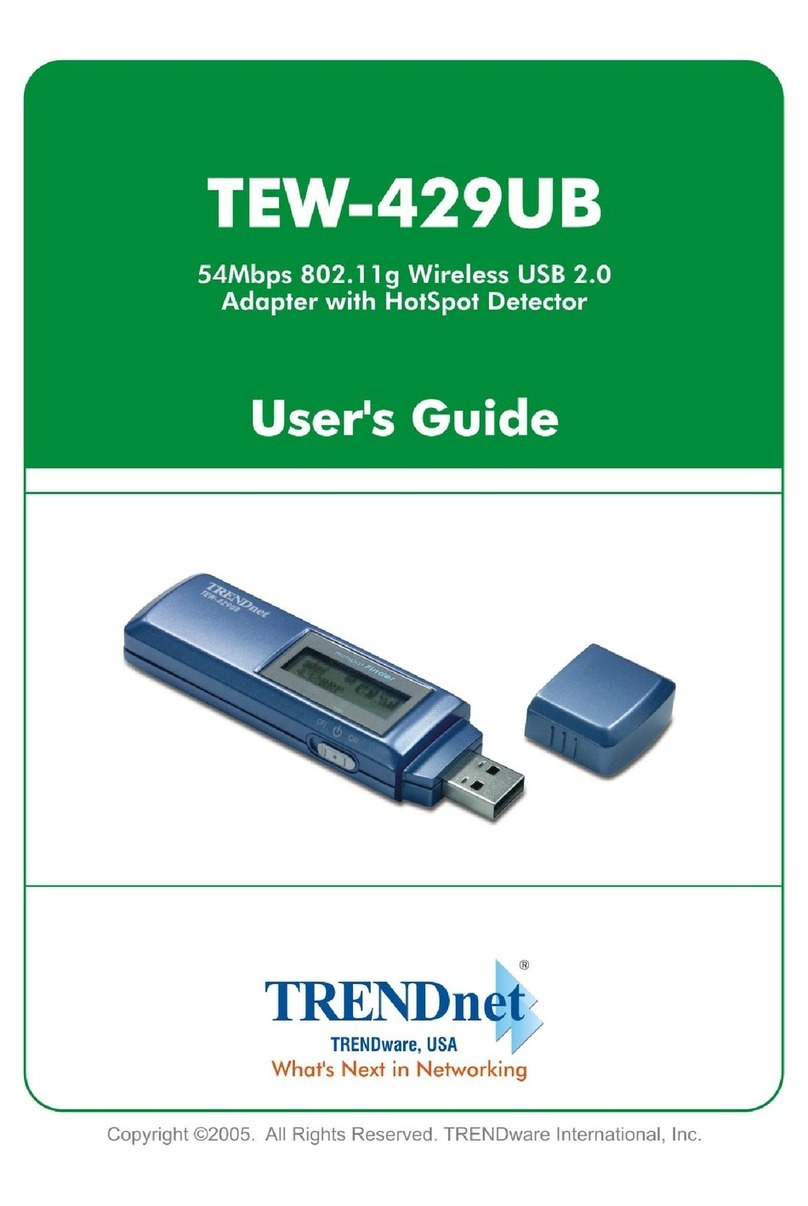
TRENDnet
TRENDnet TEW-429UB User manual

TRENDnet
TRENDnet TEW-805UBH User manual

TRENDnet
TRENDnet TU2-IDSA User manual

TRENDnet
TRENDnet TU2-IDSA User manual
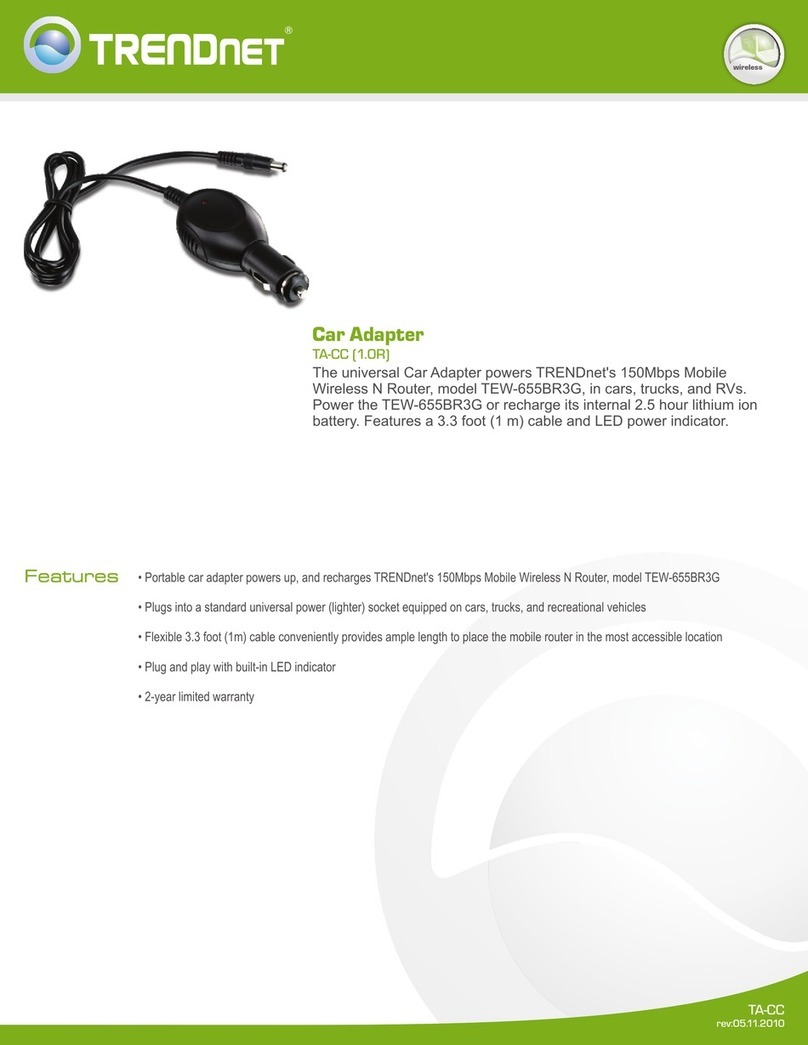
TRENDnet
TRENDnet TA-CC - DATA SHEETS User manual