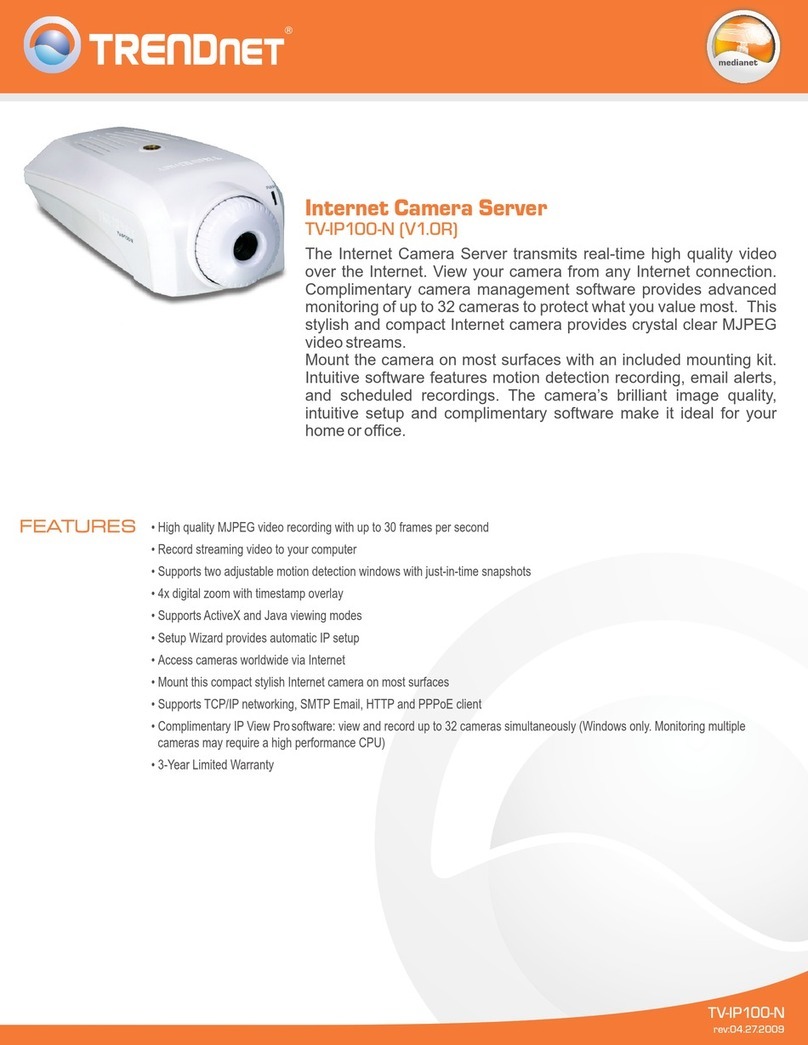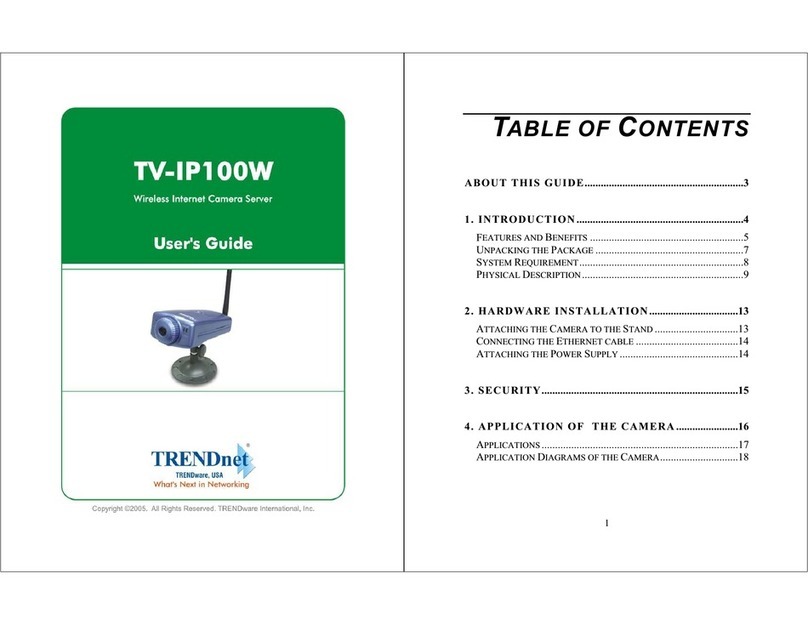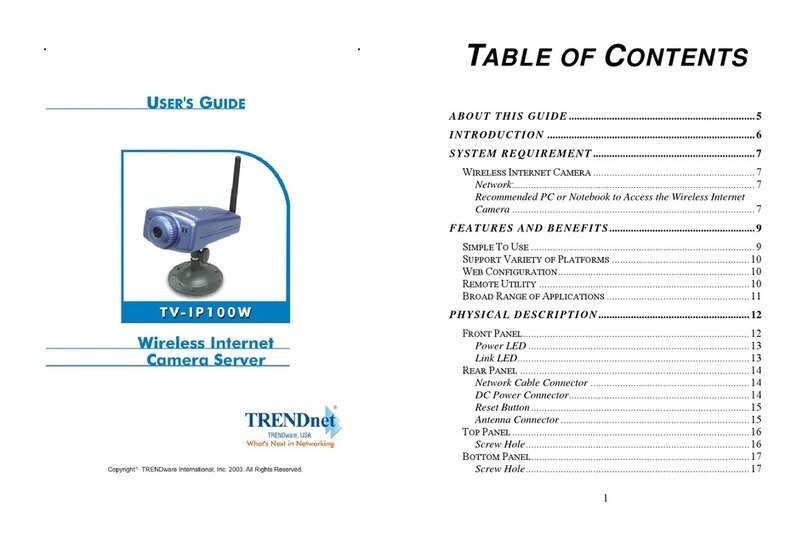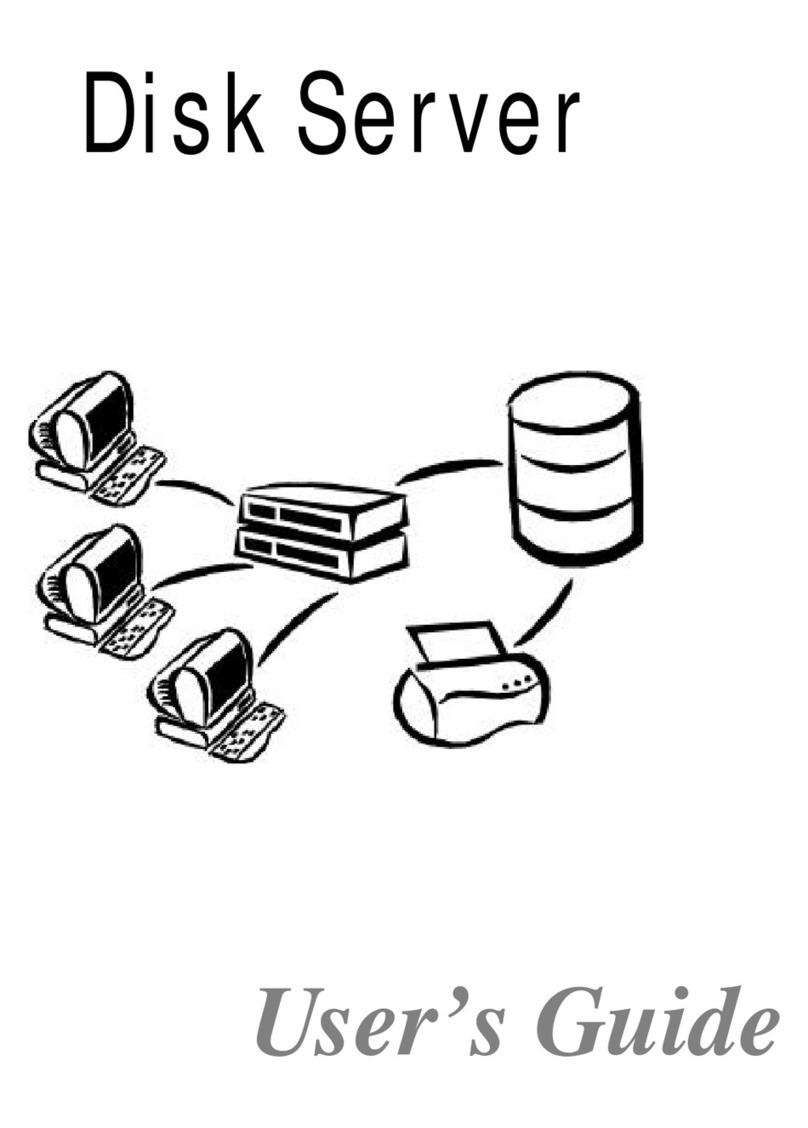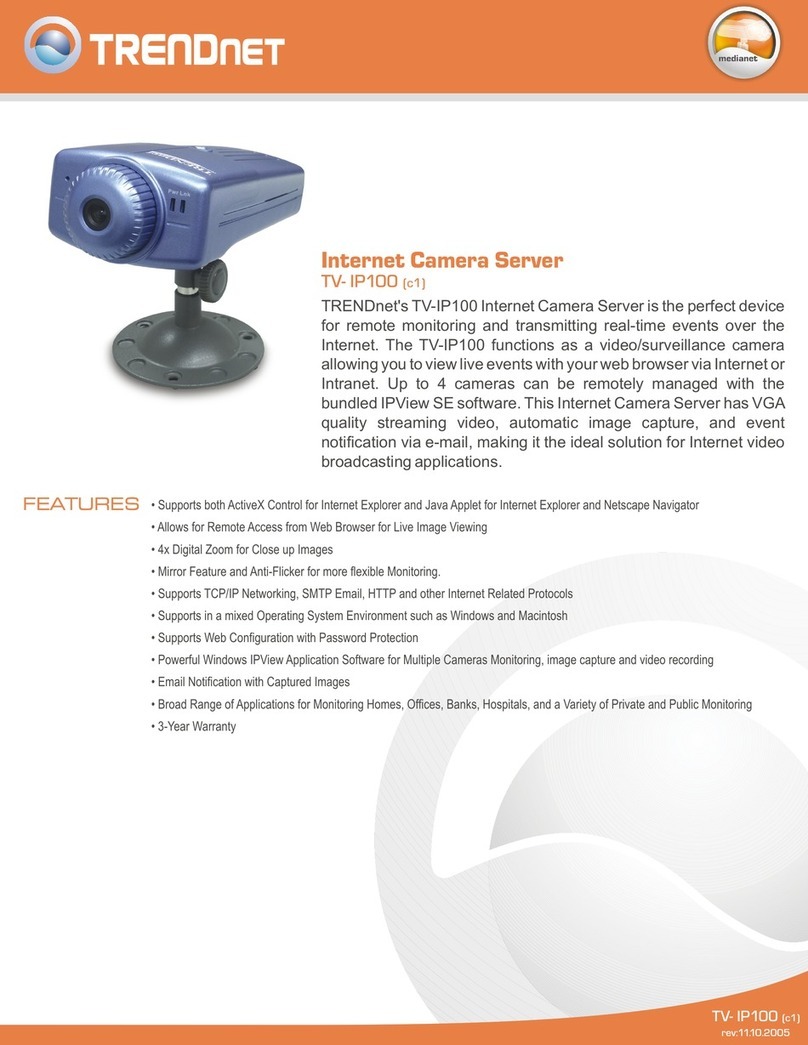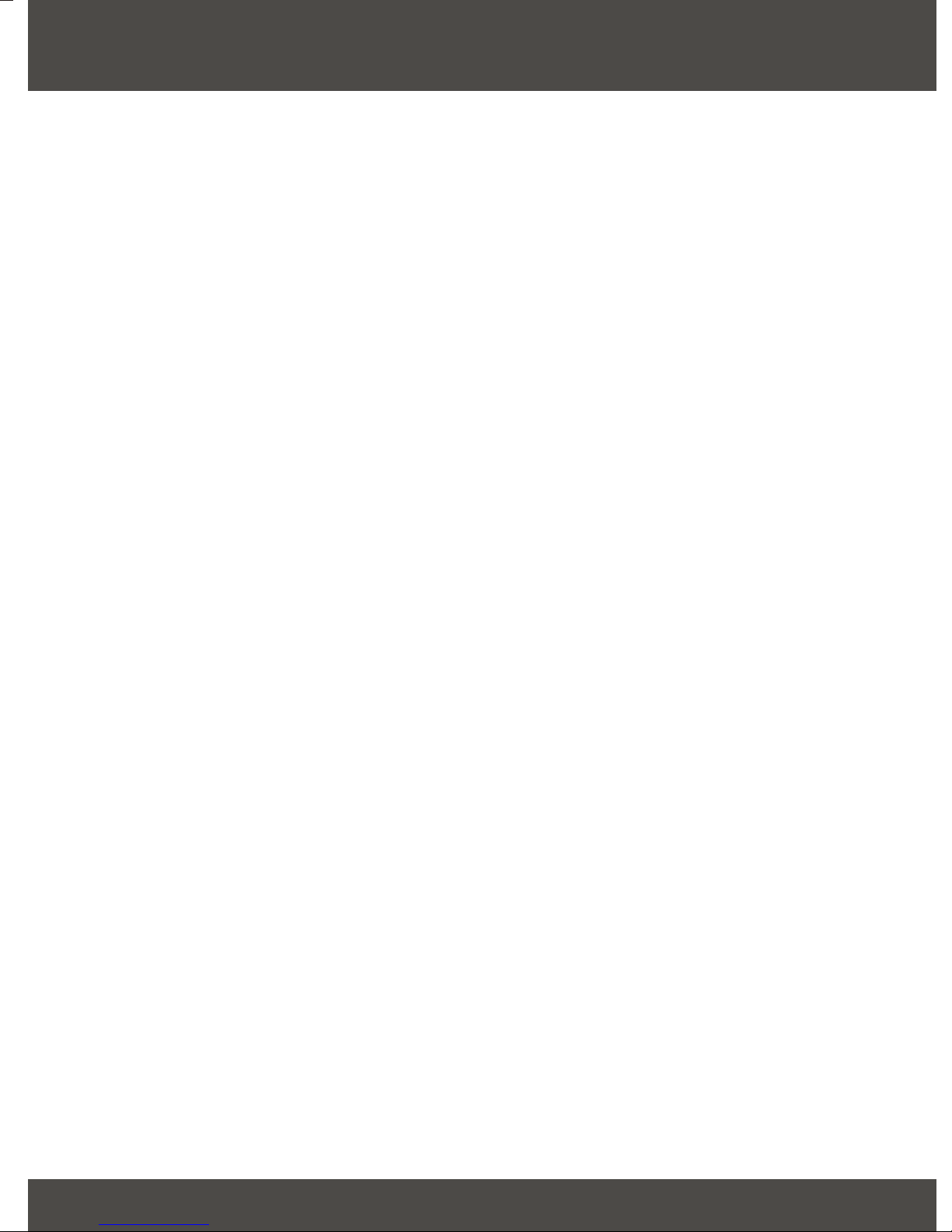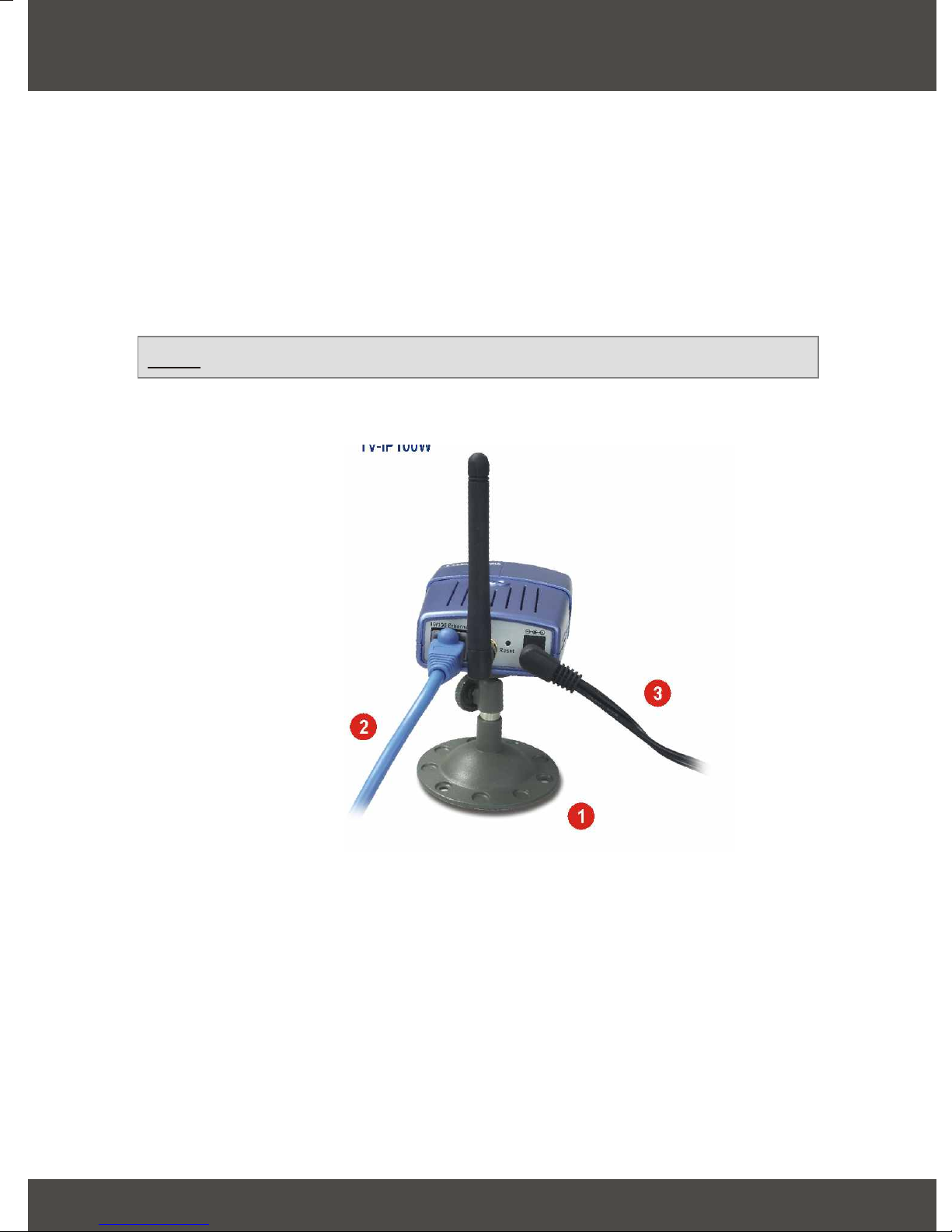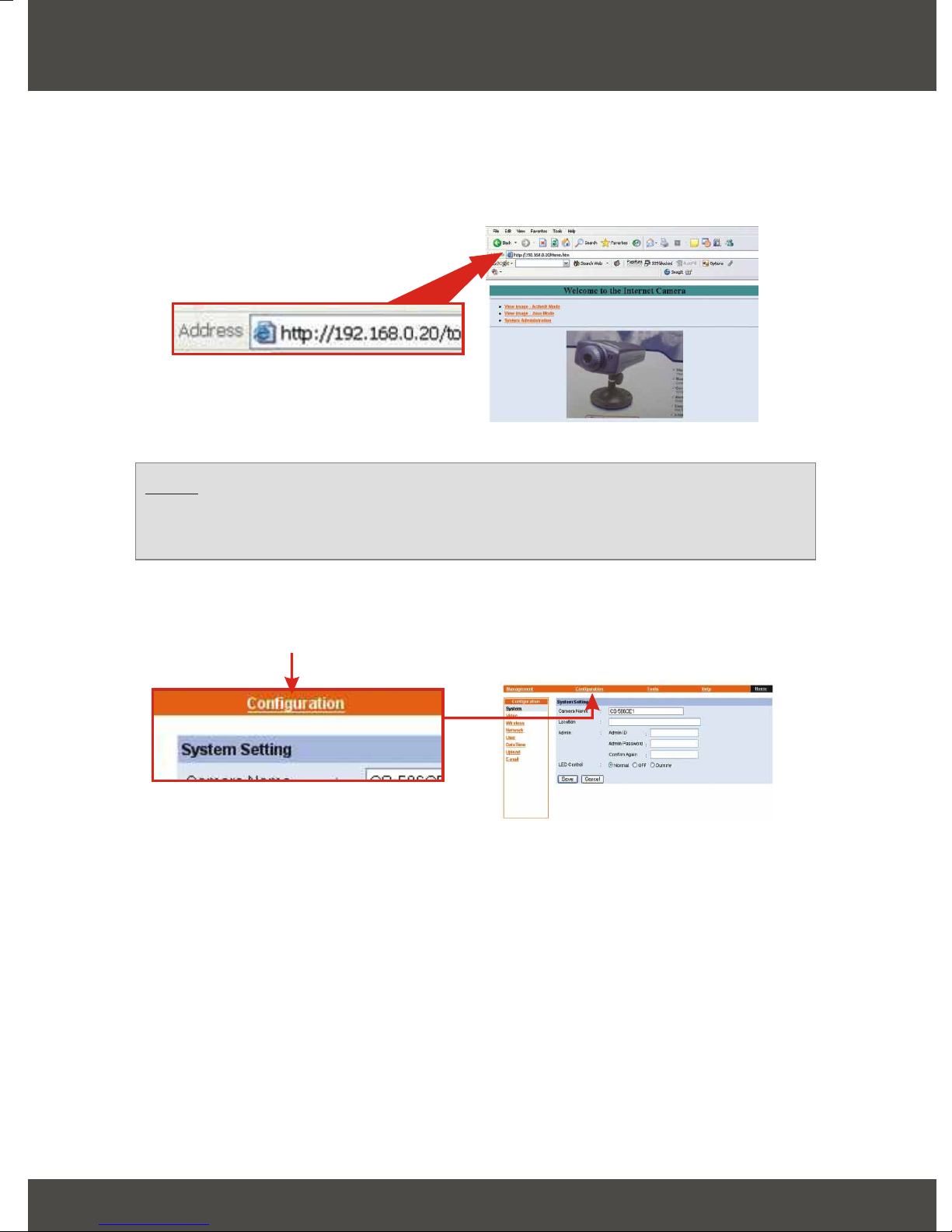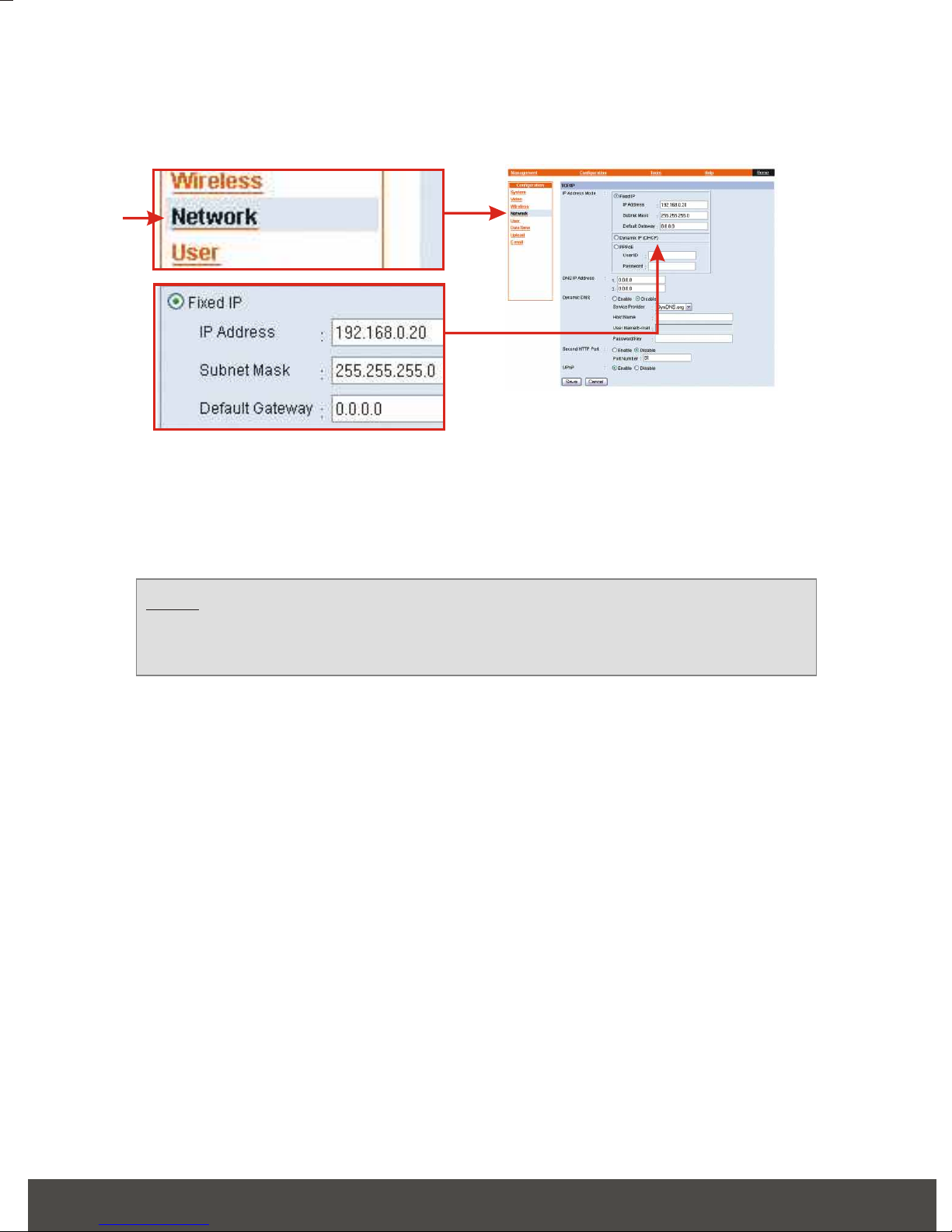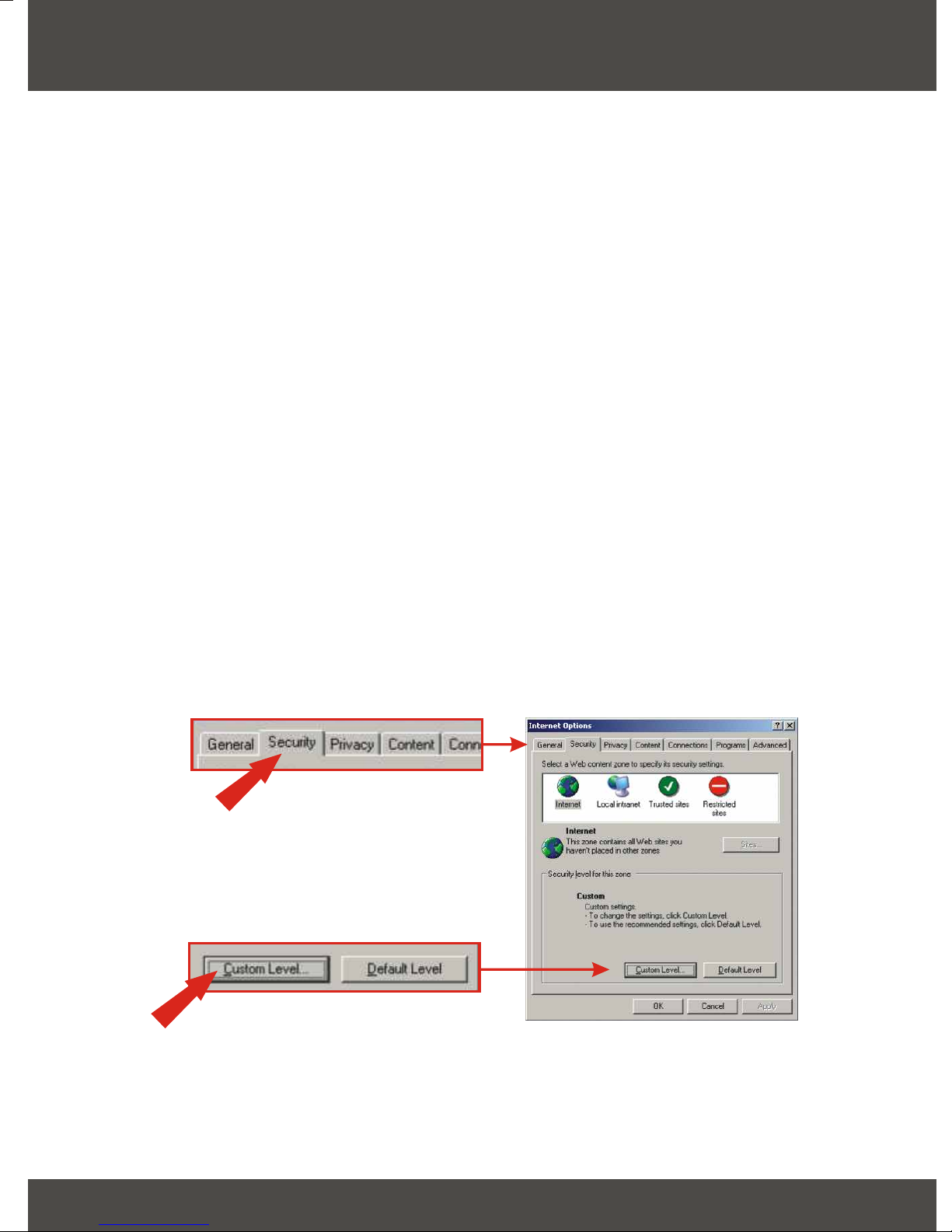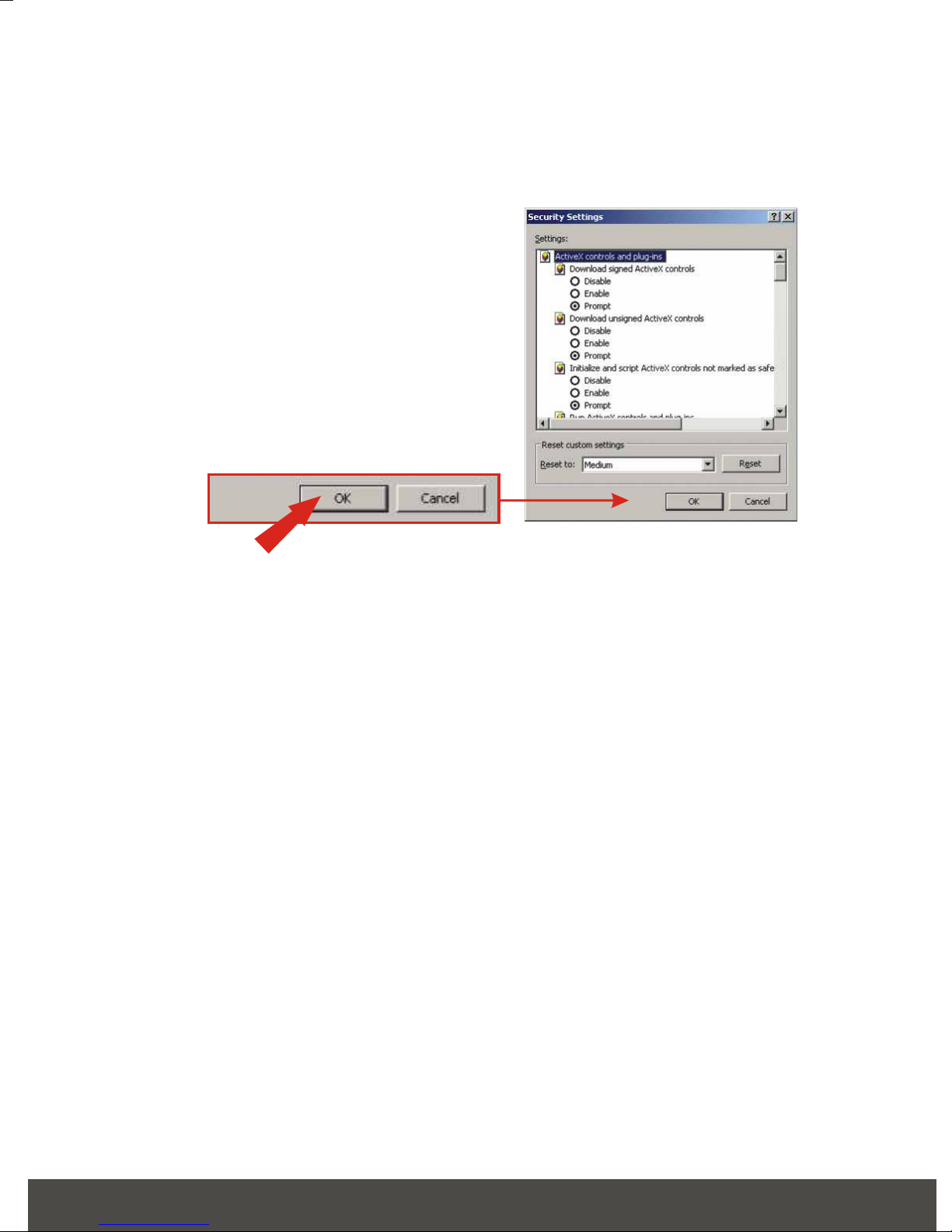Thank you for purchasing the TV-IP100W. This Internet Camera will allow you
to view live images from internal and external networks.
This guide will help you set up and configure your Internet Camera. Following
the installation instructions should be quick and easy. If you run into problems,
please refer to the Troubleshooting section or the more detailed installation
procedures on the CD User's Guide. If you need further technical support,
please visit www.trendnet.com or call our technical support department by
phone.
Verify Package Contents
Please make sure you have everything in the box:
1
1. Prepare for Installation
English QIG
English
System Requirement
1. 10/100Mbps Ethernet
2. CD-ROM Drive
3. CPU: Intel Pentium III 450 MHz or above
4. Memory: 128 MB or above (256 MB Recommend)
5. Web Browser: Microsoft Internet Explorer 5.0 or above
6. VGA Resolution: 800 x 600 or above
TV-IP100W
CD-ROM Quick Installation Guide
AC Power Adapter Metal Stand and
Mounting Bracket
Copyright ©2005. All Rights Reserved. TRENDware International, Inc.
TRENDnet
TRENDware, USA
What's Next in Networking
TV-IP100W
Version 07.08.2005
Wireless Internet Camera Server
Quick Installation Guide
Guide d'installation rapide pour
Caméra Internet Serveur Sans Fil
Anleitung zur Schnellinstallation der
Wireless Internet Kamera Server
Guía de Instalación Rápida para
Servidor de Cámara Inalámbrico de Internet