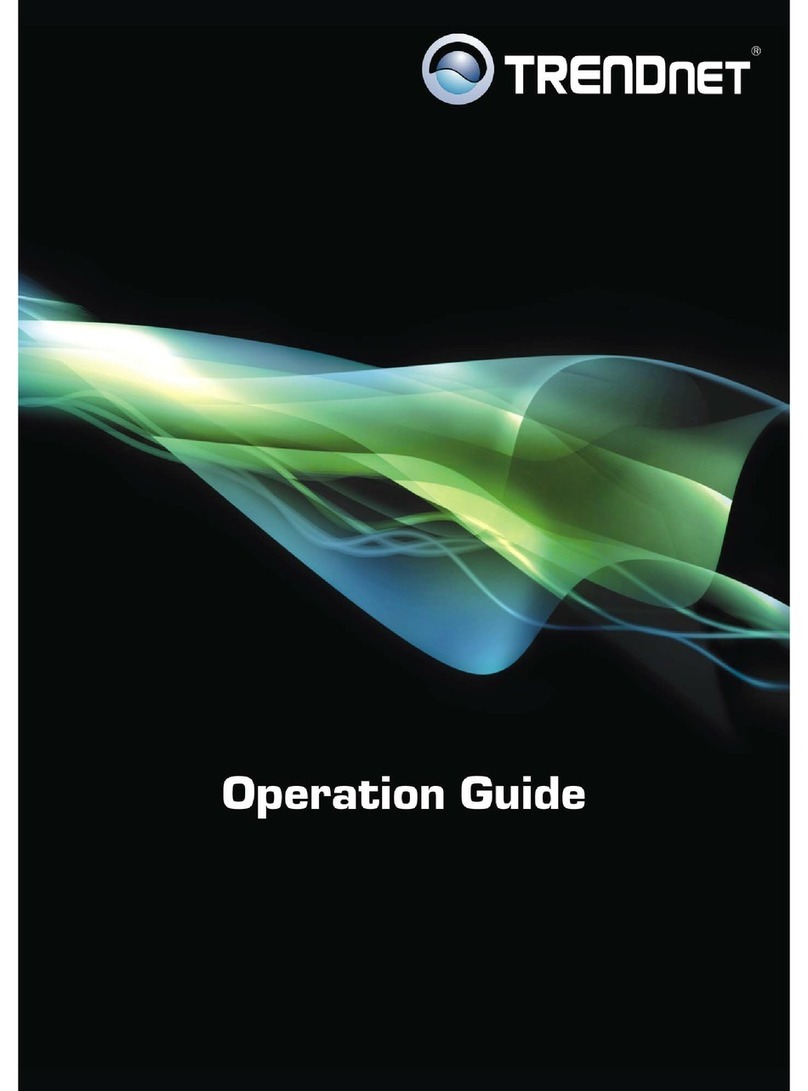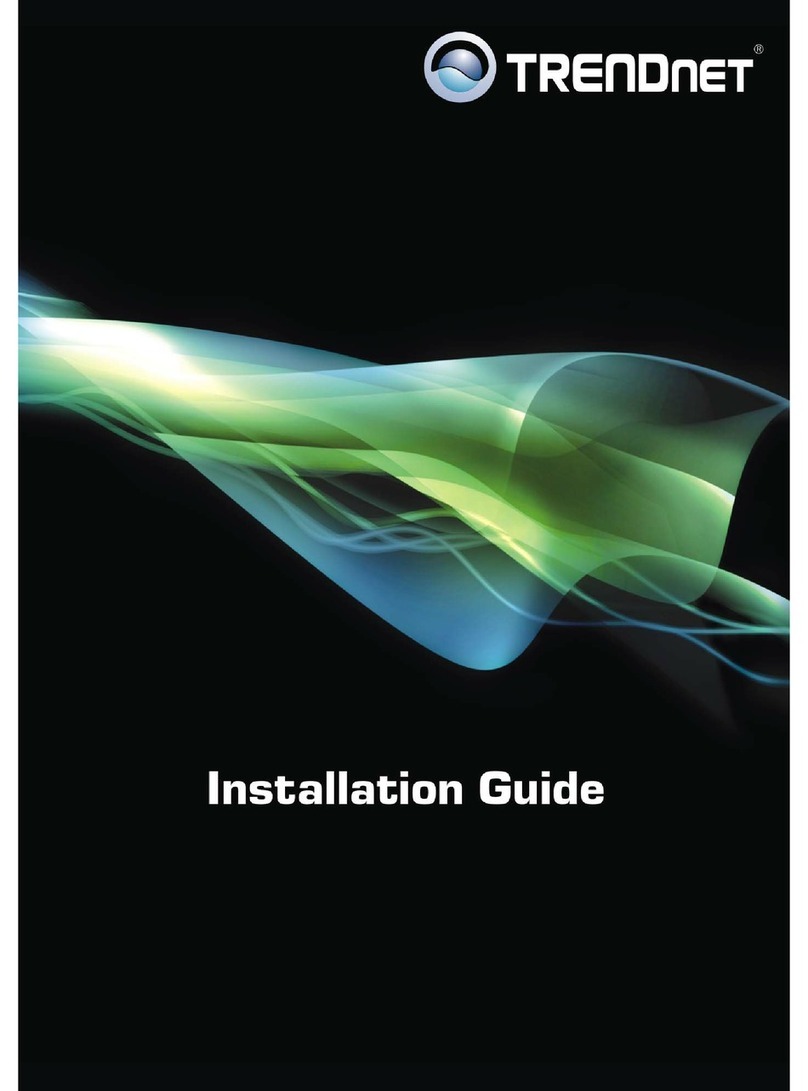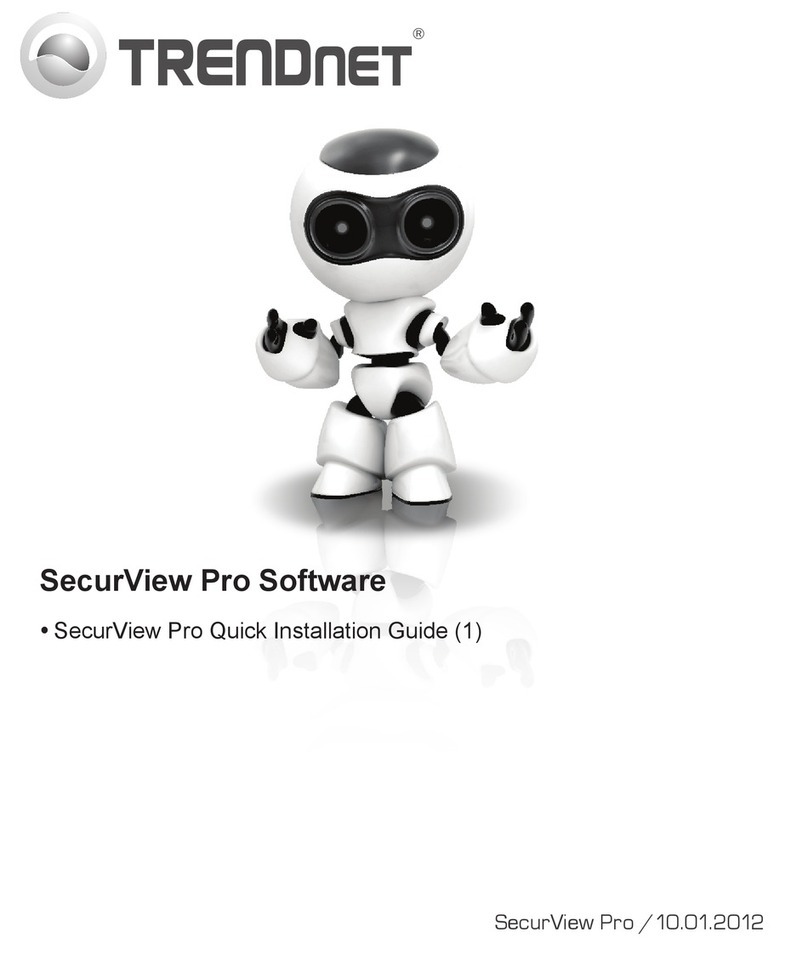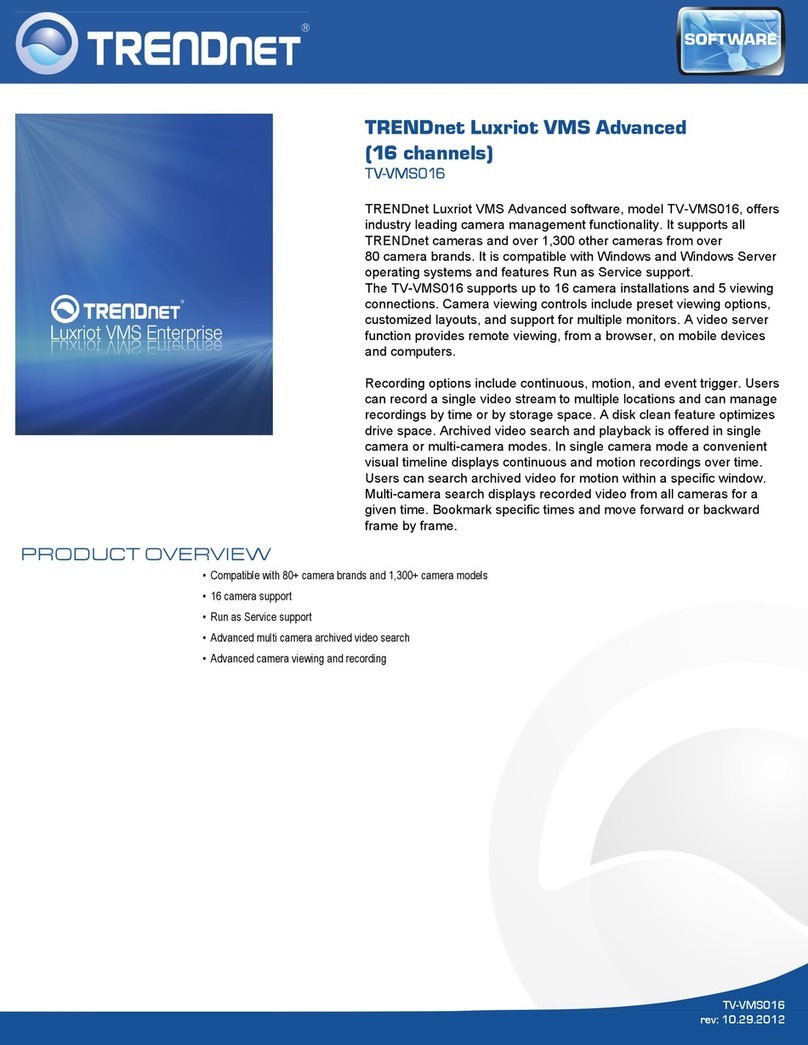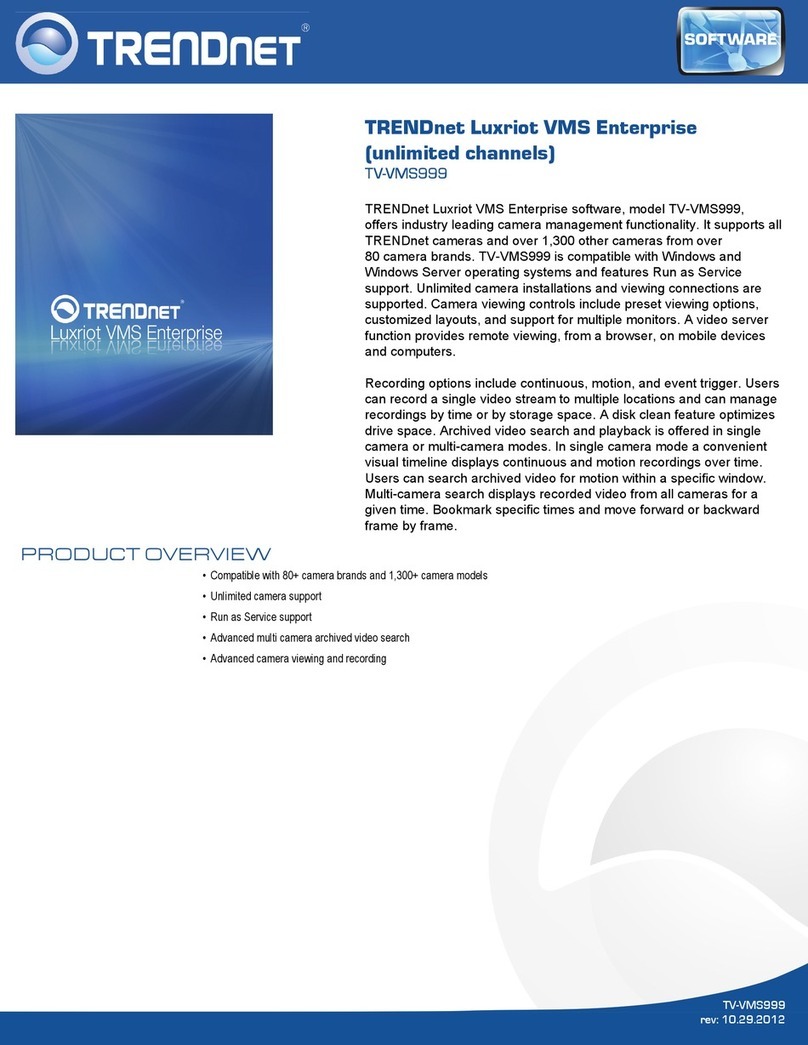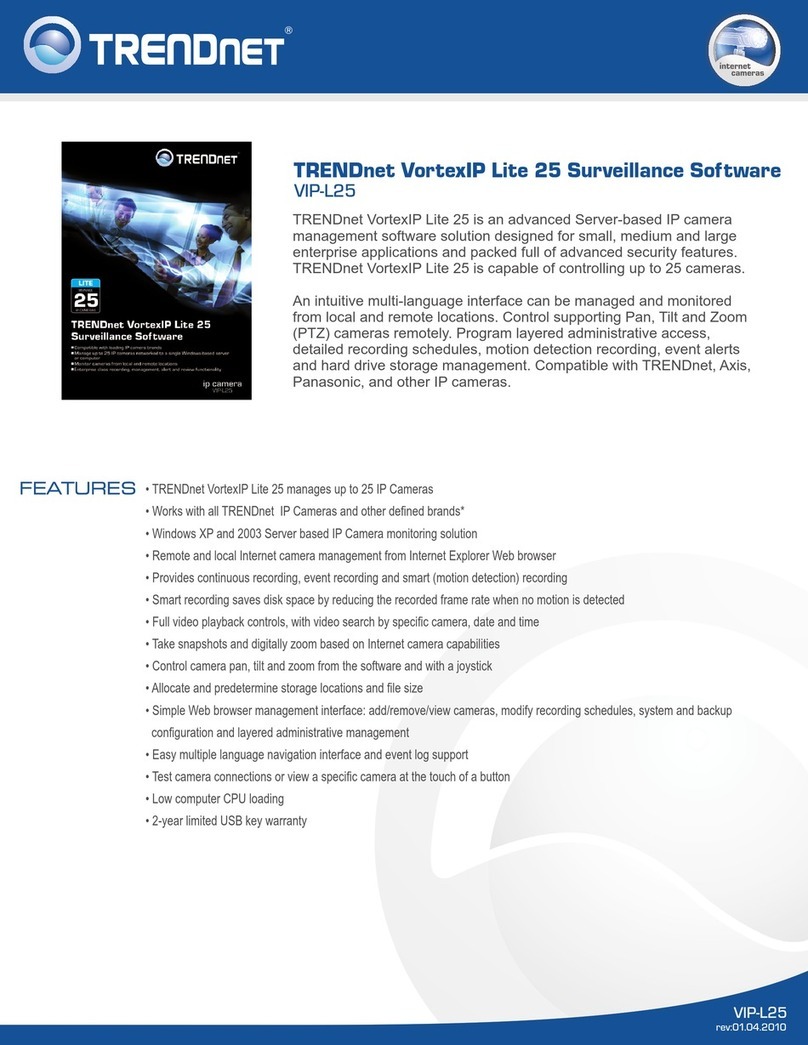Index
Program Access...................................................................................................................3
Configuration........................................................................................................................4
System Configuration...............................................................................5
Server Section..............................................................................................................5
Recycled Mode.............................................................................................................6
Email Notification Section ..........................................................................................6
Section Limits...............................................................................................................6
Repository.....................................................................................................................7
Camera Configuration...............................................................................8
New Camera.................................................................................................................9
Camera connectivity .................................................................................................10
Recording Mode.........................................................................................................11
General Information..................................................................................................12
Delete Camera...........................................................................................................12
Recording Modes.......................................................................................................14
Groups.................................................................................................. 17
New Group .................................................................................................................17
Removing a Group....................................................................................................18
Assigning Cameras to a group................................................................................18
Removing Cameras from a group...........................................................................18
Users.................................................................................................... 18
New user.....................................................................................................................18
Removing a User.......................................................................................................18
Assigning the cameras to a user.............................................................................18
Remove cameras from a user.................................................................................18
Modify a user.............................................................................................................18
List of Cameras...................................................................................... 19
New NVR.....................................................................................................................20
Edit NVR ....................................................................................................................20
Remove NVR..............................................................................................................21
Appendix A: Recording by motion detection. Events Setting.....................................23
Events Reception................................................................................... 23
Syntax of the field FROM of the e-mail..................................................................23
Syntax of the field TO of the e-mail.......................................................................23
Events Notification by E-Mail – TrendNet TV-IP201/W............................... 24
Events Notification by E-Mail– Trendnet TVIP212/312............................... 26
Event Configuration: Motion Detection..................................................... 27
Appendix B – Error Messages:........................................................................................28
Appendix C – Problem solving.........................................................................................29
Appendix D – Router’s configuration..............................................................................31
Appendix E – Antivirus Configuration.............................................................................36
Appendix F – Changing the Web port............................................................................36
Appendix G – CMS.............................................................................................................39
2 of 41