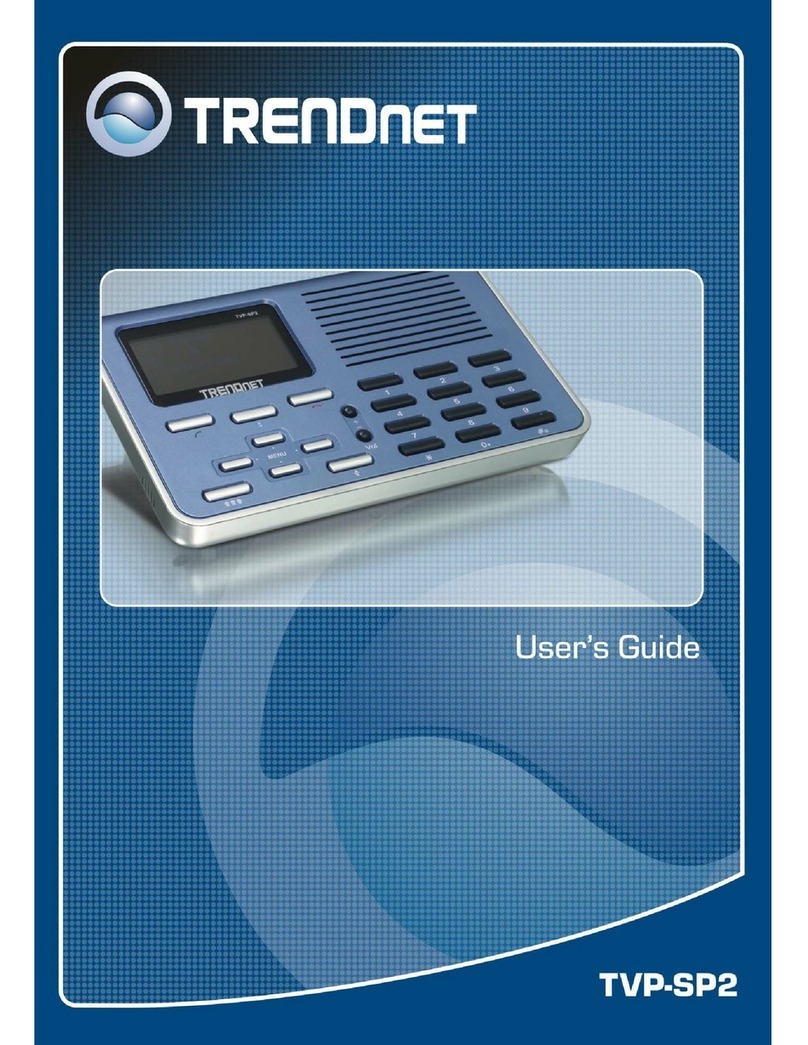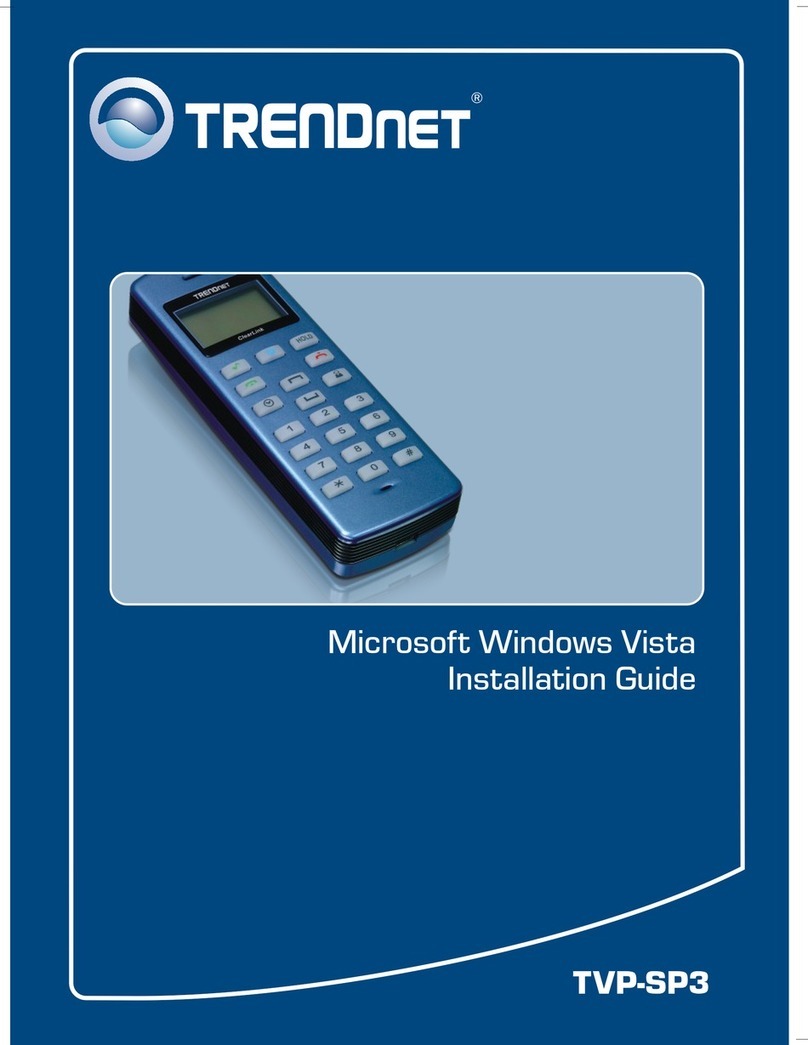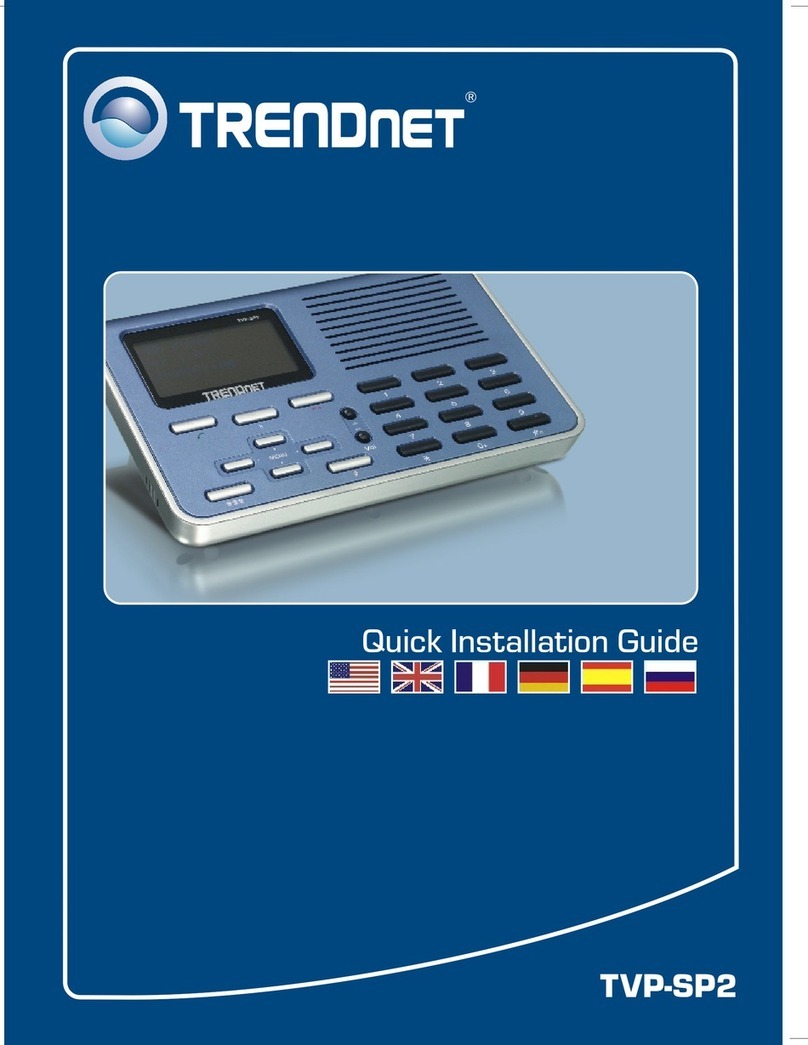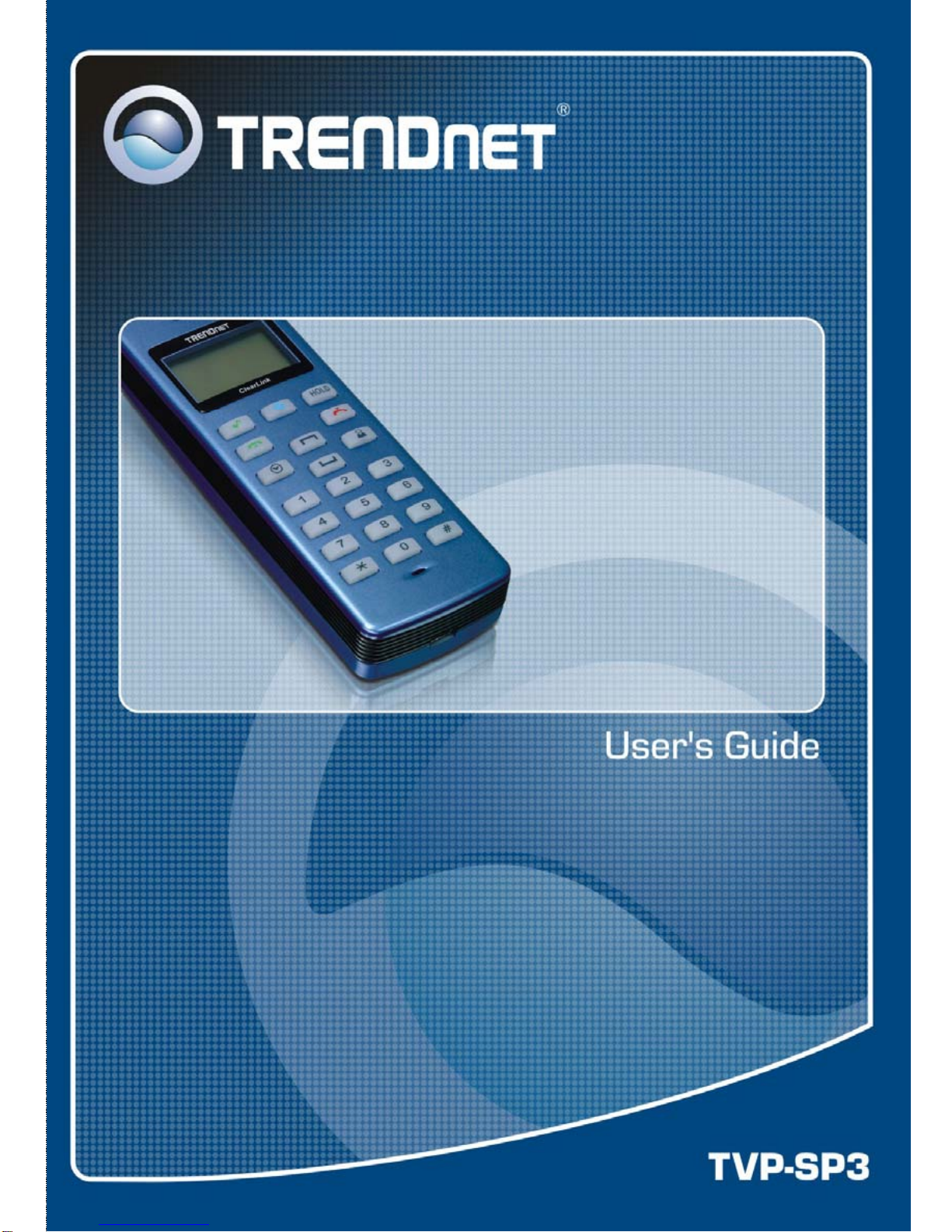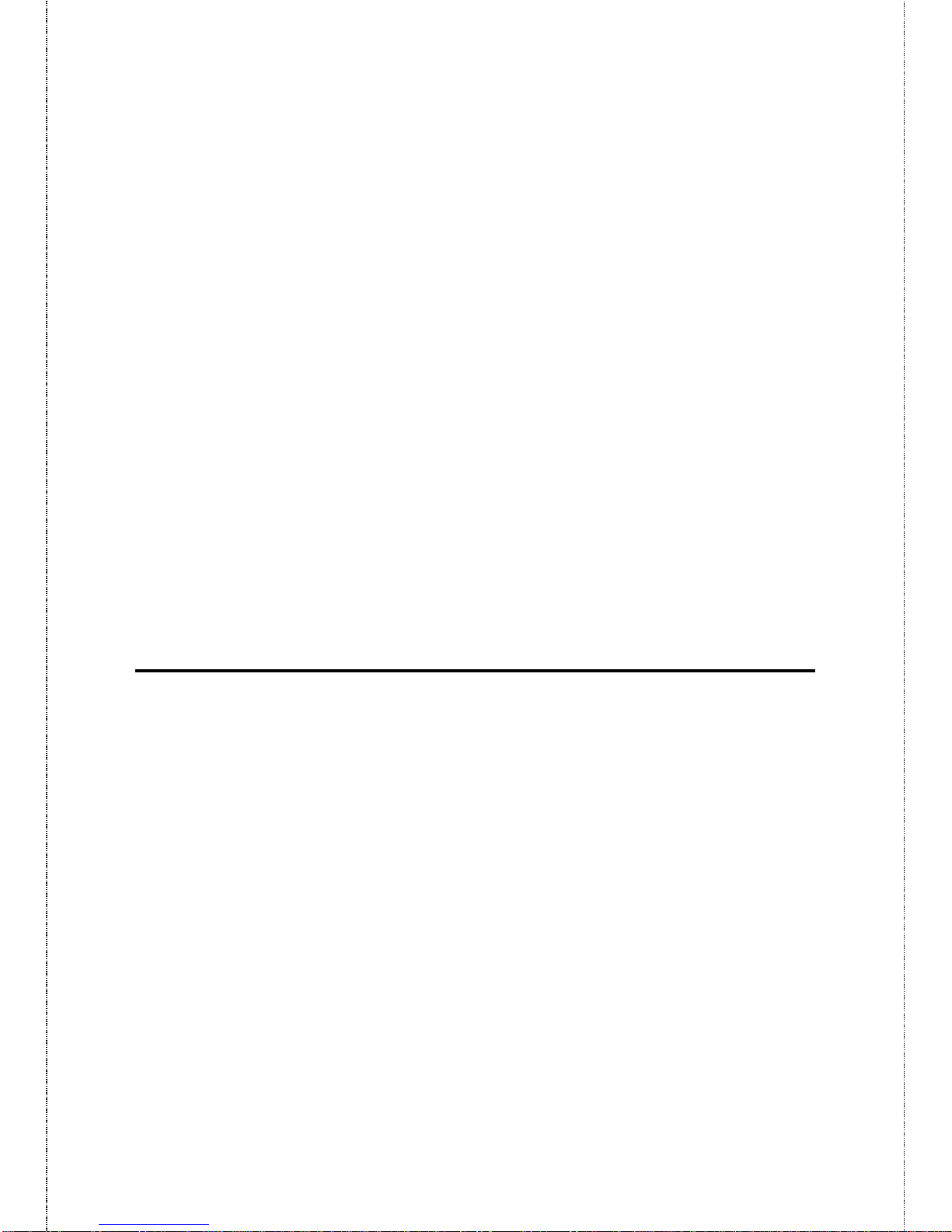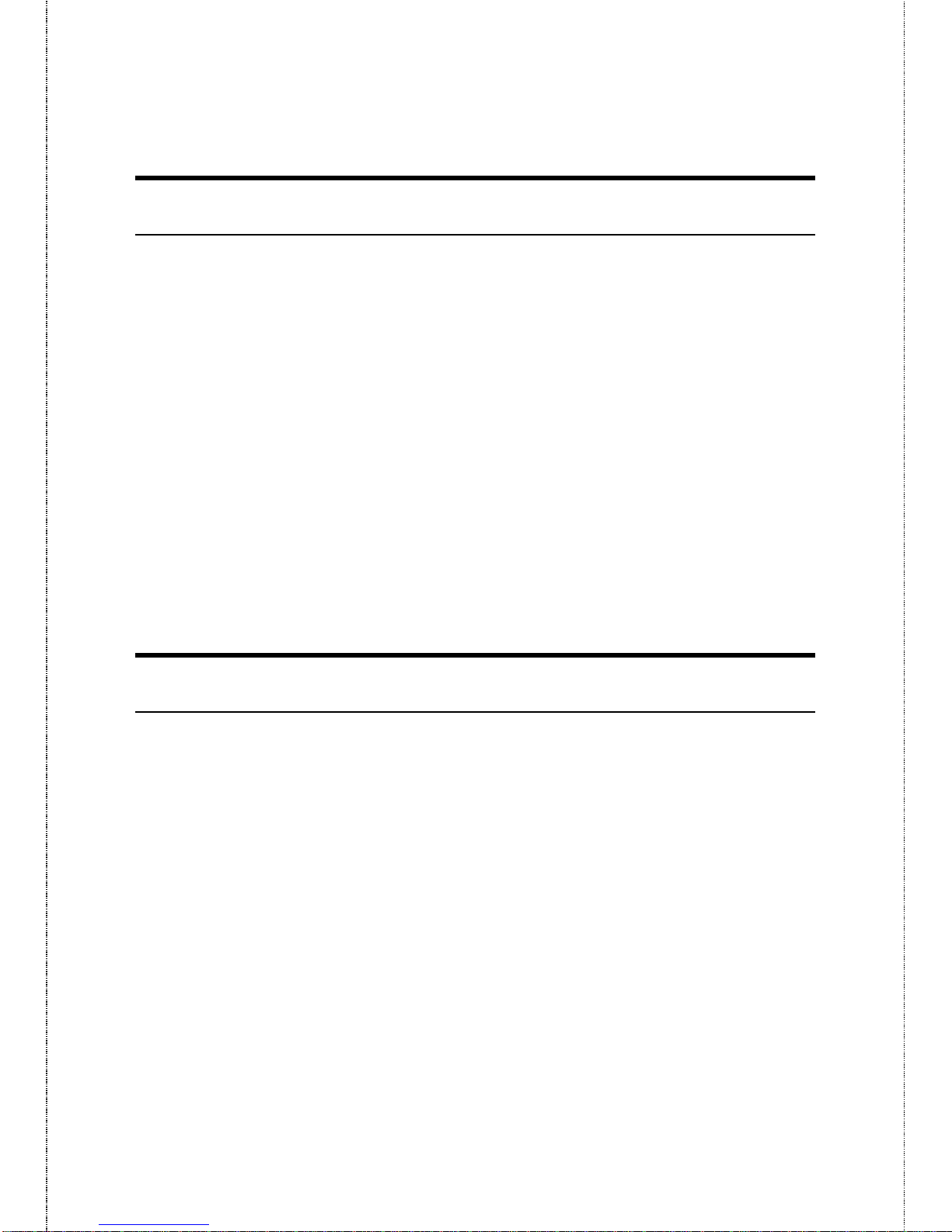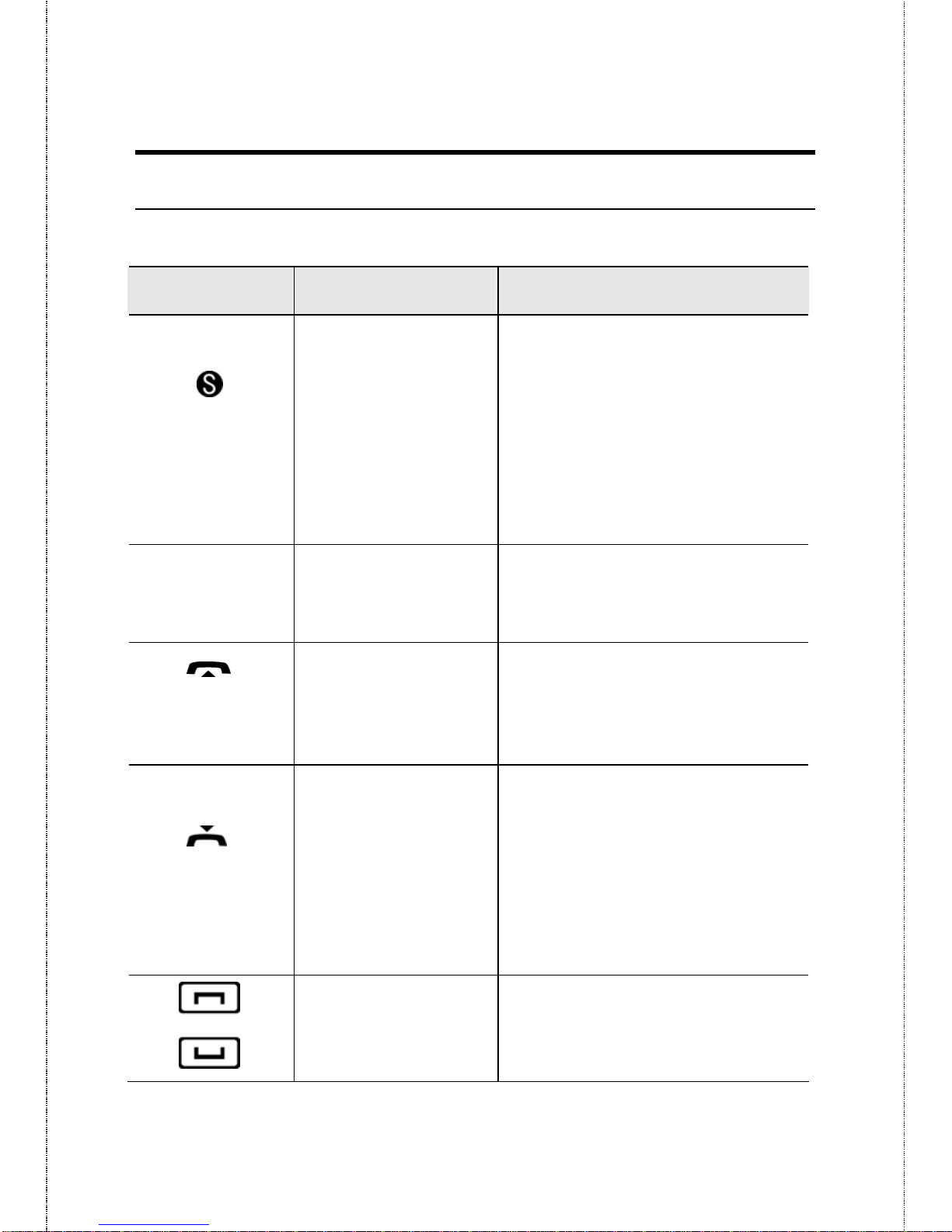- 1 -
TABLE OF CONTENTS
ABOUT THIS GUIDE..................................................................................3
INTRODUCTION.........................................................................................4
PACKAGE CONTENTS ....................................................................................5
SYSTEM REQUIREMENTS...............................................................................5
GENERAL FEATURES.....................................................................................6
PRODUCT VIEW.............................................................................................7
KEYPADS AND CONTROLS.............................................................................8
HARDWARE INSTALLATION...............................................................10
NETWORKING APPLICATION .......................................................................10
INSTALLING THE VOIP PHONE ....................................................................11
APPLICATION INSTALLATION ...........................................................12
AUTO-RUN INSTALLATION .........................................................................13
INSTALLING SKYPE™UTILITY ...................................................................14
INSTALLING UTILITY...................................................................................14
Installing Utility......................................................................................14
Managing Application Access to Skype™..............................................18
Verify Skype™ Audio Setting..................................................................21
USING APPLICATION CONTROL PANEL..........................................22
ACCESSING USB PHONE APPLICATION.......................................................22
VIEWING CONNECTION STATUS..................................................................23
USING THE APPLICATION CONTROL PANEL ................................................24
Windows Audio Devices Settings............................................................26
View Version Information.......................................................................27
Exit USB Phone Application...................................................................27
USING USB PHONE WITH SKYPE™....................................................28
CONNECTING THE USB PHONE ...................................................................28
Calling Skype User .................................................................................29
Prerequisites...........................................................................................29
Loading the Contact List on LCD Panel.................................................29