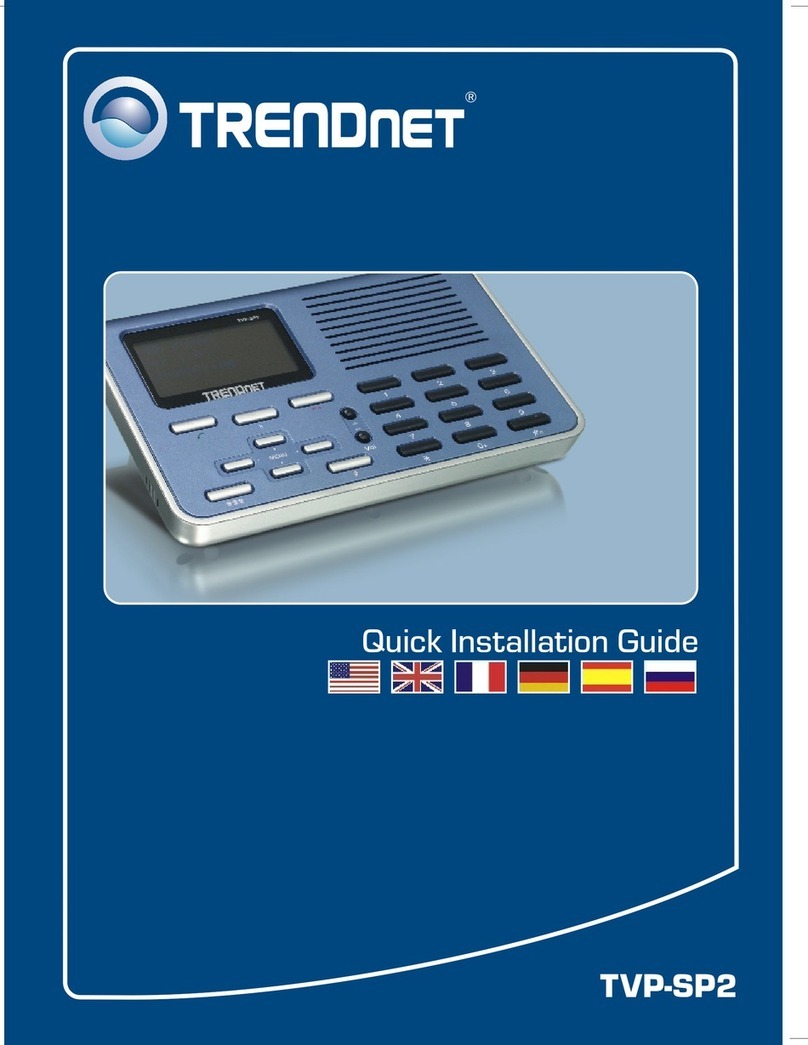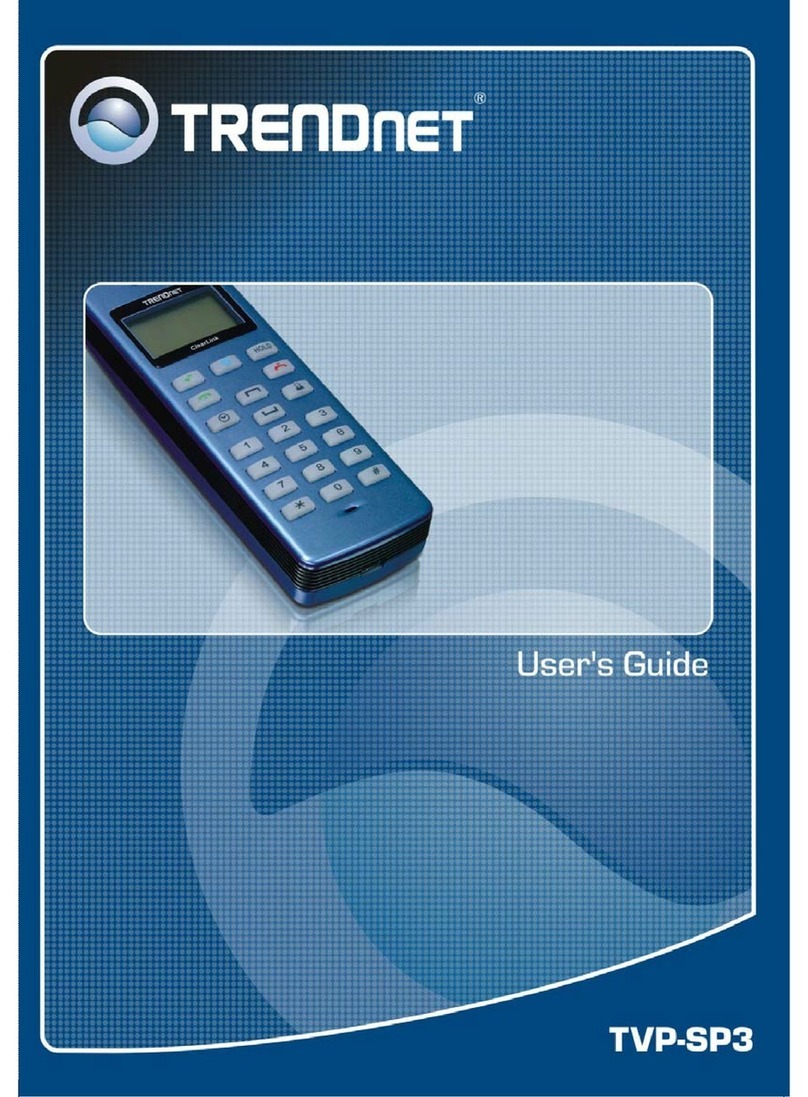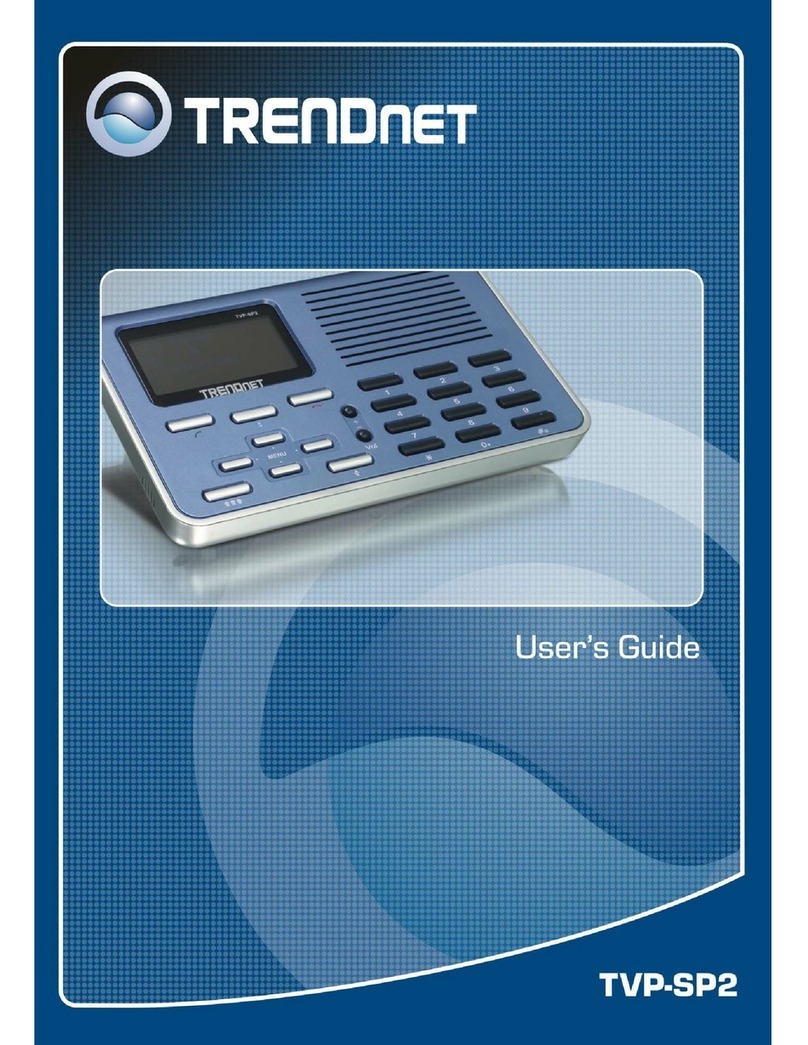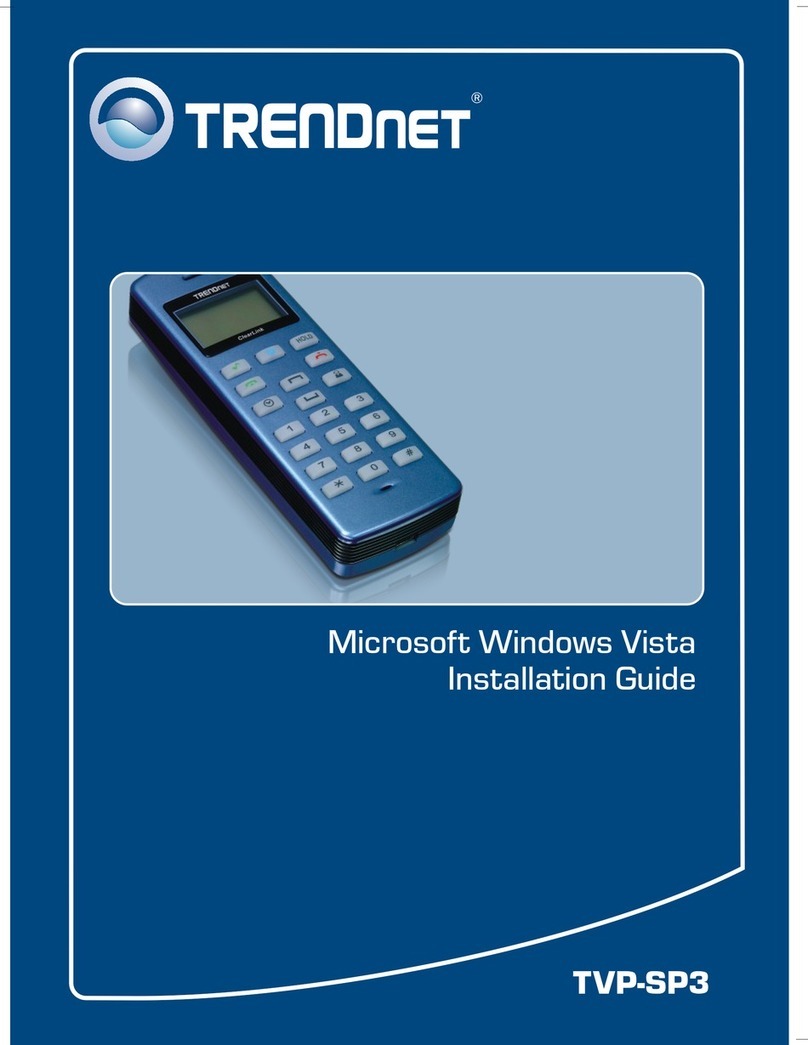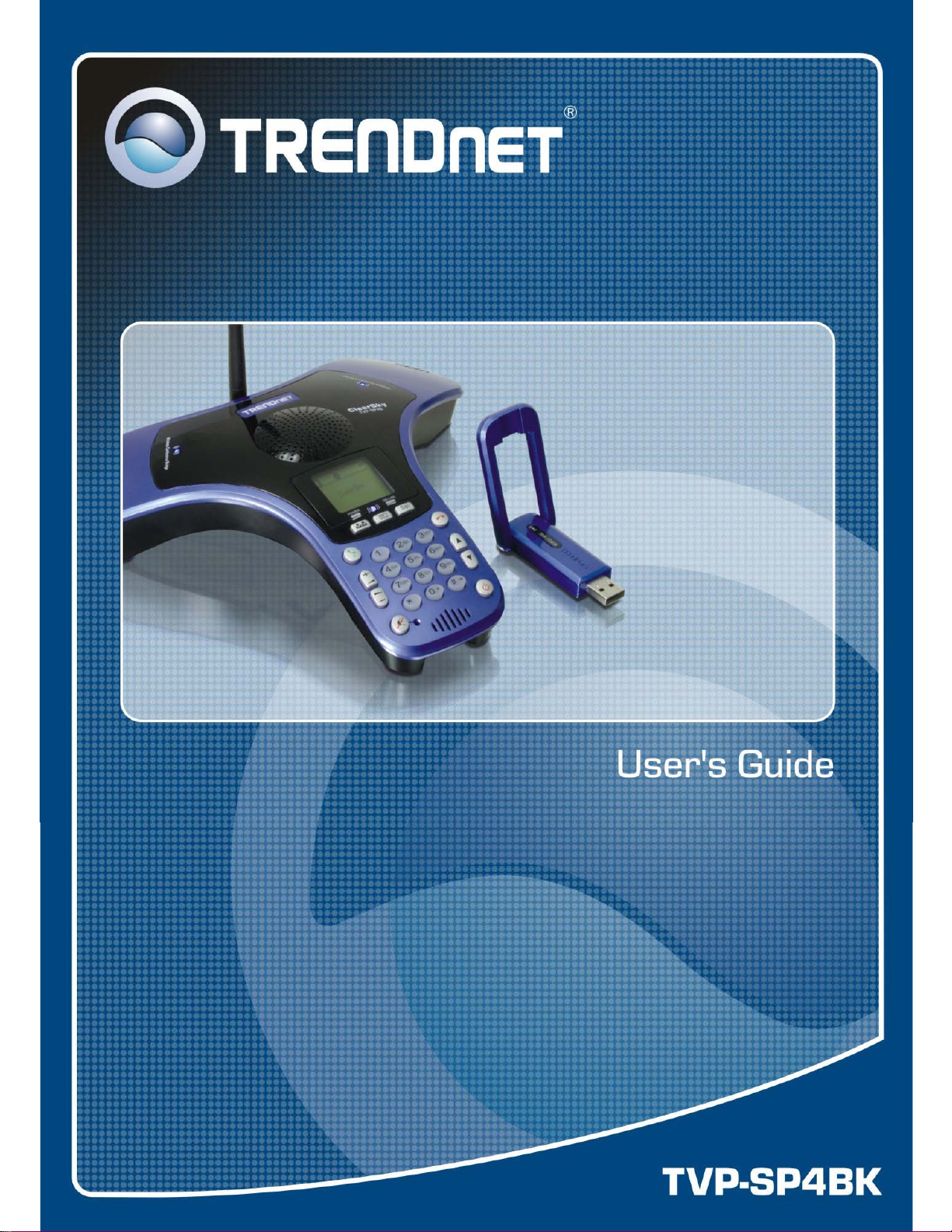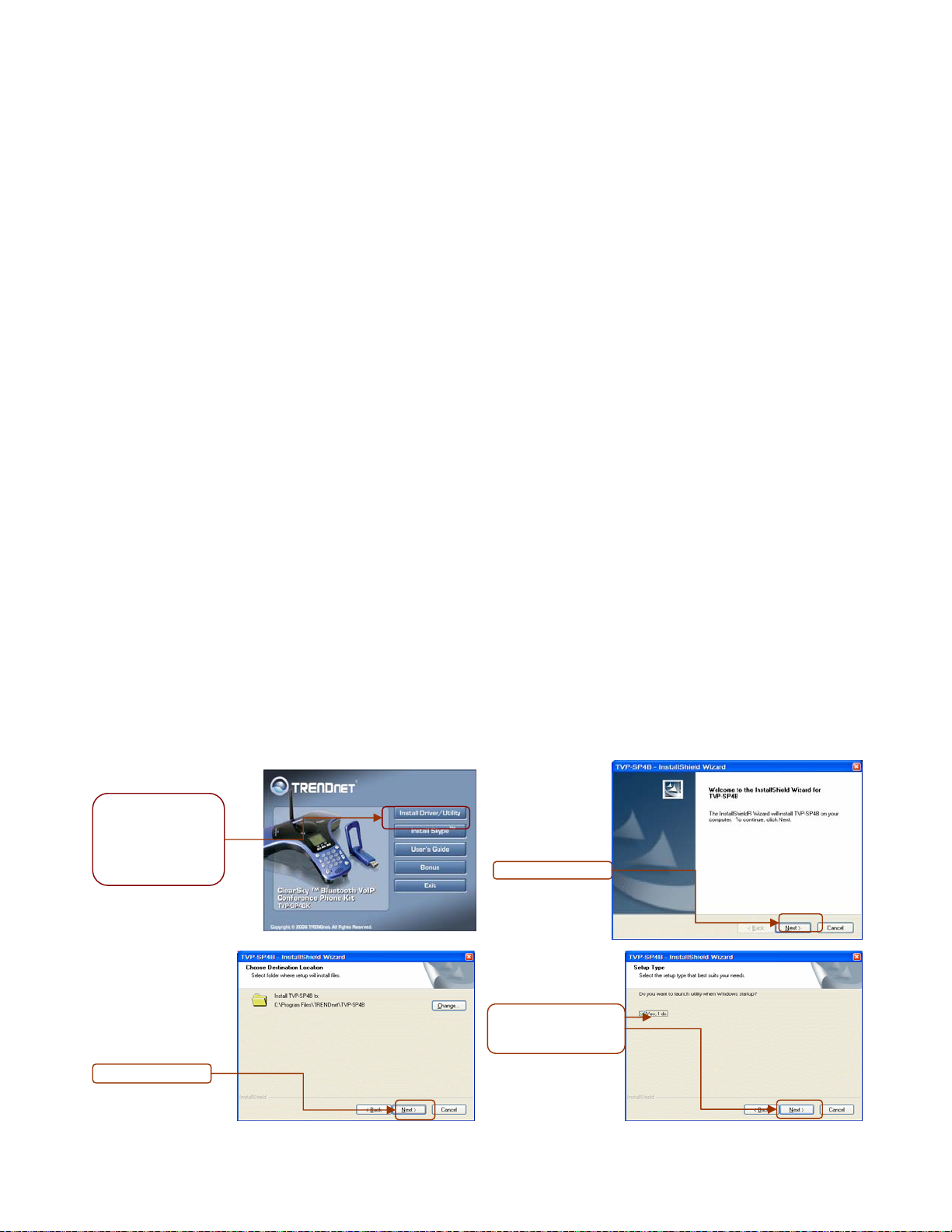2
Table Contents
Introduction............................................................................................................... 3
Getting to know the Telephone Kit.......................................................................... 3
Packing Contents ........................................................................................................................ 3
Identifying Components............................................................................................................... 3
Getting Started.......................................................................................................... 5
Minimum System Requirements ................................................................................................. 5
Setting up the conference kit....................................................................................................... 5
Software / Driver Installation........................................................................................................ 5
Appliactions Installed................................................................................................................... 7
Exploring the Telephone Kit Display....................................................................... 9
Handset Display Icons................................................................................................................. 9
Main page.................................................................................................................................. 10
Contact List Page...................................................................................................................... 10
Configuration Menu....................................................................................................................11
Guide to Basic Functions....................................................................................... 12
Call skype contact ..................................................................................................................... 12
Call an ordinary phone number (skype out).............................................................................. 12
Answer a call ............................................................................................................................. 12
Make a conference call.............................................................................................................. 12
Redial outgoing calls ................................................................................................................. 13
Redial any call from History....................................................................................................... 13
Operations during a call............................................................................................................. 13
Appendix ................................................................................................................. 14
Specifications............................................................................................................................. 14
Troubleshooting......................................................................................................................... 16