TRENDnet TEW-431BRP User manual
Other TRENDnet Wireless Router manuals
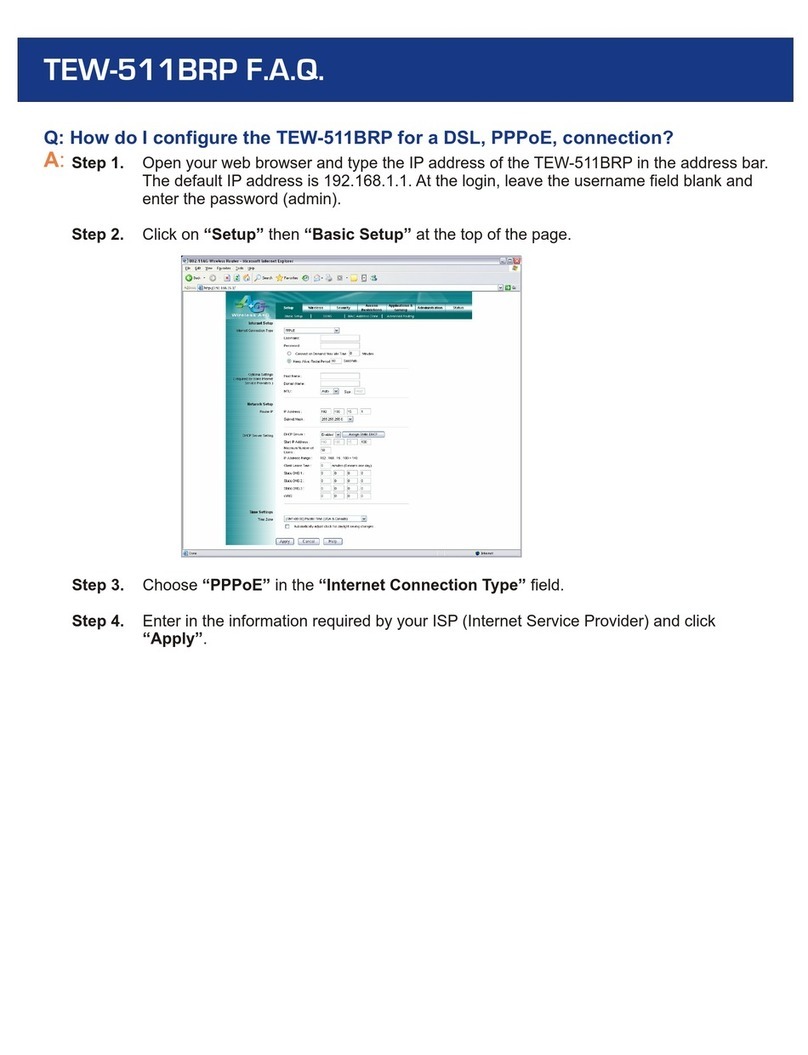
TRENDnet
TRENDnet TEW-511BRP Instruction Manual
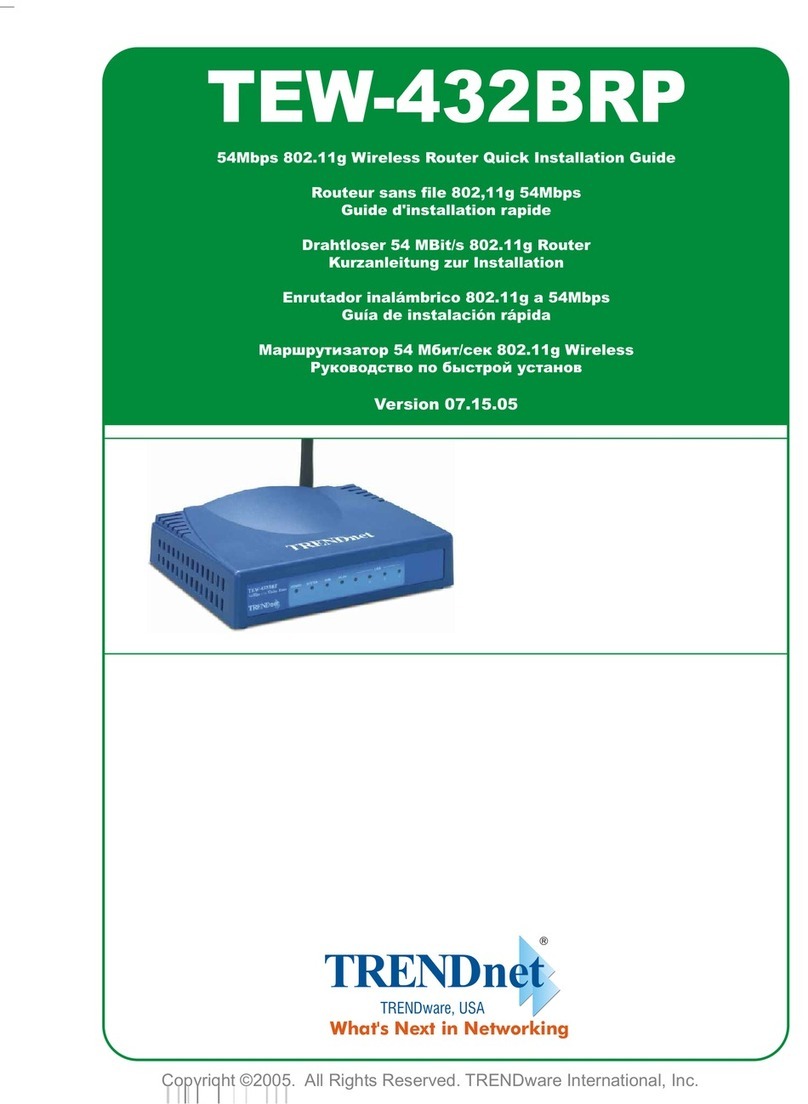
TRENDnet
TRENDnet TEW-432BRP - Wireless Router User manual

TRENDnet
TRENDnet TEW-652BRP User manual

TRENDnet
TRENDnet TEW-812DRU User manual

TRENDnet
TRENDnet TEW-817DTR User manual

TRENDnet
TRENDnet TEW-211BRP User manual

TRENDnet
TRENDnet TEW-817DTR User manual
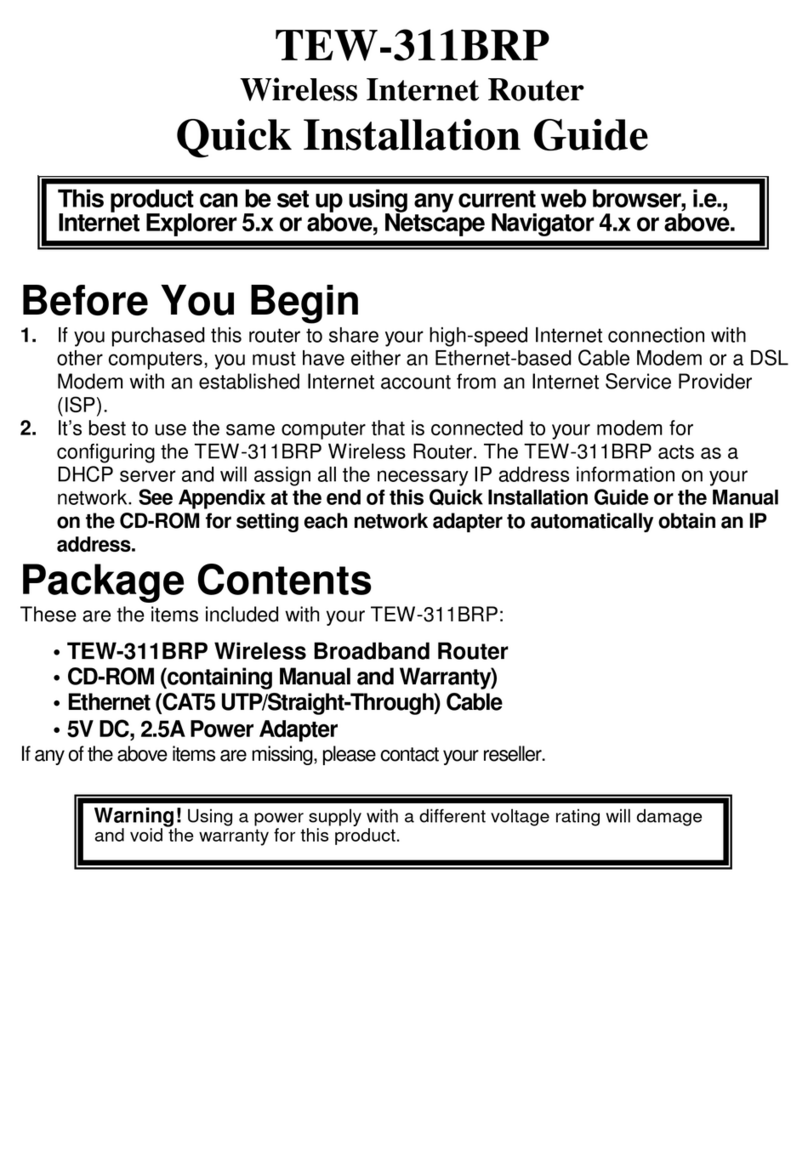
TRENDnet
TRENDnet TEW-311BRP User manual
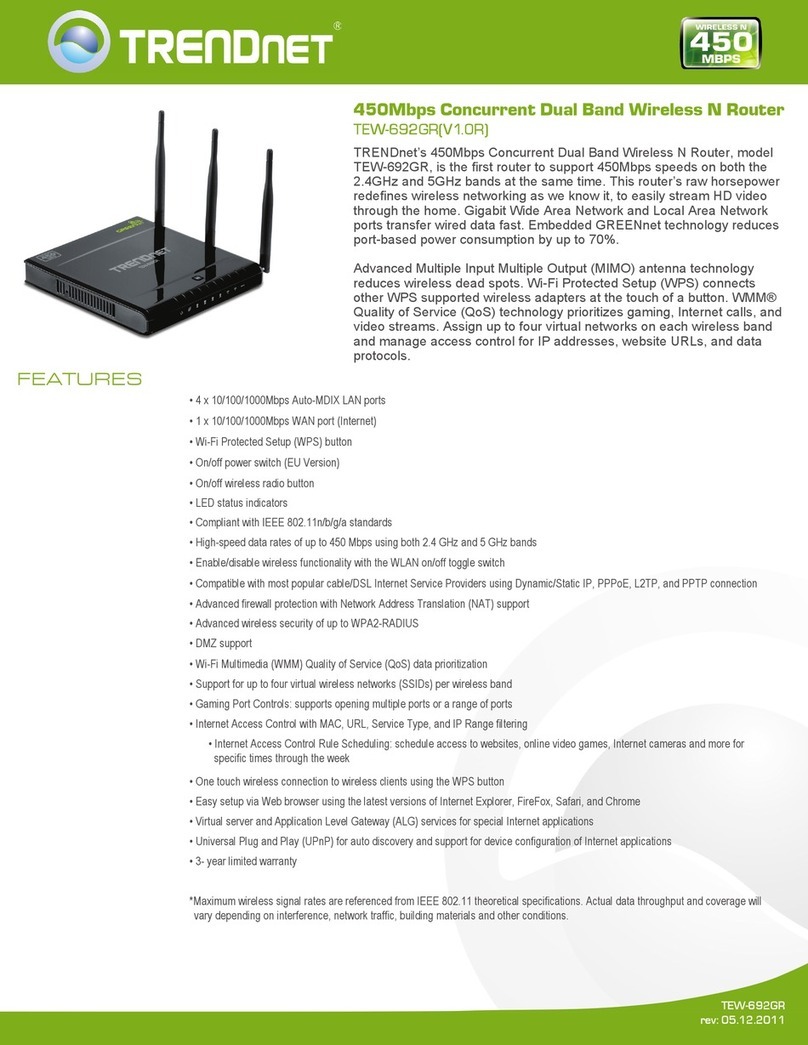
TRENDnet
TRENDnet TEW-692GR User manual
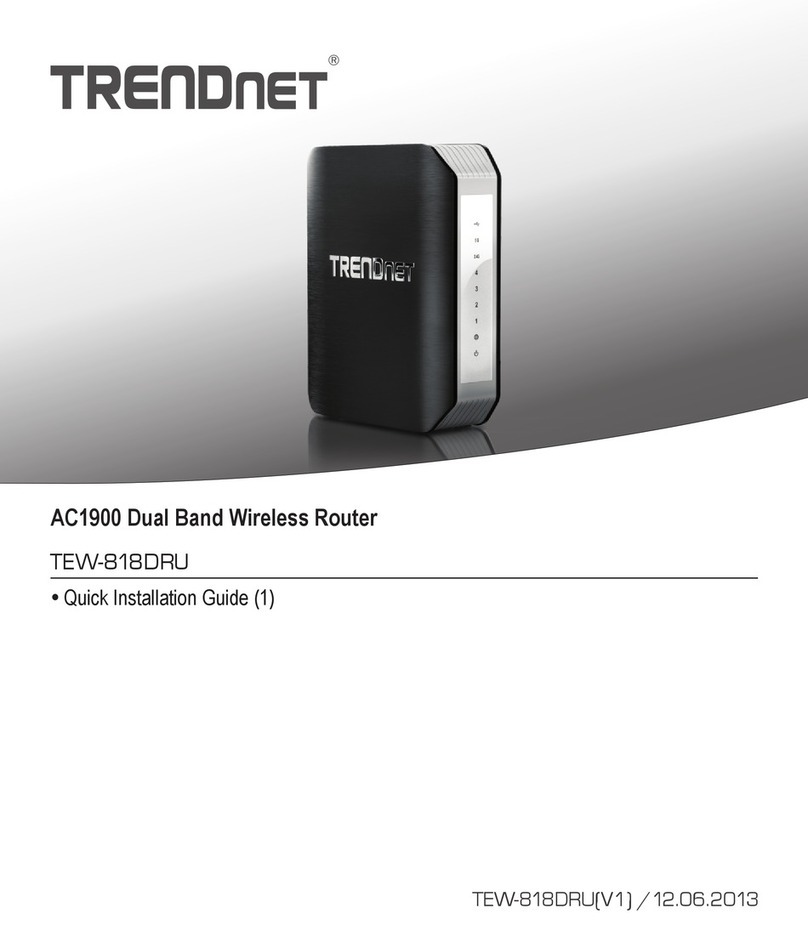
TRENDnet
TRENDnet TEW-818DRU User manual
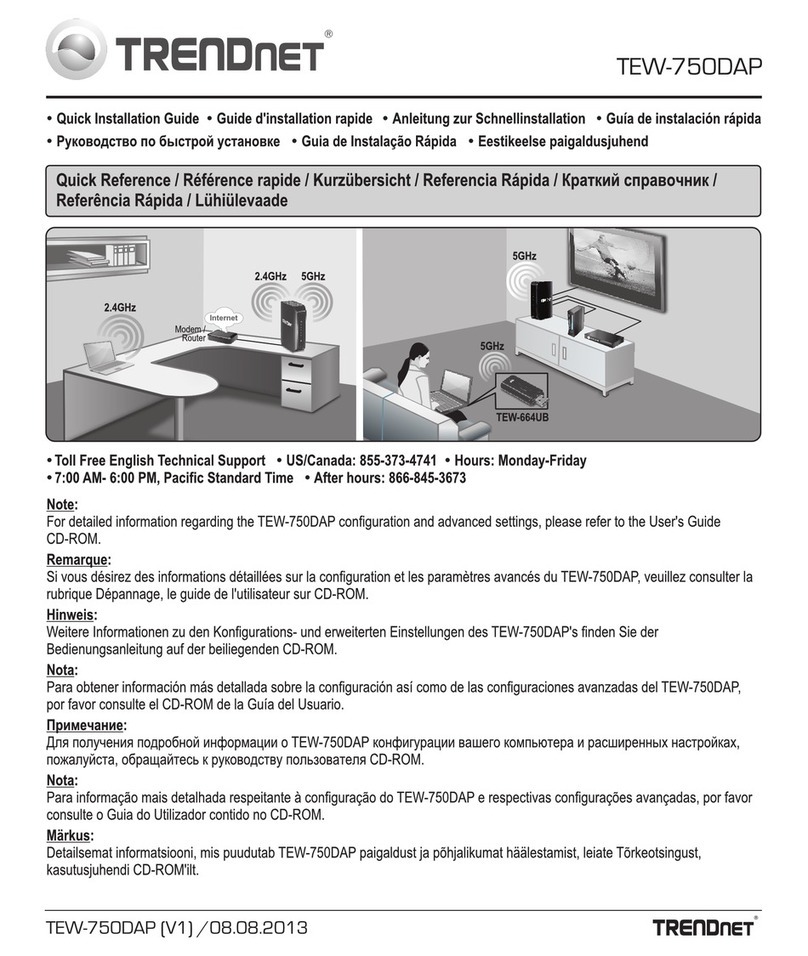
TRENDnet
TRENDnet TEW-750DAP User manual

TRENDnet
TRENDnet TW100 S4W1CA User manual

TRENDnet
TRENDnet EasyMesh TEW-832MDR User manual
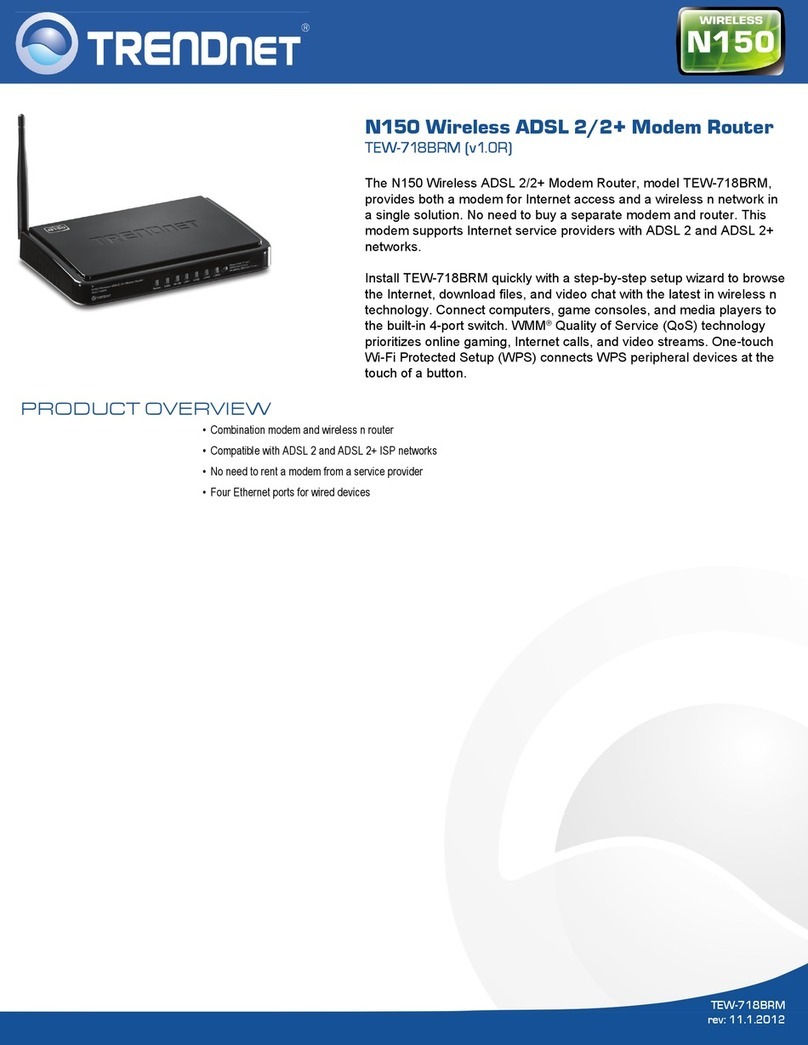
TRENDnet
TRENDnet TEW-718BRM User manual

TRENDnet
TRENDnet TEW-655BR3G User manual
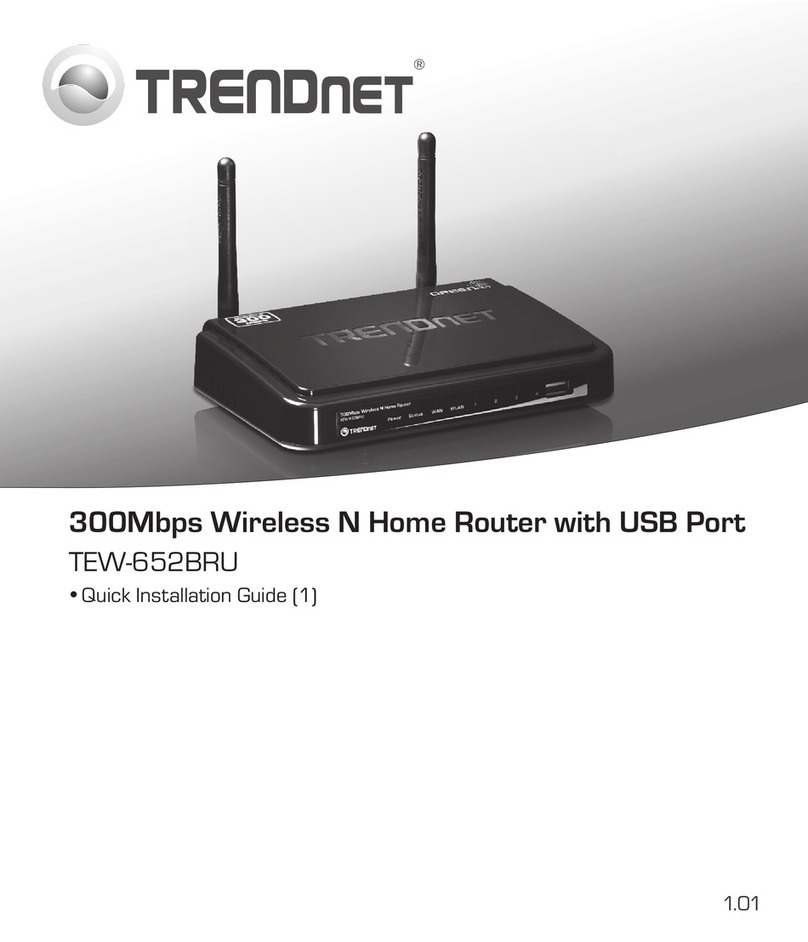
TRENDnet
TRENDnet TEW-652BRU User manual

TRENDnet
TRENDnet TEW-658BRM User manual

TRENDnet
TRENDnet TEW-732BR User manual

TRENDnet
TRENDnet TEW-810DR User manual
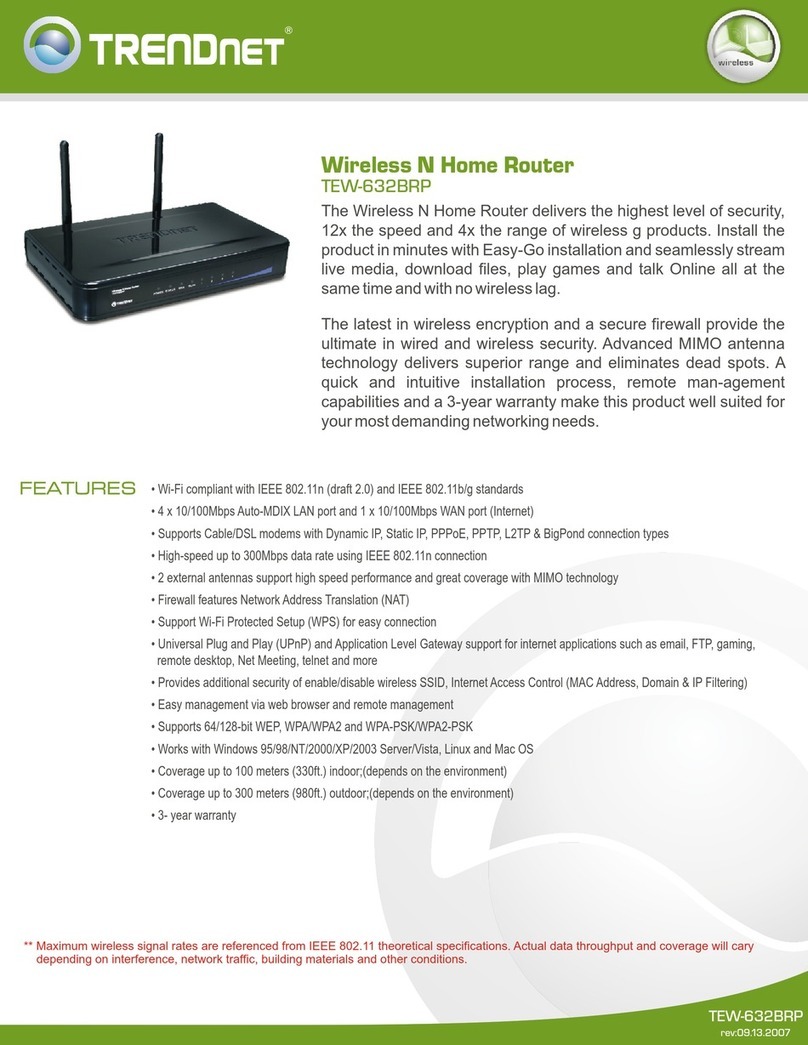
TRENDnet
TRENDnet TEW 632BRP - Wireless Router User manual































