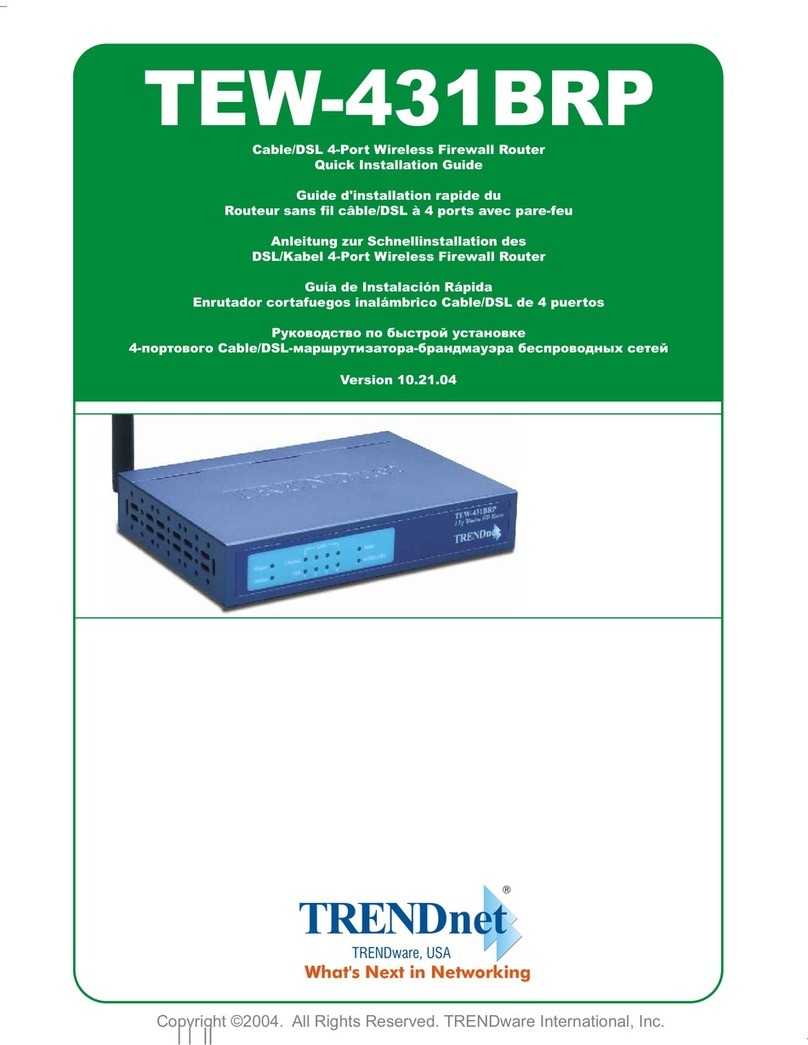TRENDnet TEW-511BRP User manual
Other TRENDnet Wireless Router manuals
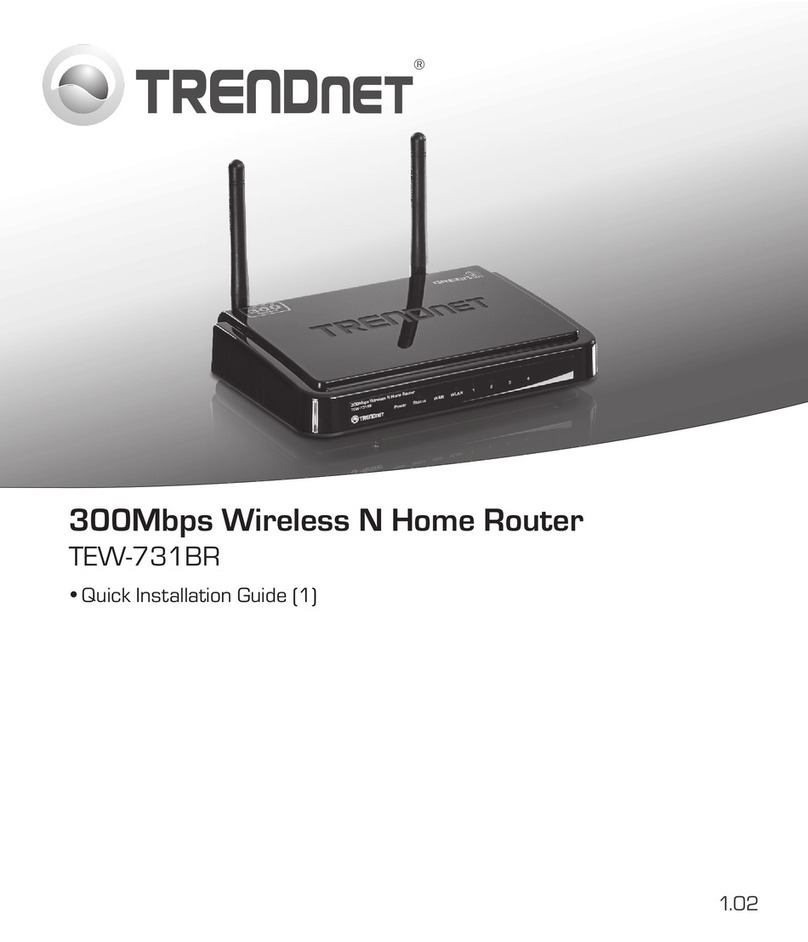
TRENDnet
TRENDnet TEW-731BR User manual

TRENDnet
TRENDnet TEW-637AP - 300Mbps Wireless Easy-N-Upgrader User manual

TRENDnet
TRENDnet TEW-659BRV User manual
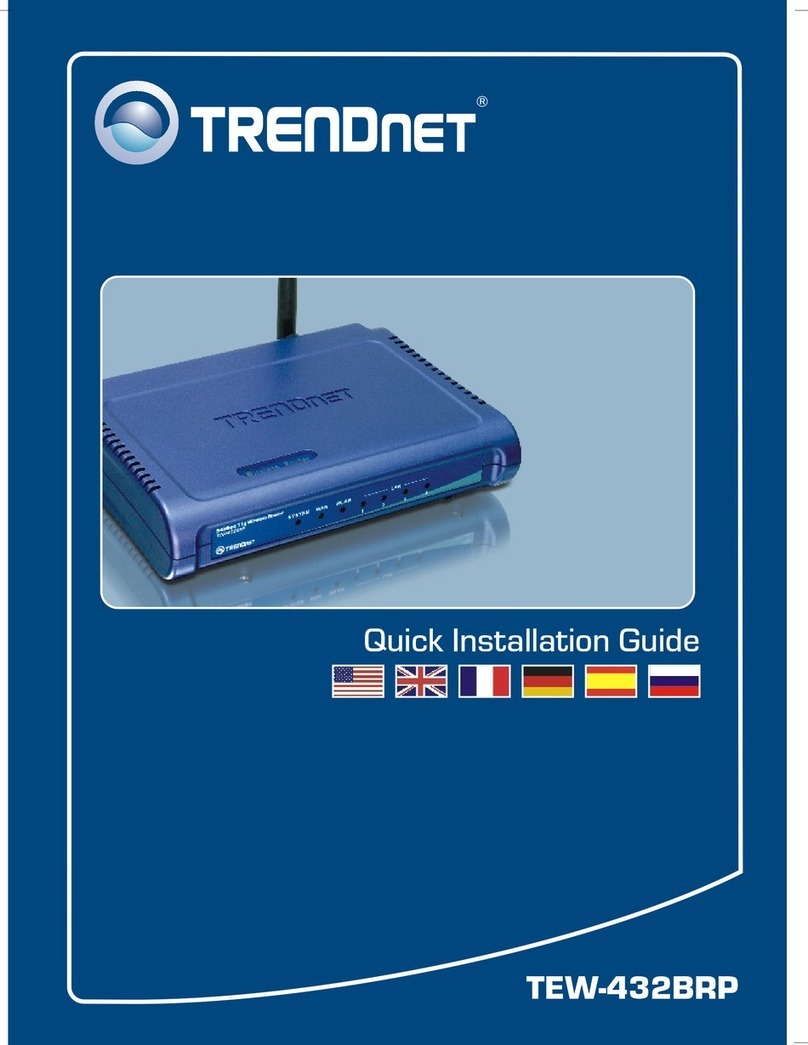
TRENDnet
TRENDnet TEW-432BRP - Wireless Router User manual

TRENDnet
TRENDnet TEW-652BRP User manual

TRENDnet
TRENDnet TEW-659BRV User manual

TRENDnet
TRENDnet TEW-817DTR User manual

TRENDnet
TRENDnet TEW-831DR User manual

TRENDnet
TRENDnet TEW-652BRP User manual
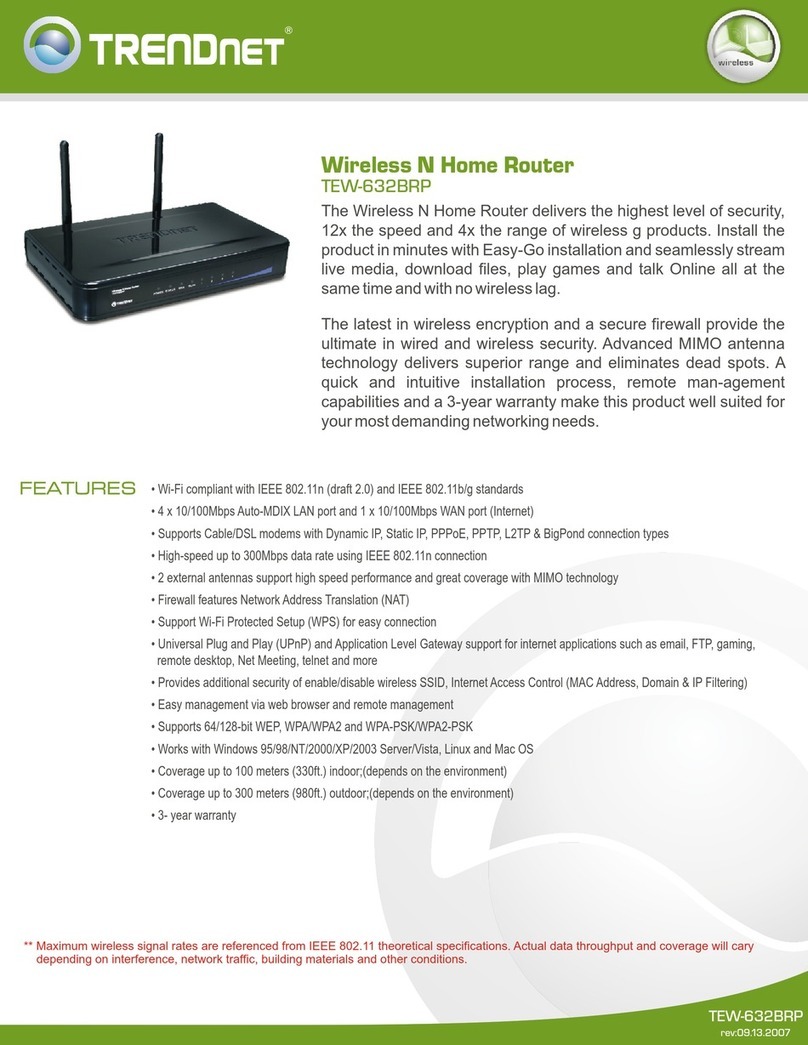
TRENDnet
TRENDnet TEW 632BRP - Wireless Router User manual
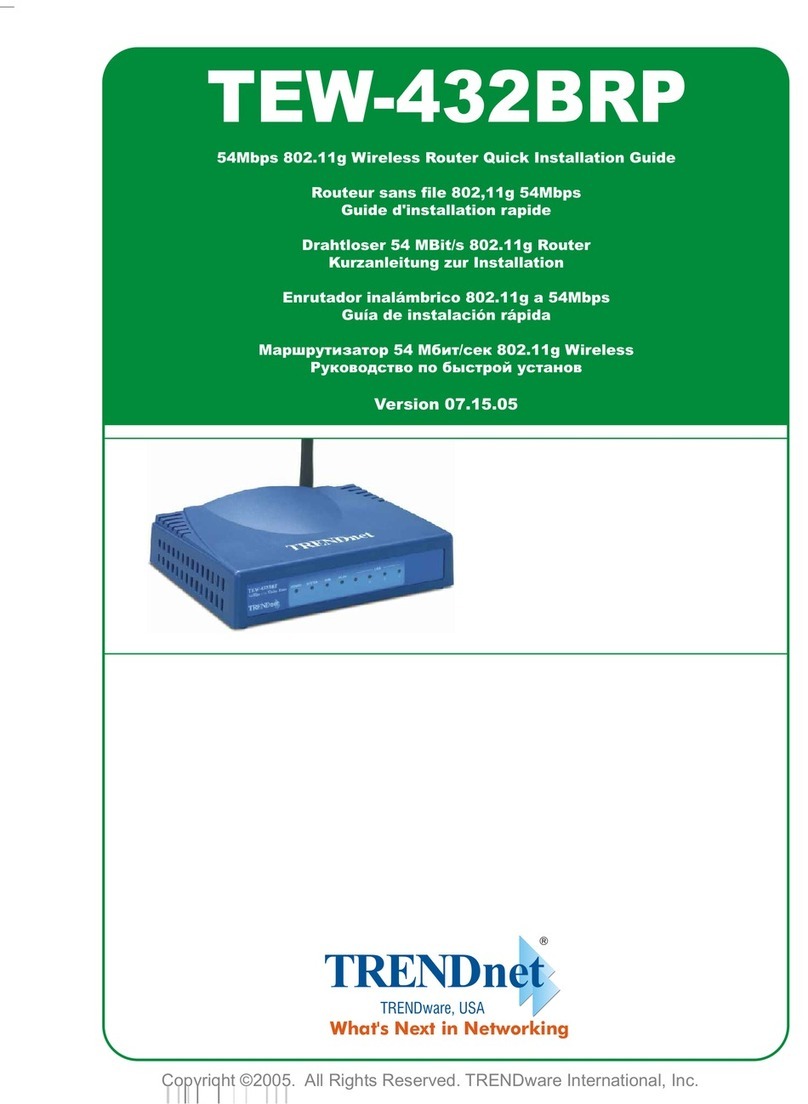
TRENDnet
TRENDnet TEW-432BRP - Wireless Router User manual
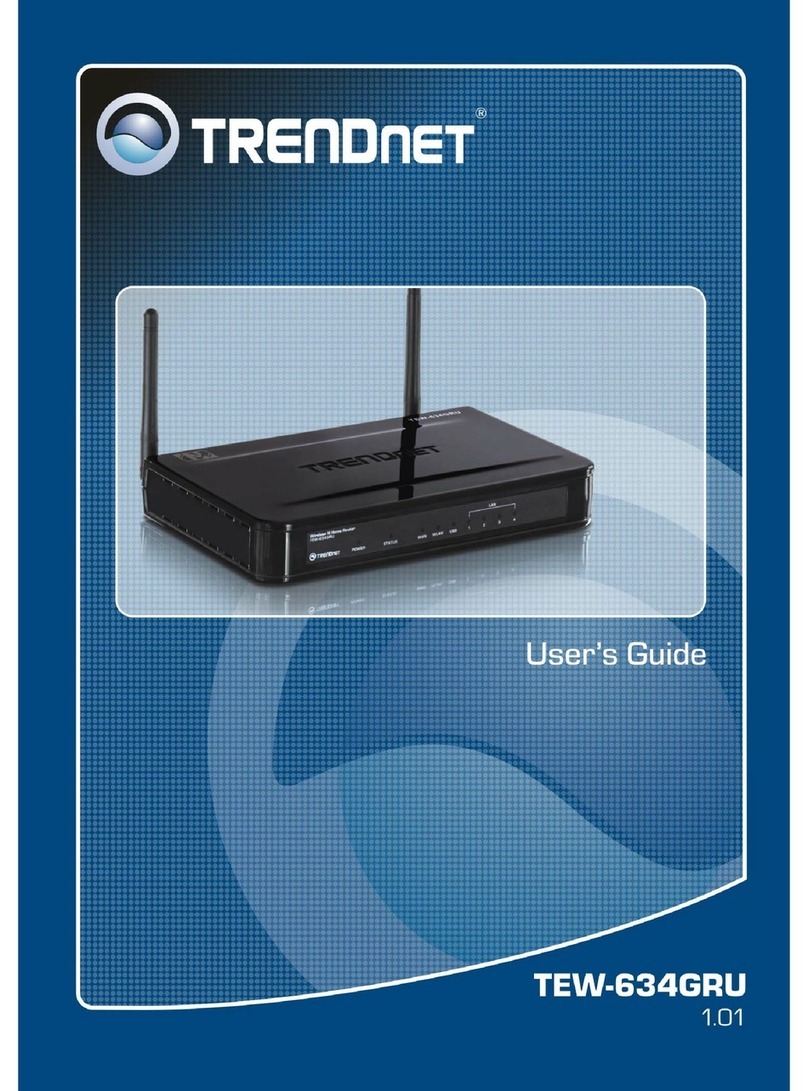
TRENDnet
TRENDnet TEW-634GRU User manual
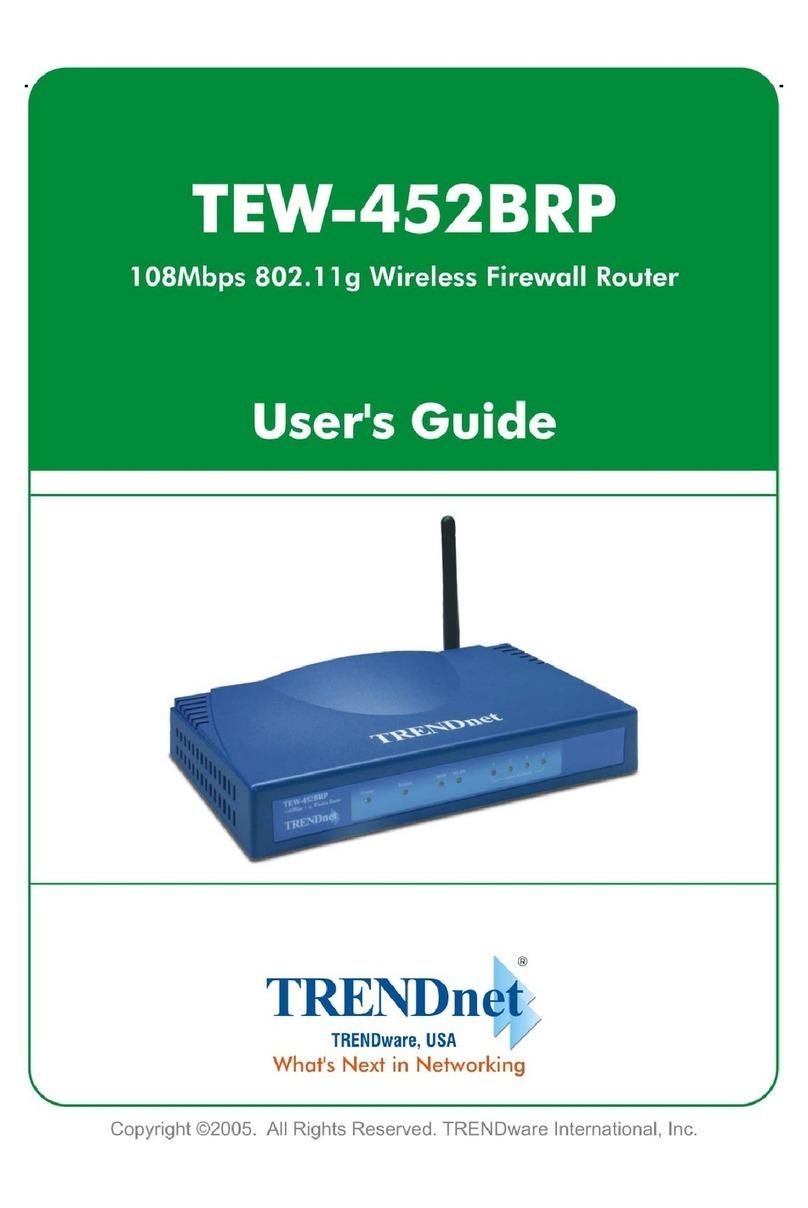
TRENDnet
TRENDnet TEW-452BRP - 108Mbps Wireless Super G Broadband... User manual
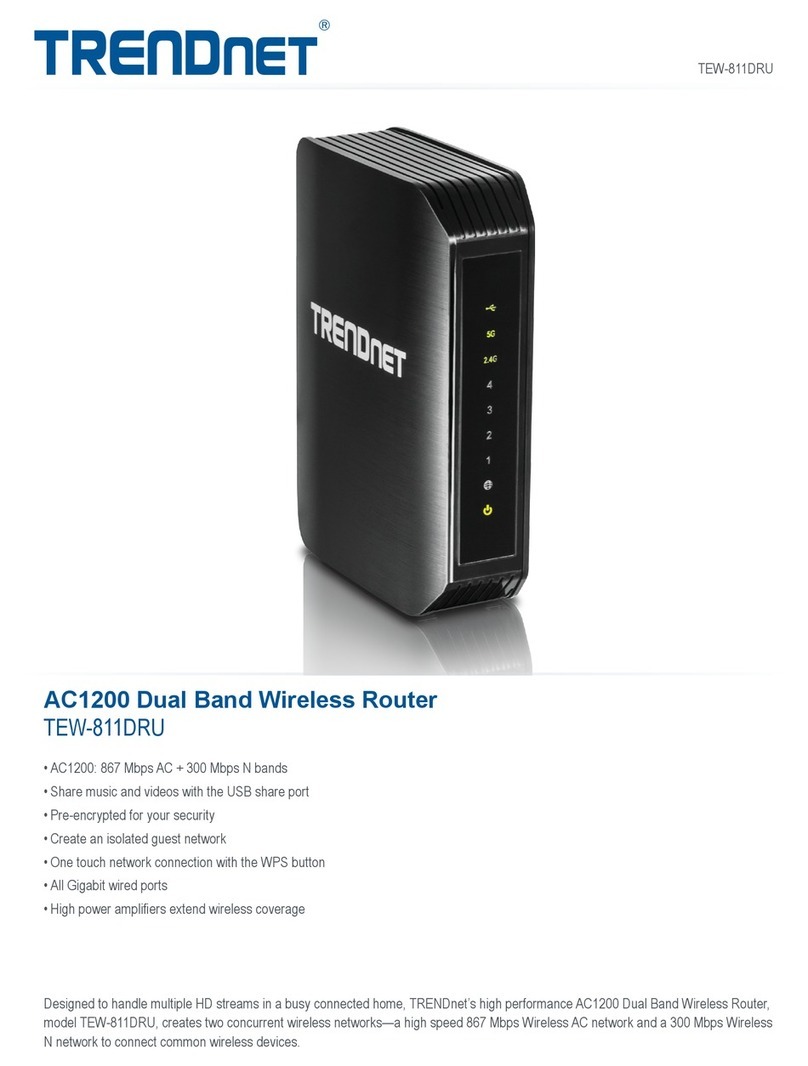
TRENDnet
TRENDnet TEW-811DRU User manual

TRENDnet
TRENDnet TEW-650AP User manual

TRENDnet
TRENDnet TEW-638AP User manual

TRENDnet
TRENDnet AC1750 User manual
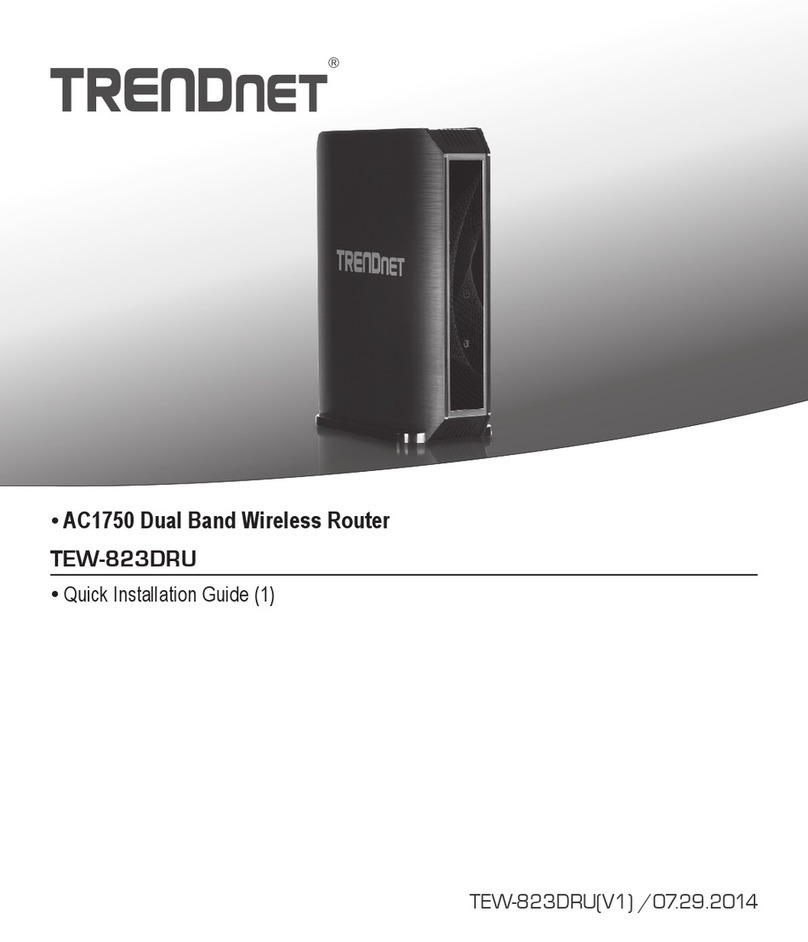
TRENDnet
TRENDnet TEW-823DRU User manual

TRENDnet
TRENDnet TEW-732BR User manual
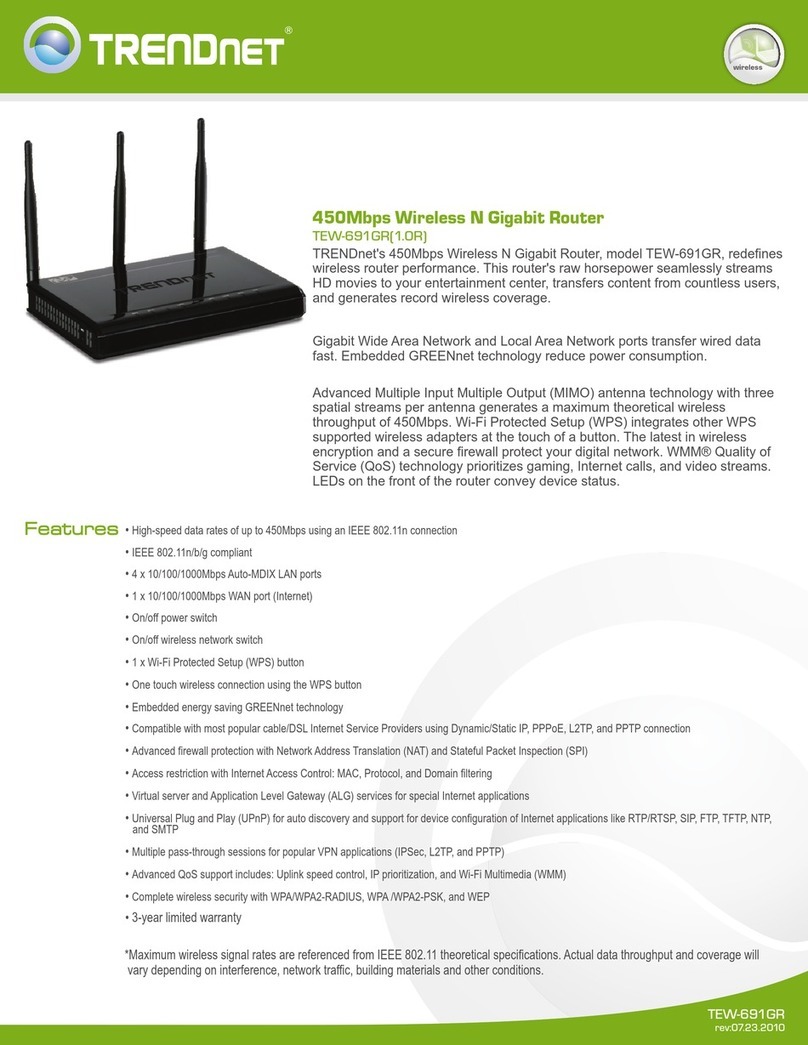
TRENDnet
TRENDnet TEW-691GR User manual