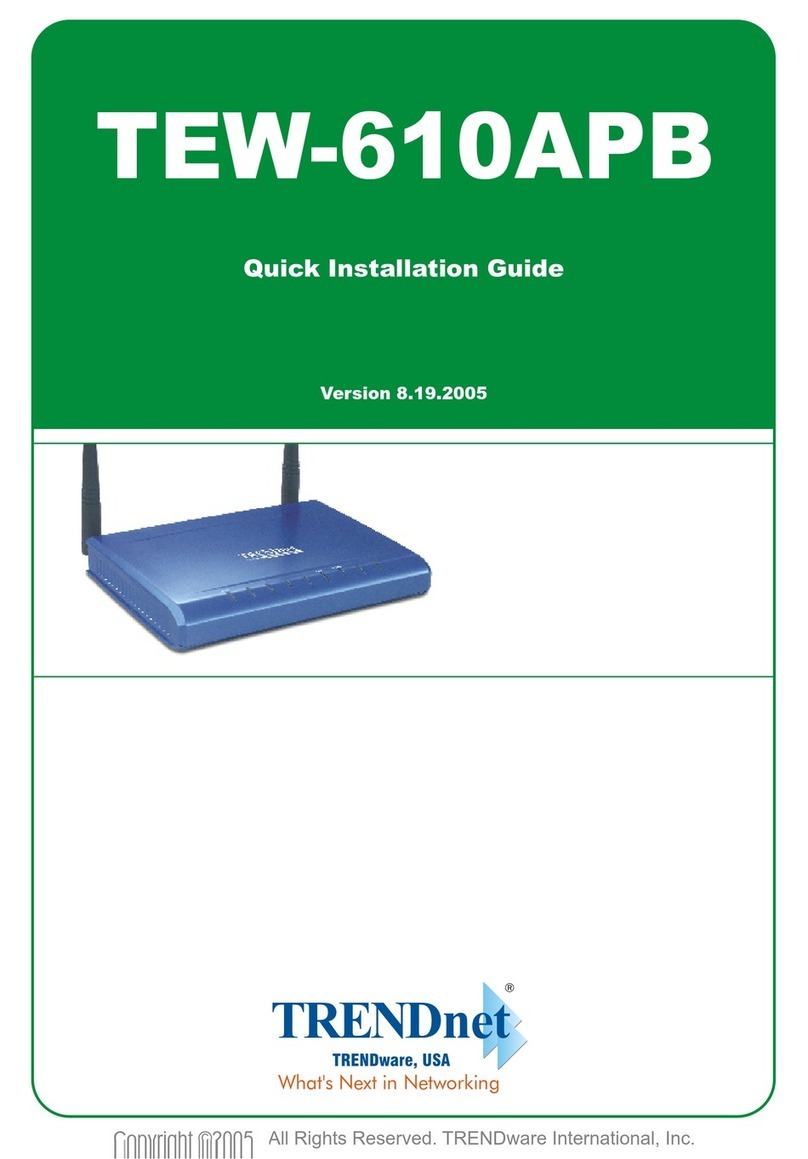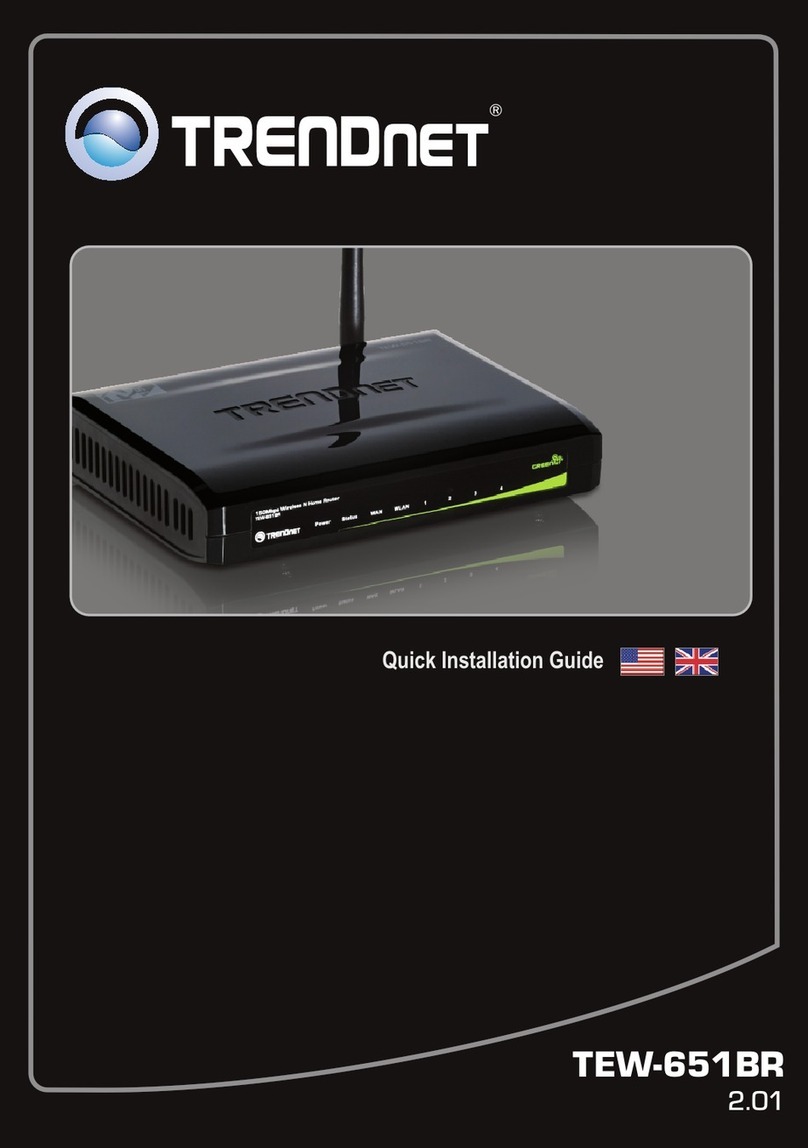TRENDnet TEW-432BRP - Wireless Router User manual
Other TRENDnet Wireless Router manuals

TRENDnet
TRENDnet TEW-435BRM - 54MBPS 802.11G Adsl Firewall M Instruction Manual
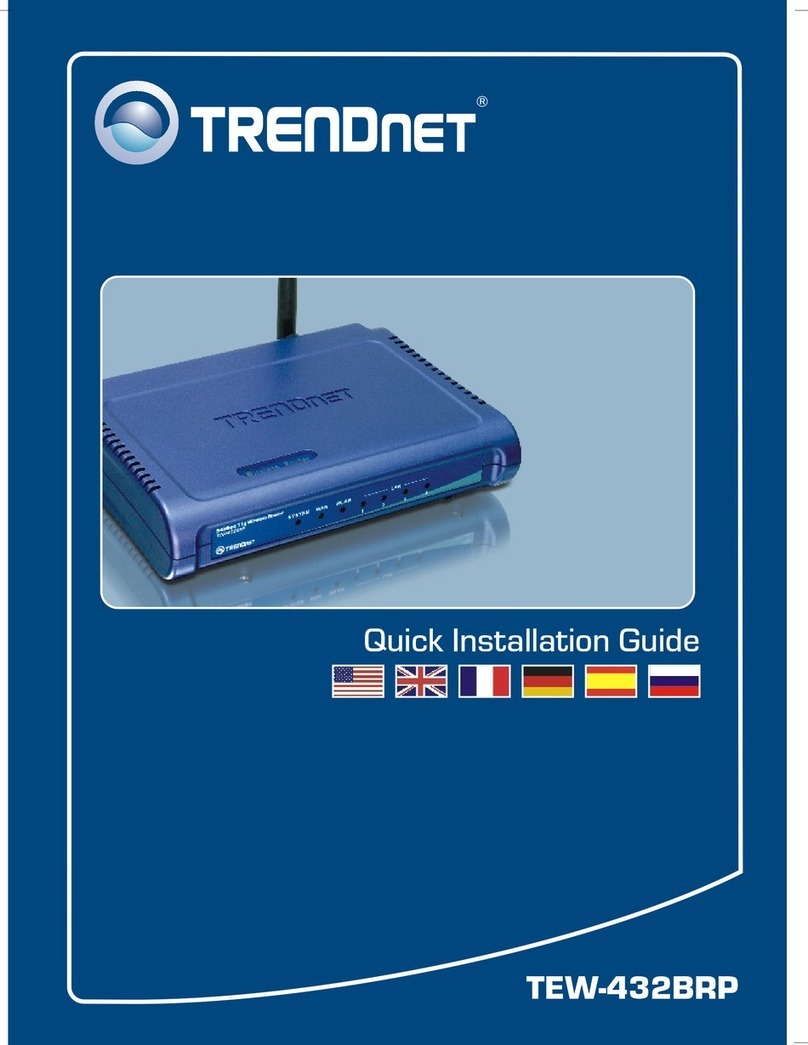
TRENDnet
TRENDnet TEW-432BRP - Wireless Router User manual

TRENDnet
TRENDnet TEW-732BR User manual

TRENDnet
TRENDnet AC1750 User manual

TRENDnet
TRENDnet TEW-817DTR User manual
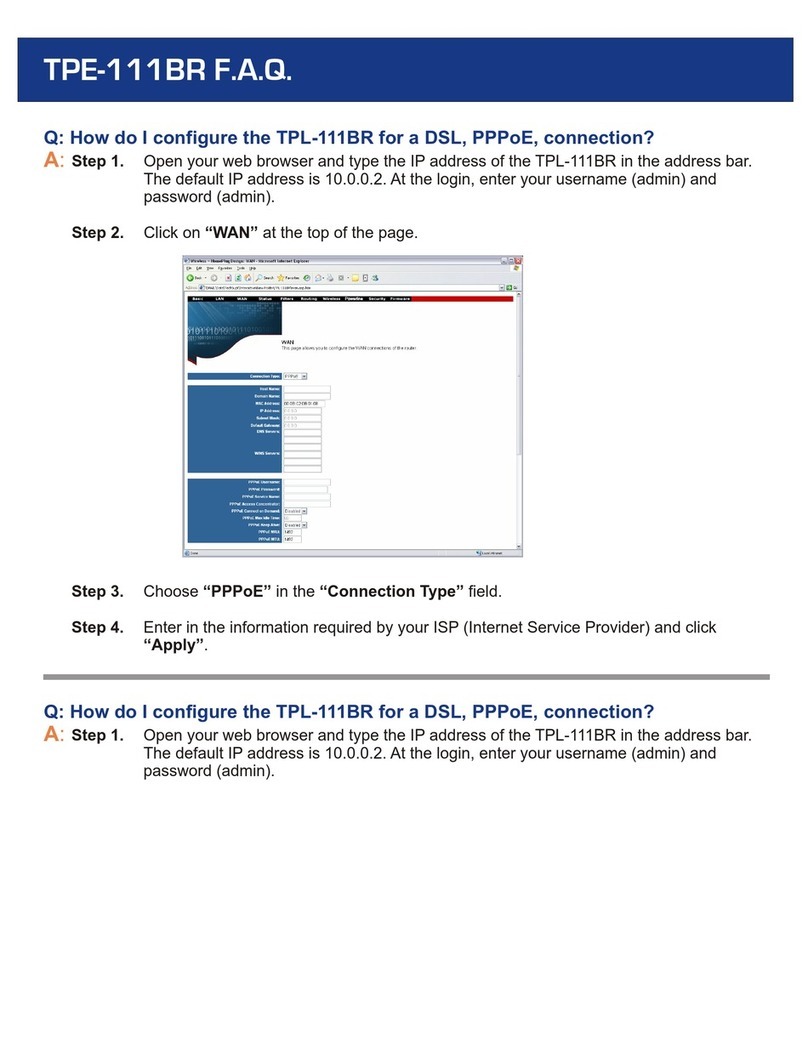
TRENDnet
TRENDnet TPL-111BR - WIRELESS POWERLINE ROUTER 125 Instruction Manual

TRENDnet
TRENDnet TEW-812DRU User manual
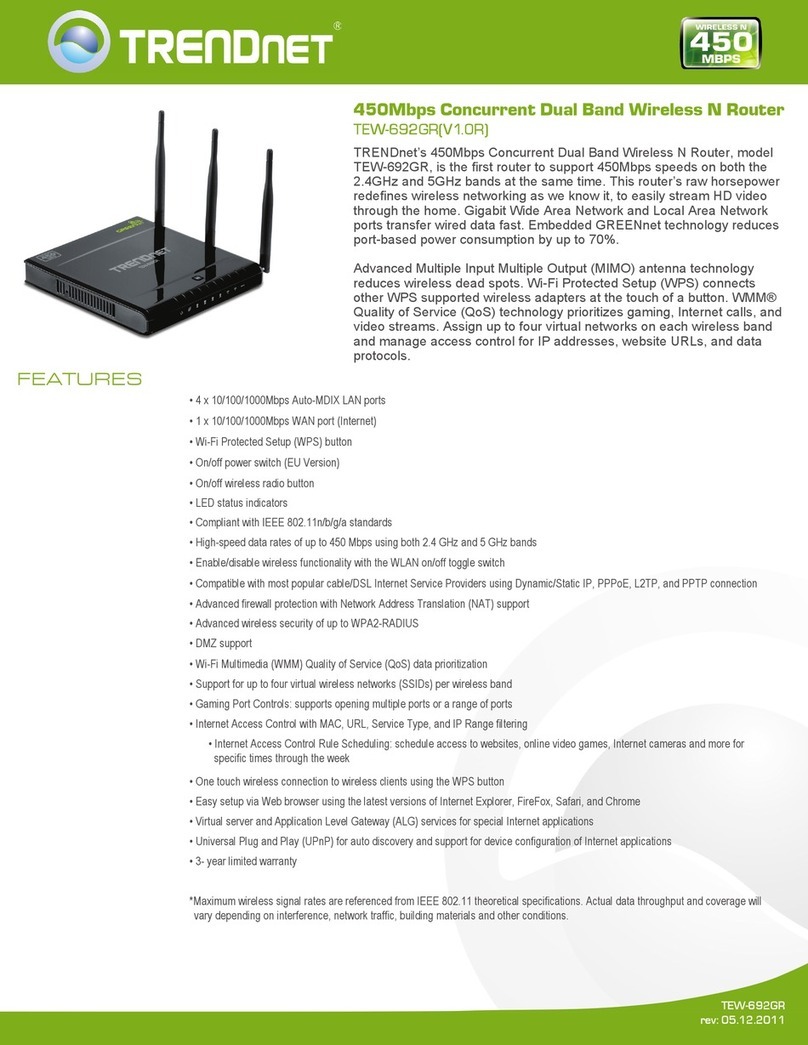
TRENDnet
TRENDnet TEW-692GR User manual
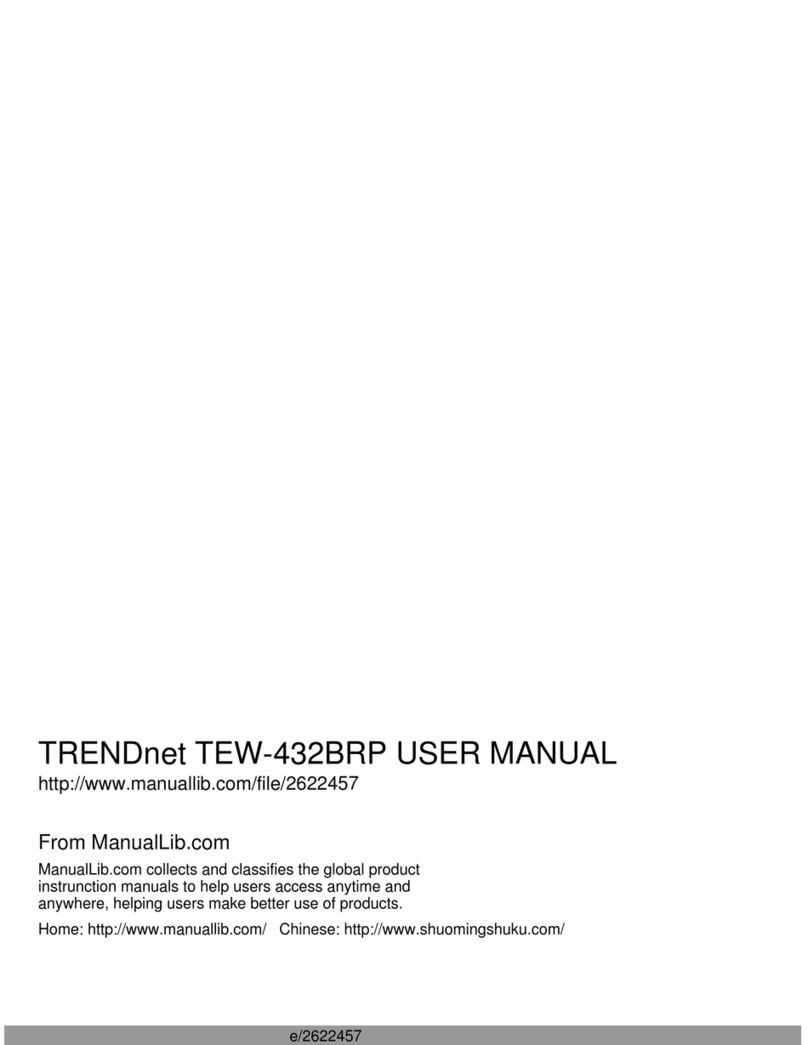
TRENDnet
TRENDnet TEW-432BRP - Wireless Router User manual

TRENDnet
TRENDnet TEW-655BR3G User manual

TRENDnet
TRENDnet TEW-713RE User manual
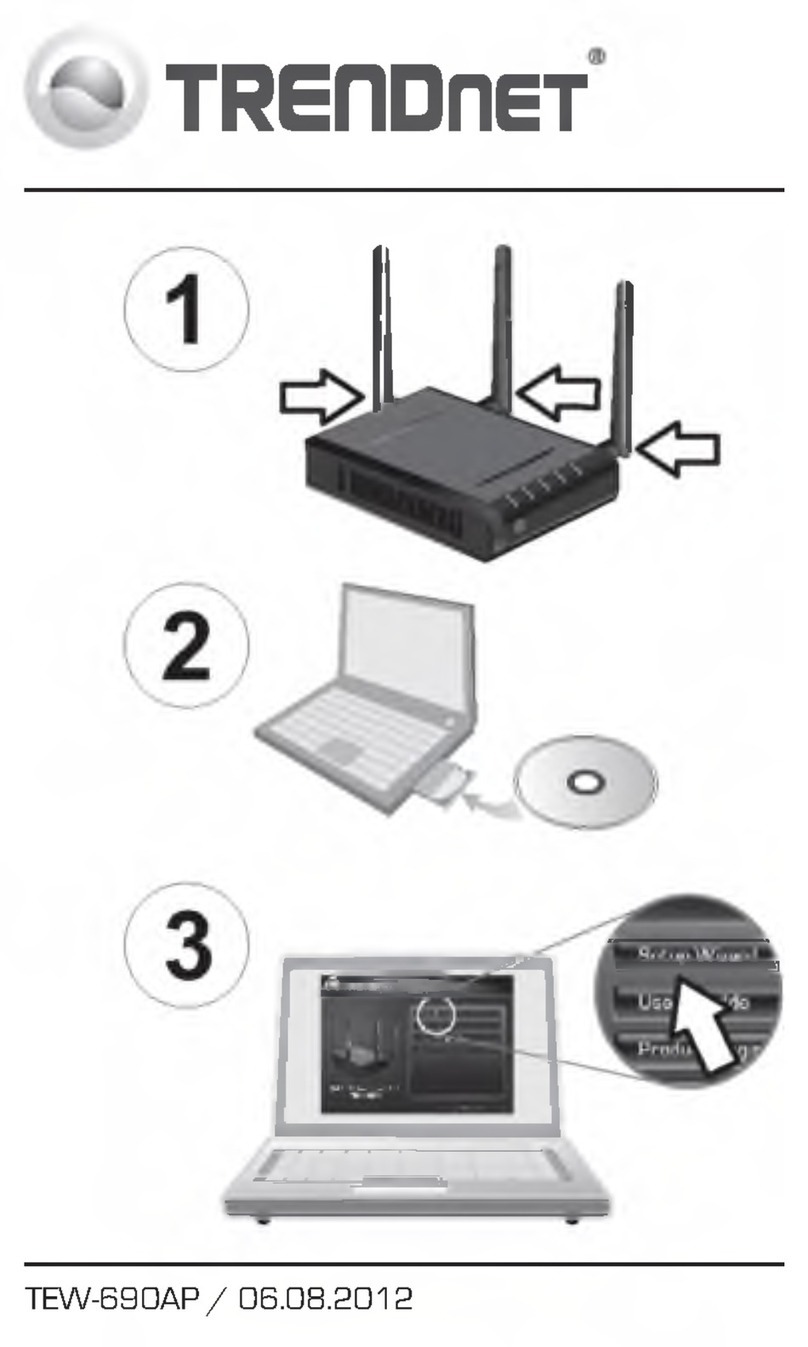
TRENDnet
TRENDnet TEW-690AP User manual
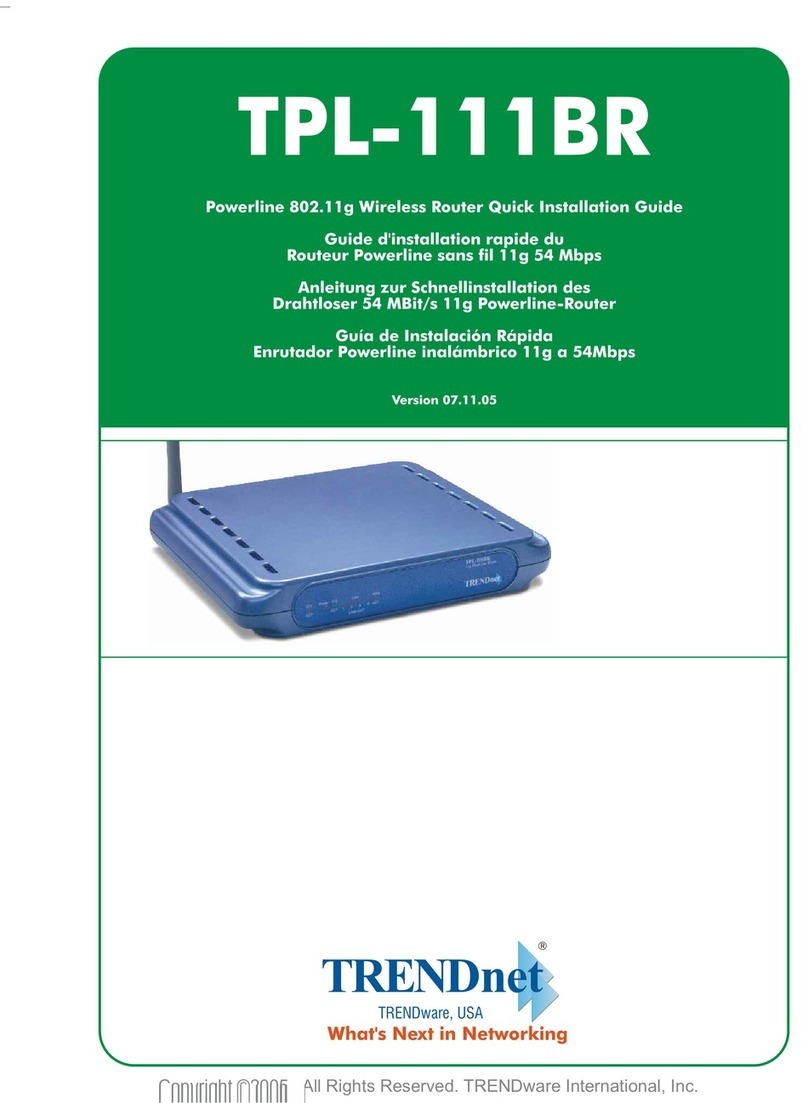
TRENDnet
TRENDnet TPL-111BR - WIRELESS POWERLINE ROUTER 125 User manual

TRENDnet
TRENDnet TEW-811 DRU User manual
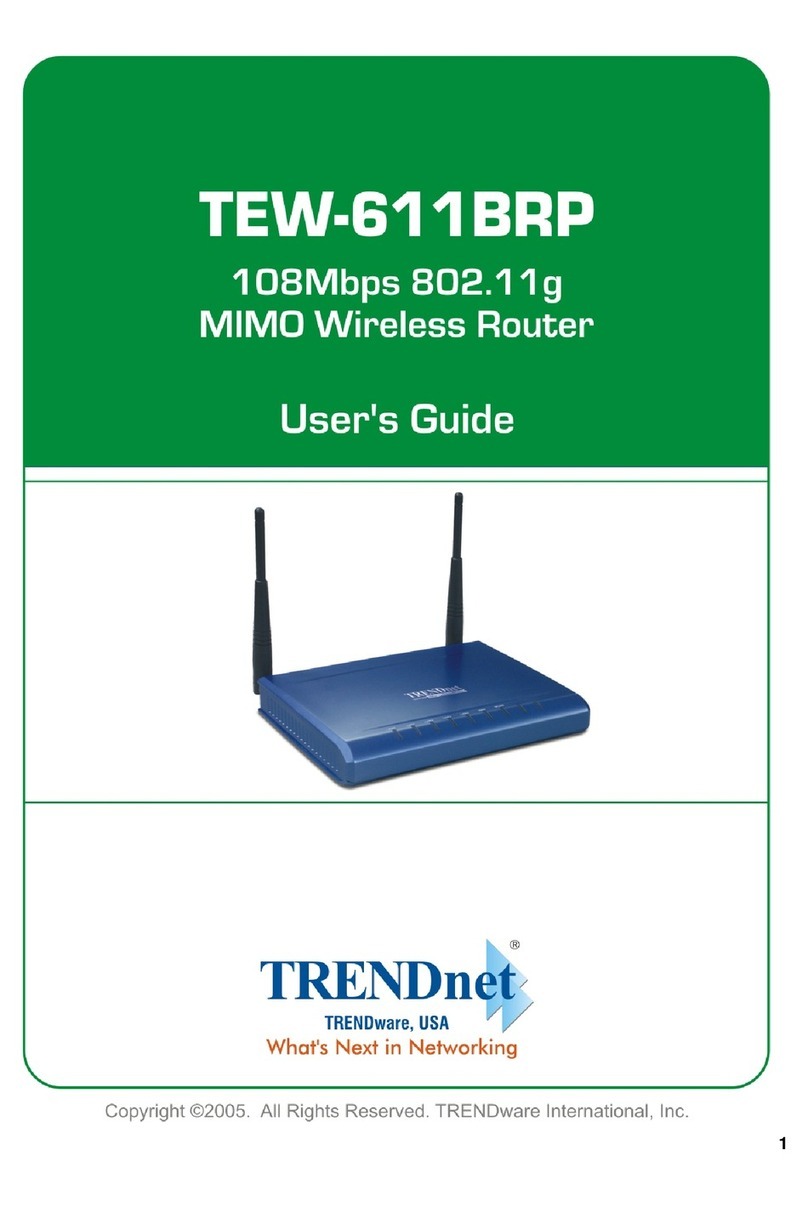
TRENDnet
TRENDnet TEW-611BRP User manual

TRENDnet
TRENDnet AC1750 User manual

TRENDnet
TRENDnet TEW-659BRV User manual

TRENDnet
TRENDnet TEW-652BRU User manual
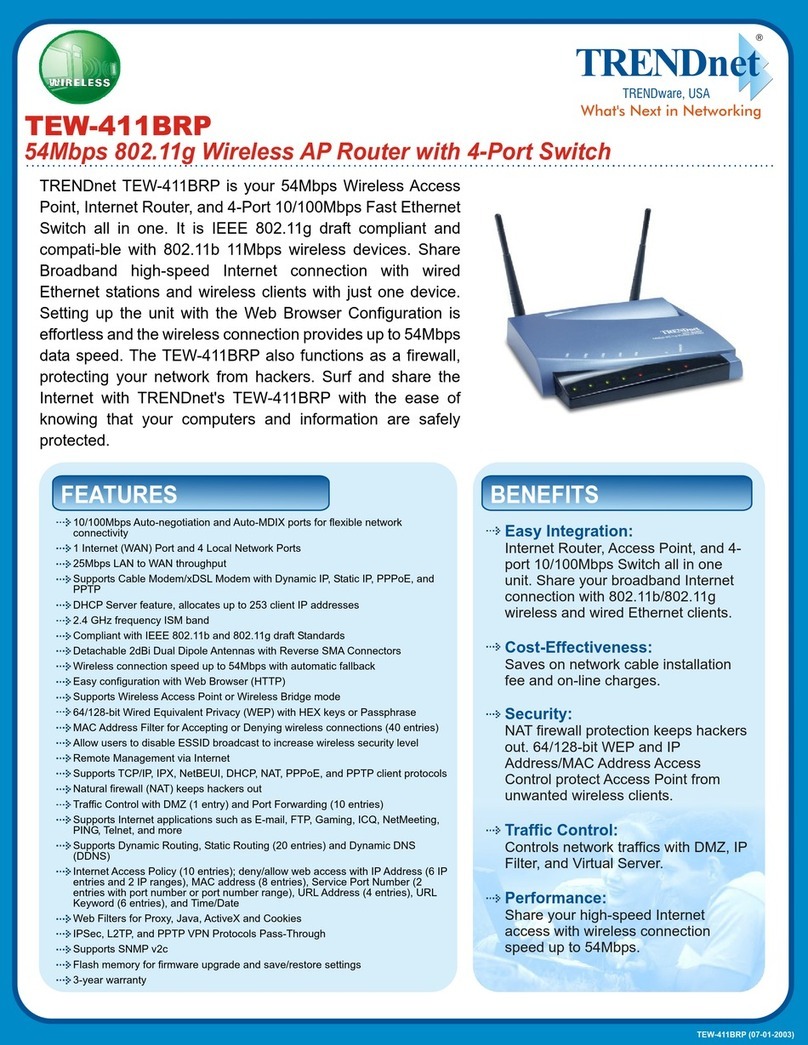
TRENDnet
TRENDnet TEW-411BRP User manual
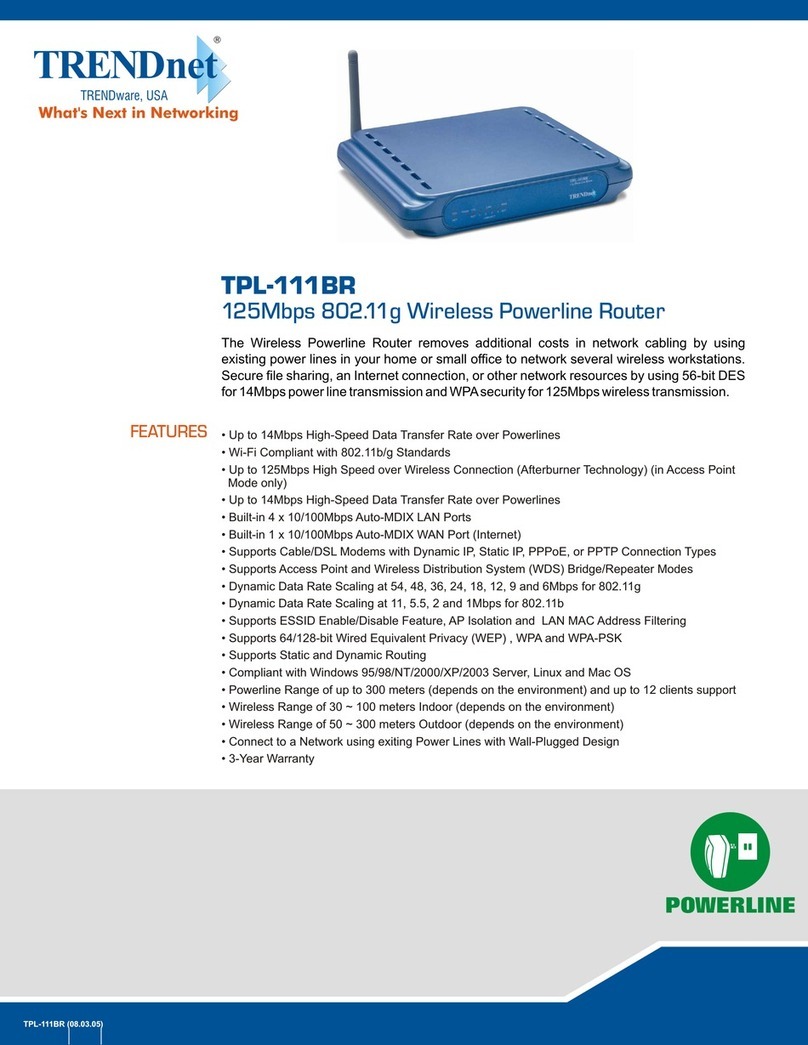
TRENDnet
TRENDnet TPL-111BR - WIRELESS POWERLINE ROUTER 125 User manual