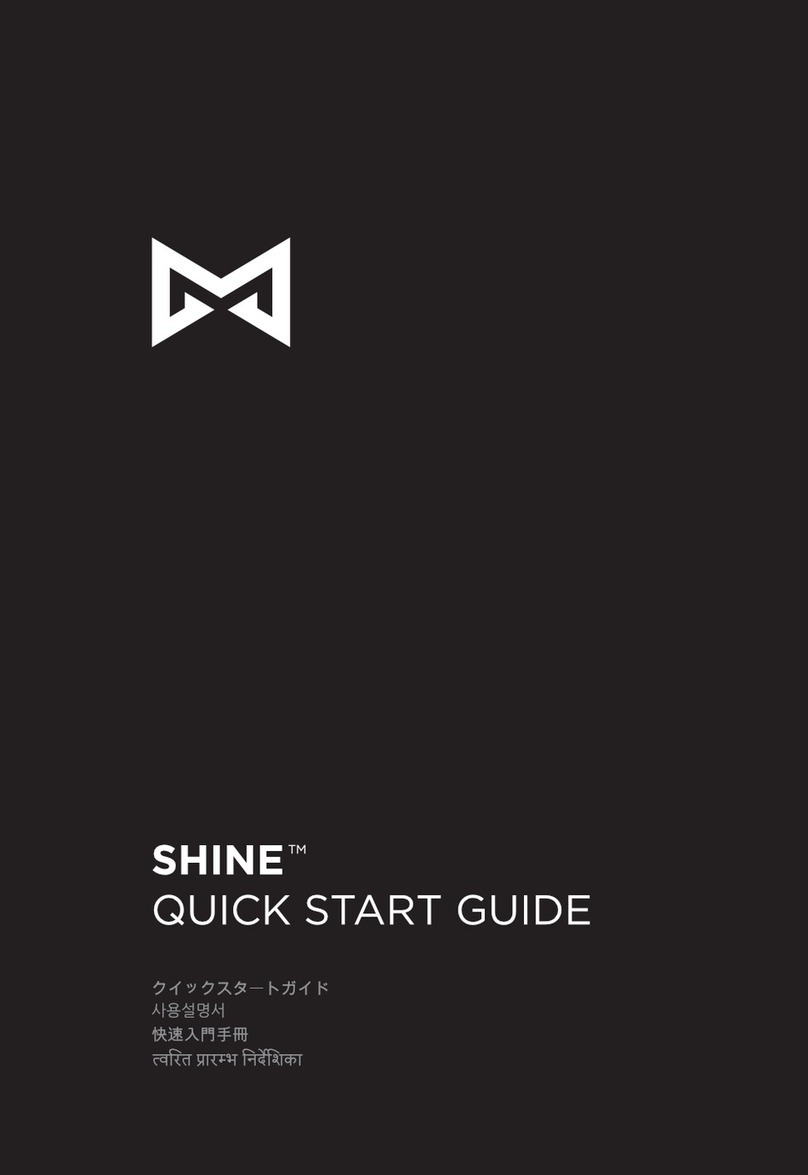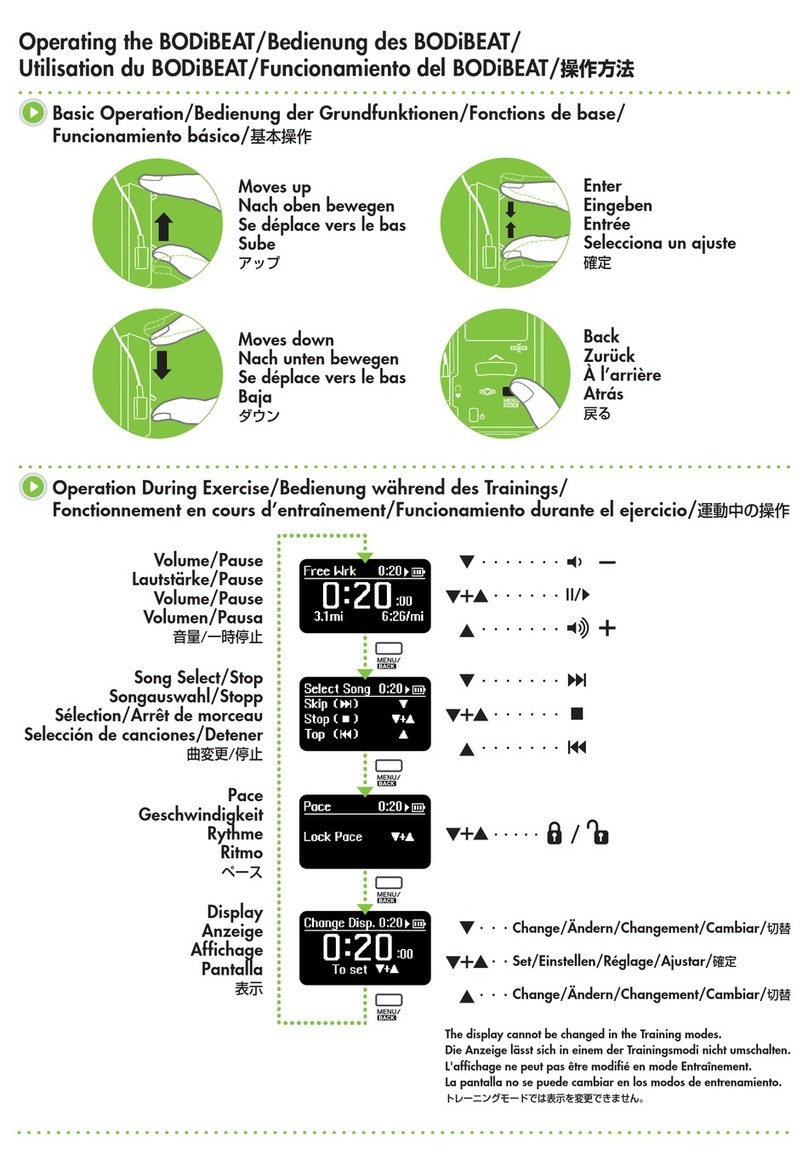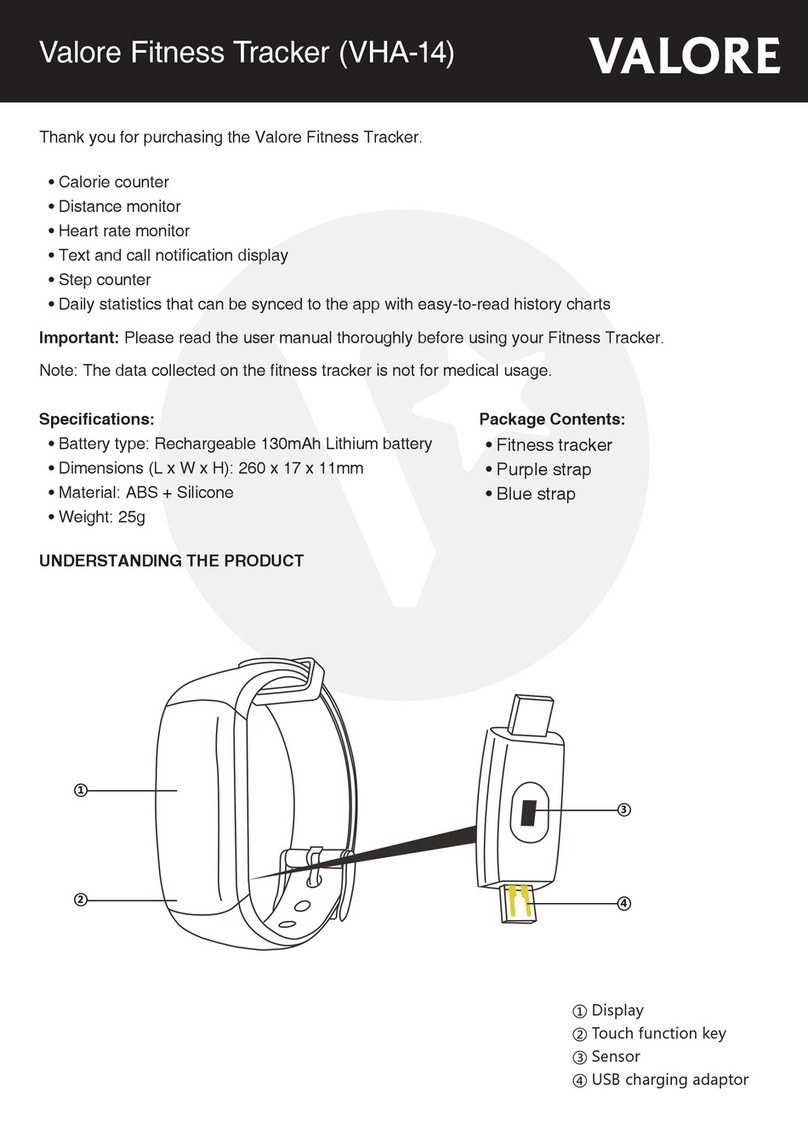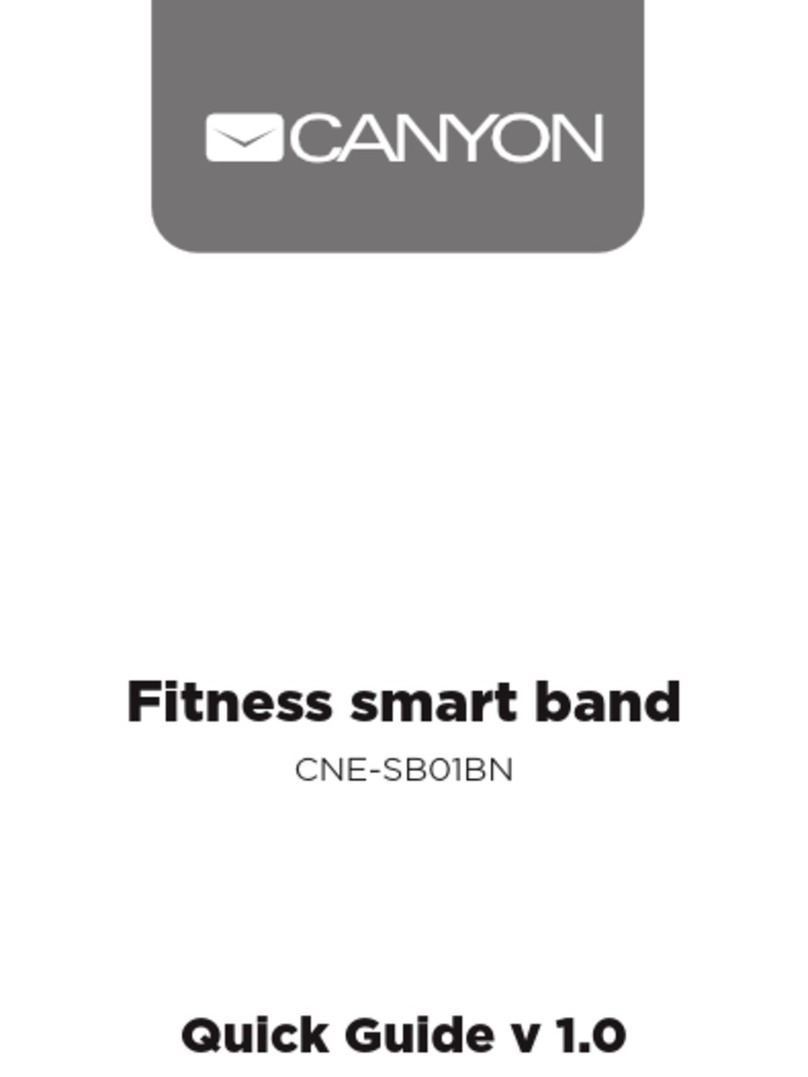TRENDY PRO Because iCare User manual
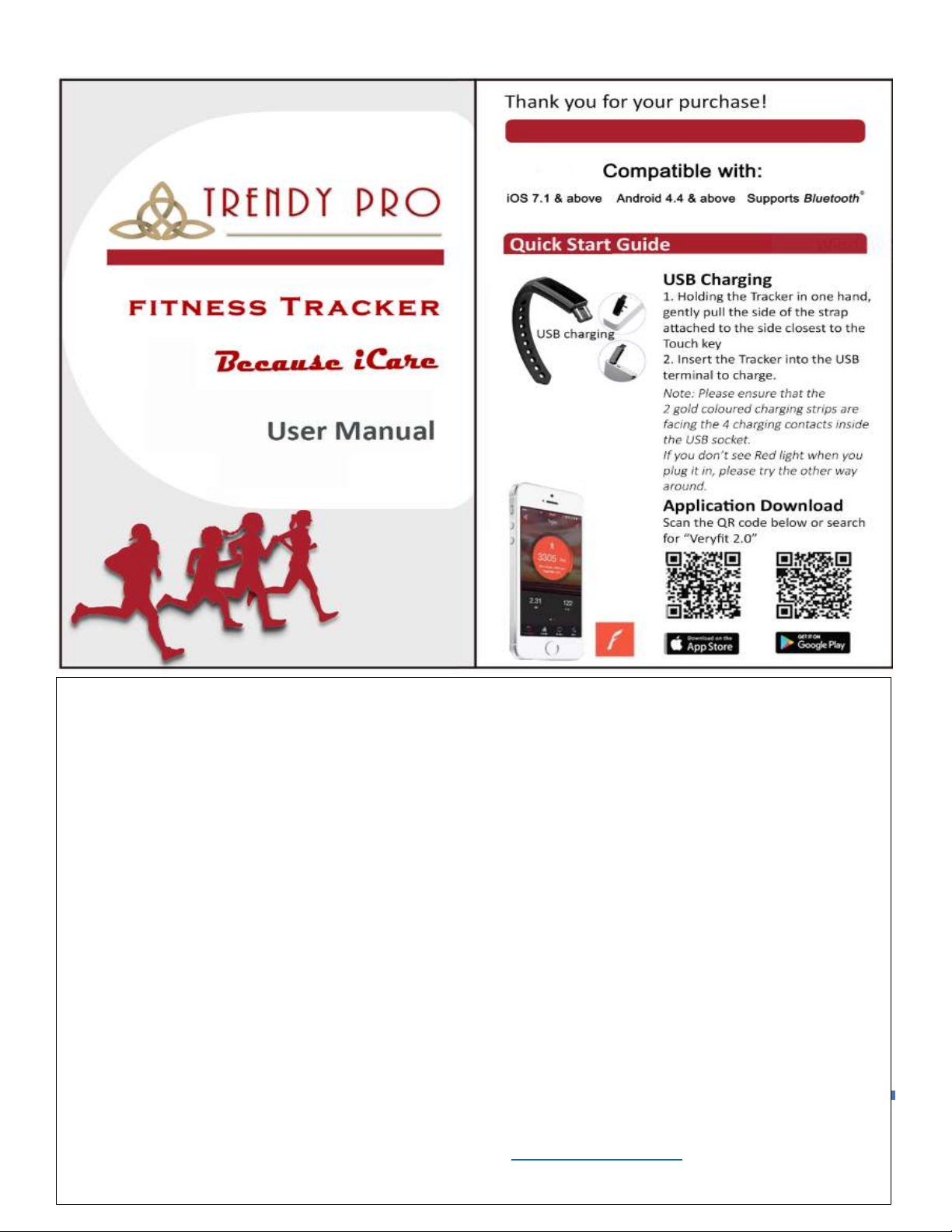
TRENDY PRO 2018
1
Page1
Charging your TRENDY PRO Fitness Tracker
Hold the tracker with both hands by the bracelet, pull the band that’s next to the Touch key to reveal 2 gold strips.
Plug your TRENDY PRO into a USB socket, ensuring that the 2 golden charging strips are facing the 4 charging contacts
inside the USB socket. If you are unsure, flip it over facing the other side until you see a Red light on the Tracker display.
Once plugged into a USB socket correctly, a red light and charging symbol will appear to indicate that your Tracker has
started charging.
Your TRENDY PRO will take 1-2 hours to full charge, however can be used as soon as in 30 minutes.
Frequently Asked Questions for Charging
How is my TRENDY PRO charged?
Your TRENDY PRO is charged by USB and can be plugged into any USB socket on a computer, phone/tablet charger or
power bank. You no longer need to worry about lost or messy cables.
Why won’t my TRENDY PRO Tracker charge?
The most common problems are:
1. The wrong end of the TRENDY PRO Tracker has been inserted into the USB socket (make sure you see 2 gold strips)
2. The 2 gold charging strips are not facing the 4 charging contacts inside the USB socket (if the Red light does no come
on flip the Tracker around facing the other side)
3. The device that is used for charging is either:
•Not plugged into the power outlet (make sure it is plugged in)
•Is not compatible with the Tracker for charging (Please try some other device)
If you have any questions about charging, please send us a note to support@trendy-pro.com
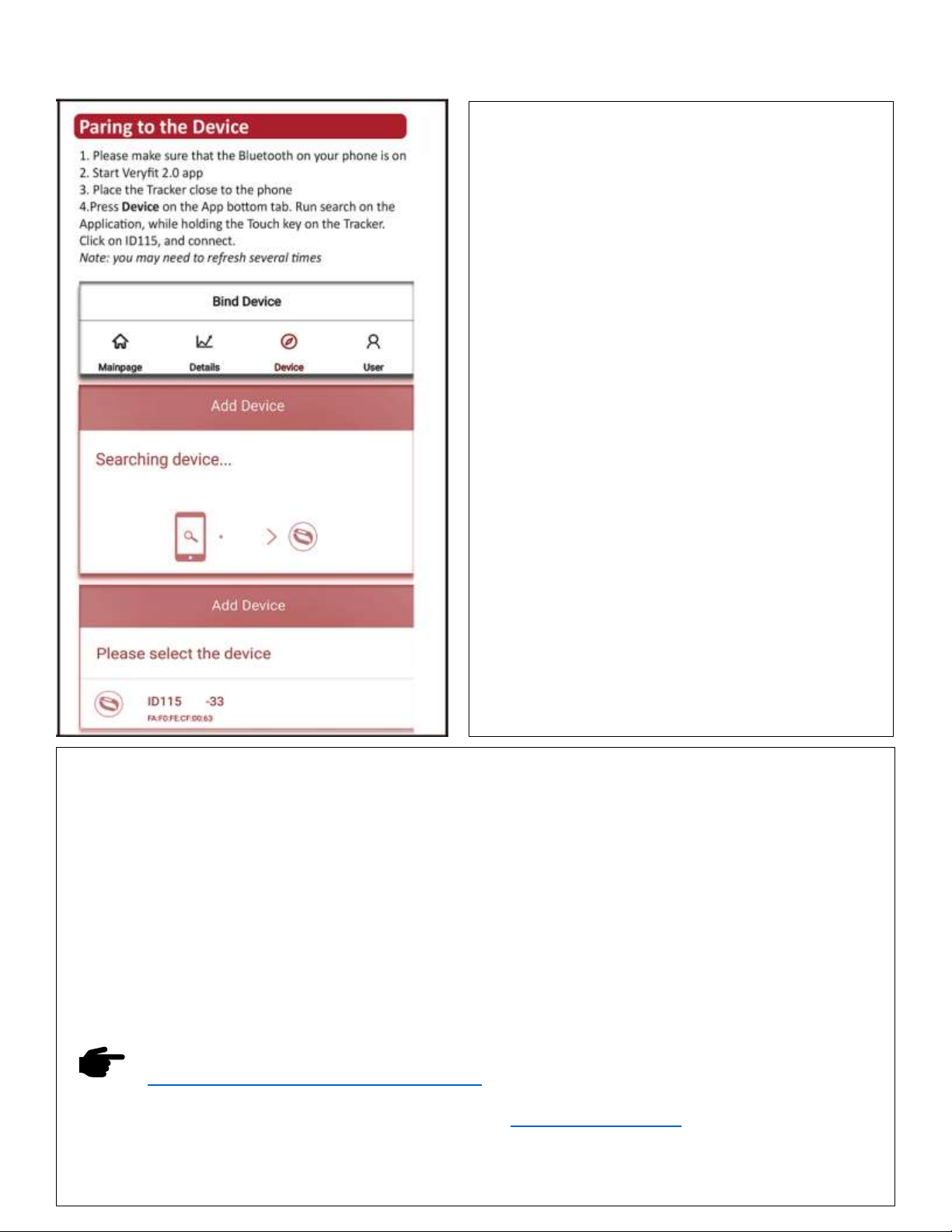
TRENDY PRO 2018
2
Page2
`
Downloading Veryfit 2.0 application
To set up your TRENDY PRO, you will need to pair it with
your phone/tablet using the VeryFit 2.0 App. There are 2
options for downloading and installing the application:
1. Search for ‘VeryFit 2.0’ in the App store or Google
Play store.
Note: If you are installing on an iPad, you will need to
select the ‘iPhone Only’ search option in the Apple
store to find the VeryFit 2.0 App.
2. Scan QR code to download the App This will open the
corresponding App store ready for you to download
the ‘VeryFit 2.0’ App.
Frequently Asked Questions for Pairing
Why can’t I pair my Tracker?
1. Make sure your phone/tablet meets the
minimum compatibility requirements:
•Apple iOS 7.1 & above (iPhone 4s & above,
iPad 3rd Gen & above, iPod Touch 5th Gen &
above)
•Android 4.5 & above
•Bluetooth Version: 4.0 & above.
2. Make sure your phone/tablet has Bluetooth
switched on phone/tablet.
3. While searching for your Tracking from the
Application during the set up, ensure that the
Tracker’s display is on and close to your
phone/tablet.
If you are still unable to pair your Tracker to your phone/tablet within the VeryFit 2.0 App, then please do the
following:
1. Switch off your phone/tablet and restart it.
2. Ensure your phone/tablet’s Bluetooth is on.
3. Delete the VeryFit 2.0 App from your phone/tablet.
4. Open the Bluetooth settings on your phone/tablet and delete/forget all devices listed (you can add these
back later).
5. Reinstall the VeryFit App (don't open the App at this point).
6. Plug your Tracker into a USB socket away from other USB devices that might cause interference and make
sure that the charging symbol is on screen to show that it's charging.
7. Open the VeryFit App and run through the set up. You should now be able to select ID115 from the device
list to complete the set-up process.
Cool Tip: Check out our User Guide Video for the initial set up instructions:
https://trendy-pro.com/pages/user-guide-video
If you have any questions about charging, please contact us at support@trendy-pro.com

TRENDY PRO 2018
3
Page3
Frequently Asked Questions for Functions
Why can’t I take pictures?
To take photos remotely using your TRENDY Fitness
Tracker, open the ‘VeryFit 2.0’ App, tap ‘Device’ from
the menu bar and select ‘Camera’. Your TRENDY PRO
will buzz to indicate that it is ready. Position your
mobile device in the desired location for taking a photo
and use the function button on your TRENDY Fitness
Tracker to take a photo.
Cool Tip: You can take a photo by rotating or shaking your wrist when this mode is active in the application.
If you have any questions about charging, please contact us at support@trendy-pro.com

TRENDY PRO 2018
4
Page4
Understanding your TRENDY PRO Functions
Activity Tracking
Your Tracker records daily activities including steps, distance, calories burned and your daily activities. Your stats can
be checked on your Tracker at anytime, or by using the Veryfit 2.0 App for a more detailed view.
Sleep Tracking
Your Tracker will automatically track how long and how deep is your sleep. Stats including light sleep, deep sleep and
duration awake can be viewed in the App.
Silent Alarms
Set an alarm in the App and your Tracker will vibrate to wake you. You can set up to 10 stand-alone or recurring
alarms as you wish.
Sedentary reminders
Your Tracker will give you gentle reminders to stay active throughout the day if you are stationary for too long. You
can set the frequency of the reminders as you wish from the application.
Cool Tip: Use Sedentary Alert as a reminder to drink water as well.
Call, Text & Social App Alerts
See alerts for incoming calls, text messages and notifications from Facebook, Whatsapp, Twitter, Instagram and more.
Remote Camera Control
Take photos with your phone/tablet using your Tracker to trigger the shot remotely.
Other TRENDY PRO Fitness Tracker manuals