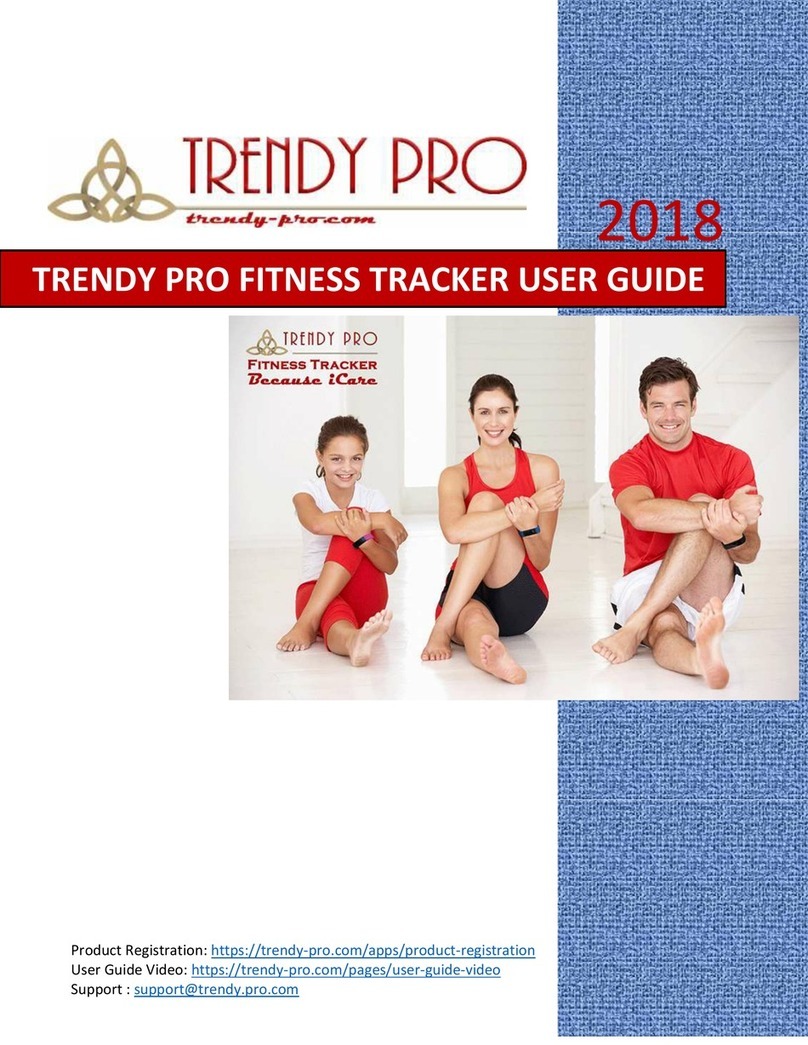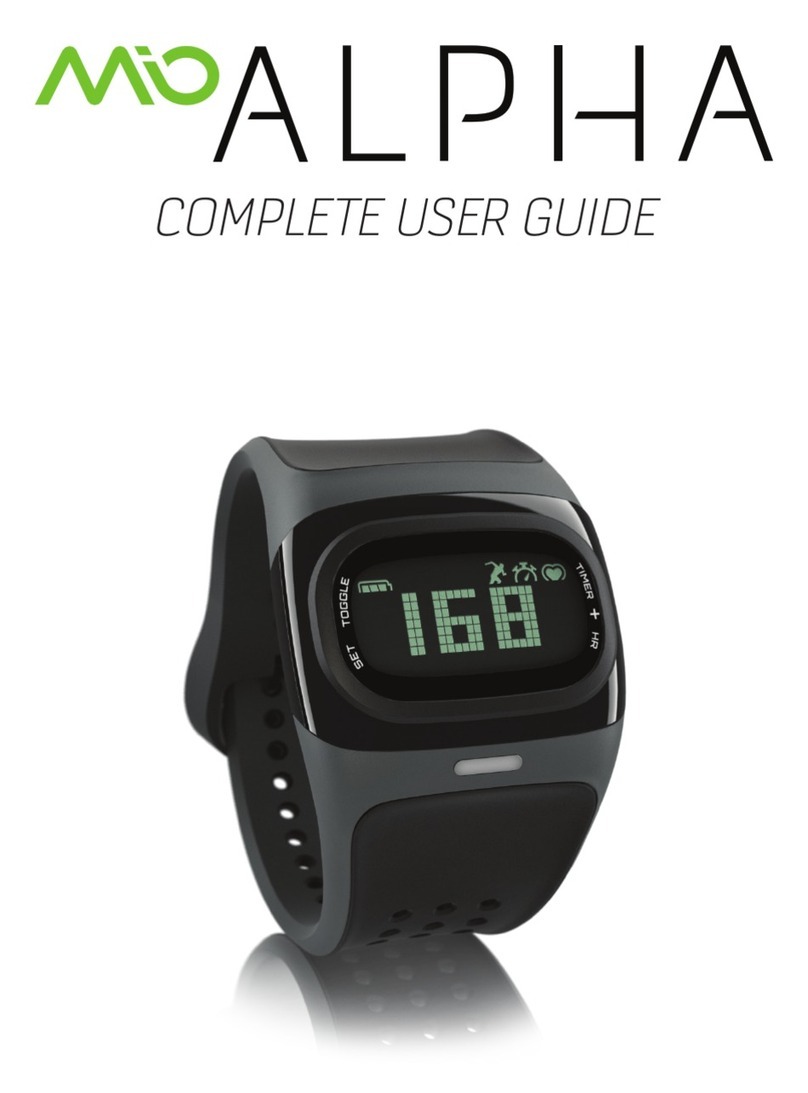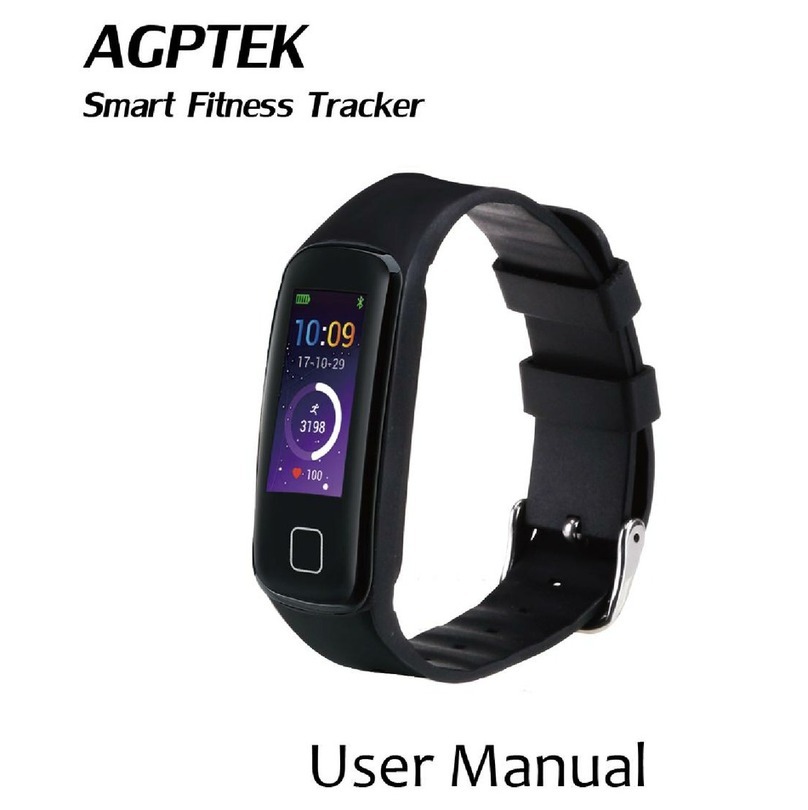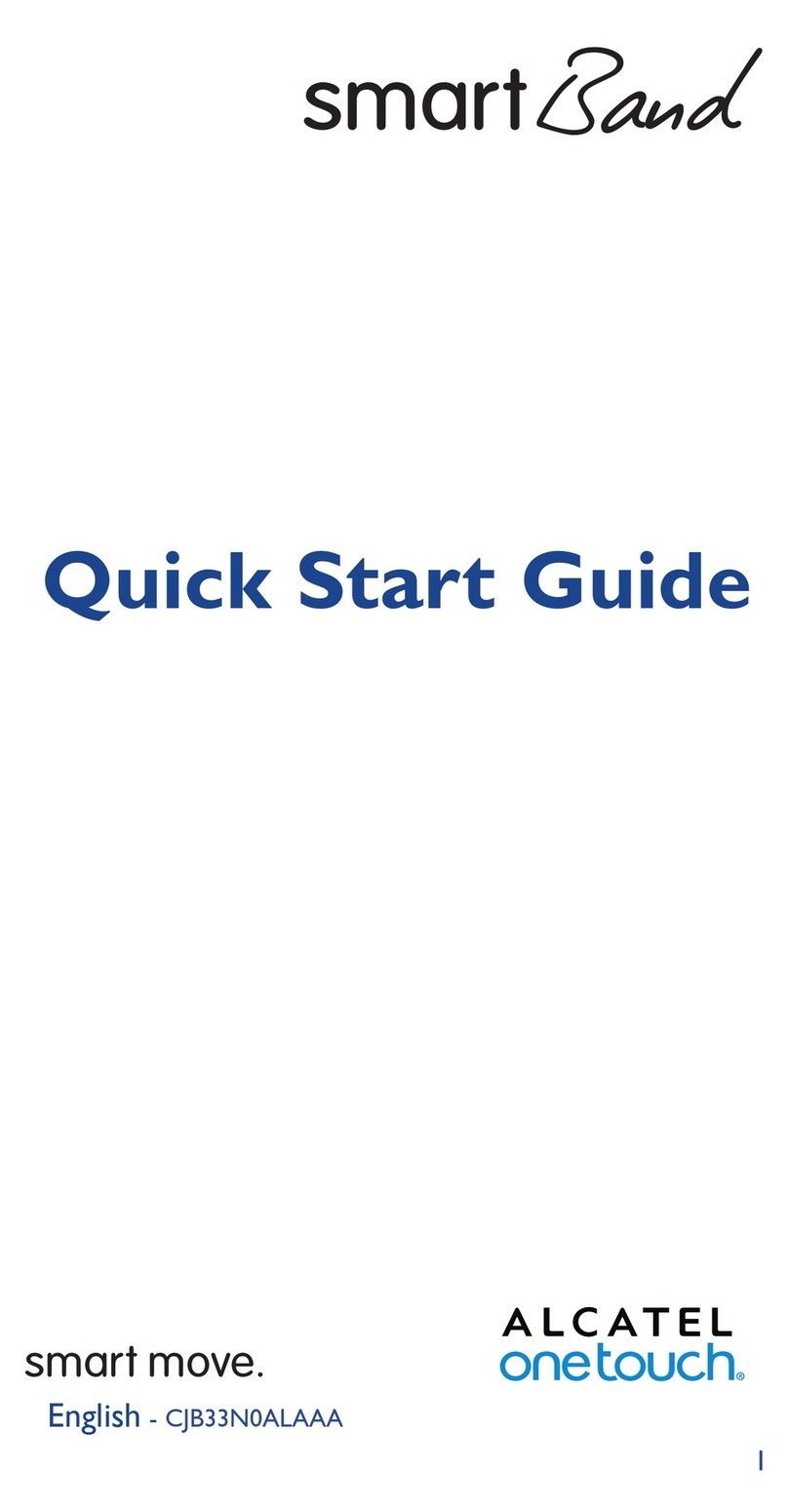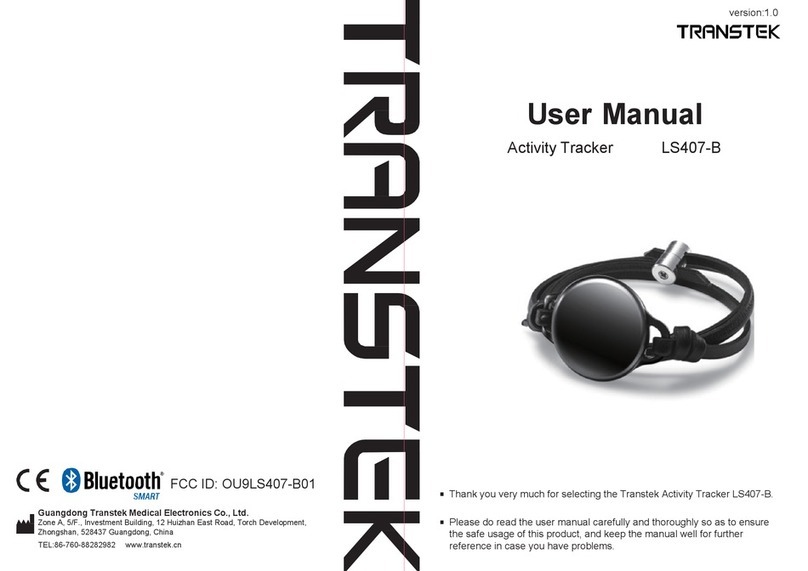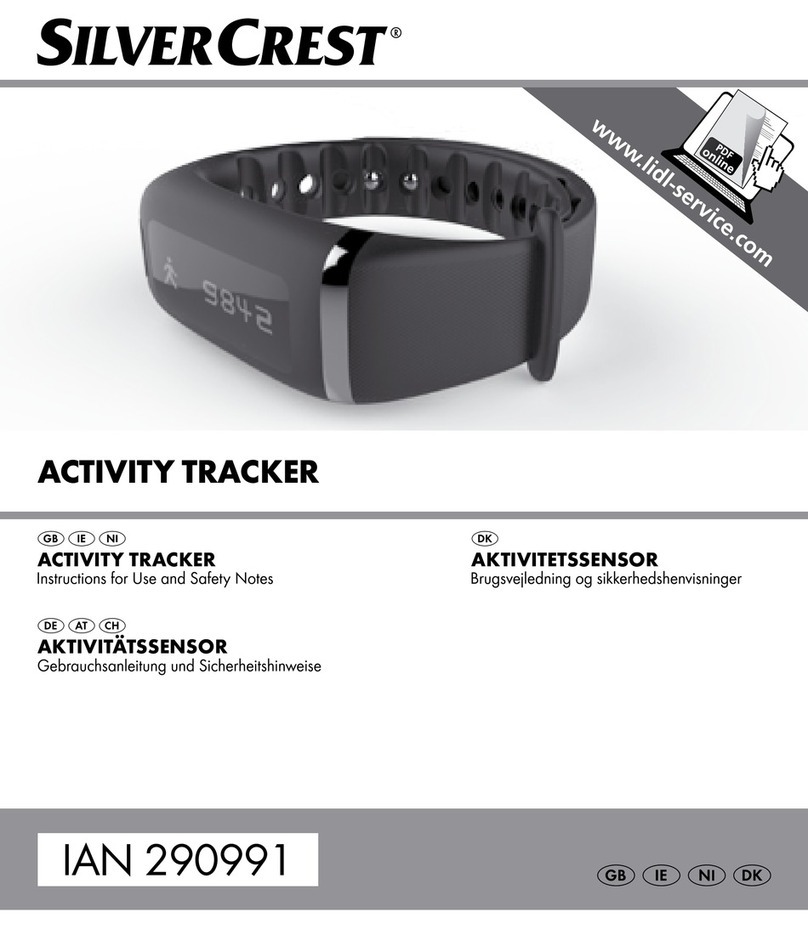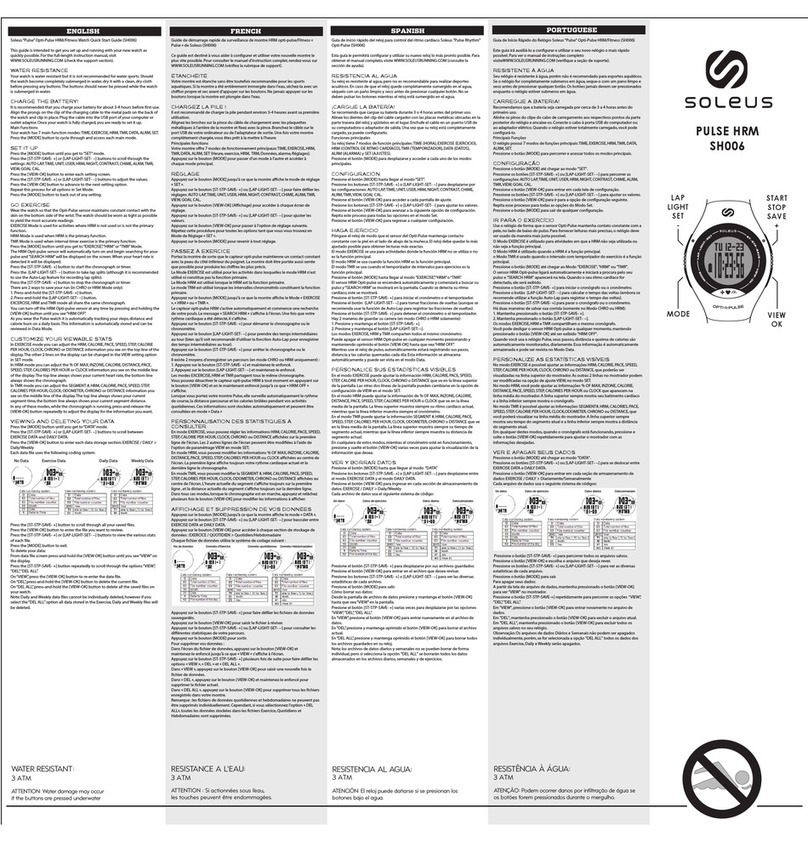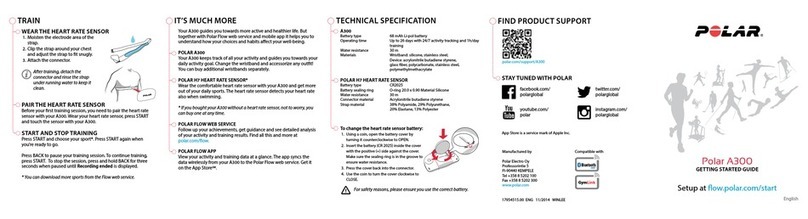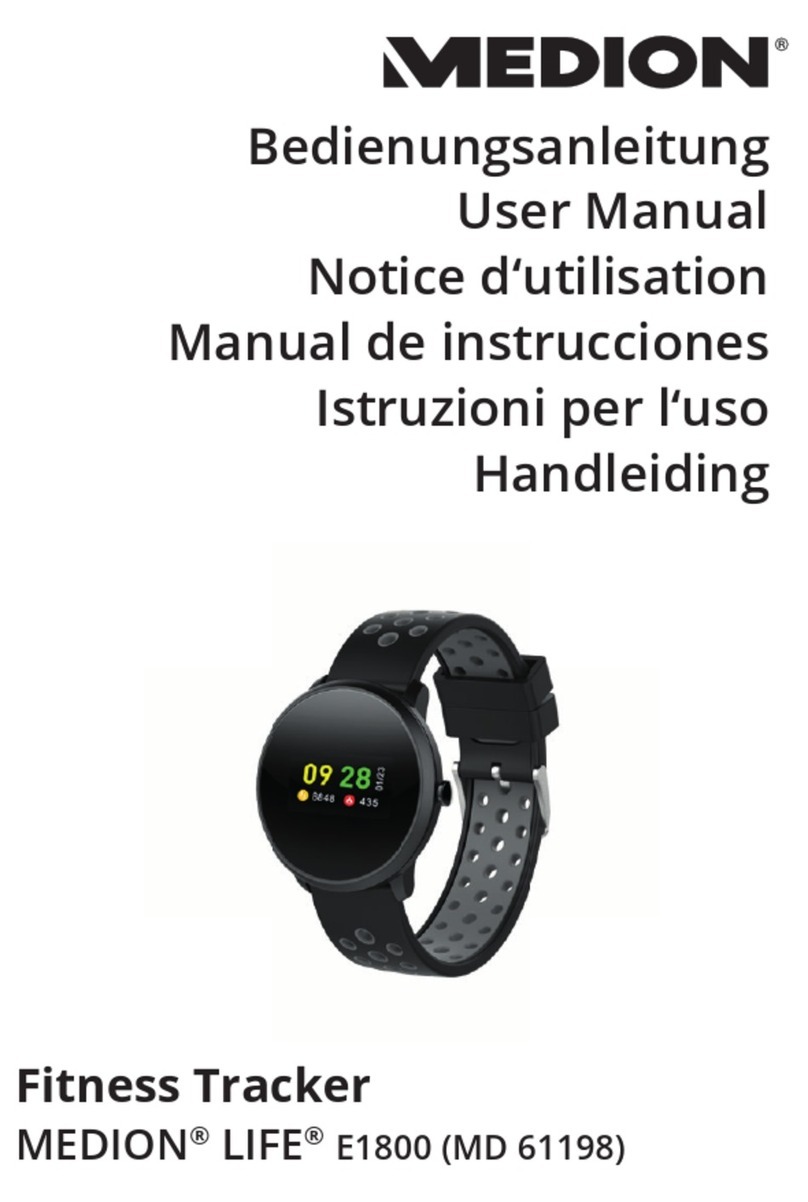TRENDY PRO DELUXE User manual

TRENDY PRO 2020
page1
Charging your TRENDY PRO Fitness Tracker
Holding the tracker, with both hands by the bracelet, pull the band next to the Touch key to reveal two gold strips.
Plug your TRENDY PRO into a USB port, ensuring that the two golden charging strips are facing the USB port’s four charging
contacts. If you are unsure, flip the tracker over facing the other side until you see a red light on the Tracker display.
Once plugged into a USB socket correctly, a red light and charging symbolwill appear indicating that your Tracker is charging.
Your TRENDY PRO takes 1-2 hours to fully charge, however, it can be used in as soon as 30 minutes.
Frequently Asked Questions About Charging
How is my TRENDY PRO charged?
Your TRENDY PRO is charged by USB and can be plugged into any USB port on a computer, phone/tablet charger, or power
bank. You no longer need to worry about lost or messy cables.
Why won’t my TRENDY PRO Tracker charge?
The most common problems are:
1. The wrong end of the TRENDY PRO Tracker is inserted into the USB port (make sure you see two gold strips)
2. The two gold charging strips are not facing the four charging contacts inside the USB port (if the red light does not come
on, flip the Tracker over facing the other side)
3. The device that is used for charging is either:
•Not plugged into the power outlet (make sure it is plugged in)
•Is not compatible with the Tracker for charging (Please try a different device or USB port)
If you have any questions about charging, please send us a note to MySupport@trendy-pro.com

TRENDY PRO 2020
page2
`
Download TrendyFit, VeryFitPro, or VeryFit 2.0
application
To set up your TRENDY PRO, you will need to pair it with
your phone/tablet using the TrendyFit, VeryFitPro, or
Veryfit 2.0 App. There are two download and installation
options:
1. Search for the ‘TrendyFit’, ‘VeryFitPro’ or ‘VeryFit 2.0’
App in the Apple App store or Google Play store.
Note: If you are installing on an iPad, you will need to
select the ‘iPhone Only’ search option to find the
TrendyFit App. OR
2. Scan QR code to download the App. This will open the
corresponding App in your Apple or Google Play store
to download.
Frequently Asked Questions for Pairing
Why can’t I pair my Tracker?
1. Make sure your phone/tablet meets the minimum
compatibility requirements:
•Apple iOS 7.1 & above (iPhone 4s & above,
iPad 3rd Gen & above, iPod Touch 5th Gen &
above)
•Android phone 4.4 & above
•Bluetooth Version: 4.0 & above.
2. Make sure your phone/tablet has Bluetooth
enabled.
3. While searching for your Tracker during set up,
ensure that the Tracker’s display is on and near
your phone/tablet.
4.
If you are still unable to pair your Tracker and phone/tablet within the TrendyFit, VeryFitPro, or VeryFit 2.0 App, then
please do the following:
1. Restart your phone or tablet.
2. Ensure your phone/tablet’s Bluetooth is enabled.
3. Delete the TrendyFit/VeryFitPro/VeryFit 2.0 App from your phone/tablet.
4. Open the Bluetooth settings on your phone/tablet and delete/forget all devices listed (you can add these back
later).
5. Reinstall the TrendyFit/VeryFitPro/VeryFit 2.0 App (don't open the App at this point).
6. Plug your Tracker into a USB socket away from other USB devices that might cause interference and ensure
that the charging symbol is shown on the screen.
7. Open the TrendyFit/VeryFitPro/VeryFit 2.0 App and run through the set up. You should now be able to select
ID115 from the device list to complete the set-up process.
Cool Tip: Check out our User Guide Video for the initial set up instructions:
https://trendy-pro.com/pages/user-guide-video
If you need support, please contact us at MySupport@trendy-pro.com

TRENDY PRO 2020
page3
Frequently Asked Questions for Functions
Why can’t I take pictures?
To take photos using your TRENDY Fitness Tracker, open
the App, tap ‘Device’ from the menu bar and select
‘Camera’. Your TRENDY PRO will buzz to indicate that it
is ready. Position your mobile device in the desired
location for taking a photo and your TRENDY Fitness
Tracker’s function button to take a photo.
Cool Tip: You can take a photo by rotating or shaking your wrist when this mode is active in the application.
If you need support, please contact us at MySupport@trendy-pro.com

TRENDY PRO 2020
page4
Understanding your TRENDY PRO Functions
Activity Tracking
Your Tracker records your daily activities, including steps, distance, calories burned, and more. Your stats can be checked
on your Tracker at any time, or by using TrendyFit/VeryFitPro/VeryFit 2.0 App for a more detailed view.
Sleep Tracking
Your Tracker will automatically track how long and how deep you sleep. Measured stats include light sleep, deep sleep,
and duration awake, all of which can be viewed in the App.
Silent Alarms
Set an alarm in the App and your Tracker will vibrate to wake you. You can set up to 10 stand-alone or recurring alarms
to meet your needs.
Sedentary reminders
Your Tracker will give you gentle reminders to stay active throughout the day if you are stationary for too long. You can
set the frequency of the reminders in the application.
Cool Tip: Use Sedentary Alert as a reminder to drink water as well.
Call, Text, & Social App Alerts
See alerts for incoming calls, text messages, and notifications from Facebook, Whatsapp, Twitter, Instagram, and more.
Remote Camera Control
Take photos with your phone/tablet using your Tracker to trigger the shot remotely.

TRENDY PRO 2020
page5
Understanding your TRENDY PRO Functions - continued
Anti-Lost
Your Tracker will alert you if you move more than 5 metres away from your phone/tablet. To enable this function, start
the App, press Device => Anti-lost Alert, slide right.
Find Phone
Use your Tracker to trigger an audio alert on your phone/tablet until it is located. To initiate this function, start the App,
press Device => Find Phone, slide right.
Tracker Data Storage Activity
Data displayed on the Tracker is reset every day at midnight. Up to seven days of data can be stored on the Tracker
without the need to sync with the App. To sync your data, open the App and swipe down anywhere on the main page.
Sync progress will be indicated at the top of the page.
Frequently Asked Questions related to TRENDY PRO Functions
Why isn’t my step counter working correctly?
Please make sure you have installed the TrendyFit/VeryFitPro/VeryFit 2.0 App and followed the instructions as per the
Quick Start section in your Manual (charge, install the app, pair the device). Your Tracker will not function correctly if
you skip this.
When you first set up your Tracker, it will go through an initial calibration phase, which can take up to a day to
complete. During this time, you may find that steps may either not register correctly or appear to jump around. This is
completely normal! After the first day of use, step counting will register and record as expected. Thank you for your
patience with this! Please note that after the initial calibration period, the display will not always update in real-time
(step-by-step) as you are walking. It may also update in batches of steps as well.
Why isn’t my sleep tracked correctly?
The Tracker is detecting activities based on the
movement. When you have not moved in over an hour,
and this is confirmed by sleep behavior (period of
inactivity, rolling over, etc.), the algorithms assume that
sleep has begun.
If you move around, are restless in the early stages of
your sleep, or taking a short nap, the Tracker may not
catch it as sleep time.
Why does my Tracker display distance in Km and not in Miles?
You can switch Unit of Measure from Imperial (Miles) to Metric (Kilometers) in your Application:
•Start the Application, go to System Settings
•Select Unit Set and pick “Imperial” or “Metric”
Why isn’t my activity data showing in the App?
To sync the activity data stored on your TRENDY Pro Tracker with the App on your phone/tablet, open the
TrendyFit/VeryFitPro/VeryFit 2.0 App and swipe down anywhere on the main page (the first page you see when you
open the App).
Why can’t I see all functions on my Tracker?
Some functions require turning on within the TrendyFit/VeryFitPro/VeryFit 2.0 App before they will appear on your
Tracker. To enable them, start the application=>Device on the bottom Menu, slide the selector for the desired function
right to enable the function on your TRENDY PRO.
How do I complete factory reset of my TRENDY PRO Fitness Tracker?
Make sure your Tracker is connected to the App. Open the App and go to User > System Settings > Restart Device and
tap Confirm Reboot. This will backup the data on your Tracker and reset it as per factory settings. Once this operation is
complete, your data will be copied back to your Tracker.

TRENDY PRO 2020
page6
Understanding your TRENDY PRO Functions –continued
How do I install the TrendyFit/VeryFitPro/VeryFit 2.0 App on an iPad?
Please make sure that your iPad is 3rd generation & above and is running Apple iOS 7.1 & above.
Tap the Apple Store icon on your iPad and search for TrendyFit/VeryFitPro/VeryFit 2.0 App.
Change the search filter option (normally top left of the Apple Store App) from 'iPad Only' to 'iPhone Only'.
Tap the 'Get' button next to TrendyFit/VeryFitPro/VeryFit 2.0 App to install.
Is my cell phone/tablet compatible?
Please make sure your device is listed in
the list of the supported devices below:
Apple:
•Apple iPhone 4s & above
•iPad 3rd Gen & above
•iPod Touch 5th Gen & above
OS: Apple iOS 7.1 & above
Android cell phone:
•OS: Android 4.4 & above
Bluetooth v4.0 & above
Windows
Currently not supported
Android tablets
Is my TRENDY Fitness Tracker Waterproof?
TRENDY PRO Fitness Tracker is certified IP67 waterproof (sweat-proof, rain-proof). We recommend that you only use it
for day-to-day activities like showering and washing your hands. We don't recommend that you swim with it or leave it
submerged in water.
Why am I not getting call, text, or social notifications on my TRENDY Fitness Tracker?
Please make sure that Bluetooth is enabled on your phone/tablet and that the following settings are turned under the
Device tab of the App:
•Call Alert (for the incoming calls),
•SMS Alert (for the incoming text messages),
•SNS Alert (for social media notifications like Facebook, Instagram, WhatsApp).
How do I set the time and date?
The date and time will align with your time zone automatically when you pair your Fitness Tracker to your
phone/tablet during the set-up process. If you need to change the time in the future (e.g., the clocks have gone
back/forward), you simply start the TrendyFit/VeryFitPro/VeryFit 2.0 App on your phone/tablet and swipe down
anywhere on the main page to initiate a sync.

TRENDY PRO 2020
page7
Understanding your TRENDY PRO Functions –continued
How can I switch between Vertical and Horizontal display modes?
TRENDY PRO Fitness Tracker is compatible with multiple
applications. If you would like to be able to switch between the
screen layout, we recommend downloading application called
TrendyFit instead of standard TrendyFit
Once you have it downloaded and linked to the Tracker, press
Device => More => Display Mode
Understanding your TRENDY PRO Functions, KIDS Related –especially useful if TRENDY PRO is used by kids
How do I know whether TRENDY PRO fits my child?
Understanding your TrendyFit Application
2. To see the stats from
yesterday, click the arrow just
below the word Today:
1. Main application screen –to initialize the synchronization/data refresh
between the Tracker and application:
•Start TrendyFit and swipe your finger on the screen from top to bottom.
This will trigger an unscheduled/immediate upload of the data from your
Tracker to the application.
•On this screen you will see your steps for the day and how far along you
are towards your target.
3. For the step count in the
previous days, scroll left to
navigate from one day to
another:
4. Press Details tab for the Weekly
graph of your Daily Steps:

TRENDY PRO 2020
page8
5. To view your Sleep data, tap
“Sleep”:
6. Swipe left to see the Sleep stats
for the previous days:
7. Press “Details” for the graphs of the
Weekly stats presented in a graph:
8. To manage your Notifications
preferences, press “Device” on the
bottom menu:
9. To enable notifications for
messages and Social Media, press
SNS Alert under “Device” and slide
the lever right for the preferred
apps.
Register for Warranty or contact
Customer Service or get access to our
sale under ‘User” tab
10. To update personal information, tap
Personal info under “User”

TRENDY PRO 2020
page9
I purchased TRENDY PRO for my child, and she/he does not have a phone. Can we use it in stand-alone mode?
Yes, you can! You will need to complete the initial set up to ensure that your Fitness Tracker is properly aligned with
your time zone. Once you've completed the initial set up, there is no need to keep the Tracker connected to the cell
phone/tablet for it to function correctly. If you are interested in your child’s weekly starts, you can connect every seven
days, or you can use your TRENDY PRO completely independently.
I’d like to connect two of my kids’ Trackers to one cell phone/tablet. Can I do that?
Yes, you can connect up to three TRENDY PRO Fitness Trackers to a single phone/tablet. To do this, you will need to
install multiple applications on your device:
TrendyFit
VeryFitPro
VeryFit 2.0
These applications are all compatible with your TRENDY PRO Fitness Tracker.
Tip: Please pair/bind one Tracker at a time keeping the next Tracker out of Bluetooth reach. This is required
to ensure that the Bluetooth does not pair with the same Tracker again and again while you are trying to
pair with another Tracker
I would like to provide a positive encouragement to ensure my child is active. How can I do that?
We understand that motivation plays a huge role in accomplishing a healthier, more active lifestyle! So, we have created
a Weekly Family and Kids Reward Charts to provide an extra push on the way to a Fit and Happy Family.
Tip: Help your child set weekly goals, agree on the weekly Reward and watch your kid run around the living
room in PJs trying to get the last couple of steps for the daily checkmark!
Child Reward Chart instructions:
1. List weekly activities for tracking
2. Set daily and weekly Goals
3. Set weekly Reward
4. Checkmark every day the Goals are met
5. At the end of the week count all checkmarks
6. If the weekly Goal is met, celebrate!
7. Download next week’s Chart from https://trendy-
pro.com/pages/reward-charts
8. Repeat
Family Reward Chart instructions:
1. Write the names of your family members
2. Set daily step count Goals
3. Set a reward for the Winner
4. Checkmark each day the goal is achieved
5. Count checkmarks and select the weekly winner
6. Celebrate! Everyone in the family wins!
7. Download next week’s Chart from
https://trendy-pro.com/pages/reward-charts
8. Repeat...

TRENDY PRO 2020
page10
THANK YOU FOR PURCHASING TRENDY PRO PRODUCTS!
Please visit us on www.trendy-pro.com for:
•Product Registration: TrendyProWarranty.com
•User Guide Video: https://trendy-pro.com/pages/user-guide-video
•Weekly Printable Reward Charts: https://trendy-pro.com/pages/reward-charts
•Customer Service: MySupport@trendy-pro.com
Other TRENDY PRO Fitness Tracker manuals