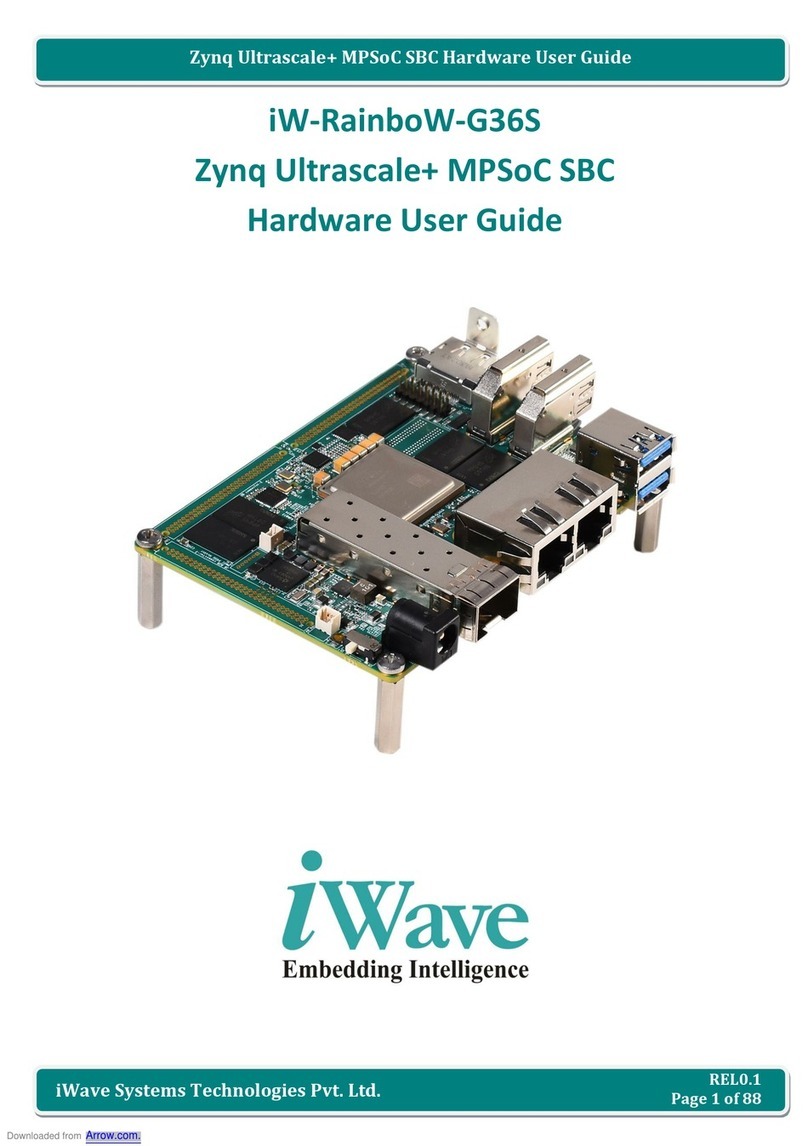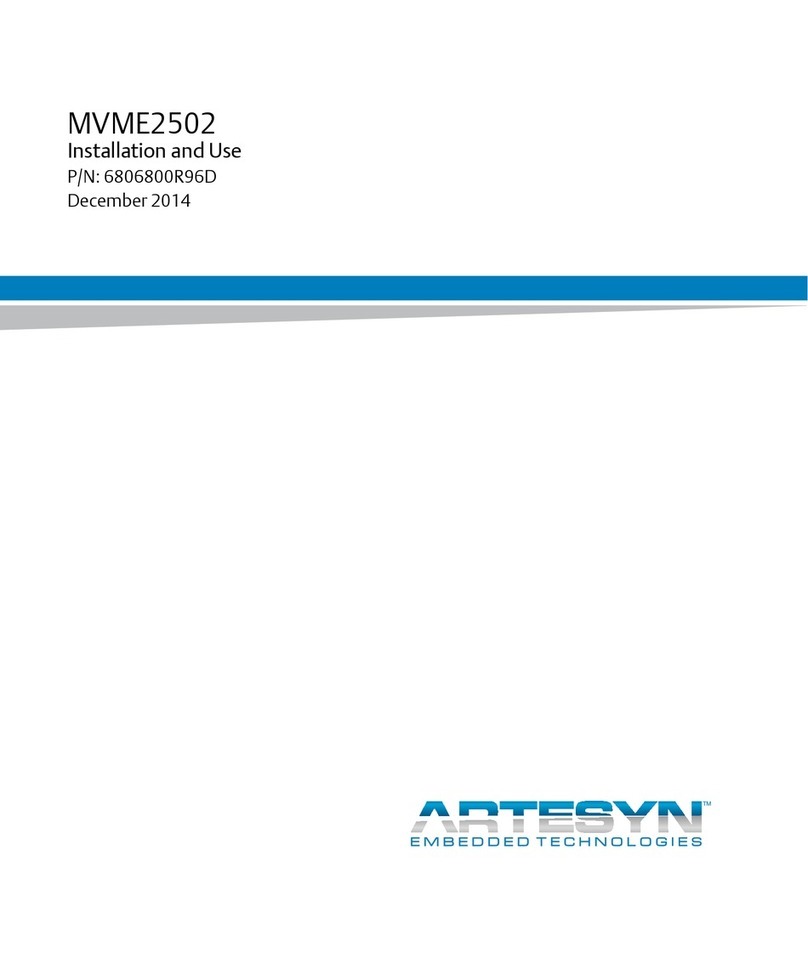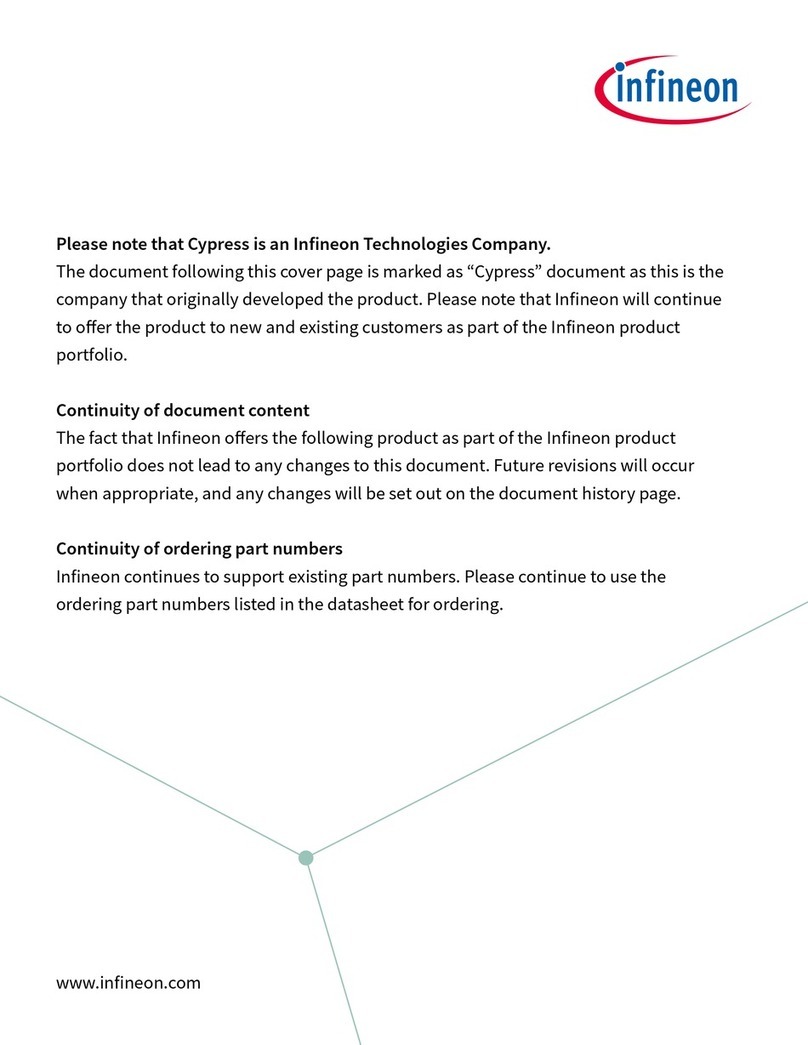Trenton Systems BXT7059 Use and care manual

BXT7059 / BXTS7059
7059-xxx
No. 87-0067062-000 Revision A
BIOS SETUP
TECHNICAL REFERENCE
Aptio® 4.x Test Setup Environment (TSE)
For use with BXT7059 or BXTS7059
Intel® Xeon® E5-2400 Series
8, 6 and 4-Core
PROCESSOR-BASED
SHB

WARRANTY
The following is an abbreviated version of Trenton Systems’ warranty policy for PICMG®1.3 products.
For a complete warranty statement, contact Trenton or visit our website at www.TrentonSystems.com.
Trenton PICMG®1.3 products are warranted against material and manufacturing defects for five years from
date of delivery to the original purchaser. Buyer agrees that if this product proves defective Trenton
Systems, Inc. is only obligated to repair, replace or refund the purchase price of this product at the
discretion of Trenton Systems. The warranty is void if the product has been subjected to alteration, neglect,
misuse or abuse; if any repairs have been attempted by anyone other than Trenton Systems, Inc.; or if
failure is caused by accident, acts of God, or other causes beyond the control of Trenton Systems, Inc.
Trenton Systems, Inc. reserves the right to make changes or improvements in any product without incurring
any obligation to similarly alter products previously purchased.
In no event shall Trenton Systems, Inc. be liable for any defect in hardware or software or loss or
inadequacy of data of any kind, or for any direct, indirect, incidental or consequential damages arising out
of or in connection with the performance or use of the product or information provided. Trenton Systems,
Inc.’s liability shall in no event exceed the purchase price of the product purchased hereunder. The
foregoing limitation of liability shall be equally applicable to any service provided by Trenton Systems,
Inc.
RETURN POLICY
A Return Material Authorization (RMA) number, obtained from Trenton Systems prior to return, must
accompany products returned for repair. The customer must prepay freight on all returned items, and the
customer is responsible for any loss or damage caused by common carrier in transit. Items will be returned
from Trenton Systems via Ground, unless prior arrangements are made by the customer for an alternative
shipping method
To obtain an RMA number, call us at (800) 875-6031 or (770) 287-3100. We will need the following
information:
Return company address and contact
Model name and model # from the label on the back of the product
Serial number from the label on the back of the product
Description of the failure
An RMA number will be issued. Mark the RMA number clearly on the outside of each box, include a
failure report for each board and return the product(s) to our Utica, NY facility:
TRENTON Technology Inc.
1001 Broad Street
Utica, NY 13501
Attn: Repair Department
Contact Trenton for our complete service and repair policy.

TRADEMARKS
IBM, PC/AT, VGA, EGA, OS/2 and PS/2 are trademarks or registered trademarks
of International Business Machines Corp.
AMI, Aptio and AMIBIOS are trademarks of American Megatrends Inc.
Intel, Xeon, Intel Quick Path Interconnect, Intel Hyper-Threading Technology and Intel Virtualization
Technology are trademarks or registered trademarks of Intel Corporation.
MS-DOS and Microsoft are registered trademarks of Microsoft Corp.
PICMG, SHB Express and the PICMG logo are trademarks or registered trademarks
of the PCI Industrial Computer Manufacturers Group.
PCI Express is a trademark of the PCI-SIG
All other brand and product names may be trademarks or registered trademarks
of their respective companies.
LIABILITY DISCLAIMER
This manual is as complete and factual as possible at the time of printing; however, the information in this
manual may have been updated since that time. Trenton Systems Inc. reserves the right to change the
functions, features or specifications of their products at any time, without notice.
Copyright ©2012 by Trenton Systems, Inc. All rights reserved.
E-mail: Support@TrentonSystems.com
Web: www.TrentonSystems.com
TRENTON Systems Inc.
2350 Centennial Drive • Gainesville, Georgia 30504
Sales: (800) 875-6031 • Phone: (770) 287-3100 • Fax: (770) 287-3150

This page intentionally left blank

Table of Contents
CHAPTER 1 STARTING APTIO® TSE ................................................................................................ 1-1
Introduction....................................................................................................................................................... 1-1
Starting Aptio TSE............................................................................................................................................ 1-1
Press DEL or F2 to enter Setup....................................................................................................................... 1-1
Aptio® TSE Setup Menu .................................................................................................................................. 1-2
Navigation ......................................................................................................................................................... 1-2
CHAPTER 2 ADVANCED SETUP........................................................................................................ 2-1
Introduction....................................................................................................................................................... 2-1
PCI Sub-System Settings................................................................................................................................. 2-1
ACPI Settings.................................................................................................................................................... 2-3
Trusted Computing Settings ........................................................................................................................... 2-3
WHEA Configuration........................................................................................................................................ 2-3
CPU Configuration............................................................................................................................................ 2-3
Runtime Error Logging Configuration............................................................................................................ 2-4
SATA Configuration ......................................................................................................................................... 2-4
SAS Configuration............................................................................................................................................ 2-5
Thermal Configuration..................................................................................................................................... 2-5
Intel® TXT (LT-SX) Configuration ................................................................................................................... 2-5
USB Configuration............................................................................................................................................ 2-5
Super IO Configuration.................................................................................................................................... 2-6
Floppy Disk Controller..................................................................................................................................... 2-6
Floppy Device Mode......................................................................................................................................... 2-6
Serial Port 0 Configuration.............................................................................................................................. 2-6
Serial Port 1 Configuration.............................................................................................................................. 2-7
Parallel Port Configuration.............................................................................................................................. 2-8
AMT Configuration ........................................................................................................................................... 2-8
Serial Port Console Redirection Configuration............................................................................................. 2-9
Network Stack Configuration .......................................................................................................................... 2-9
Intel® 82579LM Gigabit Network Configuration – Backplane LAN.............................................................. 2-9
Intel® i350 Gigabit Network Configuration – LAN0..................................................................................... 2-10
Intel® i350 Gigabit Network Configuration – LAN1..................................................................................... 2-10
CHAPTER 3 CHIPSET CONFIGURATION SETUP ............................................................................. 3-1
Introduction....................................................................................................................................................... 3-1
North Bridge Configuration............................................................................................................................. 3-1
South Bridge Configuration............................................................................................................................. 3-3
CHAPTER 4 BOOT SETUP.................................................................................................................. 4-1
Introduction....................................................................................................................................................... 4-1
Boot Configuration........................................................................................................................................... 4-1
Boot Option Priorities ...................................................................................................................................... 4-2
CSM Parameters............................................................................................................................................... 4-2
CHAPTER 5 SECURITY....................................................................................................................... 5-1
Two Levels of Password Protection............................................................................................................... 5-1
Remember the Password................................................................................................................................. 5-1
Security Setup................................................................................................................................................... 5-1
CHAPTER 6 SAVING AND EXITING BIOS SETUP AND RESTORING DEFAULTS.......................... 6-1
Introduction....................................................................................................................................................... 6-1
1 - Save Changes & Exit................................................................................................................................... 6-1
2 - Discard Changes & Exit.............................................................................................................................. 6-1
3 - Save Changes & Reset ............................................................................................................................... 6-1
4 - Discard Changes & Reset........................................................................................................................... 6-1
Restore Defaults............................................................................................................................................... 6-2
Save as User Defaults...................................................................................................................................... 6-2
Restore User Defaults ...................................................................................................................................... 6-2
Boot Overide..................................................................................................................................................... 6-2
CHAPTER 7 SMBIOS EVENT LOG .....................................................................................................A-1
Change SMBIOS Event Log Settings..............................................................................................................A-1
View SMBIOS Event Log..................................................................................................................................A-1
View SYSTEM Event Log .................................................................................................................................A-1
Trenton Systems Inc. i

BXT7059 / BXTS7059 Technical Reference
APPENDIX A BIOS MESSAGES...........................................................................................................A-1
Introduction.......................................................................................................................................................A-1
Aptio Boot Flow................................................................................................................................................A-1
BIOS Beep Codes.............................................................................................................................................A-1
PEI Beep Codes................................................................................................................................................A-1
DXE Beep Codes...............................................................................................................................................A-2
BIOS Status Codes...........................................................................................................................................A-3
BIOS Status POST Code LEDs........................................................................................................................A-3
Status Code Ranges.........................................................................................................................................A-4
SEC Status Codes ............................................................................................................................................A-4
SEC Beep Codes...............................................................................................................................................A-4
PEI Beep Codes................................................................................................................................................A-7
DXE Status Codes ............................................................................................................................................A-7
DXE Beep Codes...............................................................................................................................................A-9
ACPI/ASL Status Codes.................................................................................................................................A-10
OEM-Reserved Status Code Ranges............................................................................................................A-10
ii Trenton Systems Inc.

BXT7059 / BXTS7059 Technical Reference
SHB HANDLING PRECAUTIONS
WARNING: This product has components that may be damaged by electrostatic discharge.
To protect your system host board (SHB) from electrostatic damage, be sure to observe the following
precautions when handling or storing the board:
Keep the SHB in its static-shielded bag until you are ready to perform your installation.
Handle the SHB by its edges.
Do not touch the I/O connector pins.
Do not apply pressure or attach labels to the SHB.
Use a grounded wrist strap at your workstation or ground yourself frequently by touching the
metal chassis of the system before handling any components. The system must be plugged into an
outlet that is connected to an earth ground.
Use antistatic padding on all work surfaces.
Avoid static-inducing carpeted areas.
RECOMMENDED BOARD HANDLING PRECAUTIONS
This SHB has components on both sides of the PCB. Some of these components are extremely small and
subject to damage if the board is not handled properly. It is important for you to observe the following
precautions when handling or storing the board to prevent components from being damaged or broken off:
Handle the board only by its edges.
Store the board in padded shipping material or in an anti-static board rack.
Do not place an unprotected board on a flat surface.
Trenton Systems Inc. iii

BXT7059 / BXTS7059 Technical Reference
This page intentionally left blank
iv Trenton Systems Inc.

BXT7059 / BXTS7059 Technical Reference Starting Aptio® TSE
Chapter 1 Starting Aptio® TSE
Introduction
The BXT7059 and BXTS7059 feature the Aptio® 4.x BIOS from American Megatrends, Inc. (AMI) with a
ROM-resident setup utility called the Aptio® Text Setup Environment or TSE. The TSE allows you to
select to the following categories of options:
Main Menu
Advanced Setup
Boot Setup
Security Setup
Chipset Setup
Exit
Each of these options allows you to review and/or change various setup features of your system. Details are
provided in the following chapters of this manual. Additional copies of the Trenton BXT7059 / BXTS7059
BIOS and hardware technical reference manuals are available under the Downloads tab on the BXT7059 or
BXTS7059 web pages.
Aptio Text Setup Environment (TSE) is a text-based basic input and output system. The purpose of Aptio
TSE is to empower the user with complete system control at boot. This document explains the basic
navigation of Aptio TSE.
NOTE: The contents of this document were provided as a courtesy from American Megatrends, Inc or
AMI and describe the standard look and feel of the Aptio TSE interface. Trenton Systems Inc. is the
manufacturer of the SHB hardware and during production may have made subtle changes to some of the
settings described in this document. Therefore, some of the options that are described in this document
may not exist or may have been modified for use in the BXT7059 / BXTS7059 implementation of the
Aptio TSE BIOS utility. Contact Trenton Technical support for any questions regarding the SHBs’
implementation of Aptio TSE.
Starting Aptio TSE
To enter the Aptio TSE screens, follow the steps below:
Step Description
1 Install the SHB in a PICMG 1.3 backplane with the proper system power connections made
to the backplane and a mouse, keyboard and monitor connected to the SHB
2 Power on the system with the SHB
3 Press the <Delete> or <F2> key on your keyboard when you see the following text prompt:
Press DEL or F2 to enter Setup
4
After you press the <Delete>/<F2> key, the Aptio TSE main BIOS setup menu displays.
You can access the other setup screens from the main BIOS setup menu, such as the Chipset
and Power menus.
NOTE: In most cases, the <Delete> or <F2> keys are used to invoke the Aptio TSE screen. There are a
few cases that other keys are used (<F1>, <F10>, …).
NOTE: The user can press the <TAB> key during boot to switch from the boot splash screen (logo) to
see the keystroke messages.
1-1 Trenton Systems Inc.

Starting Aptio® TSE BXT7059 / BXTS7059 Technical Reference
Aptio® TSE Setup Menu
The Aptio TSE BIOS setup menu is the first screen that you can navigate. Each BIOS setup menu option is
described in this user’s guide.
Aptio Setup Utility – Copyright © 2012 American Megatrends Inc.
Main Advanced Chipset Boot Security Save & Exit Event Logs
BIOS Information
BIOS Vendor American Megatrends
Core Version 4.6.5.3
Compliancy UEFI 2.3; PI 1.2
Project Version 0ACAY 0.01 x64
Build Date & Time 07/24/2012 11:00:00
Memory Information
Total Memory 8192 MB (DDR3)
Choose the system
default language
System Language [English] →← : Select Screen
↑↓ : Select Item
System Date [Mon 07/30/2012] Enter: Select
System Time [14:20:00] +/- : Change Opt.
F1 : General Help
Access Level Administrator F2 : Previous Values
F3 : Optimized Defaults
F4 : Save & Exit
ESC : Exit
Version 2.15.1227, Copyright © 2012 American Megatrends, Inc.
There may be slight differences in the screen shots illustrated in this manual due to Trenton BXT7059
BIOS modifications. Contact Trenton Technical support for any questions regarding the SHBs’
implementation of Aptio TSE.
Navigation
The Aptio® TSE keyboard-based navigation can be accomplished using a combination of the
keys.(<FUNCTION> keys, <ENTER>, <ESC>, <ARROW> keys, etc.).
Key Description
ENTER The Enter key allows the user to select an option to edit its value or access a sub menu.
→←
Left/Right
The Left and Right <Arrow> keys allow you to select an Aptio TSE screen.
For example: Main screen, Advanced screen, Chipset screen, and so on.
↑↓ Up/Down The Up and Down <Arrow> keys allow you to select an Aptio TSE item or sub-screen.
+- Plus/Minus The Plus and Minus <Arrow> keys allow you to change the field value of a particular
setup item.
For example: Date and Time.
Enter The <Enter> key allows you to select Aptio TSE fields.
ESC The <Esc> key allows you to discard any changes you have made and exit the Aptio
TSE. Press the <Esc> key to exit the Aptio TSE without saving your changes. The
following screen will appear:
Press the <Enter> key to discard changes and exit. You can also use the <Arrow> key
to select Cancel and then press the <Enter> key to abort this function and return to the
previous screen.
Function keys When other function keys become available, they are displayed in the help screen
along with their intended function.
Trenton Systems Inc. 1-2

BXT7059 / BXTS7059 Technical Reference Starting Aptio® TSE
This page intentionally left blank
1-3 Trenton Systems Inc.

BXT7059 / BXTS7059 Technical Reference Advanced Setup
Chapter 2 Advanced Setup
Introduction
Select the Advanced menu item from the Aptio TSE screen to enter the Advanced BIOS Setup screen. You
can select any of the items in the left frame of the screen, such as PCI Sub-System Settings, ACPI Settings,
CPU Configuration, SATA or SAS Configuration, USB Configuration, and a Super IO configuration if the
SHB is equipped with an optional IOB33. Selecting on of these set-up items will take you to a
configuration sub menu for that item.
Aptio Setup Utility – Copyright © 2012 American Megatrends Inc.
Main Advanced Chipset Boot Security Save & Exit Event Logs
►PCI Subsystem Settings
►ACPI Settings
►Trusted Computing
►WHEA Configuration
►CPU Configuration
►Runtime Error Logging
►SATA Configuration
►SAS Configuration
►Thermal Configuration
►Intel® TXT (LT-SX) Configuration
►USB Configuration
PCI, PCI-X and PCI
Express Settings
►Super IO Configuration →← : Select Screen
►AMT Configuration ↑↓ : Select Item
►Serial Port Console Redirection Enter: Select
►Network Stack +/- : Change Opt.
F1 : General Help
►iSCSI Configuration F2 : Previous Values
►Intel® 82579LMGigibit Network Connection Cfg. F3 : Optimized Defaults
►Intel® i350 Gigabit Network Connection Cfg. F4 : Save & Exit
►Intel® i350 Gigabit Network Connection Cfg. ESC : Exit
Version 2.15.1227, Copyright © 2012 American Megatrends, Inc.
PCI Sub-System Settings
A number of PCI Express, PCI-X and PCI device settings are available for configuration with this BIOS
parameter. Specific device availability depends on what the BIOS can see during the system boot process.
This setting is used to optimize the operations of off-board cards or devices that interact with the SHB and
the SHB’s BIOS. Listed below are all the available BIOS settings for board’s PCI bus driver and the PCI
Express link interfaces.
Option Description
Above 4G Decoding Disabled/Enabled (bold = default setting) – The system design needs to support
64-bit PCI decoding for this setting to be meaningful. Enabling the setting
allows the SHB to decode the 64-bit capable devices connected to the SHB the
4G-address space. Use caution when enabling this system BIOS parameter.
PCI Latency Timer Timer value selections available: 32 PCI Bus Clocks, 64 PCI Bus Clocks, 96
PCI Bus Clocks, 128 PCI Bus Clocks, 160 PCI Bus Clocks, 192 PCI Bus
Clocks, 224 PCI Bus Clocks, 248 PCI Bus Clocks
VGA Pallet Snoop Disabled/Enabled
PERR# Generation Disabled/Enabled
2-1 Trenton Systems Inc.

Advanced Setup BXT7059 / BXTS7059 Technical Reference
PCI Sub-System Settings (continued)
Option Description
PERR# Generation Disabled/Enabled
PCI Express Settings There are several sections associated with this BIOS parameter setting as shown
below. Short operational descriptions for each setting can be found in the upper
left corner of the BIOS set-up screen.
PCI Express Device Register Settings
Relaxed Ordering: Disabled/Enabled (bold = default setting)
Extended Tag: Disabled/Enabled
No Snoop: Disabled/Enabled
Maximum Payload: Auto, 128 Bytes, 256 Bytes, 512 Bytes, 1024 Bytes,
2048Bytes, 4096 Bytes
Maximum Read Request: Auto, 128 Bytes, 256 Bytes, 512 Bytes, 1024 Bytes,
2048Bytes, 4096 Bytes
PCI Express Link Register Settings
ASPM Support: Auto/Disabled
Extended Sync: Disabled/Enabled
Link Training Retry: Disabled, 2, 3, 5
Link Training Timeout: 10 – 1000 usec with 100 usec being the default value
Unpopulated Links: Keep Link On, Disabled
PCI Express GEN2
Settings
There are several PCIe 2.0/3.0 sections associated with this BIOS parameter
setting as shown below. Short operational descriptions for each setting can be
found in the upper left corner of the BIOS set-up screen.
PCI Express Device Register Settings
Completion Timeout: Default/Shorter/Longer/Disabled The default setting
enables the normal link timeout range of 50us to 50ms. These BIOS selections
allow you to vary this setting as need in you system design.
ARI Forwarding: Disabled/Enabled
AtomicOp Requester Enable: Disabled/Enabled
AtomicOp Egress Block: Disabled/Enabled
IDO Request Enable: Disabled/Enabled
IDO Completion Enable: Disabled/Enabled
LTR Mechanism Enable: Disabled/Enabled
End-END TLP Prefix B1: Disabled/Enabled
PCI Express GEN2 Link Register Settings
Target Link Speed: Auto, Force to 2.5 GT/s, Force to 5.0 GT/s
Clock Power Management: Disabled/Enabled
Compliance SOS: Disabled/Enabled
Hardware Autonomous Width: Disabled/Enabled
Hardware Autonomous Speed: Disabled/Enabled
Trenton Systems Inc. 2-2

BXT7059 / BXTS7059 Technical Reference Advanced Setup
ACPI Settings
This is where you set up your system for use with the ACPI soft control states available on the SHB. The
standard BIOS default is the S1 only (CPU Stop Clock) sleep state. The SHB hardware and BIOS supports
both the S1 and S3 sleep states and these sleep states are available for selection at the operating system
level.
Option Description
Enable ACPI Auto
Configuration
Disabled/Enabled (bold = default setting)
Enable Hibernation Disabled/Enabled
Lock Legacy
Resources
Disabled/Enabled
Trusted Computing Settings
This is where you tell the BIOS that a security device will be used in the system.
Option Description
Security Device
Support
Disabled/Enabled (bold = default setting)
WHEA Configuration
Use this setting to enable or disable the Windows Hardware Error Architecture (WHEA).
Option Description
WHEA Support Disabled/Enabled (bold = default setting)
CPU Configuration
Highlighting and selecting either the socket 0 or socket 1 CPU information line on this menu screen will
pull up a sub-menu that displays the specifics of a processor installed in one of these SHB sockets. The
following table illustrates this useful sub-menu that may be useful in confirming specific processor features
such as min and max core speed, the number of processor cores and cache memory capacities.
Socket 0 or 1 CPU
Information Description
CPU read by the BIOS upon power up. Here is an example for a processor installed in the CPU 0 socket
of the SHB: Intel® Xeon® CPU E5-2448L 0 @ 1.8GHz
CPU Signature 206d6
Microcode Patch 616
Max CPU Speed 1800 MHz
Min CPU Speed 1200 MHz
Processor Cores 8
Intel HT Technology Supported
Intel VT-x Technology Supported
Intel SMX Technology Supported
L1 Data Cache 32kB x 8
L1 Code Cache 32kB x 8
L2 Cache 256kB x 8
L3 Cache 20480kB
The core speed and 64-bit support status are two parameters for the specific Sandy Bridge-EN / Ivy Bridge-
EN processors installed on your SHB that are displayed on the second portion of this CPU configuration
main menu.
2-3 Trenton Systems Inc.

Advanced Setup BXT7059 / BXTS7059 Technical Reference
CPU Configuration (continued)
The lower portion of the main menu screen contains processor features that you may elect to enable or
disable based on the unique requirements of your system. Here is a partial listing of some of these CPU
parameters:
Option Description
Intel® Hyper-
Threading
Disabled/Enabled - This option allows the user to enable or disable Intel®
Hyper-Threading support on the Intel® Xeon® E5-2400 series (i.e. Sandy
Bridge-EN / Ivy Bridge-EN) processor. By default, this setting is enabled.
(bold = default setting)
Active Processor
Cores
All, 1, 2, 4, 6 - With this setting you may use all of the available cores in the
Intel® Xeon® E5-2400 series (i.e. Sandy Bridge-EN / Ivy Bridge-EN)
processor or on use a subset of the available CPU execution cores. The default
setting for this option is “ALL” and the number of cores to select depends on
the specific processor installed on the SHB.
Limit CPUID
Maximum
Disabled/Enabled – Disabled when using a Windows® XP operating system
Execute Disable Bit Disabled/Enabled – This option allows the user to enable or disable Intel®
Execute Disable Bit feature of the Intel® Xeon® E5-2400 series (i.e. Sandy
Bridge-EN / Ivy Bridge-EN) processor.
Hardware Prefetcher Disabled/Enabled – This setting activates the L2 streamer prefetcher in
processor’s cache
Adjacent Cache Line
Prefetch
Disabled/Enabled
DCU Streamer
Prefetcher
Disabled/Enabled
DCU IP Prefetcher Disabled/Enabled
Intel® Virtualization Disabled/Enabled - This option allows the user to enable or disable Intel®
Virtualization support on the Intel® Xeon® E5-2400 series (i.e. Sandy Bridge-
EN / Ivy Bridge-EN) processor. By default, this setting is enabled.
Runtime Error Logging Configuration
Use this menu selection to enable or disable the runtime error logging support feature.
Option Description
Runtime Error
Logging
Disabled/Enabled (bold = default setting) - If enabled the following sub-menu
option choices are available:
Memory Correctable Error Threshold Value: 10, 11, 12, 13, 14, 15
PCI Error Logging Support: Disabled/Enabled
Poison Support: Disabled/Enabled
Short operational descriptions for each sub-menu setting can be found in the
upper left corner of the BIOS set-up screen.
SATA Configuration
This is where you can set the parameters for the SATA devices that have been sensed by the SHB during
the boot process. SATA devices connected to ports P27 or P28 on the SHB may operate at data transfer
rate up to 600MB/s. SATA devices connected to P31, P32, P36 or P36 have a maximum data transfer rate
of 300MB/s. What follows is a list of SATA port configuration parameters.
Option Description
SATA Mode Disabled/IDE Mode/AHCI Mode/RAID (bold = default setting) - Short
operational descriptions for each sub-menu setting can be found in the upper left
corner of the BIOS set-up screen.
Serial-ATA
Controller 0
Disabled/Enhanced/Compatible
Serial-ATA
Controller 1
Disabled/Enhanced
Trenton Systems Inc. 2-4

BXT7059 / BXTS7059 Technical Reference Advanced Setup
SATA Configuration (continued)
If the SATA Mode selection is changed to the AHCI Mode then the following sub-menu options are
available:
Option Description
Aggressive Link
Power Management
Disabled/Enabled (bold = default setting) - Short operational descriptions for
each sub-menu setting can be found in the upper left corner of the BIOS set-up
screen.
Port 0 through 2 Hot
Plug
Disabled/Enabled
External SATA Port
3 through 5
Disabled/Enabled
Staggered Spin Up Disabled/Enabled – There are three of these option selections available.
If the SATA Mode selection is changed to RAID then the following sub-menu options are available:
Option Description
Port 0 through 2 Hot
Plug
Disabled/Enabled
SAS Configuration
SHB ports P31, P32, P36 or P36 also support SAS devices. This sub-menu selection is where you
configure the system for SAS drives if there are SAS devices connected and sensed by the SHB during the
boot process.
Option Description
SAS Port # Not Present/Disabled/Enabled
Thermal Configuration
This is sub-menu is an enable/disable selection for initializing the Intel® C604 thermal subsystem device.
Option Description
Thermal
Management
Disabled/Enabled
Intel® TXT (LT-SX) Configuration
Currently these BIOS parameters are fixed and the configuration states are listed on the TXT sub-menu.
USB Configuration
The top portion of the menu screen lists the USB devices detected by the BIOS. The lower portion has
several sub-menu selections available where you can set the parameters for the USB devices.
Option Description
Legacy USB Support Enabled/Disabled/Auto (bold = default setting) - Short operational descriptions
for each sub-menu setting can be found in the upper left corner of the BIOS set-
up screen.
EHCI Hand-Off Disabled/Enabled
Port 60/64 Emulation Disabled/Enabled
USB Hardware
Delays and Timeouts
The following sub-menu selections are used to configure data transfer delays
and timeouts needed for the USB storage devices used in the system design:
USB Transfer Timeout: 1 sec, 5 sec, 10 sec, 20sec
Device Reset Timeout: 10sec, 20sec, 30sec, 40sec
Device Power-Up Delay: Auto, Manual
2-5 Trenton Systems Inc.

Advanced Setup BXT7059 / BXTS7059 Technical Reference
Super IO Configuration
The only Super IO component available in a system implementation using a BXT7059 or BXTS7059 is
located on the optional IOB33 module. An IOB33 can plug into the SHBs’ P20 I/O Expansion connector.
If an IOB33 is plugged into the SHB then the Super IO Configuration submenu will be displayed. This
Advanced Setup sub-menu allows you to configure the system ports connected to the IOB33s’ Super I/O
component.
NOTE: The following Super IO settings are only valid when an optional Trenton IOB33 I/O Board is
installed on the BXT7059 or BXTS7059 SHB.
Floppy Disk Controller
This option allows you to enable or disable the floppy drive controller on your platform.
Option Description
Disabled Set this value to prevent the BIOS from detecting the onboard floppy drive controller.
Enabled Set this value to allow the BIOS to use the onboard floppy drive controller. This is the
default setting.
Floppy Device Mode
This option allows you to enable or disable write-protection of floppy disks.
Option Description
Read Write Set this value to allow writing to floppy disks. This is the default setting.
Write Protect Set this value to prevent writing to floppy disks.
Serial Port 0 Configuration
This option specifies the base I/O port address and Interrupt Request address of serial port 0. The Optimal
setting is 3F8/IRQ4. The Fail-Safe default setting is Disabled.
Option Description
Disabled Set this value to prevent the serial port from accessing any system resources. When
this option is set to Disabled, the serial port physically becomes unavailable.
3F8/IRQ4 Set this value to allow the serial port to use 3F8 as its I/O port address and IRQ 4 for
the interrupt address. This is the default setting. The majority of serial port 1 or COM1
ports on computer systems use IRQ4 and I/O Port 3F8 as the standard setting. The
most common serial device connected to this port is a mouse. If the system will not use
a serial device, it is best to set this port to Disabled.
2F8/IRQ3 Set this value to allow the serial port to use 2F8 as its I/O port address and IRQ 3 for
the interrupt address. If the system will not use a serial device, it is best to set this port
to Disabled.
3E8/IRQ4 Set this value to allow the serial port to use 3E8 as its I/O port address and IRQ 4 for
the interrupt address. If the system will not use a serial device, it is best to set this port
to Disabled.
2E8/IRQ3 Set this value to allow the serial port to use 2E8 as its I/O port address and IRQ 3 for
the interrupt address. If the system will not use a serial device, it is best to set this port
to Disabled.
Trenton Systems Inc. 2-6

BXT7059 / BXTS7059 Technical Reference Advanced Setup
Super IO Configuration (continued)
Serial Port 1 Configuration
This option specifies the base I/O port address and Interrupt Request address of serial port 1. The Optimal
setting is 2F8/IRQ3. The Fail-Safe setting is Disabled.
Option Description
Disabled Set this value to prevent the serial port from accessing any system resources. When
this option is set to Disabled, the serial port physically becomes unavailable.
3F8/IRQ4 Set this value to allow the serial port to use 3F8 as its I/O port address and IRQ 4 for
the interrupt address. If the system will not use a serial device, it is best to set this port
to Disabled.
2F8/IRQ3 Set this value to allow the serial port to use 2F8 as its I/O port address and IRQ 3 for
the interrupt address. This is the default setting. The majority of serial port 2 or COM2
ports on computer systems use IRQ3 and I/O Port 2F8 as the standard setting. The
most common serial device connected to this port is an external modem. If the system
will not use an external modem, set this port to Disabled.
Note: Most internal modems require the use of the second COM port and use 3F8 as
its I/O port address and IRQ 4 for its interrupt address. This requires that the Serial
Port2 Address be set to Disabled or another base I/O port address and Interrupt
Request address.
3E8/IRQ4 Set this value to allow the serial port to use 3E8 as its I/O port address and IRQ 4 for
the interrupt address. If the system will not use a serial device, it is best to set this port
to Disabled.
2E8/IRQ3 Set this value to allow the serial port to use 2E8 as its I/O port address and IRQ 3 for
the interrupt address. If the system will not use a serial device, it is best to set this port
to Disabled.
2-7 Trenton Systems Inc.

Advanced Setup BXT7059 / BXTS7059 Technical Reference
Parallel Port Configuration
This option enables/disables the parallel port on the IOB33 and is used to configure the I/O address and
operating mode for the parallel port. The default setting is AUTO, but you may elect to change this as
needed.
Option Description
Parallel Port Enable/Disable - Set this value to disable prevent the parallel port from accessing any
system resources. When the value of this option is set to Disabled, the printer port
becomes unavailable. Enabled is the BIOS default setting
Change
Settings
The default setting for this operation is AUTO, which allows the board’s BIOS to
automatically assign system resources to the IOB33 parallel port. You may also select
specific IO address and IRQ setting values from the list below:
IO=378h; IRQ=5;
IO=378h; IRQ=3,4,5,6,710,11,12;
IO=278h; IRQ=3,4,5,6,710,11,12;
IO=3BCh; IRQ=3,4,5,6,710,11,12;
IO=378h;
IO=278h;
IO=3BCh;
Note: The majority of parallel ports on computer systems use IRQ7 and I/O Port 378H
as the standard setting.
Device Mode Standard (STD) Printer Mode is the default value for this print mode selection. Other
parallel printer operating modes available are:
SPP Mode
EPP-1.9 and SPP Mode
EPP-1.7 and SPP Mode
ECP Mode
ECP-1.9 and SPP Mode
ECP-1.7 and SPP Mode
The EPP modes enable the parallel port to be used with devices that adhere to the
Enhanced Parallel Port (EPP) specification. EPP uses the existing parallel port signals
to provide asymmetric bi-directional data transfer driven by the host device.
The ECP modes enable the parallel port to be used with devices that adhere to the
Extended Capabilities Port (ECP) specification. ECP uses the DMA protocol to
achieve data transfer rates up to 2.5 Megabits per second. ECP provides symmetric bi-
directional communication.
AMT Configuration
This BIOS menu selection is used to enable/disable Intel AMT 7.0 support on the SHB. The default setting
for the Intel AMT configuration setting is: Enabled. The table below lists the board configuration settings
related to Intel AMT support.
Option Description
AMT Enable/ Disable -- Default setting is Enabled.
Un-configure
AMT/ME
Enable/ Disable -- Default setting is Disabled. When enabled this setting allows you
to configure the management engine associated with Intel AMT operations without
requiring a password. Use caution when enabling this setting.
Watchdog
Timer (WDT)
Enable/ Disable -- Default setting is Disabled. When enabled you may input
operating system and BIOS time-out values
OS WDT
Timer
Input a valid timer value between 0 and 65535
BIOS WDT
Timer
Input a valid timer value between 0 and 65535
Trenton Systems Inc. 2-8

BXT7059 / BXTS7059 Technical Reference Advanced Setup
Serial Port Console Redirection Configuration
The SHB must have an optional IOB33 installed in order for the BIOS setting to apply. Serial port console
redirection is available for use on the IOB33’s COM0 and COM1 serial communication ports. When
selected, the serial port console redirection configuration BIOS screen displays the following parameters.
Option Description
COM0
Console
Redirection
Enabled/ Disabled -- Default setting is Enabled. Note: The console redirection
settings shown below will be unavailable if the Disabled option is selected.
COM0
Console
Redirection
Settings
Use this setting to specify how the host computer and the remote computer will
exchange data via the COM0 port. Both computers need to have compatible settings.
Here are the available COM0 settings:
Terminal Type: VT100. VT100+, VT-UTF8, ANSI
Bits per second: 9600, 19200, 38400, 57600, 115200
Data Bits: 7, 8
Parity: None, Even, Odd, Mark, Space
Stop Bits: 1, 2
Flow Control: None, Hardware RTS/CTS
VT-UTF8Combo Key Support: Disabled, Enabled
Recorder Mode: Disabled, Enabled
Resolution 100x31: Disabled, Enabled
Legacy OS Redirection: 80x24, 80x25
Putty Keypad: VT100, LINUX, XTERMR6, SCO, ESCN, VT400
Redirection After BIOS: Always Enable, BootLoader
COM1
Console
Redirection
Enabled/ Disabled -- Default setting is Enabled. Note: The console redirection
settings shown below will be unavailable if the Disabled option is selected.
COM1
Console
Redirection
Settings
Use this setting to specify how the host computer and the remote computer will
exchange data via the COM1 port. Both computers need to have compatible settings.
Here are the available COM1 settings:
Out-of-Band Management Port: COM0, COM1(PCI Bus, DEV0,FUNC0) (Disabled)
Terminal Type: VT100. VT100+, VT-UTF8, ANSI
Bits per second: 9600, 19200, 57600, 115200
Flow Control: None, Hardware RTS/CTS
Data Bits: Fixed at 8
Parity: Fixed at None
Stop Bits: Fixed at 1
Network Stack Configuration
This advanced setup BIOS setting enables or disables the PXE and UEFI network stacks and the default
setting is: Enabled.
Intel® 82579LM Gigabit Network Configuration – Backplane LAN
Here is where you setup the interface parameters for the Ethernet PHY device that routes a Gigabit LAN
down to the SHB’s edge connector C for use on a PICMG 1.3 LAN-enabled backplane. Listed below are
the available network configuration parameters for the board’s backplane LAN.
Option Description
NIC
Configuration
Link Speed: AutoNeg, 10Mbps Half, 10Mbps Full, 100Mbps Half, 100Mbps Full
Wake on LAN: Enabled/Disabled (bold = default setting)
2-9 Trenton Systems Inc.
This manual suits for next models
1
Table of contents
Popular Single Board Computer manuals by other brands

KHADAS
KHADAS VIM4 quick start guide
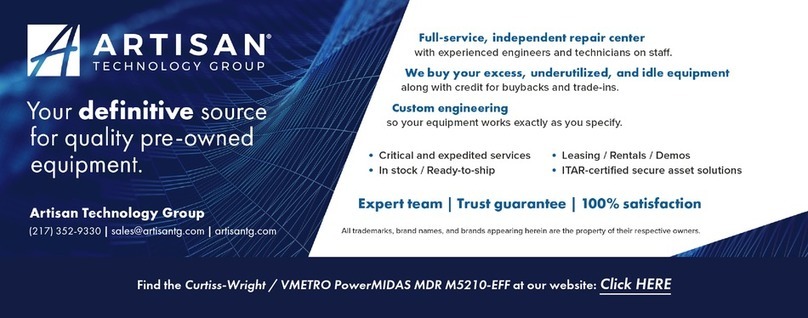
Vmetro
Vmetro Power MIDAS M5210-EFF user guide

ADLINK Technology
ADLINK Technology NuPRO-841 user manual
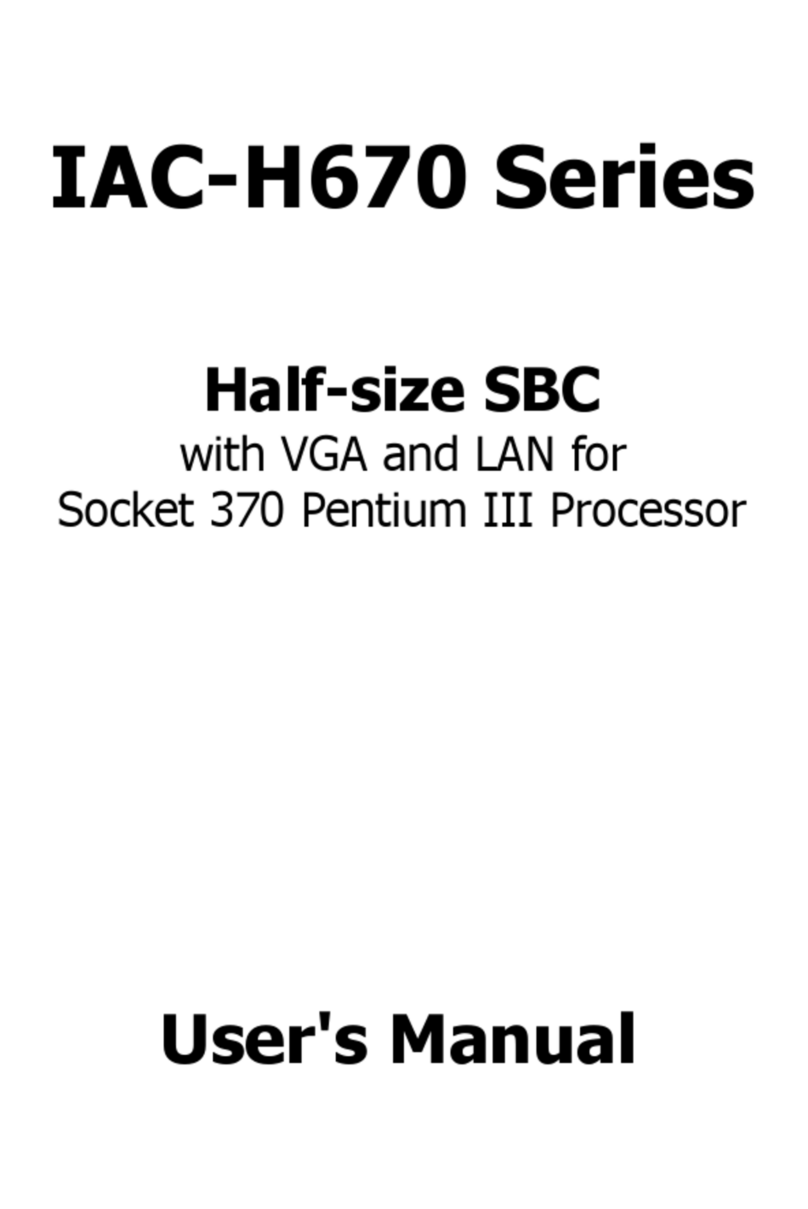
Lanner electronics
Lanner electronics IAC-H670 Series user manual

IEI Technology
IEI Technology NANO-945GSE Quick installation guide
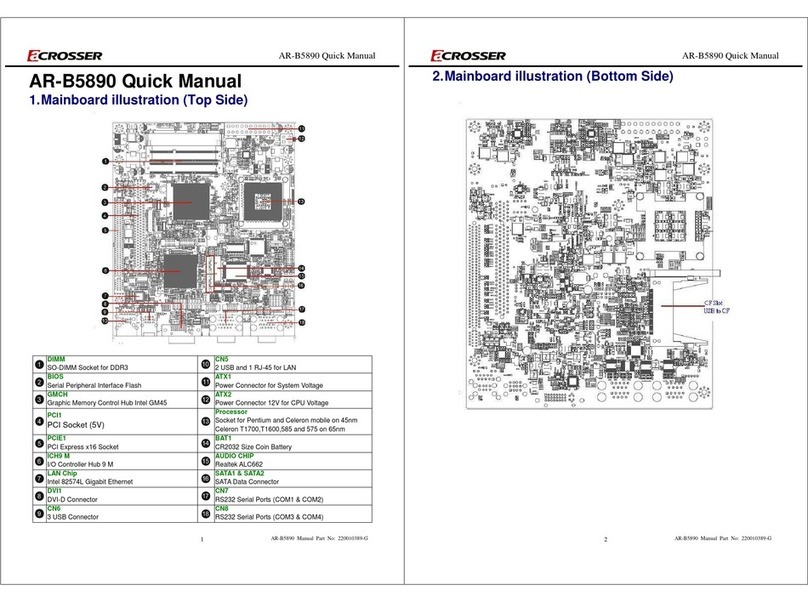
Acrosser Technology
Acrosser Technology AR-B5890 Quick manual

VersaLogic
VersaLogic Ocelot Reference manual

Advantech
Advantech PCA-6028 Startup manual
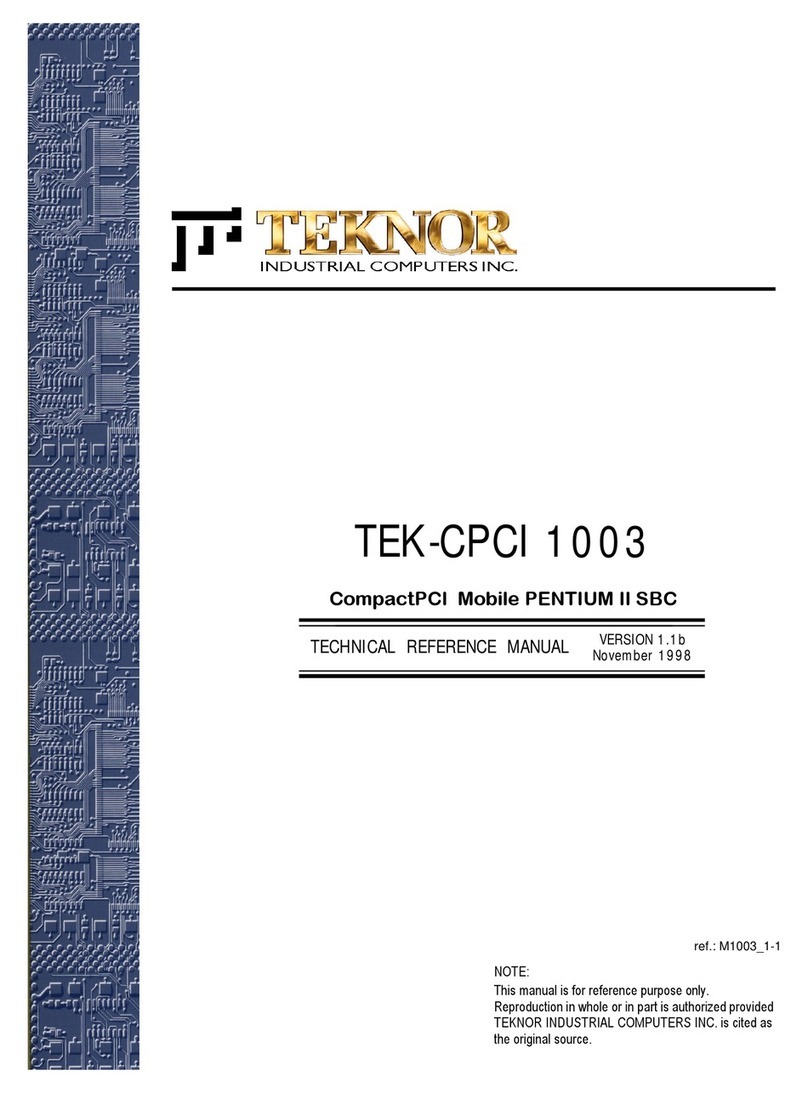
Teknor Industrial Computers
Teknor Industrial Computers TEK-CPCI 1003 Technical reference manual

IEI Technology
IEI Technology NANO-QM770-R10 user manual

Vantron
Vantron VT-M2M-C335L user manual

TQ-Systems
TQ-Systems TQMa8x user manual