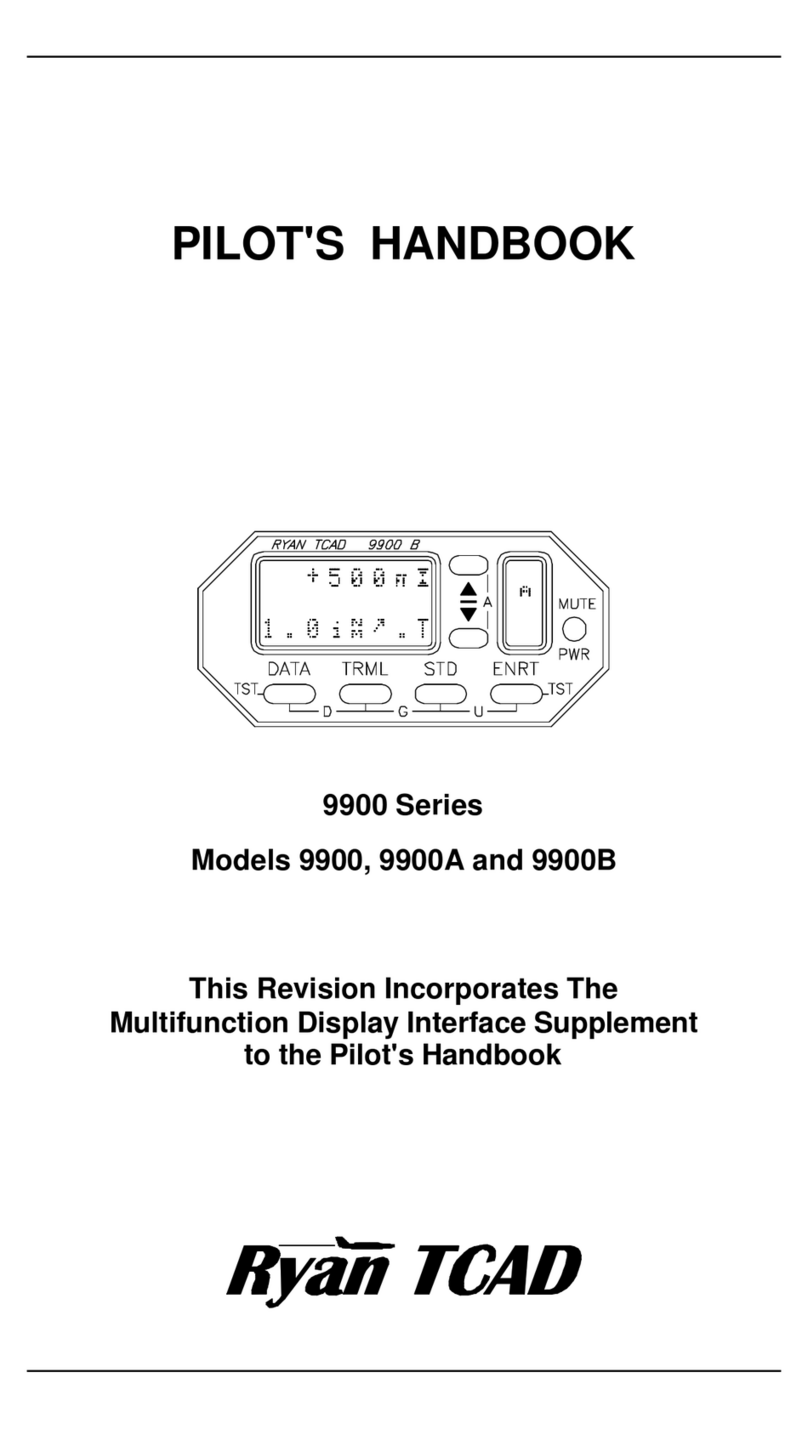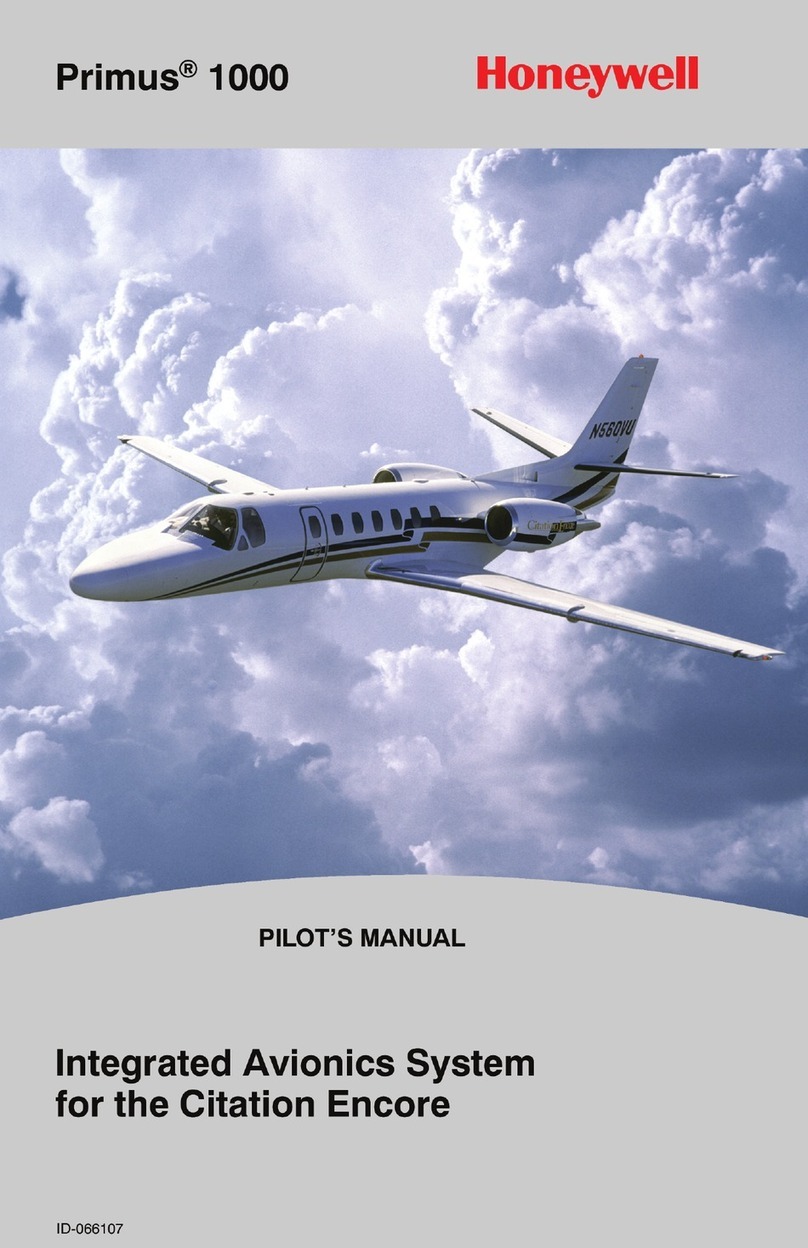Triadis Engineering Glide Computer and Navigation System User manual

Glide Computer and Navigation System
Owner’s Manual
triadis engineering GmbH
Eichholzstrasse 7
CH-3254 Messen
Switzerland
Phone +41 (0) 31 768 15 15
Fax +41 (0) 31 768 15 16
http://www.triadis.ch

Contents
1 Introduction 6
1.1 Pilot familiarisation . . . . . . . . . . . . . . . . . 6
1.2 Standard and Pro versions . . . . . . . . . . . . . 6
1.3 Partslist....................... 7
1.4 System description . . . . . . . . . . . . . . . . . 9
1.5 Instrument panel interface . . . . . . . . . . . . . 11
2 System functions 13
2.1 Powerswitch .................... 13
2.2 External switches . . . . . . . . . . . . . . . . . . 13
2.3 Brightness adjustment . . . . . . . . . . . . . . . . 15
2.4 Datalink....................... 15
2.5 Logger and GPS module . . . . . . . . . . . . . . 16
2.6 Radio/Comms/auxiliary device integration . . . . . 17
2.7 Audiooutput .................... 17
2.8 Battery and power management . . . . . . . . . . 17
2.9 1-Wire peripherals . . . . . . . . . . . . . . . . . 18
3 Installation and maintenance 20
3.1 Installation procedure . . . . . . . . . . . . . . . . 20
3.2 Instrument panel layout . . . . . . . . . . . . . . . 21
3.3 Mounting ...................... 21
3.4 Wiring harness . . . . . . . . . . . . . . . . . . . 22
3.5 Powersupply .................... 22
3.6 GPSantenna..................... 23
3.7 Serial peripherals . . . . . . . . . . . . . . . . . . 23
3.8 Example installations . . . . . . . . . . . . . . . . 23
3.9 Initial software setup . . . . . . . . . . . . . . . . 25
3.10 Troubleshooting . . . . . . . . . . . . . . . . . . . 25
3.11 Maintenance and care . . . . . . . . . . . . . . . . 26
4 Software and database transfer 27
4.1 Use of USB memory sticks . . . . . . . . . . . . . 27
4.2 Preparation of USB memory stick . . . . . . . . . 28
4.3 Running AltairSync . . . . . . . . . . . . . . . . . 29
4.4 Cleaning old files . . . . . . . . . . . . . . . . . . 30
4.5 Obtaining updated software and databases . . . . . 32
2

A Feature summary 33
B Technical specifications 37
C Panel mount 39
D Electrical connectors 42
D.1 Main connectors . . . . . . . . . . . . . . . . . . . 42
D.2 Wiring harness . . . . . . . . . . . . . . . . . . . 43
E Limited Warranty 45
F Reference Card 46
3

Preface
Revision history
Revision Release date Changes
0.1 EN 10 March 2006 Initial draft
1.0 EN 28 March 2006 First final release
1.01 EN 11 April 2006 Minor edits,
minor new features described
This manual applies to Altair part numbers 254-000-000 and 254-
100-000. Triadis Engineering reserves the right to update this
manual as product enhancements are made throughout the life of
this product.
Safety notices
The Altair documentation is an essential component of the equip-
ment and should carefully be stored with the aircraft log book.
•The pilot is ultimately responsible for all flight decisions and
for operating the aircraft safely at all times.
•This equipment does not remove the need to maintain an
effective lookout.
•The pilot must take special care to maintain proper separa-
tion with other aircraft while operating Altair in flight.
•If possible, Altair is to be installed as ‘portable equipment’
with an autonomous power supply.
•The safety notices must be observed, in particular attention
must be given to the notices marked with the pictogram de-
picted here.
•Improper installation or misuse of Altair may result in de-
graded performance of Altair or to equipment to which it is
connected.
•There is high voltage equipment inside Altair. Do not open
the instrument case.
•Opening the instrument case will break the security seal and
invalidate the certification of the IGC flight logger.
4

Legal notices
•This manual, the instrument software and firmware, and user
interface design are Copyright 2006 Triadis Engineering.
•Any decompiling, disassembly, reverse engineering, or mod-
ification of the instrument or firmware are strictly prohibited
without specific written permission from Triadis Engineer-
ing.
•Specifications may change without notice. Updates to this
document will be available at http://www.triadis.ch
•Triadis Engineering will not be liable for errors/omissions
in this document.
•The owner and/or the business performing the installation is
responsible for ensuring that the Altair installation conforms
to the requirements of the aircraft type and the installation is
done professionally in accordance with this manual.
Restrictions on operation
•Altair is not certified for use as a replacement for certified
primary flight instruments.
Trademarks
Trademarks referred to in this document are the property of their
respective holders.
5

1 Introduction
Altair is an advanced glide computer, featuring a large, bright dis-
play. The design offers unprecedented capabilities whilst having
a low power consumption. The computer is a powerful Intel XS-
cale processor, running the XCSoar glide computer and navigation
system software.
XCSoar is designed to integrate with intelligent variometers such
as Triadis Engineering’s Vega variometer and voice alerting sys-
tem. Navigation is supported by having GPS input. The best op-
eration and easiest installation of Altair is achieved by combining
it with Vega and the FLARM collision awareness device.
This document is an owner’s manual for the Altair system and
may be regarded as a supplement to the documentation for XC-
Soar, since a great deal of its functionality resides in that software.
Owners should therefore be sure to read the XCSoar User’s Man-
ual.
A detailed description of Altair’s features can be found in Ap-
pendix A. Technical specifications are listed in Appendix B.
1.1 Pilot familiarisation
For safety reasons, please take the time to study this manual before
using the instrument in flight. Be aware of how the instrument is
configured in the particular aircraft, and what external devices are
connected, as these affect which functions of Altair are available.
A blank page at the end of this document is provided for owners
to record notes on their individual installation.
For initial familiarisation, it is recommended to use Altair on a
desk connected to a 12V battery (protected with a 2.5A fuse).
It is recommended that pilots intending to use an EFIS system
(including Personal Digital Assistants) undergo professional, or
at least informal training prior to flight. A Windows PC Simulator
for XCSoar is available and may be found useful for training.
1.2 Standard and Pro versions
Two versions of Altair are currently available: a standard version
and a Pro version. The Pro version contains all the features of
6

standard, plus an internal IGC logger, internal GPS source and
backup battery. The computer and software is identical in the two
versions.
The IGC logger contains a GPS module, barometer and micro-
phone for recording flights, and is undergoing certification by FAI
for approval in competitions and for record flights for conventional
and motorised gliders. Note that formal approval of the IGC log-
ger by the FAI is pending.
Triadis Engineering may in the future provide a retail pack to en-
able the standard version to be upgraded to the Pro version.
1.3 Parts list
Supplied parts
The retail packages of Altair are listed below:
Part number Designation
T254-000-XXX Altair Standard version
T254-100-XXX Altair Pro version
The suffix XXX refers to a minor change index. To order, add the
language code ‘EN’ (English) or ‘DE’ (German).
Contents of the retail packages are:
•Wiring Hardness (Altair-WH-A)
•Four mounting brackets, two left-handed and two right-handed
•Patch cable 1m gray
•Altair Owner’s Manual
•XCSoar User Manual
For a typical installation, along with the with the Altair unit, a
wiring harness is needed.
Other documents and utility programs can be downloaded from
the Triadis Engineering website http://www.triadis.ch.
7

Accessories
Available accessories (not included with base unit except where
specified):
Part number Designation
T254-900 Altair wiring harness (Altair-WH-A)
T253-900-XXX 1-Wire temperature and humidity sensor for
Altair or Vega
T254-901-XXX 1-Wire 8 port digital input node to connect ex-
ternal switches, buttons and other sensors to
Altair or Vega
SubD15w+H Sub-D plug, 15 pole, with hood (to bare leads)
Patch1mH Cable connection to FLARM/Vega (1m patch-
cable grey 8 pole, halogen-free)
Patch2mH Cable connection to FLARM/Vega (2m patch-
cable grey 8 pole, halogen-free)
Patch3mH Cable connection to FLARM/Vega (3m patch-
cable black 8 pole, halogen-free)
Altair-Mnt-L Left-handed Altair mounting brackets
Altair-Mnt-R Right-handed Altair mounting brackets
Stick grips with switches and buttons are available from third party
manufacturers. Your Triadis Engineering representative can pro-
vide advice on options.
Additional equipment not supplied
The user may need to supply the following additional parts, not
supplied in the Altair retail pack, to complete the installation:
•Laptop/PC for installation of software updates and data files.
•USB memory stick
•Aircraft-grade wiring
•Airframe, instrument panel or control stick switches
8

1.4 System description
External GPS/Logger
FLARM Air data instrument
Other serial device
Buttons
Rotary knob
Display
Internal storage
Computer
Internal GPS
Internal battery
Internal flight logger
USB memory stick
Standard version PRO version
Audio output
USB host
Speaker/headset
Stick grip switches
OneWire sensors
Peripherals
Serial data link OneWire bus
The various subsystems of Altair and their relation to external de-
vices are described below:
Computer : The computer is an Intel XScale CPU running XCSoar soft-
ware. The software is highly configurable, customisable,
and upgradeable.
Display : A large full color sunlight-readable display, with manual and
automatic brightness adjustment.
Buttons : Nine general purpose buttons are located along the bottom
and left side of the display. A tenth button, at the top left cor-
9

ner of the display, acts as a power switch and cancel/escape
button.
Rotary knob : A dual rotary knob with button press is used for data entry
and user interface navigation.
Power supply : Power is drawn from an external 12V power source. The
PRO version also has a backup battery.
Serial peripherals : A variety of serial devices can be connected to Altair.
GPS/Logger : Navigation functions require at least one GPS source.
This can come from any GPS device with the common
NMEA output. The GPS input device may be an IGC
logger. Optional.
Air data instrument : When connected to an intelligent variometer such as
Vega, Altair reads and displays data from the instru-
ment, and Altair can be used for configuration or con-
trol of the instrument’s modes and settings. Optional.
FLARM : When connected to a FLARM device, information about
FLARM traffic and warnings is presented. Optional.
Other : For example, an electronic compass, aircraft radio transceiver
or mobile telephone. Optional.
IGC logger and internal GPS : The PRO version contains an IGC secure logger and internal
GPS module, which can be used as a primary or backup GPS
source.
USB host : A slot to accept USB memory sticks allows easy transfer of
flight logs, data files, and provides an easy way to perform
software upgrades.
1-Wire peripherals : A variety of devices can be connected to Altair using the
Dallas Semiconductor/Maxim 1-Wire interface. This allows
a wide variety of buttons and switches to be used as a re-
mote control, as well as incorporating new sensors. Contact
Triadis Engineering for further details.
Some example installations showing how the various external and
optional peripherals are presented in Section 3.8.
10

1.5 Instrument panel interface
The instrument panel layout is designed for practical operation in
an aircraft. The button and knob layout is arranged to suit oper-
ation with the left hand which is preferred, so that the pilot may
keep the right hand on the control column.
The instrument panel user interface devices are:
Power/escape button : The top left button is used as a power switch and as a can-
cel/escape function in XCSoar. This button has an LED light
which is lit when the device is on.
Menu buttons : The four buttons along the left side of the display below the
Power/Escape button are assigned as menu buttons; pressing
any of these brings up a menu of onscreen buttons along the
bottom of the display.
Select buttons : The five buttons along the bottom of the display are used to
select menu items or for general purpose hot-keys.
Rotary knob : The rotary knob has two rotatable parts, an inner knob and
an outer knob. The knob also has a press button. This device
serves the purpose of a cursor and input device:
Outer knob : Up/down. In dialog forms, moves the selection cursor.
When the map is displayed, this zooms in/out.
Inner knob : Left/right. In dialog forms, adjusts the value of the
item under the cursor.
11

Button press : Enter. In dialog forms, selects the button under the
cursor. The menu button immediately above the ro-
tary knob can also be used as an Enter button in dialog
forms.
The assignment of functions to buttons is fully customisable, so
can be tailored to each owner’s preferences. Owners may then
wish to re-label the buttons on the case. A summary of the function
of the user interface elements is presented as a quick reference
card in Appendix F. Refer to the XCSoar Advanced Configuration
Guide for details on customising the interface.
On the front of the display is a slot for USB memory sticks for file
transfer.
The F4 key (directly above the rotary knob) can be used as an alter-
nate ENTER key (instead of pressing the rotary knob) in dialogs.
The F6 and F7 keys (directly to the right of the rotary knob) can
be used to select the next or previous page in multipage dialogs.
12

2 System functions
This chapter describes how to use the various hardware features of
Altair. Describing the software user interface and particular button
assignments in Altair is beyond the scope of this document; these
are described in detail in the XCSoar User’s Manual.
All mode and selection buttons are customisable. You may change
the layout of onscreen menus, assignment of buttons to hot-key
functions etc. Refer to the XCSoar Advanced Configuration Guide
for more details.
2.1 Power switch
The LED light indicates the system status as follows:
•When the device is switched off, the LED is dark.
•When the device is booting and the screen is blank, the LED
is lit.
•When the device is running normally, the LED is dark.
The power switch has multiple functions depending on how long
it is pressed:
•If the device is switched off, press the button for about one
second to turn it on. The LED will light up and the screen
will remain blank for a few seconds while the computer
starts up.
•Hold button down for three seconds to turn the device off.
The screen will go blank immediately.
•While the system is running, a short press functions as an
Escape key or Cancel key.
Note: do not turn the device off while XCSoar is initialising (that
is, while the large XCSoar logo is displayed).
2.2 External switches
When used with Vega, several airframe switches or pilot-operated
switches can be programmed as general purpose buttons in Altair.
13

Having switches on the control stick grip is very useful as it al-
lows the pilot to interact with XCSoar without having to reach for
the instrument panel. It is recommended that at least the message
(Acknowledge and Repeat) switches be on the stick grip.
Custom-made stick grips suitable for gliders are commercially avail-
able. A switch module is available from Triadis Engineering to
connect the switches to Vega. Contact your Altair/Vega dealer for
details.
A large variety of stick grips are available from Aircraft Spruce in
the USA:
http://www.aircraftspruce.com/menus/el/gripspistolstick.
html
A recommended arrangement of the joystick buttons when used
with Vega is presented below.
Arm
Adv
Zoom
in
Zoom
out
Display
Ack
Rep
14

2.3 Brightness adjustment
The brightness of the LCD screen is adjustable via a backlight, and
can be software controlled from the menu system in XCSoar from
the menu:
DISPLAY .Bright
This allows the automatic backlight to be enabled or disabled, as
well as manual adjustment and bias of the automatic backlight.
When automatic backlight is enabled, the brightness field adjusts
the automatic backlight system; otherwise the brightness field ad-
justs the backlight directly.
The purpose of the adjustment in automatic backlight mode is to
help the system adapt to the pilot’s preferences.
Note that the LCD back-light which is controlled by the bright-
ness adjustment, has a significant effect on power consumption. It
is recommended that if needing to conserve battery, to turn bright-
ness up to the lowest level at which it is comfortable.
For Altair Pro systems, the maximum brightness is limited when
using backup battery in order to extend the duration that Altair can
operate.
2.4 Data link
Three data links are available in Altair. Two external serial ports
are located at PORT A. The first serial port (COM1) is used to con-
nect to an external GPS source, intelligent variometer, or FLARM.
The second serial port (COM2) can be connected to an aircraft ra-
dio in order to be able to display and control the radio frequency
via Altair. A third serial port (COM3) is an internal data link be-
tween Altair’s computer and the internal IGC logger.
Recommended serial settings in XCSoar for Altair Pro and Vega
installations are to use Altair Pro’s internal GPS as the primary
GPS source, and Vega/FLARM as the secondary source:
Com A Device : Altair Pro
15

Com A Port : COM3
Com A Speed : 38400
Com B Device : Vega
Com B Port : COM1
Com B Speed : 38400
Recommended serial settings in XCSoar for Altair Standard and
Vega installations are to use Vega/FLARM as the primary data
source:
Com A Device : Vega
Com A Port : COM3
Com A Speed : 38400
Com B Device : Generic
Com B Port : COM1
Com B Speed : 38400
2.5 Logger and GPS module
XCSoar has a non-approved IGC flight logger. This is referred to
as the ‘software logger’. Altair Pro also has an internal hardware
IGC flight logger, referred to here as the ‘hardware logger’.
The hardware and software loggers can be enabled or disabled
from the Altair logger dialog activated by XCSoar’s menu:
CONFIG .Logger Record
Declarations are made through XCSoar’s task editor dialog. If a
USB memory stick is inserted in the USB host slot, the logger files
can then be transferred to the USB memory stick.
Communication between XCSoar and Altair’s hardware logger
and GPS source requires the primary or secondary com port to
be set to the following settings:
Port : COM3
Baud rate : 38400
Device : Altair logger
16

2.6 Radio/Comms/auxiliary device integration
A secondary communications port allows Altair to be connected to
a communications device with an RS232 serial interface. Typical
applications include:
Electronic compass : An electronic compass with NMEA output, for example,
Honeywell Digital Compass HMR3000.
Aircraft radio : Display and control of the radio frequency of the radio.
Mobile telephone : Send and receive position and weather data via a GPRS,
CDMA or other mobile telephone or modem module.
Note: aircraft radio transceiver and mobile telephone support in
XCSoar is in development and not yet publicly available.
Other peripheral devices that do not have an RS232 serial interface
but do have a Bluetooth radio transceiver may also be supported
through the use of a third party Bluetooth serial adaptor.
2.7 Audio output
When used with Vega, audio output from the XCSoar program
is fed into the audio mixer in Vega and played on the speaker or
headset. A variety of sounds can be triggered by glide computer
events. Refer to the XCSoar documentation for more details.
Volume of the audio output is controlled in XCSoar from the menu:
CONFIG .Vario/ .Setup audio
2.8 Battery and power management
The software and data files used by Altair reside in nonvolatile
memory and so do not rely on battery backup. The purpose of the
backup battery is to provide for emergency power if the aircraft’s
main battery supply is depleted.
This battery is charged automatically when an external power sup-
ply is available and the device is switched on. As a result, it causes
an additional drain on the aircraft’s main batteries while charging.
Ensure that Altair is switched off after flight when the main bat-
teries are switched off, so the backup battery does not get depleted
when Altair is not in use.
The backup battery can also be used to provide power to Vega and
a FLARM unit (if it is connected to Vega); in this setting it can
power all these devices for up to one hour. When Altair switches to
using the backup battery, it emits three beeps and the LED flashes
17

briefly once per second. When external power is restored, Altair
beeps once and the LED switches off.
When turning on Altair Pro while the external power has been
disconnected or depleted, power to external devices (e.g. Vega and
FLARM) will be disconnected. This is a design feature to draw
the pilot’s attention to the external power supply, and prevent the
pilot from accidentally starting the system and take-off without the
main battery on.
The backup battery is designed to allow the pilot to make a final
glide to a safe landing field if the main battery in the glider fails. It
is not intended to be used for extended flights with all instruments
on and no external power.
The ‘System Status’ dialog in XCSoar shows the current external
battery supply voltage. This is accessed through the menu:
INFO .Status System
A battery monitoring facility in XCSoar, providing a running en-
durance estimate, is under development.
2.9 1-Wire peripherals
Altair supports expansion via attaching peripheral sensors and switches
via the the Dallas Semiconductor/Maxim 1-Wire bus. These may
include user interface devices, sensors or other instruments and
switches. Example applications, other than the control stick grip
buttons already mentioned, include:
•Temperature/humidity sensor
•Compass
•Gyroscope, attitude reference system
•Fuel gauge
•Engine monitoring sensors
When using the 1-Wire bus, it is important to note that Altair does
not generally supply power to the devices, rather the only electri-
cal connections between Altair and the devices are the 1-Wire bus
signal and ground lines as shown in Figure 2.1.
An optional eight port digital input node 1-Wire node is available
as an accessory. This node allows up to eight digital switch inputs
to be connected to the node and the node itself is connected to
Altair. Should the need arise, multiple nodes may be placed on the
network, allowing for almost limitless expansion.
18

1−Wire host
Altair or Vega
Device power supply not shown
1−Wire bus signal
1−Wire bus ground
1−Wire sensor
1−Wire
Switch node
Figure 2.1: 1-Wire electrical connections
Vega owners have the option of attaching 1-Wire devices to Altair
or Vega.
19

3 Installation and maintenance
This chapter describes the installation process including some of
the various options, and maintenance/care of your Altair. Example
installations are provided in Section 3.8.
3.1 Installation procedure
The recommended installation procedure is as follows:
1. Read all Altair manuals and the aircraft type pilot’s manual
and maintenance manual thoroughly.
2. Examine the aircraft to determine its particular requirements.
3. Decide on the various installation options, ensuring they
comply with the legal and airworthiness requirements of the
aircraft type.
4. Mechanically install Altair in the instrument panel, checking
first for sufficient space for connectors.
5. Perform the electrical installation.
6. Perform ‘first use’ setup, including device configuration.
7. After installation and configuration, check all switches op-
erate correctly using system diagnostics functions.
8. Make notes on the work performed and configuration set-
tings, and store the notes with the aircraft maintenance man-
ual.
9. Have a professional engineer check the installation, and per-
form any weight and balance calculations and compass ad-
justment.
10. Perform a flight test to ensure the device is functioning cor-
rectly.
If in doubt as to how to perform any of these steps, seek profes-
sional help from a licensed aircraft maintenance facility.
20
This manual suits for next models
2
Table of contents
Popular Avionic Display manuals by other brands

Honeywell
Honeywell KMD 250 pilot's guide
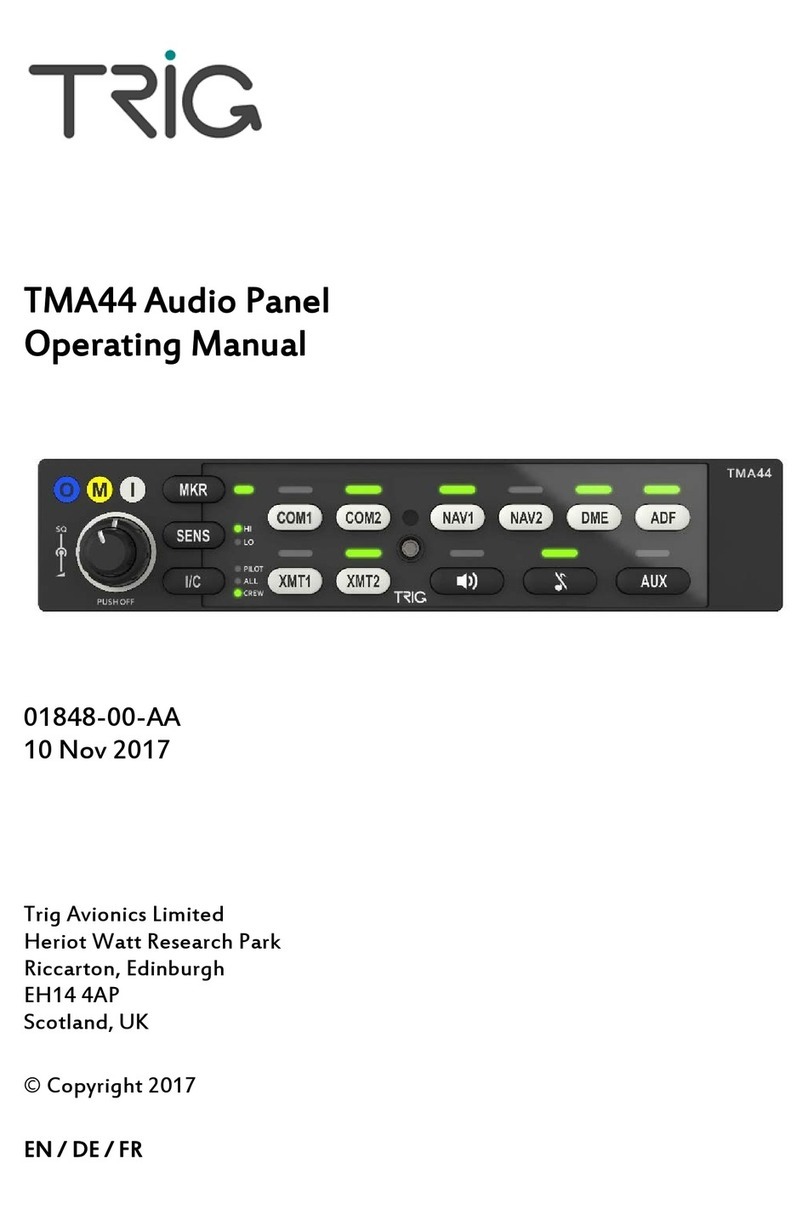
trig
trig TMA44 operating manual

Whirlwind
Whirlwind GA-UL260-2B Installation and operation instructions

MGL Avionics
MGL Avionics Stratomaster Maxi Single VSI-2 instructions

Flight Data Systems
Flight Data Systems HHMPI Operator's manual
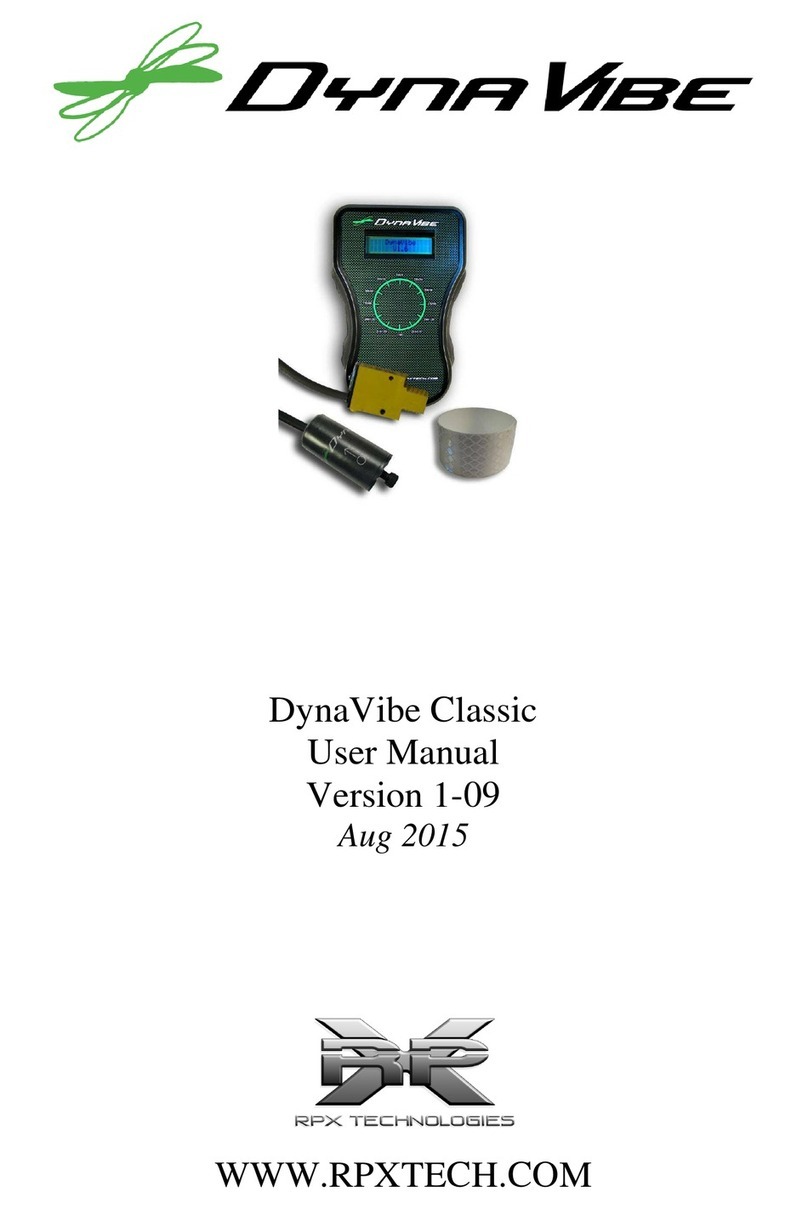
RPX Technologies
RPX Technologies DynaVibe Classic user manual

AeroVonics
AeroVonics AV-30 installation manual
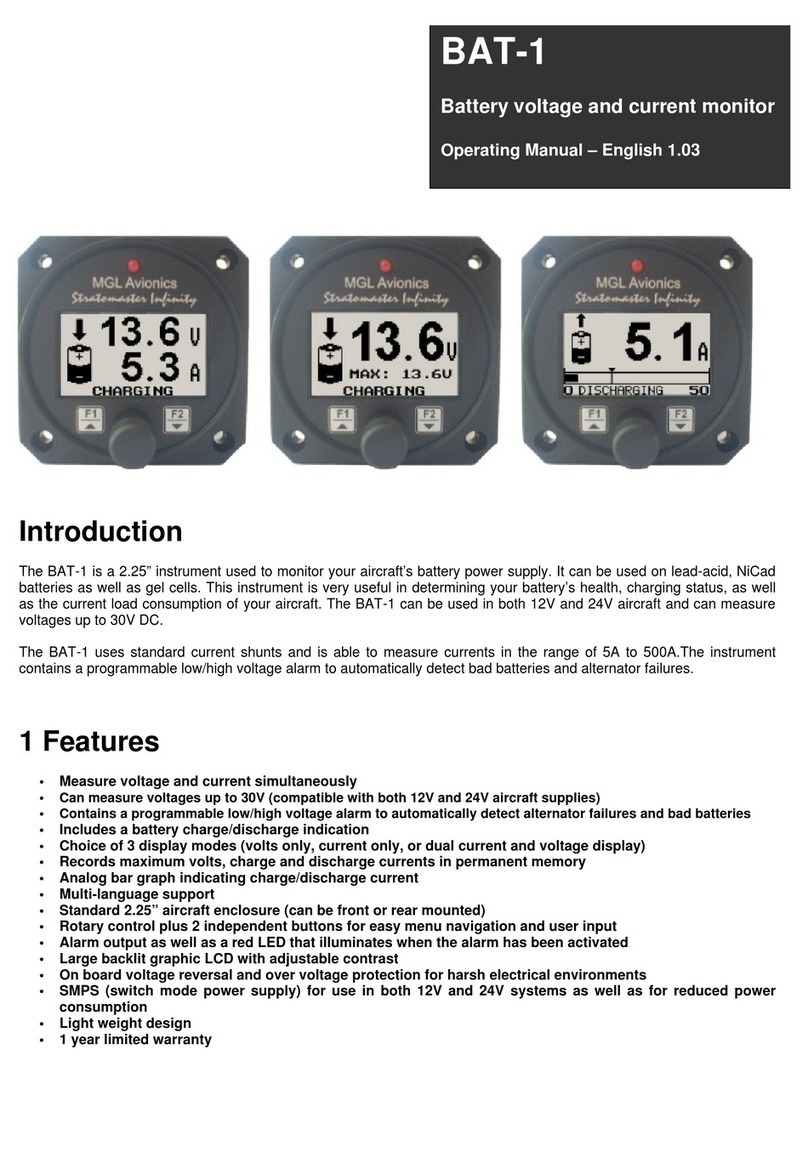
MGL Avionics
MGL Avionics BAT-1 operating manual

Jupiter Avionics
Jupiter Avionics JA74-001 Installation and operating manual

BENDIXKing
BENDIXKing KSN 8 Series installation manual
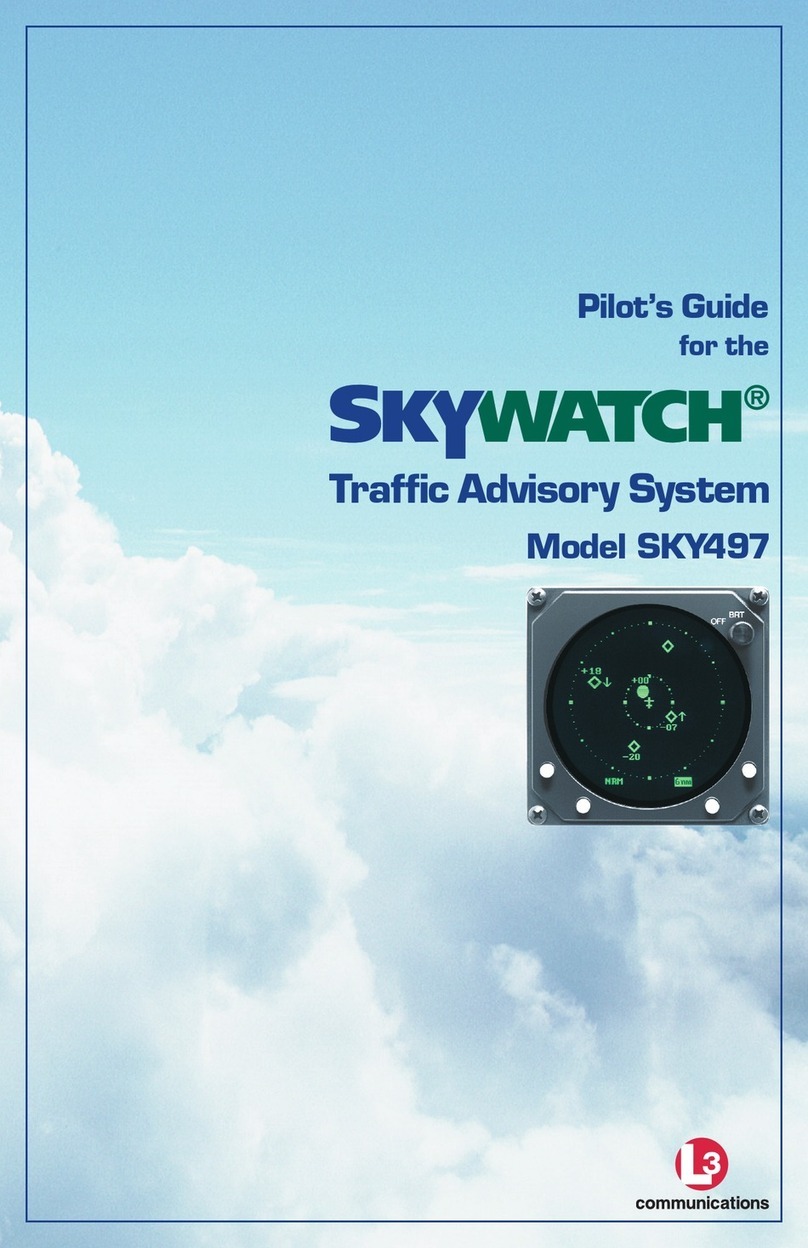
Skywatch
Skywatch SKY497 pilot's guide
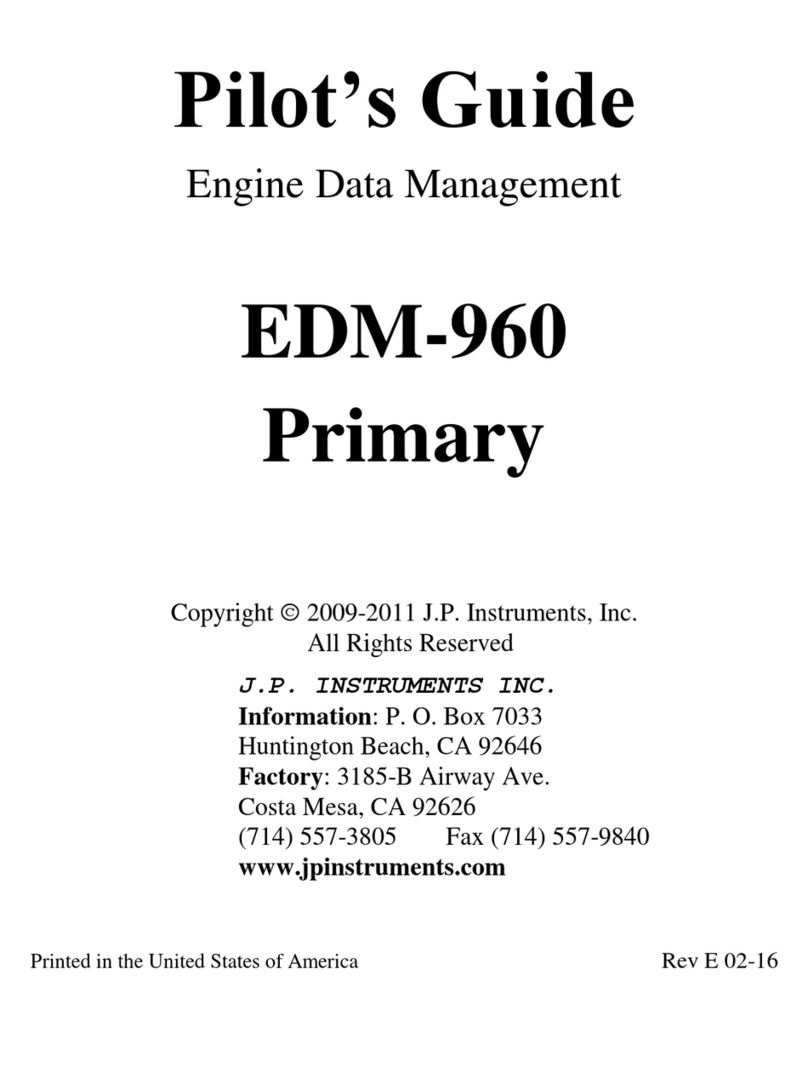
J.P. Instruments
J.P. Instruments EDM960 pilot's guide