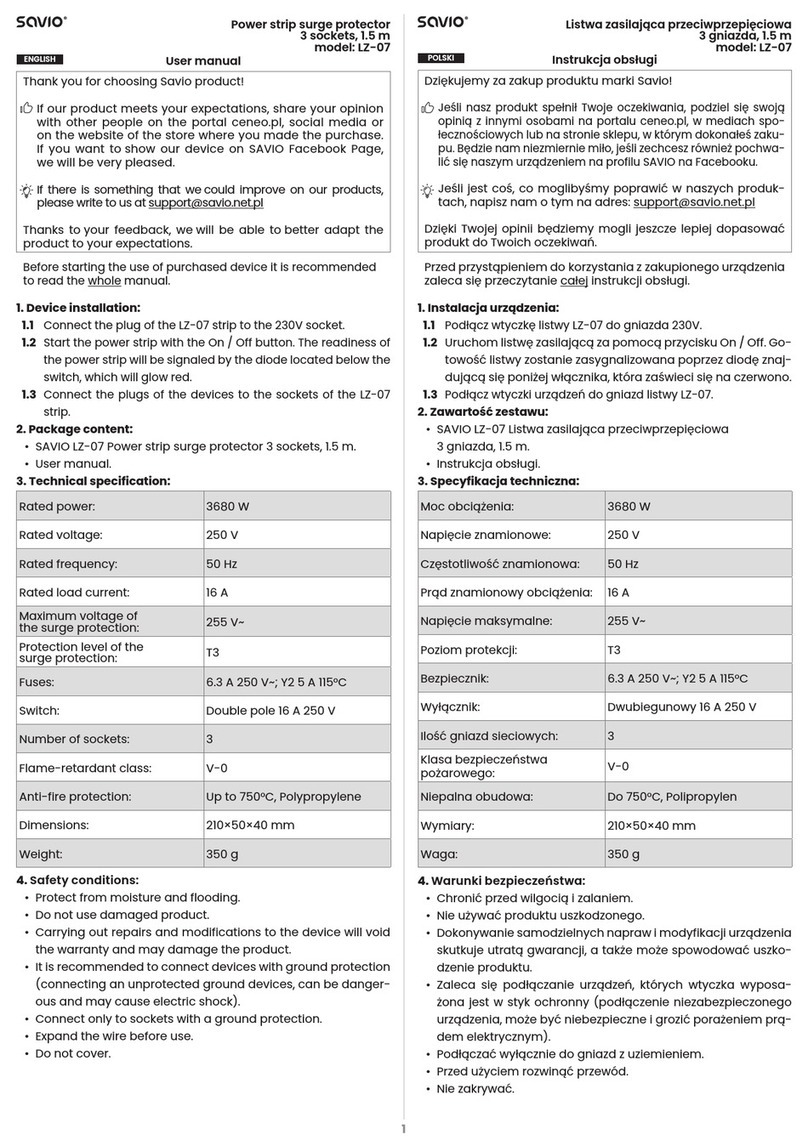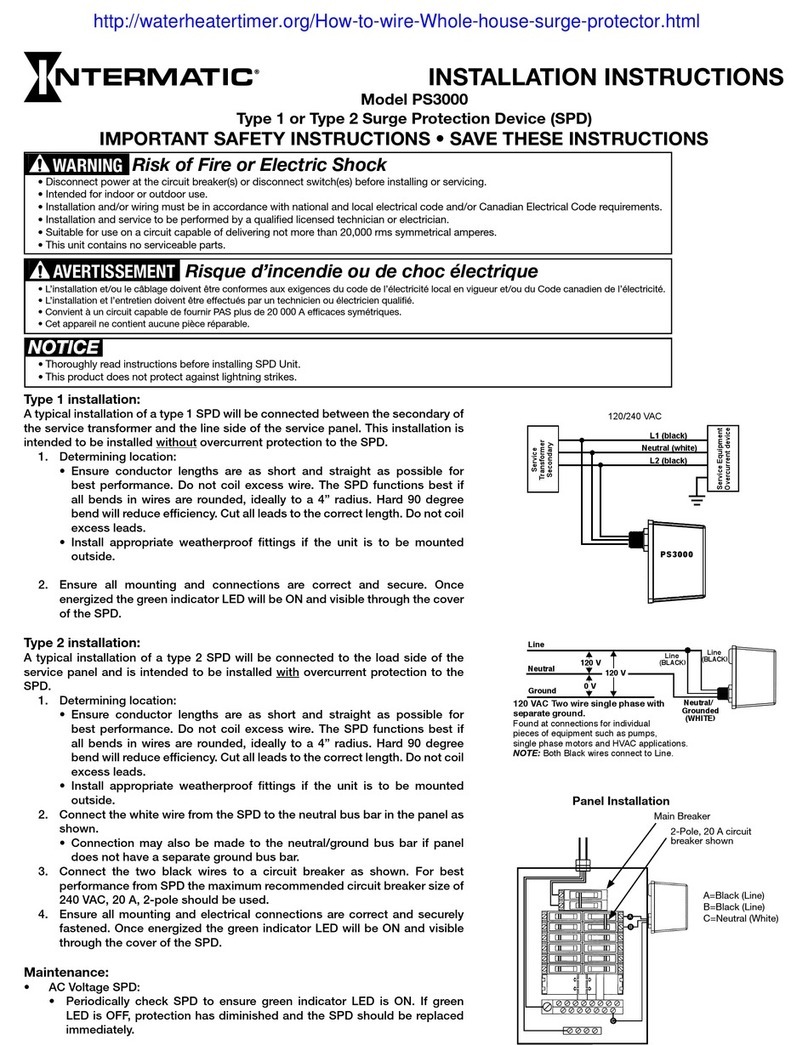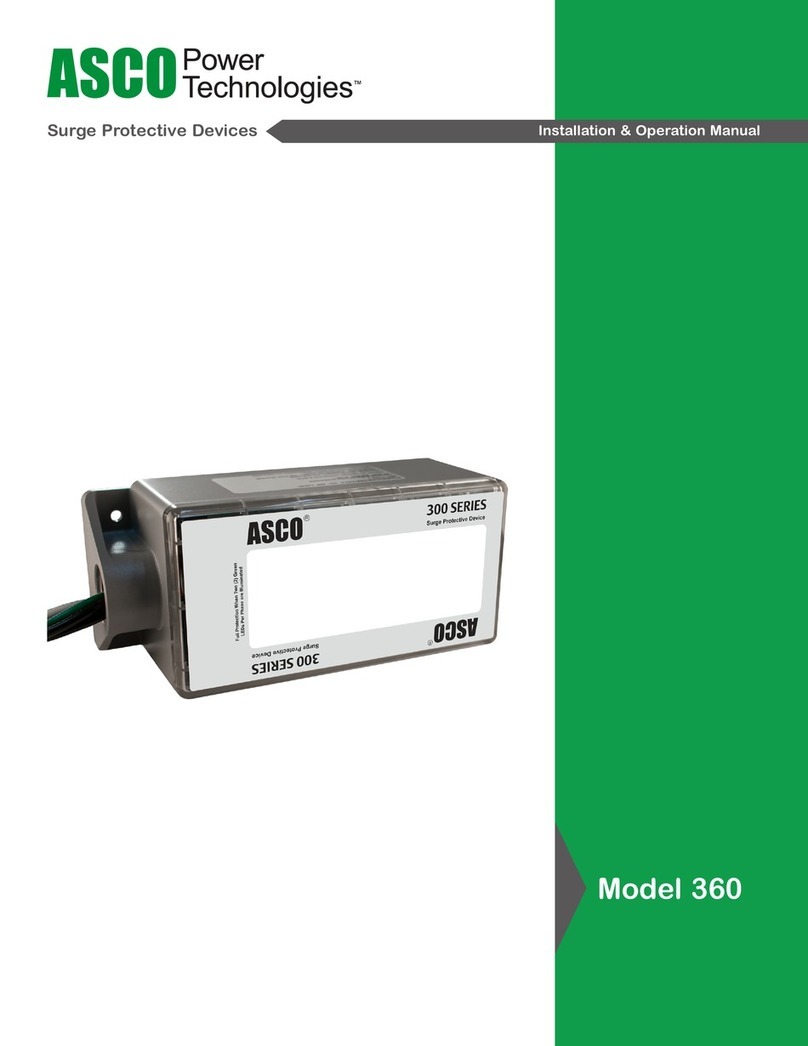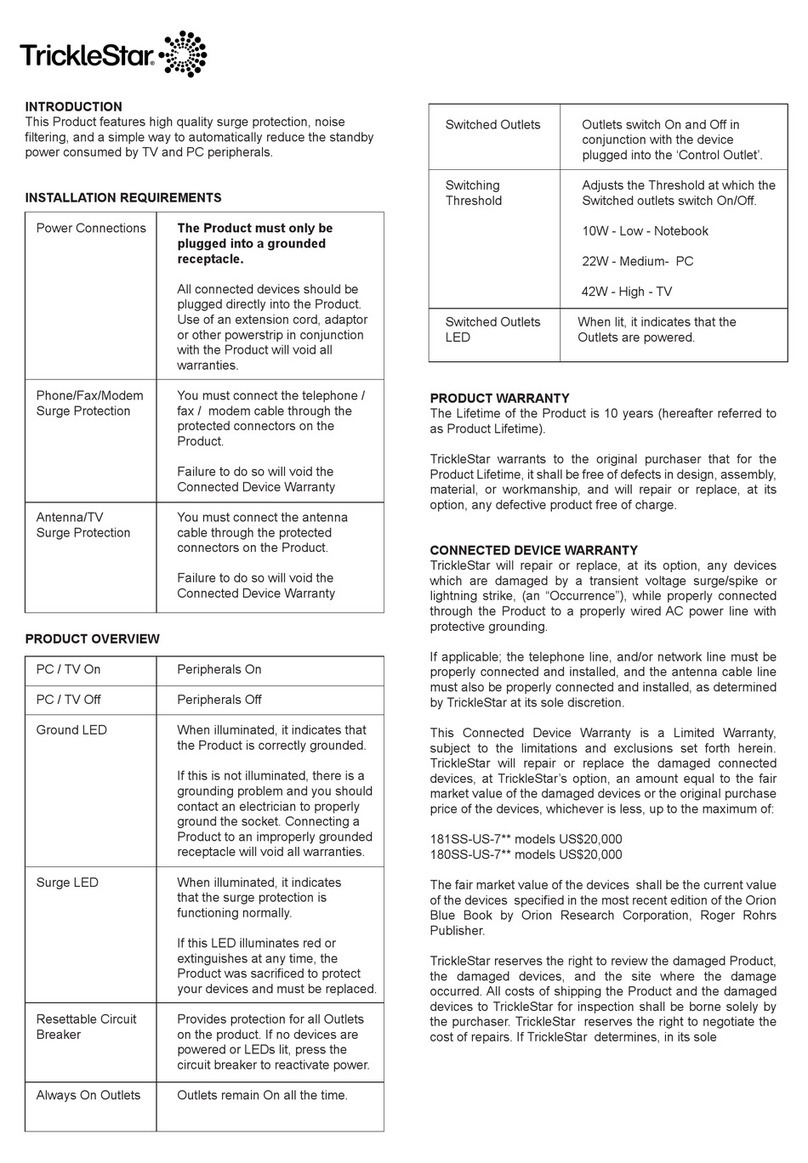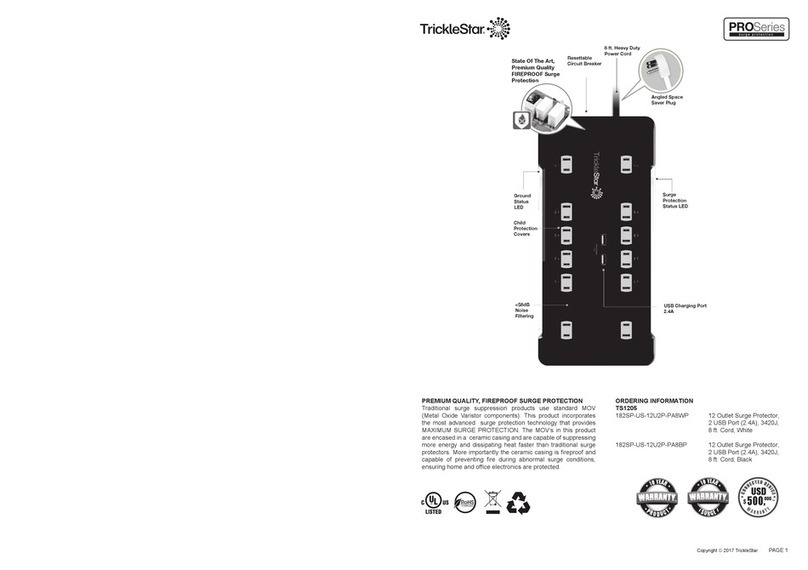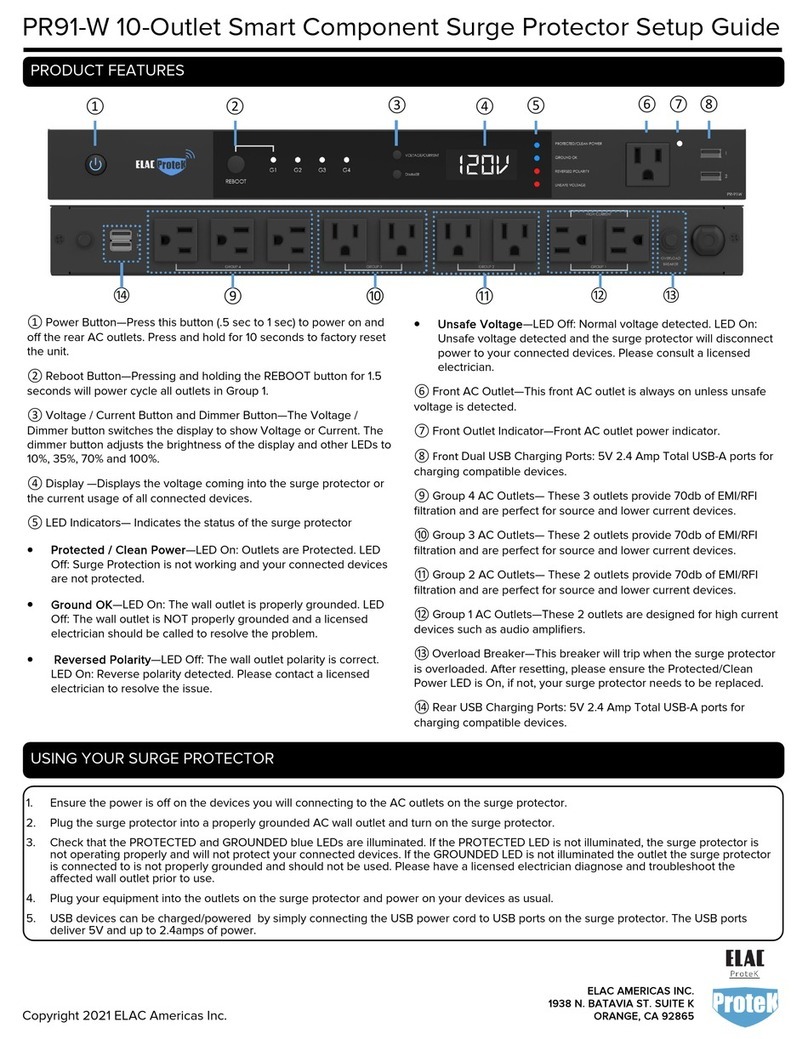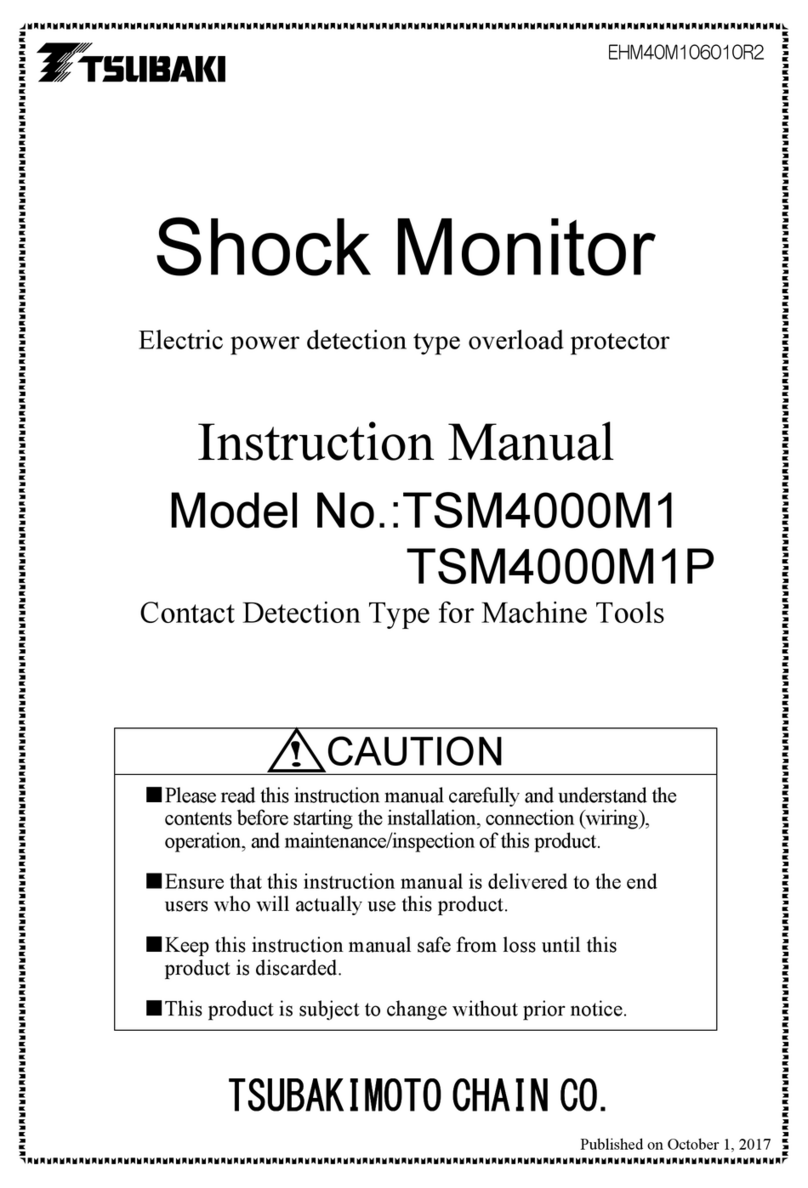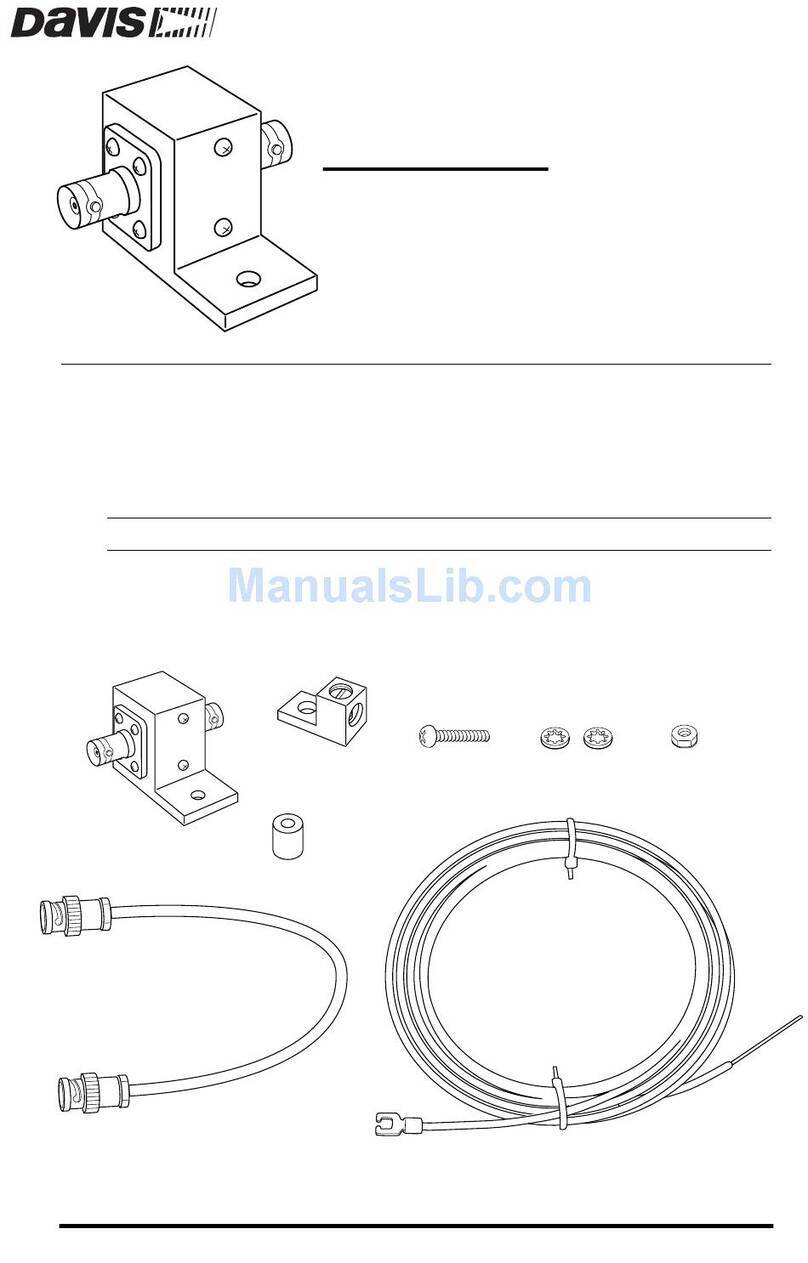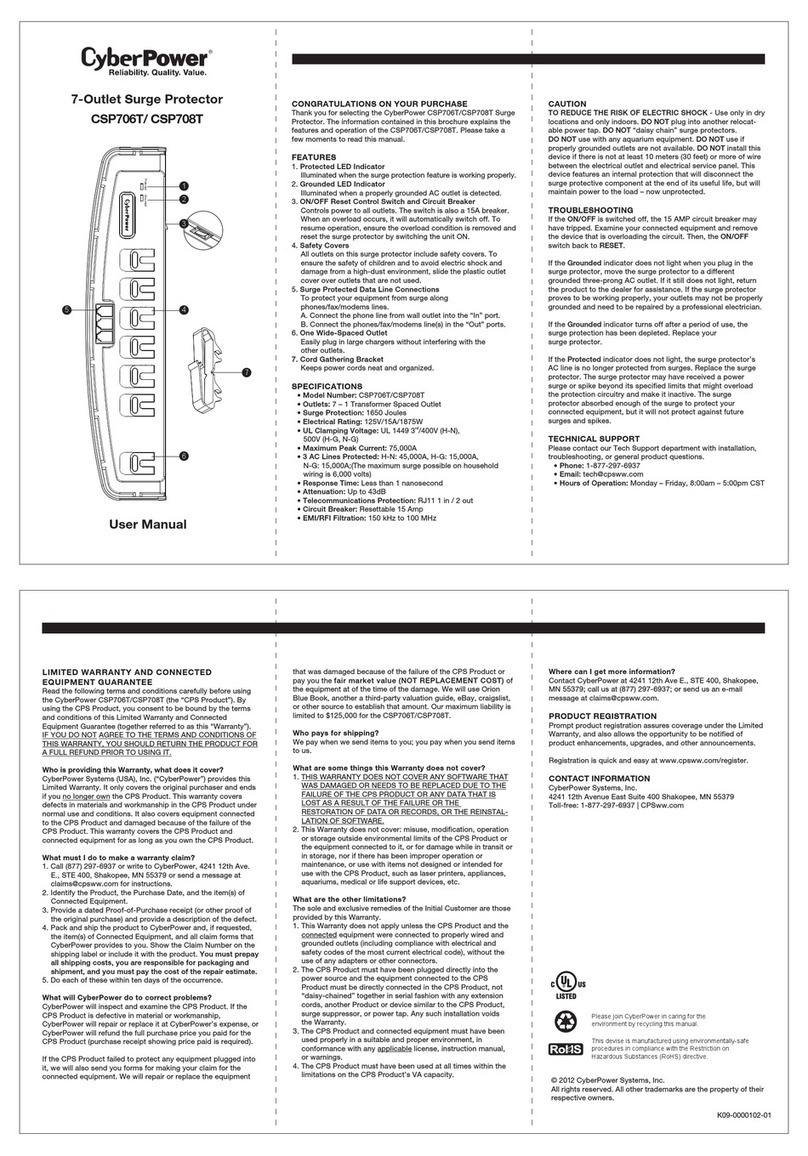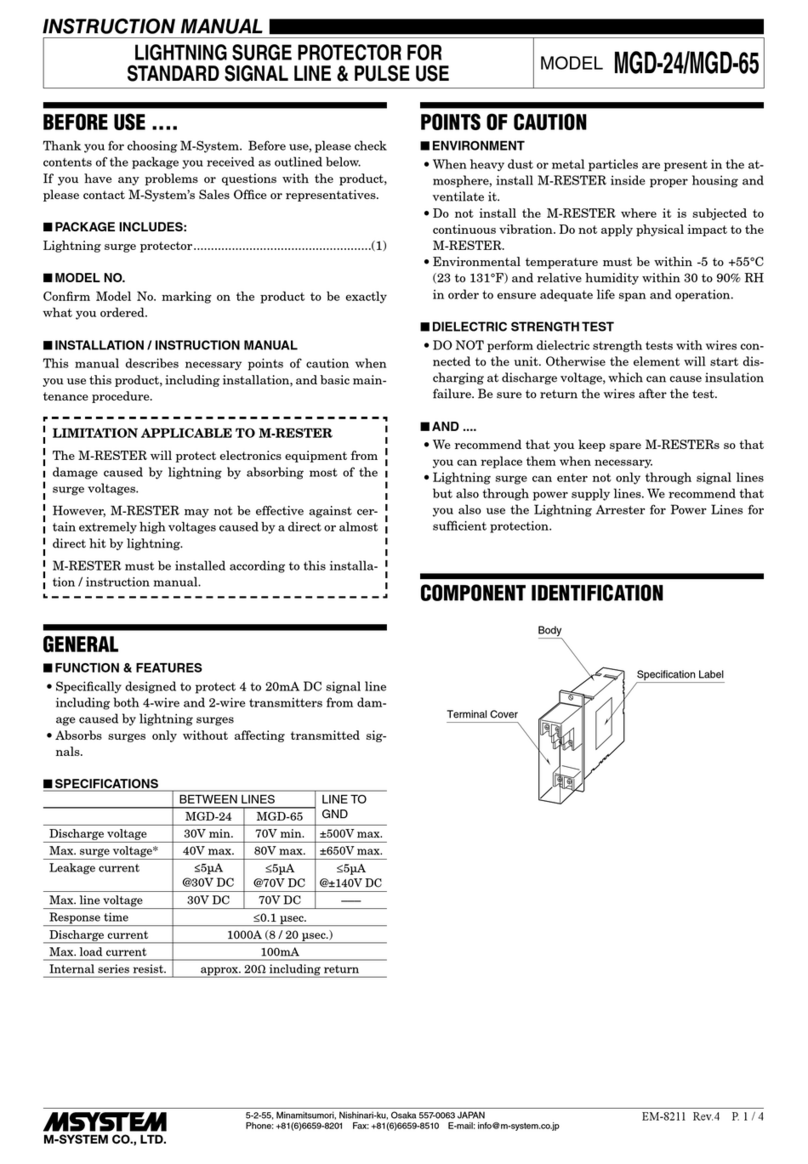The Lifetime of the Product is 10 years (hereafter referred to as Product Warranty).
TrickleStar warrants to the original purchaser that for the Product Warranty it shall be
free of defects in design, assembly, material, or workmanship and will repair or
replace, at its option, any defective product free of charge.
TrickleStar will repair or replace, at its option, any devices which are damaged by a
transient voltage surge/spike or lightning strike (an “Occurrence”) while properly
connected through the Product to a properly-wired AC power line with protective
grounding.
If applicable, the telephone line and/or network line must be properly connected and
installed, and the antenna cable line must also be properly connected and installed
as determined by TrickleStar at its sole discretion.
This Connected Device Warranty is a limited warranty, subject to the limitations and
exclusions set forth herein. TrickleStar will spend to repair or replace the damaged
connected equipment, at TrickleStar’s option, an amount equal to the fair market
value of the damaged equipment or the original purchase price of the equipment,
whichever is less, up to the maximum amount of $20,000.
TrickleStar reserves the right to review the damaged Product, the damaged devices,
and the site where the damage occurred. All costs of shipping the Product and the
damaged devices to TrickleStar for inspection shall be borne solely by the purchaser.
TrickleStar reserves the right to negotiate the cost of repairs. If TrickleStar
determines, in its sole discretion, that it is impractical to ship the damaged devices to
TrickleStar, TrickleStar may designate, in its sole discretion, a repair facility to inspect
and estimate the cost to repair such devices. The cost, if any, of shipping the devices
to and from such repair facility shall be borne solely by the purchaser.
Damaged Product and connected devices must remain available for inspection until
the claim is finalized. The site or location of damage must remain unchanged and
available for inspection until inspected by TrickleStar or agents of TrickleStar.
Whenever claims are settled, TrickleStar reserves the right to be subrogated under
any existing insurance policies the claimant may have. All above warranties are null
and void if:
• The Product in use during the occurrence was not provided to TrickleStar for
inspection upon TrickleStar ’s request at the sole expense of the purchaser.
• TrickleStar determines that the Product has not been installed in accordance
with the Installation Requirements, or altered in any way.
• TrickleStar determines that the damage did not result from the Occurrence, or
that no occurrence in fact took place, or that the repair or replacement of the
damaged devices is covered under a manufacturer’s warranty.
• TrickleStar determines that the connected devices were not used under normal
operating conditions or in accordance with any labels or instructions.
• The Product was not plugged directly into a grounded outlet receptacle.
• The Product is “daisy-chained” together in serial fashion with other power strips,
UPS devices, other surge protectors, or extension cords.
• A three-to-two-prong adapter was used.
• The Product was not used indoors.
Product Warranty
Connected Device Warranty
Making a Warranty Claim
Copyright and Disclaimer
This Product is not for use with aquariums and all other water-related products. Use
only indoors and in dry locations. The Connected Device Warranty only protects
against damage to properly-connected devices where TrickleStar has determined, in
its sole discretion, that the damage resulted from an Occurrence, and does not
protect against acts of God (other than lightning) such as flood, earthquake, war,
vandalism, theft, normal-use wear and tear, erosion, depletion, obsolescence, abuse,
damage due to low voltage disturbances (i.e. brownouts or sags), non-authorized
program, or device modification or alteration. This is the sole warranty of TrickleStar;
there are no other warranties, expressed or, except as required by law, implied,
including the implied warranty or condition of quality, merchantability or fitness for a
particular purpose, and such implied warranties, if any, are limited in duration to the
term of this warranty. Some states do not allow limitations on how long an implied
warranty lasts, so the above limitations may not apply to you.
In no event shall TrickleStar be liable for incidental, special, direct, indirect,
consequential or multiple damages such as, but not limited to, lost business or profits
arising out of the sale or use of any Product even if advised of the possibility of such
damages. This warranty gives you specific legal rights, and you may also have other
rights, which may vary from state to state. Some states do not allow the exclusion or
limitation of incidental or consequential damage, so the above limitations may not
apply to you.
This warranty is valid only for the original purchaser of the product. All damage claims
against the product must be made within 30 days from the date of the Occurrence and
must be accompanied by a receipt for the damaged devices, or the warranty is void.
Warranty is valid in the USA and Canada.
Go to www.tricklestar.com, print our warranty claim form, and email it to
warranty@tricklestar.com.
Provide the following information:
• Product part number
• A list of the devices that were connected to the Product at the time of the
occurrence
• A list of the devices that were damaged during the occurrence and the extent of
the damage
• The date of the Occurrence
• When and where you purchased the Product
• A copy of original purchase receipt
A Customer Service Representative will then instruct you on how to forward your
devices, receipt, and product in use during the Occurrence and how to proceed with
your claim.
©2018 TrickleStar Inc. TrickleStar®is a registered trademark of TrickleStar Ltd. Any
typographical, clerical or other error or omission in this document or other documents
or information issued by TrickleStar shall be subject to correction without any liability
on the part of TrickleStar without notice.
Warranty Information