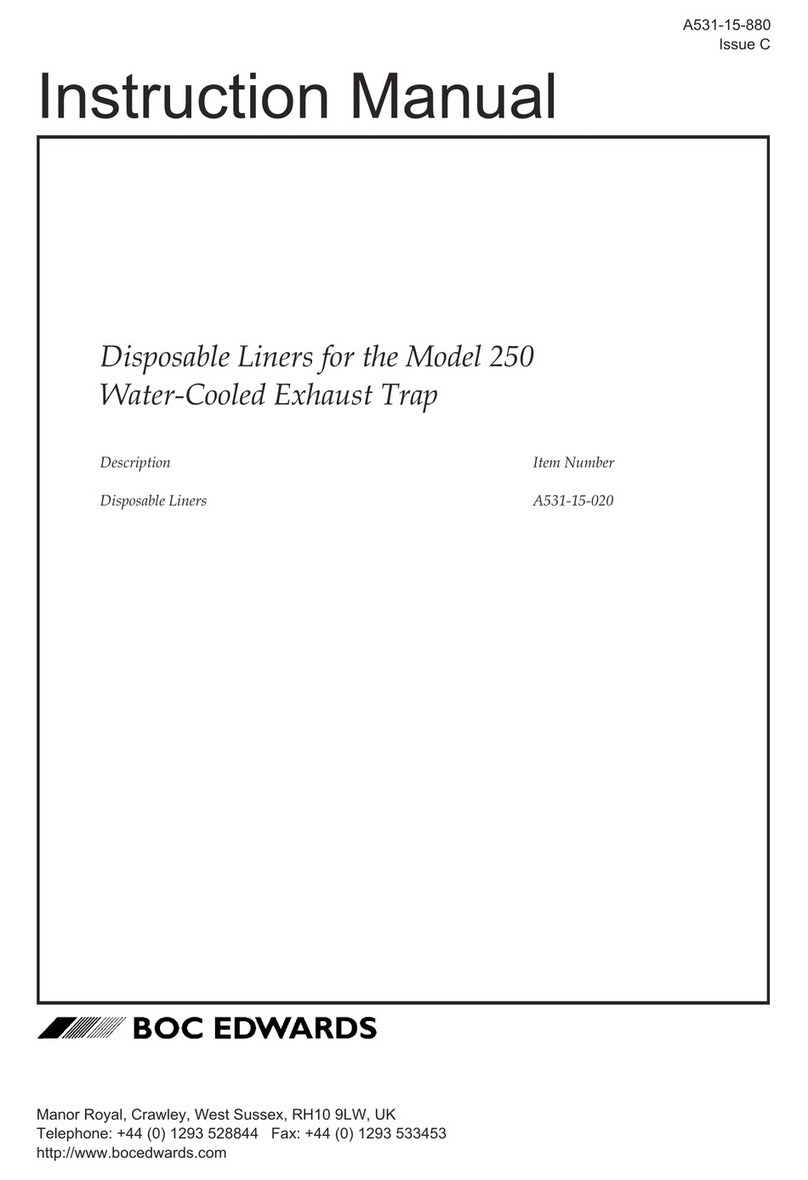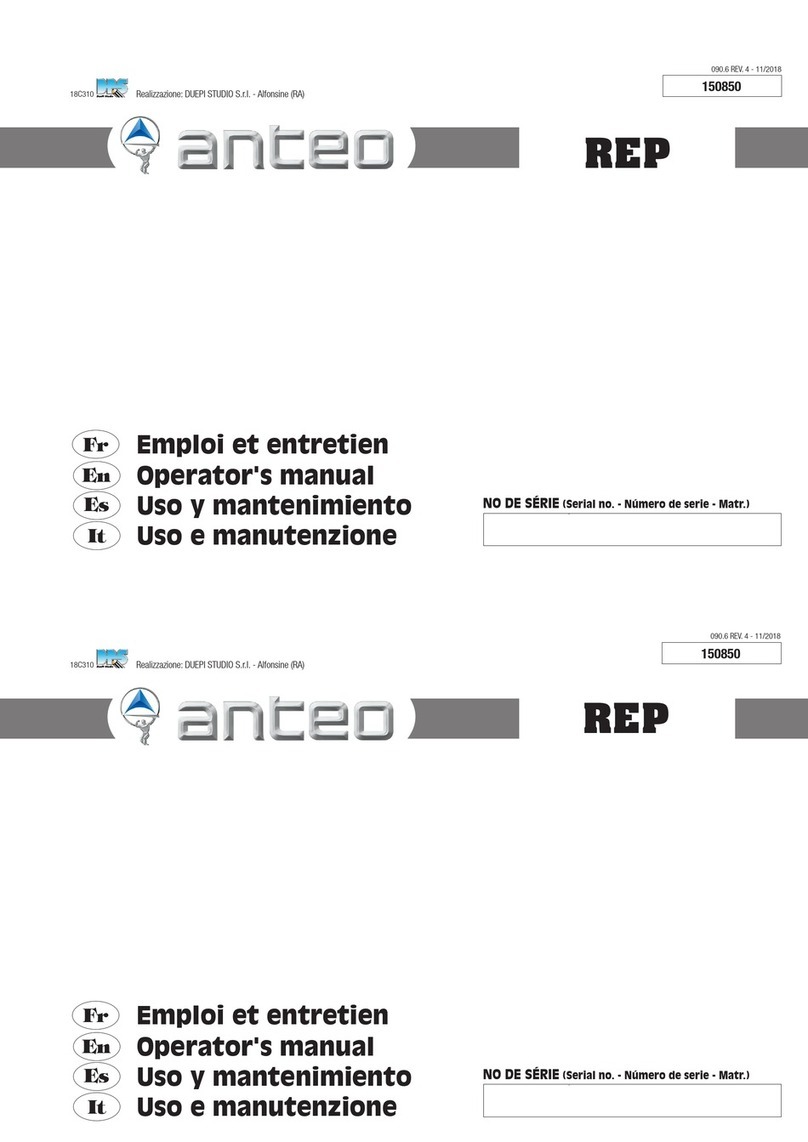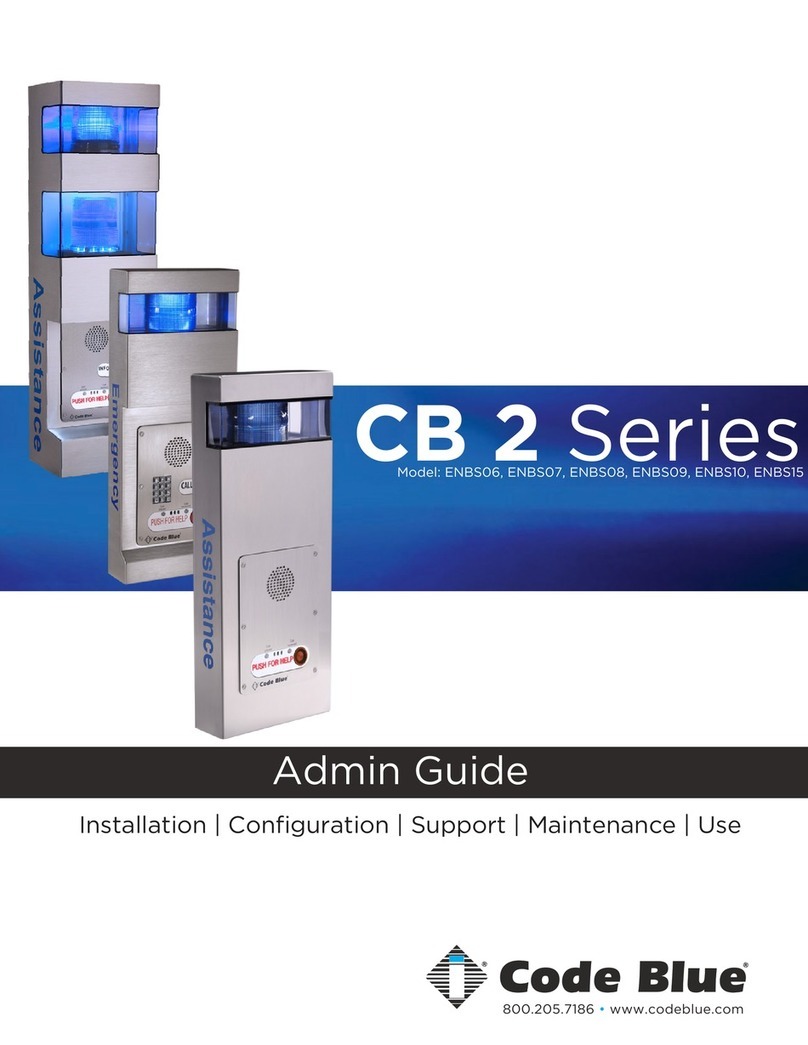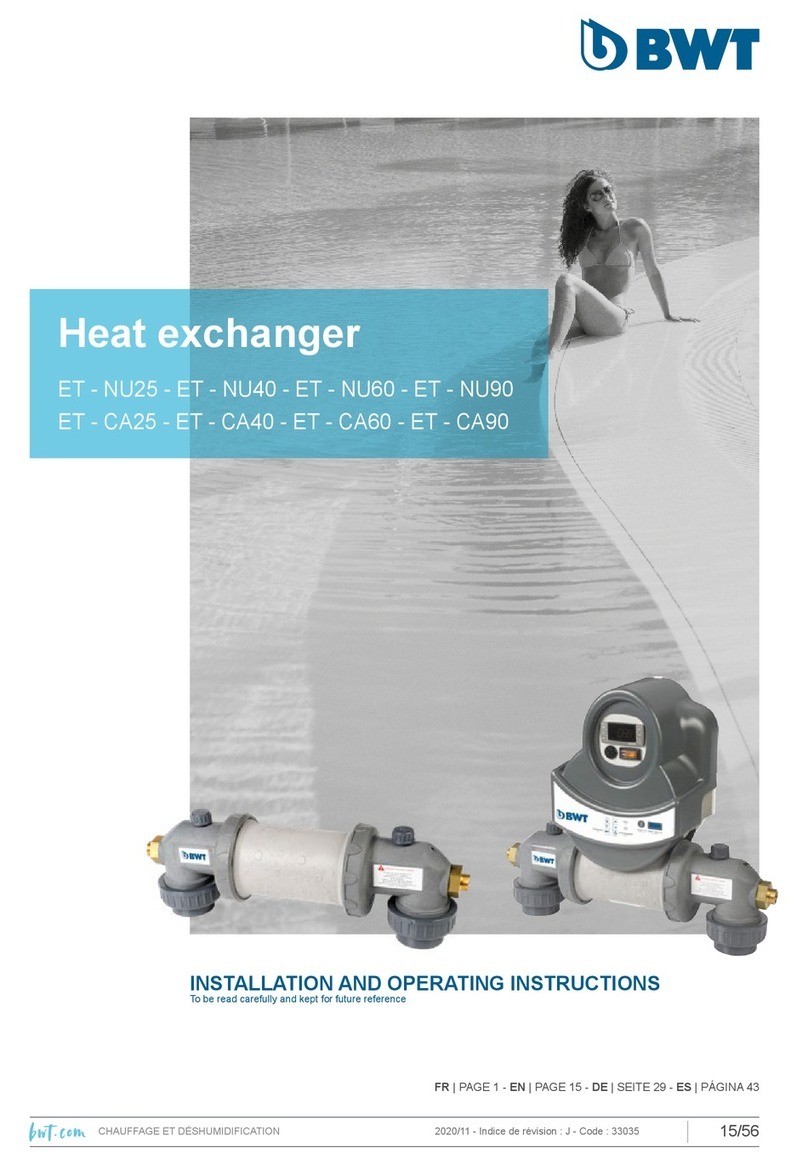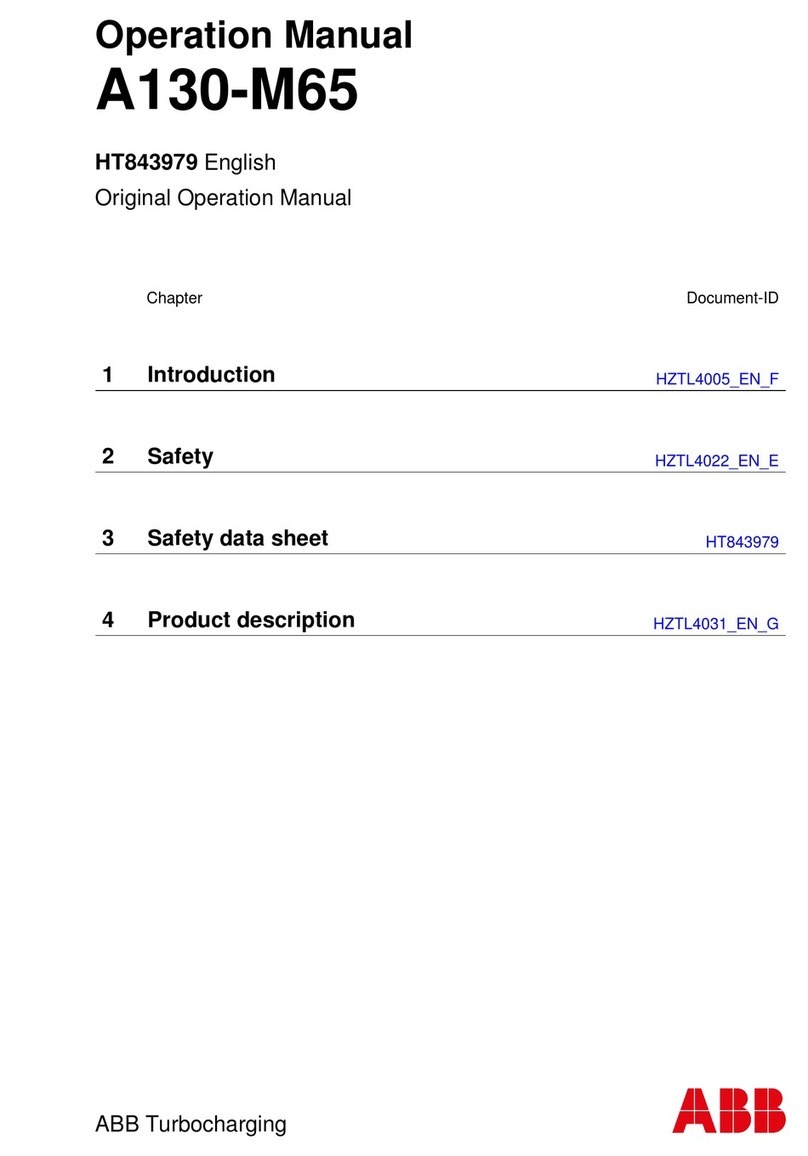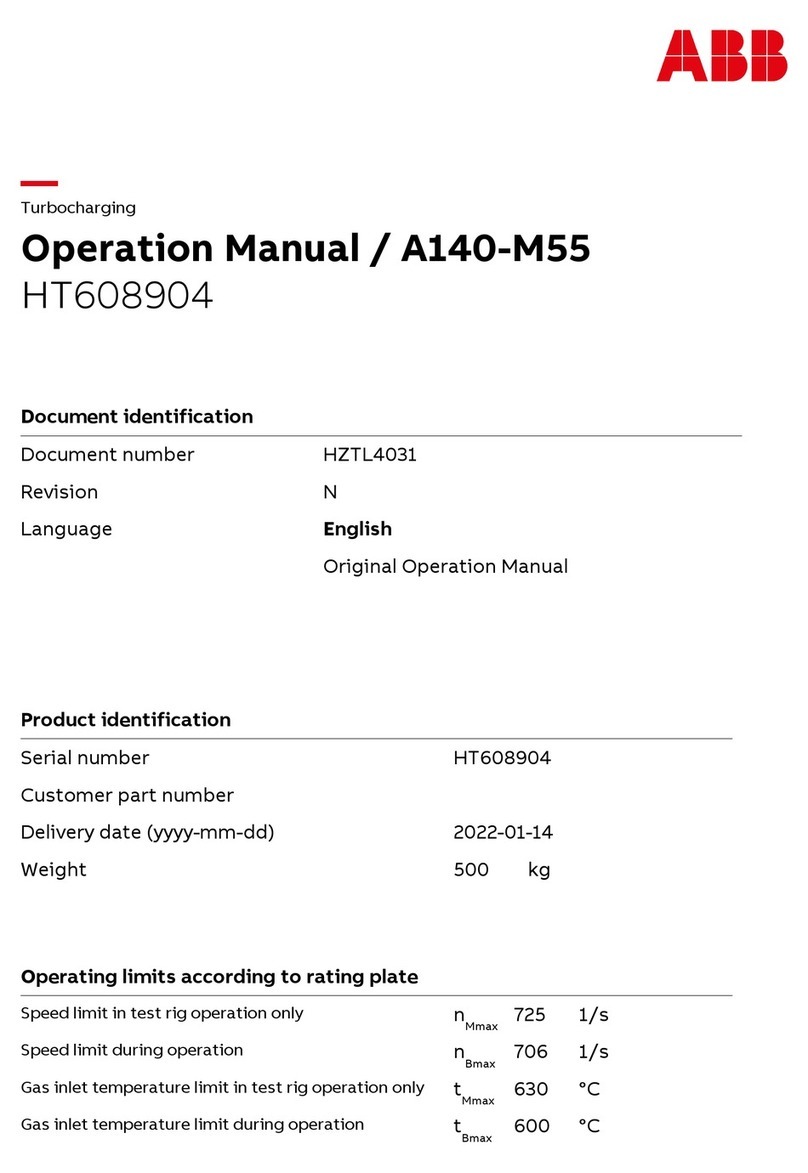Triex LLC Filabot Original User manual

Filabot
Vermont, USA, Earth
1-802-505-6772
Filabot Original and Filabot EX2
Operation Manual
This manual applies to the Filabot Original and Filabot EX2 by Triex LLC.
Triex LLC, Barre, VT 05641, USA
EXOGMR1 – REV 3 – 9/18/2019

General Specifications and Application
The Filabot EX2 is a filament extruder system, which produces plastic
filament for 3D printers.
Filabot extruders produce plastic filament in 3 common diameters:
1.75mm, 2.85mm, and 3mm. Custom size nozzles can be ordered on
Filabot.com.
The Filabot Original and Filabot EX2 can produce filament from a wide
variety of plastics that can be in pellet, re-ground plastic, and in fine
powder form. Input material should be less than 3mm in diameter.
Inputs: The following plastics have been verified for extrusion on the
Filabot Original or EX2. Other plastics may be extrudable, however they
are untested. We are constantly testing new plastics, please contact us
for the most up to date information on verified plastics. Also, check out
our Learn Tab on Filabot.com for our Public Filabot Extruder Settings for
fine-tuned settings on some of our polymers.
l PLA (Polylactide)
l ABS (Acrylonitrile Butadiene Styrene)
l HIPS (High Impact Polystyrene)
l ULTEM
l PC (Polycarbonate)
Electrical requirements: 100VAC - 240VAC 50/60Hz
Power Consumption: The Filabot Original and Filabot EX2 will use 300
watts max, depending on heater temperature settings and motor speed.
Filament Diameter Output: 3mm, 2.85mm or 1.75mm diameter plastic
filament, using provided interchangeable nozzles. The customer may
also purchase pre-drilled nozzles or modify them for a custom diameter.
Dimensions: 18 1/4in x 7in x 9 1/4in (46cm x 18cm x 24cm)
Weight: 20 pounds (13kg)

CAUTION! Read Carefully
• HOT MATERIALS & SURFACES Use gloves and eye protection
while operating the EX2 Extruder. The barrel and nozzle are HOT
and melted plastic can stick to the skin and cause serious injury.
• HIGH-PRESSURE EXPLOSION Air trapped inside the barrel
becomes highly pressurized during operation and can cause small
explosions out of the nozzle which will throw molten plastic away in
any direction.
• TOXIC FUMES Some plastics like PVC can produce dangerously
toxic fumes when they are heated. Always carefully review the
MSDS of any material before using it in the EX2 to avoid dangers to
your health. Always use the EX2 in a well-ventilated area.
• In Case of Emergency pull the power cord out of the machine.
• Only use the EX2 to extrude thermoplastic polymers. No other use
has been tested or approved by Filabot.
• Always STOP the extruder before clearing the feed port or removing
the screw. Never stick anything into the feed port while the screw is
turning as this could damage your system.
• The EX2 is designed for indoor use only. Operate in a clean, dry
area.
• Check the AC input voltage specified on the S/N Label near the
power inlet. Only use the specified input voltage to operate the EX2
or damage to the components could occur.
• Do not use this device if any parts appear missing or damaged.
• Do not modify this device without authorization from Filabot.
Contact Filabot with any questions
1-802-505-6772

Setup
Position the Filabot on a suitable work surface. The work surface should
be large enough to safely support the extruder at a comfortable height for
the user. Additional space is ideal for convenient access to tools and
supplies. The device must be located no further away from an electrical
outlet than the length of the provided power cord.
Do not place any objects against the Filabot.
Operation
PLASTIC NOTE: When using commercial pellets, rely on the
manufacturer's identification of the type of plastic. When using recycled
plastic, check the markings on the item(s) to determine which type of
plastic you are using. Do not mix types of plastic, as this may cause
issues extruding or affect processing times, both in the extruder and in
the printer.
The following is a table of general processing temperatures. Note that
the processing temperature may not be the same as the melt
temperature. Check out our Learn Tab on Filabot.com for our Public
Filabot Extruder Settings for fine-tuned settings on some of our
polymers.
Plastic Type
Processing Temperature
PLA
175ºC - 195ºC
ABS
165ºC - 185ºC
HIPS
175ºC - 195ºC
Ultem
350ºC - 400ºC
PC
250ºC - 320ºC
NOTE: The temperature ranges in the chart are approximate. Plastics of
the same type are available in different grades; each grade may perform
differently.

Operation (continued)
It may require trial and error to determine the right processing
temperatures as the ambient temperature you are extruding in will affect
the extrusion. It will help to maintain a log of actual temperature settings
with different types of plastics along with other operational notes. This
will assist in developing a procedure that works well in your application.
Blank pages are provided at the end of this manual for this purpose.
Break-in Procedure: These steps need to be followed with a new
Filabot extruder to ensure proper break-in. These steps are to clean out
the extruder from the manufacturing process. This should be done in a
well-ventilated area. For general cleaning steps look at the Cleaning and
Maintenance section of this manual.
1: Install the supplied 2.85mm nozzle. Use a ⅝” socket or wrench to
tighten the nozzle into the end of the extruder. This can be done with the
extruder unheated.
2: With all switches off, flip the ‘MAIN POWER’ and ‘TEMPERATURE
CONTROLLER’ switches from ‘OFF’ to ‘ON’.
3: Tuning – Initial Use
Set the PID controller to within ±30°C of your expected operating
temperatures. For break-in we recommend setting the extruder to 180ᐤC.
a. To program the set temp, press the
or key once, and the decimal
point will flash at the first selected
digit:
b. Use the and keys to adjust the
selected digit value. Use the key to
select the next digit:

Operation (continued)
.
c. Once the set temp is adjusted to the
desired value, press the key twice
to set the value. The “OUT” indicator
will turn on when power to the
heaters for that zone is switched on:
Be sure the measured temp “PV” is at least 30°C cooler than your set
temp "SV" before starting self-tuning function. Doing this increases the
accuracy of the calculated PID parameters. If temperatures reach the set
temp before self-tuning can be started, set all temperatures low until
temperatures decrease. Return set temps to your previous setting, then
begin self-tuning the controllers:
d. Hold the key until the display
shows “HI AL 9999”:
e. Press the key 5 times until the
display shows “CtrL 3”:

Operation (continued)
f. Press the key once to change the
value to “2”:
g. Hold the key to scroll back to the
main display. “PV” will display the
current temp, and "SV" will flash
between “At” and your set temp while
the auto-tuning function is running:
NOTE: While the auto-tuning function is running, temperatures will overshoot
the set temp significantly. This is normal during the tuning process which can
take around ½ hour. After the “At” function completes, wait until the
temperatures stabilize at their set temp before beginning to extrude. To
ensure the PID controllers perform at their highest accuracy, we recommend
re-tuning whenever operating at a temperature more than 30°C higher or
lower than the temperature the previous tune was set at. For advanced
users, the full Inkbird manual can be found on the EX2 page at Filabot.com.
6: Once 180ᐤC is reached, fill the hopper of the extruder halfway with the
supplied pellets, next, flip the ‘EXTRUDE’ switch from ‘OFF’ to ‘ON’. This
will activate the feed screw and begin conveying material forward. Light
smoke may come out of the extruder at this point. This will only occur
during the break in procedure.
7: As filament begins to extrude, guide it to the ground so that it can coil
up. This filament will likely have debris and contaminants in it from the
manufacturing process. Do not use this filament in your 3D printer.
Extrude all the pellets that were placed in the hopper, if the filament

Operation (continued)
coming out still appears to have contaminates after this step, extrude
additional pellets to further clean the system.
8: Discard the ‘break in’ filament that was just extruded.
.
Filament Production:
1: Select the nozzle for the size filament you desire to make. ANYTIME
after first use will require you to heat the system up before switching
nozzles, doing otherwise could damage the machine or components
inside. Once the extruder is up to temperature, and the ‘EXTRUDE’
switch is off, you can remove the nozzle with a ⅝ socket or wrench. Be
mindful that you are working with hot materials, BE CAREFUL when
removing the nozzles, and never touch with your hands. Once the
nozzle is removed, replace it with your desired size.
2: With the extruder at the correct temperature for the plastic that is
being extruded, add pellets to the hopper and flip the ‘EXTRUDE’ switch
from ‘OFF’ to ‘ON’.
3: If using our Filabot Spooler system, refer to the Spooler operation
manual on how to set it up. If you do not have a spooler, you can use the
ground coil method. Place the extruder so that the front (where the
filament comes out) is next to the edge of a table. The table should be
between 24in to 40in tall.
4: Once enough filament has extruded to the ground, guide it into its
natural spiral. Once it has spiraled around twice it generally will take care
of itself and continue to neatly coil. Be sure to extrude your coil onto a
clean surface to avoid contaminants collecting on your filament.
5: After the filament has coiled a few more times, carefully measure the
filament diameter from the filament in the coil. If filament is too large,
increase the temperature of the of the extruder by a few degrees. If the
filament is too small, lower the temperature by a few degrees. Dial this in
for your desired diameter.
6: Once you have extruded enough of your filament you are now ready to
either spool it or feed it directly into your printer.

Care and Maintenance
Filabot extruders require only minimal, occasional maintenance. This
consists of cleaning the device as needed, vacuuming out the hopper, or
purging out the plastic inside the extruder chamber.
Check for any signs of damage, wear, or deterioration while using and
cleaning the device. If there are any signs of wear, overheating, or
deterioration, contact Filabot for guidance on how to proceed.
Purging procedure when switching materials:
1: Remove any remaining pellets from the hopper. With the
extruder at the proper extrusion temperature for the plastic,
begin extruding and run the unit until plastic is no longer coming
out of the nozzle.
2: Flip the ‘EXTRUDE’ switch to ‘OFF’ and remove the large
nozzle from the end of the extruder and pour roughly 1/4 hopper
full of purge pellets into the hopper. Flip the ‘EXTRUDE’ switch
to ‘ON’ and begin extruding the purge compound with the nozzle
removed. Depending on what you were extruding previously, you
may need to use additional pellets to fully purge the material.
Use additional purge pellets until the purge coming out is back to
its normal white color.
3: With the purge pellets fully extruded, add your base resin that
you plan to extrude next into the hopper and continue to extrude
with the nozzle still removed. Once your base resin appears pure
and without any purge remnants in it, run the unit dry, shut down
your extruder, and replace the large nozzle.
4: You are now ready to begin extruding your new filament.

Troubleshooting
Use the below grid to resolve common issues.
Problem
Possible Issue
Solution
Extruding slow
-Low temperature
-Bridge/block
Raise temperature
Not extruding
-Low temperature
-Bridge/block
-Raise temperature
-Raise temp. to 30ºC-
50ºC cover the
extrusion
temperature. Let it
stand, begin trying to
extrude again
Bubbles in filament
-Too high temp.
-Damp plastic
-Lower temp.
-Dry plastic
Filament diameter too
small
Temperature too high
Lower temperature
and recheck after two
minutes
Filament diameter too
big
Temperature too low
Raise temperature
and recheck after two
minutes.
Main power not
turning on
-Blown input plug fuse
-Power supply tripped
Replace fuse with the
correct voltage fuse
Unplug unit for 5
seconds to reset
power supply
If problems persist, please call or email Filabot for further assistance.

Warranty Information
The Filabot Original and Filabot EX2 have a one-year warranty. This
includes replacement of any part that fails. More information about our
warranty is available on www.filabot.com.
Parts, Supplies, and Accessories
Filabot provides replacement parts, supplies, and accessories. If you
have any questions or need any special parts, please let us know.

2019, Triex LLC, Barre VT, USA. No part of this manual may be copied, stored,
transmitted, or otherwise released without the express written consent of Triex LLC. This
manual applies only to the Filabot EX2. While Triex LLC has applied all possible caution in
producing this manual, we urge the customer or user of this device to contact Triex LLC
with any questions or concerns about operation, before operating the device or making any
adjustments. Triex LLC provides no assurance of applicability of the product to customers'
requirements.

.
This manual suits for next models
2
Table of contents
Popular Industrial Equipment manuals by other brands

TriangleTube
TriangleTube MAXI-FLO MF 350 PT Series Installation and maintenance manual
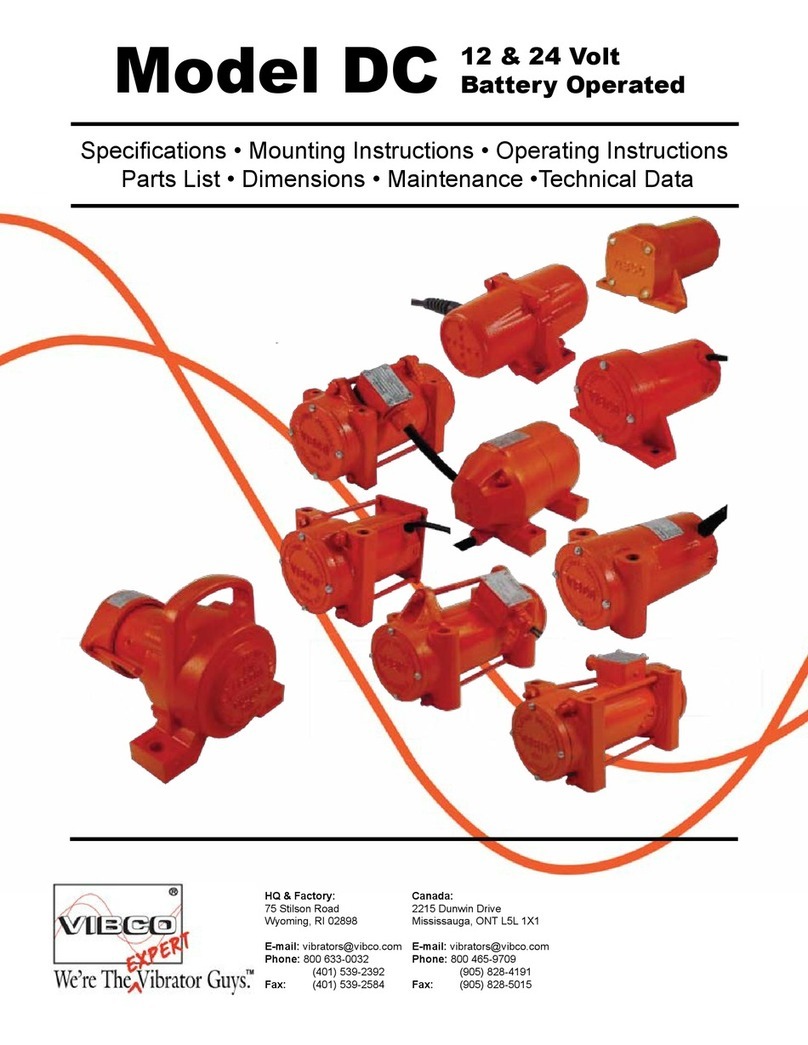
VIBCO
VIBCO DC manual
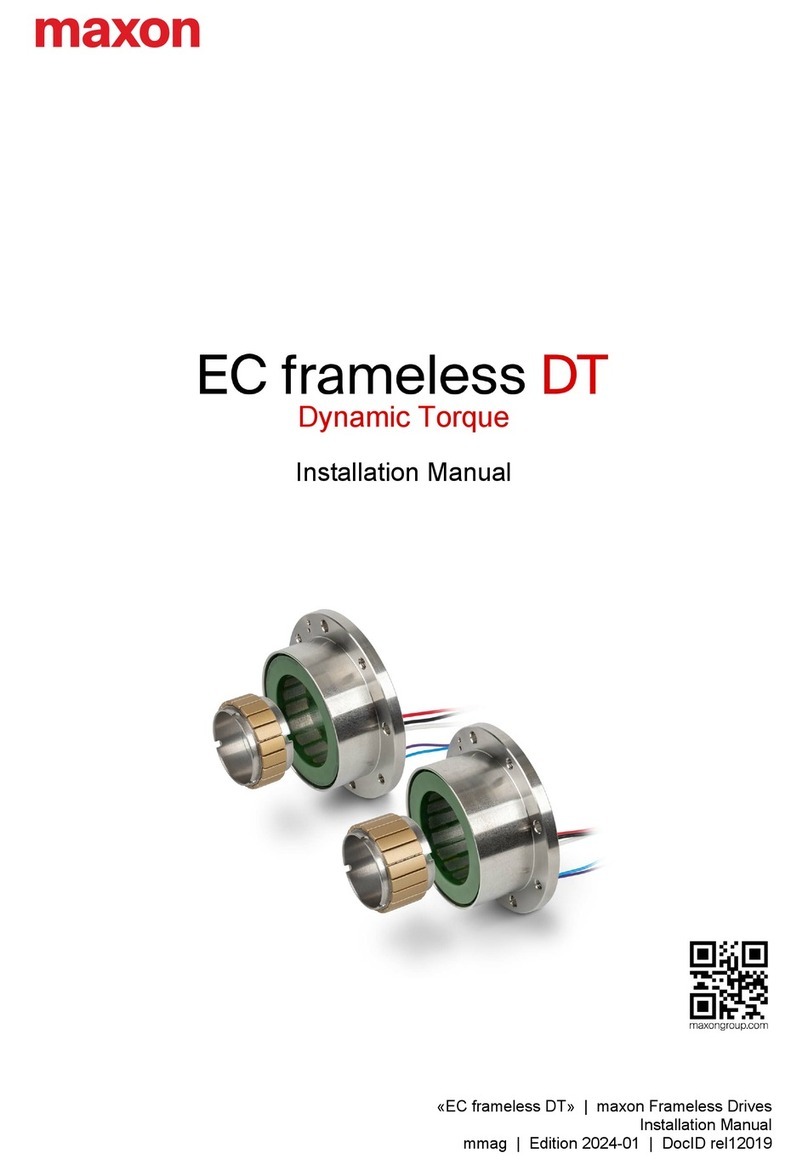
Maxon
Maxon EC frameless DT installation manual

Festo
Festo VABM-B10-25EEE manual
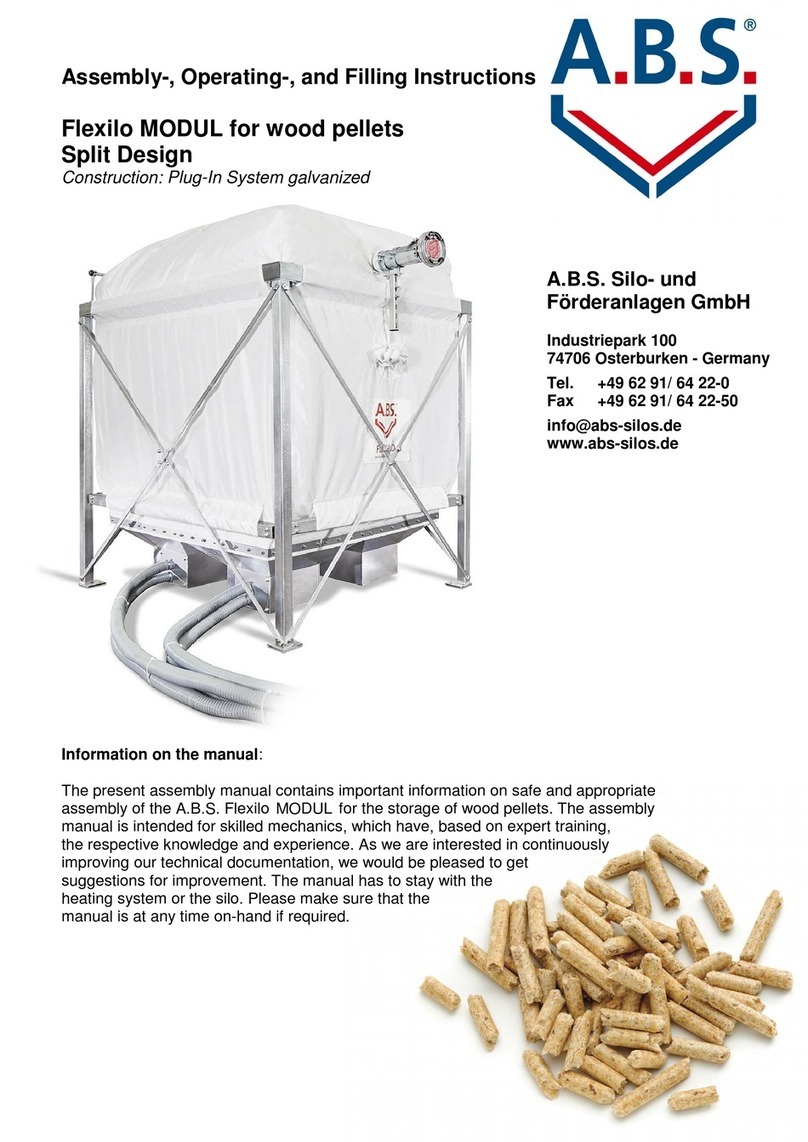
A.B.S.
A.B.S. Flexilo MODUL Assembly-, Operating-, and Filling Instructions
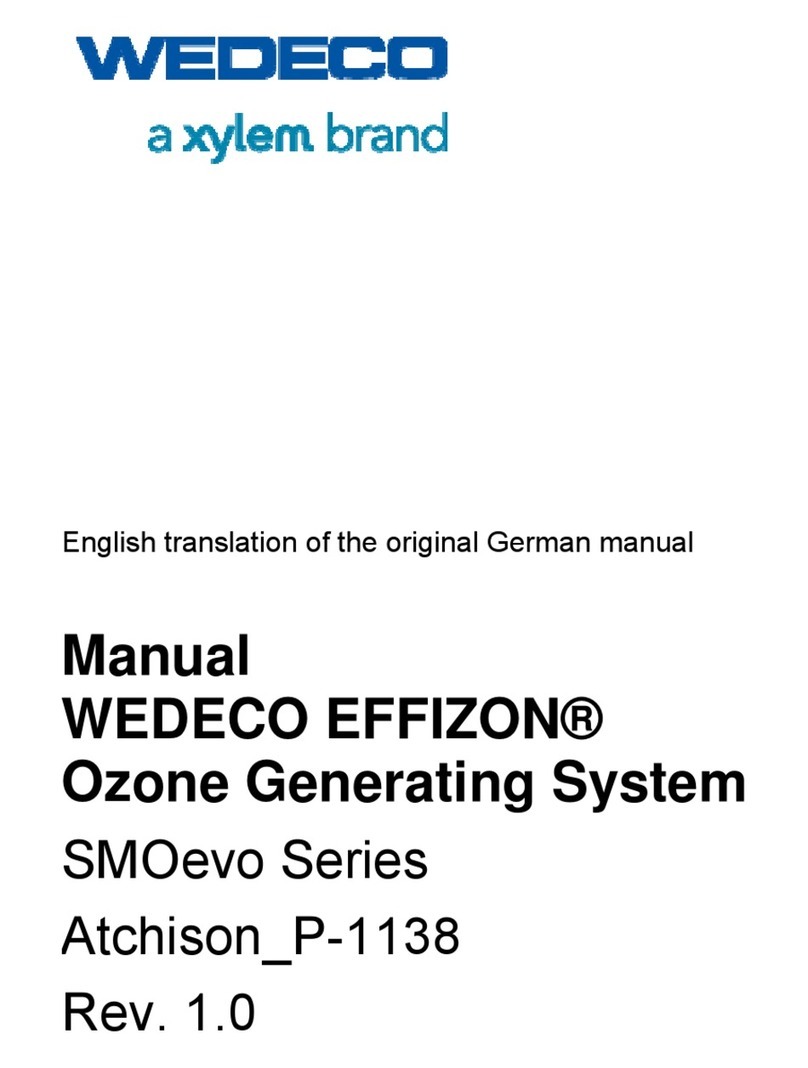
Xylem
Xylem WEDECO EFFIZON SMOevo Series manual