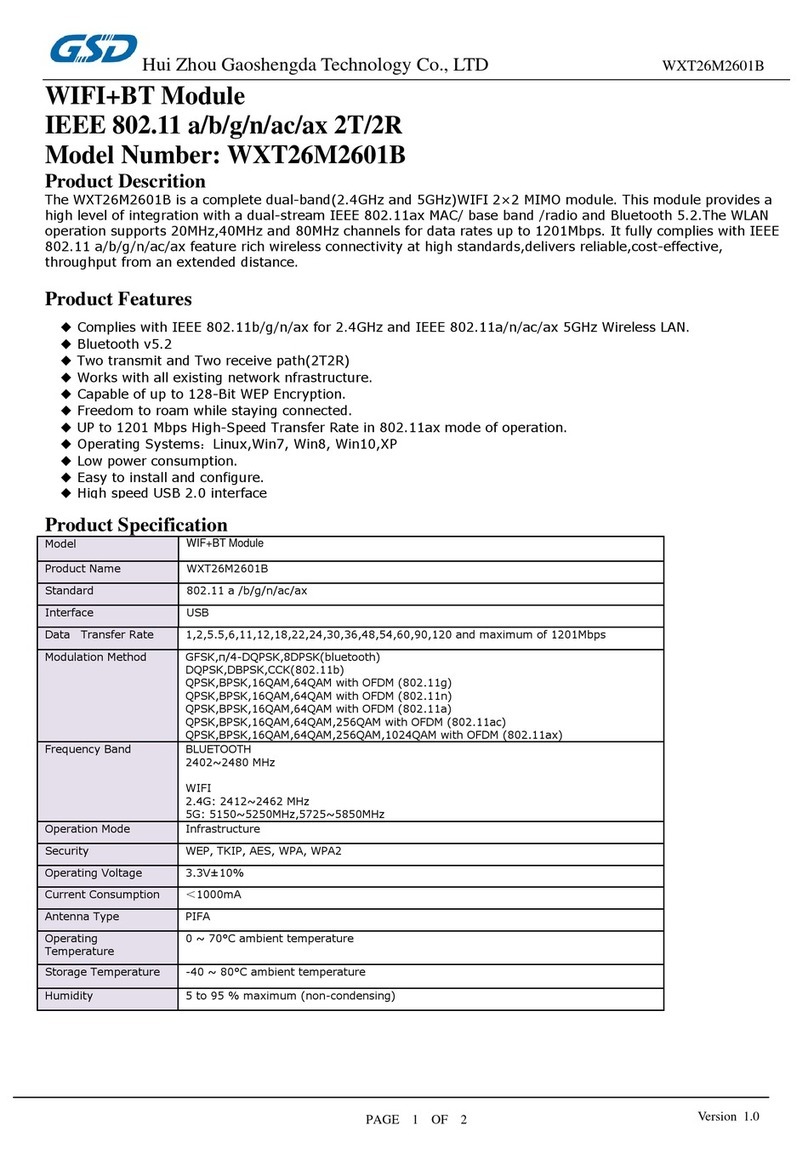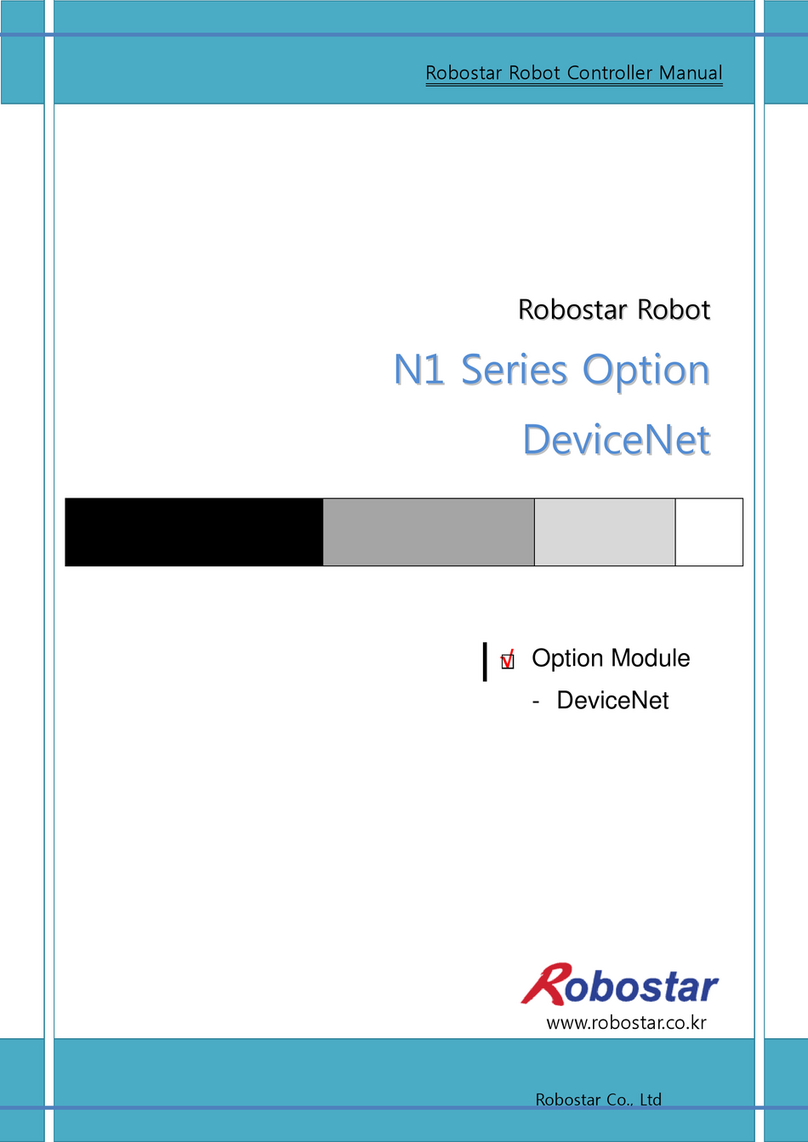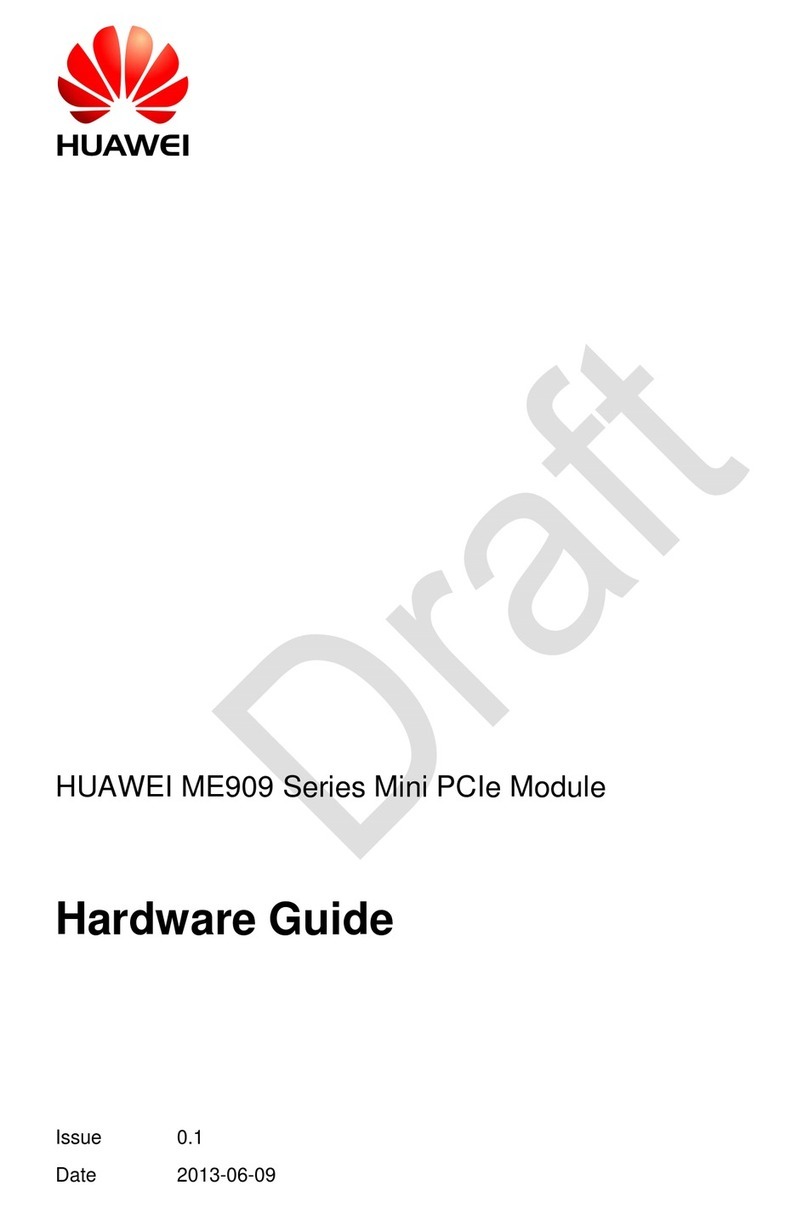TRIGAUDIO BVT UI User manual

BV-Series
4F., NO.8, Lane 345, Yang Kang St., Taipei, Taiwan
BVT-32/99
MULTI-SOUND EFFECT MODULE DESIGN
TOOLS with PARAMETER CONTROL
BVT UI DEVELOP KIT DESCRIPTION
U5
12 22
8.
P 1 of 15
4F., NO.8, Lane 345, Yang Kang St., Taipei, Taiwan
Introduction
BVT UI is a most professional quality and easy-to-use audio module which is also a concept combination with a core
module and main board (or evaluation board, EVB). Besides, BVT series is designed by TrigAudio Corp.
to meet most professional quality standard, easy-to-use application requirements and many possible end-equipment
configurations from customers in order to offer the groundbreaking music creation programs. That also can be
applied as mixer / DJ /guitar amp. / Karaoke equipments and other devices which need sound effects.
Based on this universal core module, what BVT UI gives you is the freedom to expand your production capability and
amounts of development easily and with total integration intact which no need to worry about the performance or
integrating problems, since the core module already covers most functions and features for the audio applications.
In other words, BVT series gives you an entire audio production package and optimize the greatest positive
advantages that virtually have no limits
BVT UI Instruction
Hardware:
1.1 BVT-UI EVB layoutÆ
1. Platform provides quick and easy audio input and output connections
2. Jumpers on the platform select power and module control options
3. Effect preset programs
4. Reset
5. Control data save eeprom
6. USB Serial Peripheral Interface (SPI) Port Configuration
7. DC jack
8. Plate algorithms and location indicator
BV
T
-UI
www.trigaudio.com

BV-Series
4F., NO.8, Lane 345, Yang Kang St., Taipei, Taiwan
www.trigaudio.com
P 2 of 15
4F., NO.8, Lane 345, Yang Kang St., Taipei, Taiwan
MULTI-SOUND EFFECT MODULE DESIGN
TOOLS WITH PARAMETER CONTROL
1
2
3
456
1.2 BVT-UI Control Panel : (16 program acoustic effects)
GRAY CODE BCD CODE
J2、J3、J4、J5 Connect PIN2 and PIN3 Connect PIN1 and PIN2
1. LCM display
2. Dual 7-segment LED display
3. JUMPER
4. GRAY CODE Encoder
5. BCD CODE Encoder
6. Adjustments of the parameters
BV
T
-UI

BV-Series
4F., NO.8, Lane 345, Yang Kang St., Taipei, Taiwan
BV-Seri
P 2 of 18
4F., NO.8, Lane 345, Yang Kang St., Taipei, Taiwan
www.trigaudio.com
P 3 of 15
4F., NO.8, Lane 345, Yang Kang St., Taipei, Taiwan
MULTI-SOUND EFFECT MODULE DESIGN
TOOLS WITH PARAMETER CONTROL
1.3 BVT-UI Control Panel : (32/99 program acoustic effects)
1. LCM display
2. Dual 7-segment LED display
3. JUMPER
4. Tact Switch select
5. Program select
。
FUNCTION SELECTED FUNCTION SELECTED
J7、J8 Connect PIN1 and PIN2 Connect PIN2 and PIN3
DSP
BV
T
-UI

BV-Series
4F., NO.8, Lane 345, Yang Kang St., Taipei, Taiwan
P 7 of 18
4F., NO.8, Lane 345, Yang Kang St., Taipei, Taiwan
www.trigaudio.com
P 4 of 15
4F., NO.8, Lane 345, Yang Kang St., Taipei, Taiwan
MULTI-SOUND EFFECT MODULE DESIGN
TOOLS WITH PARAMETER CONTROL
2. Installation Procedures:
1.1 Hardware connect
1. Connecting the daughterboard and motherboard first, then, connect to the control panel (Do not connect LED
display yet. It only can be connected till proceed the testing procedure of the completion for
2. Plug in the USB cable
3. Connecting a 3.5 mm miniature stereo phone jack with max. input/output 0dB
4. If no power supply for USB, then, connect DC5V
5. Quick Installation
BV
T
-UI

BV-Series
4F., NO.8, Lane 345, Yang Kang St., Taipei, Taiwan
P 5 of 15
4F., NO.8, Lane 345, Yang Kang St., Taipei, Taiwan
www.trigaudio.com
MULTI-SOUND EFFECT MODULE DESIGN
TOOLS WITH PARAMETER CONTROL
1.2 Software Operating Installations
1. Insert the accompanying CD-ROM disc into the PC CD-ROM drive.
2. Locate the directory named BVT_UI DEVELOP KIT software on the CD-ROM disc. Follow the instructions and
prompts given by the installer program.
3. Follow the instruction procedure to install the software.
4. Click Next.
5. Create a folder to the program file. Click Next.
CODEC
BV
T
-UI

BV-Series
4F., NO.8, Lane 345, Yang Kang St., Taipei, Taiwan
P 6 of 15
4F., NO.8, Lane 345, Yang Kang St., Taipei, Taiwan
www.trigaudio.com
MULTI-SOUND EFFECT MODULE DESIGN
TOOLS WITH PARAMETER CONTROL
6. Click on Next
7. Complete the main installation of the BVT UI application software.
BV
T
-UI

BV-Series
4F., NO.8, Lane 345, Yang Kang St., Taipei, Taiwan
www.trigaudio.com
P 7 of 15
4F., NO.8, Lane 345, Yang Kang St., Taipei, Taiwan
MULTI-SOUND EFFECT MODULE DESIGN
TOOLS WITH PARAMETER CONTROL
8. When the main installation is complete, a dialog box will come up informing you about installing BVTUIApp.exe
or will be executed by double-clicking on the desktop shortcut created during the installation process of BVT
Multi effect Software Development tool (Mixer version 1.0)
9. This file is a self-extracting archive. Click OK to proceed. You will then be presented with a WinZip dialog.
Simply click Unzip; the archive self-extracts and automatically runs the installer.
CODEC
BV
T
-UI

BV-Series
4F., NO.8, Lane 345, Yang Kang St., Taipei, Taiwan
www.trigaudio.com
P 12 of 18
4F., NO.8, Lane 345, Yang Kang St., Taipei, Taiwan
P 8 of 15
4F., NO.8, Lane 345, Yang Kang St., Taipei, Taiwan
MULTI-SOUND EFFECT MODULE DESIGN
TOOLS WITH PARAMETER CONTROL
10. Check system manager to ensure COM port position
11. Go to the parallel port to address Baud Rate set up as 57600. Then, click OK to proceed and
complete the set up. (When this completes, click Finish on the commander installer window and restart your
computer.)
12. When your computer is restarted, connect the module to the host PC using the supplied cable. Windows should recognize
the new device or interface device.
If the new device does not exist in the C:\\ directory, press the reset button and close all the programs, then, repeat step 10, 11,
and 12 carefully.
**Attention: Do not connect LED/display on this step. Proceed the installation steps:
BV
T
-UI

BV-Series
4F., NO.8, Lane 345, Yang Kang St., Taipei, Taiwan
P 9 of 15
4F., NO.8, Lane 345, Yang Kang St., Taipei, Taiwan
www.trigaudio.com
MULTI-SOUND EFFECT MODULE DESIGN
TOOLS WITH PARAMETER CONTROL
13. Quick Start
1.1. Introduction of the Main control panel
Main Screen:
Software Installation Screen
MCU
BV
T
-UI

BV-Series
4F., NO.8, Lane 345, Yang Kang St., Taipei, Taiwan
P 10 of 15
4F., NO.8, Lane 345, Yang Kang St., Taipei, Taiwan
www.trigaudio.com
MULTI-SOUND EFFECT MODULE DESIGN
TOOLS WITH PARAMETER CONTROL
1.2. Introduction of all Features
Main Screen:
Bypass: switches the original and effect programs
add, save, save as, read and shut down functions BVT16, BVT32, BVT99 selection
Set Control Panel: hardware control and display Setting: Serial Port set up
Softwareversion If the input signal loaded is >-3dB, the
Signal clip will be on for warning purpose
Set up and naming the desired effect programs
Select the desired effect program
AdjustingthePreHPF AdjustingthePostLPF
Adjustments of parameters
BV
T
-UI

BV-Series
4F., NO.8, Lane 345, Yang Kang St., Taipei, Taiwan
P 11 of 15
4F., NO.8, Lane 345, Yang Kang St., Taipei, Taiwan
www.trigaudio.com
MULTI-SOUND EFFECT MODULE DESIGN
TOOLS WITH PARAMETER CONTROL
Select the control parameter1 on the hardware
Select the control parameter2 on the hardware
Software Installation Screen
Once the hardware interface and display set up completed, then, press this ‘Program’ button for installation
User to set up the sound effect program BVT16 default effect
BVT32 default effect BVT99 default effect
SelectAll Discard All
Select or Cancel arrange in order Select dual 7-segment
LEDdisplayorLCM
Binary Code Encoder or Gray Code Encoder Selection Rotary Encoder or Tap Switch Selection
MCU
BV
T
-UI

BV-Series
4F., NO.8, Lane 345, Yang Kang St., Taipei, Taiwan
P 12 of 15
4F., NO.8, Lane 345, Yang Kang St., Taipei, Taiwan
www.trigaudio.com
MULTI-SOUND EFFECT MODULE DESIGN
TOOLS WITH PARAMETER CONTROL
1.3 Installation procedure
1. Select effect program to the correspondent control panel and connect to the motherboard
16Effect: 32、99 Effect:
2. Connect USB to PC
3. Make sure the power is on
4. Turn on BVT UI (if it is the 1st time to activate UI, set up the serial port to restart
5. Select the effect program from the Mode
6. Naming the desired effect programs
7. Set up the effect programs
BV
T
-UI

BV-Series
4F., NO.8, Lane 345, Yang Kang St., Taipei, Taiwan
P 13 of 15
4F., NO.8, Lane 345, Yang Kang St., Taipei, Taiwan
www.trigaudio.com
MULTI-SOUND EFFECT MODULE DESIGN
TOOLS WITH PARAMETER CONTROL
8. Adjusting the Pre HPF/Post LPF and parameters, if the Mode is BVT16, proceed to set up the adjustable
parameters on the hardware(pay attention on the input signal while adjusting)
9. Save the set up effect programs on File
10. Once the completion for set up effect programs, press to control hardware set up
BV
T
-UI

BV-Series
4F., NO.8, Lane 345, Yang Kang St., Taipei, Taiwan
P 14 of 15
4F., NO.8, Lane 345, Yang Kang St., Taipei, Taiwan
www.trigaudio.com
MULTI-SOUND EFFECT MODULE DESIGN
TOOLS WITH PARAMETER CONTROL
11. The desired effect program will be shown on M_User, or select the program from
12. Proceed display and control set up
13. Press for software installation
BV
T
-UI

BV-Series
4F., NO.8, Lane 345, Yang Kang St., Taipei, Taiwan
MULTI-SOUND EFFECT MODULE DESIGN
TOOLS WITH PARAMETER CONTROL
P 15 of 15
4F., NO.8, Lane 345, Yang Kang St., Taipei, Taiwan
www.trigaudio.com
14. After successfully completing the installation process, it is ok to proceed the testing
15. Once click OK, all the programs will be shut down (to avoid causing the malfunction or damage itself).
If there will be a new request, restart the program and repeat the procedure.
16. Take out EEPROM for duplicating the effect programs set up
(customers can use any brand SMT/DIP freely)
** Parameters updates will be provided periodically. The software for other effects, such as DJ/Guitar/…etc.
will be sold separately.**
** The details of modules and chipsets can be found in BVT_UI _CHIPSET_DATASHEET**
** The detailed functions of the parameters can be found in the Wikipedia**
P 2 of 2
MCU
BV
T
-UI
This manual suits for next models
6
Popular Control Unit manuals by other brands

Ebyte
Ebyte E51 Series user manual

Keysight Technologies
Keysight Technologies M8000 Series installation guide

Pentair
Pentair Fleck 4600 MECH user guide

Siemens
Siemens SINAMICS S120 Equipment manual

Grundfos
Grundfos BM Installation and operating instructions

Allmatic
Allmatic B1EE ERMES2 Manual for installation